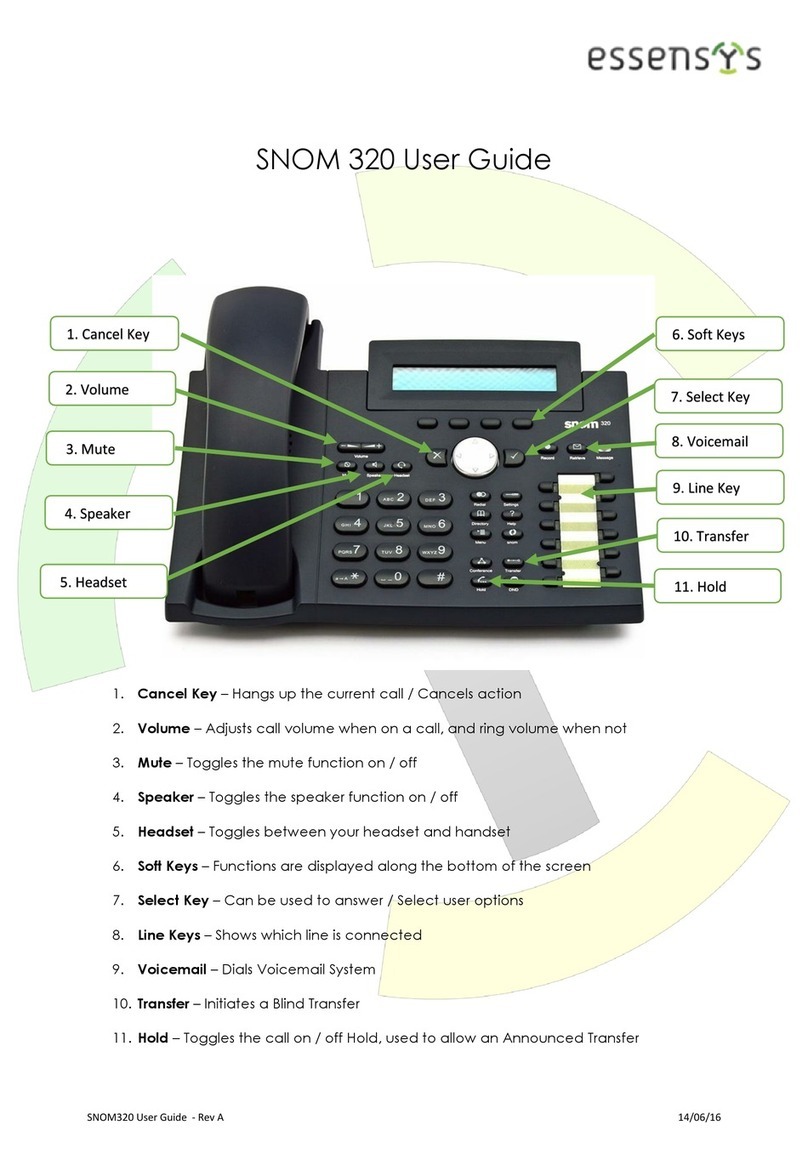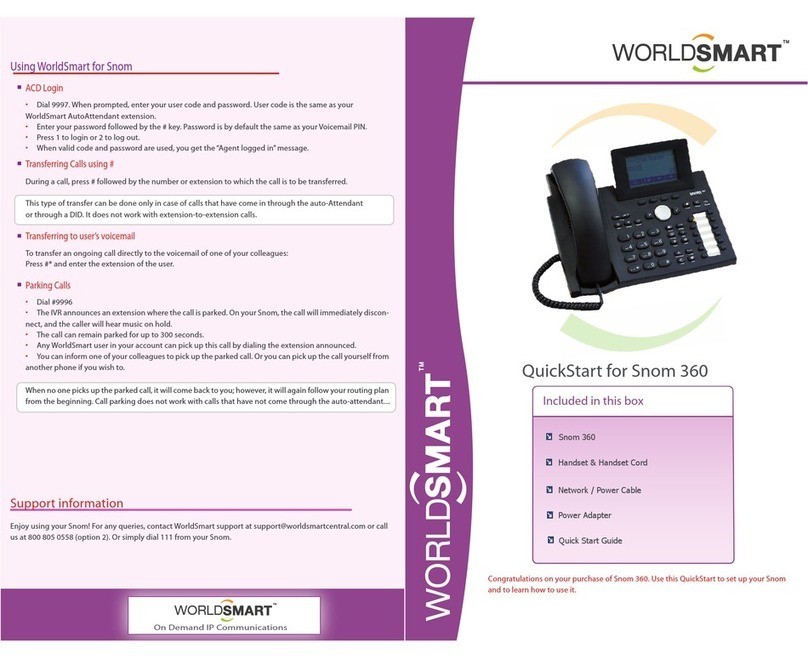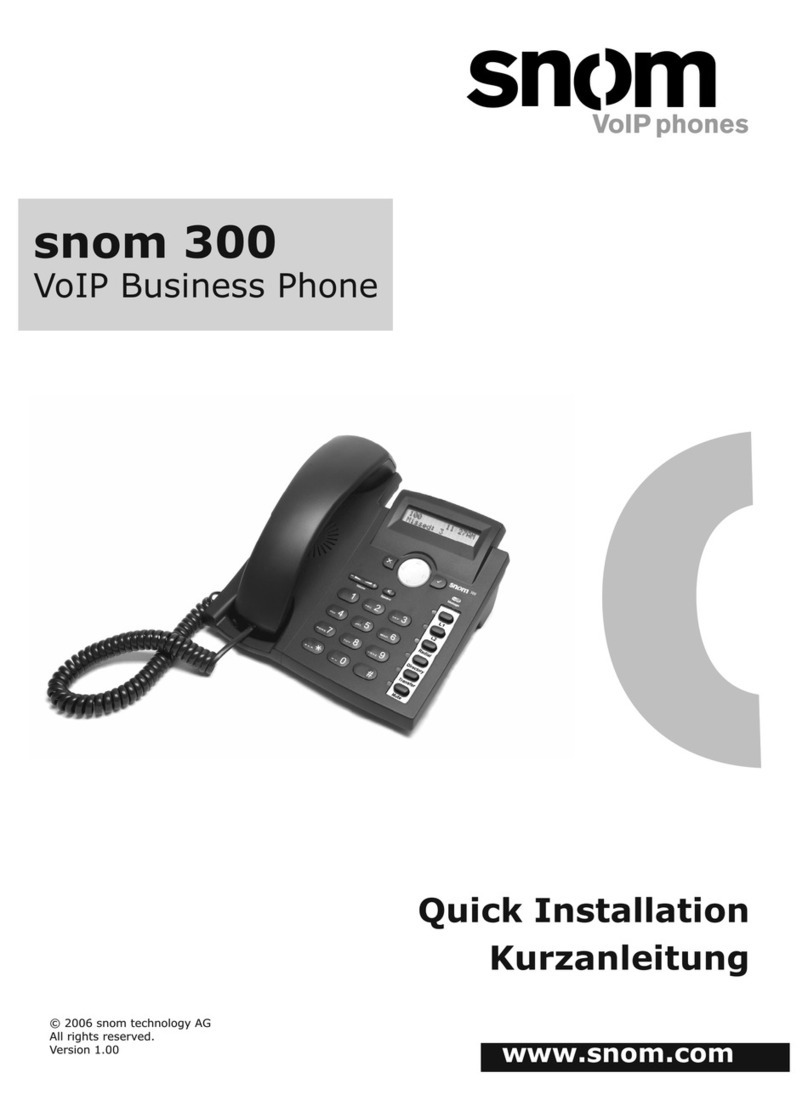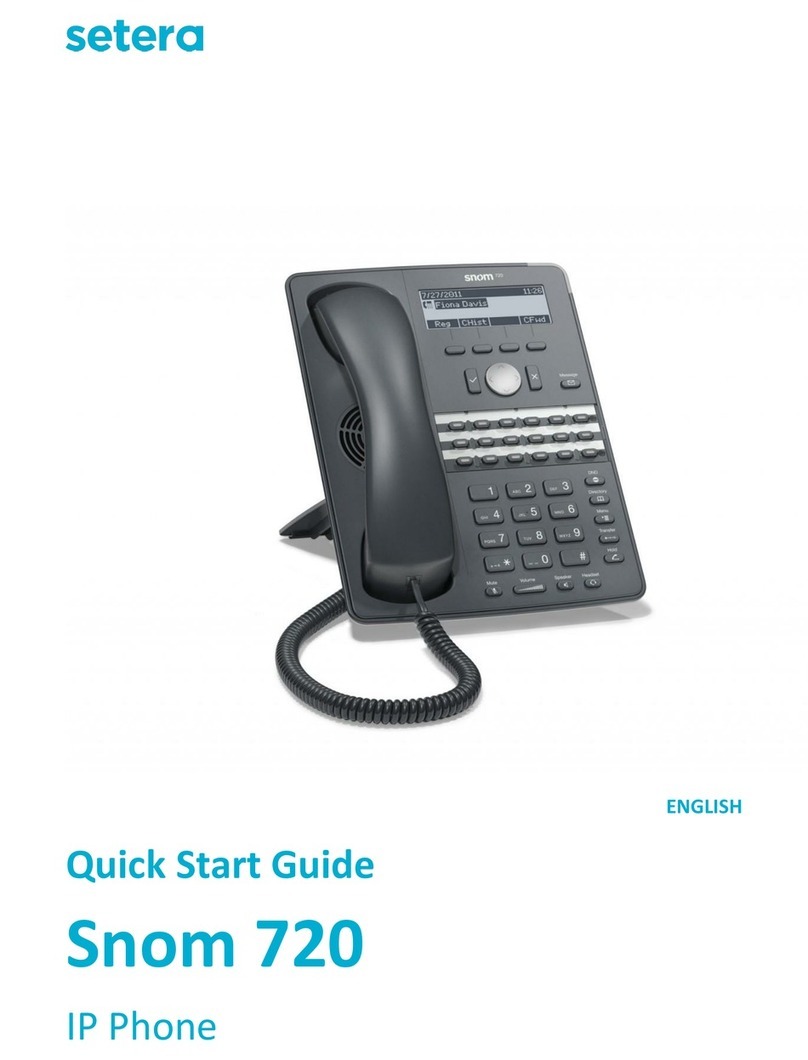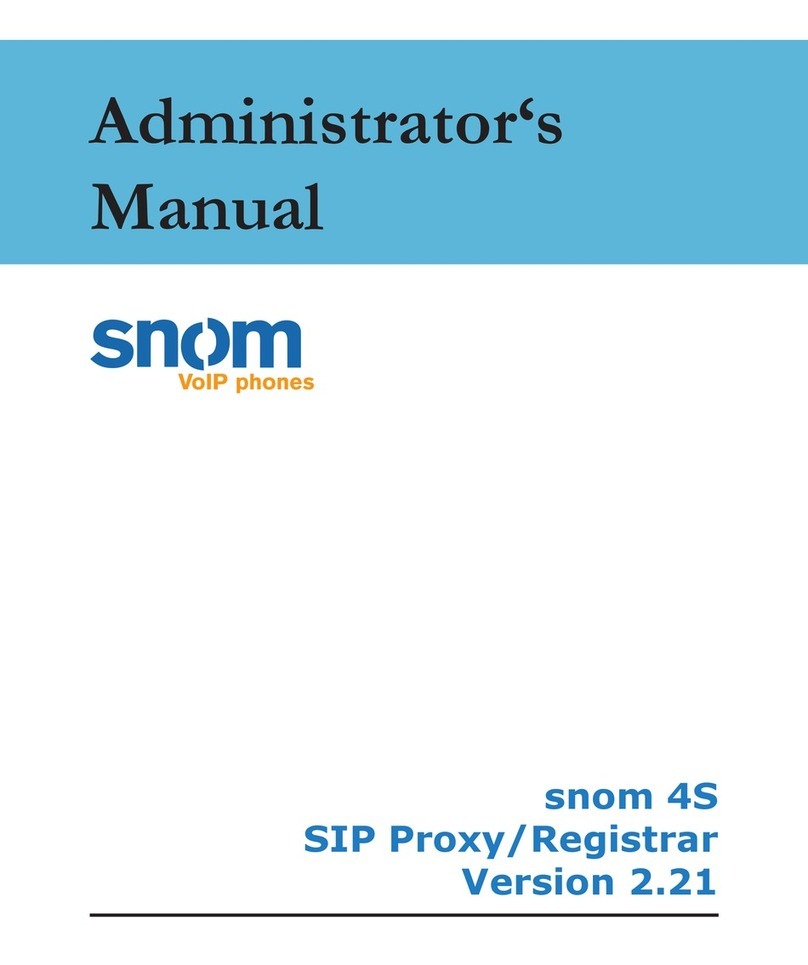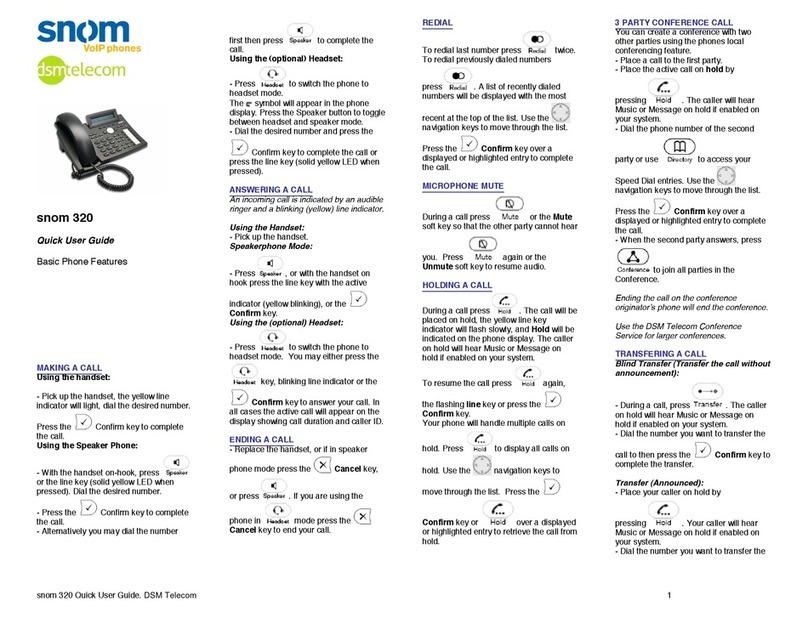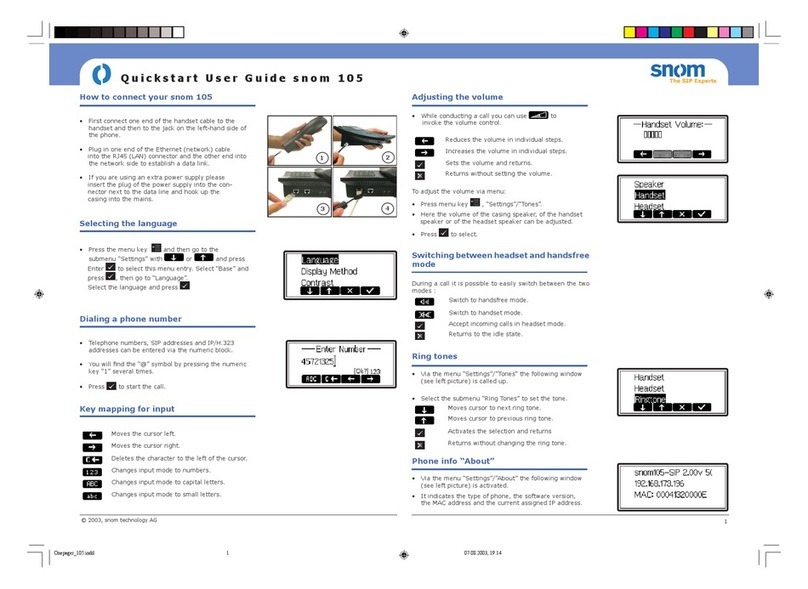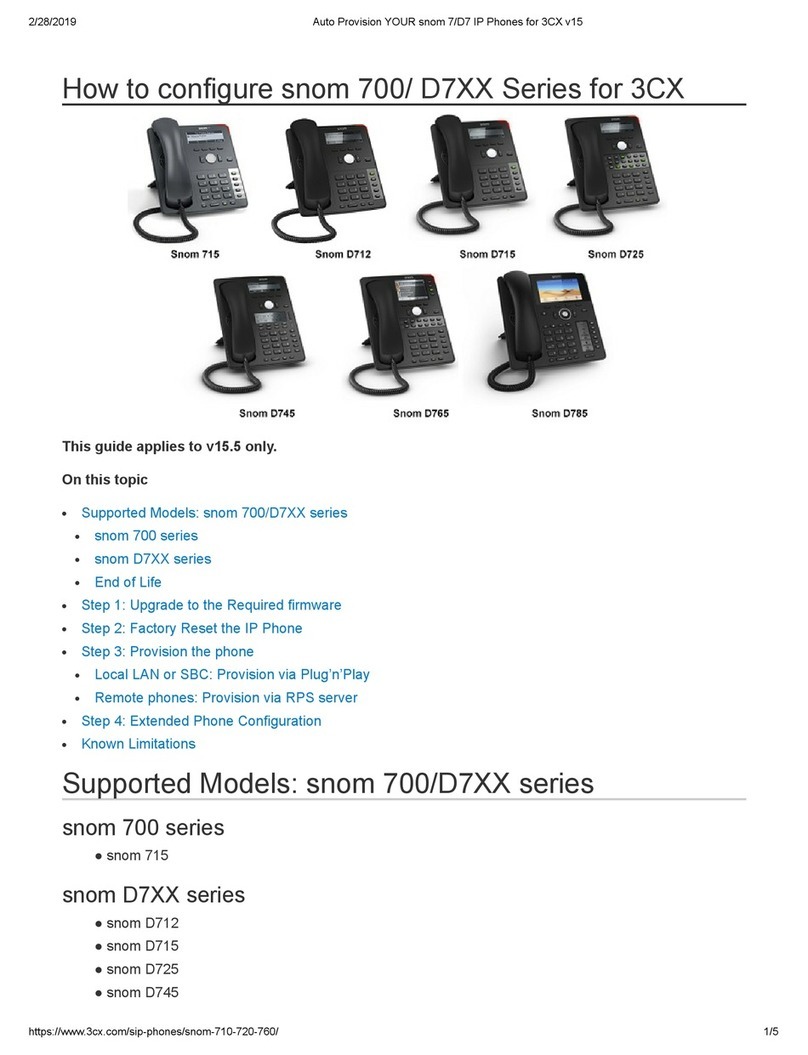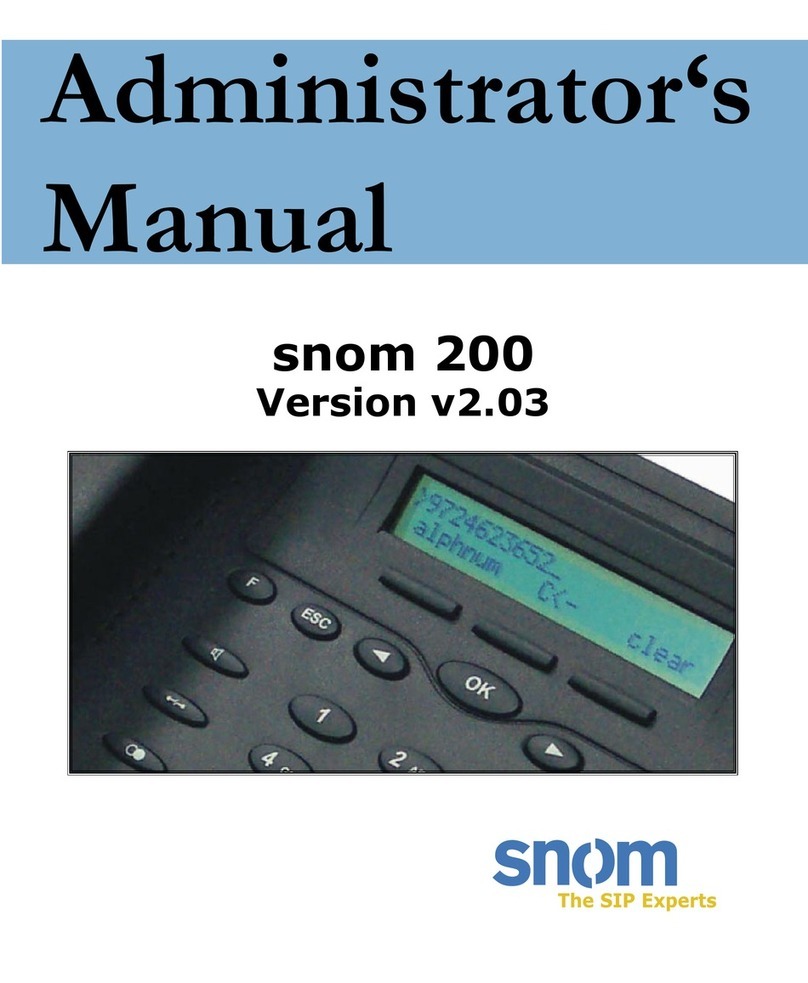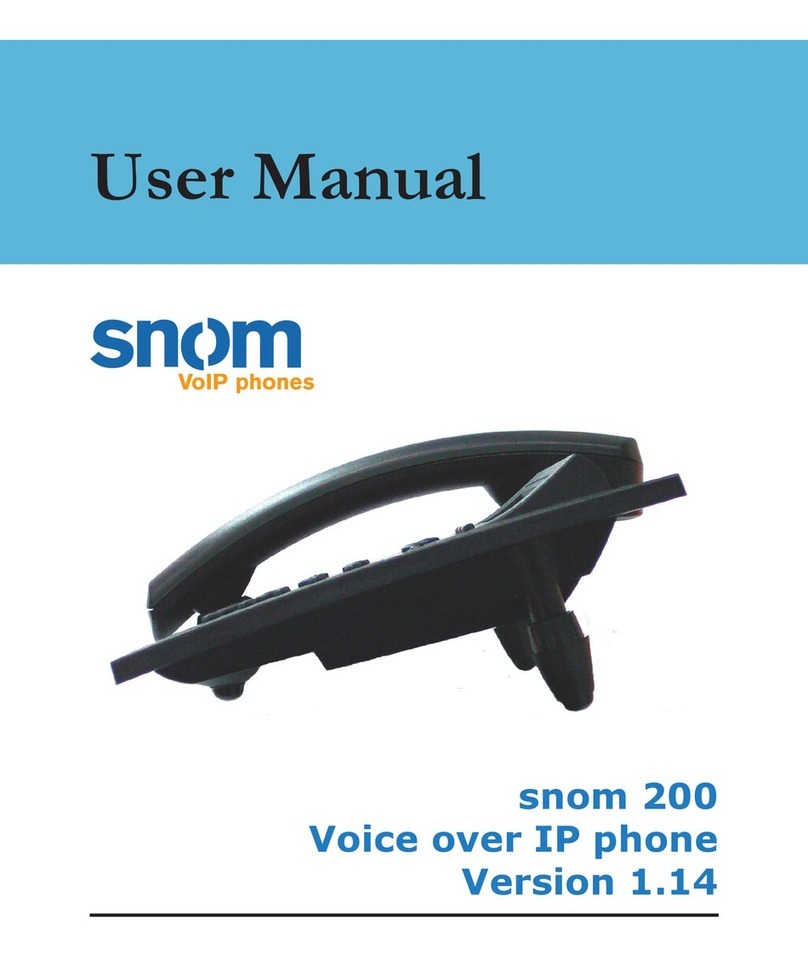Con guring snom 100/snom 200 for TEDAS Server 3
[ F REQUENTLY A S K E D Q U E S T I O N ]
Conguring TEDAS Phoneware Sever for snom phones
The conguration of TEDAS Server is made via the web interface. To access your Phoneware
Server, open an Internet Explorer window and type in http://xxx.xxx.xxx.xxx/ Phoneware, with
xxx.xxx.xxx.xxx beingthe IP Address of your Phoneware Server. In the login
screen, type in your username and password (refer to the TEDAS Phoneware Server
manual or ask your network administrator).
After successful login, follow these simple steps:
1. Click on the "Terminals" option and dene 5 terminals only with alias names. These
terminals correspond to the 5 snom100 users you wish to congure, for example John, Peter,
Jane, Nick and Bob. Please click on the "Apply" button to activate these settings.
2. Click on the "Phoneware Extensions" option and dene 7 Phoneware Ext. with numbers,
for example 422, 423, 424, 425, 426, 500,501. These Phoneware extensions correspond to
the phone numbers of your snom phone users. Click on the "Apply" button to activate these
settings.
3. Now go to Phoneware Ext. Assignment →Terminals.
4. Assign the numbers 422, 423, 424, 425, 426 to the snom users John, Peter, Jane,
Nick and Bob respectively. This can be done by holding the CTRL key and clicking rst on the
Username (e.g. Jane), then on the number you want to assign to the user from the list (e.g.
424) and then on the “Insert” button. In this way you can assign a Phoneware Extension to
each user.
5. Similarly, assign the numbers 500 and 501 to VMBIn and VMBOut for the mailbox
functionality. Click on the “Apply” button to activate these settings.
6. Congure an ISDN gateway at the Phoneware Server. Refer to the TEDAS Phoneware
Server manual for detailed instructions.
snom100/snom200 settings for TEDAS
Basic Settings
Now that you have congured the TEDAS Server for your snom users, you need to set up
the snom phones. This is fairly simple. At each of the snom phones:
1. Go to Settings →H323 →H323 ID and type in an alias name congured at the TEDAS
Server in the "Terminals" section (e.g. John).
2. Go to Settings →H323 →E164 Number and type in the Phoneware Extension you
congured at the TEDAS Server corresponding to the alias name you have just entered in H323
ID (e.g. 422 for John, 423 for Peter etc.)
3. Go to Settings →H323 →GK/GW Mode and select "Gatekeeper".
4. Go to Settings →H323→GK/GW Address and type in the IP Address of the TEDAS
Phoneware Server.