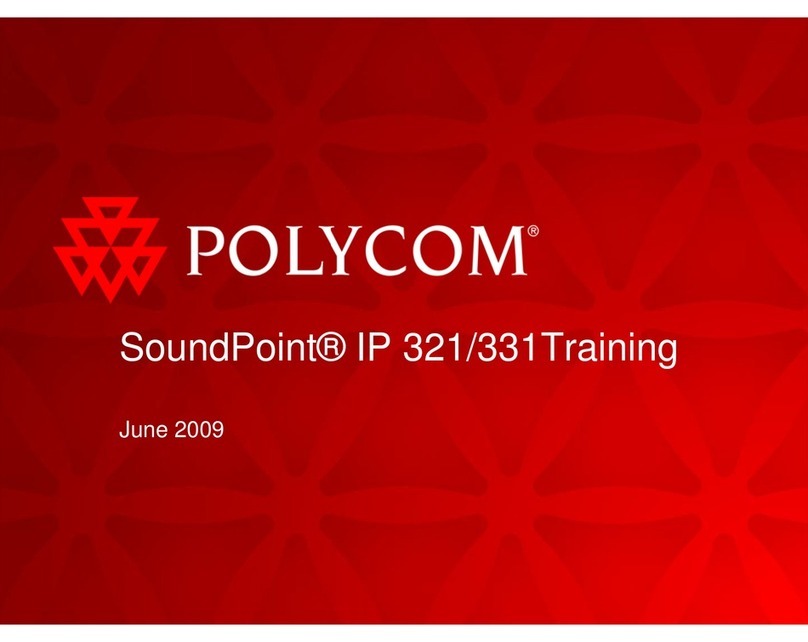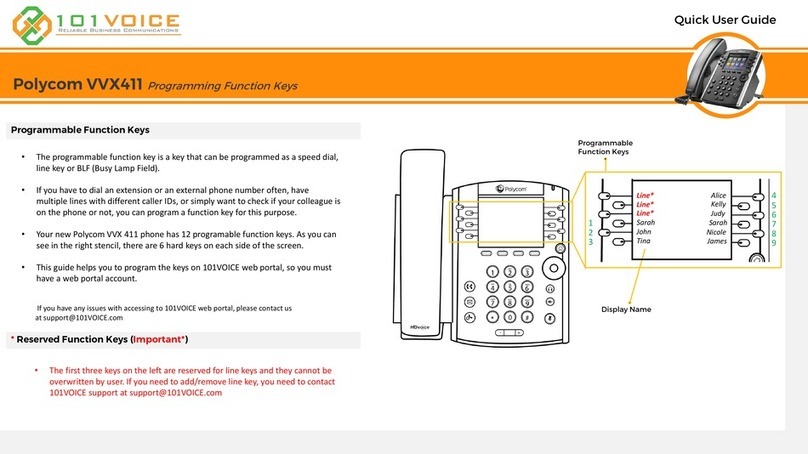Polycom VVX 411 User manual
Other Polycom IP Phone manuals
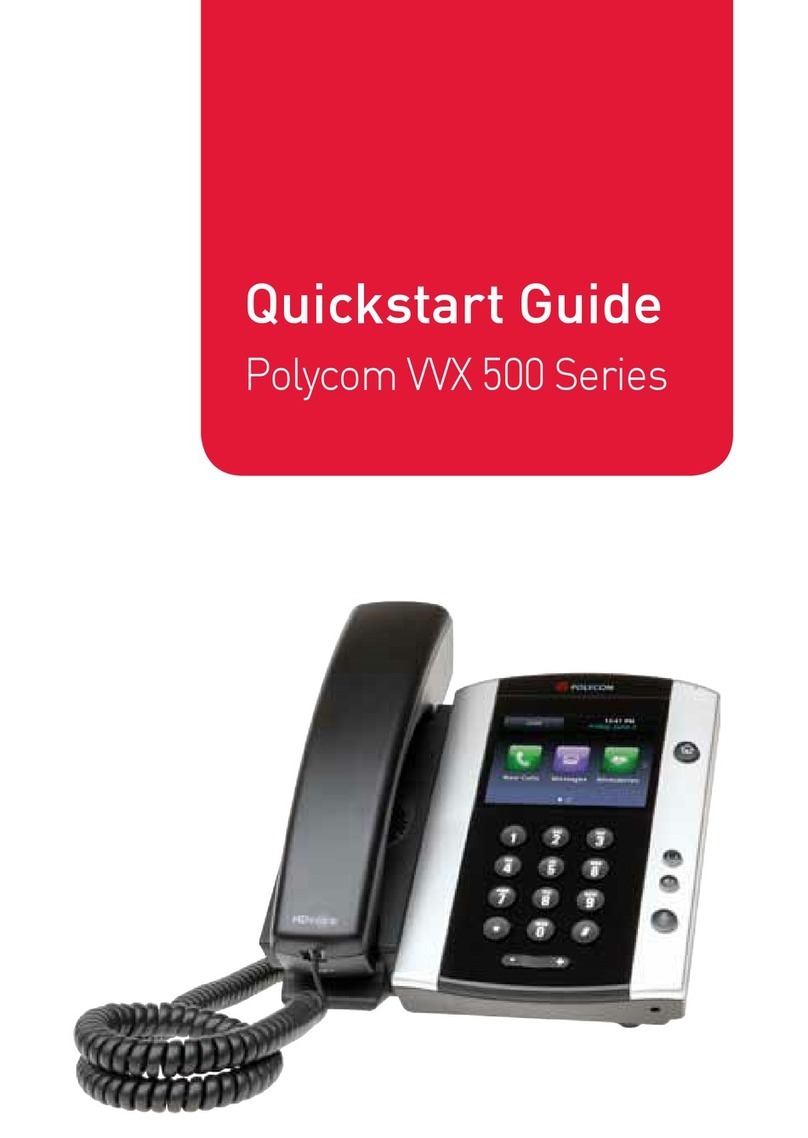
Polycom
Polycom VVX 500 series User manual
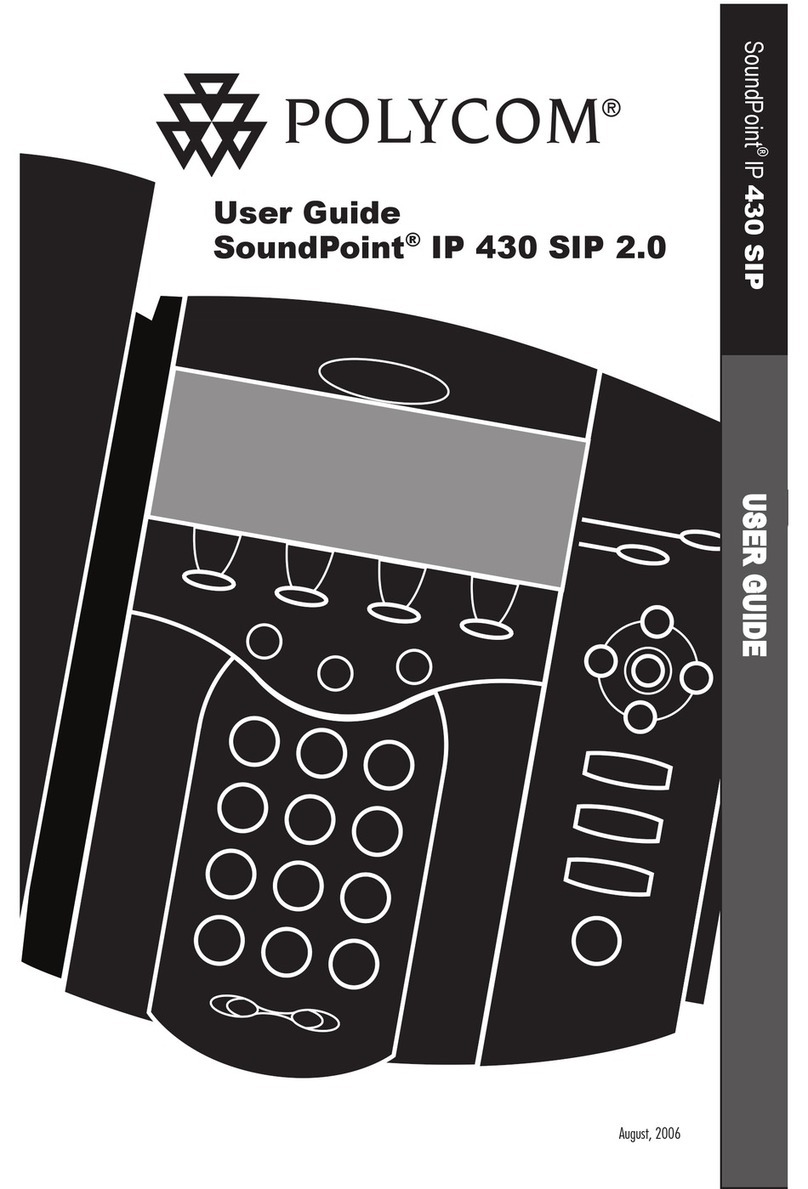
Polycom
Polycom SoundPoint IP 430 SIP 2.0 User manual
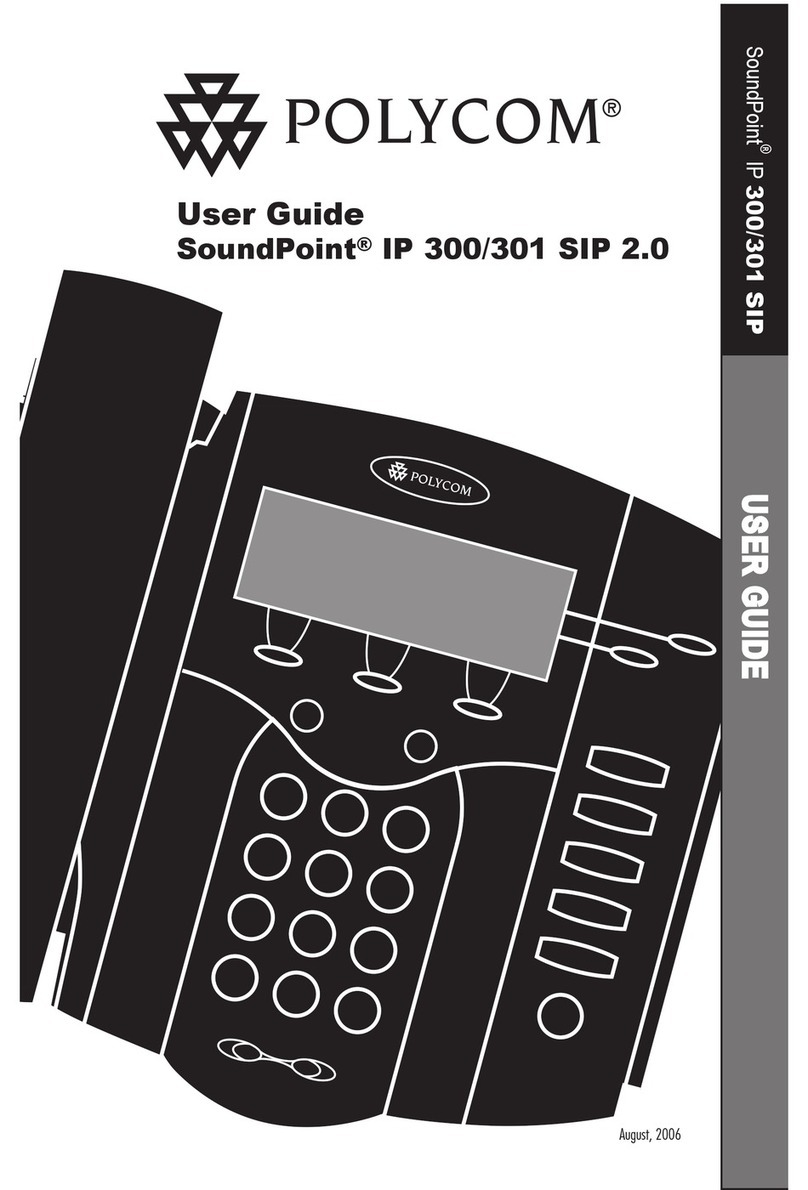
Polycom
Polycom SoundPoint IP 300 User manual
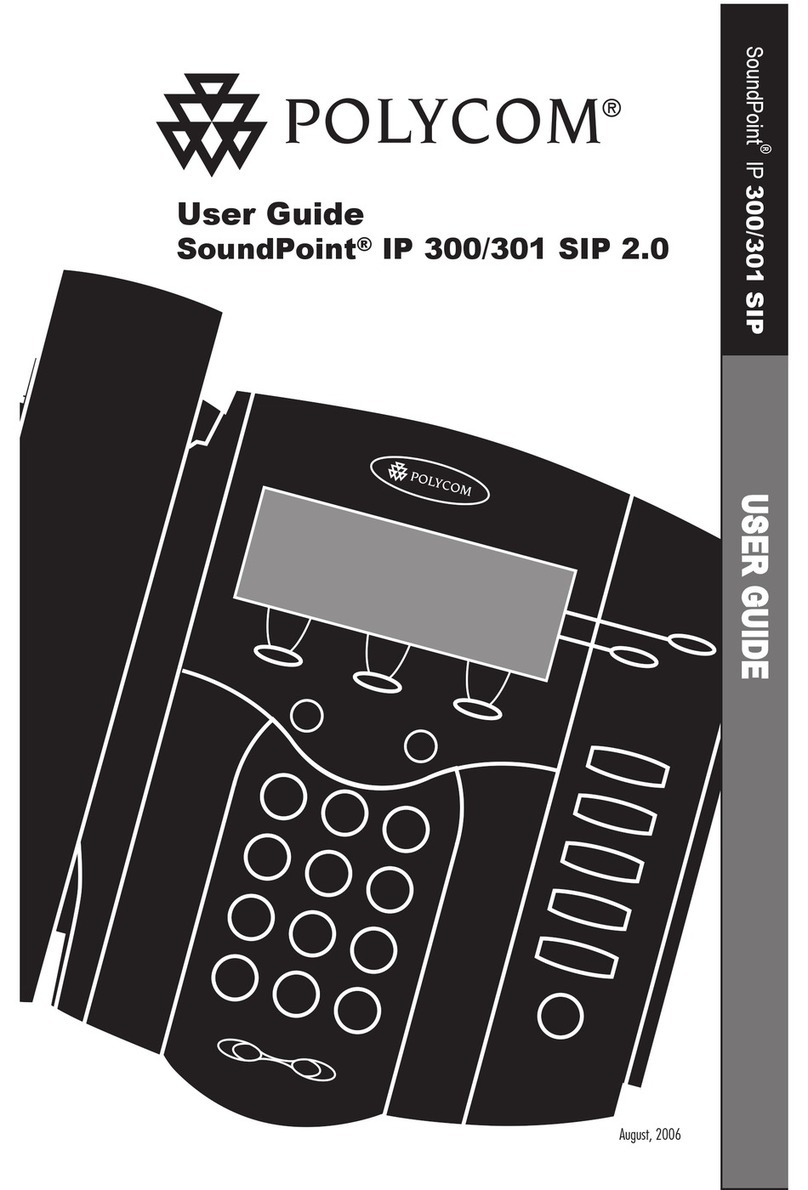
Polycom
Polycom Soundpoint IP 301 User manual
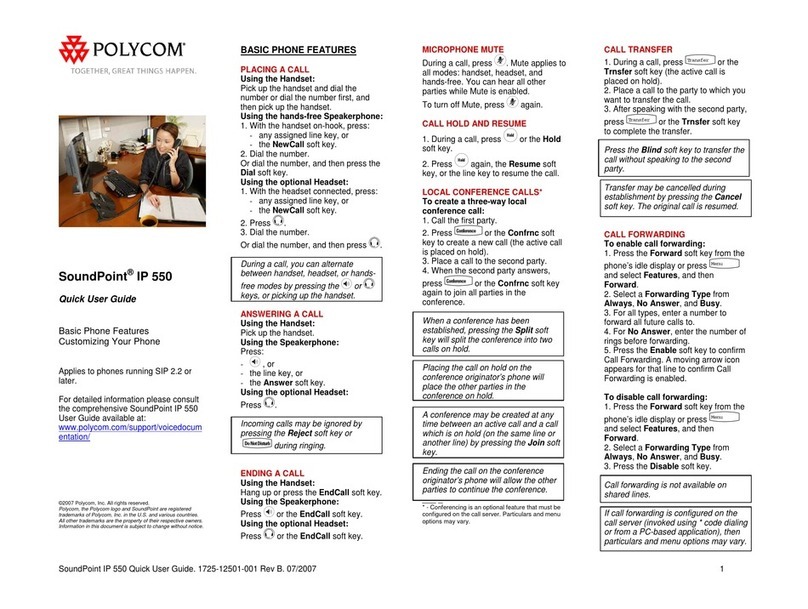
Polycom
Polycom SoundPoint IP 550 Instruction manual
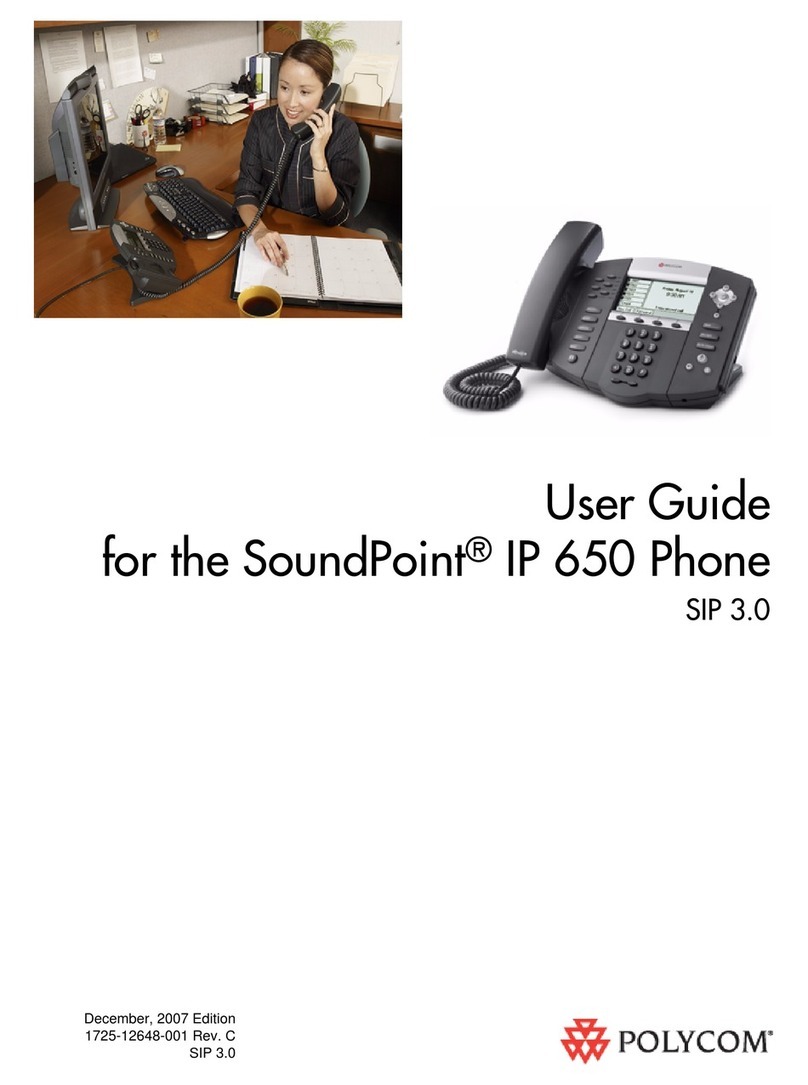
Polycom
Polycom SoundPoint IP 650 User manual

Polycom
Polycom SoundPoint IP 550 User manual
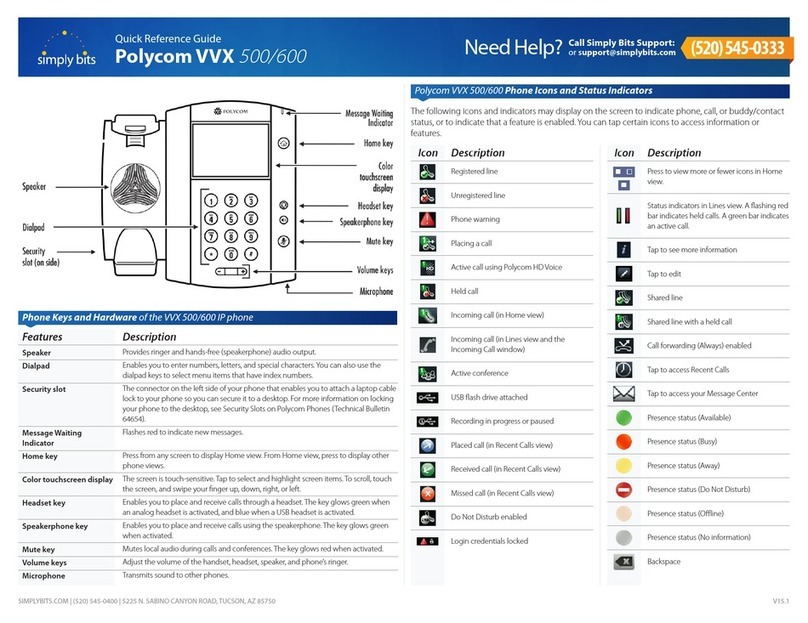
Polycom
Polycom VVX 500 series User manual

Polycom
Polycom SoundPoint IP 650 User manual
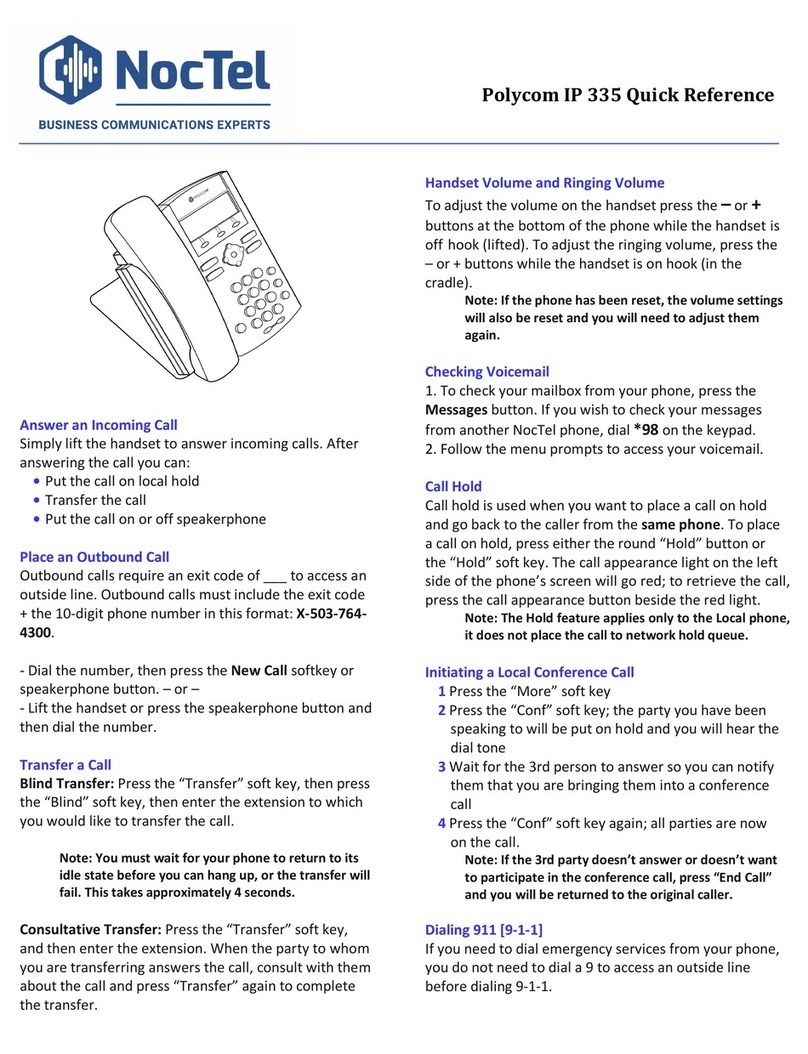
Polycom
Polycom SoundPoint IP 335 User manual
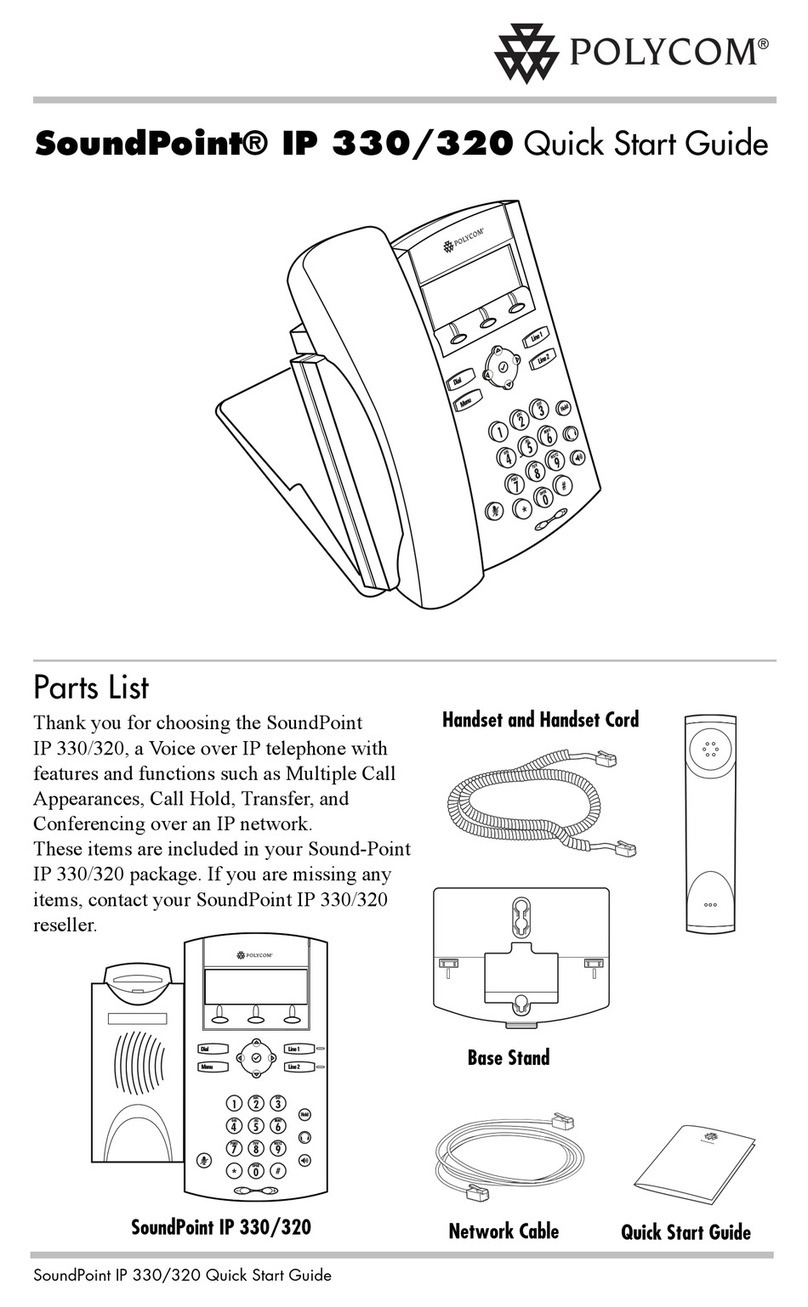
Polycom
Polycom SoundPoint IP 330 User manual
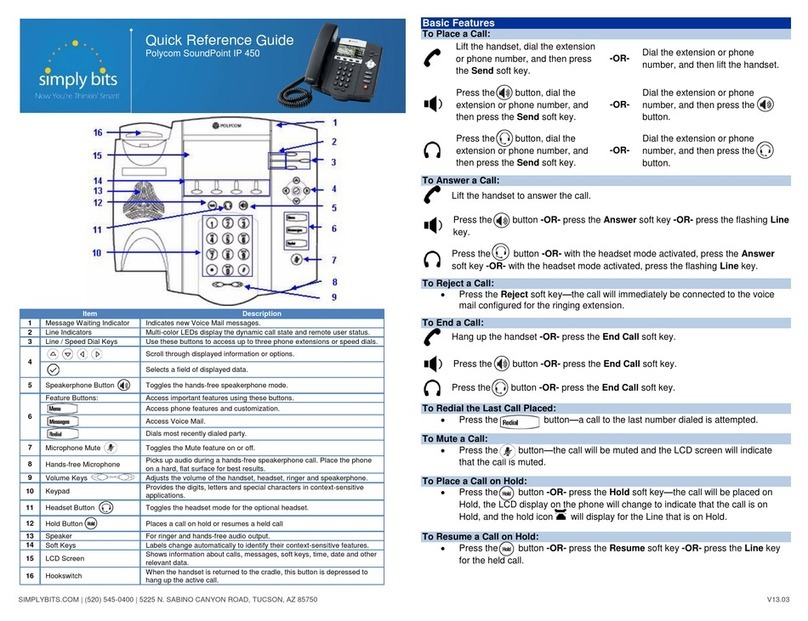
Polycom
Polycom SoundPoint IP 450 User manual
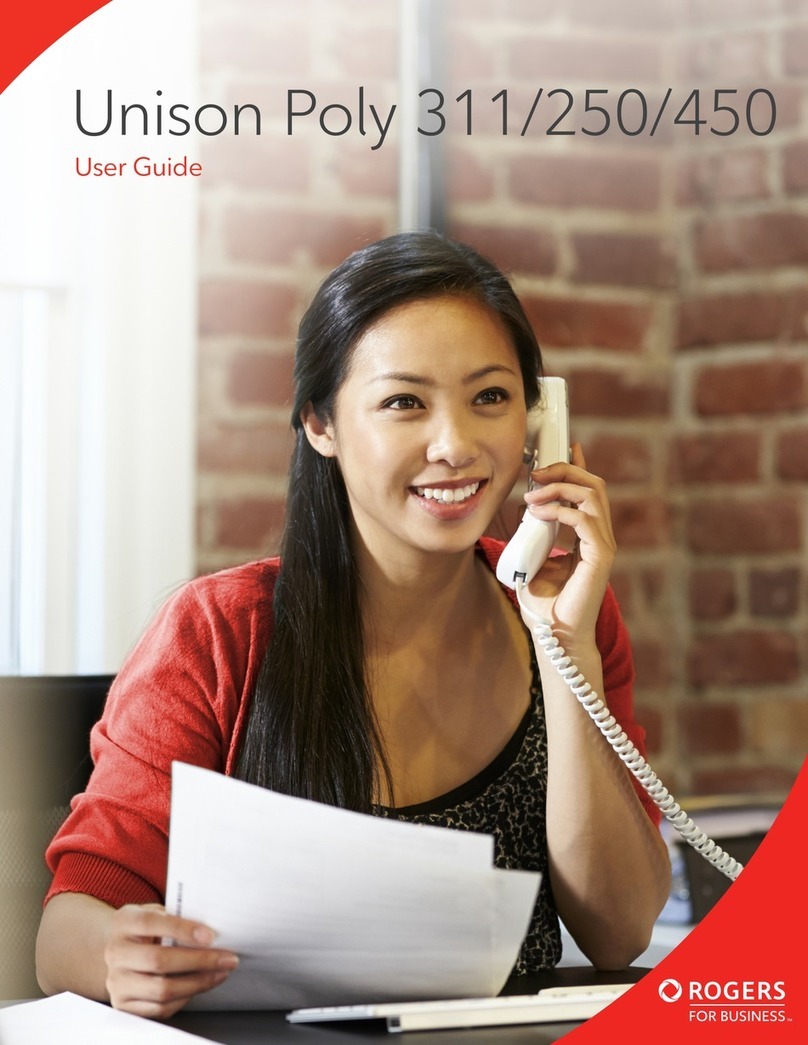
Polycom
Polycom Unison Poly 311 User manual
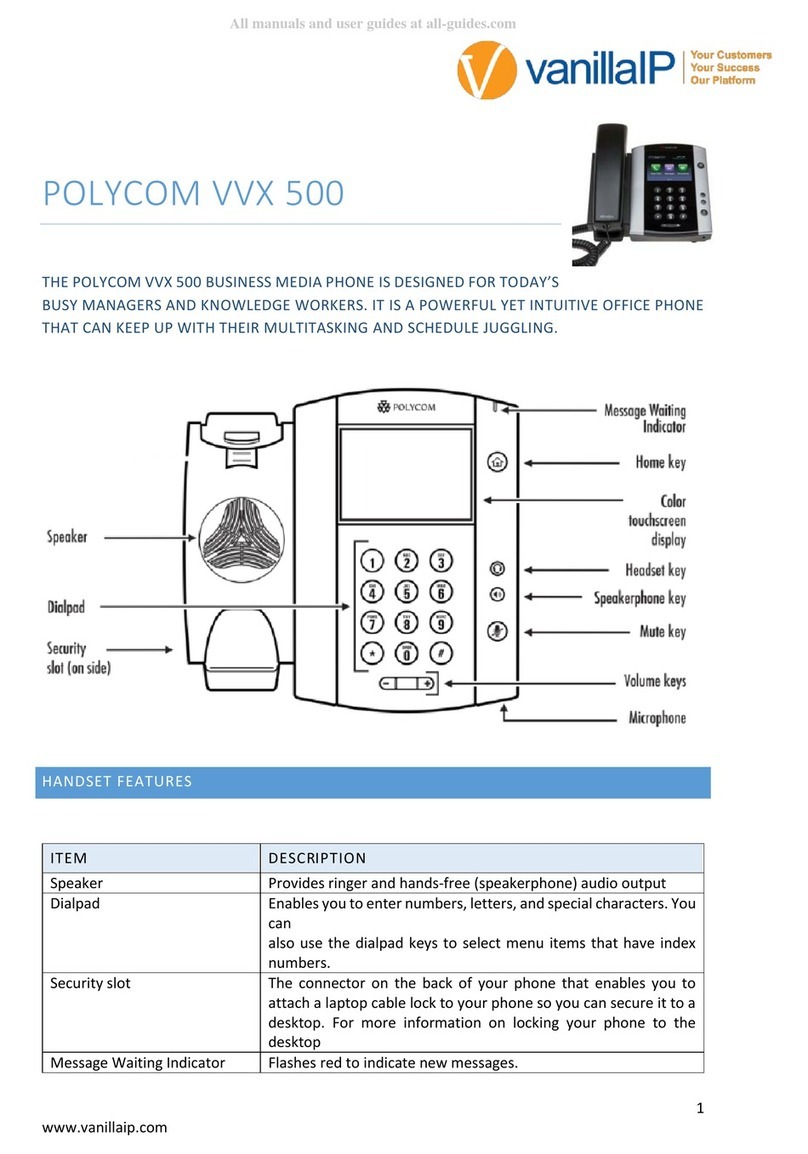
Polycom
Polycom VVX 500 User manual
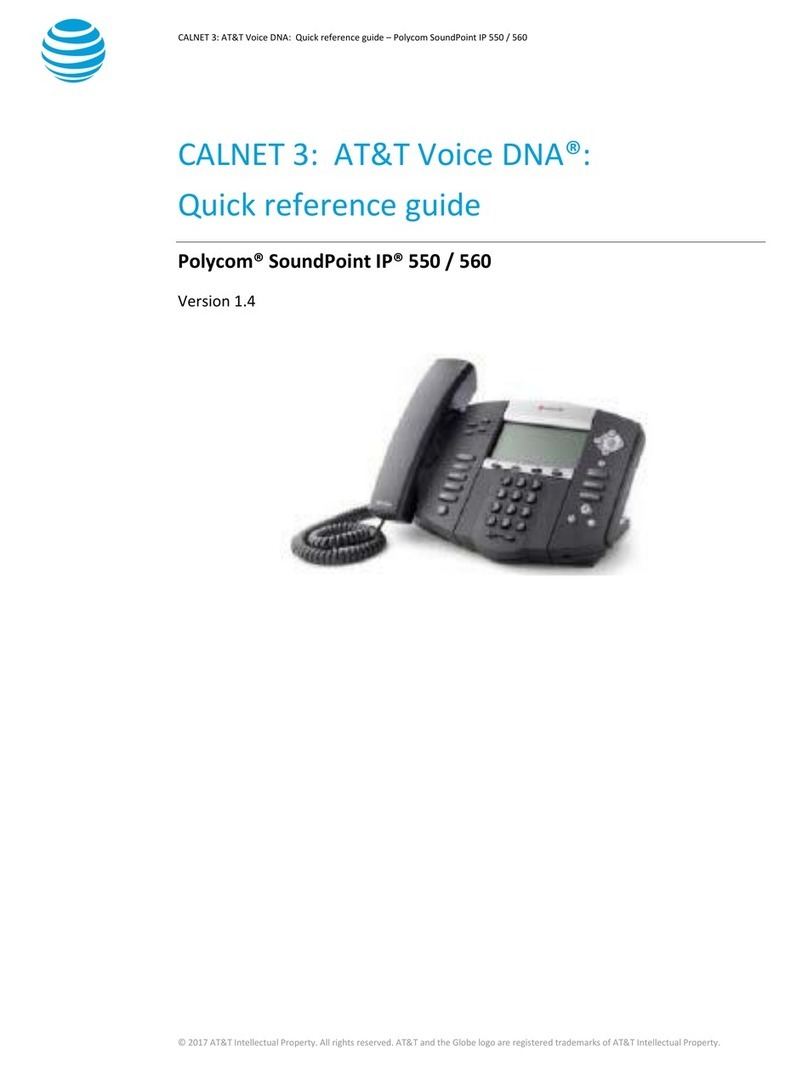
Polycom
Polycom SoundPoint IP 550 User manual
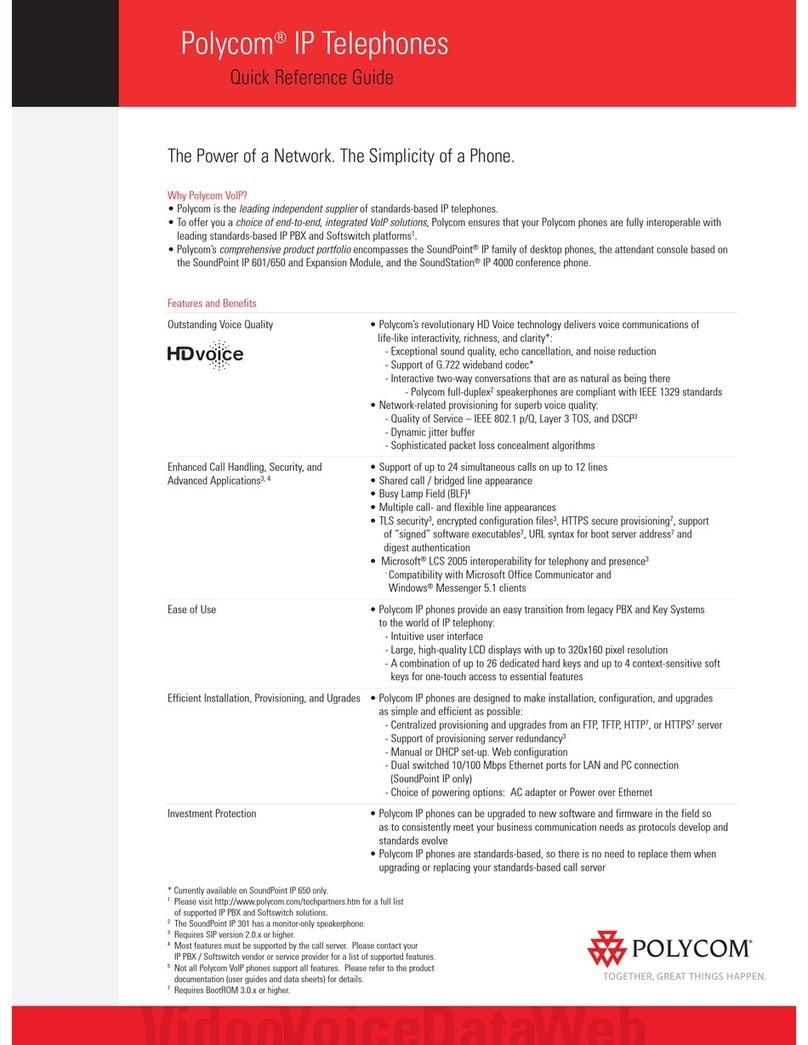
Polycom
Polycom Soundpoint IP 301 User manual

Polycom
Polycom VVX-250 Series Assembly instructions

Polycom
Polycom PENNNET 650 User manual

Polycom
Polycom SoundPoint IP 500 User manual
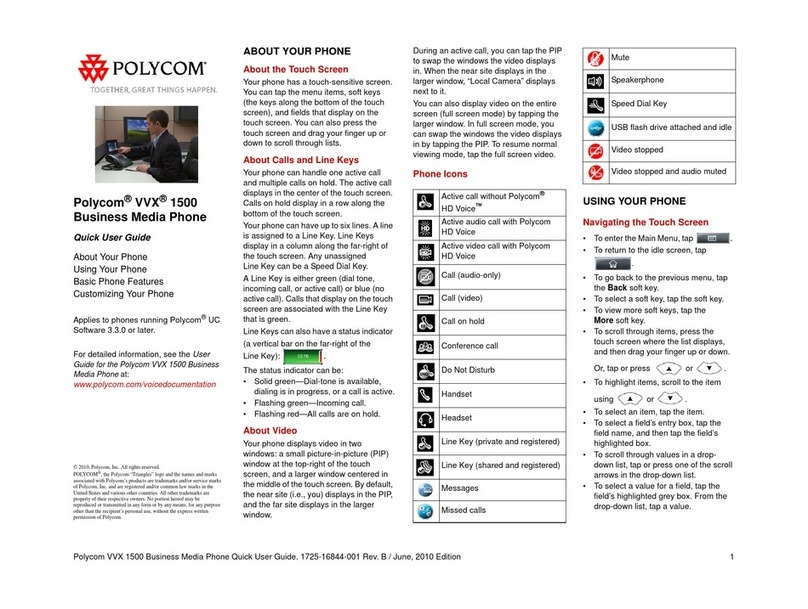
Polycom
Polycom VVX 1500 Series Instruction manual