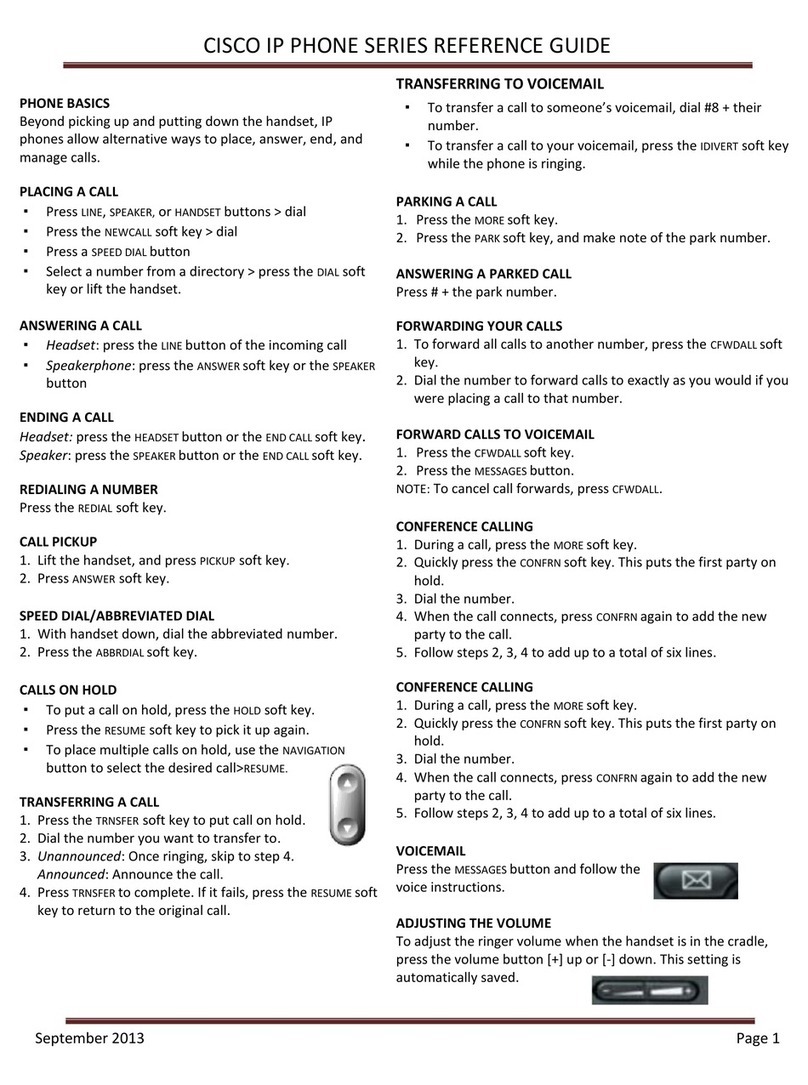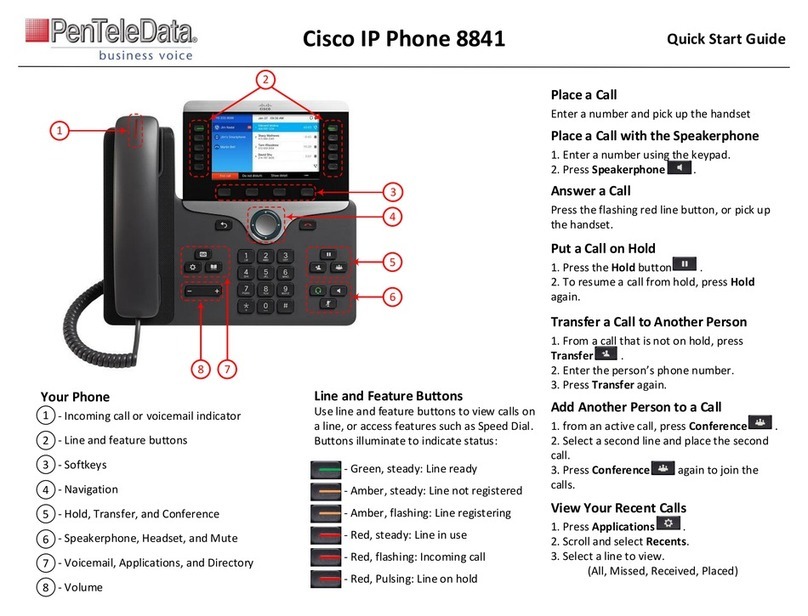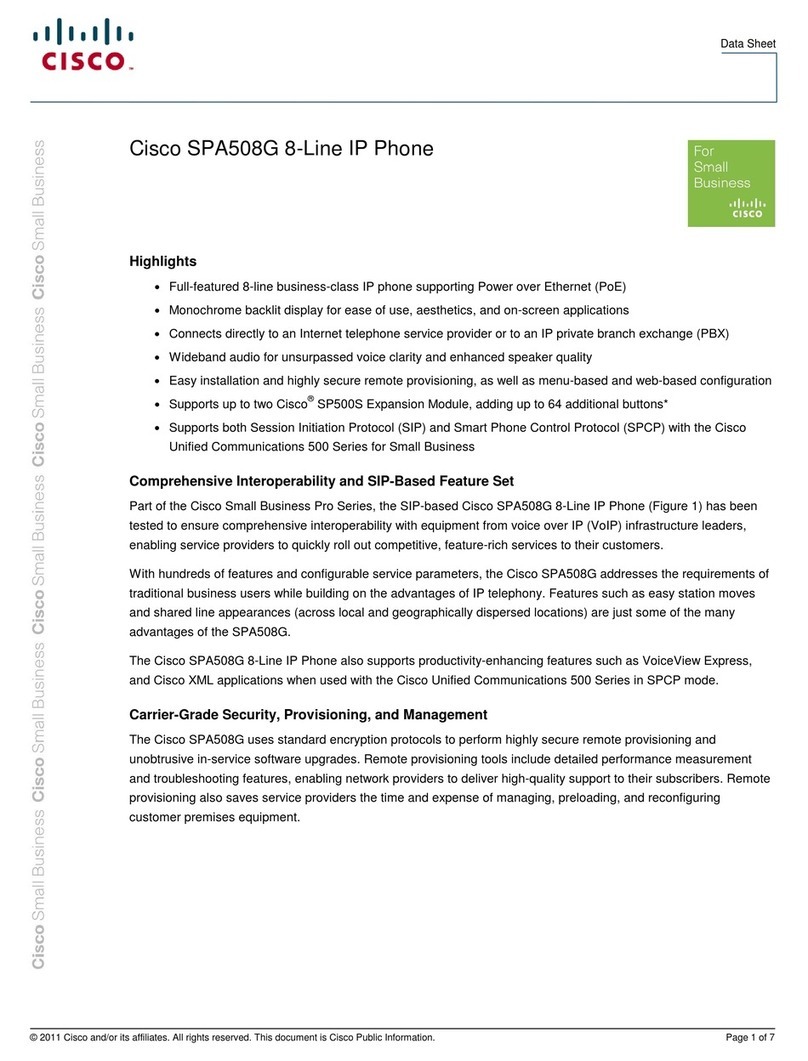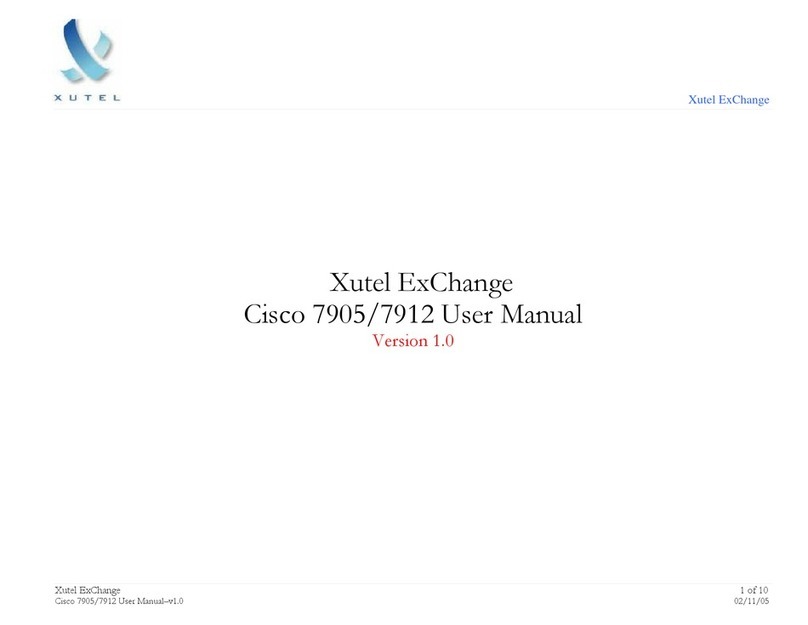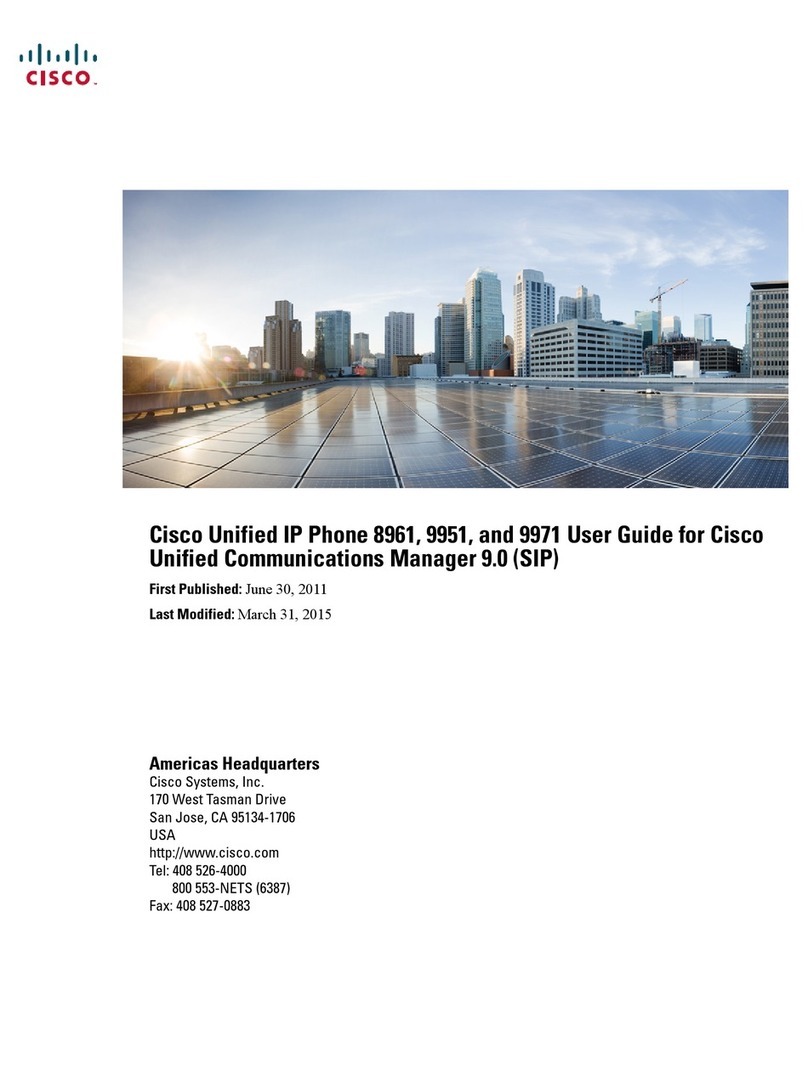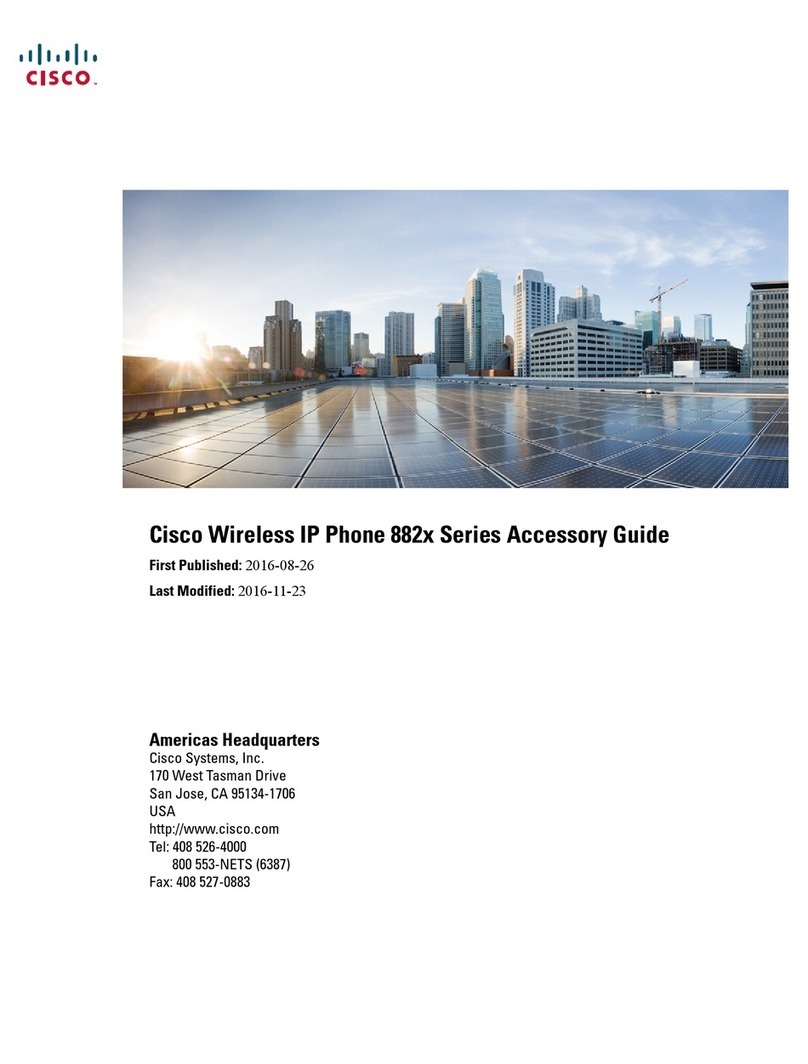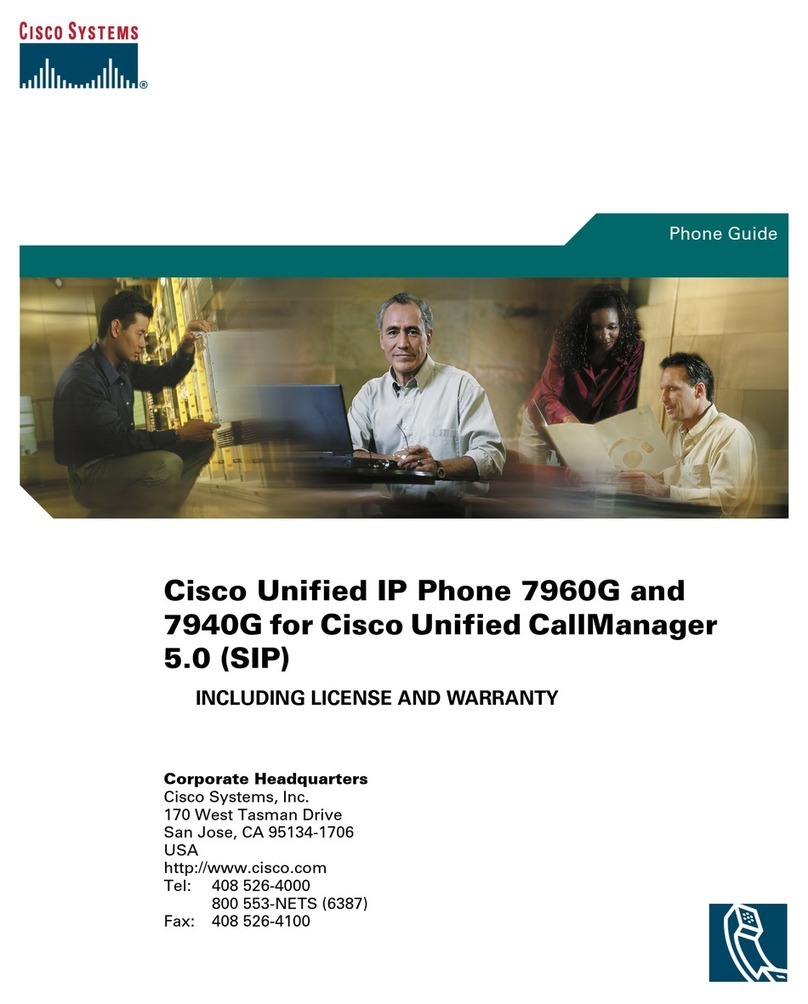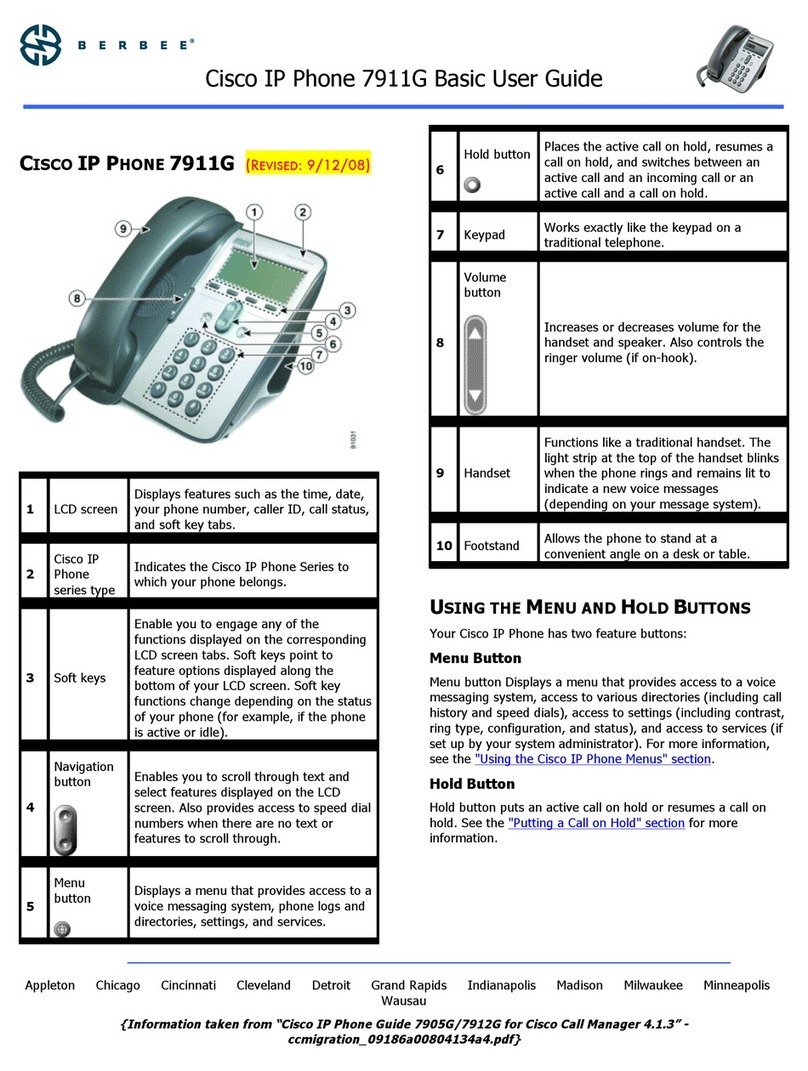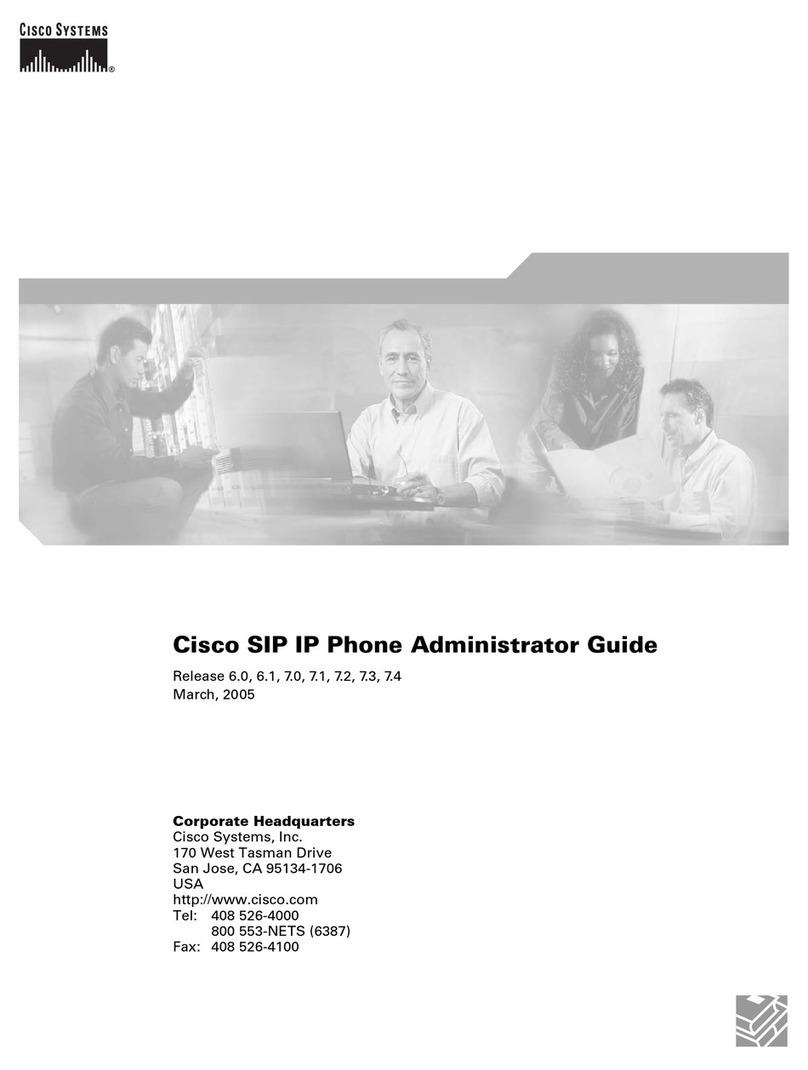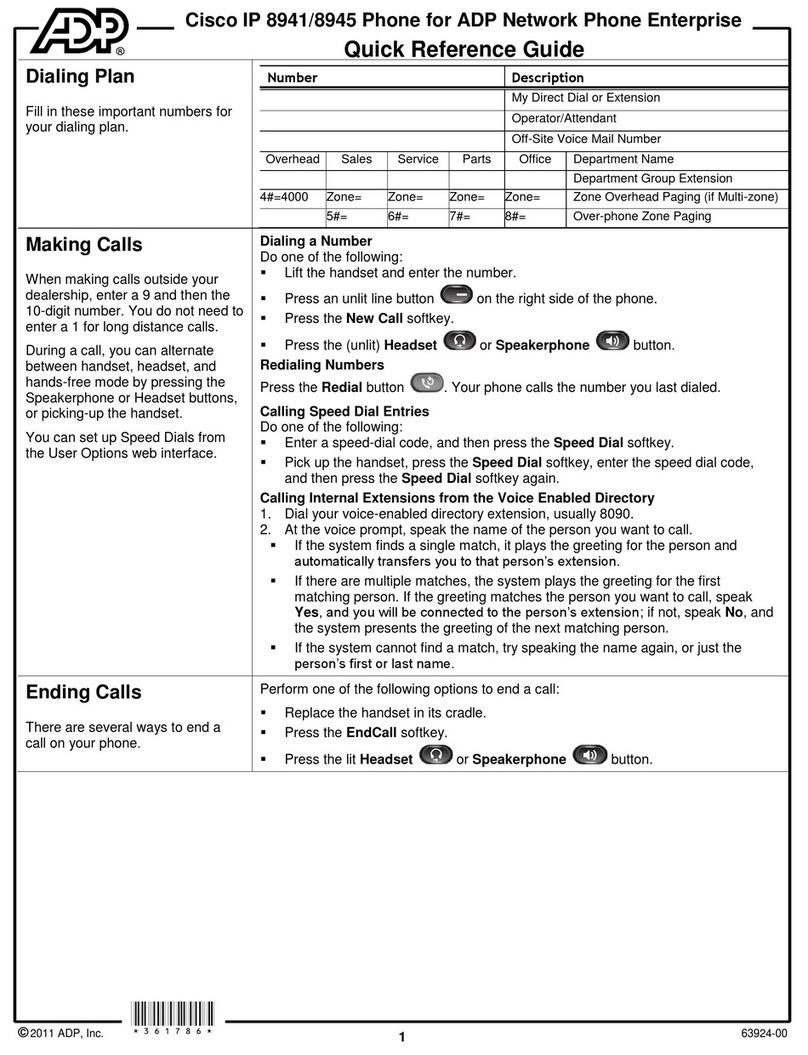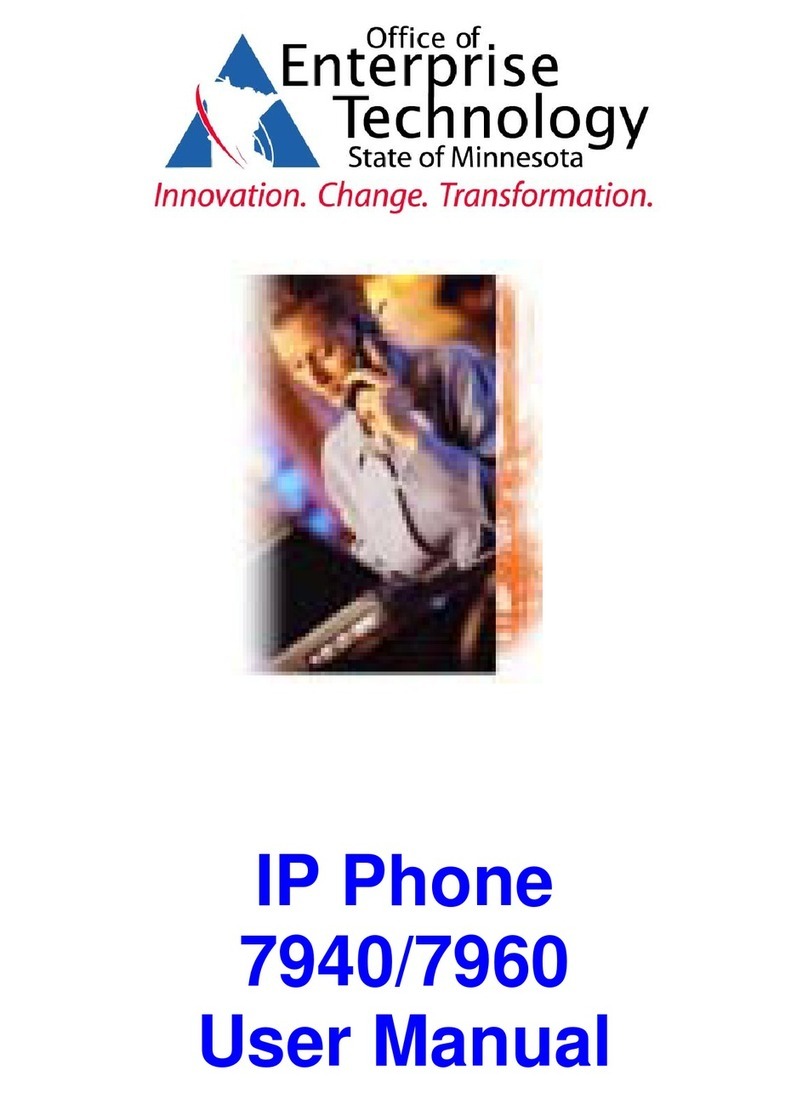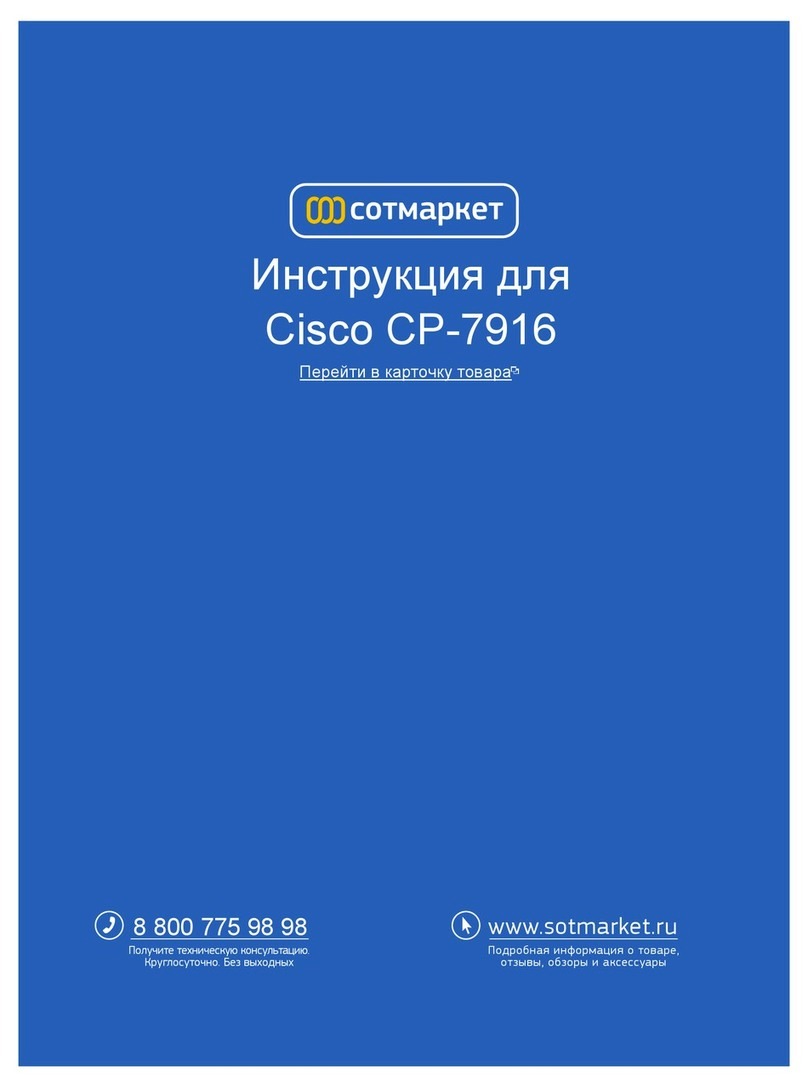7
Note: Be sure to enter the number exactly as you would if you were placing a call to
that number. After you enter the number, an animated phone icon with a flashing right
allow appears in the upper-right corner of the LCD screen. The LCD also displays a
message confirming the number or extension to which your calls are being forwarded.
Cancel Forward All Calls
Step 1) Press the CfwdAll soft key (you will hear two beeps).
Note: The flashing right arrow on the LCD display will disappear indicating that Call
Forwarding has been deactivated.
Transfer Directly into a Voice mail Account (Optional)
Step 1) While on the call, press the Trnsfer soft key (this places the caller on hold)
Step 2) Press the Msgs soft key or dial the Voicemail Pilot # 1601
Step 3) Press the * key
Step 4) Enter the extension of the person you are transferring to (at this point, you
may announce the call, or go directly to step 5
Step 5) Press the Trnsfer Soft key to complete the transfer
Place a Call on Hold
Step 1) While on the call, press the Hold soft key
Step 2) To return to a call, press the Resume soft key
Step 3) If multiple calls are on hold, use the SCROLL button to select the desired
call then press the Resume soft key
Placing Conference Calls
To establish a conference call for the existing call.
Step 1) Press the More soft key and then press the ConFrn soft key (this will
automatically select a new line and place the other party on hold)
Step 2) Dial the 4-digit extension or 9 + (local or long distance number)
Step 3) When the party answers, press the ConFrn soft key again and the party
will be added to the conference call
Step 4) Repeat steps 1 through 3 to add additional parties to the conference call
Conference Call Options
Notes: To place a conference call on hold, press the Hold soft key (the other parties
can talk among themselves but they cannot hear you).
Notes: To place a conference call on speakerphone, press the SPEAKER button.