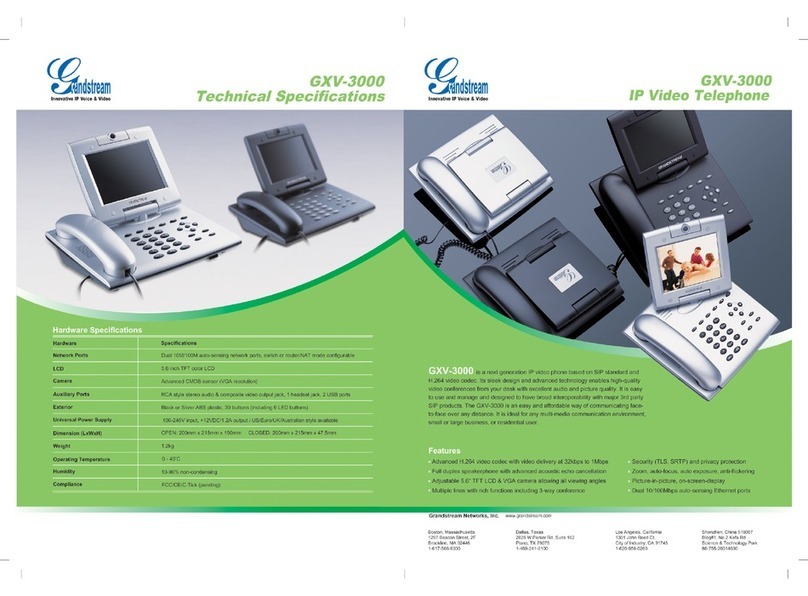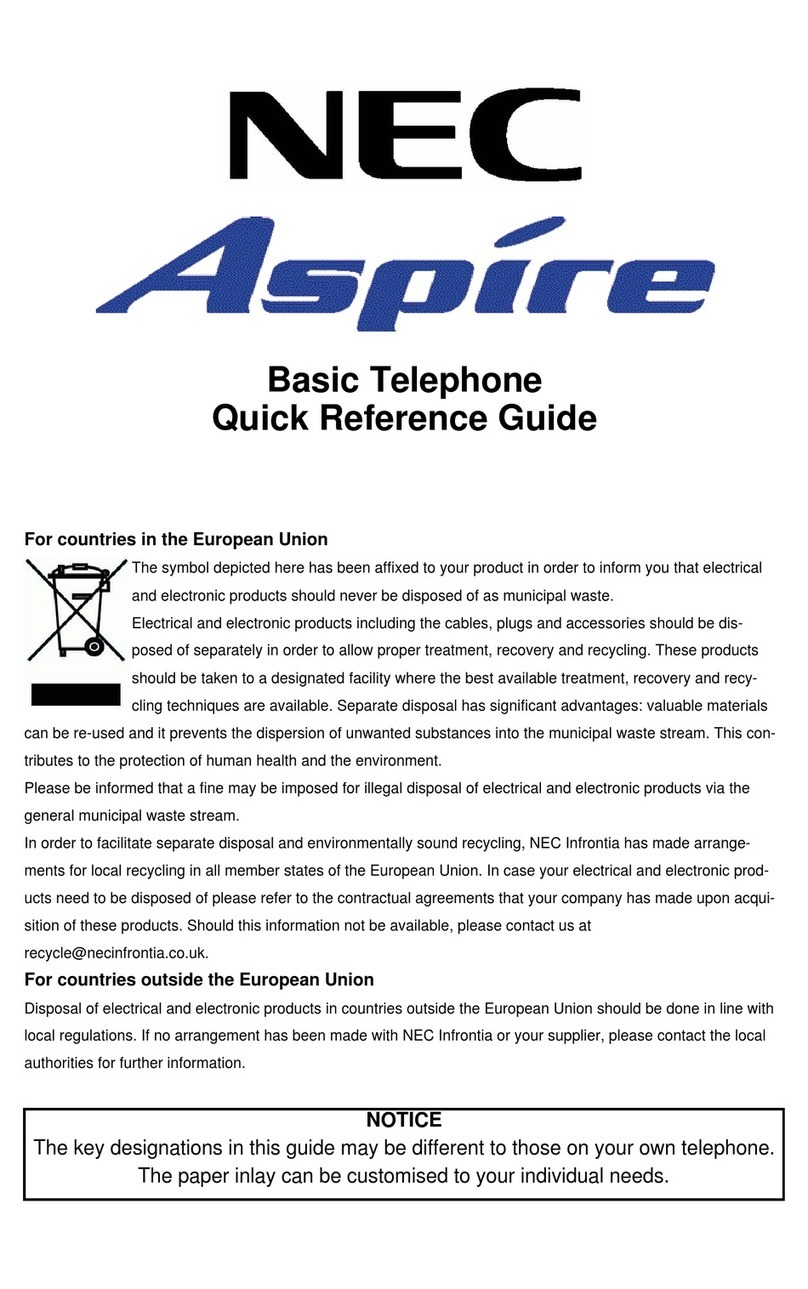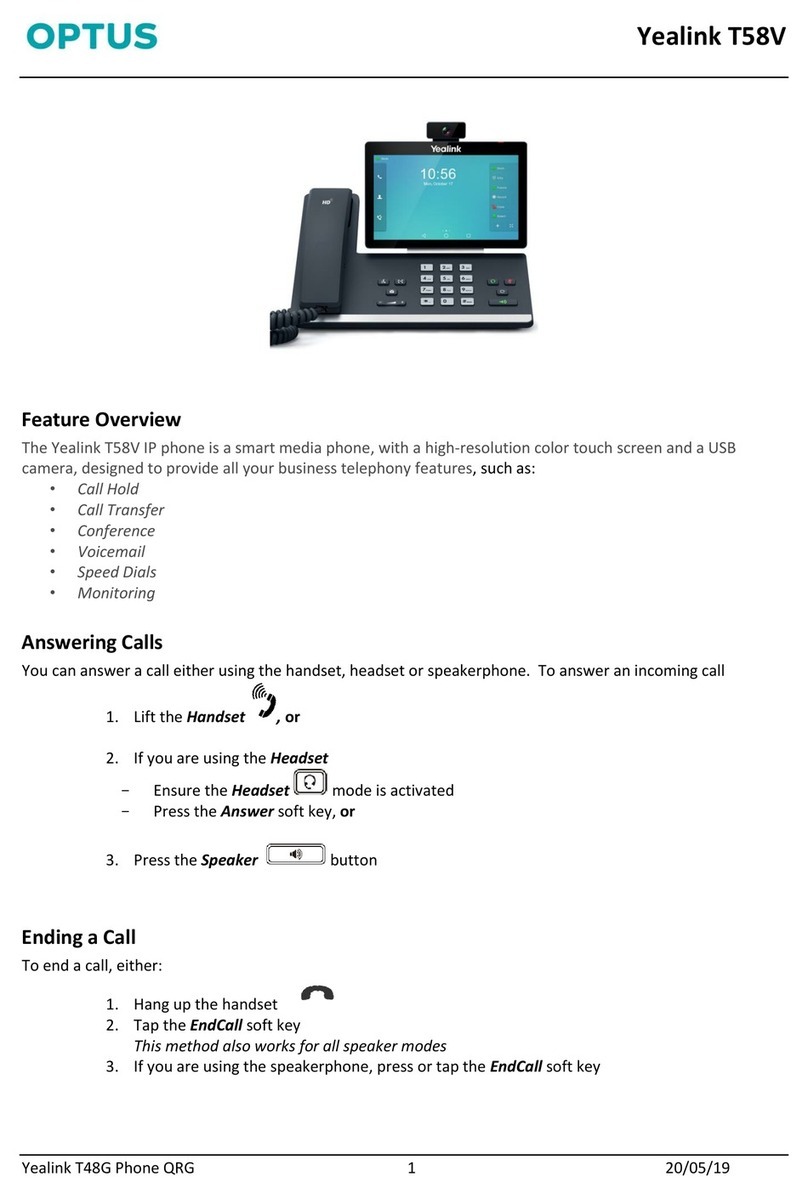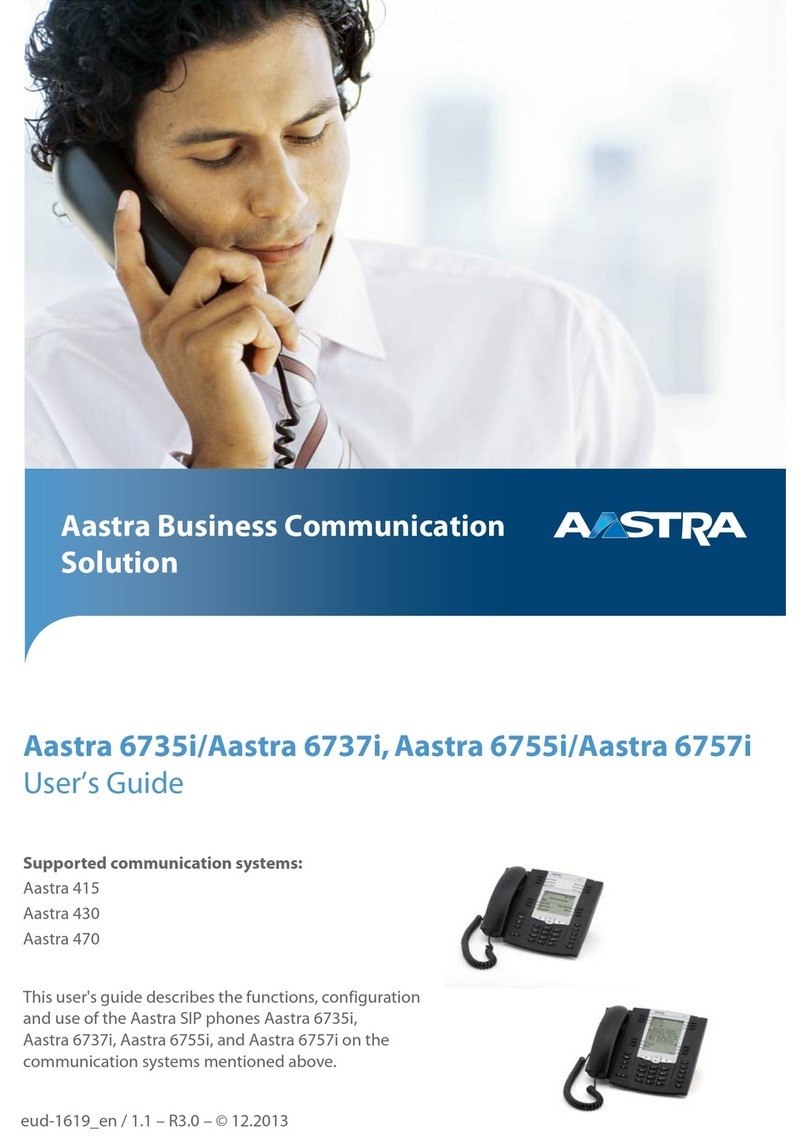Siselectron SCI1132 User manual
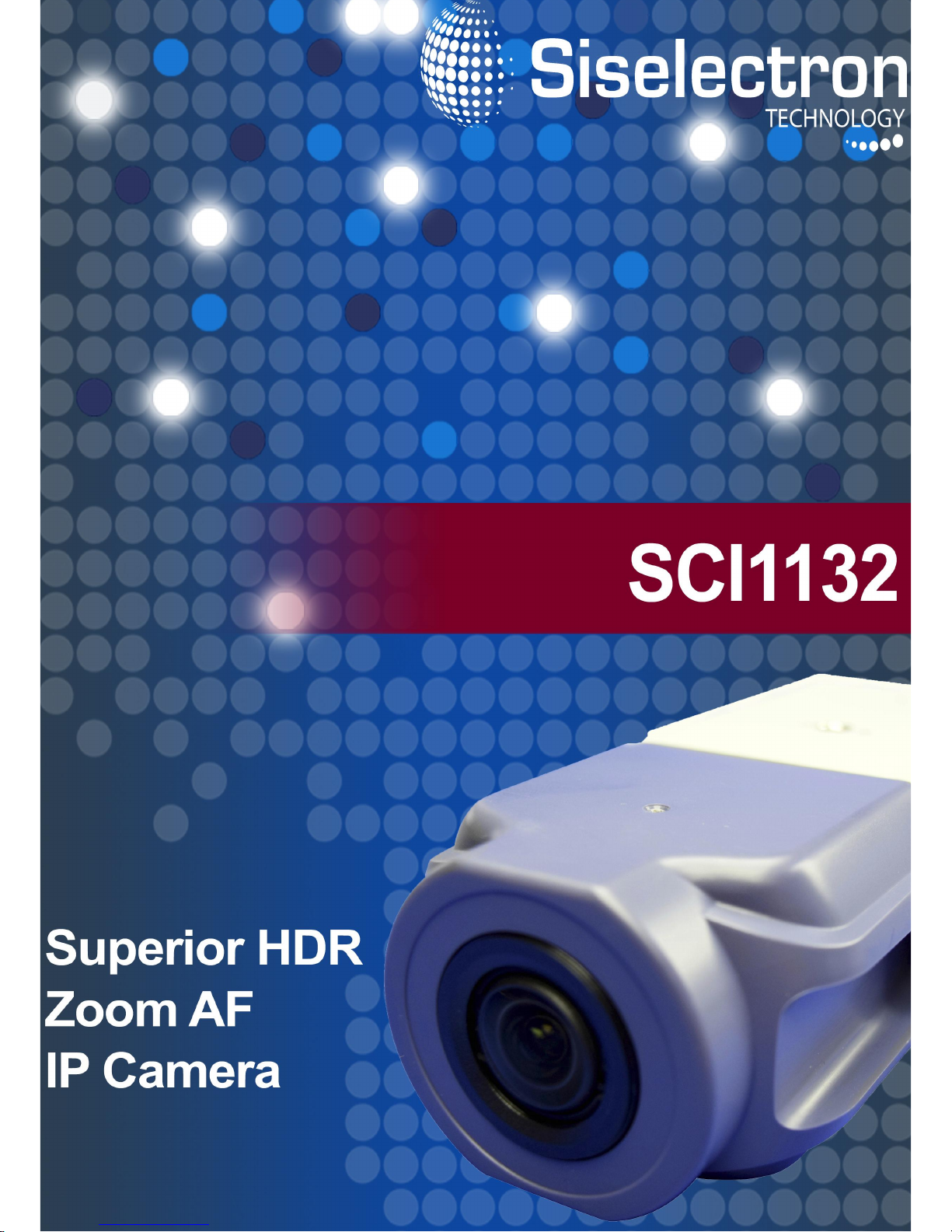

1
Table of Contents
1. Overview................................................................................................................................2
1.1 Features......................................................................................................................2
1.2 Package Contents .......................................................................................................3
1.3 Dimensions..................................................................................................................4
1.4Connectors..................................................................................................................5
2. Camera Cabling.....................................................................................................................6
2.1 Power Connection .......................................................................................................6
2.2 Ethernet Cable Connection..........................................................................................6
2.4 Alarm I/O Connection ..................................................................................................6
2.5 RS-485 Connection .....................................................................................................7
3. System Requirements ..........................................................................................................8
4. Access Camera .....................................................................................................................9
5. Setup Video Resolution......................................................................................................12
6. Configuration File Export / Import .....................................................................................13
7. Tech Support Information ..................................................................................................14
7.1 Delete the Existing Viewer.........................................................................................14
7.2 Setup Internet Security..............................................................................................15
Appendix: Technical Specifications
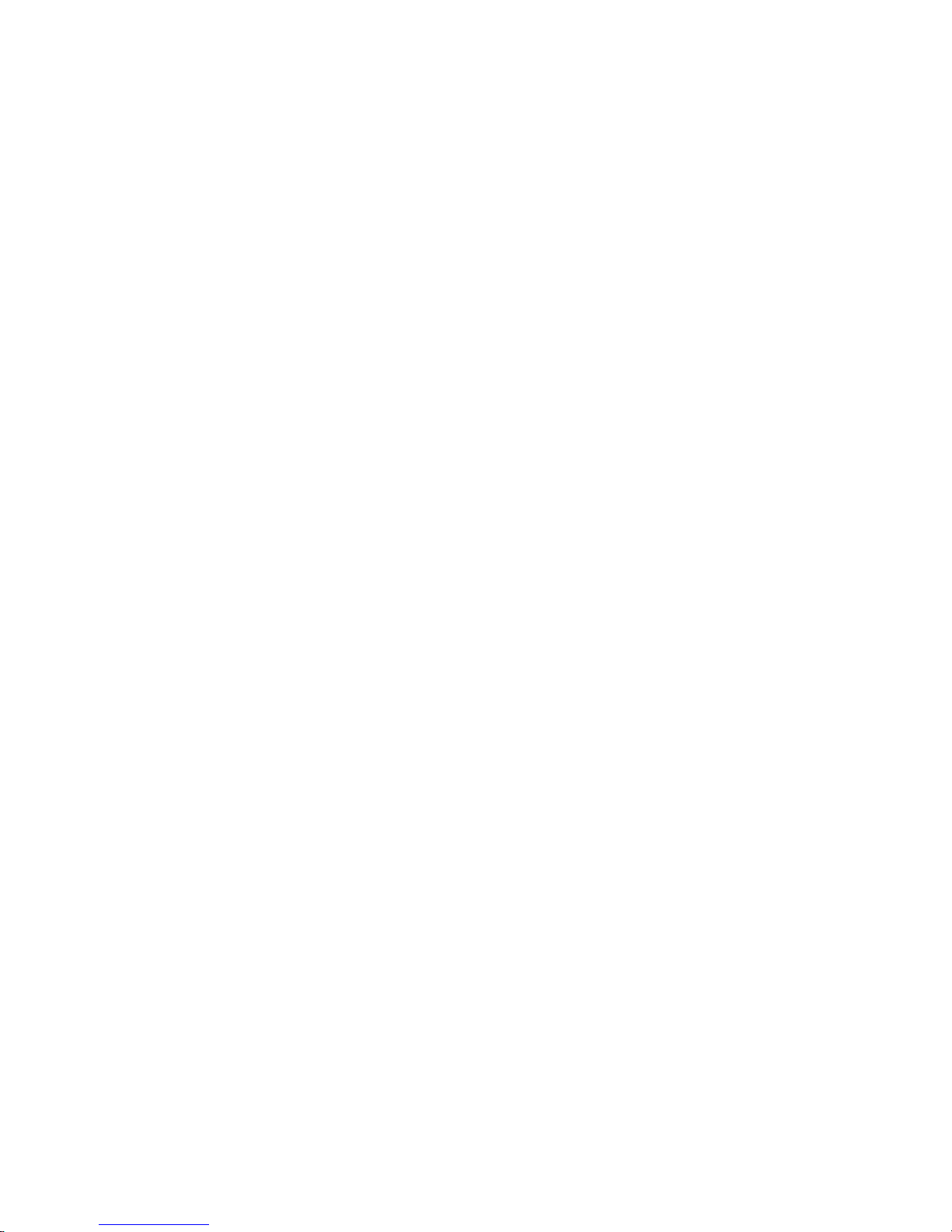
2
1. Overview
Equipped with industrial-grade streaming compression technology, the Superior
HDR Zoom AF Box IP Camera supports up to 4M real-time video and quad
streams codec, and offers supreme image quality while keeping efficient and
valuable network bandwidth for storage management.
Possessing line-by-line HDR technology, the camera provides premium
performance under extreme low light contrast scenario or fluctuated lighting
environments.
Furthermore, with smart event function, alarm / motion can be categorized by
event types, which makes event management much easier. The camera offers
strengthened support for surveillance application that demands consistent
precision zoom control while high resolution and superior video quality are
requisite.
1.1 Features
Multiple Progressive Scan CMOS Sensor Support 4M Resolution
3x Optical Zoom with Auto Focus
HDR (Multiple Shutter Exposure) and WDR (Digital Enhancement)
Low Power Consumption on Encoding
Quad Codec Support- H.264 Baseline / Main / High Profile + MJPEG
Quad Streams Support
Smart Event Function-
Motion Detection / Network Failure Detection / Tampering Alarm / Periodical
Event / Manual Trigger / Audio Detection
Text Overlay and Privacy Masks
Multi-language Support
3D Motion Compensated Noise Reduction (MCTF)
BNC Analog Output
64GB micro SDXC SD Card Support
ONVIF Profile S Support
RS-485 Support

3
1.2 Package Contents
Please check the package containing the following items listed below.
Superior HDR
Zoom AF Box IP Camera
Power Switch Connector
CD
(bundled software and documentation)
Quick Guide

4
1.3 Dimensions
The dimensions of the camera are shown below.

5
1.4 Connectors
The diagram below shows the various connectors of the camera. Definition for
each connector is given as follows.
No.
Connector
Definition
1
BNC
For analogue video output
2
Network LEDs
For network connection and activity indication
3
Audio I/O
Two-way audio transmission
4
microSD Card Slot
Insert the microSD card into the card slot to store videos
and snapshots. Do not remove the microSD card when
the camera is powered on.
5
PoE Network
For network and PoE connections
6
Default Button
Press the button with a proper tool for at least 20 seconds
to restore the system.
7
Power LED
For power connection indication (green light)
8
Power (DC 12V)
For power connection.
10
Alarm I/O
1
Alarm In 2 +
5
Alarm Out +
2
Alarm In –
6
D +
3
Alarm In 1 +
7
D −
4
Alarm Out –
NOTE: If users are to use with AC 24V power adaptor, please first
connect the supplied power switch to the power connector.
NOTE: It is not recommended to record with the microSD card for 24/7
continuously, as it may not be able to support long term continuous data
read/write. Please contact the manufacturer of the microSD card for
information regarding the reliability and the life expectancy.
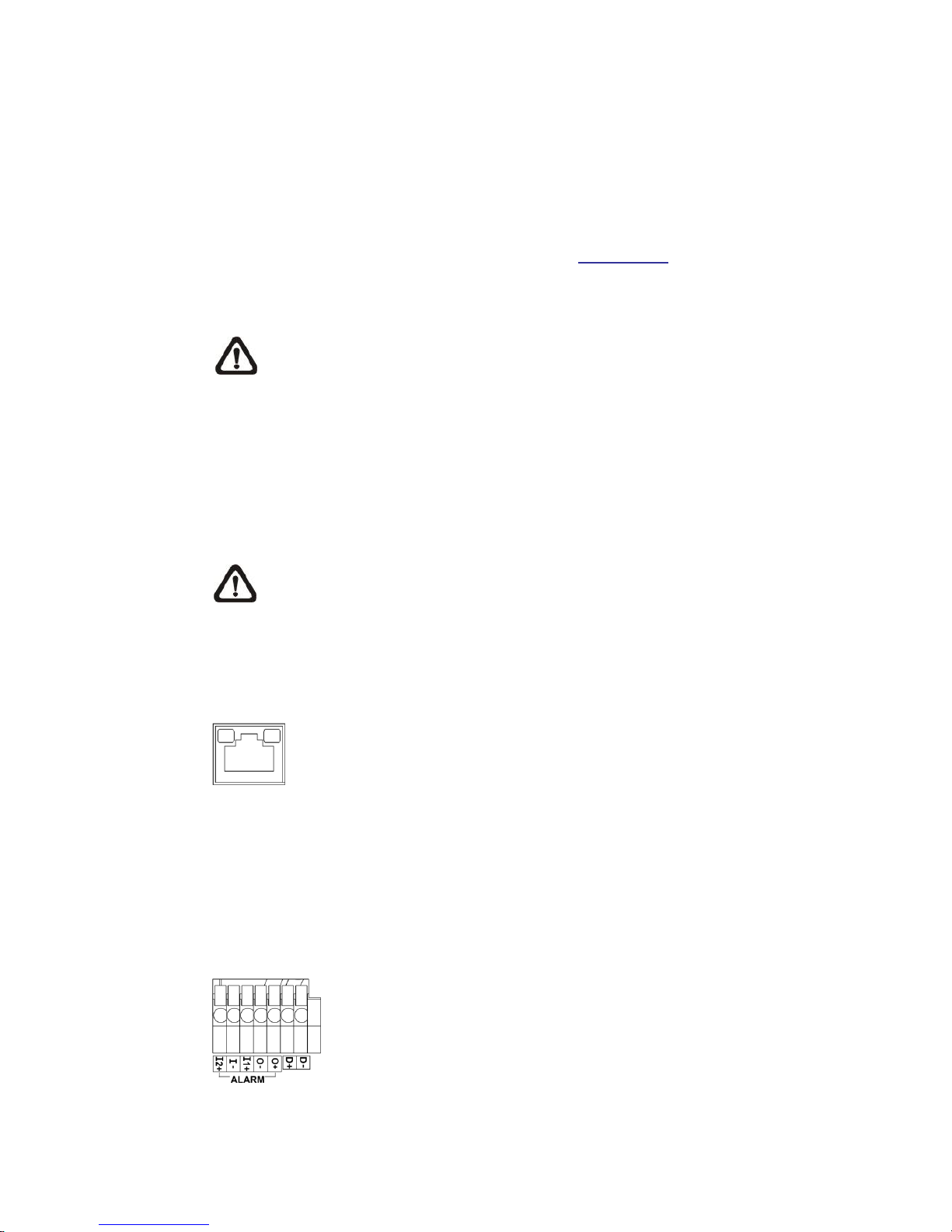
6
2. Camera Cabling
Please follow the instructions below to complete the cable connections.
2.1 Power Connection
For power connection, please refer to section Connectors. Alternatively, users
can power the camera by PoE if a Power Sourcing Equipment (PSE) switch is
available. Refer to the section below for Ethernet cable connection.
NOTE: If PoE is used, make sure PSE is in used in the network.
2.2 Ethernet Cable Connection
To have best transmission quality, cable length shall not exceed 100 meters.
Connect one end of the Ethernet cable to the RJ-45 connector of the camera,
and plug the other end of the cable to the network switch or PC.
NOTE: In some cases, Ethernet crossover cable might be needed when
connecting the camera directly to the PC.
Check the status of the link indicator and the activity indicator LEDs. If the LEDs
are unlit, please check the LAN connection.
Green Link Light indicates good network connection.
Orange Activity Light flashes for network activity indication.
2.4 Alarm I/O Connection
The camera supports one alarm input and one relay output for alarm application.
Refer to alarm pin definition below to connect alarm devices to the IP camera if
needed.
1. Alarm In 2 +
2. Alarm In −
3. Alarm In 1 +
4. Alarm Out -
5. Alarm Out +
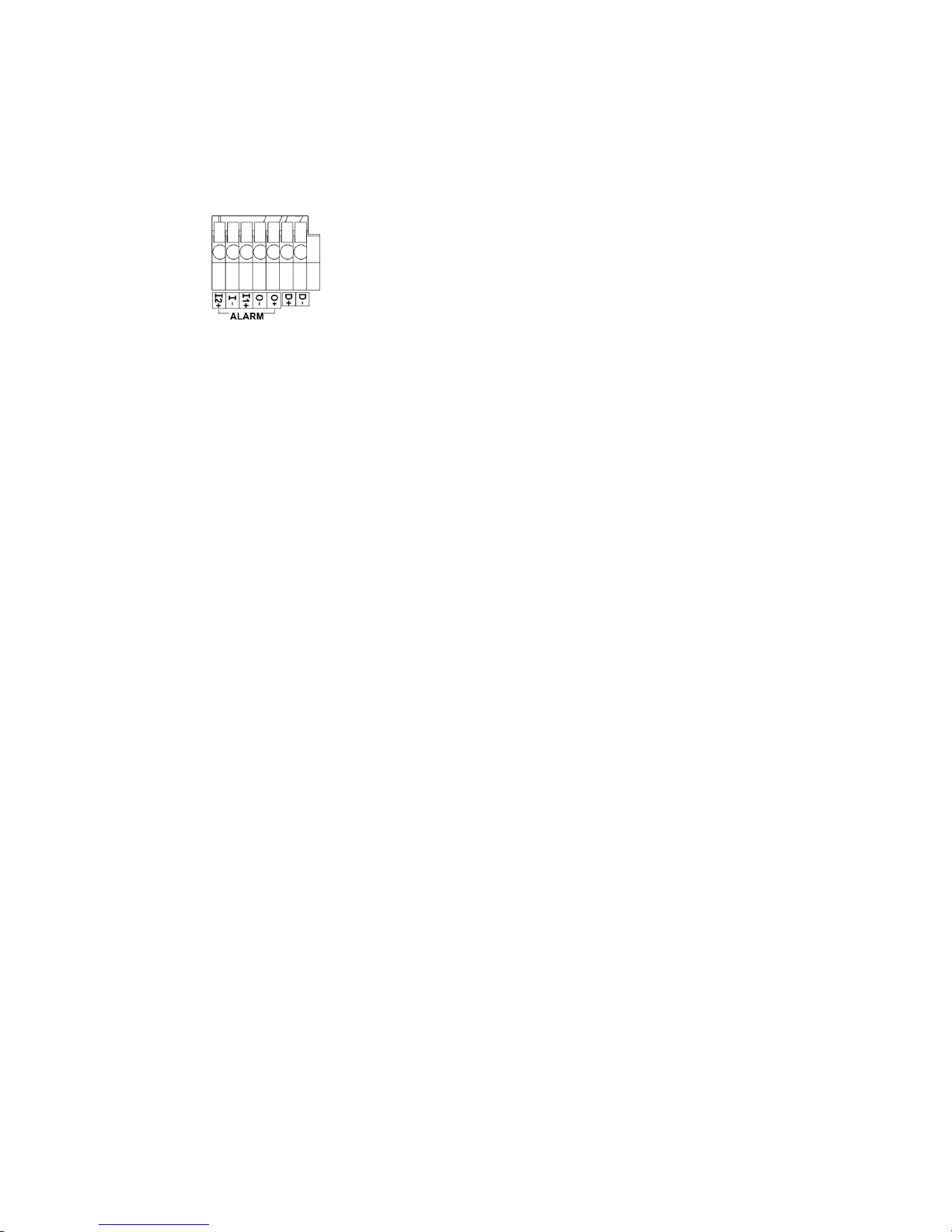
7
2.5 RS-485 Connection
The RS-485 connector is the interface for connecting with the pan & tilt
positioning system.
6. D +
7. D -

8
3. System Requirements
To perform the IP camera via web browser, please ensure the PC is in good
network connection, and meet the system requirements as described below.
Items
System Requirement
Personal Computer
Minimum :
1. Intel® CoreTM i5-2430M @ 2.4 GHz
2. 4 GB RAM
Recommended :
1. Intel® CoreTM i7-870 @ 2.93 GHz
2. 8 GB RAM
Operating System
Windows VISTA / Windows XP / Windows 7
Web Browser
Microsoft Internet Explorer (recommended)
Firefox
Chrome
Safari
Network Card
10Base-T (10 Mbps), 100Base-TX (100 Mbps) or
1000Base-T (1000 Mbps) operation
Viewer
ActiveX control plug-in for Microsoft IE

9
4. Access Camera
For initial access to the IP camera, users can search the camera through the
installer program: DeviceSearch.exe, which can be found in “DeviceSearch”
folder in the supplied CD.
Accessing the Camera by Device Search Software
Step 1: Double click on the program Device Search.exe.
Step 2: After its window appears, click on the <Device Search> button on the
top. All the finding IP devices will be listed in the page.
Step 3: Find the camera in the list by its IP address and click on it. The default
IP address of the camera is: 192.168.0.250.
Step 4: The default IP address of the camera may not be in the same LAN as
the IP address of the PC. If so, the IP address of the camera needs to
be changed. Right click on the camera and click <Network Setup>.
Meanwhile, record the MAC address of the camera, for future
identification.
Step 5: The <Network Setup> page will come out. Select <DHCP> and click
<Apply> down the page. The camera will be assigned with a new IP
address.
Step 6: Click <OK> on the Note of setting change. Wait for one minute to
re-search the camera.
Step 7: Click on the <Device Search> button to re-search all the devices. Find
the camera in the list by its MAC address. Then double click or right
click and select <Browse> to access the camera directly via a web
browser.

10
Step 8: A prompt window requesting for default username and password will
appear. Enter the default username and password shown below to
login to the camera.
Login ID
Password
Admin
1234
NOTE: ID and password are case sensitive.
NOTE: It is strongly advised that administrator’s password be
altered for the security concerns. Refer to the Superior HDR IP
Camera Menu Tree in the supplied CD for further details.
Installing Viewer Software Online
For the initial access to the camera, a client program, Viewer, will be
automatically installed to the PC when connecting to the camera.
If the web browser doesn’t allow Viewer installation, please check the Internet
security settings or ActiveX controls and plug-ins settings (refer to section Setup
Internet Security) to continue the process.
The Information Bar (just below the URL bar) may come out and ask for
permission to install the ActiveX Control for displaying video in browser.
Right click on the Information Bar and select <Install ActiveX Control…> to allow
the installation.
The download procedure of Viewer software is specified as follows.
Step 1: In the Viewer installation window, click on <Next> to start
installation.
Step 2: The status bar will show the installation progress. After the installation
is completed, click on <Finish> to exit the installation process.
Step 3: Click on <Finish> to close the Viewer installation page.

11
Once the Viewer is successfully installed, the Home page of the IP camera will
be shown as the figure below.
Image and Focus Adjustment
The live image will be displayed on the Home page when the camera is
successfully accessed. If zoom or focus is not at the desired position, please
use the function buttons on the Home page for adjustment. Refer to the
Superior HDR IP Camera Menu Tree in the supplied CD for more details about
the function buttons.
NOTE: For more details about the function buttons on the Home page,
please refer to the Superior HDR IP Camera Menu Tree in the supplied
CD.

12
5. Setup Video Resolution
Users can setup video resolution on Video Format page of the user-friendly
browser-based configuration interface.
Video Format can be found under this path: Streaming> Video Format.
The default values of video resolution are as below.
3M
Normal Mode
H.264- 2048 x 1536 @30/25 fps +
H.264- 720 x 480 (30 fps) / 720 x 576 (25 fps)
HDR Mode
H.264- 1920 x 1080 @30/25 fps +
H.264- 720 x 480 (30 fps) / 720 x 576 (25 fps)
4M
Normal Mode
H.264- 2688 x 1512 @30/25 fps +
H.264- 720 x 480 (30 fps) / 720 x 576 (25 fps)
HDR Mode
H.264- 2560 x 1440 @30/25 fps +
H.264- 720 x 480 (30 fps) / 720 x 576 (25 fps)
For more details about the combinations of video resolution, please refer to the
Superior HDR IP Camera Menu Tree in the supplied CD.

13
6. Configuration File Export / Import
To export / import configuration files, users can access the Maintenance page
on the user-friendly browser-based configuration interface.
The Maintenance setting can be found under this path: System> Maintenance.
Users can export configuration files to a specified location and retrieve data by
uploading an existing configuration file to the camera. It is especially convenient
to make multiple cameras having the same configuration.
Export
Users can save the system settings by exporting the configuration file (.bin) to a
specified location for future use. Click on the <Export> button, and the popup
File Download window will come out Click on <Save> and specify a desired
location for saving the configuration file.
Upload
To upload a configuration file to the camera, please first click on <Browse> to
select the configuration file, and then click on the <Upload> button for
uploading.
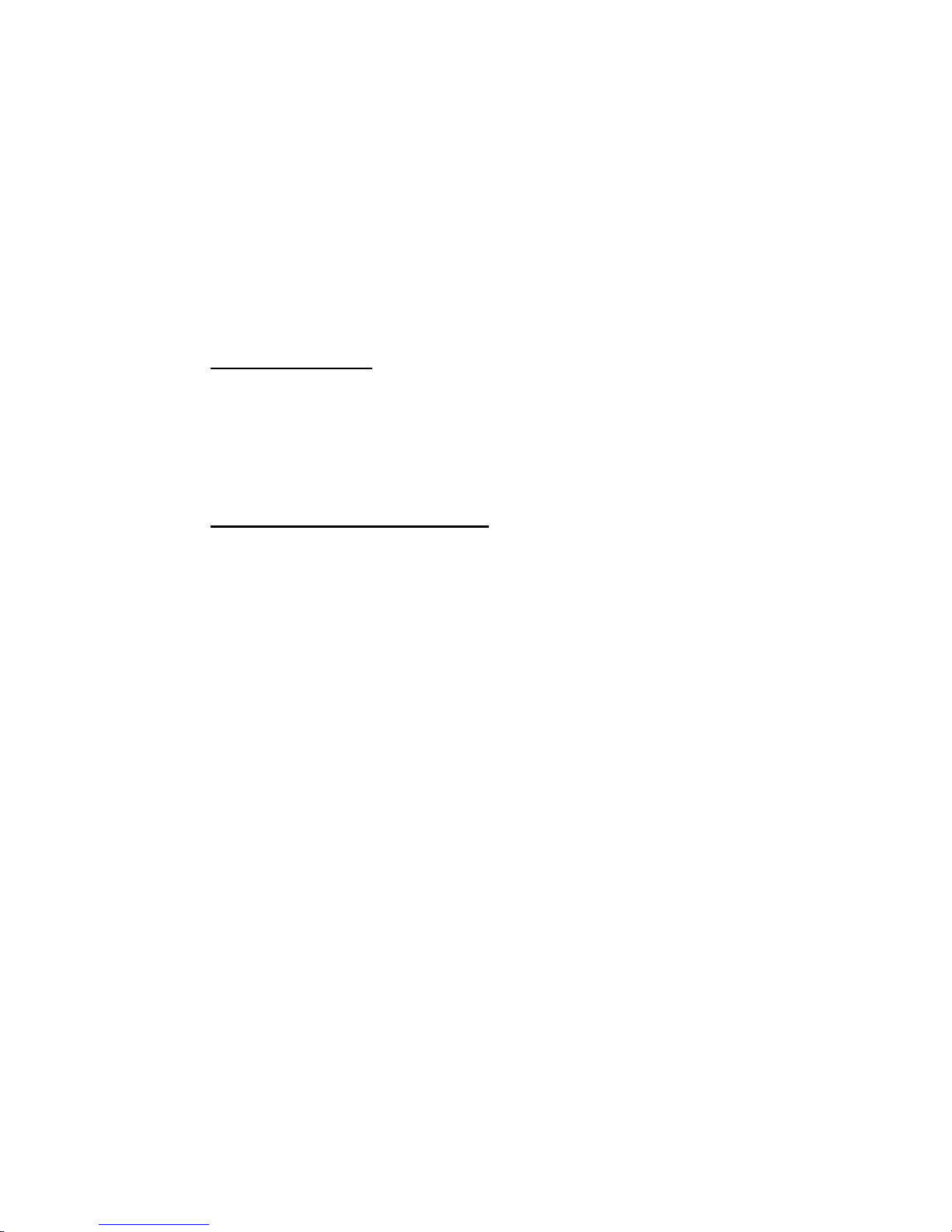
14
7. Tech Support Information
This chapter will introduce how to delete previously-installed Viewer in the PC
and how to setup the Internet security.
7.1 Delete the Existing Viewer
For users who have installed Viewer in the PC previously, please remove the
existing Viewer from the PC before accessing to the camera.
Deleting the Viewer
In the Windows <Start Menu>, activate <Control Panel>, and then double click
on <Add or Remove Programs>. In the <Currently installed programs> list,
select <Viewer> and click on the button <Remove> to uninstall the existing
Viewer.
Deleting Temporary Internet Files
To improve browser performance, it is suggested to clean up all the files in the
<Temporary Internet Files>. The procedure is as follows.
Step 1: Click on the <Tools> tab on the menu bar and select <Internet
Options>.
Step 2: Click on the <Delete> button under <Browsing History> section.
Step 3: In the appeared window, tick the box beside the <Temporary Internet
files> and click on <Delete> to start deleting the files.

15
7.2 Setup Internet Security
If ActiveX control installation is blocked, please either set Internet security level
to default or change ActiveX controls and plug-ins settings.
Internet Security Level: Default
Step 1: Start the Internet Explorer (IE).
Step 2: Click on the <Tools> tab on the menu bar and select <Internet
Options>.
Step 3: Click on the <Security> tab, and select <Internet> zone.
Step 4: Down the page, click on the <Default Level> button and click on <OK>
to confirm the setting. Close the browser window, and restart a new
one later to access the camera.
ActiveX Controls and Plug-ins Settings
Step 1: Repeat Step 1 to Step 3 of the previous section above.
Step 2: Down the page, click on the <Custom Level> button to change ActiveX
controls and plug-ins settings. The Security Settings window will pop
up.
Step 3: Under <ActiveX controls and plug-ins>, set ALL items (as listed below)
to <Enable> or <Prompt>. Please note that the items vary by IE
version.
ActiveX controls and plug-ins settings:
1. Binary and script behaviors.
2. Download signed ActiveX controls.
3. Download unsigned ActiveX controls.
4. Allow previously unused ActiveX controls to run without prompt.
5. Allow Scriptlets.
6. Automatic prompting for ActiveX controls.
7. Initialize and script ActiveX controls not marked as safe for scripting.
8. Run ActiveX controls and plug-ins.
9. Only allow approved domains to use ActiveX without prompt.
10.Script ActiveX controls marked safe for scripting*.
11. Display video and animation on a webpage that does not use external media player.
Step 4: Click on <OK> to accept the settings. A prompt window will appear for
confirming the setting changes, click <Yes(Y)> to close the Security
Setting window.
Step 5: Click on <OK> to close the Internet Options screen.
Step 6: Close the browser window, and restart a new one later to access the
camera.
Table of contents
Popular IP Phone manuals by other brands

Northern Telecom
Northern Telecom Unity I user guide
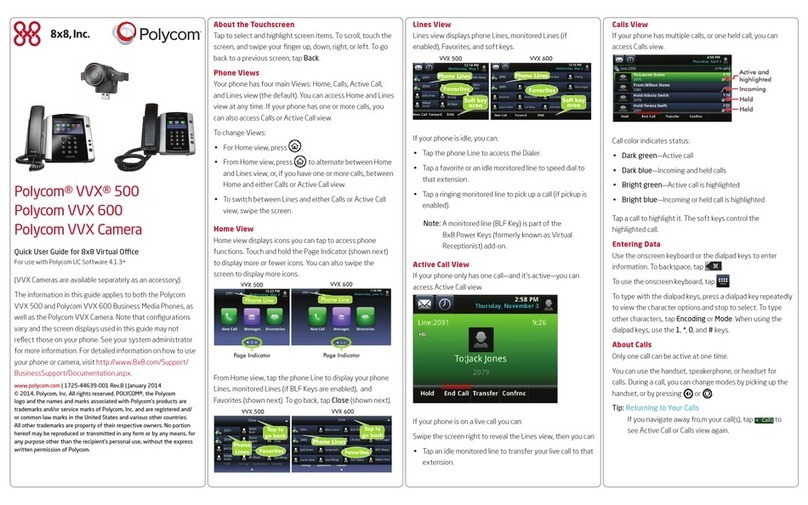
Polycom
Polycom VVX 500 series Quick user guide
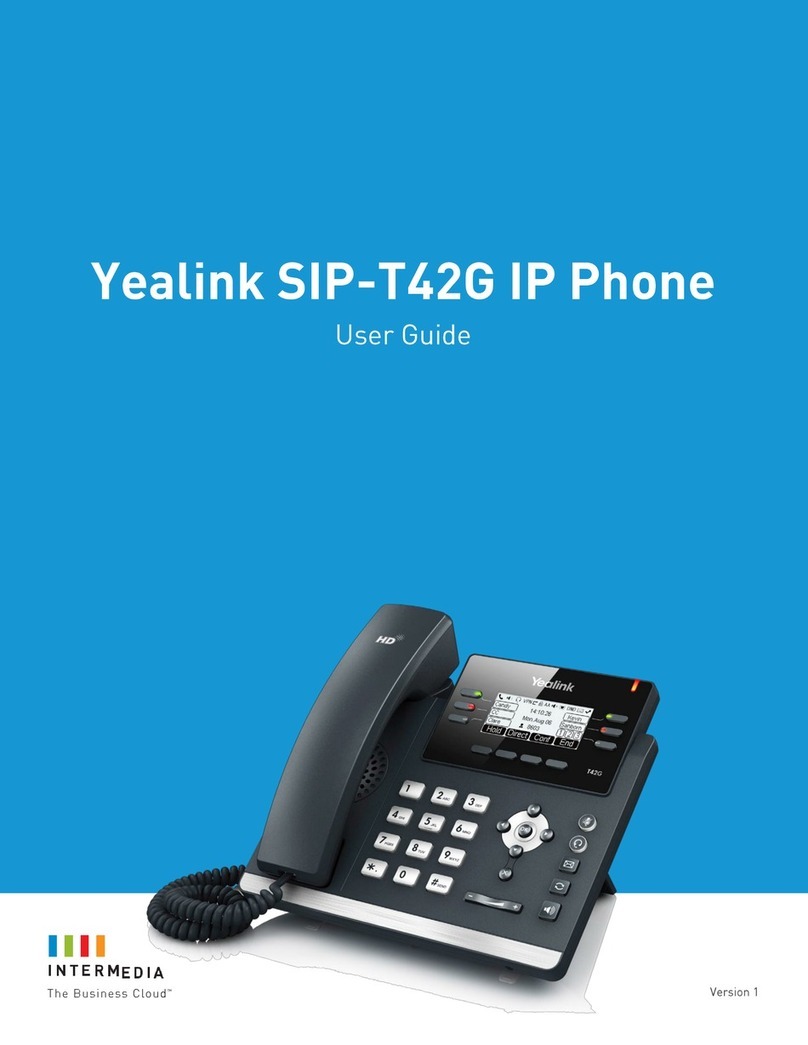
Intermedia
Intermedia Yealink SIP-T42G user guide
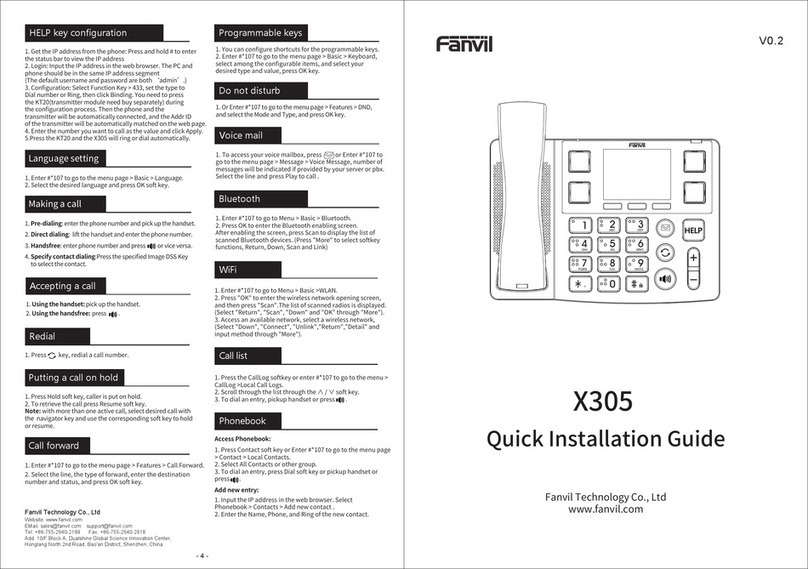
Fanvil
Fanvil X305 Quick installation guide
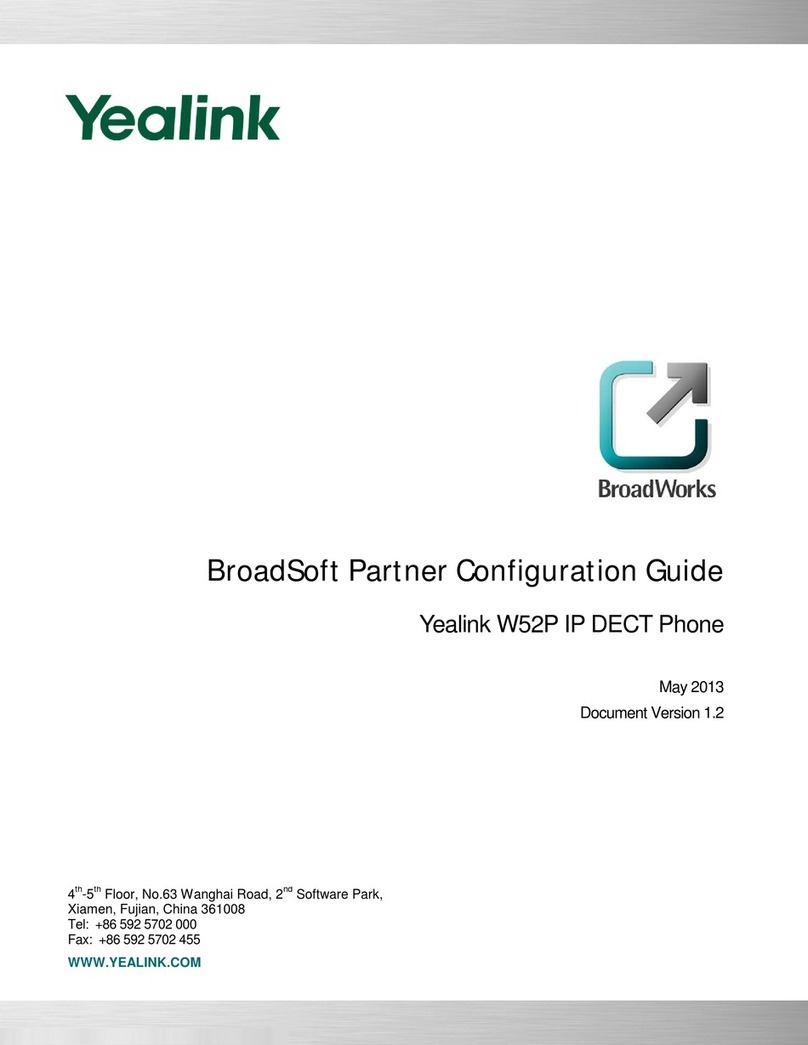
Yealink
Yealink Telkom W52P Configuration guide

Grandstream Networks
Grandstream Networks GXP2135 Quick reference guide