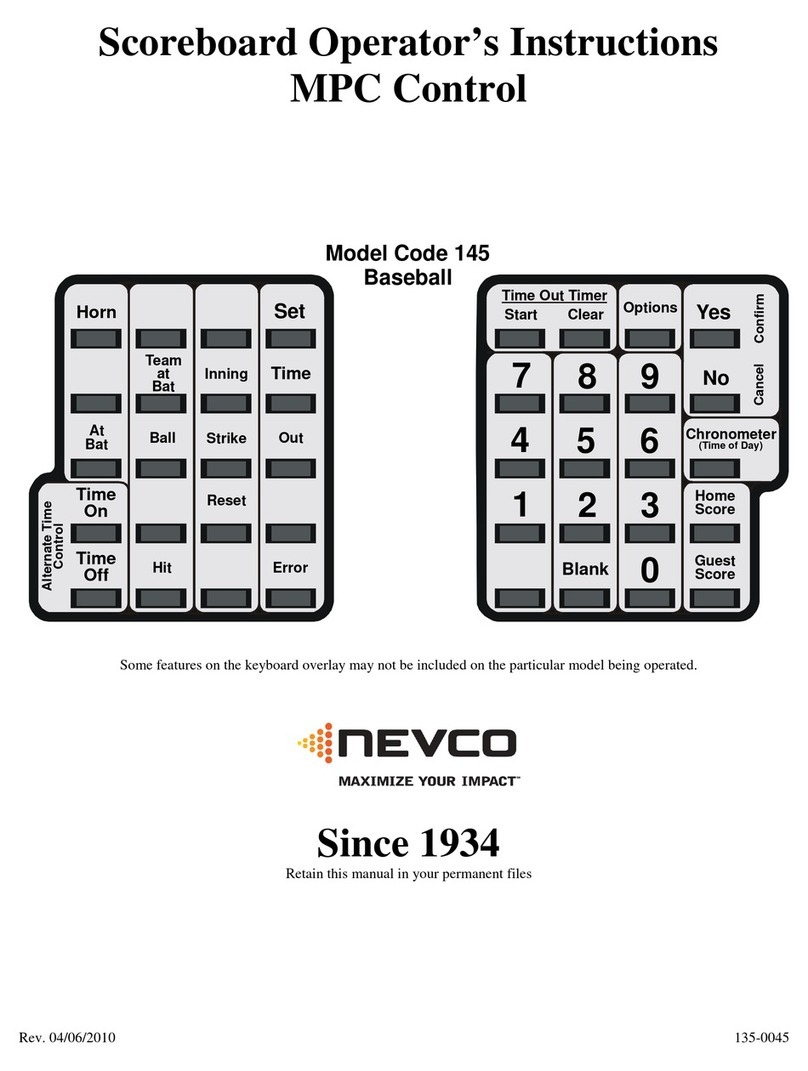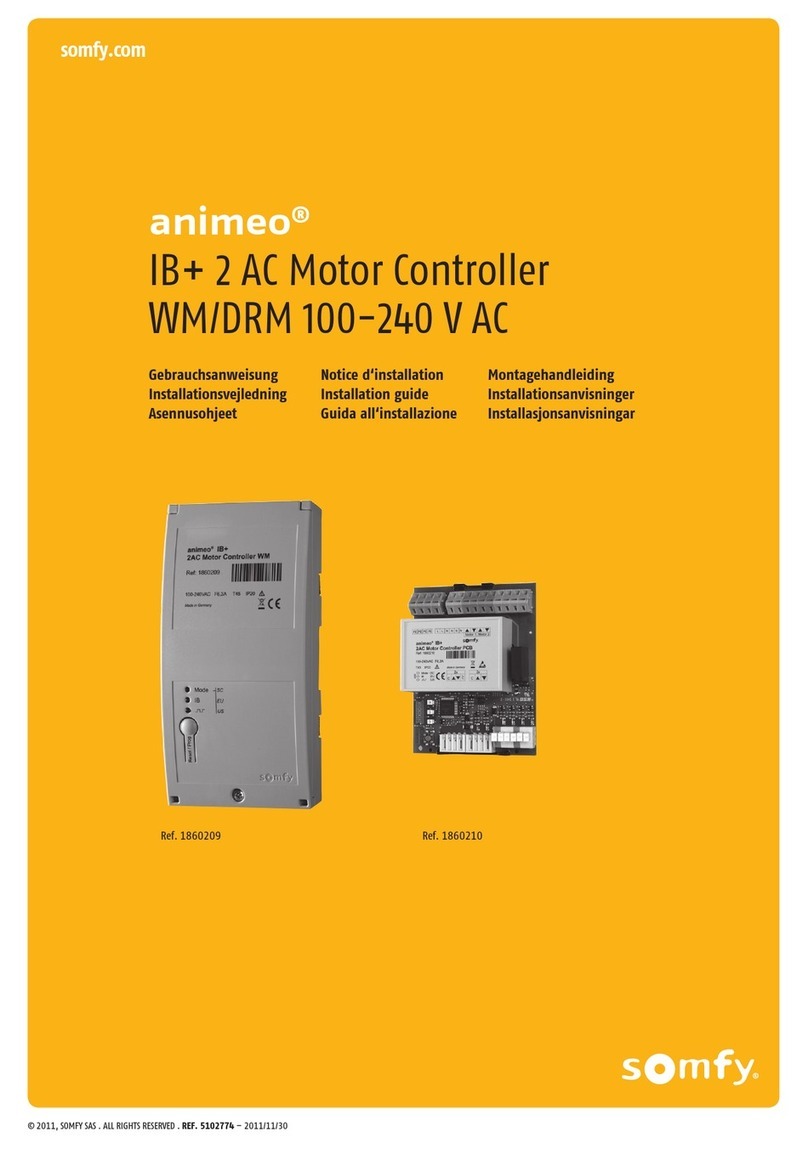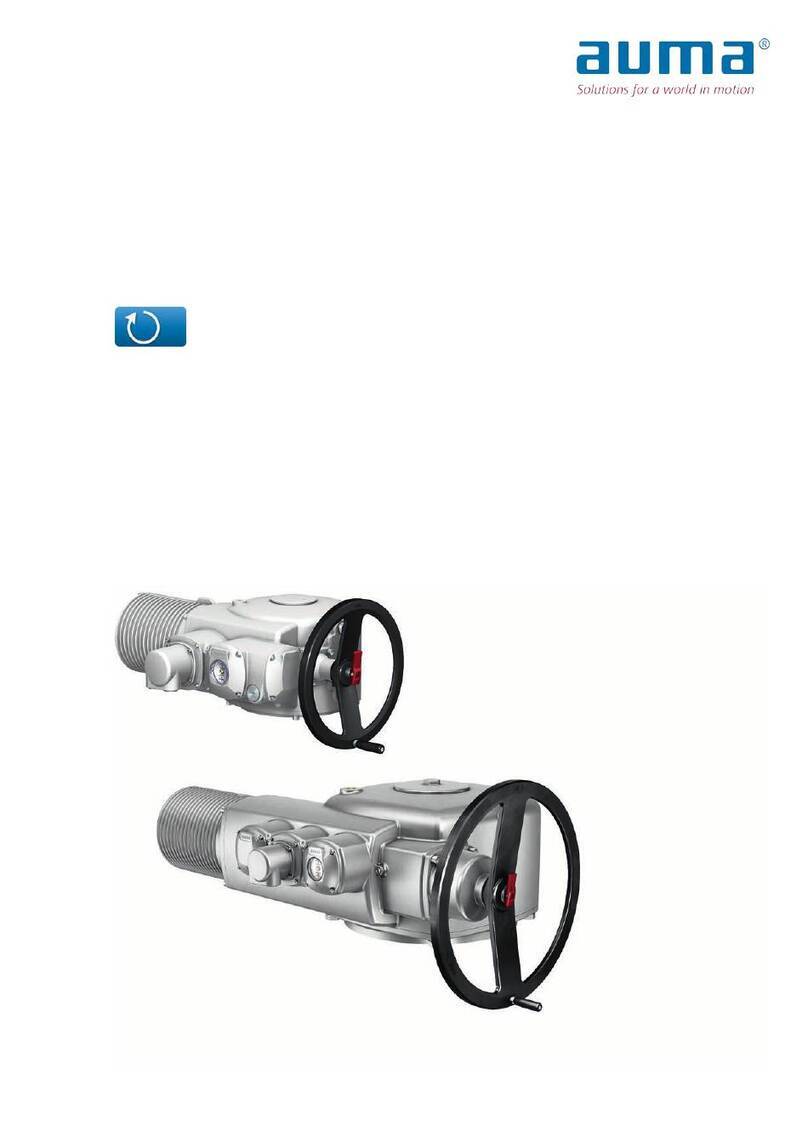Socionext cecTalker User manual

Socionext Inc.
cecTalker HDMI Model (SCF95A00) User Manual
https://www.socionext.com/en/
Copyright 2020
cecTalker HDMI Model
(SCF95A00)
User Manual
Document code: MN04-00015-1E
Revision 1.0
Dec. 4, 2020
Socionext Inc.

Socionext Inc.
cecTalker HDMI Model (SCF95A00) User Manual
https://www.socionext.com/en/
1/19
Copyright 2020
◼Introduction
We really appreciate your purchase of the “cecTalker” HDMI model (SCF95A00). This product is the HDMI
module*1 capable of designing UI/UX of the device equipped with HDMI terminals easily. This document
describes the usage of this product. Please be sure to read it before use. If you have any questions, please contact
our sales department or make inquiries using the inquiry form described in Section 5.4.
Note:
*1: Hereinafter, referred to as the “Module”.
◼For safety use
This document describes the important information for using this product safely. Be sure to read it before use and
use this product correctly according to this information. In particular, read the section "Warnings and cautions for
this product" described later carefully and use this product after completely confirming the safety. Keep this
document carefully.
◼Handling method and usage
For the handling method, usage, and notice for safe use of this product, refer to this document.
◼Contents of this document
The contents of this document are as of the date of issue and may be revised without prior notice. For the latest
information, see our website.

Socionext Inc.
cecTalker HDMI Model (SCF95A00) User Manual
https://www.socionext.com/en/
2/19
Copyright 2020
◼Warnings and cautions for this product
The following warnings apply to this product:
Warning
Indicates the presence of a hazard that may result in death or serious injury or that
may cause failure for the customer's system if the instruction is ignored.
Electrical shock/failure
Do not touch this product and power adapter if it is thundering. Electrical shock may
be caused.
Electrical shock/failure
Do not insert metallic piece in the internal of this product and do not wet this
product with liquid. Electrical shock or fire may be caused due to overheating or
short of electrical circuit.
Electrical shock/failure
Do not take this product apart or modify it. The abnormal operation of this product
may be caused. In addition, electrical shock or fire may be caused due to circuit
failure.
Soldering may be needed to connect this product with single board computer. In this
case, perform it at your own responsibility.
Fire/failure
Do not use power adapter other than 5 V. Fire may be caused due to overheating.
Fire/failure
Do not place this product in abnormally high temperature environment. Fire may be
caused.
The following cautions apply to this product:
Caution
Indicates that there may be the following cautions if the instruction is ignored:
- Slight or middle injury may be resulted.
- This product or the equipment connected with this product may be damaged.
- The software asset such as the data or other assets may be broken.
Injury/failure
Do not move this product with codes and cables connected. Catching the connected
code/cable may cause injury.
Injury/failure
Do not place this product in unstable location. Falling it may cause injury.
Failure
Do not connect HDMI input with HDMI input. This product may be broken due to
abnormal current.
Failure
To prevent this product from damaging due to electrostatics discharge, do not touch
the metal part of connectors. Discharge the static electricity charged on a human
body before touching this product.
Failure
There is not a chassis for this product. Therefore, it is recommended that this product
is put in the packaging box when preserving it. When transporting this product, use
the packaging materials of delivery to prevent this product from damaging.
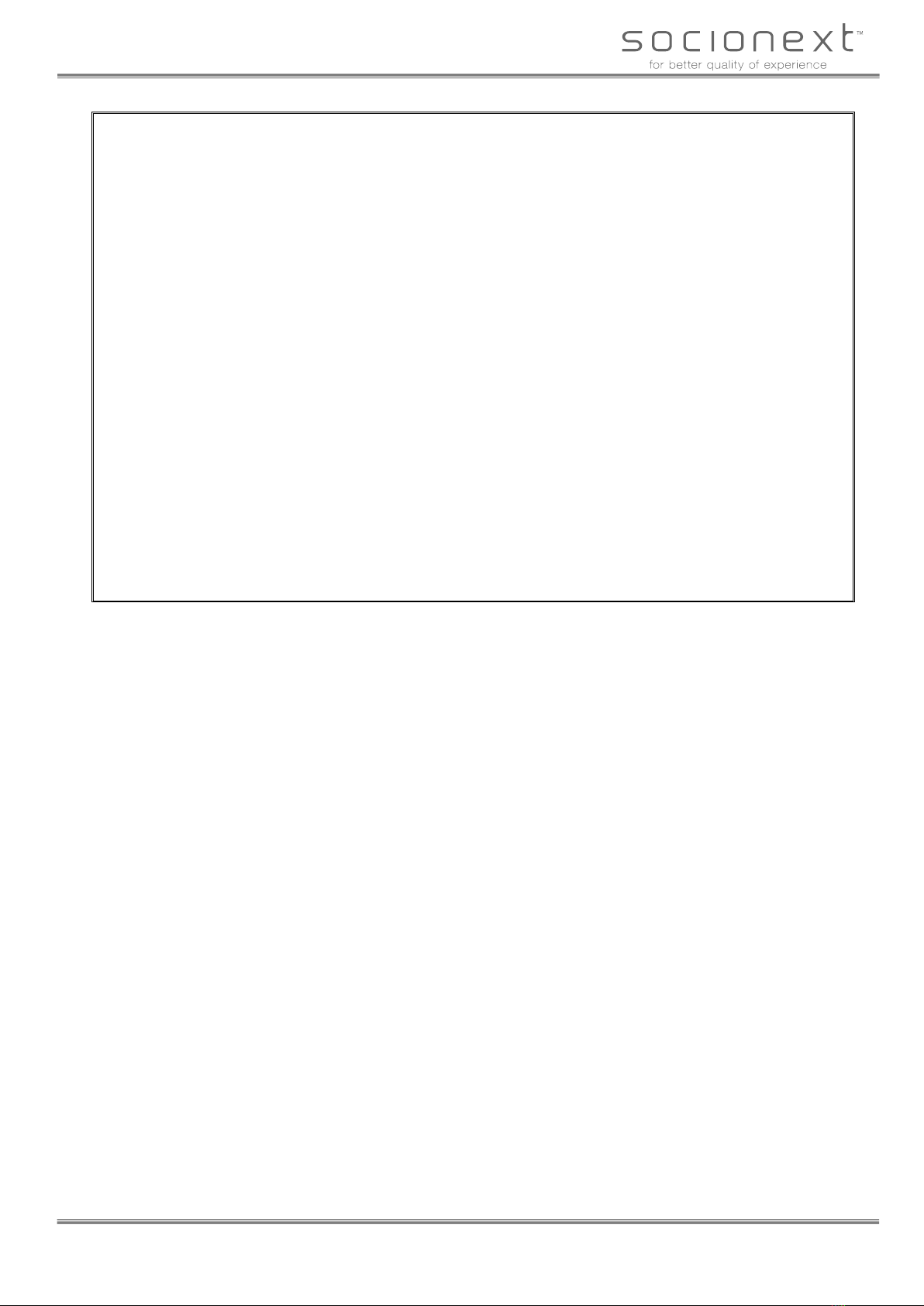
Socionext Inc.
cecTalker HDMI Model (SCF95A00) User Manual
https://www.socionext.com/en/
3/19
Copyright 2020
The contents of this document may be revised without prior notice. Contact our sales department for
confirmation.
The furnishing of this specification does not give users any license to Socionext's industrial property.
The information and circuit diagrams in this document are presented as examples of semiconductor devices
applications and are not intended for incorporation into devices for actual use. Socionext Inc. shall assume no
responsibility for infringement of any patent rights or other rights of third parties arising from the use of this
information or circuit diagrams.
This product is designed and manufactured for use in consumer and professional applications. Customers
considering the use of this product in specialized applications where failure or malfunction could directly affect
human life or cause physical injury, or where extremely high levels of reliability are required (such as air traffic
control, aerospace systems, atomic energy control, medical devices for life support) are requested to consult our
sales representative before embarking on such specialized use. Socionext Inc. will not be held liable for any
claims and/or damages arising from uses such as those described above without the prior approval of the
company.
Because all semiconductor devices inherently have a certain rate of failure, the user must incorporate into
facilities and equipment safety design measures such as redundancy, fire protection, and measures for preventing
overcurrent levels and other abnormal operating conditions to protect against injury, fire damage, or loss that
could be incurred by the public in the event of a failure.
To export the product described in this document if it corresponds to goods or technology restricted by the
"Foreign Exchange and Foreign Trade Law," export of the product must be permitted by the Law.
Company and product names and proper names in this document are trademarks or registered trademarks of their
respective companies.

Socionext Inc.
cecTalker HDMI Model (SCF95A00) User Manual
https://www.socionext.com/en/
4/19
Copyright 2020
◼Revision History
Date
Revision
Description
Dec. 4, 2020
1.0
First edition

Socionext Inc.
cecTalker HDMI Model (SCF95A00) User Manual
https://www.socionext.com/en/
5/19
Copyright 2020
◼Contents
1. About cecTalker.................................................................................................................6
1.1. Overview .....................................................................................................................................................6
1.2. Features ......................................................................................................................................................6
1.3. Product specification ...................................................................................................................................6
1.4. Module configuration...................................................................................................................................7
1.5. Deliverables ................................................................................................................................................8
2. Details of cecTalker ...........................................................................................................9
2.1. HDMI input ..................................................................................................................................................9
2.2. HDMI output ................................................................................................................................................9
2.3. CEC function ...............................................................................................................................................9
2.4. LED indicator...............................................................................................................................................9
2.5. HDCP repeater function ............................................................................................................................10
2.6. Color format conversion ............................................................................................................................10
2.7. HDR and BT.2020 signal...........................................................................................................................10
2.8. EDID setting ..............................................................................................................................................10
2.9. USB connector ..........................................................................................................................................10
2.10. Connecting two or more cecTalker modules to one television...................................................................11
3. Usage of cecTalker ..........................................................................................................12
3.1. Starting procedure.....................................................................................................................................12
3.2. UART connection ......................................................................................................................................12
3.3. Connection to PC (external control device) ...............................................................................................13
3.4. Connection to SPRESENSE .....................................................................................................................14
3.5. Connection to Raspberry Pi ......................................................................................................................16
4. External Control Command ............................................................................................17
4.1. UART command........................................................................................................................................17
4.2. Control flow ...............................................................................................................................................17
5. Appendix ..........................................................................................................................18
5.1. Troubleshooting.........................................................................................................................................18
5.2. Notes.........................................................................................................................................................18
5.3. Use in each country...................................................................................................................................19
5.4. Inquiry .......................................................................................................................................................19

Socionext Inc.
cecTalker HDMI Model (SCF95A00) User Manual
https://www.socionext.com/en/
6/19
Copyright 2020
1. About cecTalker
1.1. Overview
The cecTalker module is the 4K60p supported HDMI selector and provides the “CEC*1 switching function”*2
which switches the HDMI port by the CEC control. The Module can switch the HDMI port from the external by
the UART communication and control the device connected through HDMI.
The Module can be controlled by directly connecting SPRESENSE*3 or Raspberry Pi*4 to it. See Section 3.4 for
the connection procedure of SPRESENSE or Section 3.5 for the connection procedure of Raspberry Pi.
Notes:
*1: CEC (Consumer Electronics Control) is a function for cooperating the devices by exchanging the control
signals between the devices such as a television or a recorder.
*2: The CEC switching function is a function for automatically switching the HDMI input port of the Module.
The HDMI input port is automatically switched when the source device such as the player connected to the
Module is powered on or the play button of this device is pushed.
*3: SPRESENSE is a trademark of Sony Corporation.
*4: Raspberry Pi is a registered trademark of Raspberry Pi Foundation.
1.2. Features
The features of cecTalker are as follows:
• HDMI 3-input and 1-output, 4K60p, and YUV444 supported
• HDCP 2.3 supported
• Up-conversion video output from 2K to 4K.
The low delay (0.1 frame period or less) is provided by completing a process within the same frame.
• The HDMI port switching and the device control by the CEC command are available by the UART control
from the external.
• The CEC switching function is provided and the HDMI port can be automatically switched by the CEC
control.
1.3. Product specification
The product specification of cecTalker is as follows.
Table 1: Product Specification
Function
Specification
Input
HDMI 2.0 * 3, Mini Type A (HDCP 2.3 supported)
Output
HDMI 2.0 * 1, Mini Type A (HDCP 2.3 supported)
Switch
• Reset switch
• HDMI selector switch (HDMI input port is switched by pushing it.)
Status indicator
• Power on indicator (Green LED)
• Connection/selection status indicator of HDMI input port (Red/green LED * 3)
UART
• Half-duplex communication
• Communication setting: 115,200 bps, 8-bit, No parity, 1 stop bit
Scaler
Upscaling conversion: 2K to 4K (3840x2160)
Video quality processing
Super-resolution of adaptive filtering type (Super-resolution processing is completed within
one frame period.)
Power supply
USB power feeding (+5V@1A type recommended)
Power consumption: 5 W or less
Module size
85 mm (W) x 56 mm (D) (Protrusions not included)
Operation environment condition
Operation ambient temperature: 0 to 40 ℃

Socionext Inc.
cecTalker HDMI Model (SCF95A00) User Manual
https://www.socionext.com/en/
7/19
Copyright 2020
1.4. Module configuration
The outline configuration diagram of cecTalker is as follows.
HDMI Control IC
- HDMI2.0-Tx/Rx
- HDCP2.3
-I2S in/out
-2K→4K
up-converter
-4K→2K
down-converter
HDMI-Tx
cecTalker-
MCU
HDMI-Rx 1
HDMI-Rx 2
HDMI-Rx 3
CEC line
UART
interface
USB +5V
Power supply
from AC adapter
HDMI input HDMI output
Communication with host system
cecTalker
LEDs
Reset switch
Selector switch
I2S in
Audio input
I2S out
Audio output
Figure 1: Module configuration diagram of cecTalker
The appearance photographs and component layout diagrams of cecTalker are as follows.
85 mm
56 mm
HDMI-Tx
HDMI-Rx1HDMI-Rx2HDMI-Rx3
HDMI Control
IC
USB MCU
Power
LED
Status
indicator
LED3
Selector
switch
Reset
switch
Status
indicator
LED2
Status
indicator
LED1
Through-hole for UART/Raspberry Pi connection
Front side (Component mounting side)
85 mm
56 mm
Pin header for
SPRESENSE connection
Reverse side
Figure 2: Appearance photograph (left) and component layout diagram (right) of cecTalker

Socionext Inc.
cecTalker HDMI Model (SCF95A00) User Manual
https://www.socionext.com/en/
8/19
Copyright 2020
1.5. Deliverables
The deliverables are as follows:
• CecTalker module
• User manual (this document)
Cables are not included in the deliverables. Prepare cables to be used according to the following information:
• AC adapter: Micro USB type B (+5V@1A*1)
• HDMI cable*2: 4K supported high speed cable (type A)
Notes:
*1: Use the 2A supported product when SPRESENSE is used.
*2: HDMI cable is used to connect the Module with the source/sink (monitor) device. Prepare these cables
according to the number of the source/sink devices.
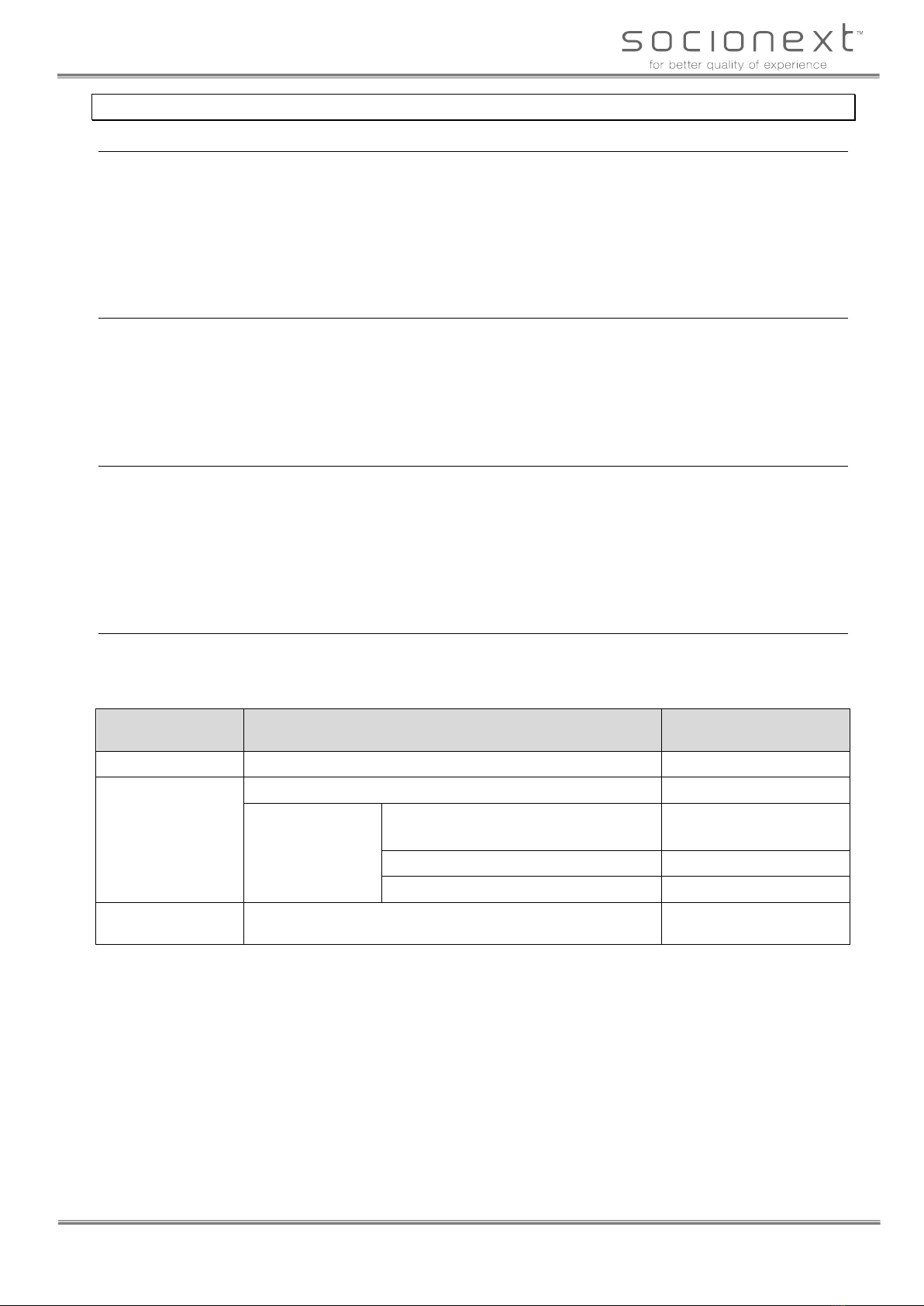
Socionext Inc.
cecTalker HDMI Model (SCF95A00) User Manual
https://www.socionext.com/en/
9/19
Copyright 2020
2. Details of cecTalker
2.1. HDMI input
The cecTalker module has three input ports for the HDMI 2.0 supported 4K resolution video. The input video can
be switched from these ports. These ports support HDCP 2.3. The video resolution can be converted into 4K only
when input video formats are 2K resolution and progressive scanning. The input video is not converted and is
output as it is when the input video format is the interlaced scanning, 3D video, or video resolution other than 2K.
The supported input video frame rates are 24 fps, 25 fps, 30 fps, 50 fps, and 60 fps. The input audio is output as it
is.
2.2. HDMI output
The cecTalker module can output the HDMI 2.0 supported 4K resolution video. The output port supports HDCP
2.3. The output video frame rate is the same as the input. When the input video is HDCP-free, the output video is
HDCP-free. The output audio format is the same as the input. It is recommended that the 4K (3860x2160)
resolution and progressive scanning supported television or display is used as an output device. The 2K television
or display is available only when the input video resolution is 2K.
2.3. CEC function
The cecTalker module supports the CEC switching function of the HDMI-CEC standard. When the source device
such as the player connected to the Module is powered on or the play button of this device is pushed, the HDMI
input port can be automatically switched to the port connected to the source device by this function. The CEC
function by the command from the UART can control the device connected to the Module. The CEC function is
not available when the CEC command is forbidden by the connected device or CEC is not supported by this
device.
2.4. LED indicator
The cecTalker module has the power on indicator LED (green) and three HDMI input port status indicator LEDs
(red/green). The following table lists the lighting pattern of the status indicator LED.
Table 2: Status indication of LED
Connection status
of input port
Selection status of input port
Lighting pattern of LED
Not connected
-
Off
Connected
Not selected
Lighting in red
Selected
Preparing HDMI connection
(Connected device is not powered on.)
Blinking in green
Outputting at 4K resolution
Lighting in green
Outputting at resolution other than 4K
Lighting in orange
-
Output port is not connected (input port status is not related)
or connection error occurs.
Blinking in red
The status indicator LED is lit in green when the 2K resolution video is up-converted into 4K or the 4K resolution
video is output in pass-through. This LED is lit in orange when the video other than the 4K resolution is output. If
the combination of the devices is abnormal even when the output mode is determined, this LED will be off. This
case is met when the video is not displayed in the display device even when the devices are connected without the
Module.
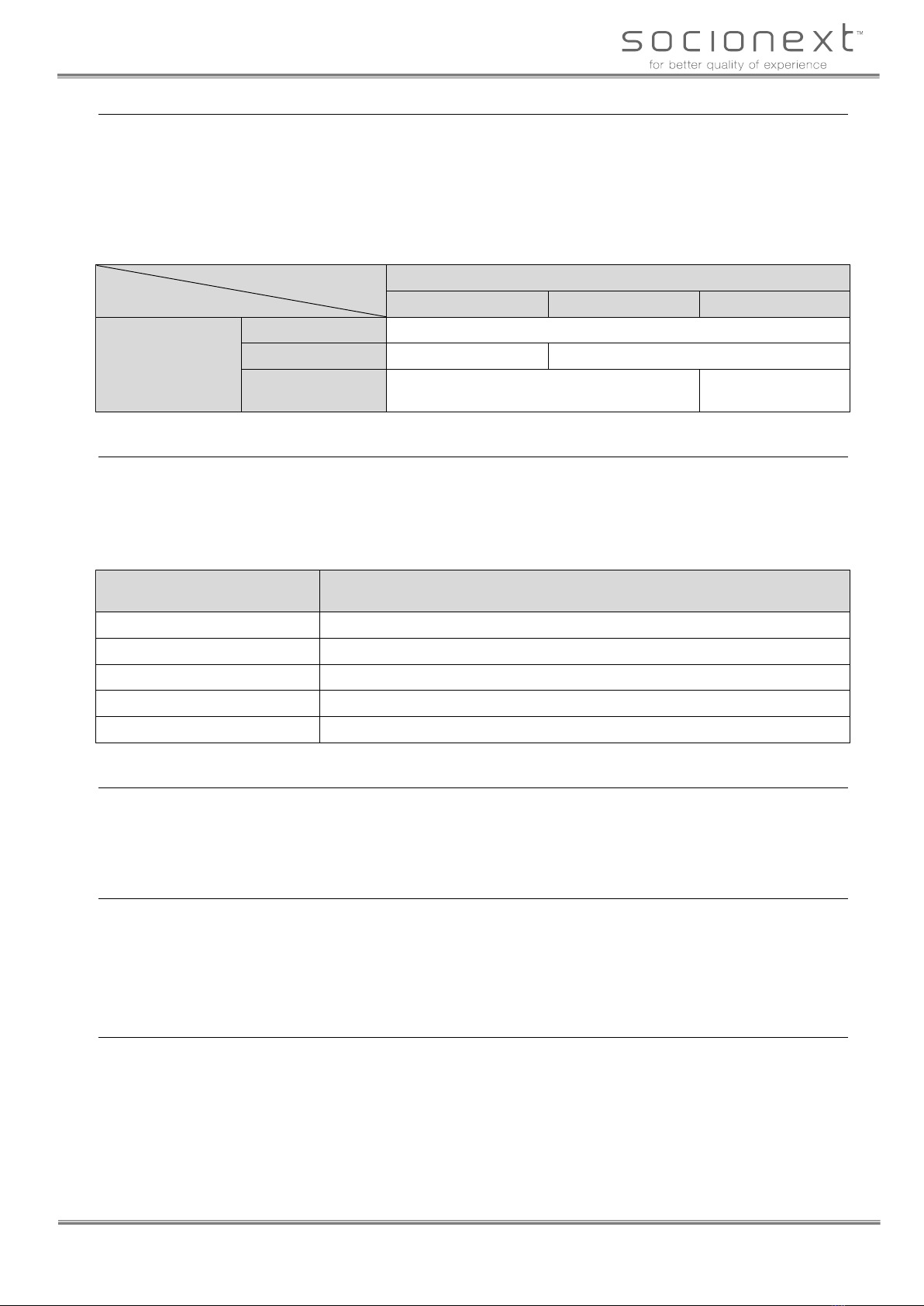
Socionext Inc.
cecTalker HDMI Model (SCF95A00) User Manual
https://www.socionext.com/en/
10/19
Copyright 2020
2.5. HDCP repeater function
The cecTalker module transmits the information of the HDCP version supported by the sink device connected
with the HDMI output side to the HDMI input side. When the sink device does not support HDCP, the HDMI
input port also does not support it. In addition, when the sink device supports HDCP 1.4, the HDMI input port
also supports HDCP 1.4. The same applies to HDCP 2.3. When the HDCP version is different between the sink
device and source device, the supported HDCP version is as follows.
Table 3: HDCP repeater function
Sink device (HDMI output side)
HDCP not supported
HDCP 1.4 supported
HDCP 2.3 supported
Source device
(HDMI input side)
HDCP not supported
Output without supporting HDCP
HDCP 1.4 supported
Not available
Output with supporting HDCP 1.4
HDCP 2.3 supported
Not available
Output with supporting
HDCP 2.3
2.6. Color format conversion
The HDMI input video is transmitted to the HDMI output as it is. When the sink device supports the 4K
resolution (3840x2160) video, if the 2K resolution (1920x1080) progressive scanning video is input, the input
video will be up-converted into the 4K resolution video. The color format conversion in the up-conversion
process is determined according to the following priority.
Table 4: Color format conversion
Color format of input video
Color format of output video
(determined according to the following priority by the EDID information)
YCbCr422/XVYCC422
YCbCr422 > YCbCr444 > YCbCr420 > sRGB
YCbCr444/XVYCC444
YCbCr444 > YCbCr422 > YCbCr420 > sRGB
YCbCr420
YCbCr420 > YCbCr422 > YCbCr444 > sRGB
sRGB
sRGB
Adobe RGB
Adobe RGB
2.7. HDR and BT.2020 signal
When both the source and sink devices support the HDR and BT.2020 signal, these are output in pass-through as
it is. However, the HDR is disabled when the 2K resolution HDR content is up-converted into the 4K resolution
video.
2.8. EDID setting
The EDID*1 (Extended Display Identification Data) is transmitted to the source device after the information such
as the manufacturer code and device code of the sink device is copied to the EDID.
Note:
*1: This contains the parameters showing the specifications and characteristics of the device.
2.9. USB connector
The 5V power is supplied from the micro USB type B (female) connector.
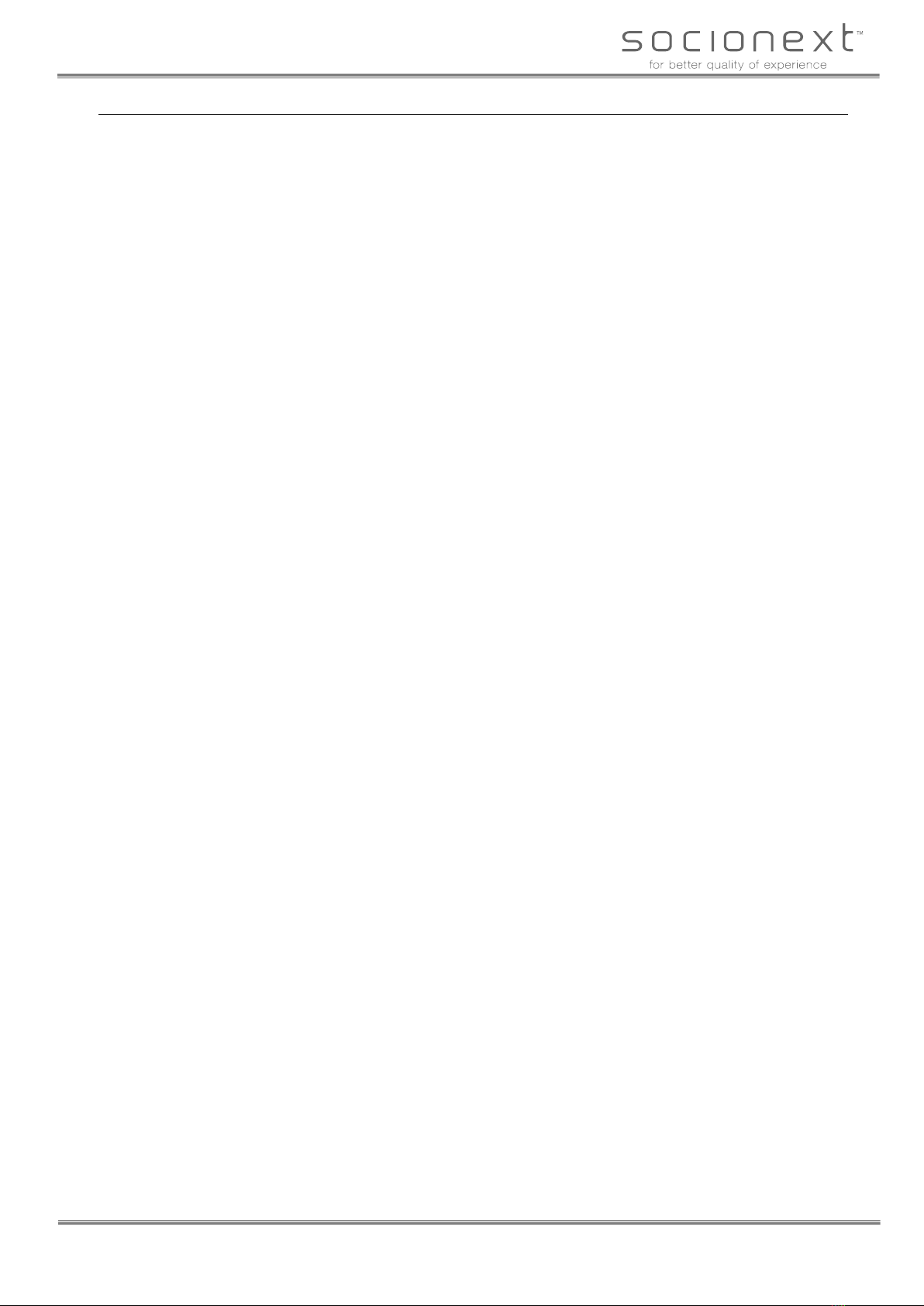
Socionext Inc.
cecTalker HDMI Model (SCF95A00) User Manual
https://www.socionext.com/en/
11/19
Copyright 2020
2.10. Connecting two or more cecTalker modules to one television
When two or more cecTalker modules are connected to one television, the HDMI repeater and CEC switching
functions are available for the second and subsequent Modules. However, the control using the CEC function by
the command from the UART is not available for the second and subsequent Modules. The HDMI port switching
by the command from the UART is available.
When the HDMI device providing the special function other than the Module is connected to the same television,
the control using the CEC function by the command from the UART may not be available. If the logical address
of this HDMI device defined by the HDMI-CEC specification is the same as the Module, this phenomenon will
occur. The logical address "E" is used for the Module. The logical address "F" is used for the second and
subsequent Modules.
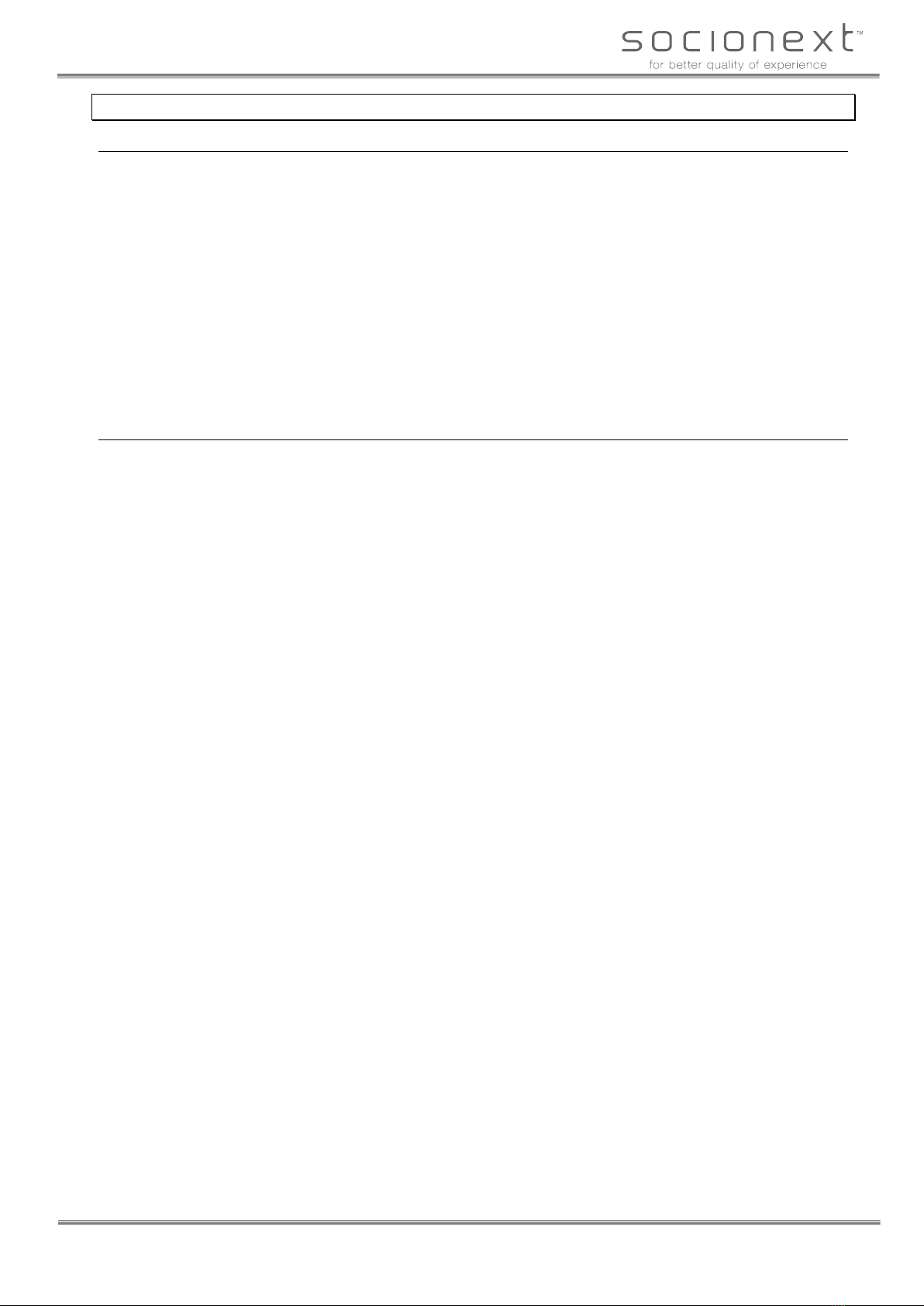
Socionext Inc.
cecTalker HDMI Model (SCF95A00) User Manual
https://www.socionext.com/en/
12/19
Copyright 2020
3. Usage of cecTalker
3.1. Starting procedure
The starting procedure of the cecTalker module is as follows:
1) Feed the power from the USB terminal. The power on indicator LED will be lighted in green if the power
is correctly fed.
2) Connect the source device and sink device to the HDMI input port and HDMI output port of the Module,
respectively.
3) Turn on the source and sink devices.
4) Push the reset switch.
5) Select the HDMI input port by the selector switch. If this port is correctly connected and selected, the
status indicator LED of the selected port will be lighted in green or orange after blinking in green. If this
LED is lighted in red, the port selection will be not correct. Select it by the selector switch correctly. The
HDMI-RX1 port is selected immediately after reset. The selector switch is cyclically switched in the order
of HDMI-RX1, HDMI-RX2, and HDMI-RX3.
3.2. UART connection
A terminal device such as PC can be communicated with the cecTalker module by connecting this device to the
UART terminal of the Module. However, because the UART signals conflict, the UART connection with the other
device is not available when SPRESENSE or Paspberry Pi is connected to the Module.
The UART communication is available in the following configuration:
• 115,220 bps
• 8-bit
• No parity
• 1 stop bit
• Insert the delay of 5 msec per one character/line.
• Nothing is echoed back. If the entered characters are displayed, enable the local echo function.
The command error is not output because the Module presupposes the UART communication with SPRESENSE
or Raspberry Pi. When a line feed code is sent to the Module without entering the command, the prompt ">" is
returned. If this prompt is not returned, the abnormal operation may has occurred in the Module.

Socionext Inc.
cecTalker HDMI Model (SCF95A00) User Manual
https://www.socionext.com/en/
13/19
Copyright 2020
3.3. Connection to PC (external control device)
The cecTalker module can be controlled from the external control device providing the UART interface such as
PC by the UART connection. The following figure shows the UART pin layout of the Module.
RXD TXD GND
Figure 3: UART pin layout of cecTalker
When the external control device by the UART connection is used, do not mount SPRESENSE and Raspberry Pi
on the Module.
The UART pin connection to the external control device is as follows:
Pin name of the Module → Pin name of external control device
RXD → TXD
TXD → RXD
GND → GND

Socionext Inc.
cecTalker HDMI Model (SCF95A00) User Manual
https://www.socionext.com/en/
14/19
Copyright 2020
3.4. Connection to SPRESENSE
SPRESENCE can be mounted on the cecTalker module by connecting the SPRESENSE extension connector to
the pin header of the reverse side of the Module. As shown in the following figures, connect SPRESENCE to the
Module so that the USB connector of SPRESENSE faces outward.
Figure 4: SPRESENSE extension connector and cecTalker pin header for SPRESENSE
connection
Figure 5: Appearance of cecTalker with SPRESENSE connected
Attach or detach SPRESENSE carefully not to apply a load to the extension connector/pin header with the power
the Module off. It is not necessary to supply the power to SPRESENSE because SPRESENSE's power is supplied
from the Module.

Socionext Inc.
cecTalker HDMI Model (SCF95A00) User Manual
https://www.socionext.com/en/
15/19
Copyright 2020
The following table lists the pin layout of the pin header for the SPRESENSE connection.
Table 5: Pin layout of pin header for SPRESENSE connection
CN5
CN6
Pin number
Pin name
Pin number
Pin name
1
GND
1
NC
2
SPR_UART2_TX_LV
2
SPR_1R8V
3
SPR_UART2_RX_LV
3
SPR_4R0V
4
NC
4
SPR_GPIO_#0_LV
5
NC
5
SPR_GPIO_#1_LV
6
<Reserved>
6
<Reserved>
7
<Reserved>
7
NC
8
NC
8
SPR_GPIO_#2_LV
9
NC
9
SPR_RST 11
10
NC
10
GND
11
SPR_1R8V
11
NC
12
SPR_SEN_IRQ_IN_LV
12
NC
13
NC
13
NC
Confirm the reference number (CN5/CN6) and pin number (1 to 13) of the part according to the silk characters on
the Module as shown in the following figure.
Figure 6: Reference and pin numbers of pin header for SPRESENSE connection
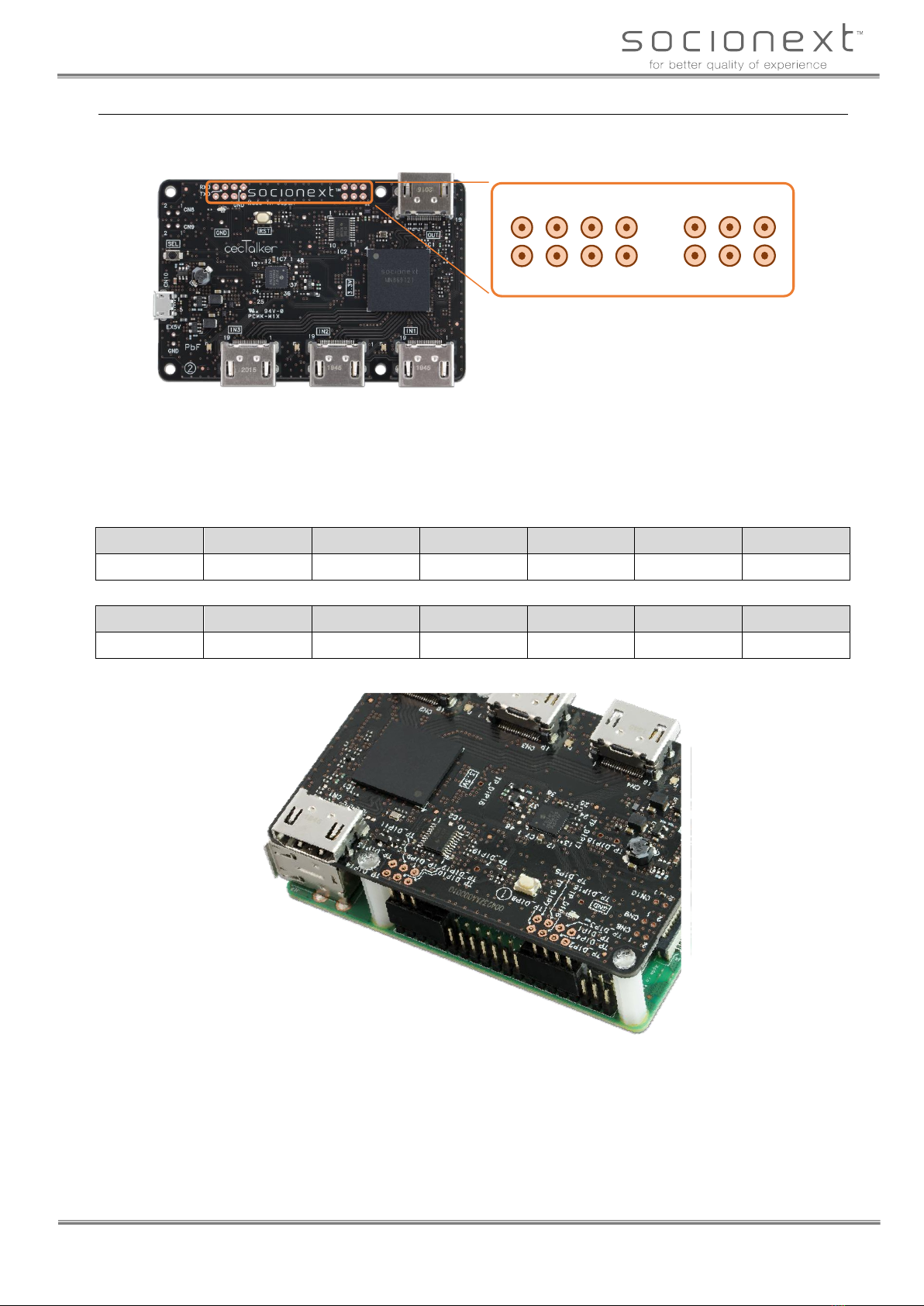
Socionext Inc.
cecTalker HDMI Model (SCF95A00) User Manual
https://www.socionext.com/en/
16/19
Copyright 2020
3.5. Connection to Raspberry Pi
Paspberry Pi can be mounted on the cecTalker module by soldering the part such as a pin header to the
through-holes of the figure shown below.
TP_
DIP2 TP_
DIP4
TP_
DIP1 TP_
DIP3 TP_
DIP5 TP_
DIP7
TP_
DIP6 TP_
DIP8 TP_
DIP10
TP_
DIP9 TP_
DIP11 TP_
DIP13
TP_
DIP12 TP_
DIP14
Figure 7: Through-hole for Raspberry Pi connection
Note: When the part is soldered, do it on the responsibility of the user.
The pin layout of the through-holes for Raspberry Pi connection is as follows.
Table 6: Pin layout of through-holes for Raspberry Pi connection
TP_DIP2
TP_DIP4
TP_DIP6
TP_DIP8
TP_DIP10
TP_DIP12
TP_DIP14
RXD
TXD
<Reserved>
GND
NC
NC
<Reserved>
TP_DIP1
TP_DIP3
TP_DIP5
TP_DIP7
TP_DIP9
TP_DIP11
TP_DIP13
OPT_0
GND
OPT_1
OPT_2
<Reserved>
RP_RST
GND
Figure 8: Raspberry Pi connection example by connector

Socionext Inc.
cecTalker HDMI Model (SCF95A00) User Manual
https://www.socionext.com/en/
17/19
Copyright 2020
4. External Control Command
4.1. UART command
The cecTalker control commands provide the following functions:
• Switching and status confirmation of HDMI input port
• CEC control (power supply control, device information acquisition, and source device control)
• Reset request
The details of the control commands are offered to the customer who purchases the Module.
4.2. Control flow
The details of the cecTalker control flows are offered to the customer who purchases the Module.
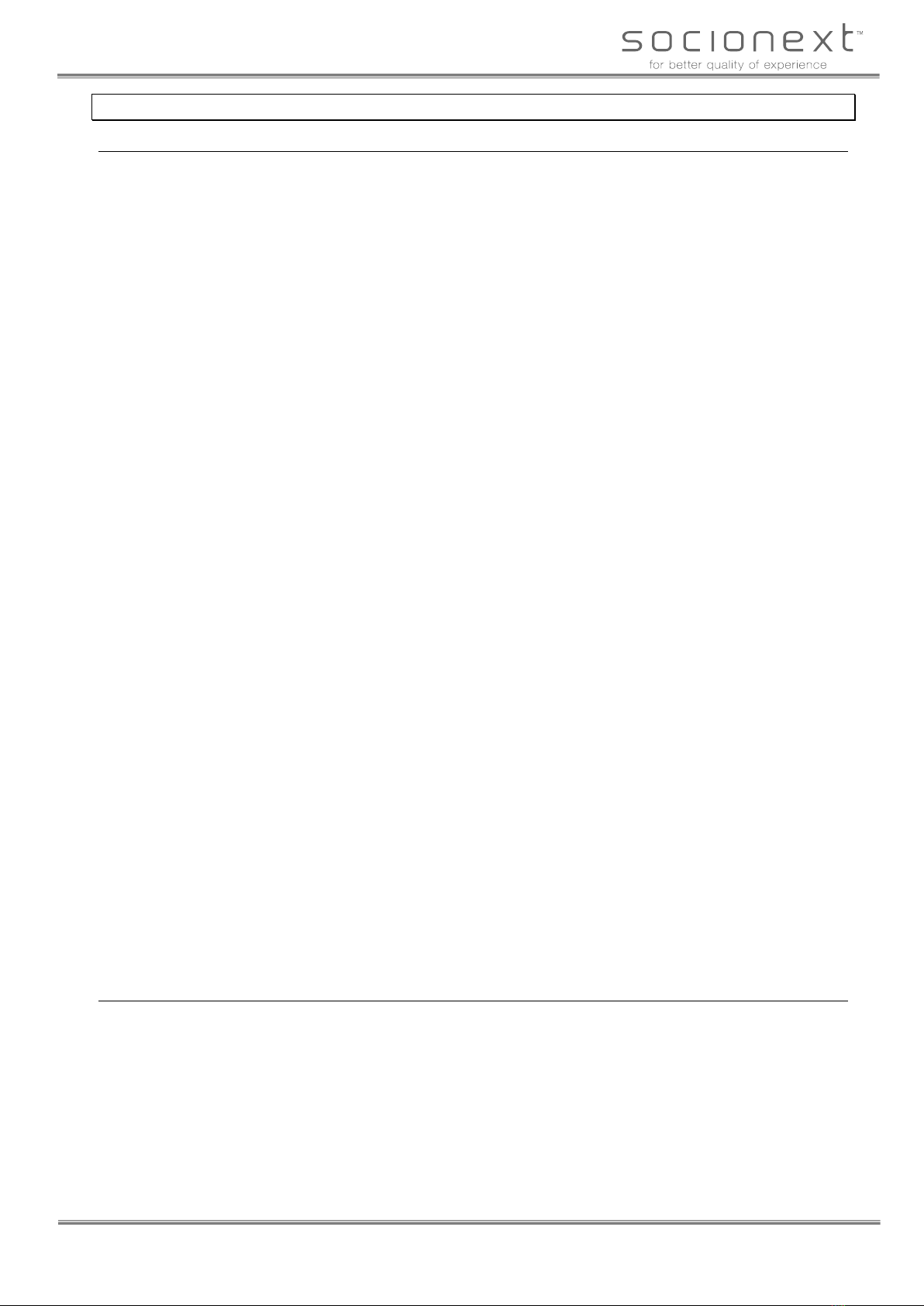
Socionext Inc.
cecTalker HDMI Model (SCF95A00) User Manual
https://www.socionext.com/en/
18/19
Copyright 2020
5. Appendix
5.1. Troubleshooting
- Nothing is displayed on monitor.
• All status indicator LEDs (HDMI1 to HDMI3) are not lighted.
→ HDMI device is connected to none of HDMI input ports.
• All status indicator LEDs (HDMI1 to HDMI3) are being blinked in red.
→ Display device is not connected to HDMI output port.
• Status indicator LED is continuously blinked in green.
→ Power of connected device may be off.
• Device other than cecTalker such as HDMI selector or HDMI splitter may be connected between input device
and output device.
→ Remove device other than cecTalker first.
• Confirm whether high-speed supported HDMI cable is used. (Confirm whether HDMI 2.0 is supported for
connected cable.)
- Super-resolution processing is not performed though three-dimensional video of full HD (2K) resolution is
input.
• Three-dimensional video input is not supported for super-resolution processing.
- Status indicator LED is blinked after power-on or reset.
• The Module is performing internal operation check.
- UART command is not performed.
• UART command from SPRESENCE or Raspberry Pi is not enabled when UART from external control device
is connected.
- Command of CEC function cannot be performed though UART command can be performed.
• Confirm whether CEC is supported for the connected HDMI source device.
• Confirm the number of crcTalker modules connected to the same display device.
→ When two or more crcTalker modules are connected to the same display device, the second and subsequent
Modules cannot perform this function.
• Confirm whether HDMI source device providing special function is connected to the same display device.
→ This function cannot be used when the device using logical address "E" which is used by the Module is
connected to the same display device.
- Function supported by CEC switching such as one touch play cannot be performed.
• Confirm whether CEC is supported for the connected HDMI source device.
• Confirm whether device cooperation is set in the connected HDMI source device.
5.2. Notes
• It is necessary for the 4K display device to support the 3840x2160 video resolution. The display device
supported only for the 4096x2160 video resolution is not available.
• The cecTalker module operation in the connection through an HDMI splitter has not been confirmed.
• When the 4K display device is connected to the HDMI output port, the problem related to the video/audio
output may occur if the source device which does not support HDMI 2.0 is connected to the HDMI input port.
This problem may occur in the early smartphone which supports MHL (Mobile High-definition Link). Because
this problem may occur even though this smartphone is directly connected to the display device, it may also
occur in cecTalker.
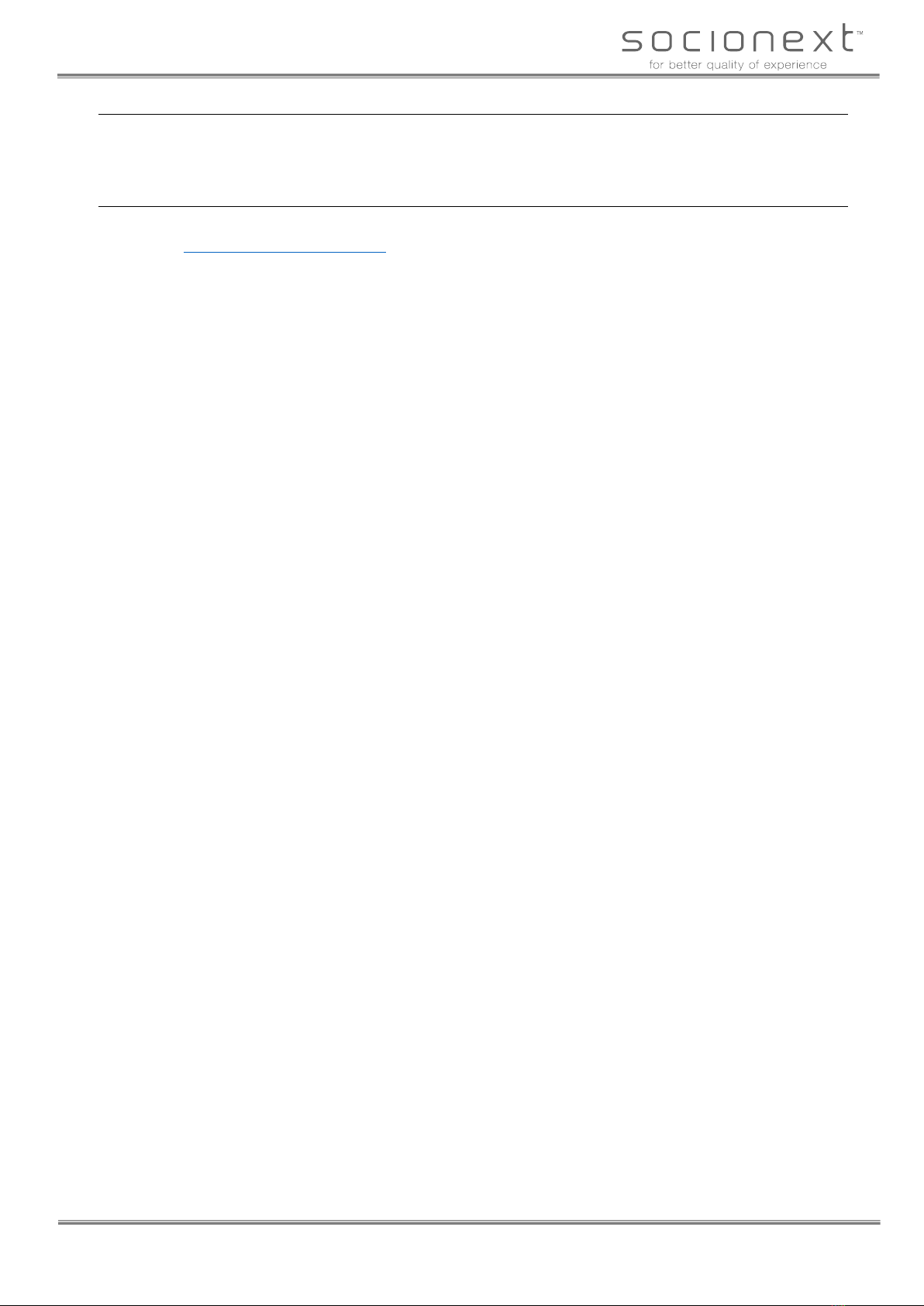
Socionext Inc.
cecTalker HDMI Model (SCF95A00) User Manual
https://www.socionext.com/en/
19/19
Copyright 2020
5.3. Use in each country
The legal procedure may be needed depending on the country in which the cecTalker module is used. Comply
with the laws and use the cecTalker module at your own risk.
5.4. Inquiry
Web form:
Access https://www.socionext.com/en/. → Click [Contact Us]. → Click [Inquiry Form].
This manual suits for next models
1
Table of contents
Popular Controllers manuals by other brands

Pedigree Technologies
Pedigree Technologies OneView LMU 2630 installation manual

SYCLOPE electronic
SYCLOPE electronic COOLTouch Installation and starting instructions
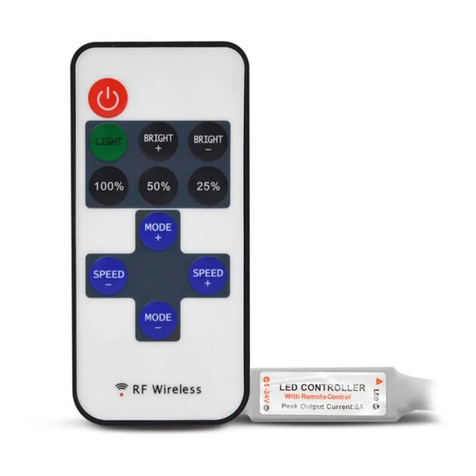
MIIDEX LIGHTING
MIIDEX LIGHTING Vision-EL ELV421364 Notice Instructions
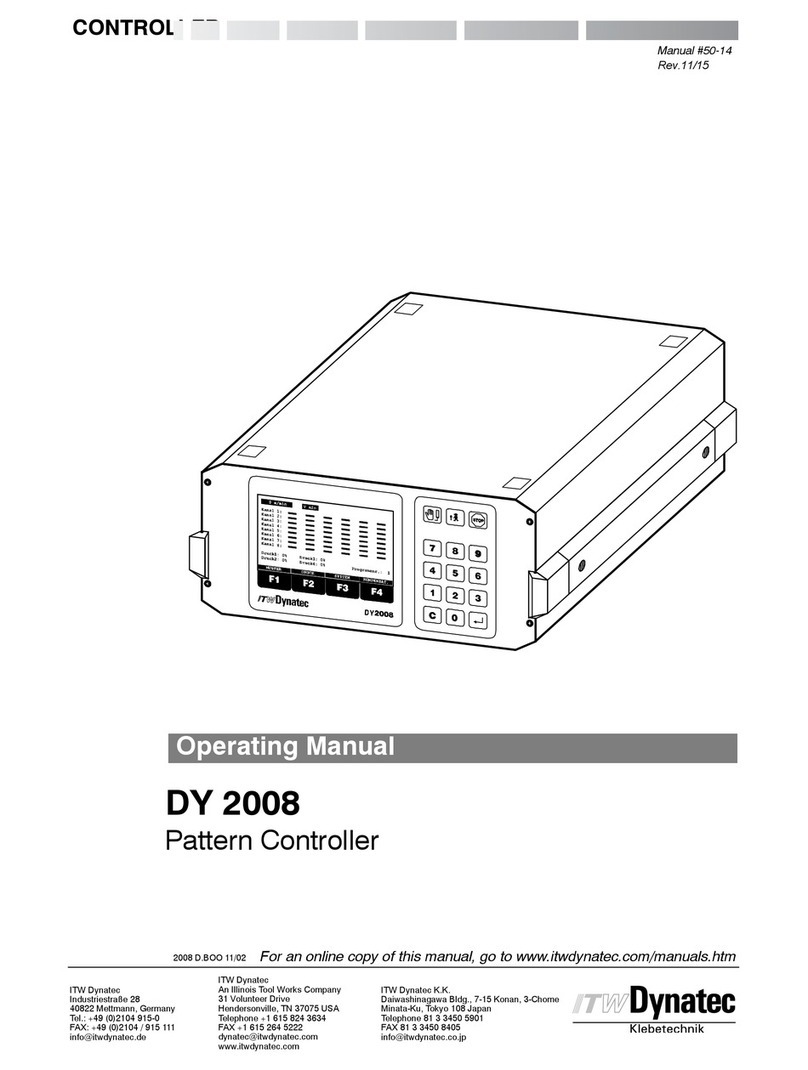
ITW Dynatec
ITW Dynatec DY 2008 operating manual

Danfoss
Danfoss AMEi 6 iNET operating guide

Thermal Solutions
Thermal Solutions ProtoNode LER Startup guide