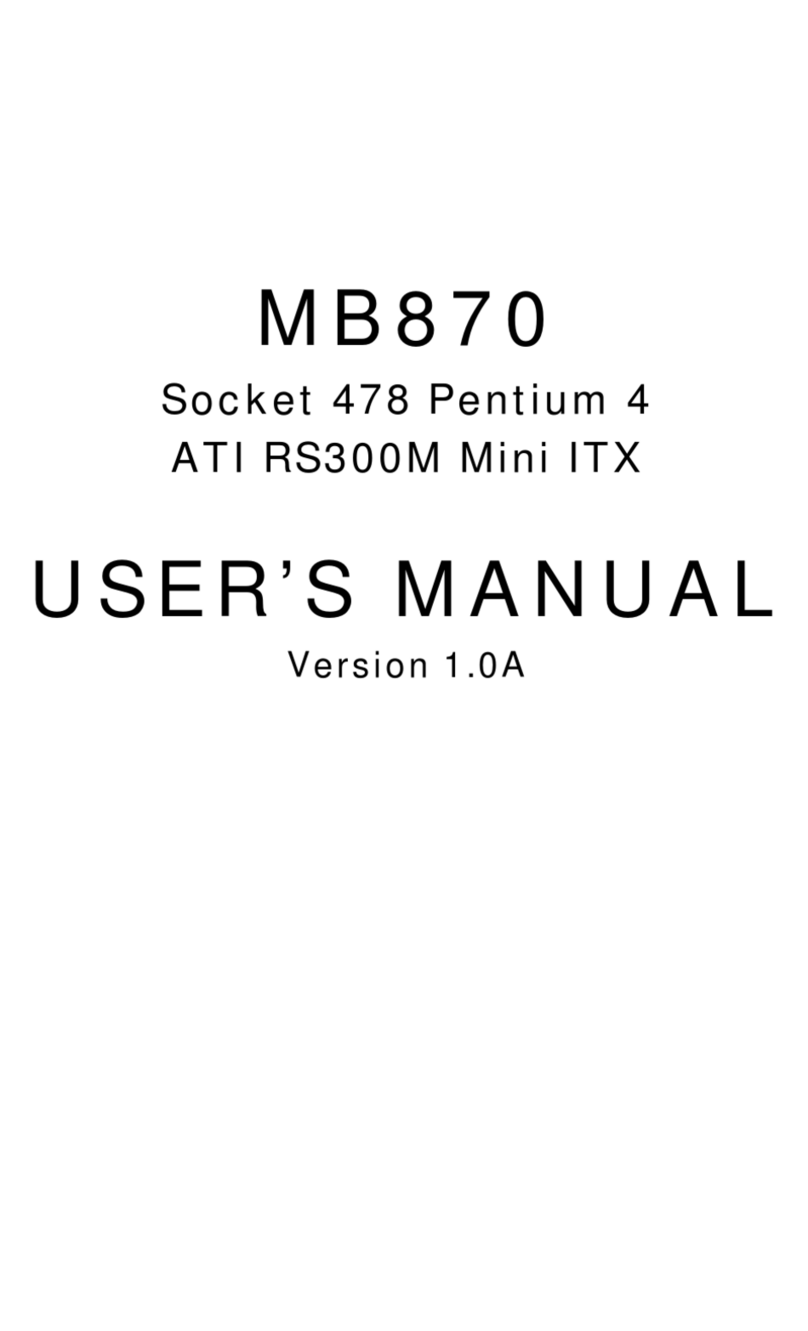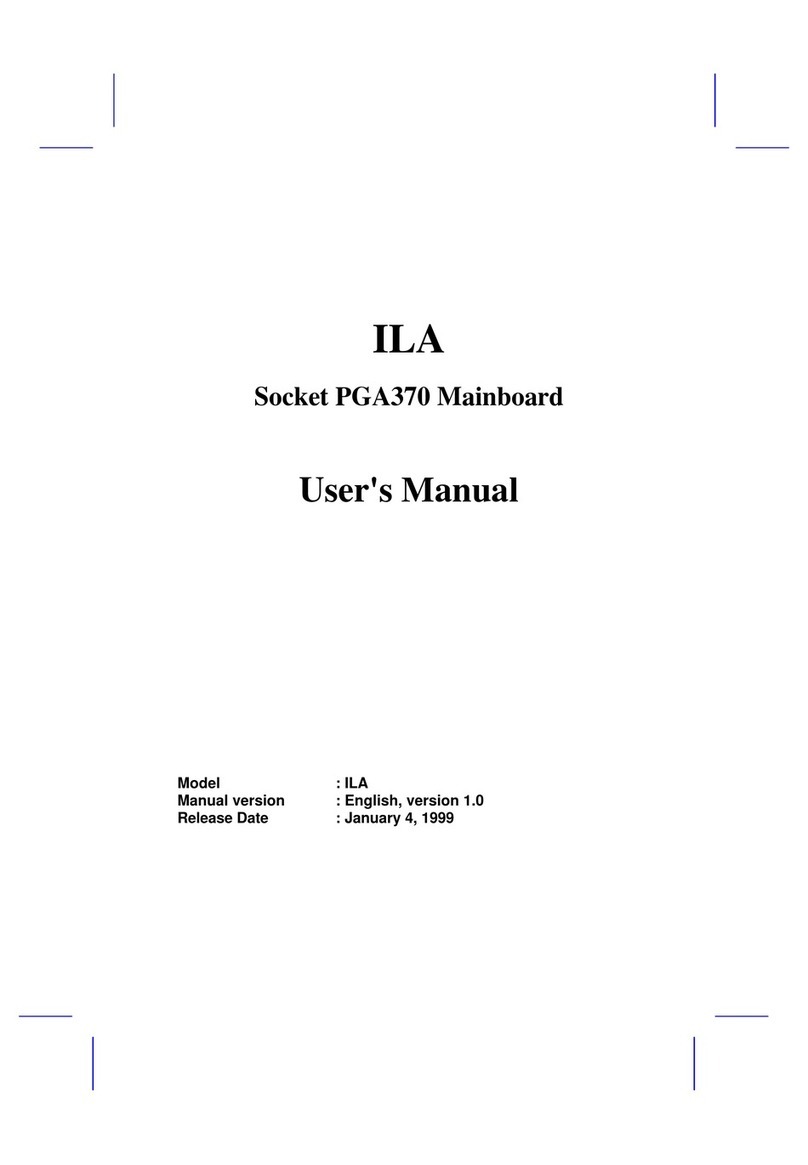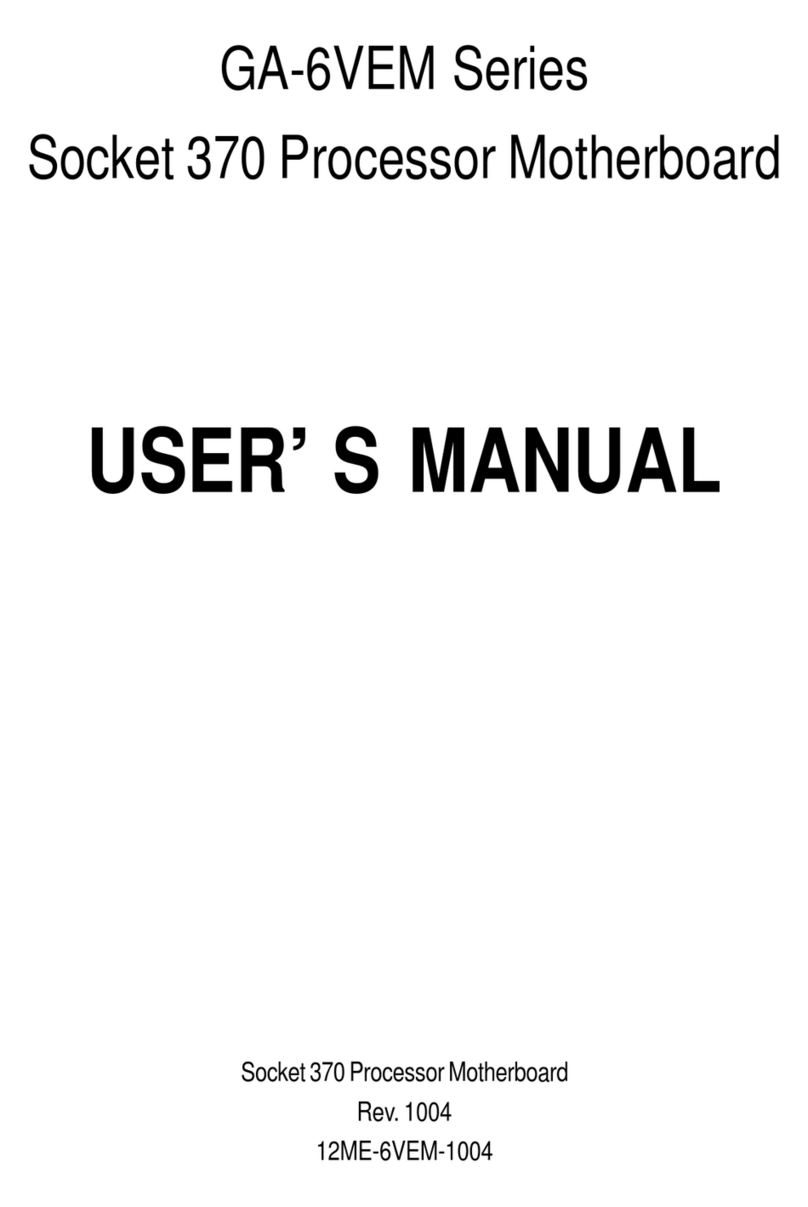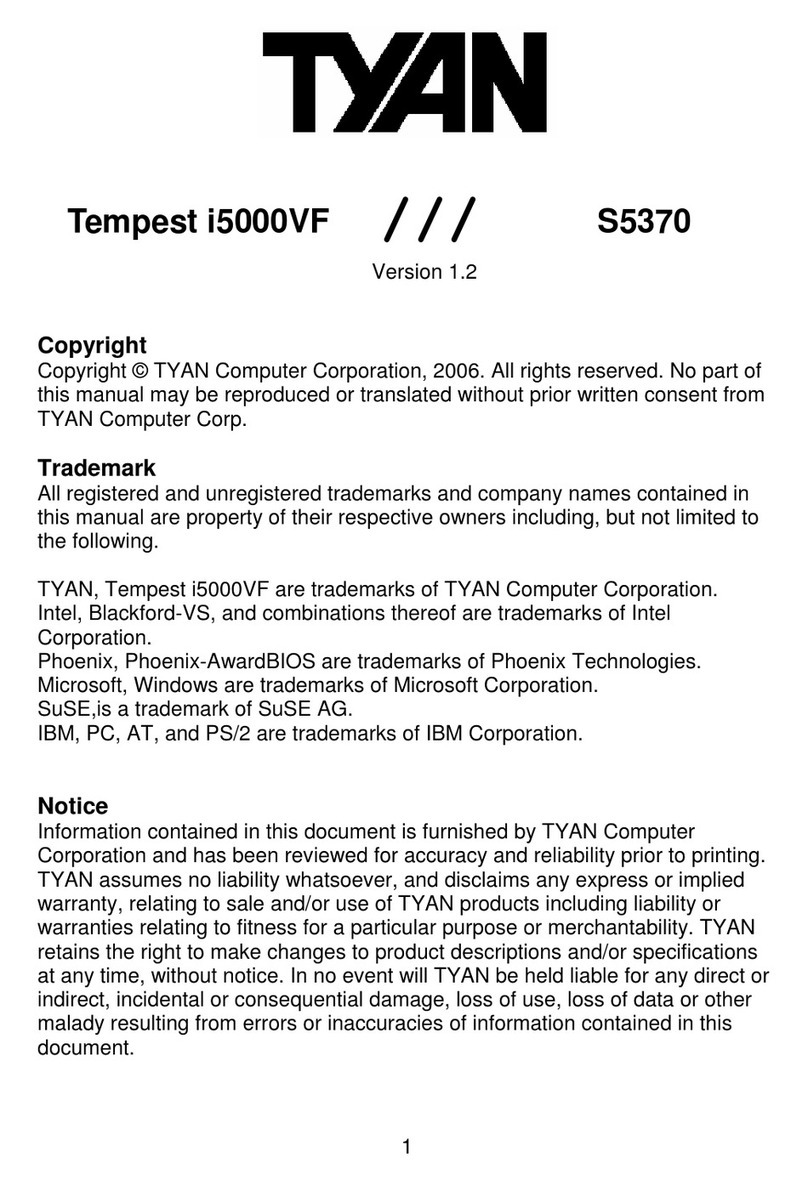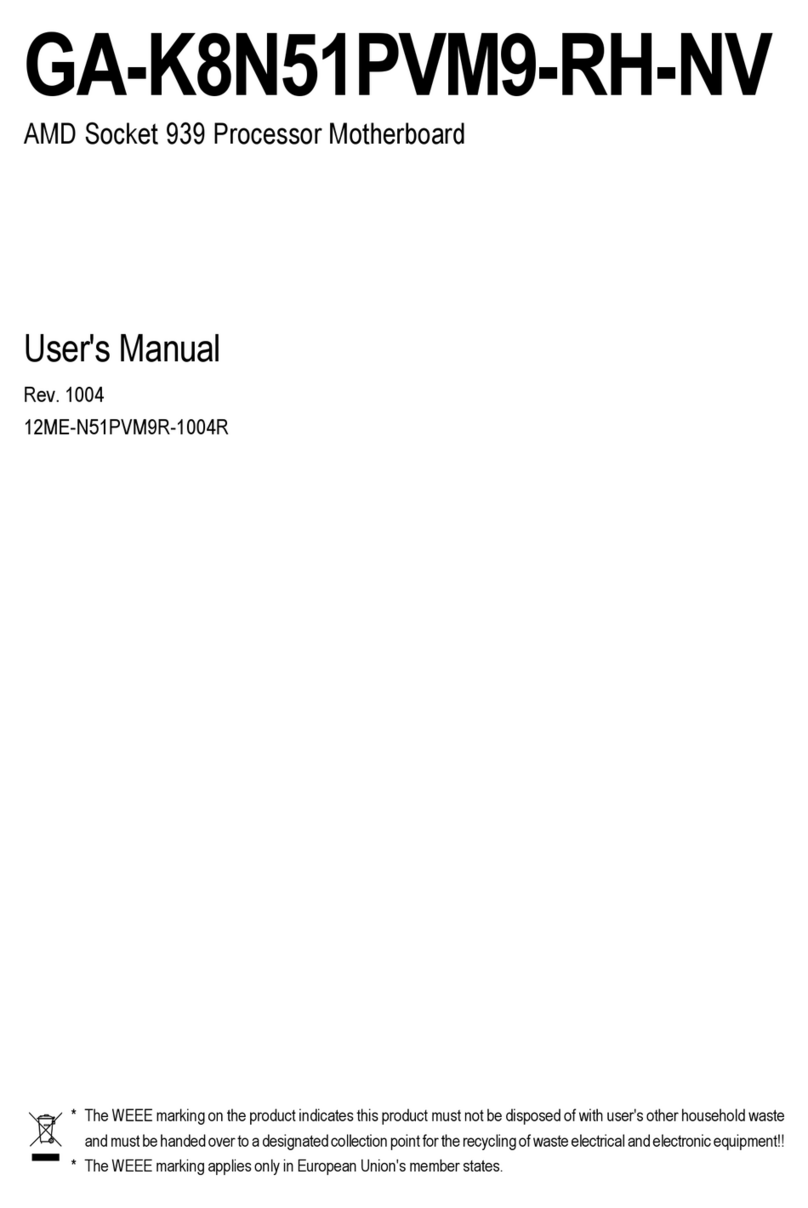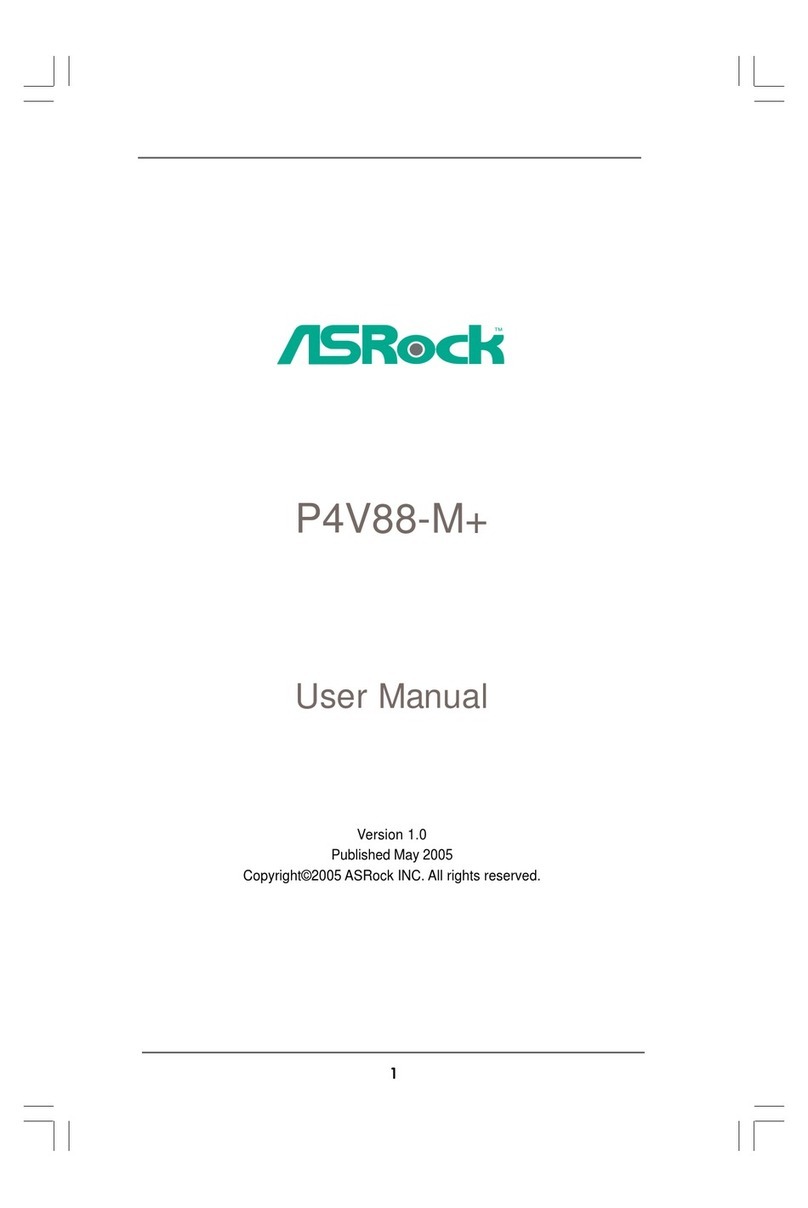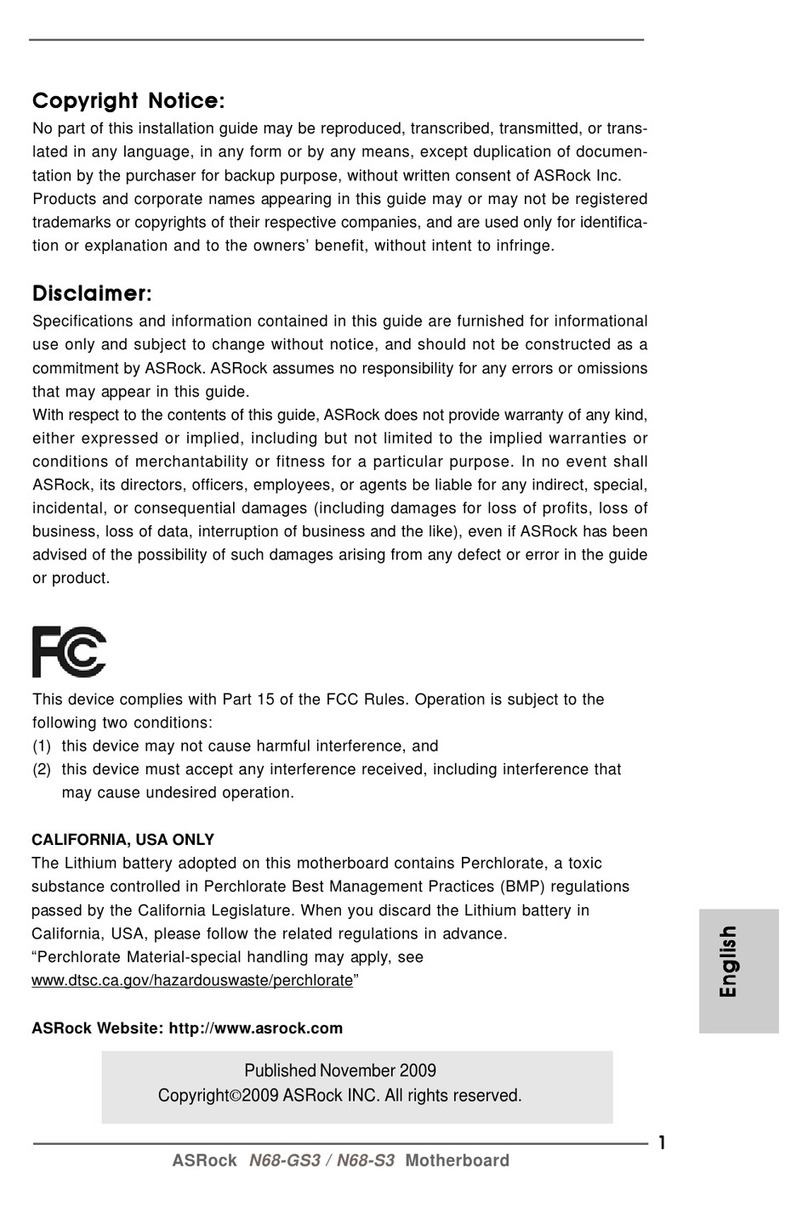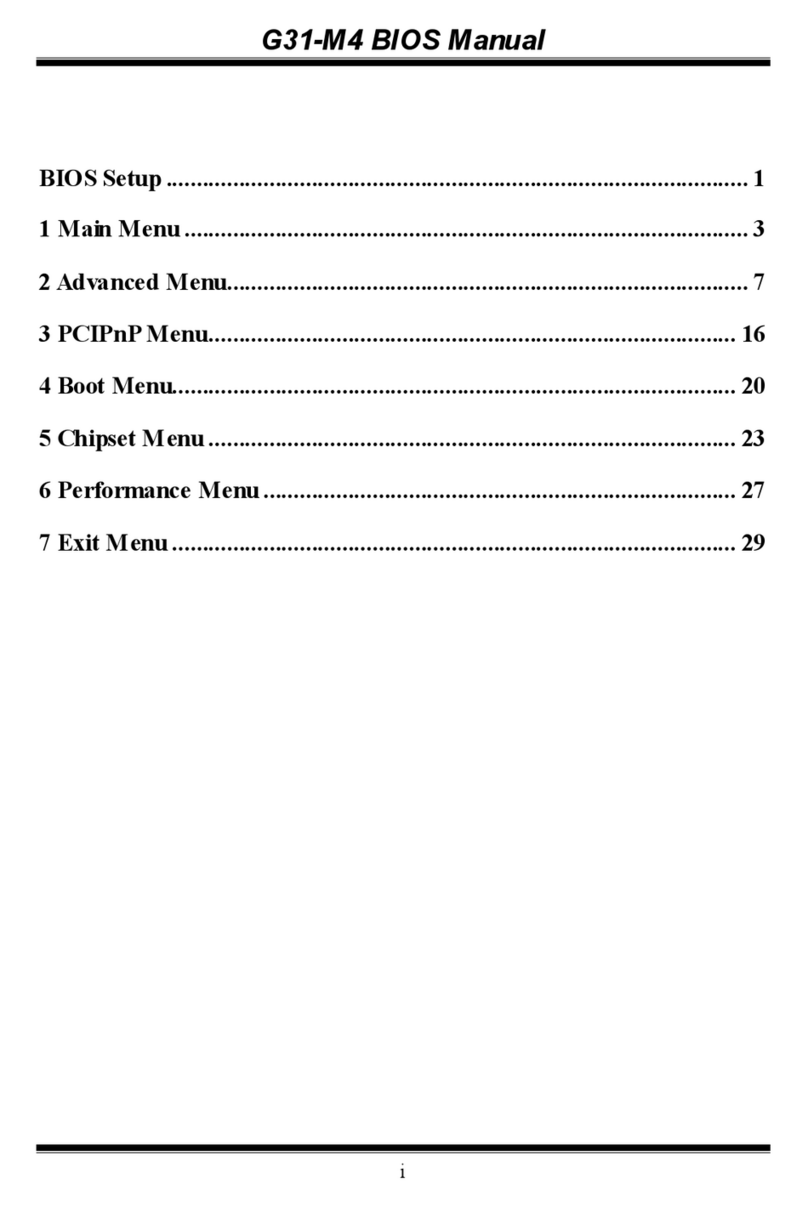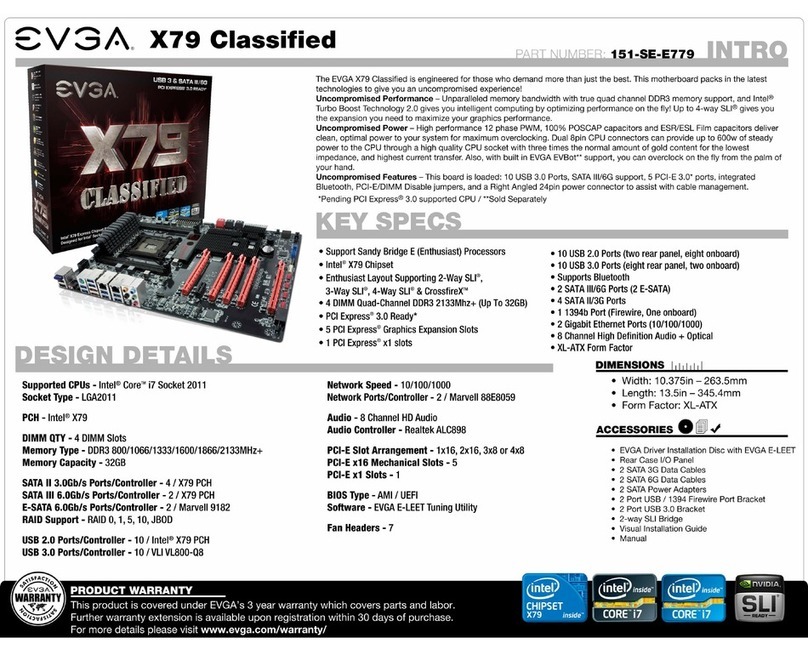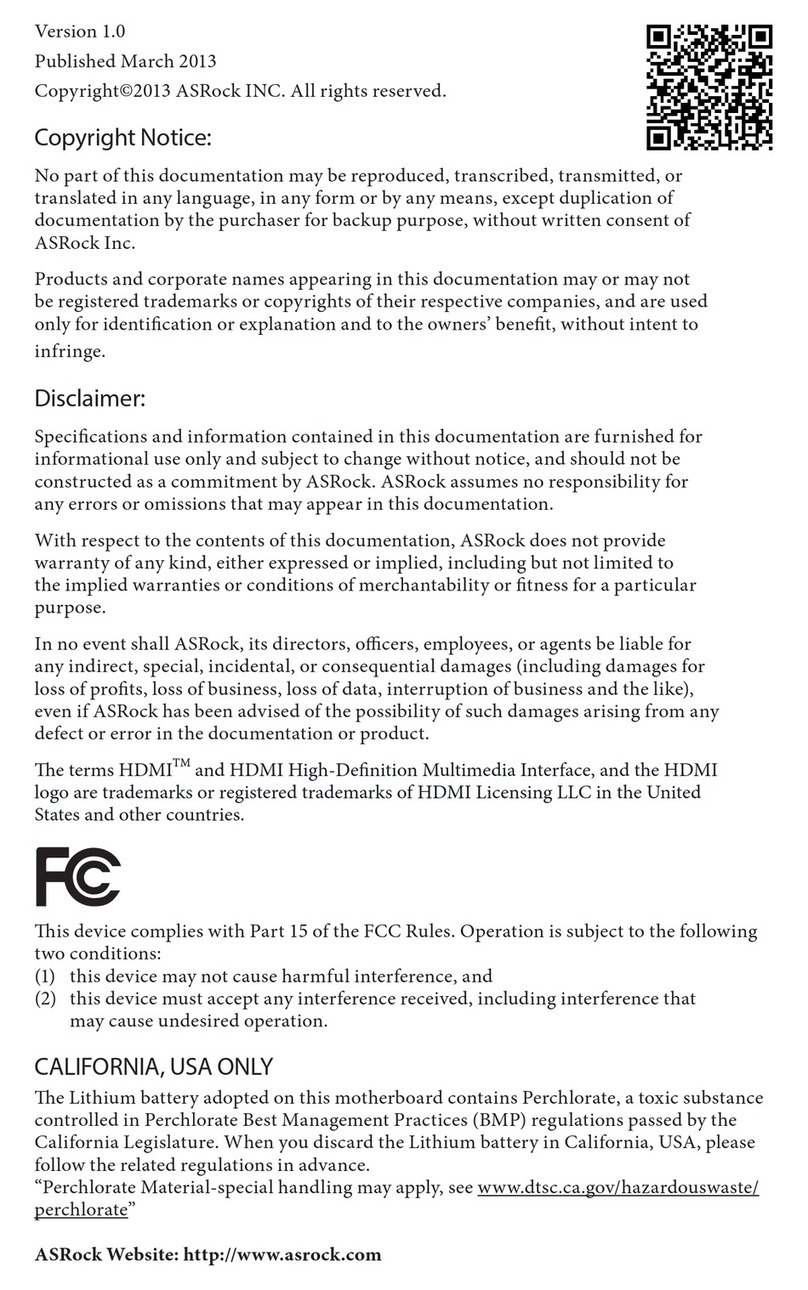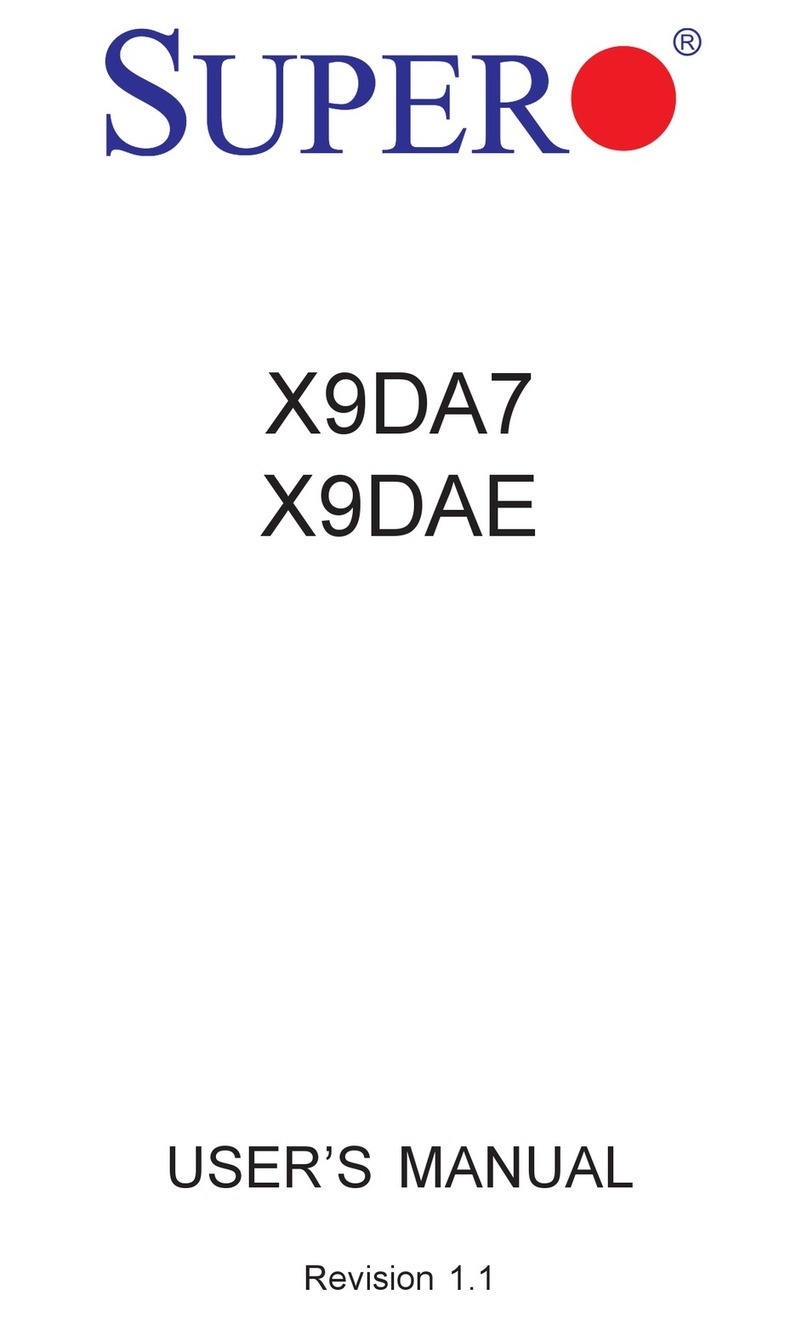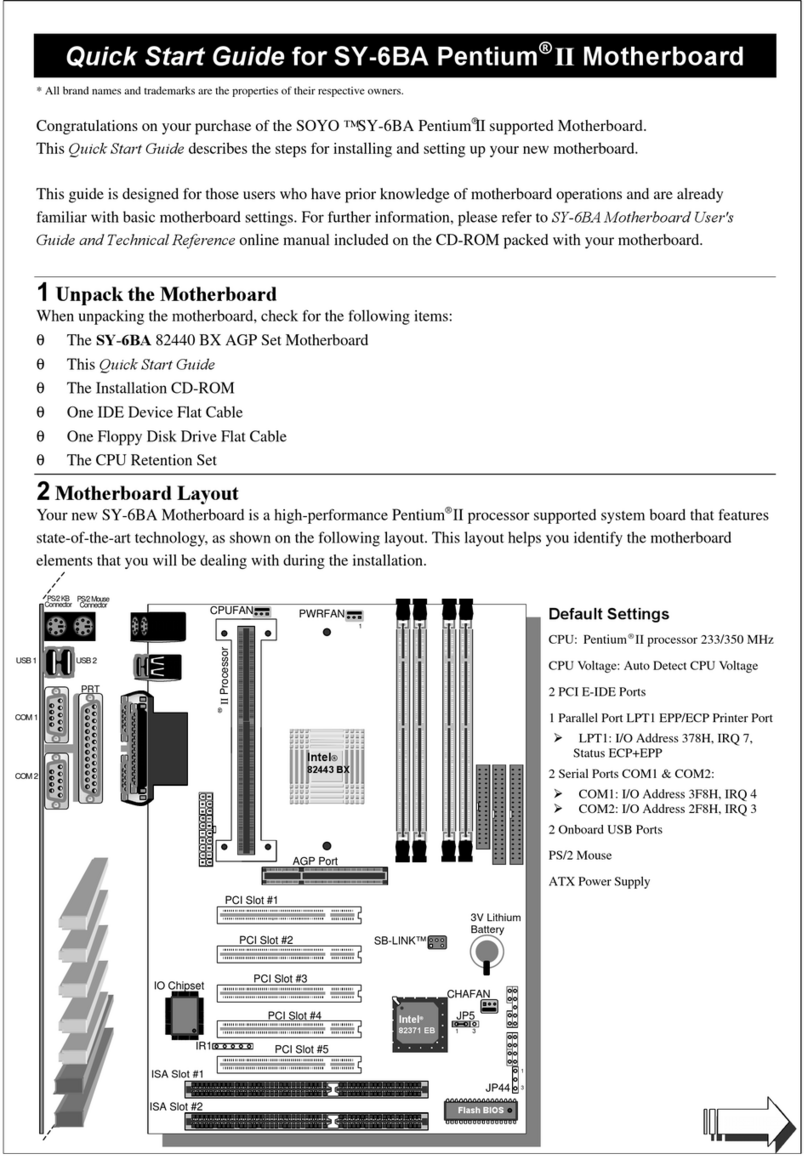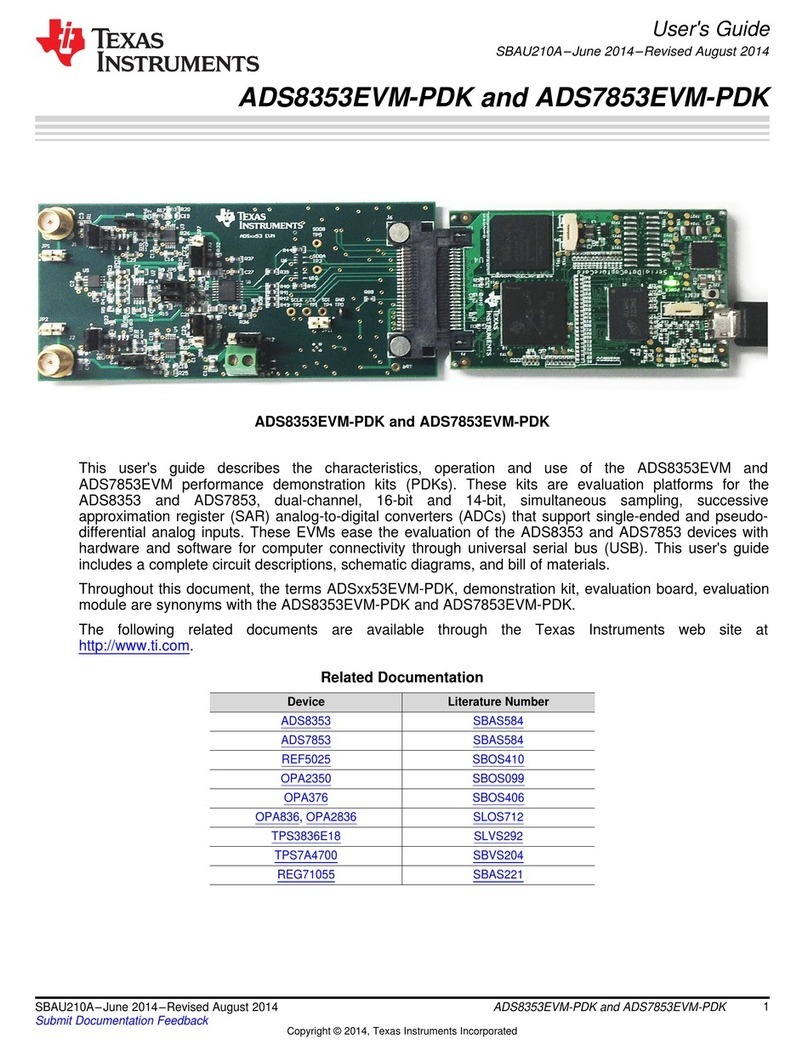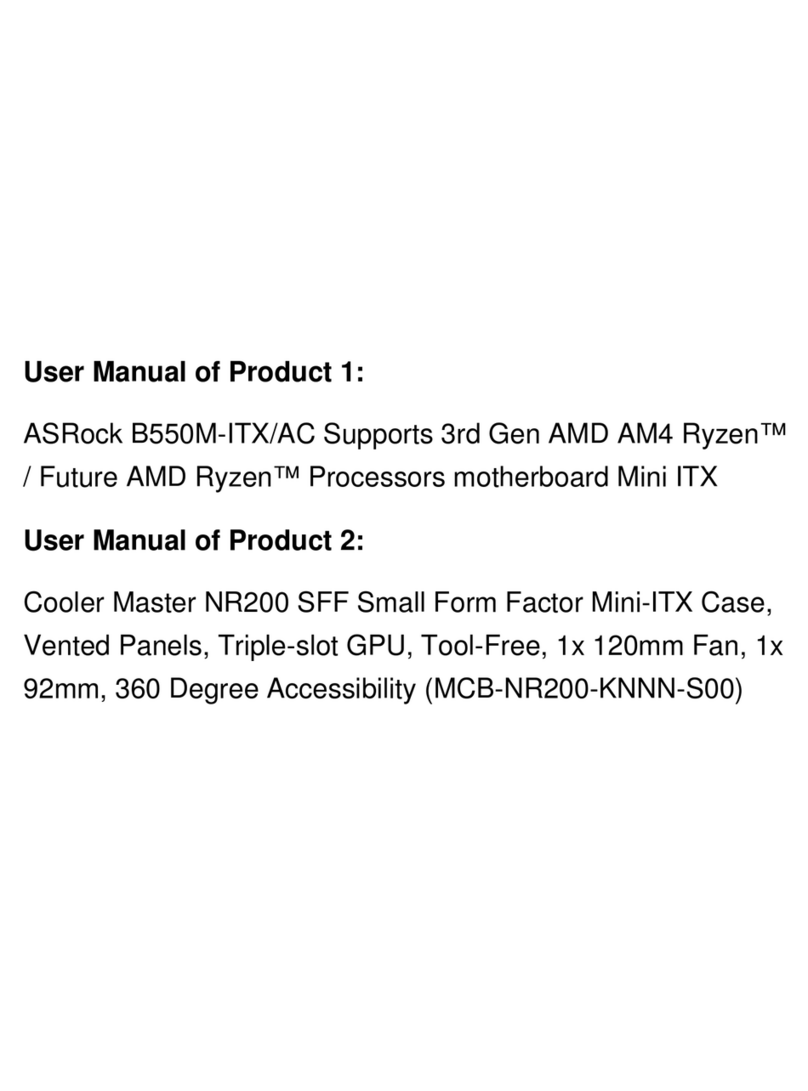Socket VMZV7 User manual

VMZV7 FLEX-ATX
Motherboard
User’s Manual
Model : VMZV7
Manual Version : English, version 1.0
Release Date : Aug 30rd, 2000
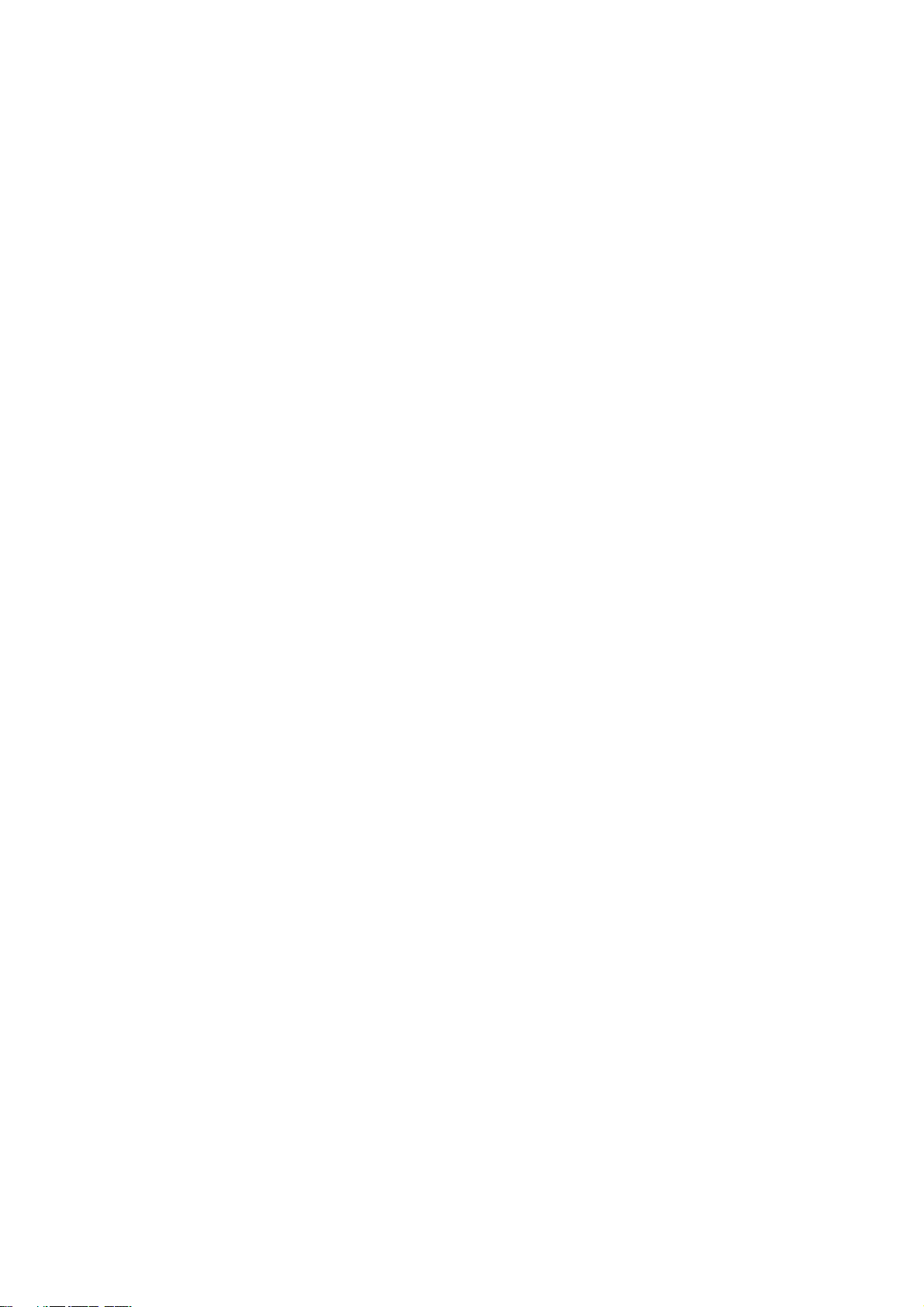
Copyright
Copyright 2000 by this company. All rights reserved.
No part of this publication may be reproduced, transmitted, transcribed,
stored in a retrieval system or translated into any language in any form or by
any means, electronic, mechanical, magnetic, optical, manual or otherwise,
without the prior written consent of the copyright holders.
User’s Notice
The contents of this publication are subject to change. This company
reserves the right to alter the contents of this publication at any time and
without notice.The contents of this publication may contain inaccuracies or
typographical errors and is supplied for informational use only.
Intel and Pentium are registered trademarks of Intel Corporation.
OS/2 and IBM are registered trademarks of Intemational Business Machines.
Windows and MS-DOS are registered trademarks of Microsoft Corporation.
AWARD is a registered trademark of Award Software Inc.
Other brand, corporate, and product names may or may not be registered
trademarks or copyright of their respective companies.
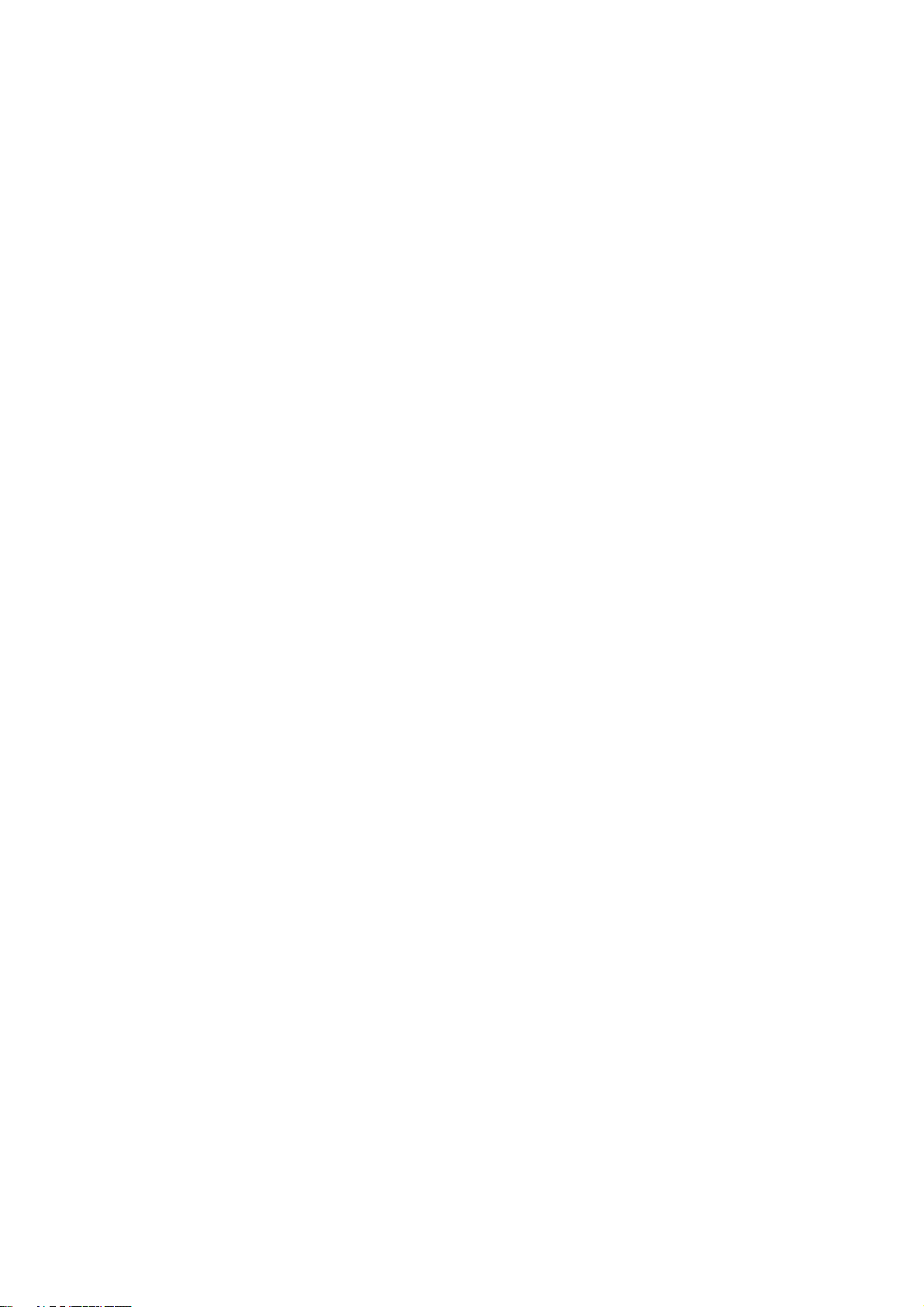
FCC & DOC Compliance
Federal communications Commission Statement
This device complies with FCC Rules Part 15. Operation is subject to the following two
conditions:
!This device may not cause harmful interference.
!This device must accept any interference received, including interference
that may cause undesired operation.
This equipment has been tested and found to comply with the limits for a Class B
digital device, pursuant to Part 15 of the FCC Rules. These limits are designed to
provide reasonable protection against harmful interference in a residential installation.
This equipment generatesm uses and can radiate radio frequency energy and, if not
installed and used in accordance with the manufacturer’s instructions, may cause harmful
interference to radio communication. However, there is no guarantee that interference
will not occur in a particular installation. If this equipment does cause harmful inter-
ference to radio or television reception, which can be determined by turning the equip-
ment off and on, the user is encouraged to try to correct the interference by one or more
of the following measures:
!Re-orient or relocate the receiving antenna.
!Increase the separation between the equipment and the receiver.
!Connect the equipment to an outlet on a circuit different from that to which
the receiver is connected.
!Consult the dealer or an experienced radio/TV technician for help.
Warning
The use of shielded cables for the connection of the monitor to the graphics card is re-
quired to assure compliance with FCC regulations changes or modifications to this a
uthority to operate this equipment.

Chapter 1 Overview
General Description.....................................................................................1-1
Check Your Items.......................................................................................... 1-1
VMZV6 Specifications...................................................................................1-2
Motherboard Layout.......................................................................................1-3
Chapter 2 Hardware Installation
Set Jumpers...................................................................................................2-2
Install CPU................................................................................................2-3
CPU Setting..................................................................................................2-4
Clear CMOS.................................................................................... 2-5
Jumper setting......................................................................................2-5
System Memory Installation...........................................................................2-6
Install DIMM.......................................................................................2-7
Removing a Memory Module...........................................................2-7
Install Expansion Cards..................................................................................2-8
Connector Devices..........................................................................................2-9
Panel Connector...................................................................................2-9
Power Connector.................................................................................2-9
Fan Connector......................................................................................2-10
PS/2 Mouse & Keyboard Connectors................................................2-11
USB device Connector........................................................................2-11
Serial Device COM, VGA & Printer Connectors..............................2-12
IrDA Connector...................................................................................2-12
Floppy drive Connector......................................................................2-13
IDE Hard Drivers Connector..............................................................2-13
STR Pinheader.....................................................................................2-14
Joystick/Audio & CD_IN pinheaders.................................................2-14
TV-out pinheader...............................................................................2-15
Contents
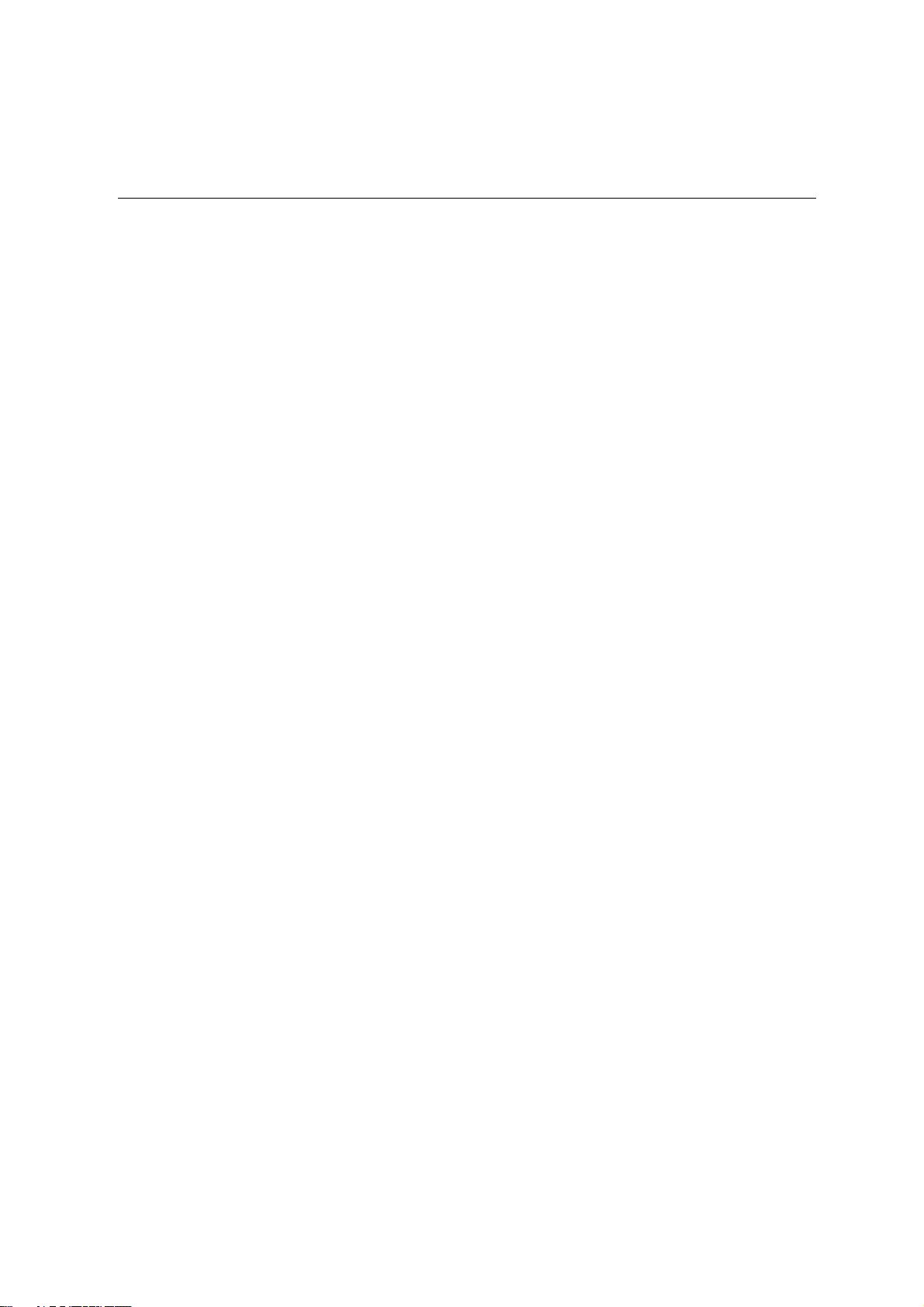
Contents
Chapter 3 CMOS Setup Utility
CMOS Setup Main Menu............................................................................3-1
Standard CMOS Setup...................................................................................3-3
Advanced BIOS Features...............................................................................3-5
Advanced Chipset Features............................................................................3-8
Integrated Peripherals.....................................................................................3-13
Power Management........................................................................................3-17
PnP / PCI Configurations...............................................................................3-23
PC Health Status........................................................................................... 3-25
Frequency / Voltage Control..........................................................................3-26
Load Fail-Safe Defaults.................................................................................3-27
Load Optimized Defaults...............................................................................3-27
Set Supervisor / User Password....................................................................3-28
Save & Exit Setup..........................................................................................3-29
Exit Without Saving.......................................................................................3-29
How to Update MB BIOS.............................................................................2-30
Chapter 4 Software Utility
Installing Interface..........................................................................................4-1
Installing Drivers Location.............................................................................4-2
Installing ADOBE Acrobat Read Driver........................................................4-2

General DescriptionGeneral Description
General DescriptionGeneral Description
General Description
Thanks for purchasing VMZV7 Socket 370 FLEX-ATX motherboard.VMZV7 is based on
VIA chipset (North Bridge VT8601 & South Bridge VT82C686A). VMZV7’s chipset
optimizes the lastest Intel Celeron (PPGA), Celeron II & P!!! (FC-PGA), and VIA
Cyrix III CPUs. It supports up to 256MB with 1 DIMM. New key features include support 4
USB and AGP 2X. It integrates AC’97 Audio System and supports Ultra DMA 66 interface.
Also the product designs Audio & Joystick pinheaders on borard.
This user’s manual contains main information and features that show you how to use the
VMZV7 motherboard. Please take a moment to familiarize yourself with the design and
organization of this manual.
Check Your Items
This VMZV7 motherboard package contains the following items. Please inspect the
package contents and confirm that everything is there. If anything is missing or
damaged, call your vendor for instructions before operating.
The Package includes:
!One VMZV7 motherboard
!One Floppy Interface Cable
!One IDE Interface Cable
!One Motherboard Resource CD
!One User’s Manual
Chapter 1
Overview
1-1
TM TM

VMZV7 Specifications
Form Factor FLEX-ATX
Board Size 20.3cm x 18.3cm
CPU
Su orts Socket 370 Intel P!!! & Celeron II(FC-PGA), Celeron(PPGA) and
VIA Cyrix III
Su orts FSB 66/100/133MHz
System Memory DIMM 168- in x 1, SDRAM maximum 256MB
Chi set VIA VT8601 -- North Bridge
VIA VT82C686A -- South Bridge
Ex ansion Slot 2 PCI Slots
Sound Function ON board AC'97 system built in VT82C686A, VIA 1611A Audio Codec
Gra hic 2D/3D gra hic accelerator Built in VT8601(North Bridge)
AGP 2X
I/O Interface
2 USB Ports, 2 USB inheader
1 Joystick Pinheader
1 Audio Pinheader
1 TV-OUT Pinheader(o tional)
1 PS/2 Mouse, 1 PS/2 Keyboard
1 arallel ort, 1 VGA ort
1 IrDA inheader, 1 serial ort
Parallel Port
One arallel ort su orts:
-SPP-standard arallel ort
-EPP-enhanced arallel ort
-ECP-extended ca abilities ort
Flo y Interface
S u ort d riv e rs inches/fo rma t with:
-3.5 inches-720KB/1.44MB/2.88MB
-5.25 inches-360KB/1.2MB
IDE Interface One IDE Interface su ort 2 x IDE HDD or CDROM
Su ort PIO Mode 2, ULTRA DMA/33 & ULTRA DMA/66
Fuse Su ort Recoverable fuse for USB,KB & MOUSE
RTC and Battery Built in South Bridge
Lithium(CR-2032) battery
Power Connector ATX
Other Key Feature
Su ort Sus end to RAM(STR)
Wake on LAN
Wake on Modem
BIOS
Award Plug & Play BIOS su ort APM, DMI and ACPI
Su orts virus warning
Su orts Flash / U grade BIOS functions
LED Indicator System Power LED
HDD activity LED
Overview
1-2

Overview
Motherboard Layout
1-3
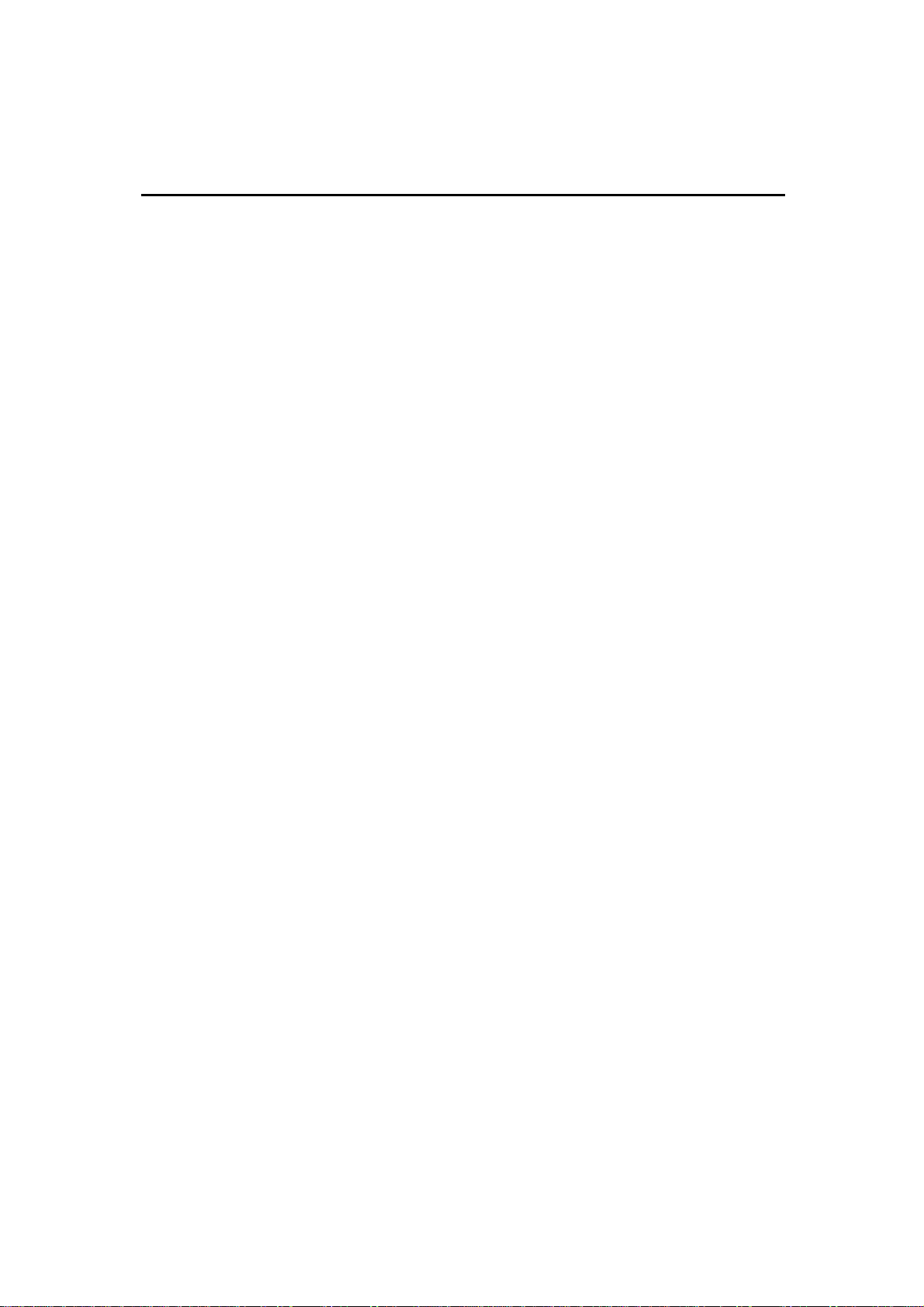
Expansion Slots
1. DIMM Support 168-pin DIMM Memory
2. PCI 1 to PCI 2 32-bit PCI Bus Expansion slot
Jumpers
1. JP1 Clear CMOS
2. JP7, JP9¢JP10 Select CPU FSB
3. SW1 CPU Overclock Frequency
4. JP8 Select STR function
Connectors
1. PS/2 Connector PS/2 Keyboard &Mouse Connector
2. Floppy Floppy Drive Connector
3. IDE 1 IDE Connector
4. Printer Printer (Parallel) Port Connector
5. JP2 System Fan Connector
6. JP3 CPU Fan Connector
7. JP4 IrDA Connector
8. JP5 Joystick pinheader
9. JP6 Universal Serial Bus pinheader
10.CON 1 Audio pinheader
11.CD_IN Audio CD_IN1 and CD_IN2 Connector
12.TV-OUT(optional) TV-OUT pinheader
12. ATX Power ATX Power Connector
13.WOM & WOL Modem & LAN Wake Up Connector
14. Panel
- PWR LED ATX Power LED (3pins)
- SPEAKER Chassis Speaker (4pins)
- HDD LED HDD LED (2pins)
- RESET Reset Switch (2pins)
- PWR ON ATX Power Switch (2pins)
1-4
Overview

Chapter 2
Hardware Installation
This chapter gives you a step-by-step procedure on how to install your system and
set jumper. The motherboard has several user-adjustable jumpers on the board that
allow you to configure your system to suit your requirements.
Cautions!! Protecting Against Electrostatic Discharge
Static electricity can harm delicate components inside your system. To prevent
static electricity damage, discharge static electricity from your body before you
touch any ofyour motherboard electronic components, such as the microproces-
sor. Observe the following precautions:
- Do not removes the motherboard from its anti-static packaging until you are
ready to install it into a computer case.
- Before you handle the motherboard in any way, touch a grounded, antistatic
surface, such as an unpainted portion of the system chassis, for a few seconds
to discharge any built-up static electricity.
- Handle add-in cards and modules by the edges or mounting bracket.
2-1
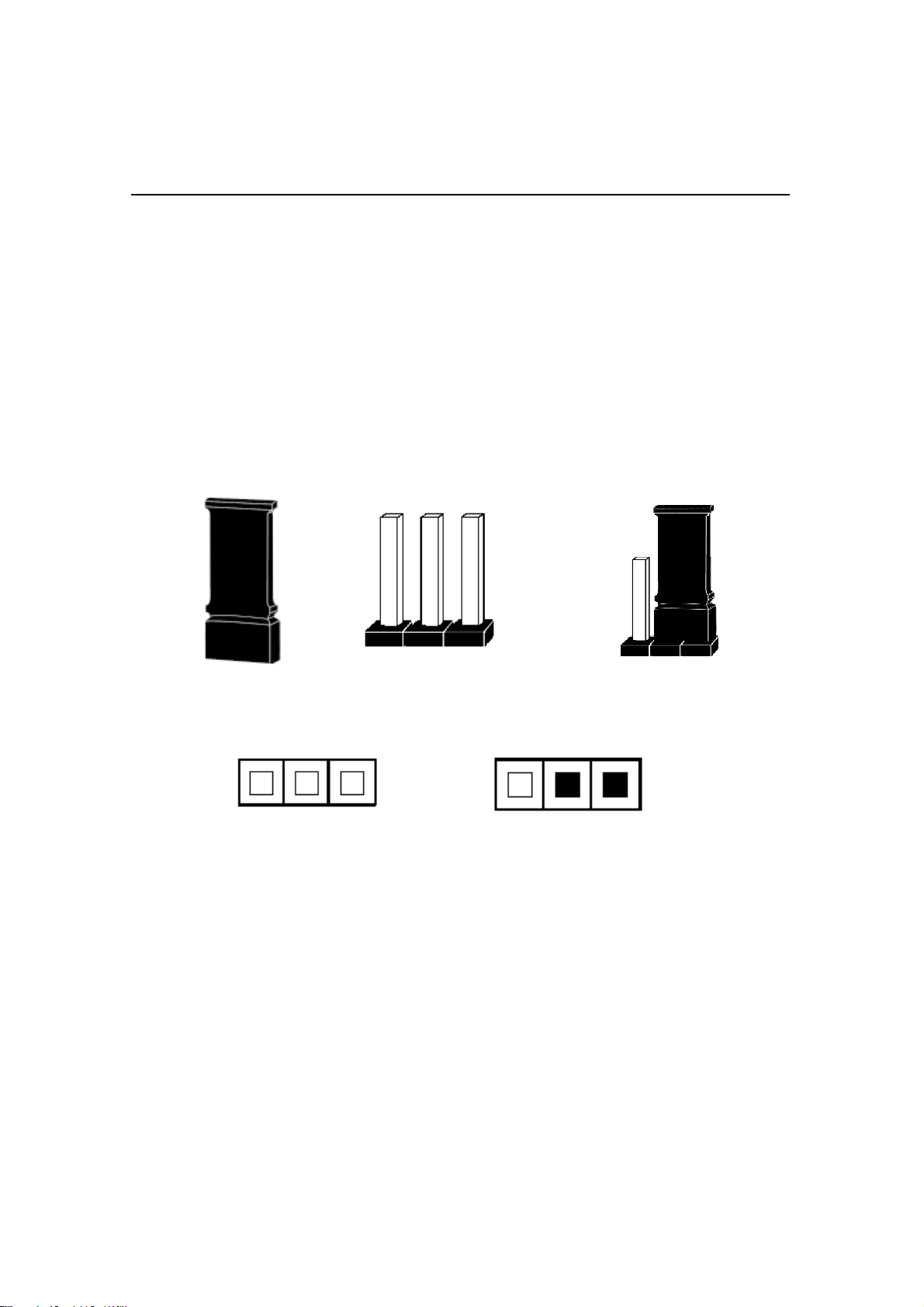
Set Jumpers:Set Jumpers:
Set Jumpers:Set Jumpers:
Set Jumpers:
Jumpers are used to select the operation modes for your system. Each jumper on the
board has several metal pins with each pin representing a different function. A “1”
is written besides pin 1 on jumpers with several pins. To set a jumper, a plastic cap
containing metal contactor is placed over the jumper pins according to the required
configuration. A jumper is said to be shorted when the plastic cap has been placed
on two pins of it.The types of jumpers used in this manual are shown below:
Open set Short set
Note:
Users are not encouraged to change the jumper settings not listed in this manual.
Changing the jumper settings improperly may adversely affect system performance.
Jumper Cap 3-pin Jumper 1
2
3
Hardware Installation
2-2
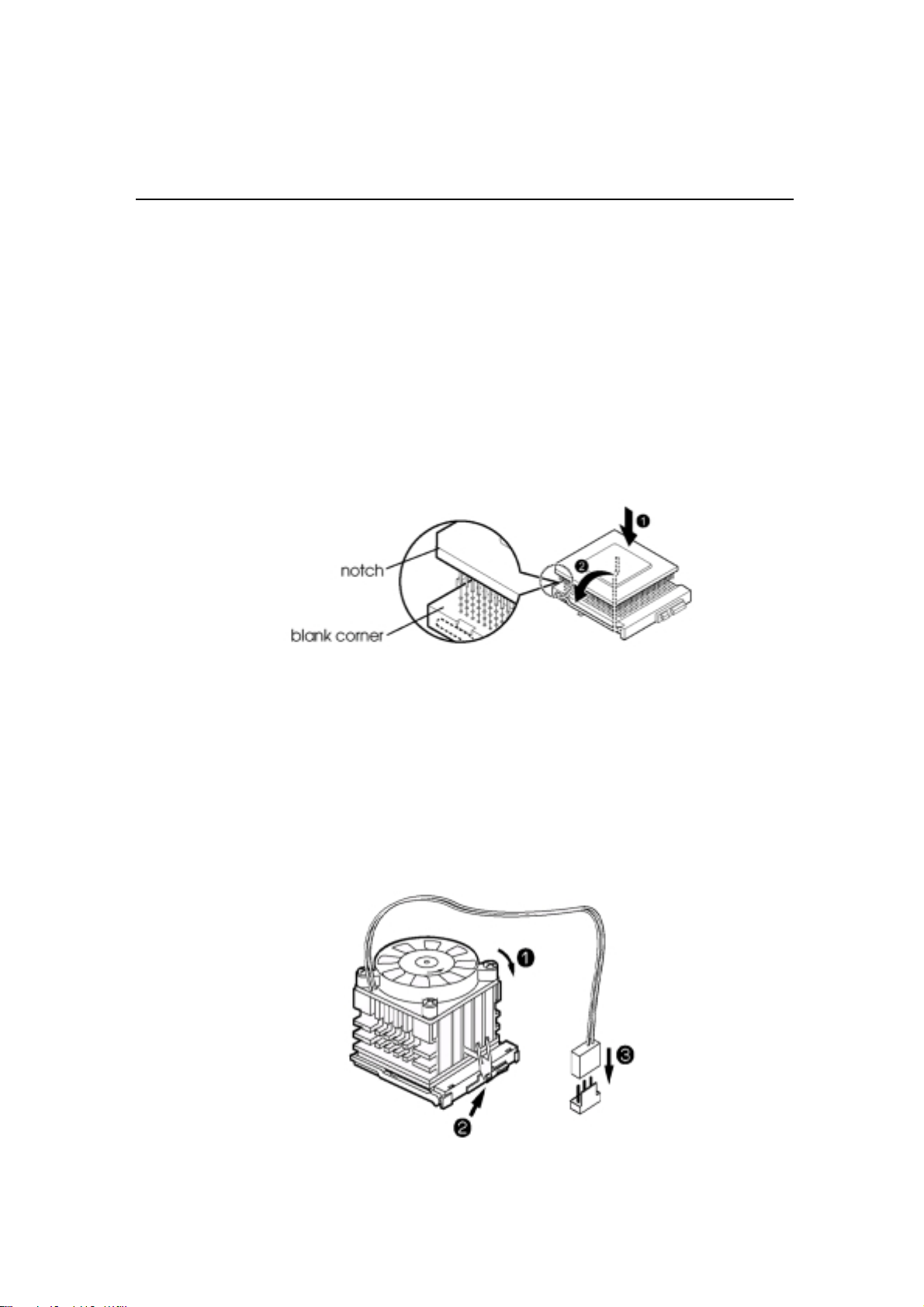
Install CPUInstall CPU
Install CPUInstall CPU
Install CPU
The CPU module resides in the socket 370 on the motherboard.Please following the
steps introduced below to complete the CPU installation.
1) Locate the new processor you are installing over the socket so that the notched
corner on the processor (pin 1) can be aligned with the blank corner on the
socket. Then gently push the processor straight into the socket until its pins
are completely inserted into the holes of the socket.
Caution:
If you install the processor chip in the wrong orientation, you may burn the
chip and void your warranty. So you should install it careful deeply.
2) Press the ZIF handle back to close it.
3) Attach the heat sink to the processor socket and then connect a fan connector
cable from the CPU fan to the CPU fan connector.
Hardware Installation
2-3
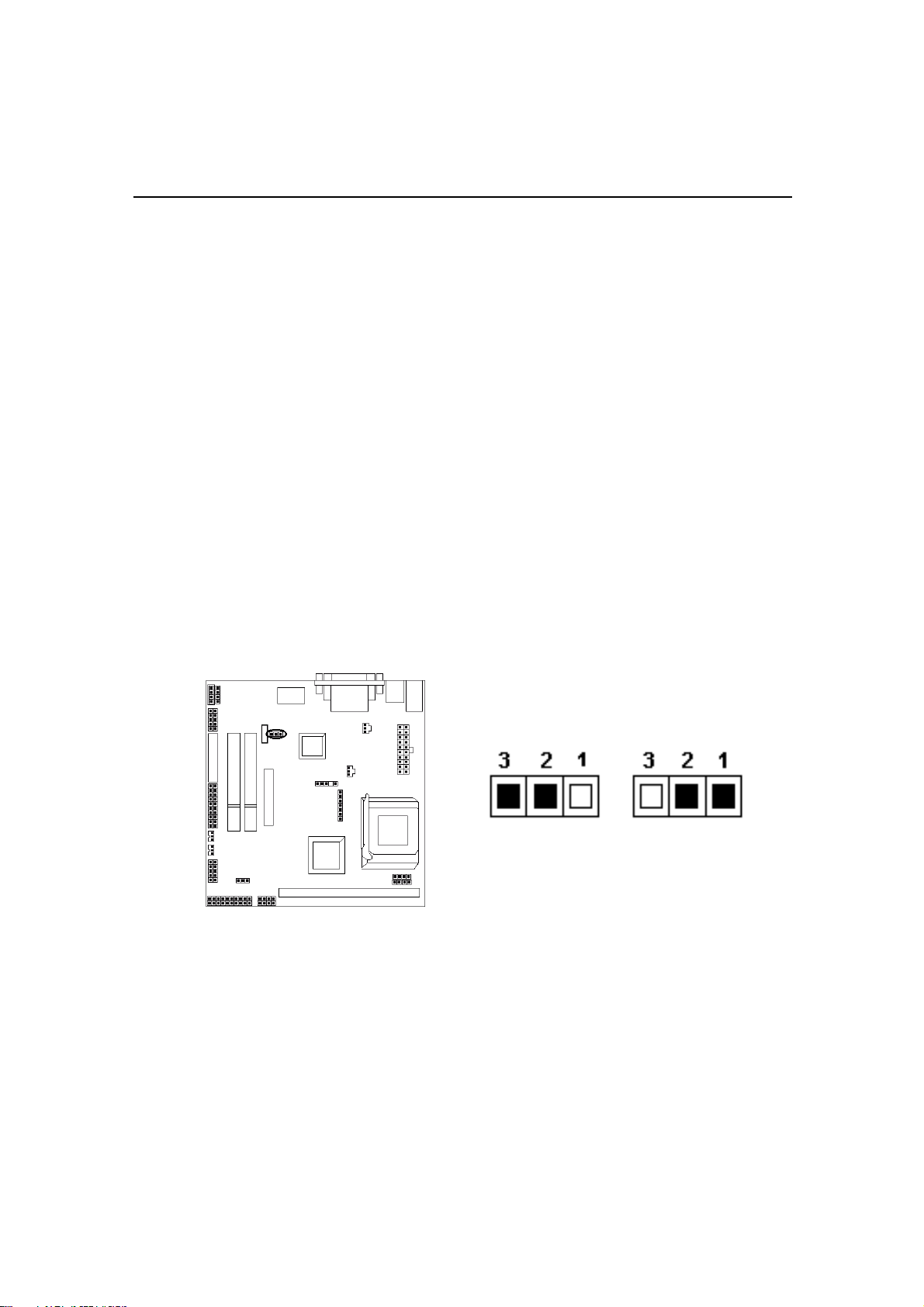
CPU Jumper Setting
After installing the CPU, you must set the clock selection jumpers to match the fre-
quency of the CPU. Find the jumpers labeled JP7 ¢¢
¢¢
¢JP9¢¢
¢¢
¢JP10
and SW1 set the
jumpers according to the figure below and table for CPU FSB and CPU overclock
frequency. We recommend them to users.
Hardware Installation
2-4
Caution !!
We don’t recommend user to try overclock, it may damage your CPU and
result in a slower speed. Please think carefully before you use overclock
function.
We introduce you how to clear CMOS, and enter into system BIOS, it could help
you accomplish CPU setting in BIOS easyly.
Clear CMOS: JP1Clear CMOS: JP1
Clear CMOS: JP1Clear CMOS: JP1
Clear CMOS: JP1
To Clear CMOS, please follow the steps below:
1. Power off the system and unplug the chassis AC power cord.
2. Short JP1 at pin 2-3 for few seconds.
3. Set JP1 back to its Normal position at pin1-2
4. Plug the AC power cord to the chassis.
5. Power on the system and load the BIOS set up default.
JP1 Clear CMOS
Clear CMOS Normal
(Default)
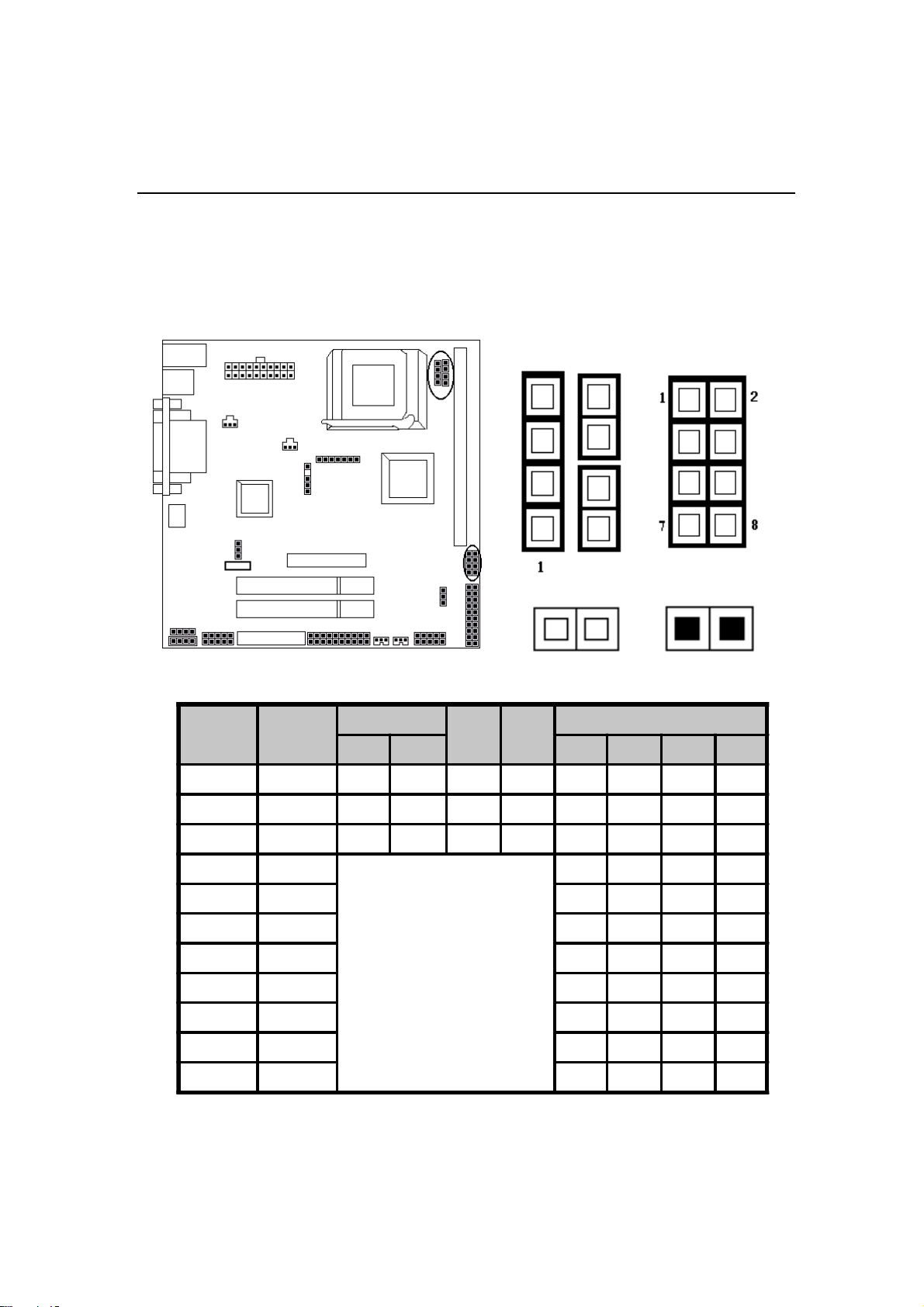
2-5
Hardware Installation
SHORT (S)
OPEN (O)
CPU Clock setting: JP7, JP9, JP10CPU Clock setting: JP7, JP9, JP10
CPU Clock setting: JP7, JP9, JP10CPU Clock setting: JP7, JP9, JP10
CPU Clock setting: JP7, JP9, JP10
Over Clock Setting: SW1Over Clock Setting: SW1
Over Clock Setting: SW1Over Clock Setting: SW1
Over Clock Setting: SW1
JP7 JP9
JP10
SW1
CPU
(MHz)
PCICLK
(MHz)
JP7
JP9 JP10
SW1
1-2 3-4 (1-2) (3-4) (5-6) (7-8)
66 33 S S S S O O S S
100 33 S S O S O O O S
133 33 O O O O O O O O
75 37.5
OPEN
OS SS
83 41.6 S O S S
100 35 O O S S
110 36.6 S O S O
120 40 S S S O
124 41.3 S S S S
140 35 S S O O
150 37.5 O S O O
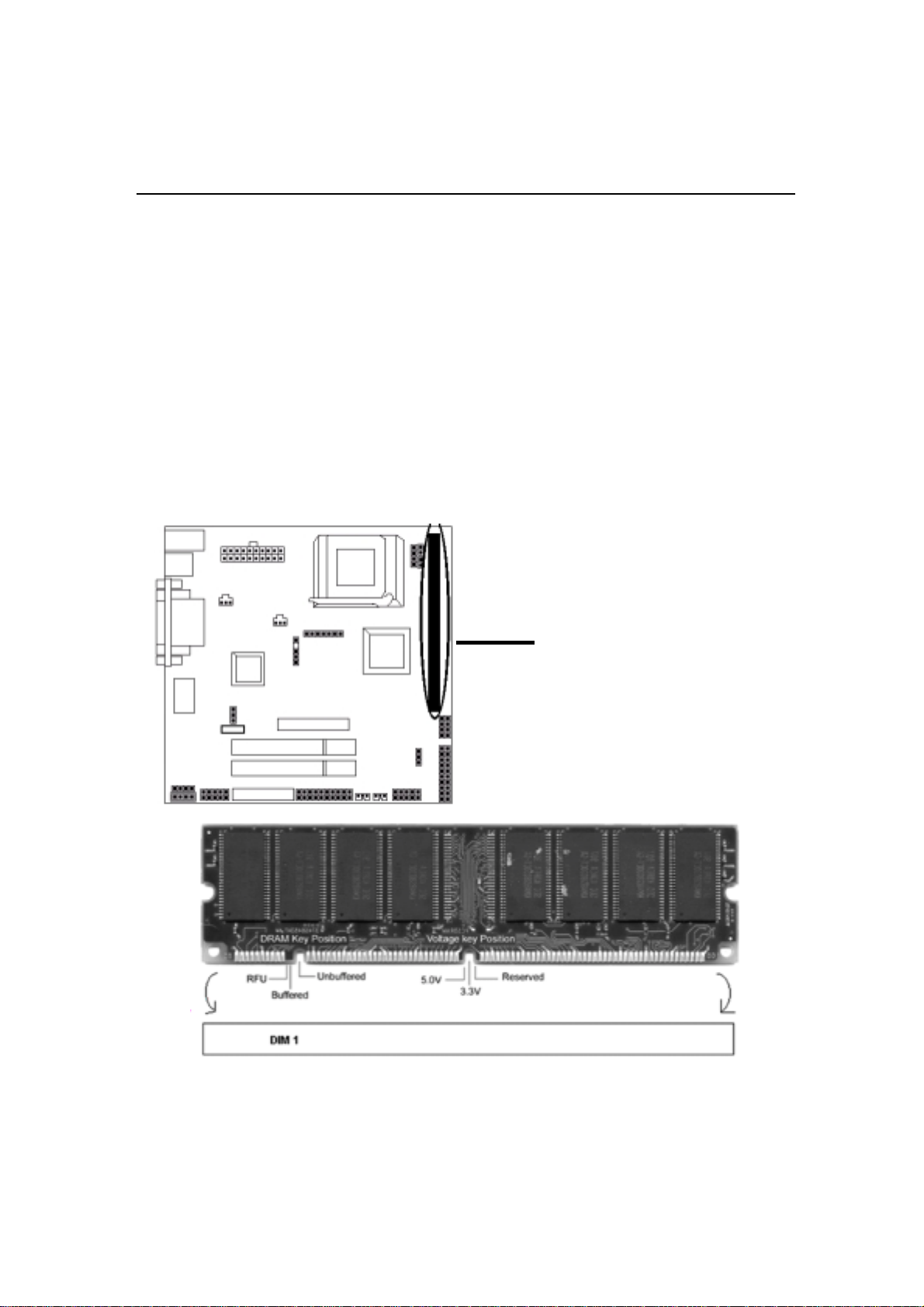
System Memory InstallationSystem Memory Installation
System Memory InstallationSystem Memory Installation
System Memory Installation
♦To ensure reliability, it is recommended to use PC 100 SDRAM or PC 133
SDRAM for your high clock SDRAM performance requirement.
♦If you are using low clock SDRAMs, you should set the SDRAM clock
option of the BIOS’s Chipset Feature Setup to HCLK-33 to ensure stability.
♦DIMM Sizes support: 8MB, 16MB, 32MB, 64MB, 128MB, 256MB.
There is 1x168-pin DIMM slots
(DIMM1) that allow you to install
the system memory max up to 256 MB
SDRAM.
There are 1 piece 168-pin DIMM (Dual Inline Memory Module) sockets on the
motherboard which support SDRAM and EDO DRAM memory.
2-6
Hardware Installation
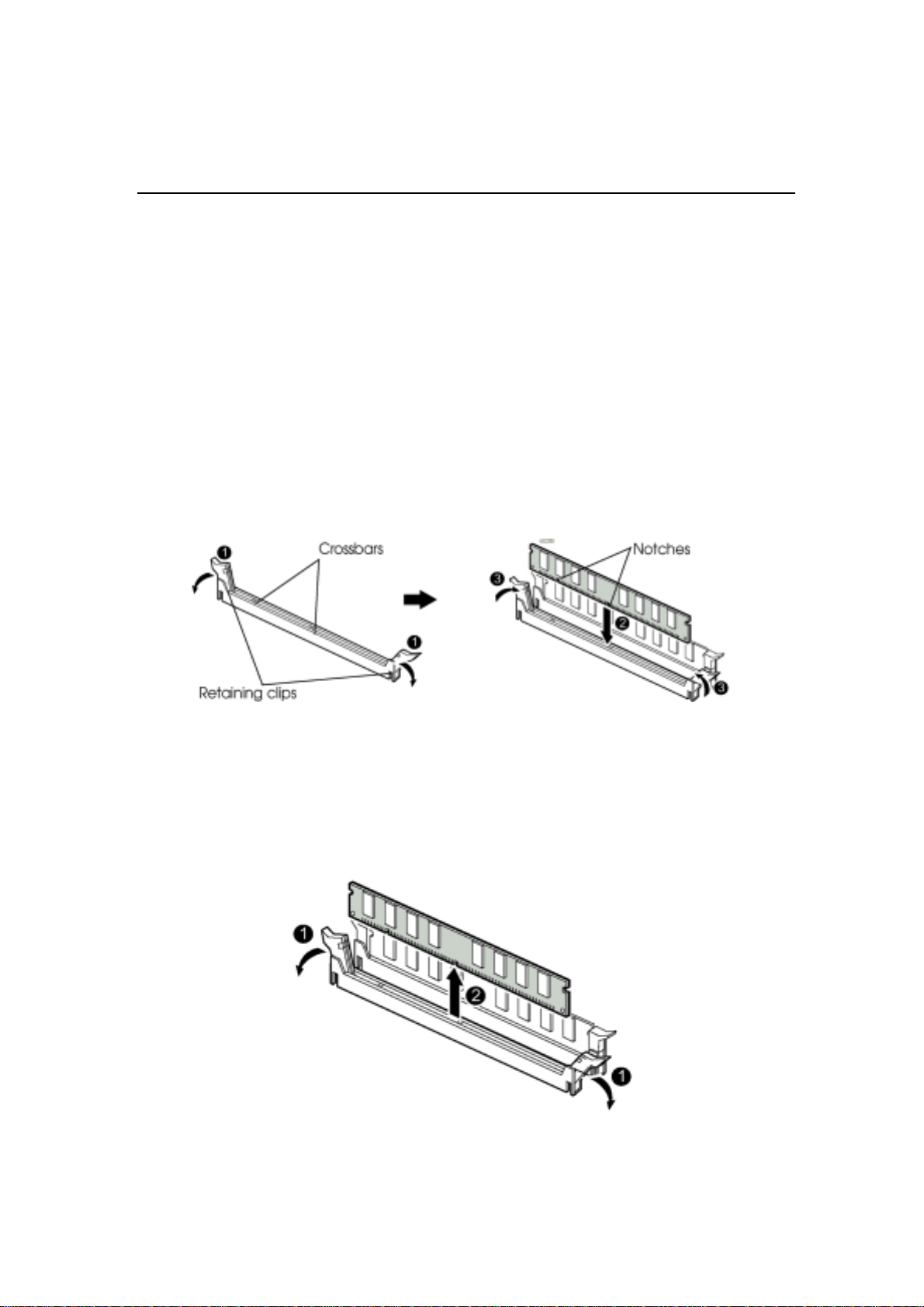
Hardware Installation
2-7
2 Removing a Memory Module
To remove memory modules, press the retaining clips outward simultaneously
until the DIMM disengages from the socket and then carefully remove the
DIMM from the socket.
1. Install DIMM
1) After remove the cover, install the DIMM in the sockets marked with
DIMM2, if the DIMM has been installed in the DIMM1 socket. Release the
plastic retaining clips at each end of the socket by pressing the clips outward
until they snap open.
2) Orient a DIMM to the socket so the two notches in the DIMM connector are
aligned with the crossbars in the socket.
3) Press the DIMM straight into the socket until the retaining clips snap into place
around the ends of the DIMM.

Install Expansion CardsInstall Expansion Cards
Install Expansion CardsInstall Expansion Cards
Install Expansion Cards
Caution:
Adjust any switches or jumpers on the expansion card, if necessary. When you
handle the card, be careful not to touch any components on the circuit board or the
gold-edged connector.
This section describes how to connect an expansion card to one of your system’s
expansion slots. Expansion cards are printed circuit boards that, when connected to
the mainboard, increase the capabilities of your system.VMZV7 only include
two PCI slots.
PCI Slot
2-8
Hardware Installation
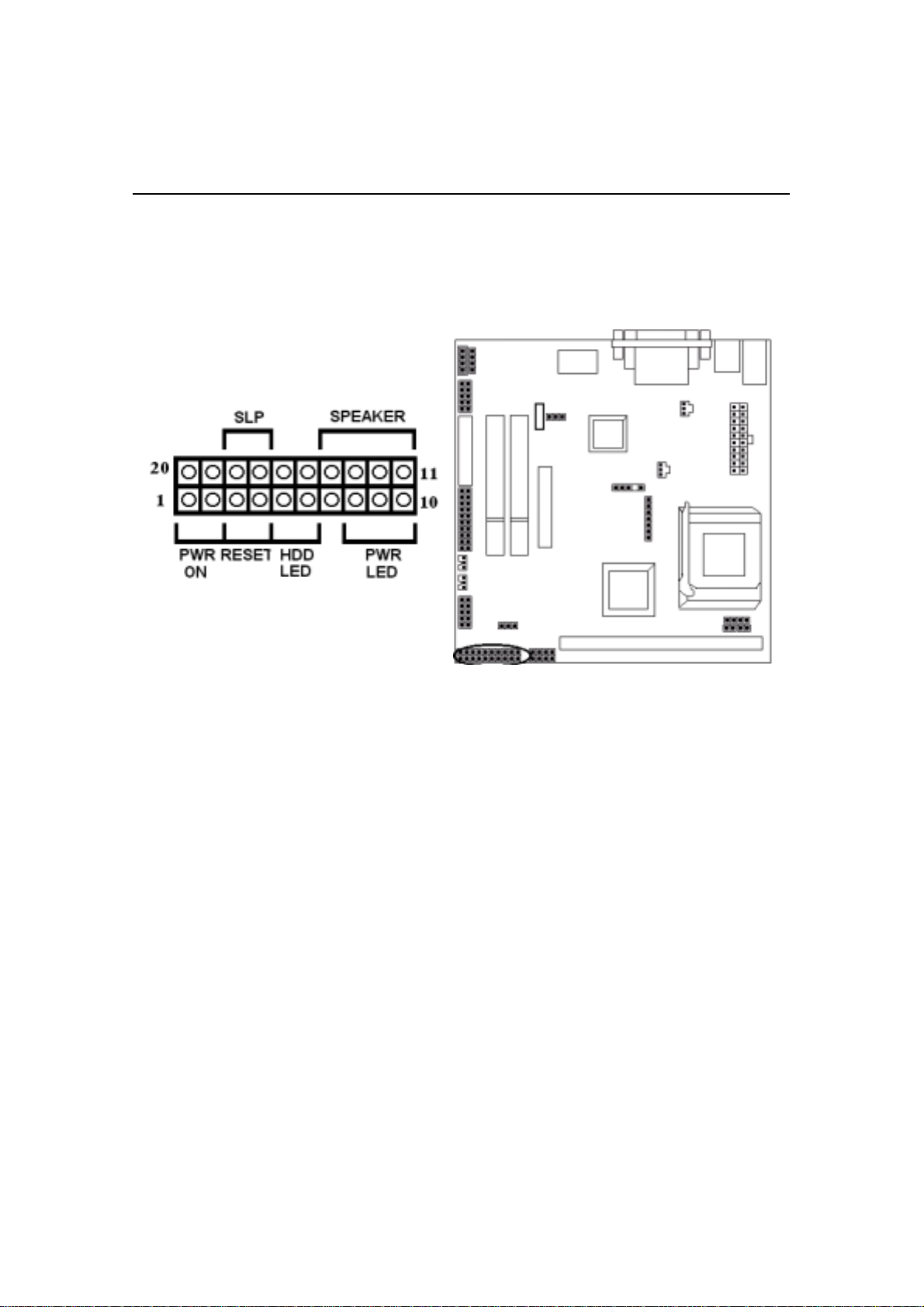
Hardware Installation
2-9
Connectors:Connectors:
Connectors:Connectors:
Connectors:
1. Pannel Connector
-PWR ON ATX Power Switch (2-pins)
-RESET Reset Switch (2-pins)
-HDD LED HDD LED (2-pins)
-POWER LED ATX Power LED (3-pins)
-SLP Sleep Function (2-pins)
-SPEAKER Chassis Speaker (4-pins)
2. Power Connector
Connect the 20-pin ATX power supply cable to this power connector. Make sure
the right plug-in direction and the power supply is off before connecting or dis-
connecting the power cable.

2-10
Connect the CPU and System fan cables to the fan connectors shown below.
The fan connectors are marked as: SYS FAN & CPU FAN on the motherboad.
3. Fan Connector
Hardware Installation

Hardware Installation
Connect the PS/2 Mouse and Keyboard to the onboard 6-pin Mini-Din connector
shown as below.
4. PS/2 Mouse and Keyboard Connectors
Connect your USB device(s) to the onboard USB connector shown as below.
5. USB Connector: USB 3/4 JP6
Top: USB1
Bottom: USB2
JP6
USB 3/4
2-11
Table of contents
Other Socket Motherboard manuals