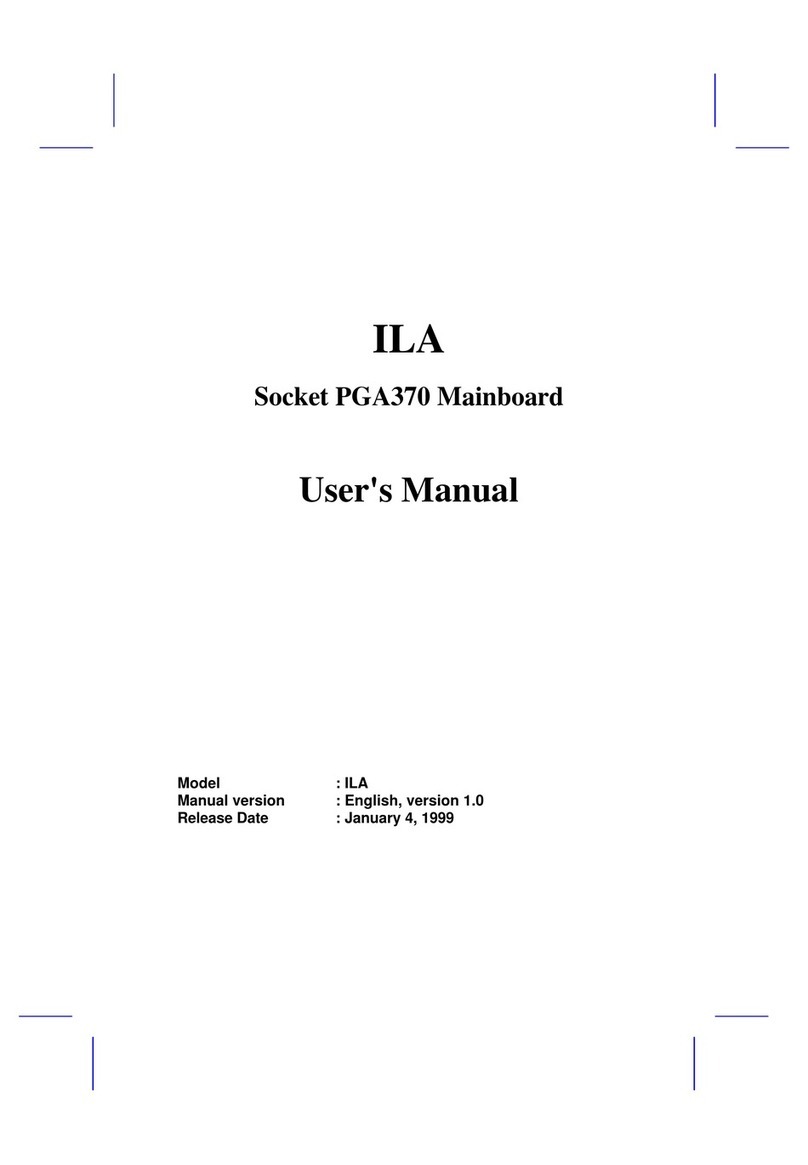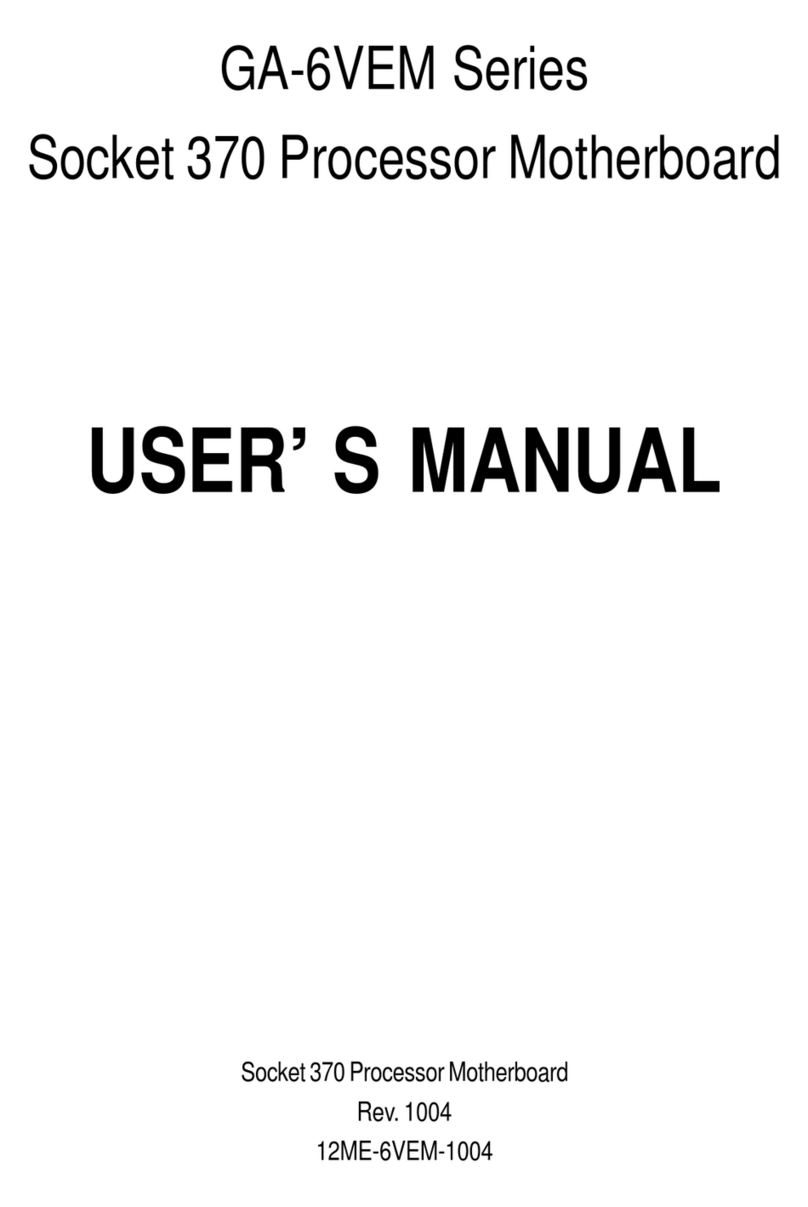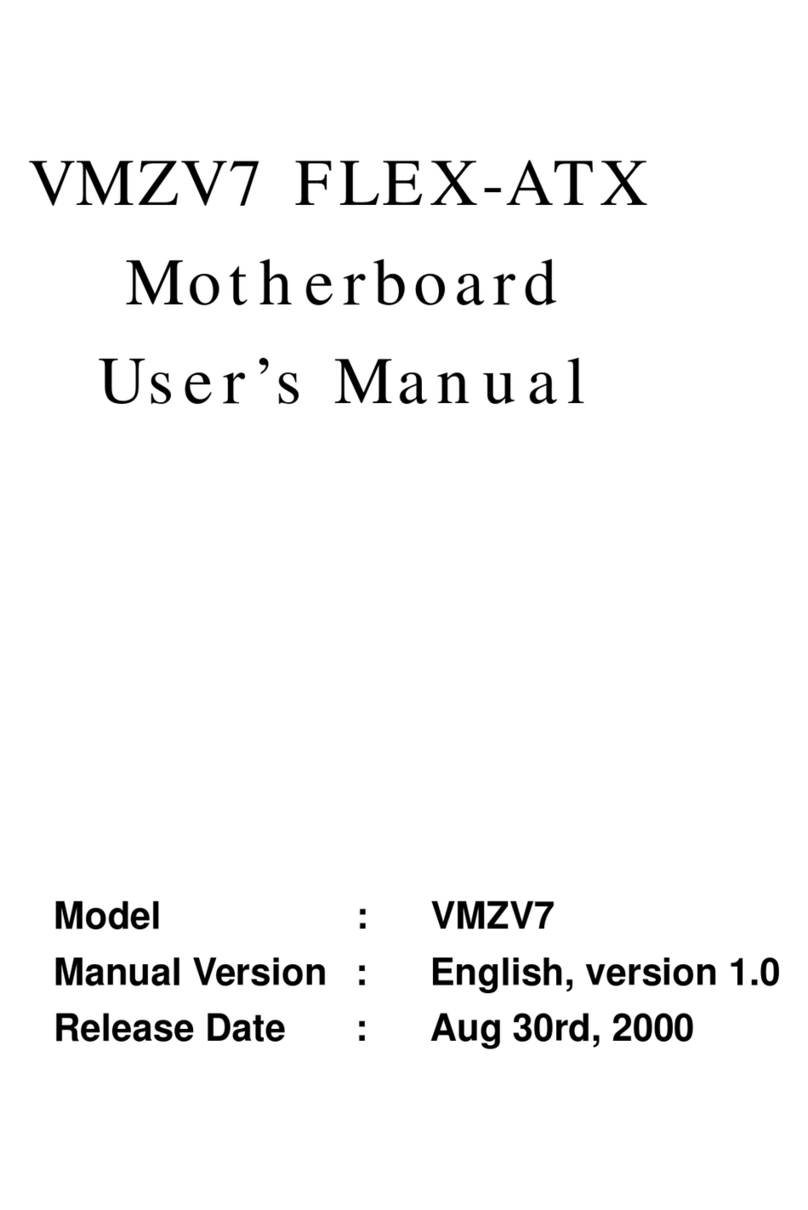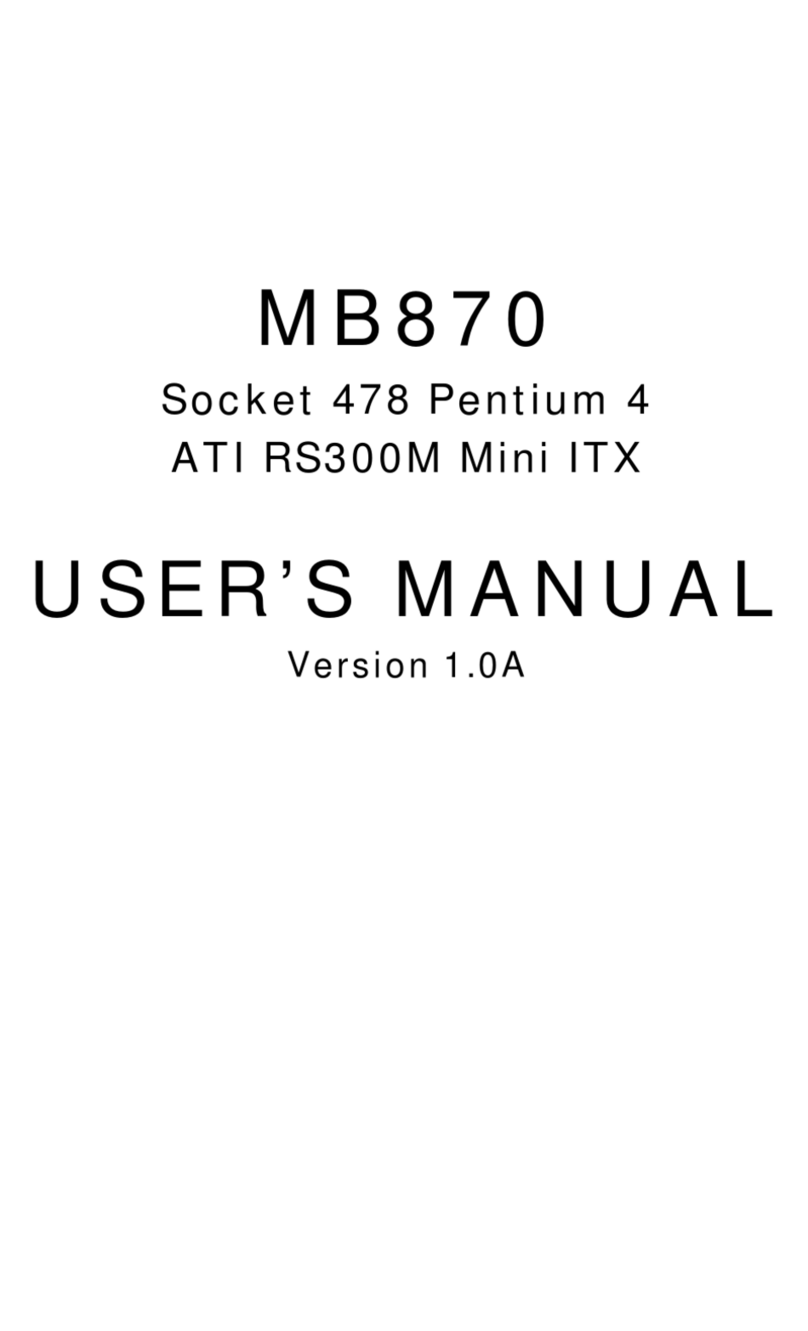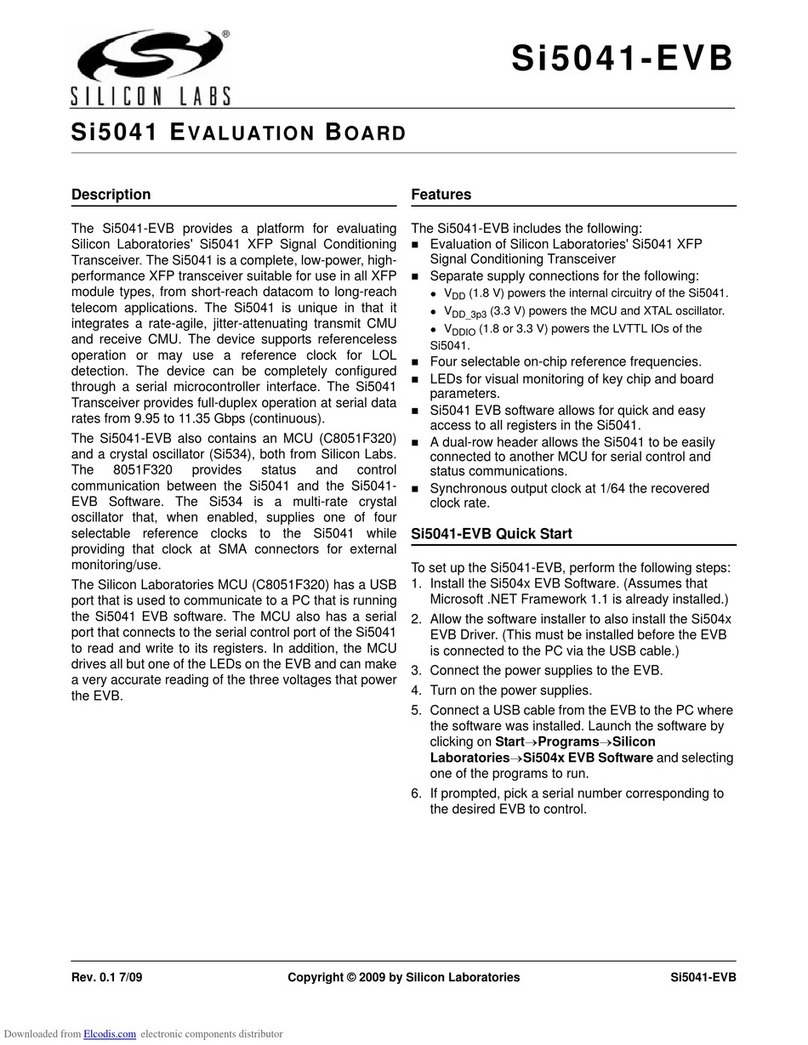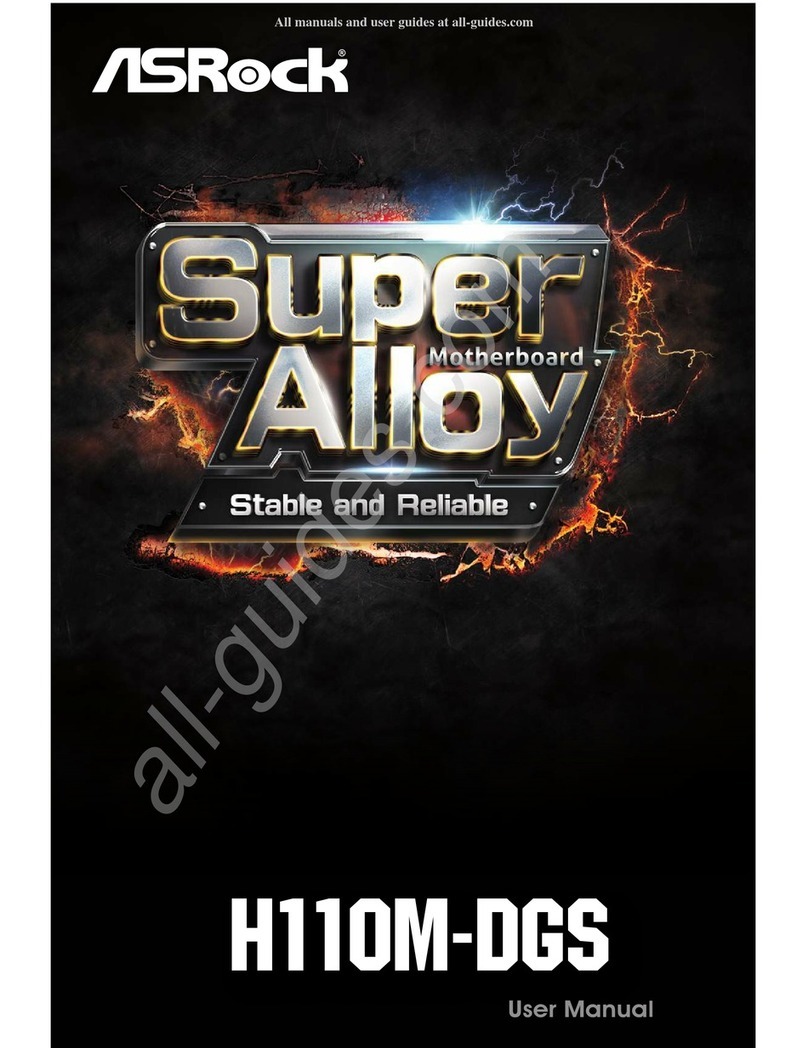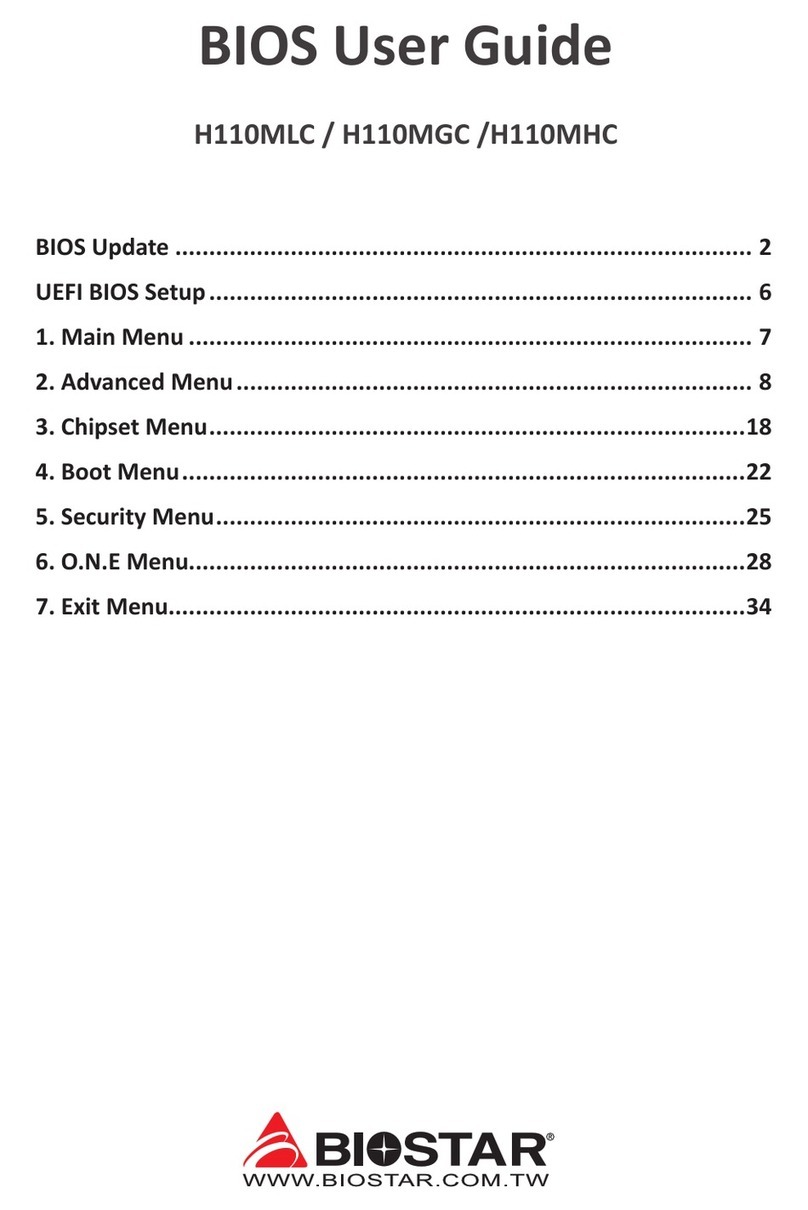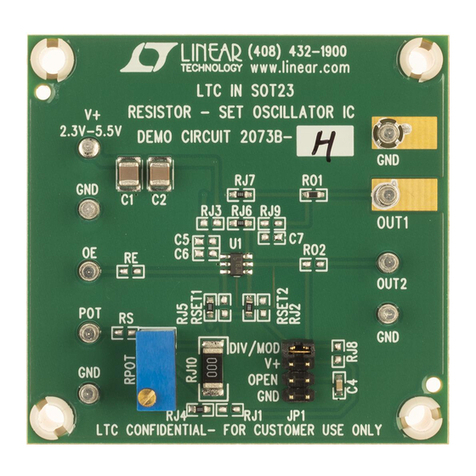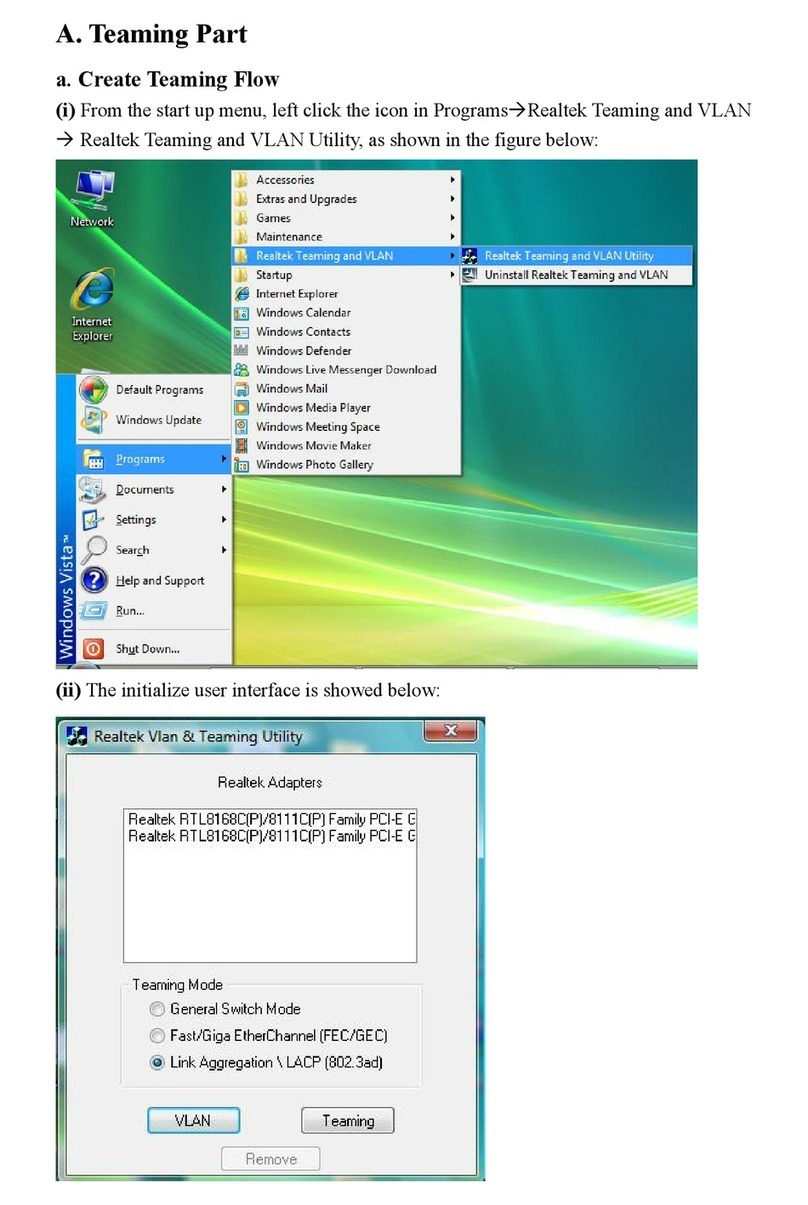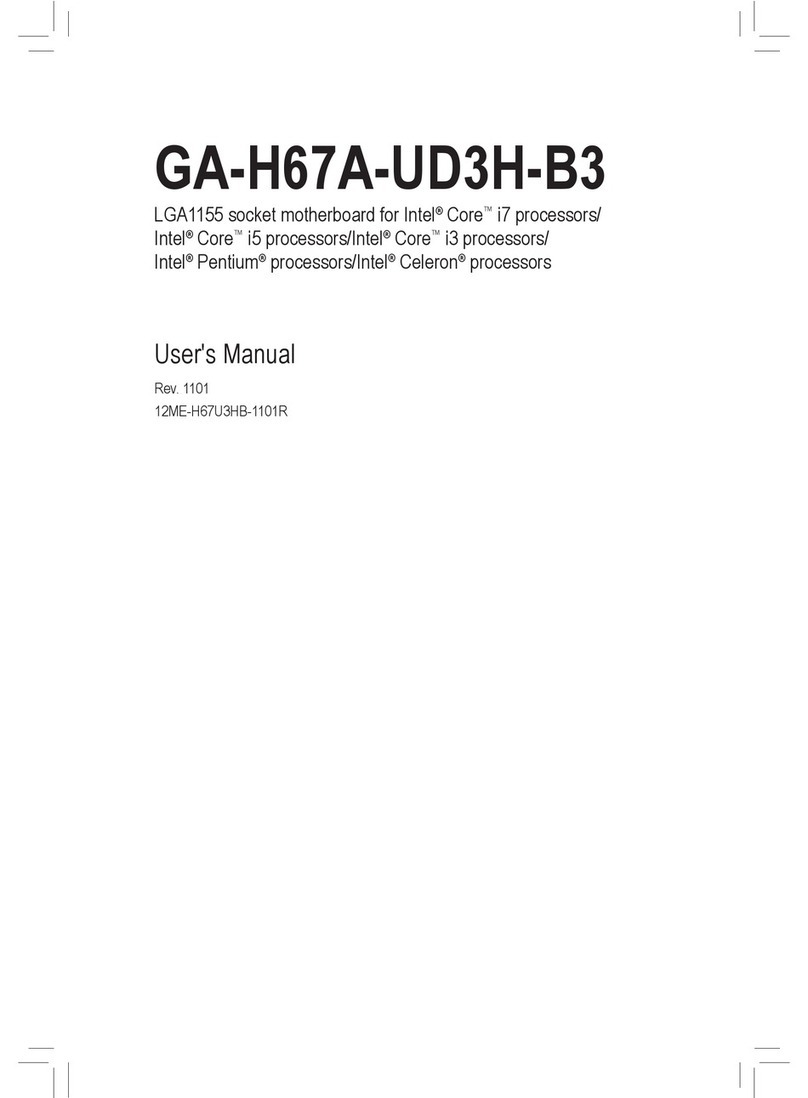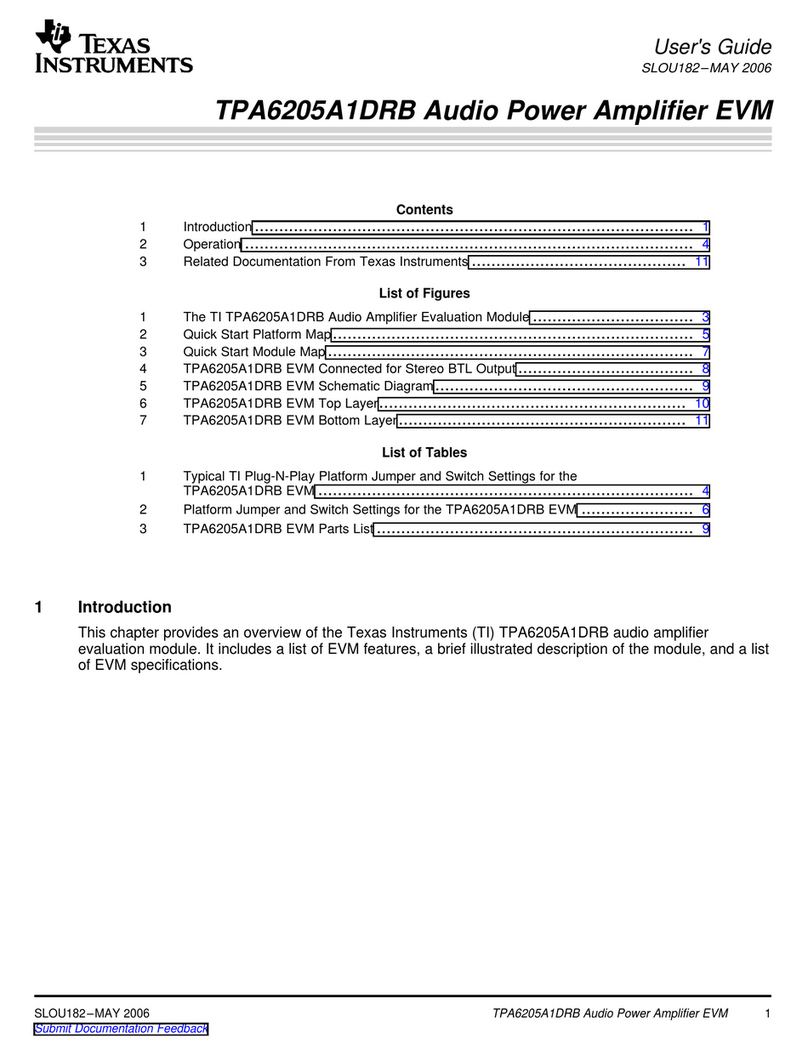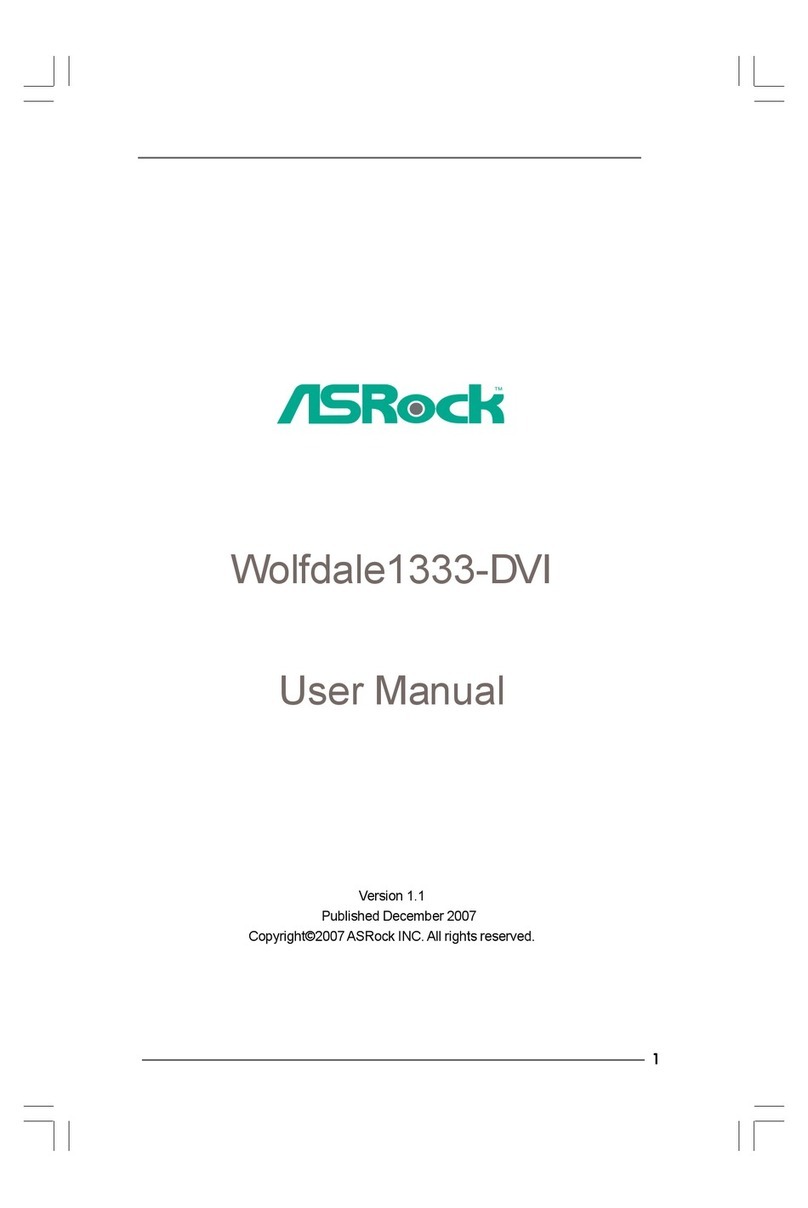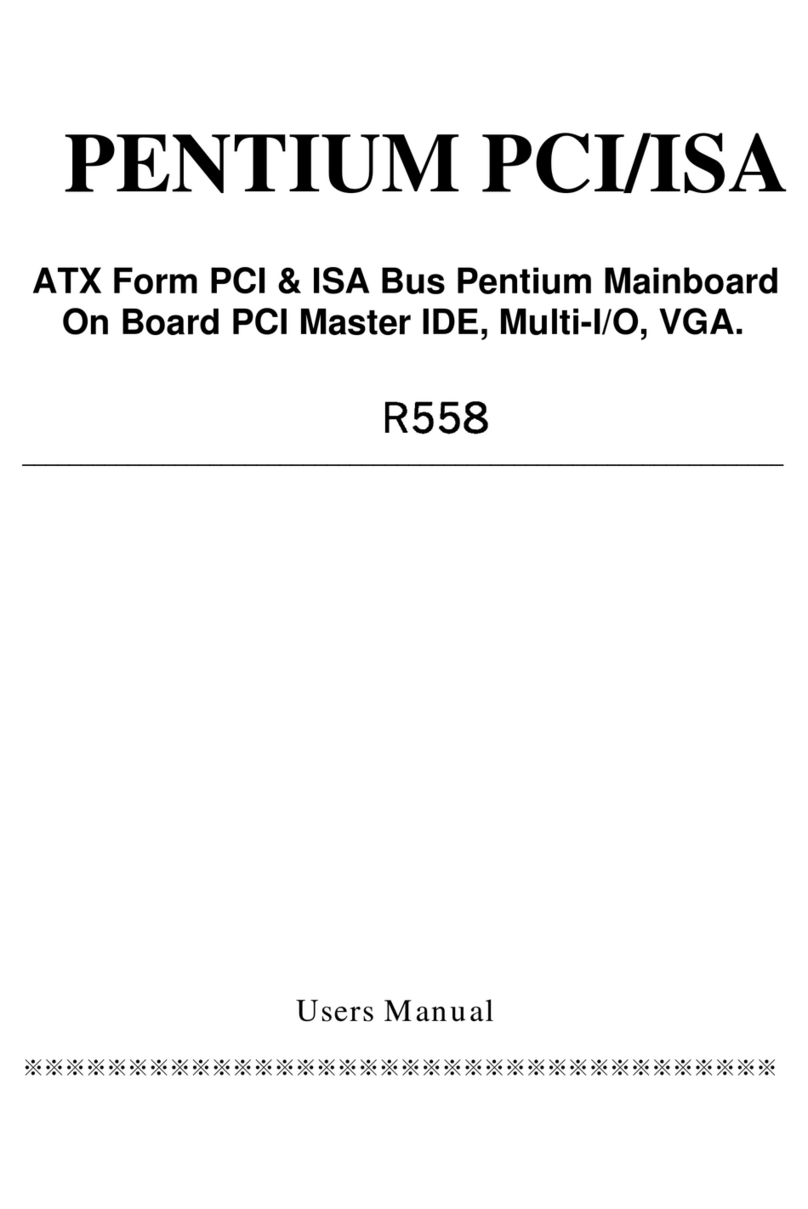Socket VMZV6 FLEX-ATX User manual

VMZV6 FLEX-ATX
Motherboard
User’s Manual
Model : VMZV6
Manual Version : English, version 1.0
Release Date : Aug 28th, 2000

Copyright
Copyright 2000 by this company. All rights reserved.
No part of this publication may be reproduced, transmitted, transcribed,
stored in a retrieval system or translated into any language in any form or by
any means, electronic, mechanical, magnetic, optical, manual or otherwise,
without the prior written consent of the copyright holders.
User’s Notice
The contents of this publication are subject to change. This company
reserves the right to alter the contents of this publication at any time and
without notice.The contents of this publication may contain inaccuracies or
typographical errors and is supplied for informational use only.
Intel and Pentium are registered trademarks of Intel Corporation.
OS/2 and IBM are registered trademarks of Intemational Business Machines.
Windows and MS-DOS are registered trademarks of Microsoft Corporation.
AWARD is a registered trademark of Award Software Inc.
Other brand, corporate, and product names may or may not be registered
trademarks or copyright of their respective companies.

FCC & DOC Compliance
Federal communications Commission Statement
This device complies with FCC Rules Part 15. Operation is subject to the following two
conditions:
!This device may not cause harmful interference.
!This device must accept any interference received, including interference
that may cause undesired operation.
This equipment has been tested and found to comply with the limits for a Class B
digital device, pursuant to Part 15 of the FCC Rules. These limits are designed to
provide reasonable protection against harmful interference in a residential installation.
This equipment generatesm uses and can radiate radio frequency energy and, if not
installed and used in accordance with the manufacturer’s instructions, may cause harmful
interference to radio communication. However, there is no guarantee that interference
will not occur in a particular installation. If this equipment does cause harmful inter-
ference to radio or television reception, which can be determined by turning the equip-
ment off and on, the user is encouraged to try to correct the interference by one or more
of the following measures:
!Re-orient or relocate the receiving antenna.
!Increase the separation between the equipment and the receiver.
!Connect the equipment to an outlet on a circuit different from that to which
the receiver is connected.
!Consult the dealer or an experienced radio/TV technician for help.
Warning
The use of shielded cables for the connection of the monitor to the graphics card is re-
quired to assure compliance with FCC regulations changes or modifications to this a
uthority to operate this equipment.

Chapter 1 Overview
General Description.....................................................................................1-1
Check Your Items.......................................................................................... 1-1
VMZV6 Specifications...................................................................................1-2
VMZV6 Components.....................................................................................1-3
Motherboard Layout.......................................................................................1-5
Chapter 2 Hardware Installation
Set Jumpers...................................................................................................2-2
Install CPU................................................................................................2-3
CPU Setting..................................................................................................2-4
Clear CMOS.................................................................................... 2-5
Jumper setting......................................................................................2-5
System Memory Installation...........................................................................2-6
Install DIMM.......................................................................................2-7
Removing a Memory Module...........................................................2-7
Install Expansion Cards..................................................................................2-8
Connector Devices........................................................................................2-10
Panel Connector.................................................................................2-10
Power Connector.................................................................................2-10
Fan Connector......................................................................................2-11
PS/2 Mouse & Keyboard Connectors................................................2-12
USB device Connector........................................................................2-12
Serial Device COM, VGA & Printer Connectors..............................2-13
IrDA Connector...................................................................................2-13
Floppy drive Connector......................................................................2-14
IDE Hard Drivers Connector..............................................................2-14
LAN & MODEM Wake Up Connectors...........................................2-15
Game/Audio pinheaders & CD_IN Connectors.................................2-15
Contents

Contents
Chapter 3 CMOS Setup Utility
CMOS Setup Main Menu............................................................................3-1
Standard CMOS Setup...................................................................................3-3
Advanced BIOS Features...............................................................................3-5
Advanced Chipset Features............................................................................3-8
Integrated Peripherals.....................................................................................3-13
Power Management........................................................................................3-17
PnP / PCI Configurations...............................................................................3-23
PC Health Status........................................................................................... 3-25
Frequency / Voltage Control..........................................................................3-26
Load Fail-Safe Defaults.................................................................................3-27
Load Optimized Defaults...............................................................................3-27
Set Supervisor / User Password....................................................................3-28
Save & Exit Setup..........................................................................................3-29
Exit Without Saving.......................................................................................3-29
Chapter 4 Software Utility
Installing Interface..........................................................................................4-1
Installing Drivers Location.............................................................................4-2
Installing ADOBE Acrobat Read Driver........................................................4-2

General DescriptionGeneral Description
General DescriptionGeneral Description
General Description
Thanks for purchasing VMZV6 Socket 370 FLEX-ATX motherboard.VMZV6 is based on
VIA chipset (North Bridge VT8601 & South Bridge VT82C686A). VMZV6’s chipset
optimizes the lastest Intel Celeron (PPGA), Celeron II & P!!! (FC-PGA), and VIA
Cyrix III CPUs. It supports up to 256MB with 1 DIMM. New key features include support 4
USB. It integrates AC’97 Audio Codec and supports ULtra DMA 66 interface. Also the
product designs Audio & Gameport pinheader on borard.
This user’s manual contains main information and features that show you how to use the
VMZV6 motherboard. Please take a moment to familiarize yourself with the design and
organization of this manual.
Check Your Items
This VMZV6 motherboard package contains the following items. Please inspect the
package contents and confirm that everything is there. If anything is missing or
damaged, call your vendor for instructions before operating.
The Package includes:
!One VMZV6motherboard
!One Floppy Interface Cable
!One IDE Interface Cable
!One Motherboard Resource CD
!One User’s Manual
Chapter 1
Overview
1-1
TM TM

VMZV6 Specifications
Form Factor FLEX-ATX
Board Size 17.8cm x 18.3cm
CPU
Support Socket 370 Intel P!!! & Celeron II(FC-PGA), Celeron(PPGA) and
VIA Cyrix III
Support FSB 66/100/133MHz
Sy tem Memory DIMM 168-pin x 1, SDRAM maximum 256MB
Chip et VIA VT8601 -- North Bridge
VIA VT82C686A -- South Bridge
Expan ion Slot 1 AMR Slot
Sound Function ON board AC'97 y tem built in VT82C686A, VIA 1611A Audio Codec
Graphic 2D/3D graphic accelerator Built in VT8601(North Bridge)
I/O Interface
2 USB Port , 2 USB pinheader
1 GamePort Pinheader
1 Audio Pinheader
1 LAN Port (10M/100M auto detect)
1 PS/2 Mou e, 1 PS/2 Keyboard
1 parallel port, 1 VGA port
1 IrDA pinheader, 1 erial port
Parallel Port
One parallel port upport :
-SPP- tandard parallel port
-EPP-enhanced parallel port
-ECP-extended capabilitie port
Floppy Interface
Support driver inche /format with:
-3.5 inche -720K B/1.44M B/2.88MB
-5.25 inche -360KB/1.2MB
IDE Interface One IDE Interface upport 2 x IDE HDD or CDROM
Support PIO Mode 2, ULTRA DMA/33 & ULTRA DMA/66
Fu e Support Recoverable fu e for USB,KB & MOUSE
RTC and Battery Built in South Bridge
Lithium(CR-2032) battery
Power Connector ATX
Other Key Feature
Support Su pend to RAM(STR)
Wake on LAN
Wake on Modem
BIOS
Award Plug & Play BIOS upport APM, DMI and ACPI
Support viru warning
Support Fla h / Upgrade BIOS function
LED Indicator Sy tem Power LED
HDD activity LED
Overview
1-2

1-3
Overview
VMZV6 Components:Components:
Components:Components:
Components:
1
2
345 6
789 10 11 12 13 14 15
16
17

1-4
Overview
Please refer to next two pages about each component, and this manual will
explain every important one at the following chapter.
1. Socket 370 processors socket
2. ATX Power Port
3. North Bridge VIA VT8601
4. 1 DIMM socket
5.IDEPort
6.Floppy Port
7. BIOS
8. South Bridge VIA VT82C686A
9. Audio Modem Riser Card (AMR) slot
10. VGA Port
11. Printer Port
12. COM Port
13. USB devices ports
14. LAN Port
15. PS/2 Keyboard (Purple) / Mouse (Green)
16. Gameport pinheader on board
17. Audio pinheader on board

Overview
Motherboard Layout
1-5

Expansion Slots
1. DIMM Support 168-pin DIMM Memory
2. AMR AMR Expansion Slot for MC’97
Jumpers
1. JP5 Clear CMOS
2. JP8, JP9¢JP10, S 1 Select CPU Clock frequency
Connectors
1. PS/2 Connector PS/2 Keyboard &Mouse Connector
2. Floppy Floppy Drive Connector
3. IDE 1 IDE Connector
4. Printer Printer (Parallel) Port Connector
5. JP11 System Fan Connector
6. JP4 CPU Fan Connector
7. JP2 IrDA Connector
8. JP1 Gameport pinheader
9. JP6 Universal Serial Bus pinheader
10. ATX Power ATX Power Connector
11.CON 2 Audio pinheader
12.CD_IN Audio CD_IN1 and CD_IN2 Connector
13.WOM Modem Wake Up Connector
14. Panel
- PWR LED ATX Power LED (3pins)
- SPEAKER Chassis Speaker (4pins)
- HDD LED HDD LED (2pins)
- RESET Reset Switch (2pins)
- PWR ON ATX Power Switch (2pins)
1-6
Overview

Chapter 2
Hardware Installation
This chapter gives you a step-by-step procedure on how to install your system and
set jumper. The motherboard has several user-adjustable jumpers on the board that
allow you to configure your system to suit your requirements.
Cautions!! Protecting Against Electrostatic Discharge
Static electricity can harm delicate components inside your system. To prevent
static electricity damage, discharge static electricity from your body before you
touch any ofyour motherboard electronic components, such as the microproces-
sor. Observe the following precautions:
- Do not removes the motherboard from its anti-static packaging until you are
ready to install it into a computer case.
- Before you handle the motherboard in any way, touch a grounded, antistatic
surface, such as an unpainted portion of the system chassis, for a few seconds
to discharge any built-up static electricity.
- Handle add-in cards and modules by the edges or mounting bracket.
2-1

Set Jumpers:Set Jumpers:
Set Jumpers:Set Jumpers:
Set Jumpers:
Jumpers are used to select the operation modes for your system. Each jumper on the
board has several metal pins with each pin representing a different function. A “1”
is written besides pin 1 on jumpers with several pins. To set a jumper, a plastic cap
containing metal contactor is placed over the jumper pins according to the required
configuration. A jumper is said to be shorted when the plastic cap has been placed
on two pins of it.The types of jumpers used in this manual are shown below:
Open set Short set
Note:
Users are not encouraged to change the jumper settings not listed in this manual.
Changing the jumper settings improperly may adversely affect system performance.
Jumper Cap 3-pin Jumper 1
2
3
Hardware Installation
2-2

Install CPUInstall CPU
Install CPUInstall CPU
Install CPU
The CPU module resides in the socket 370 on the motherboard.Please following the
steps introduced below to complete the CPU installation.
1) Locate the new processor you are installing over the socket so that the notched
corner on the processor (pin 1) can be aligned with the blank corner on the
socket. Then gently push the processor straight into the socket until its pins
are completely inserted into the holes of the socket.
Caution:
If you install the processor chip in the wrong orientation, you may burn the
chip and void your warranty. So you should install it careful deeply.
2) Press the ZIF handle back to close it.
3) Attach the heat sink to the processor socket and then connect a fan connector
cable from the CPU fan to the CPU fan connector.
Hardware Installation
2-3

CPU Jumper Setting
After installing the CPU, you must set the clock selection jumpers to match the fre-
quency of the CPU. Find the jumpers labeled JP8 ¢¢
¢¢
¢JP9¢¢
¢¢
¢JP10
and SW1 set the
jumpers according to the figure belo and table for CPU Clock frequency. We rec-
ommend them to users.
Hardware Installation
2-4
Caution !!
e dont recommend user to try overclock, it may damage your CPU and result in
a slo er speed. Please think carefully before you use overclock function.
We introduce you ho to clear CMOS, and enter into system BIOS, it could help
you accomplish CPU setting in BIOS easyly.
Clear CMOS: JP5Clear CMOS: JP5
Clear CMOS: JP5Clear CMOS: JP5
Clear CMOS: JP5
To Clear CMOS, please follow the steps below:
1. Power off the system and unplug the chassis AC power cord.
2. Short JP5at pin 2-3 for few seconds.
3. Set JP5 ack to its Normal position at pin1-2
4. Plug the AC power cord to the chassis.
5. Power on the system and load the BIOS set up default.
JP5 Clear CMOS
Clear
CMOS
Normal
(Default)

2-5
Hardware Installation
CPU
(MHz)
PCICLK
(MHz) JP8 JP9
JP10 SW1
(1-2) (3-4) (1-2) (3-4) (5-6) (7-8)
66 33 S S S S O O S S
100 33 S O S S O O O S
133 33 O O O O O O O O
3-Pin Jumper
Pin1-2
Pin2-3
1 2 3
1 2 3
2-Pin Jumper
SHORT (S)
OP N (O)
Clock setting: JP8, JP9, JP10, SW1Clock setting: JP8, JP9, JP10, SW1
Clock setting: JP8, JP9, JP10, SW1Clock setting: JP8, JP9, JP10, SW1
Clock setting: JP8, JP9, JP10, SW1
JP8
JP9
JP10
SW1

System Memory InstallationSystem Memory Installation
System Memory InstallationSystem Memory Installation
System Memory Installation
♦To ensure reliability, it is recommended to use PC 100 SDRAM or PC 133
SDRAM for your high clock SDRAM performance requirement.
♦If you are using lo clock SDRAMs, you should set the SDRAM clock
option of the BIOSs Chipset Feature Setup to HCLK-33 to ensure stability.
♦DIMM Sizes support: 8MB, 16MB, 32MB, 64MB, 128MB, 256MB.
There is 1x168-pin DIMM slots (DIMM1)
that allow you to install the system memory
max up to 256 MB SD AM.
There are 1 piece 168-pin DIMM (Dual Inline Memory Module) sockets on the
motherboard hich support SDRAM and EDO DRAM memory.
2-6
Hardware Installation

Hardware Installation
2-7
2 Removing a Memory Module
To remove memory modules, press the retaining clips outward simultaneously
until the DIMM disengages from the socket and then carefully remove the
DIMM from the socket.
1. Install DIMM
1) After remove the cover, install the DIMM in the sockets marked with
DIMM2, if the DIMM has been installed in the DIMM1 socket. Release the
plastic retaining clips at each end of the socket by pressing the clips outward
until they snap open.
2) Orient a DIMM to the socket so the two notches in the DIMM connector are
aligned with the crossbars in the socket.
3) Press the DIMM straight into the socket until the retaining clips snap into place
around the ends of the DIMM.

Install Expansion CardsInstall Expansion Cards
Install Expansion CardsInstall Expansion Cards
Install Expansion Cards
Caution:
Adjust any switches or jumpers on the expansion card, if necessary. When you
handle the card, be careful not to touch any components on the circuit board or the
gold-edged connector.
This section describes how to connect an expansion card to one of your systems
expansion slots. Expansion cards are printed circuit boards that, when connected to
the mainboard, increase the capabilities of your system. MZ 6 only include
one AMR slot.
AMR Sound Chip
VIA
86$)
2-8
Hardware Installation

Hardware Installation
Advanced Chipset Features
Bank 0/1 D RAM Timing
SDRAM Cycle Length
DRAM Clock
Memory Hole
P2C/C2P Concurrency
ast R-W Turn Around
Syste m BI OS Ca chea bl e
Video RAM Cacheable
rame Buffer Size
Onchip USB
USB Keyboard Support
Onc hip Sound
Onchip Modem
CPU t o PCI Write Buffer
PCI Dynamic Bursting
PCI Ma ster 0 WS Write
PCI D ela y T ransaction
PCI#2 Access #1 Retry
Memor y Parity / E CC Chec k
SDRAM 8/10ns
3
Host CLK-33M
Disabled
Enabled
Disabled
Disabled
Disabled
8M
Enabled
Disabled
Enabled
Enabled
Enabled
Enabled
Enabled
Enabled
Disabled
Disabled
It em Help
Menu Leve l !
Enter: Select 5 : Previous Va lues + /-/PU/PD: Value 10: Save
6 : a il-sa fe def au lts Esc :Exit 1: G en e ral H elp 7 : O ptimiz ed D efau lts
Use Modem & AC97
No Modem & AC97
Bank 0/1 DRAM Timing
SDRAM Cycle Length
DRAM Clock
Memory Hole
P2C/C2P C oncurrency
ast R-W Turn Around
Sys tem B IO S Ca c heable
Vi deo RAM Cacheable
rame Buffer Size
Onchip USB
USB Keyboard Support
Onch ip Sound
Onch ip M odem
CP U to P CI Writ e Buffer
PCI Dynamic Bursting
PCI Master 0 WS Write
PCI Delay Transaction
PCI#2 Access #1 Retry
Me mor y P arity / ECC Che ck
SDRAM 8/10ns
3
Host CLK-33M
Disabled
Enabled
Disabled
Disabled
Disabled
8M
Enabled
Disabled
Disabled
Disabled
Enabled
Enabled
Enabled
Enabled
Disabled
Disabled
Item Help
Menu Level !
Enter: Select 5 : Previous Values +/-/PU/PD: Value 10: Save
6 : ail-safe defaults Esc:Exit 1: General Help 7 : Optimized Default s
Advanced Chipset Features
Choose AMR & Sound functions
AMR slot and VIA VT1611A chip provide MC97 modem and AC97 functions.
If you don’t need these two function, you may set through the BIOS “Advanced
Chipset Features”. (See the following table)
How to enter the BIOS?
While the BIOS is in control, the Setup program can be activated by pressing the
<Del>key during the POST (Power On Self-Test).
2-9
Table of contents
Other Socket Motherboard manuals
Popular Motherboard manuals by other brands
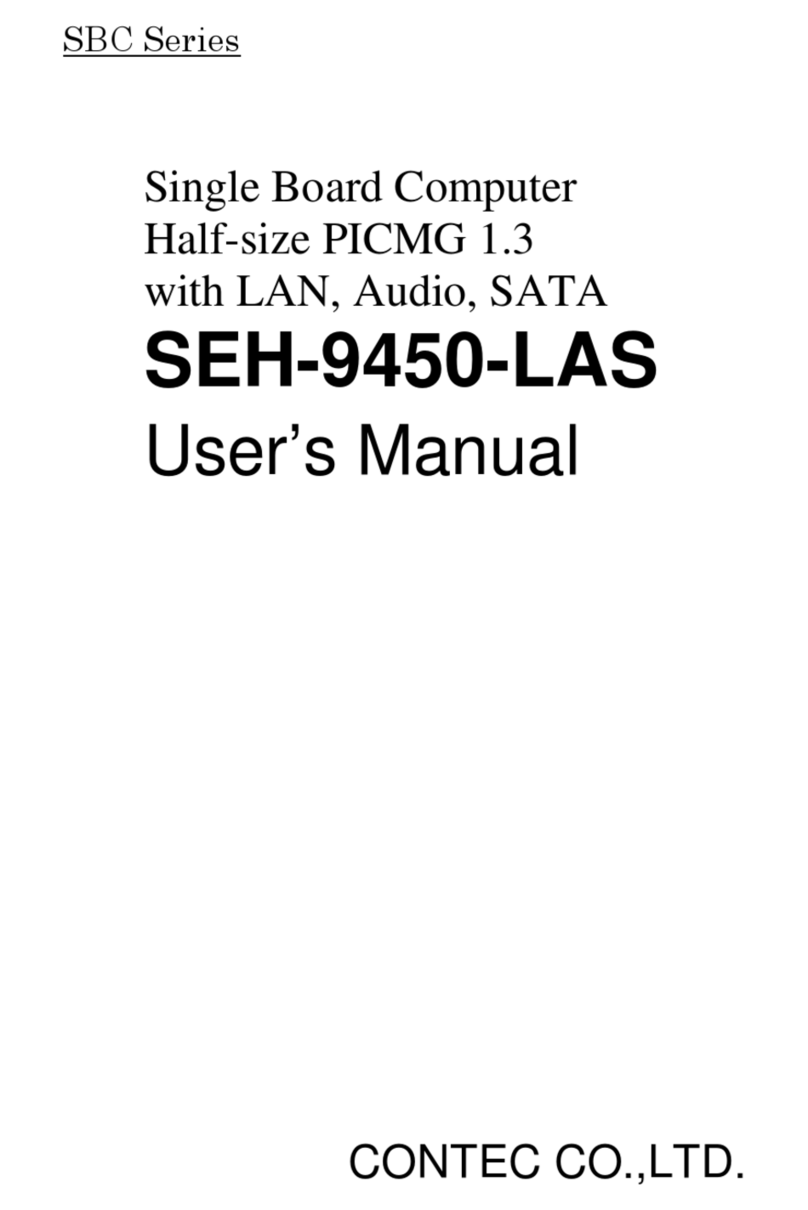
Contec
Contec Single Board Computer Half-size PICMG 1.3 with LAN, Audio, SATA... user manual

Global American Inc.
Global American Inc. 3301500 user manual
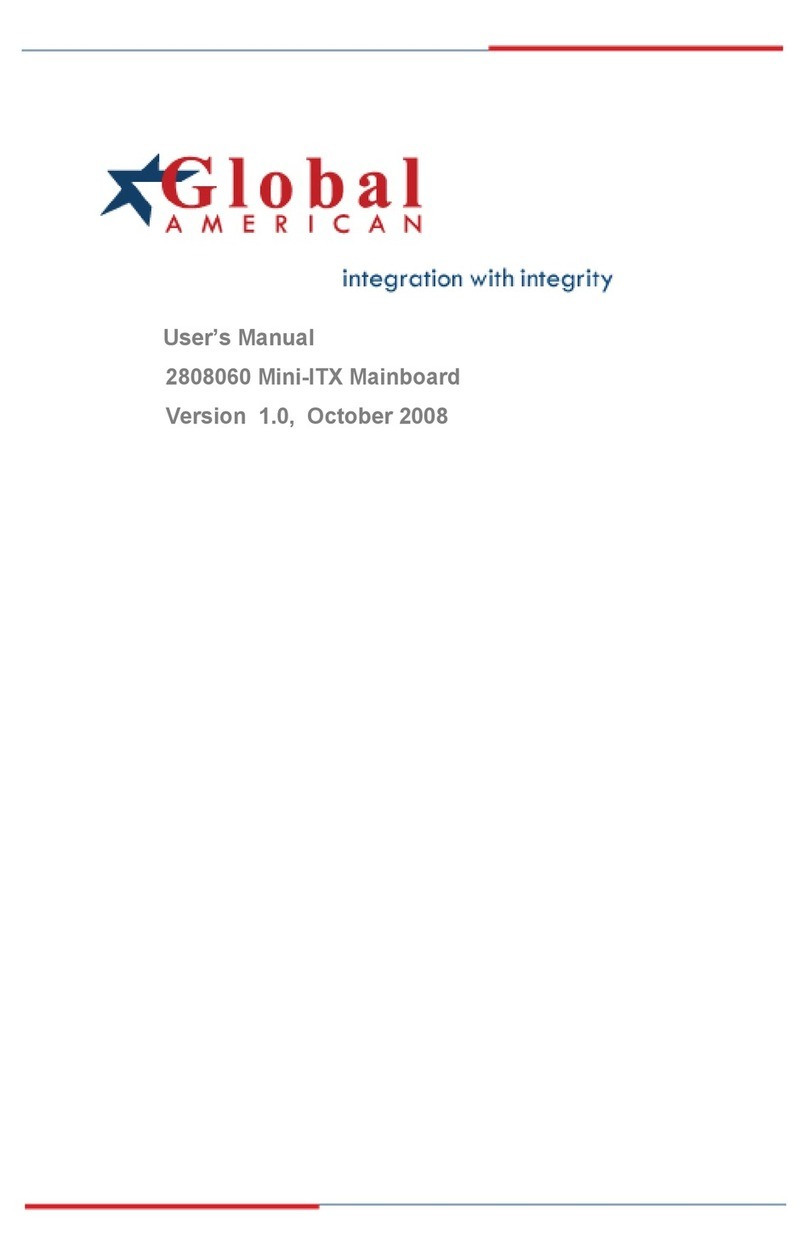
Global American Inc.
Global American Inc. 2808060 user manual

Global American Inc.
Global American Inc. 3307389 user manual
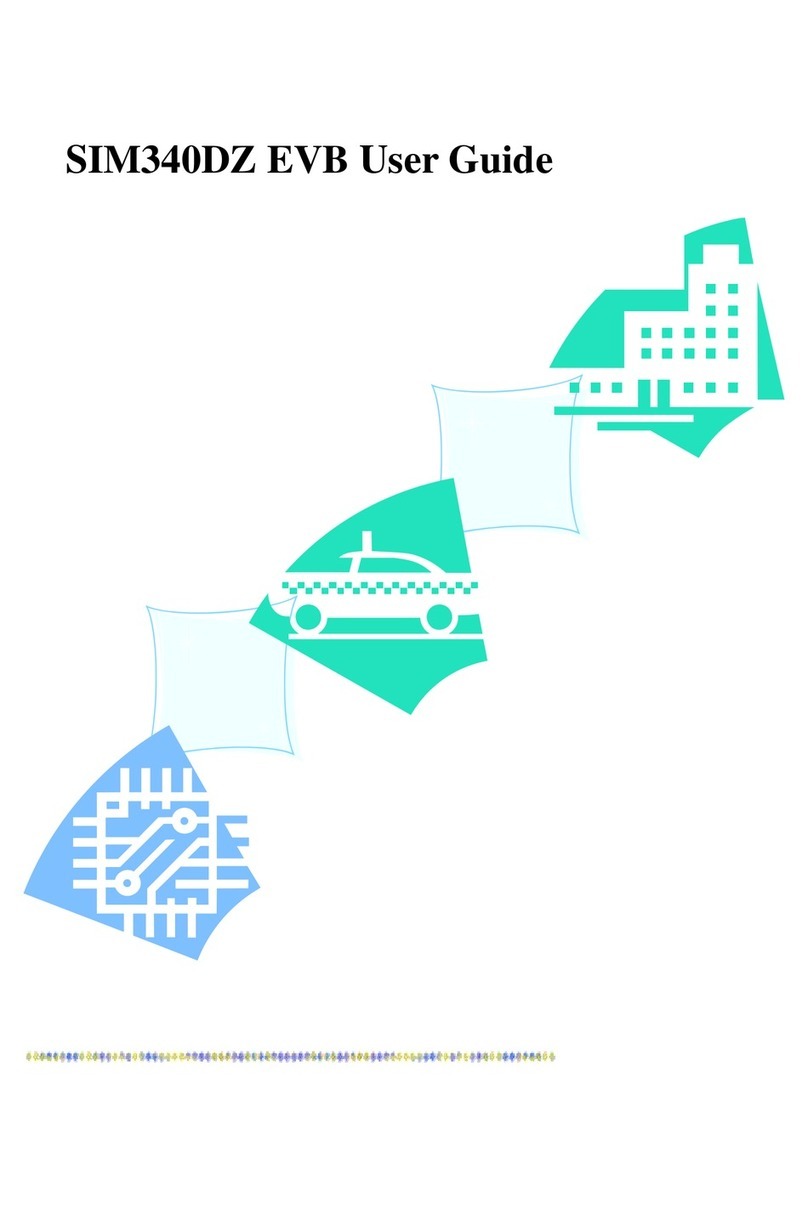
SimCom
SimCom SIM340DZ user guide

Procomp
Procomp BVD2A manual