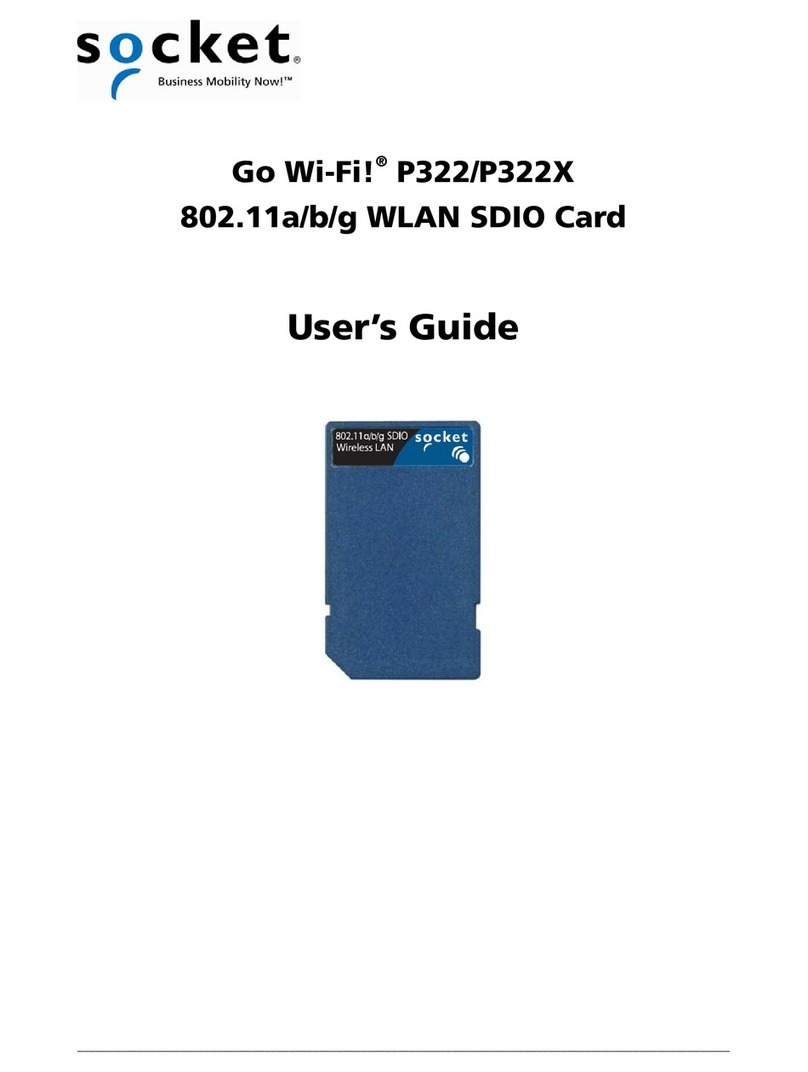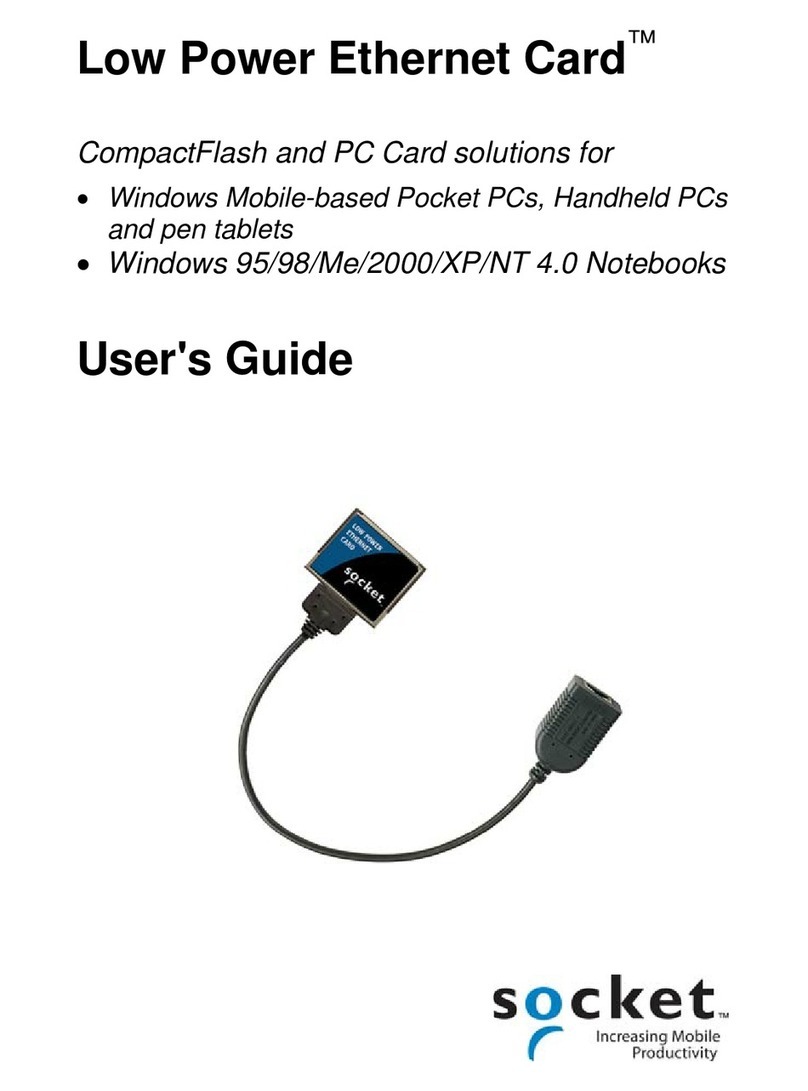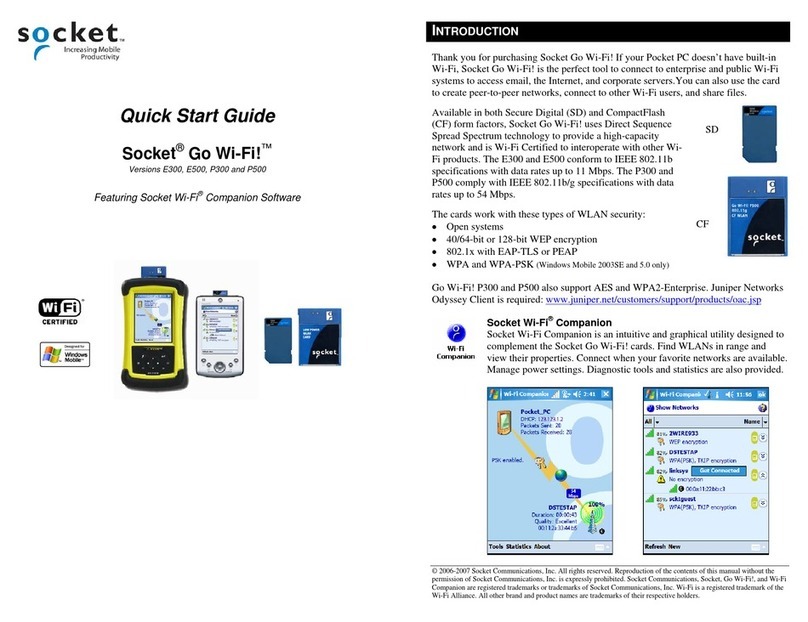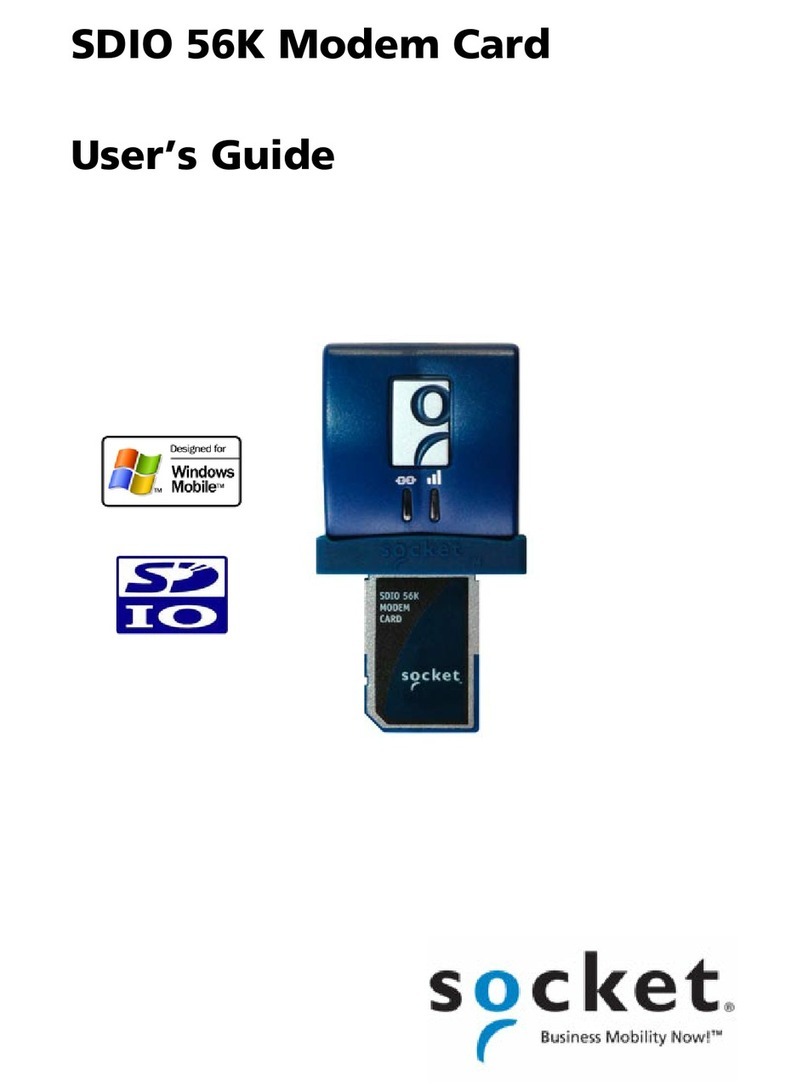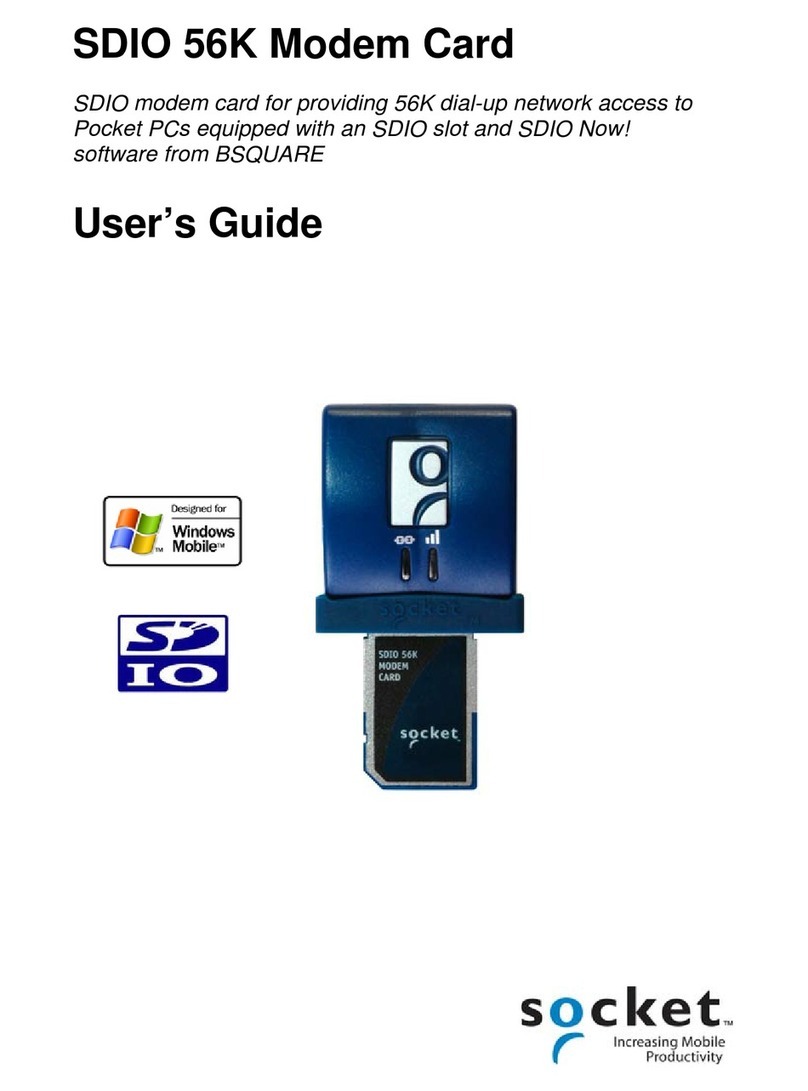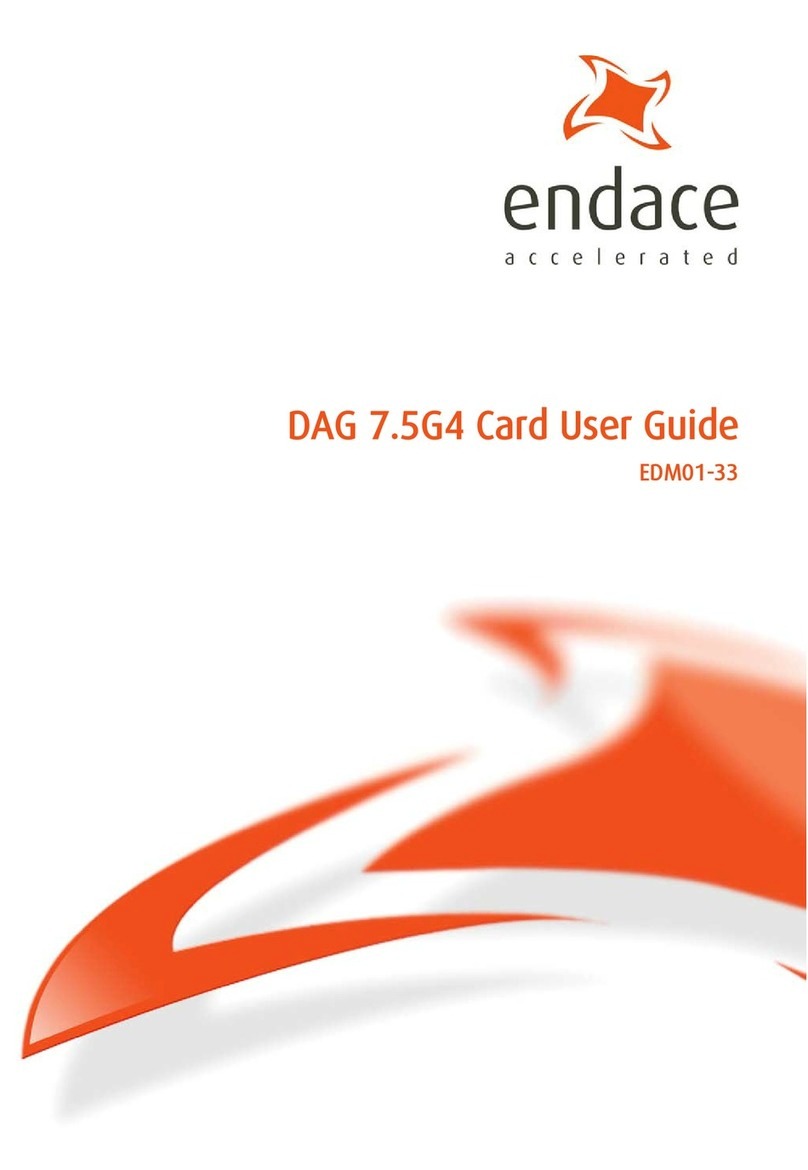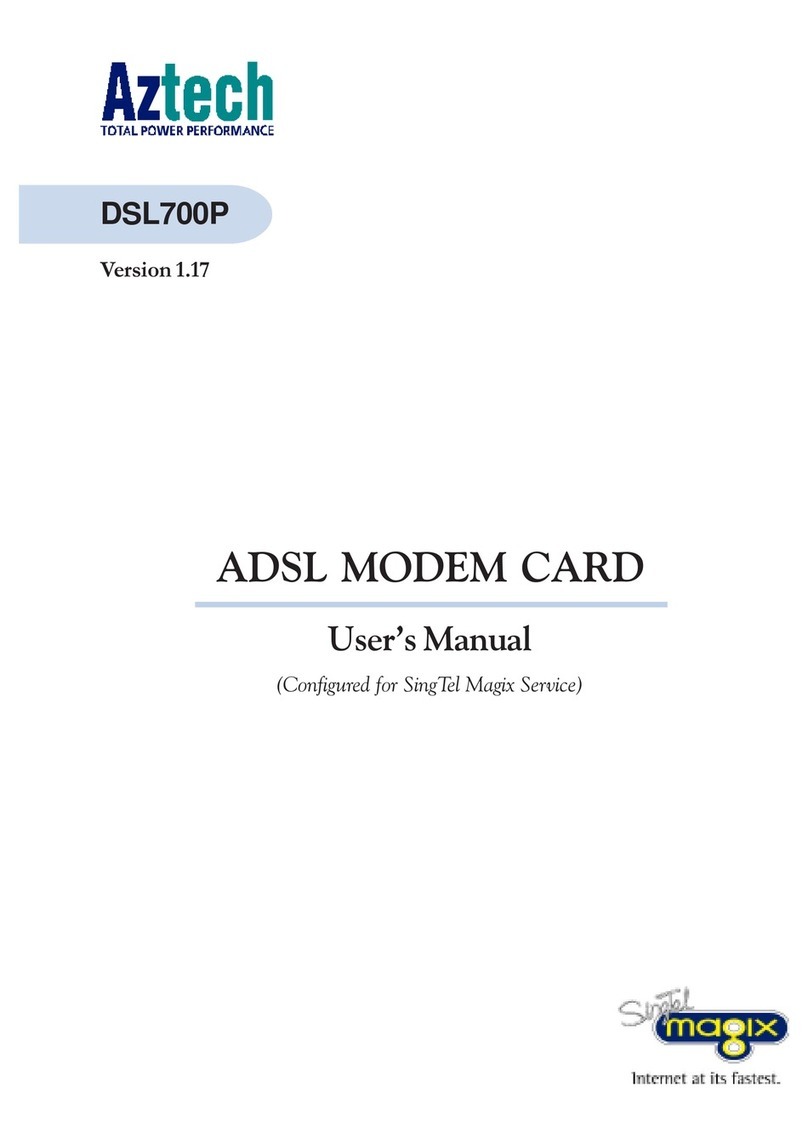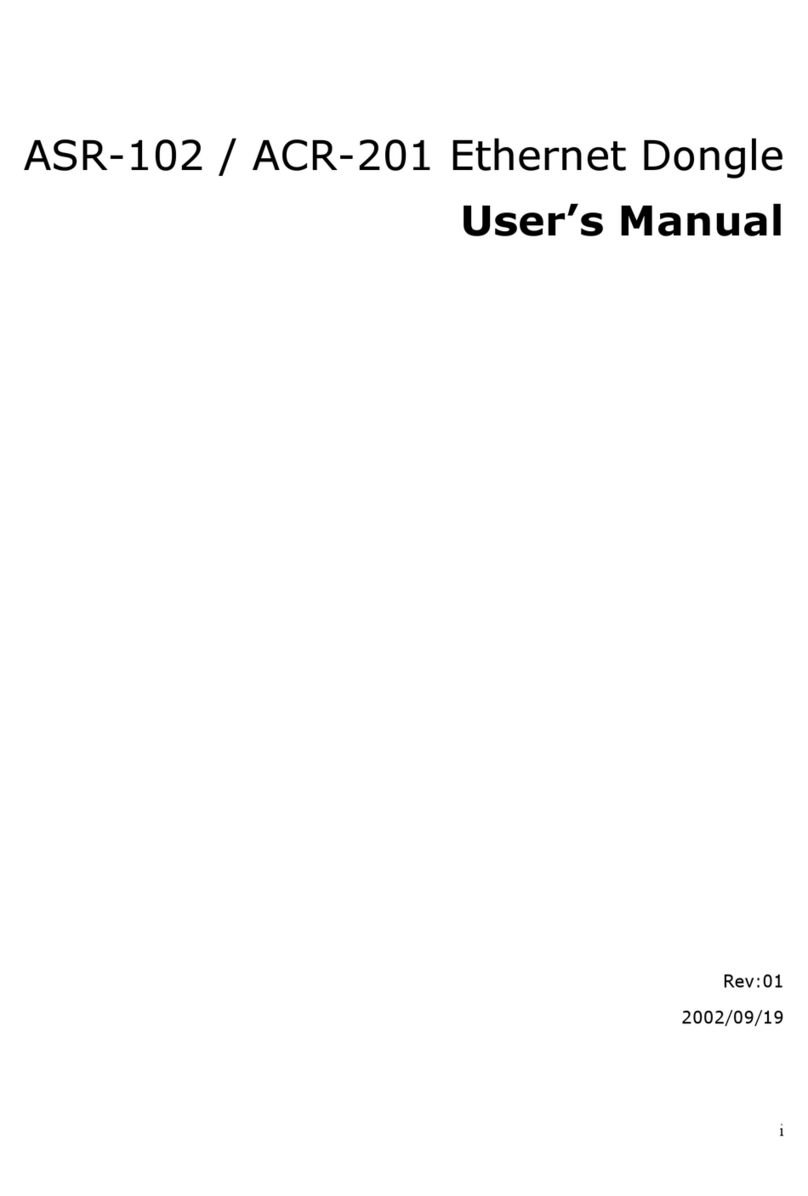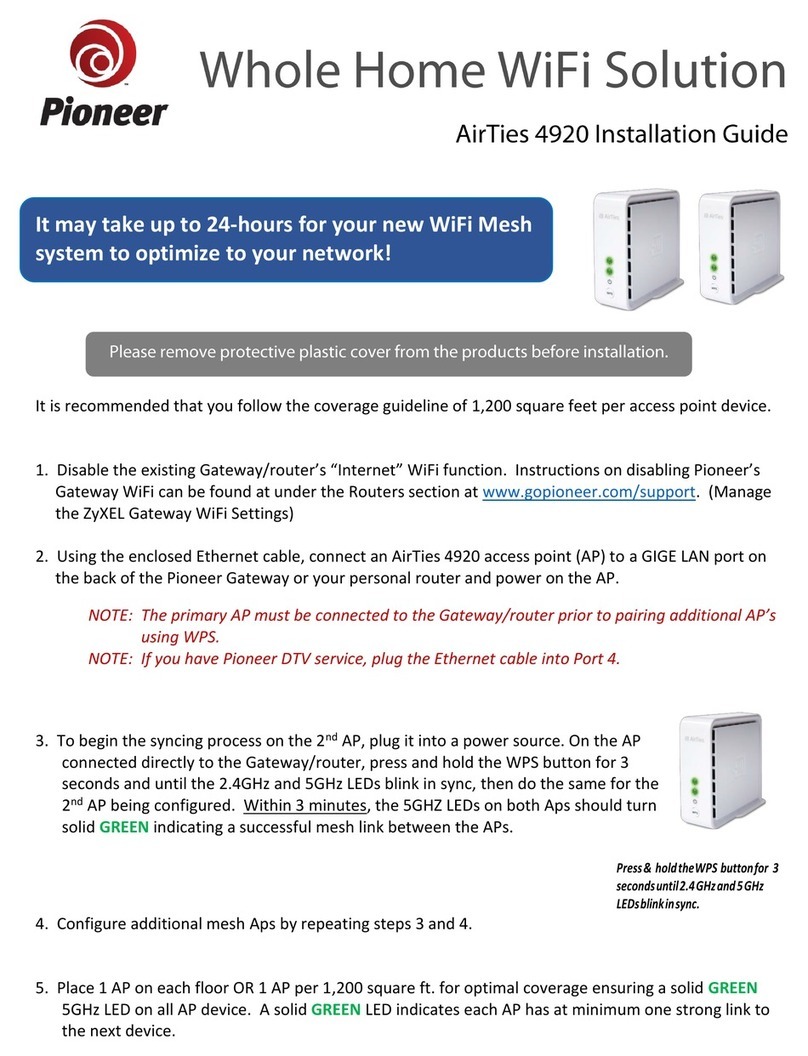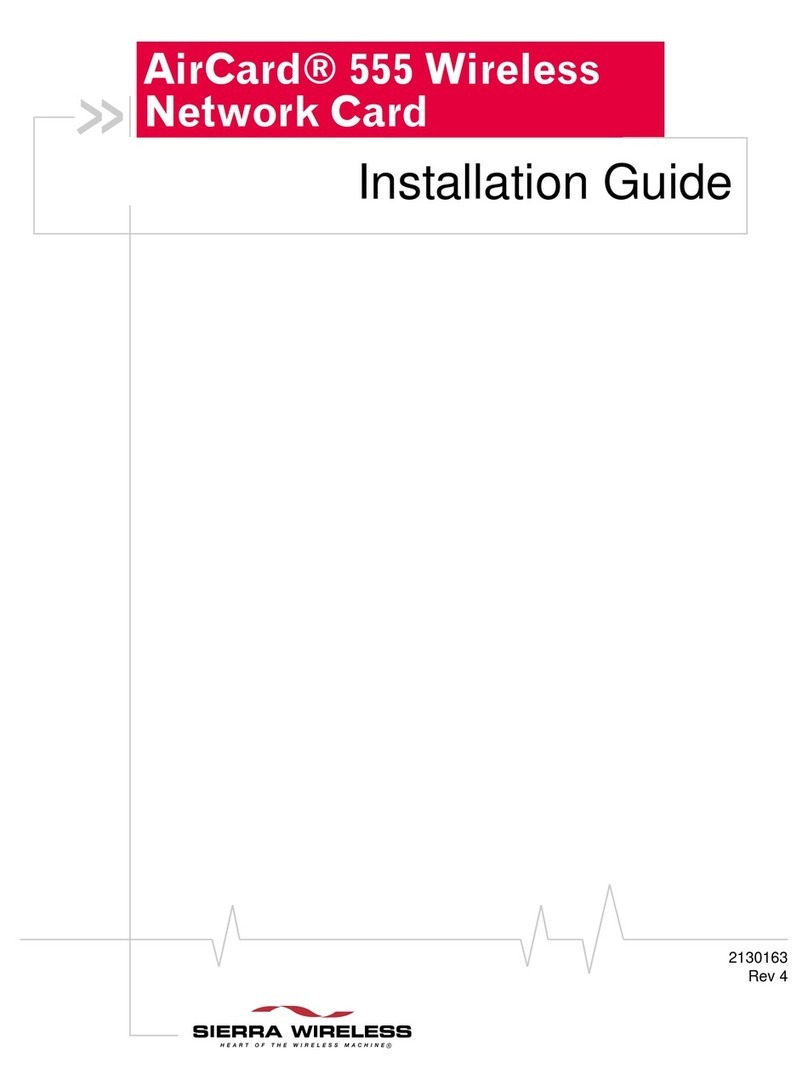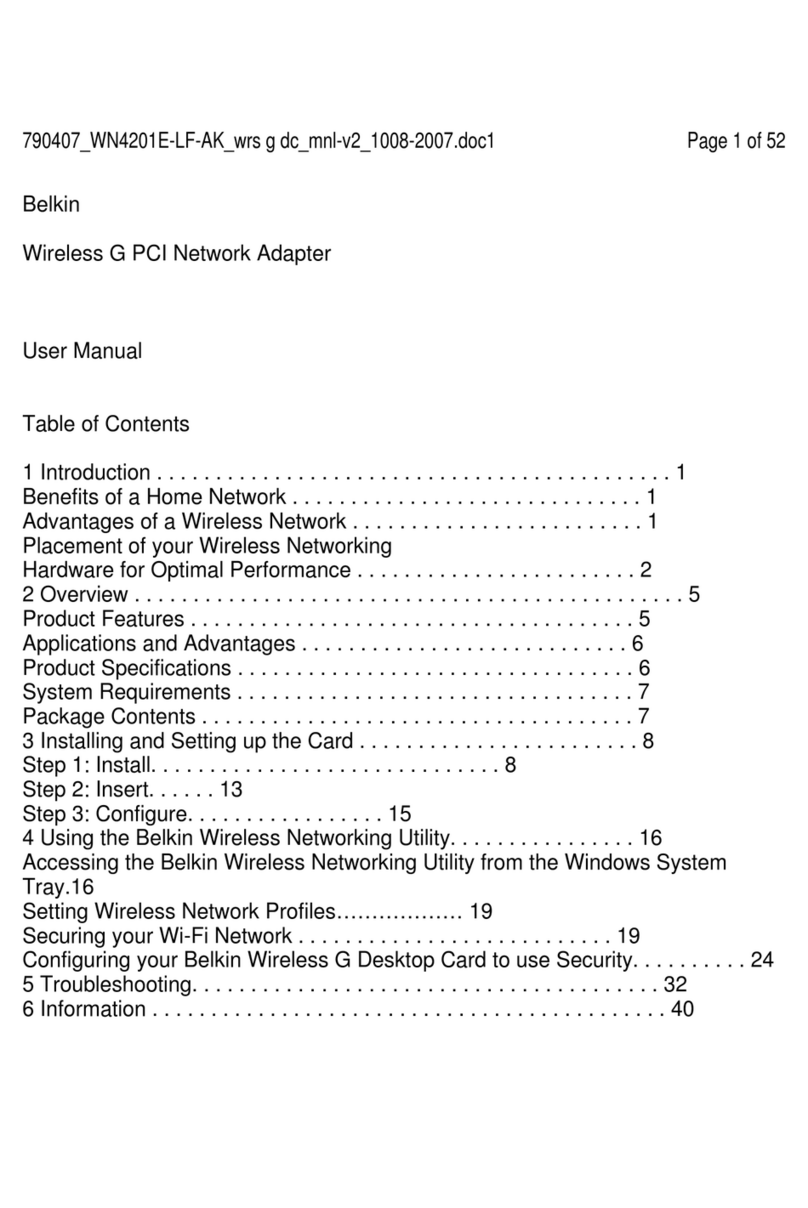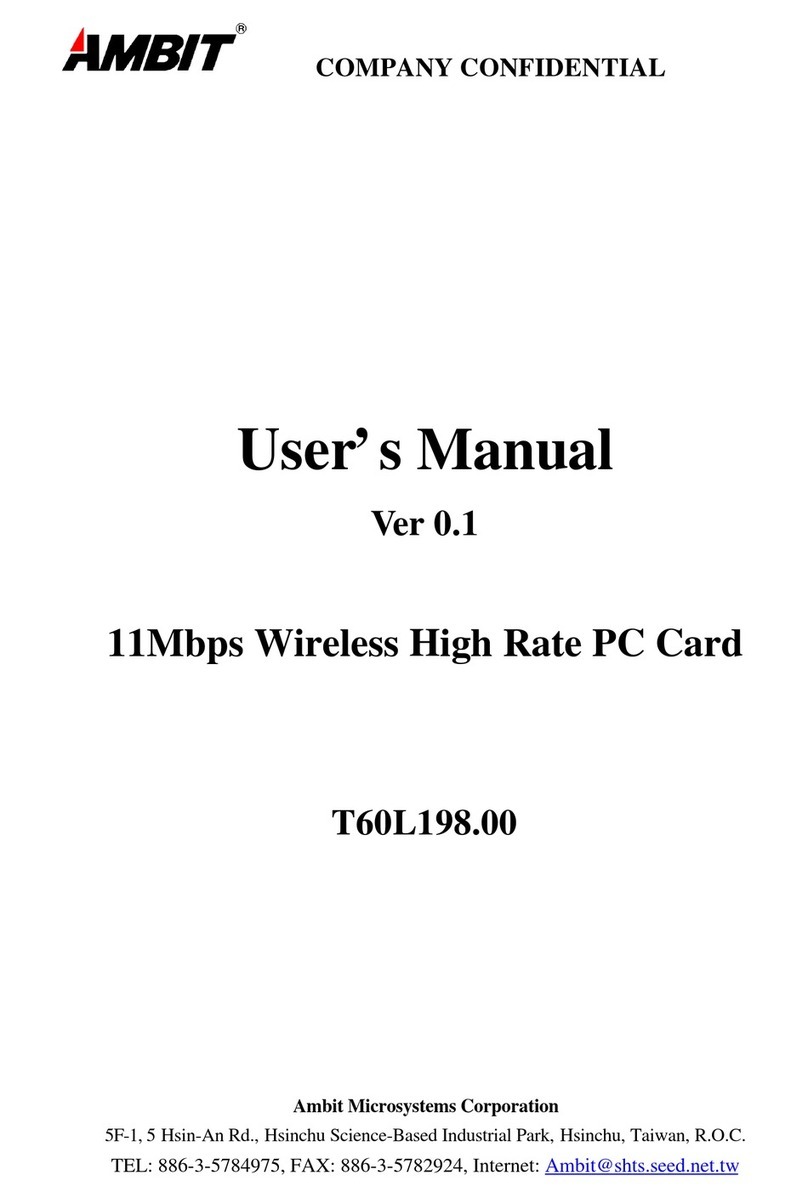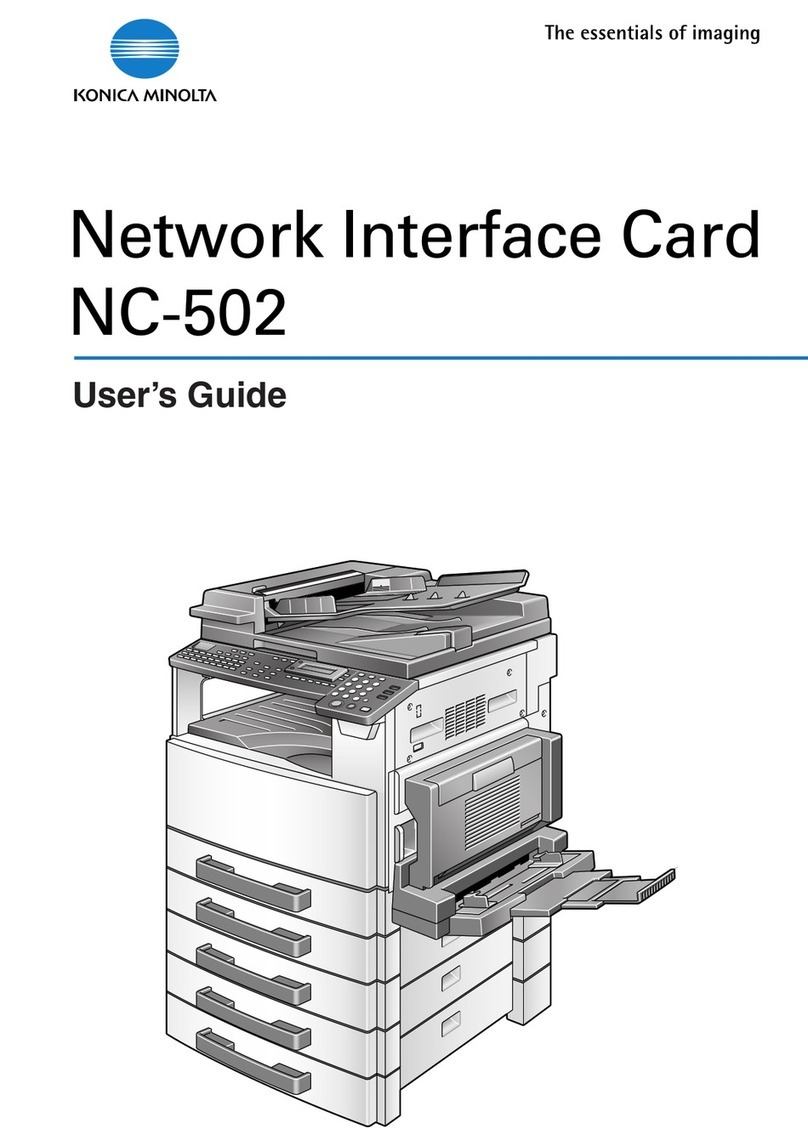Socket Rugged CF 10/100 Card User manual

Rugged CF 10/100 Card
User's Guide

2
6/2009 Document # 6410-00280 D
Copyright Notice
Copyright © 2009 Socket Mobile, Inc. All rights reserved. Socket, Battery Friendly,
and the Socket logo are registered trademarks of Socket Mobile, Inc. Windows
Mobile is a registered trademark of Microsoft Corporation in the United States
and/or other countries. All other brand and product names are trademarks of their
respective holders.
The Rugged CF 10/100 Card includes technology licensed under United States Patent
No. USD539286.
Reproduction of the contents of this manual without the permission of Socket
Mobile is expressly prohibited. Please be aware that the products described in this
manual may change without notice.
Feel free to contact Socket Mobile at:
Socket Mobile, Inc.
39700 Eureka Drive
Newark, CA 94560-4808
USA
Other than the above, Socket Mobile can assume no responsibility for anything
resulting from the application of information contained in this manual.
Socket Mobile requests that you refrain from any applications of the Rugged CF
10/100 Card that are not described in this manual. Socket Mobile also requests that
you refrain from disassembling the CompactFlash card. Disassembly of this device
will void the product warranty.
You can track new product releases, software updates and technical bulletins by
visiting the Socket website at http://www.socketmobile.com.
Please refrain from disassembling the CompactFlash card. Disassembly of this device
will void the product warranty

Table of Contents
COPYRIGHT NOTICE 2
1 | INTRODUCTION 4
About the Software 4
System Requirements 5
Product Registration 5
2 | SETUP FOR THE SOMO 650 6
STEP 1: Prepare Network Information 6
STEP 2: Enter Network Settings 7
STEP 3: Insert Card and Connect to LAN 9
3 | SETUP FOR NON-SOMO PDAS 10
STEP 1: Prepare Network Information 10
STEP 2: Install the Software 11
STEP 3: Enter Network Settings 13
STEP 4: Insert Card and Connect to LAN 16
4 | SOCKET 10/100 ETHERNET UTILITY 17
Accessing the Utility 18
About the Task Tray Icon 18
Status Page 19
IP Info Page 19
Auto-Launch Page 20
Power Page 20
APPENDIX A SPECIFICATIONS 21
APPENDIX B SYNCHRONIZING DATA 22
APPENDIX C TROUBLESHOOTING 23
APPENDIX D TECHNICAL SUPPORT 25
LIMITED WARRANTY 26
REGULATORY COMPLIANCE 28

1 | Introduction
Thank you for purchasing the Rugged CF 10/100 Card. The card enables you to
connect to any compatible Ethernet network, home network or corporate LAN using
a variety of Windows Mobile-based devices. It’s perfect for secure network access
where Wi-Fi®isn’t an option.
With the Rugged CF 10/100 Card, you can synchronize your calendar, contacts, and
inbox in seconds. It’s also great for quickly backing up your device, installing
software, connecting to network printers, and sharing files with colleagues. For IT
professionals, the Rugged CF 10/100 Card is ideal for remotely performing system
administration tasks such as server configuration, LAN testing, and FTP.
Featuring an exclusive Battery Friendly®design, the Rugged CF 10/100 Card is the
most energy efficient product of its kind. You can use the card for hours on battery
power without having to stop and recharge. The 10/100 Ethernet software utility
even features different power options, so you can configure your connection
according to the amount of power available on your device.
About the Software
The Rugged CF 10/100 Card comes with a handy software utility designed
to enhance your networking experience. The Socket 10-100 software
utility features the following components:
•Task tray icon: Quickly view your GoodLink and Activity status at a glance. The
card does not have any status indicator LEDs, so the software icon conveys
important status information.
•Status page: Quickly check the status of your connection, including the IP address,
link speed, and the duration of your connection. Also view the number of packets
sent and received.
4

•IP Info page: View comprehensive IP address information. Quickly renew or
release the IP address assigned by DHCP.
•Auto-Launch page: Configure your device to automatically launch any program
of your choice after the card is inserted.
•Power page: Choose the level of power consumption by selecting the link speed.
For software updates, please visit: http://www.socketmobile.com/support/downloads/
System Requirements
Your device should meet these minimum requirements:
•Windows Mobile 2003, 2003SE or 5.0 for Pocket PC or Windows Mobile 6 Classic
•Available CF or PC Card slot
(Operation in PC Card slot requires a PC Card adapter.)
•Software installation requires a host computer running Windows Vista and the
Windows Mobile Device Center or a Windows 2000/XP computer with ActiveSync
4.5 or greater for Windows Mobile 6 or ActiveSync 4.0 or greater for Windows
Mobile 5.0
Note: The Rugged CF 10/100 Card is NOT NE2000 compliant.
WARNING!
If you are using Windows Mobile 2003/2003SE, DO NOT install
ActiveSync 4.0, or you will not be able to synchronize your device and
host PC over an Ethernet connection!
Microsoft removed this feature from ActiveSync 4.0. If your Windows
version does not require ActiveSync 4.0, Socket Mobile recommends
that you use an older version of ActiveSync that supports device
synchronization over Ethernet.
Product Registration
Socket Mobile highly recommends that all customers register their products.
Registered users receive priority technical support and can choose to receive special
offers, product upgrades, and new product information. Register online at:
http://support.socketmobile.com/
CHAPTER 1: INTRODUCTION 5

2 | Setup for the SoMo 650
This chapter explains how to set up the Rugged CF 10/100 Card
for any version of the Socket 650 handheld computer.
Setup Summary
STEP 1: Prepare network information.
STEP 2: Enter network settings.
STEP 3: Insert card and connect to LAN.
STEP 1: Prepare Network Information
Contact your network administrator for the information below.
For a text-only form that you can email to your network administrator, go to
the Docs folder on the installation CD.
6
Does the network support DHCP (Dynamic Host Configuration Protocol)?
YES. If Yes, then STOP. You do NOT need any IP addresses.
NO. If No, then please specify any applicable IP addresses (you may only need
some listed below):
Mobile Computer IP address: _____ . _____ . _____ . _____
Subnet Mask: _____ . _____ . _____ . _____
Default Gateway: _____ . _____ . _____ . _____
Primary DNS: _____ . _____ . _____ . _____
Secondary DNS: _____ . _____ . _____ . _____
Primary WINS*: _____ . _____ . _____ . _____
Secondary WINS: _____ . _____ . _____ . _____
*Remote ActiveSync only:If your server does NOT have WINS services enabled, use the
IP address of your host PC instead of a Primary WINS address. You can only
synchronize over Ethernet using Windows Mobile 2003/2003SE and a version of
ActiveSync previous to 4.0.

STEP 2: Enter Network Settings
1. Open the Configure Network Adapters screen.
Windows Mobile 6:
Tap Start | Settings | Connections tab | Wi-Fi | Network Adapters.
Windows Mobile 5.0:
Tap Start | Settings | Connections tab | Network Cards.
2. The Configure Network Adapters screen will appear. In the drop-down menu at
the top of the screen, select the appropriate option for your network.
•The Internet: Select to connect from home and/or via an ISP (e.g., to browse
the Internet).
•Work: Select to connect to a private network, (e.g., a work or proxy network.
3. If you DO NOT need to enter IP addresses, (i.e., your network uses DHCP), tap ok.
You are now ready to proceed to STEP 4 to connect to a LAN and insert the card.
4. If you DO need to enter IP addresses, tap Socket 10-100 Driver.
CHAPTER 2: SETUP FOR THE SOMO 650 7

Do not select NE2000 Compatible Ethernet Driver, because the Rugged CF
10/100 Card is not NE2000 compatible.
5. Enter your network settings. In the IP Address screen, select Use specific IP
address to enter the necessary IP addresses. Tap on the Name Servers tab to
enter DNS and WINS addresses.
If using a static IP address, you may need to enter the host computer’s IP
address in the WINS field to use ActiveSync. You can only synchronize
over Ethernet using Windows Mobile 2003/2003SE and an ActiveSync
version previous to 4.0.
6. When you have finished entering settings, tap ok.
IMPORTANT!
If you forget to tap ok, your settings will not take effect!
7. A screen will report that the new settings will take effect when you next insert
the network card. Tap ok.
8. Soft reset your device by pressing the reset button.
8

STEP 3: Insert Card and Connect to LAN
1. If you have not done so already, soft reset your device.
2. Insert the Rugged CF 10/100 Card into your device right-
side up, with the blue label on top.
If inserting the Rugged CF 10/100 Card into a PC Card slot,
use a PC Card adapter (not included).
3. Plug the connector into a LAN port
If you would like to check whether you have a good connection, do the
following:
•Check the Ethernet status icon at the bottom of the Today
screen. If it has a green square on the top left, there is a
good connection.
•Verify that the connection has a valid IP address for your network.
a) Tap on the Ethernet status icon to open the applet. In the pop-up
menu, tap Status.
b) In the Status screen, check the IP Address field.
−If your network uses a static IP address, make sure it appears
correctly.
−If your network uses DHCP, make sure the IP address is within the
valid range for your network. Consult with your network
administrator.
•Test your web access. Start Pocket Internet Explorer. Enter a URL and test
to see if the website appears correctly.
CHAPTER 2: SETUP FOR THE SOMO 650 9

3 | Setup for Non-SoMo PDAs
This chapter explains how to set up the Rugged CF 10/100 Card
for a device running Windows Mobile 2003, 2003SE or 5.0 for
Pocket PC/Pocket PC Phone Edition or Windows Mobile 6
Classic/Professional.
Setup Summary
STEP 1: Prepare network information.
STEP 2: Install the software.
STEP 3: Enter network settings.
STEP 4: Insert card and connect to LAN.
STEP 1: Prepare Network Information
Contact your network administrator for the information below.
For a text-only form that you can email to your network administrator, go to
the Docs folder on the installation CD.
10
Does the network support DHCP (Dynamic Host Configuration Protocol)?
YES. If Yes, then STOP. You do NOT need any IP addresses.
NO. If No, then please specify any applicable IP addresses (you may only need
some listed below):
Mobile Computer IP address: _____ . _____ . _____ . _____
Subnet Mask: _____ . _____ . _____ . _____
Default Gateway: _____ . _____ . _____ . _____
Primary DNS: _____ . _____ . _____ . _____
Secondary DNS: _____ . _____ . _____ . _____
Primary WINS*: _____ . _____ . _____ . _____
Secondary WINS: _____ . _____ . _____ . _____
*Remote ActiveSync only:If your server does NOT have WINS services enabled, use the
IP address of your host PC instead of a Primary WINS address. You can only
synchronize over Ethernet using Windows Mobile 2003/2003SE and a version of
ActiveSync previous to 4.0.

STEP 2: Install the Software
Follow these steps for software installation BEFORE you insert the Rugged CF 10/100
Card into your device. Software installation is required because the card is not
NE2000 compatible.
Note: If you are using the SoMo, the software is pre-loaded on the device, so
installation is not required.
1. Windows Mobile 5.0: Make sure you have ActiveSync 4.0 or greater.
Windows Mobile 6: Make sure you have ActiveSync 4.5 or greater.
WARNING! If you are using Windows Mobile 2003/2003SE, DO NOT install
ActiveSync 4.0, or you will not be able to synchronize your device and host PC
over an Ethernet connection!
2. Use your serial/USB cable or cradle to connect your device to a host PC.
Windows Mobile 2003/2003SE: If you want to synchronize data, there must be a
partnership (NOT a guest connection) between the device and host PC. Refer
to your Pocket PC manual for instructions.
If your host computer is running Windows Vista, use the Windows Mobile Device
Center instead of ActiveSync.
3. Insert the Socket Mobile 10/100 Installation Disc into the host PC.
4. Use My Computer or Windows Explorer to access the CD drive. In the CD
contents, click on Setup.
5. The Rugged CF 10/100 Setup Center will launch in your web browser.
6. Follow the setup center to install the software.
•Read the information in the first screen and click next.
•In the Main Page, click Install Software.
•In the Installation Page, click Windows Mobile.
CHAPTER 3: SETUP FOR NON-SOMO PDAS 11

7. A file download screen will appear from your web browser.
Internet Explorer:
•In the File Download –Security Warning dialog, click Run.
•In the second warning dialog, click Run.
•Internet Explorer will download the file.
Firefox:
•In the file opening dialog, click Save File.
•Firefox will download the file.
•In the Downloads list, next to SocketScanCE.exe, click Open.
•In the warning dialog, click OK to continue.
8. The installation wizard should begin. Follow the instructions on your PC and
device screens until installation is complete.
9. After completing the installation, disconnect the device from the serial/USB
connection cable/cradle.
10.Soft reset the device by pushing the reset button.
12

STEP 3: Enter Network Settings
1. Open the Configure Network Adapters screen.
Windows Mobile 6:
Tap Start | Settings | Connections tab | Wi-Fi | Network Adapters.
Windows Mobile 2003SE or 5.0:
Tap Start | Settings | Connections tab | Network Cards.
CHAPTER 3: SETUP FOR NON-SOMO PDAS 13

Windows Mobile 2003:
•Tap Start | Settings | Connections tab | Connections.
•Tap on the Advanced tab.
•Tap on the Network Card button at the bottom of the screen.
2. The Configure Network Adapters screen will appear. In the drop-down menu at
the top of the screen, select the appropriate option for your network.
•The Internet: Select to connect from home and/or via an ISP (e.g., to browse
the Internet).
•Work: Select to connect to a private network, (e.g., a work or proxy network.
If you are connecting to a proxy or secure network, refer to your device
manual for configuration information.
3. If you DO NOT need to enter IP addresses, (i.e., your network uses DHCP), tap ok.
You are now ready to proceed to STEP 4 to connect to a LAN and insert the card.
4. If you DO need to enter IP addresses, tap Socket 10-100 Driver.
14

Do not select NE2000 Compatible Ethernet Driver, because the Rugged CF
10/100 Card is not NE2000 compatible.
5. Enter your network settings. In the IP Address screen, select Use specific IP
address to enter the necessary IP addresses. Tap on the Name Servers tab to
enter DNS and WINS addresses.
If using a static IP address, you may need to enter the host computer’s IP
address in the WINS field to use ActiveSync. You can only synchronize
over Ethernet using Windows Mobile 2003/2003SE and an ActiveSync
version previous to 4.0.
6. When you have finished entering settings, tap ok.
IMPORTANT!
If you forget to tap ok, your settings will not take effect!
7. A screen will report that the new settings will take effect when you next insert
the network card. Tap ok.
8. Soft reset your device by pressing the reset button.
CHAPTER 3: SETUP FOR NON-SOMO PDAS 15

STEP 4: Insert Card and Connect to LAN
4. If you have not done so already, soft reset your device.
5. Insert the Rugged CF 10/100 Card into your device right-
side up, with the blue label on top.
If inserting the Rugged CF 10/100 Card into a PC Card slot,
use a PC Card adapter (not included).
6. Plug the connector into a LAN port
If you would like to check whether you have a good connection, do the
following:
•Check the Ethernet status icon at the bottom of the Today
screen. If it has a green square on the top left, there is a
good connection.
•Verify that the connection has a valid IP address for your network.
c) Tap on the Ethernet status icon to open the applet. In the pop-up
menu, tap Status.
d) In the Status screen, check the IP Address field.
−If your network uses a static IP address, make sure it appears
correctly.
−If your network uses DHCP, make sure the IP address is within the
valid range for your network. Consult with your network
administrator.
•Test your web access. Start Pocket Internet Explorer. Enter a URL and test
to see if the website appears correctly.
16

4 | Socket 10/100 Ethernet Utility
This chapter explains how to use the Socket Mobile 10/100 Ethernet software utility
for Windows Mobile.
•Task tray icon: Quickly view your GoodLink and Activity status at a glance.
•Status page: Quickly check the status of your connection, including the IP address,
link speed, and the duration of your connection. Also view the number of packets
sent and received.
•IP Info page: View comprehensive IP address information. Quickly renew or
release the IP address assigned by DHCP.
•Auto-Launch page: Configure your device to automatically launch any program
of your choice after the card is inserted.
•Power page: Choose the level of power consumption by selecting the link speed.
For software updates, visit: http://www.socketmobile.com/support/downloads
For help using the utility, tap on the Help icon on any of the utility pages.
CHAPTER 4: SOCKET 10/100 ETHERNET UTILITY 17

Accessing the Utility
1. To open the utility, tap on the Ethernet status icon at the bottom of the Today
screen. In the pop-up menu, tap Status.
Alternatively, you can tap Start | Settings | Connections tab | Socket 10-100.
2. The Socket 10/100 Ethernet utility will appear, with the Status page open. Tap on
the tabs to switch between different pages of the utility.
About the Task Tray Icon
The Ethernet status icon appears at the bottom of the Today screen whenever the
Rugged CF 10/100 Card is inserted into your device.
Icon behavior Meaning
No icon No card detected by your device.
Green square
on top left of
icon
Good link. The card is connected to a network.
Green circle is
blinking Network activity. Packets are being sent/received.
18

Status Page
The Status page displays connection information, including the IP address, link
speed, and duration of connection. Connection activity is also reported, including
the number of packets sent and receive.
You can only use this screen to view connection information. You cannot
modify any settings.
IP Info Page
The IP Info page reports comprehensive IP addresses, as well as DHCP information.
You can also renew or release the IP address assigned by DHCP.
CHAPTER 4: SOCKET 10/100 ETHERNET UTILITY 19

Auto-Launch Page
The Auto-Launch page enables you to choose a program to automatically run
whenever the Rugged CF 10/100 Card is inserted into the device. Use the drop-down
menu to select a program. By default, no program will automatically launch.
Program arguments: If needed, enter program arguments for custom applications.
Second delay before launch: Select how long your device will wait before auto-
launching a program. Most devices have a default of 8 seconds, which gives enough
time to recognize the Rugged CF 10/100 Card. If your network is slow, or if memory is
low, 8 seconds may be too short.
Power Page
The Power Page enables you to select which level of power consumption you would
like the Rugged CF 10/100 Card to operate at.
20
This manual suits for next models
1
Table of contents
Other Socket Network Card manuals
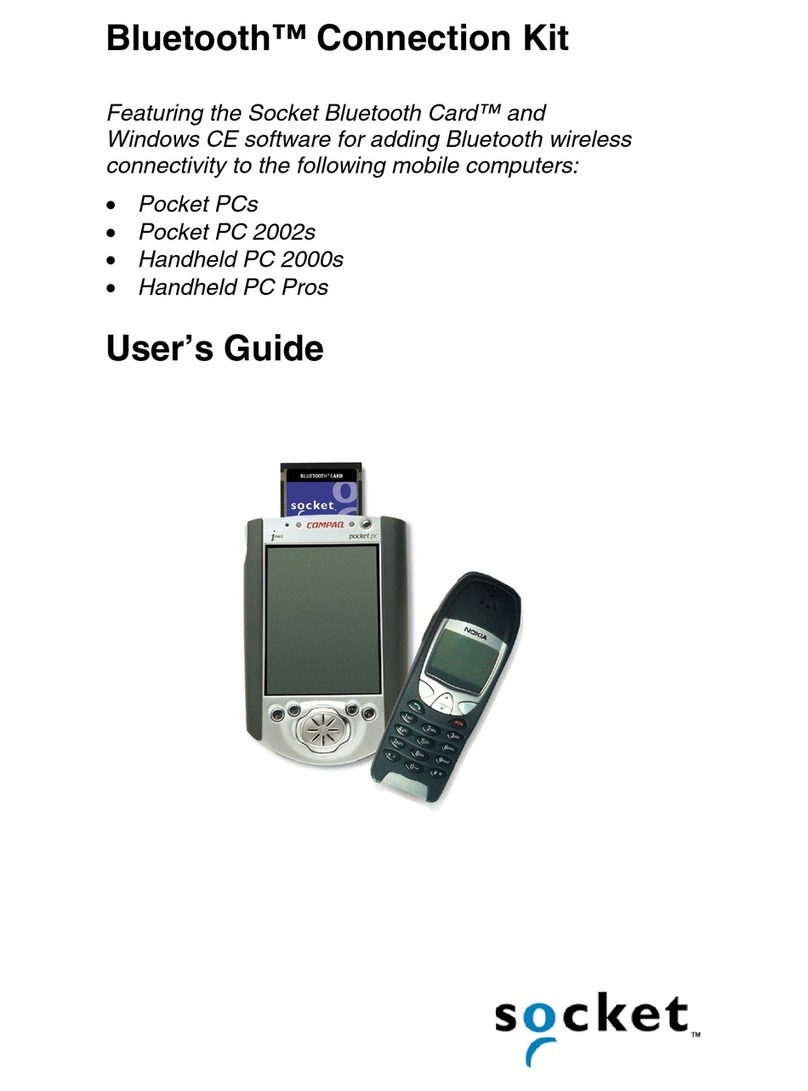
Socket
Socket Bluetooth Connection Kit User manual

Socket
Socket CompactFlash 56K Modem Card User manual
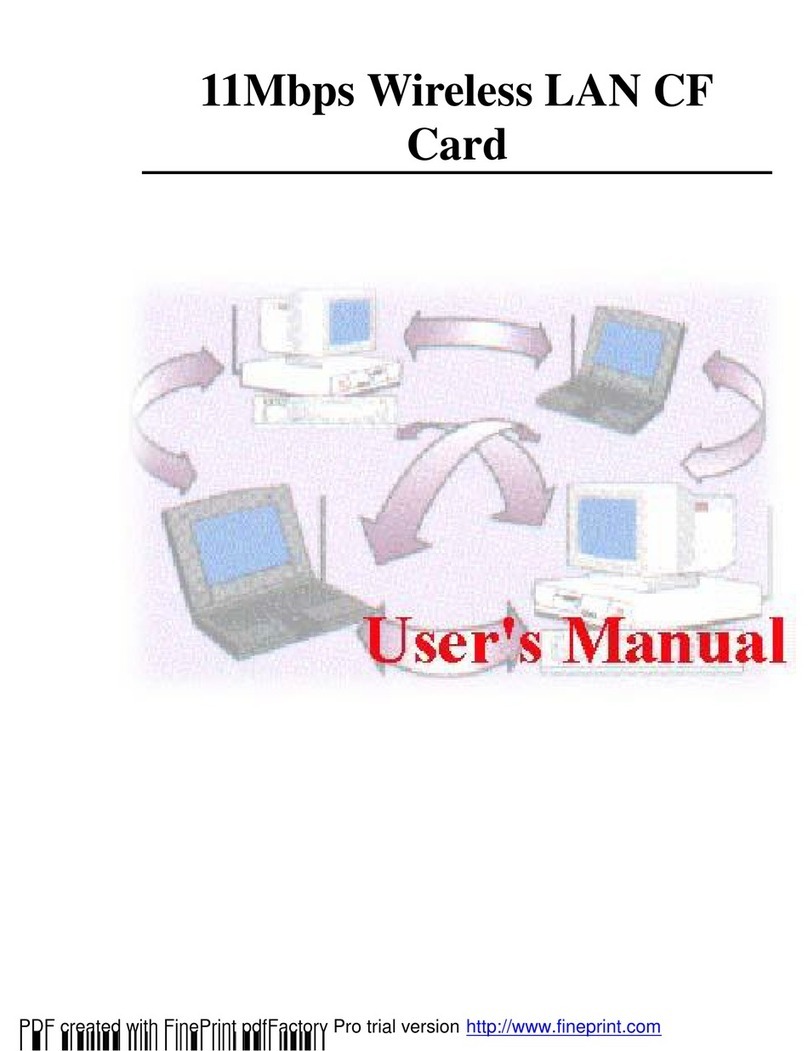
Socket
Socket Wireless LAN CF Card 11Mbps User manual
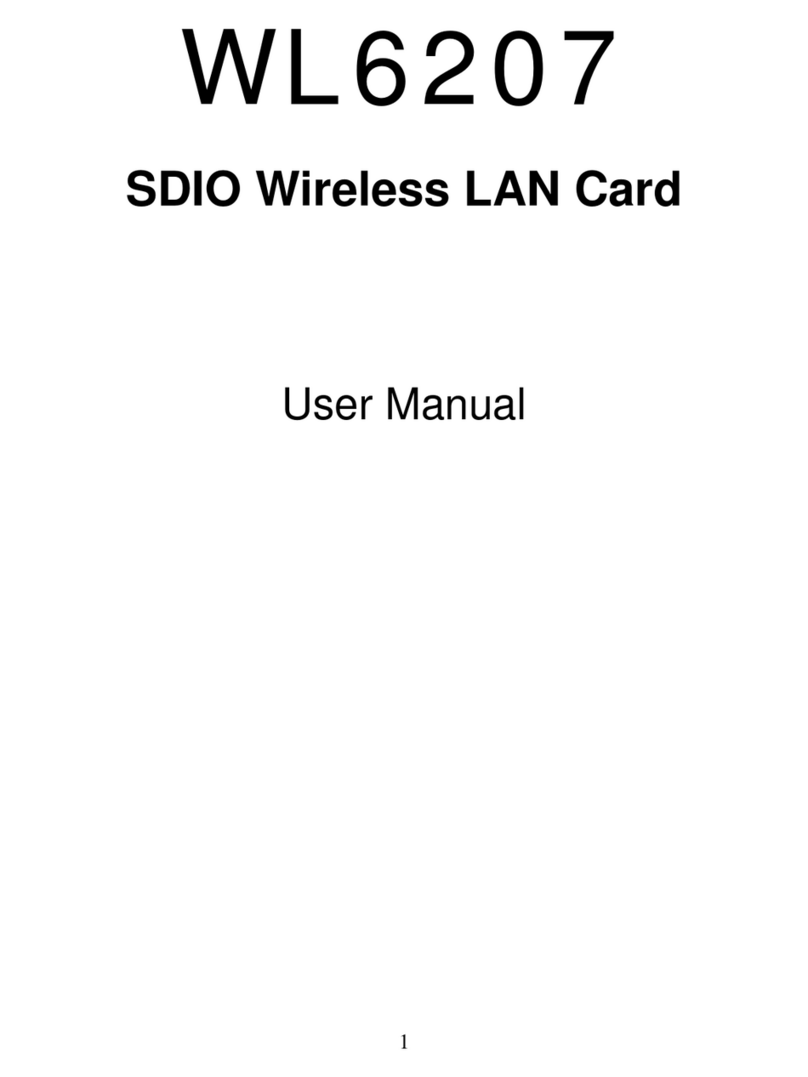
Socket
Socket WL6207 User manual
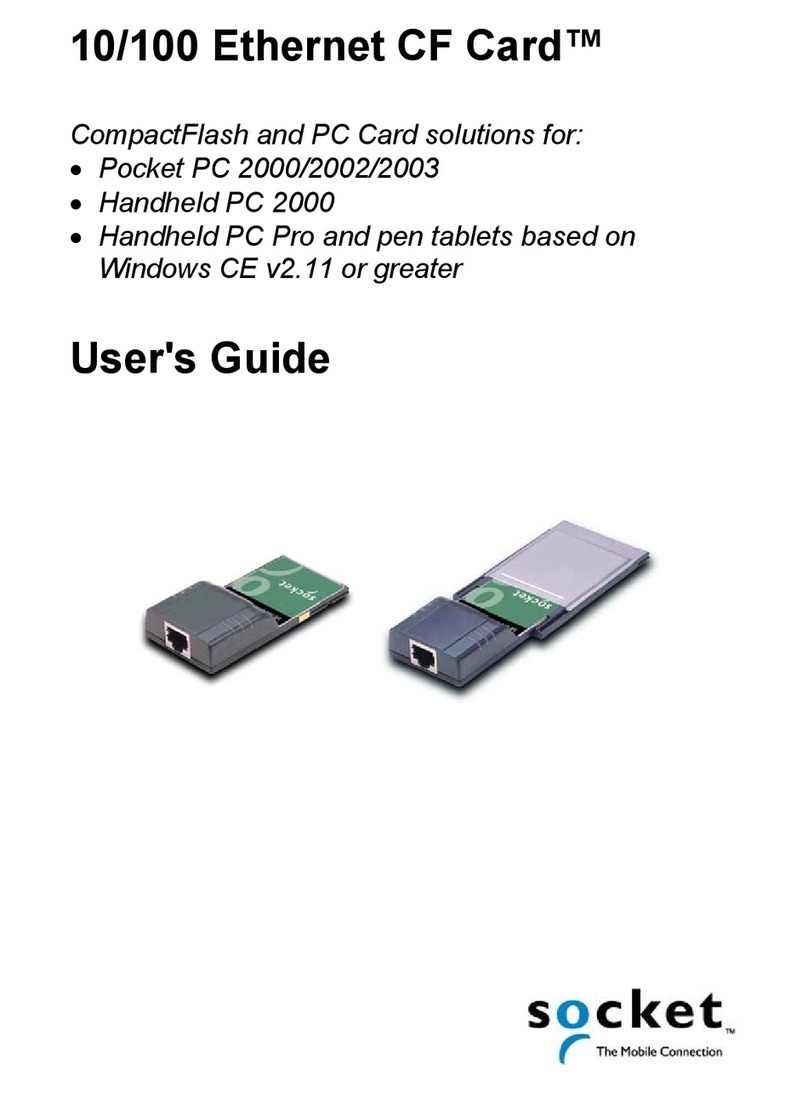
Socket
Socket 10/100 Ethernet CF Card User manual
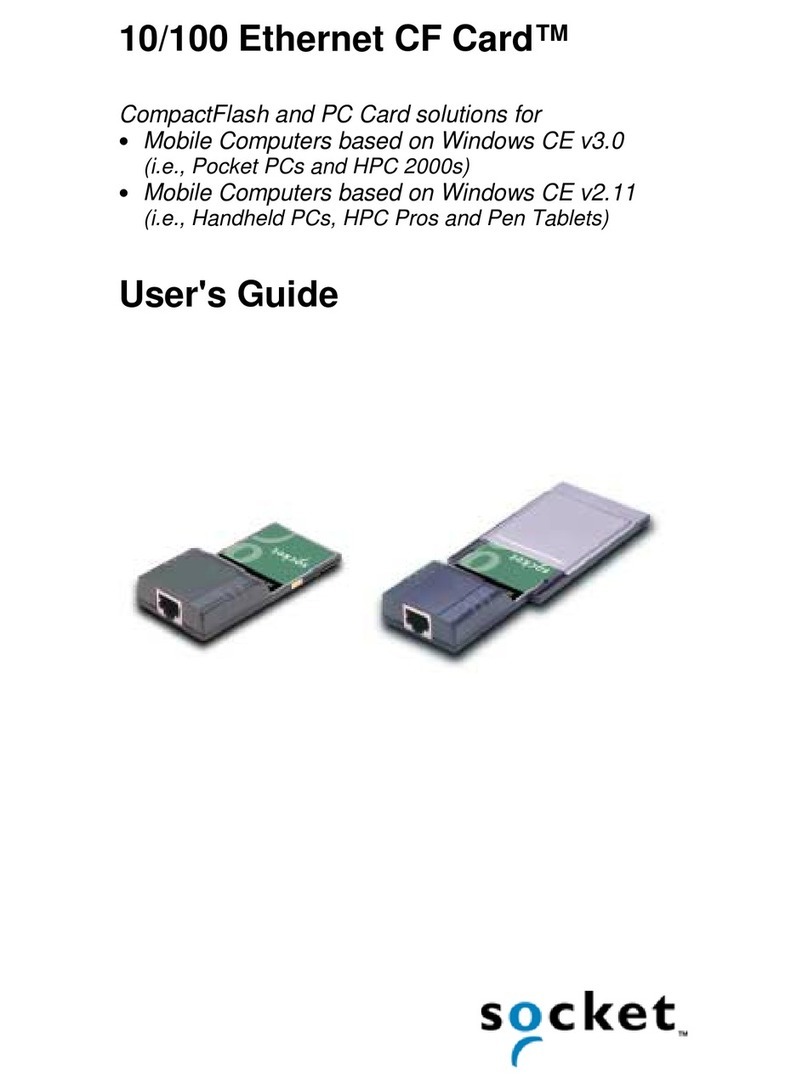
Socket
Socket 10/100 Ethernet CF Card User manual
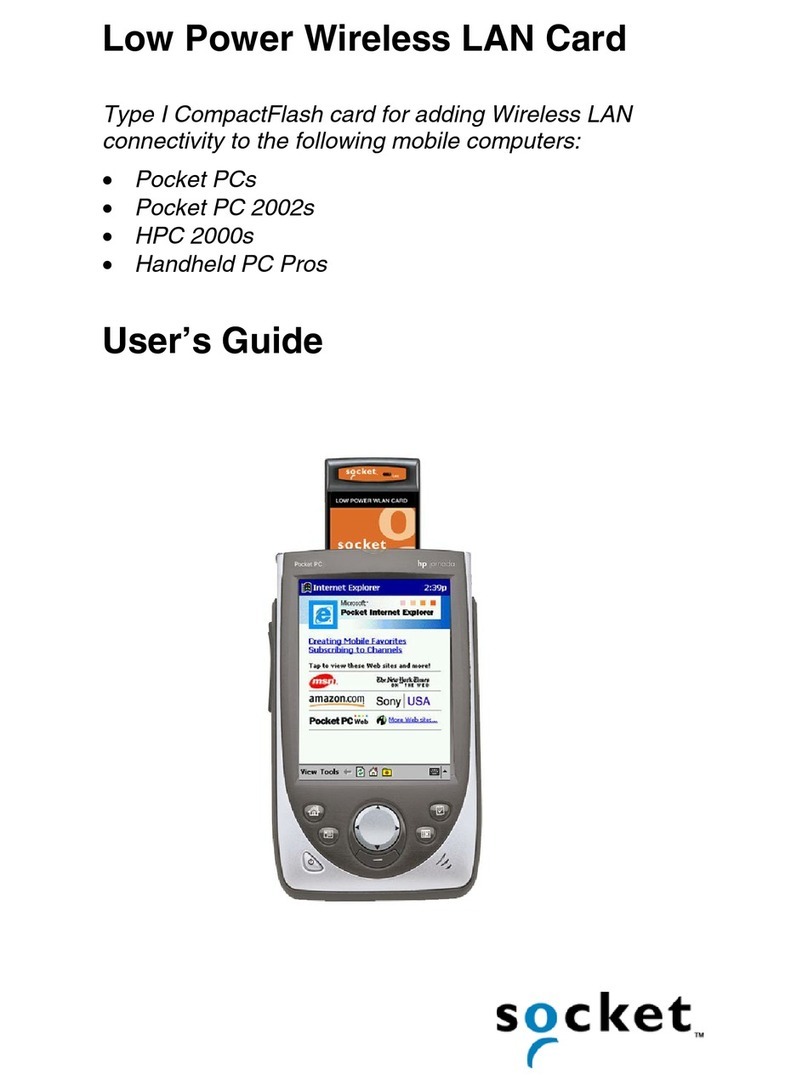
Socket
Socket Low Power Wireless LAN Card User manual
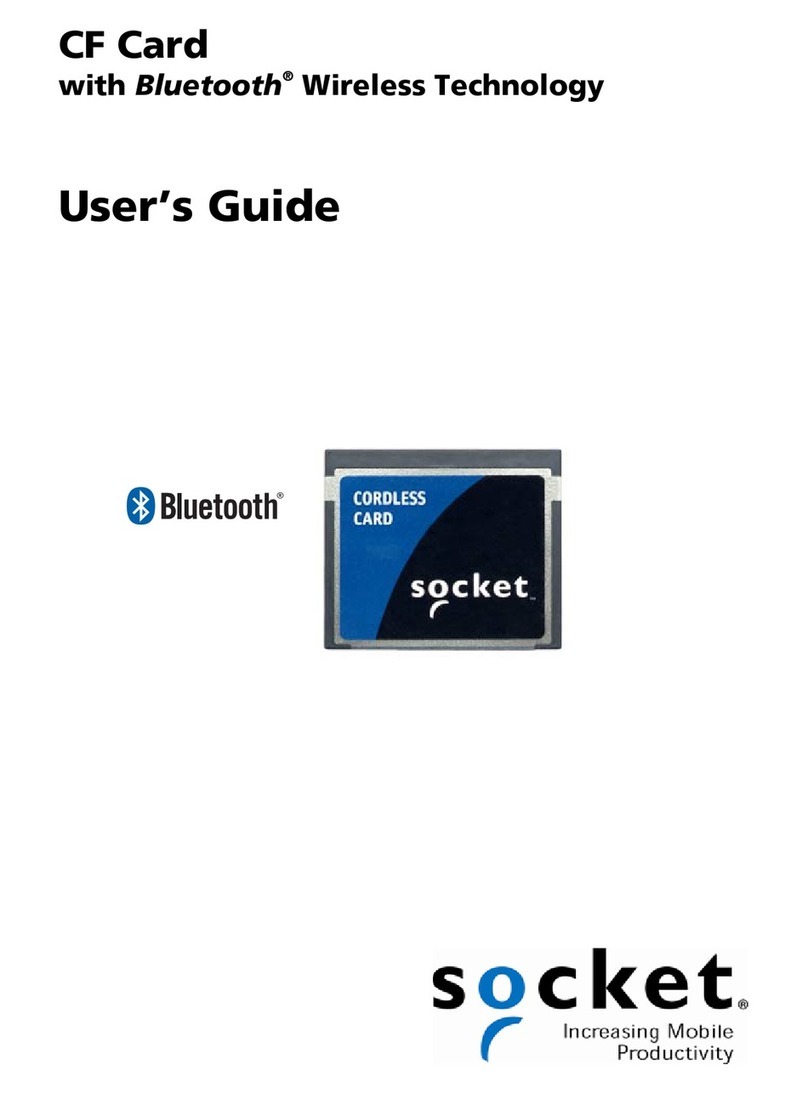
Socket
Socket CF Card User manual
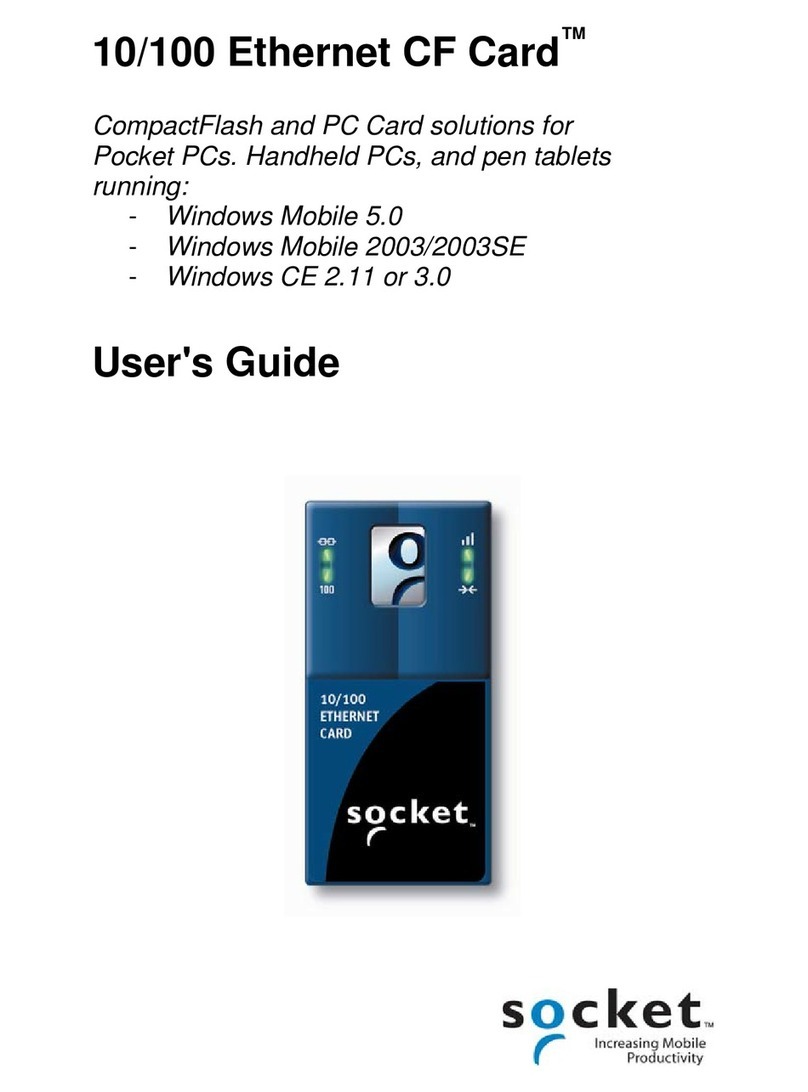
Socket
Socket 10/100 Ethernet CF Card User manual
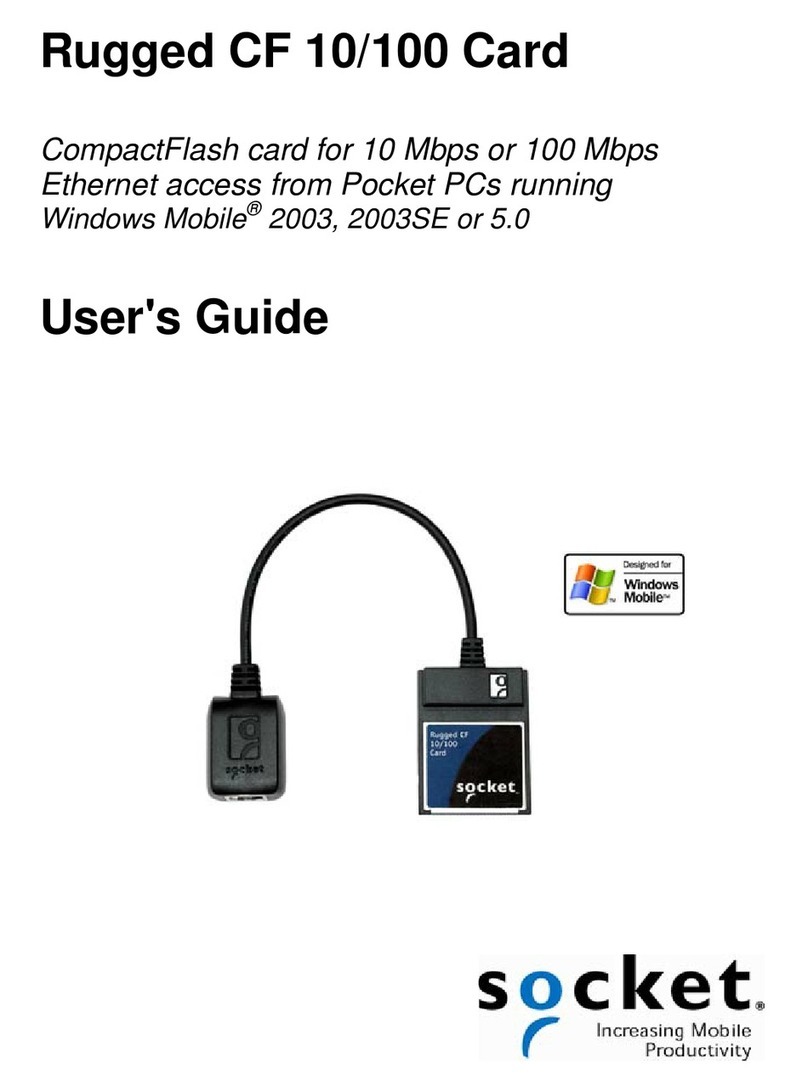
Socket
Socket 10/100 Ethernet CF Card User manual