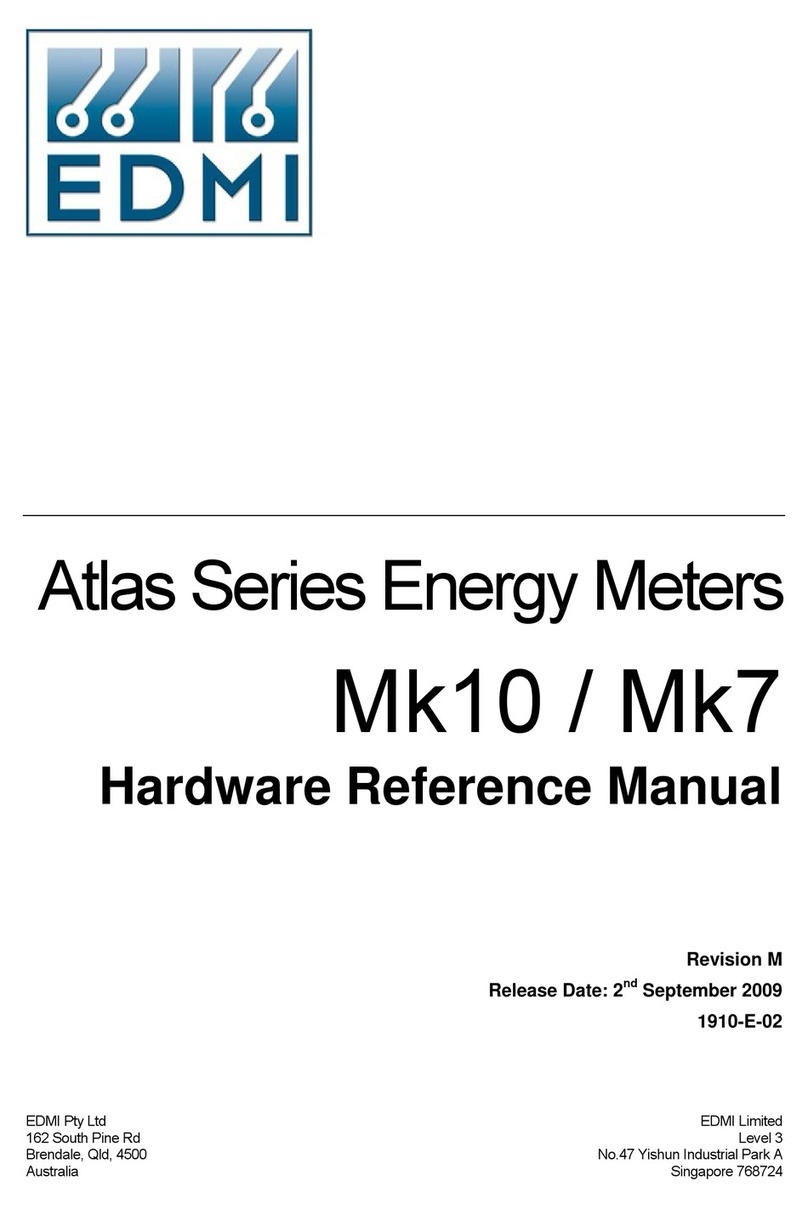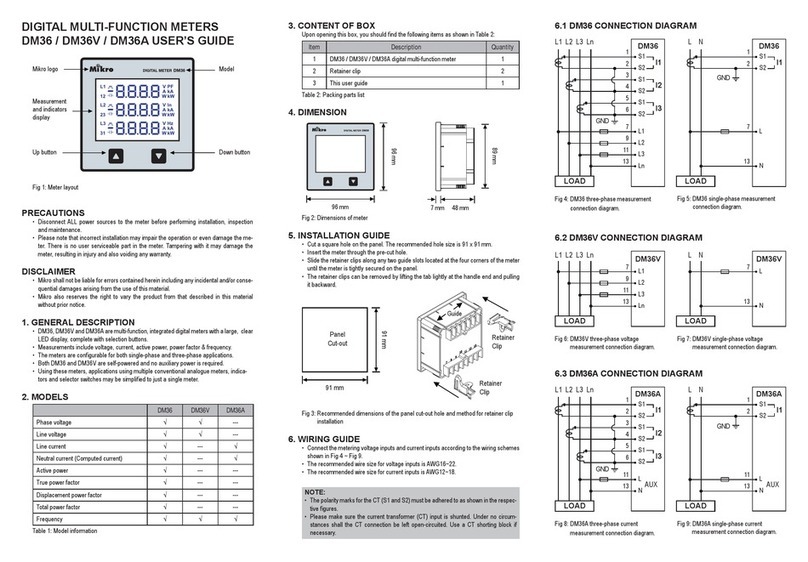SODAQ AIR User manual

Extraordinary Technology,
Exceptional Care.
AIR
User Guide
Author: Support Department
Document version: 1.1
World-friendly IoT

AIR User Guide | Page 1
Content
Content 1
About the AIR and how it works 1
Before you start 2
Mounting & Using the AIR 3
Active Mode 3
Static Mode 5
LED 6
Viewing the Data 8
Checking your Data 9
About the AIR and how it works
The SODAQ AIR is a portable air quality monitor that provides insights into the air
you breathe.
Each AIR contains:
- a PM Sensor for measuring Particulate Matter (PM1, PM2.5, PM10)
- a Temperature Sensor
- a Humidity Sensor
- an Accelerometer for detecting if the AIR is in motion
- a GNSS modem for positioning (eg: GPS, Galileo, Glonass, QZSS)
- an LTE-M / NB-IoT Modem which allows it to upload the data to the
platform
The AIR does not run on a traditional battery but uses instead a Super Capacitor,
which allows it to operate in a more environmentally friendly way.

AIR User Guide | Page 2
Before you start
Each AIR Box contains the following items:
●1x - SODAQ AIR
●1x - Bicycle Mount
●1x - Charging Cable (1m)
After unboxing the AIR, it must be charged before using.
The AIR has a USB-C port (on the back) and comes with a 1 meter USB-C Charging
cable. You can use any USB-C charger to charge it.
After plugging it in the LEDs will briefly pulse white, and then continue pulsing in
either green or red. These colors indicate its battery level.
●Green indicates the battery still has some charge.
●Red indicates that the battery is almost depleted.
It takes approximately 2 hours to charge the AIR from 0 - 100%, and the LED’s will
turn off once the AIR is fully charged.
Please refer to the rest of the User Guide to see what environmental conditions are
best to charge your AIR in. The AIR is rainproof, however it can not be charged in
conditions that can cause water to get on the USB-C connector.
The AIR is activated by using a magnet which is included in the bicycle mount
(see Figure 1).
When the magnet is in close proximity to a specific area on the AIR (see Figure 2),
it will power on and start measuring. If removed from that area, it will turn off.
Figure 1 Figure 2

AIR User Guide | Page 3
Mounting & Using the AIR
The AIR is designed to be used in two different modes:
●Active Mode
●Static Mode
Each mode requires it to be installed and mounted in a different way.
Active Mode
This is when you use the AIR on the go, for example mounted to a bicycle.
When in Active Mode, the AIR detects motion by using the Accelerometer and then
determines its location using the GNSS modem. Afterwards, it starts measuring
the air quality every 10 secs, and sends the data to the platform (knowyourair.net)
so that it is visible.
While in Active Mode the LED lights will show different colors, each representing a
different PM measurement (Please refer to Section - LED).
The AIR was designed to be used with your bicycle, so it comes with a bicycle
mount that allows you to attach it onto your handlebars and capture the air
quality while you ride.
To install the AIR on your bicycle, you must install the mount with the flat circular
part facing in the forward direction.

AIR User Guide | Page 4
Then take your AIR and attach it to the mount by twisting it 45 degrees clockwise.
The AIR should be facing forward (USB-C opening towards the cyclist) after being
attached.
Once mounted, the AIR will start up and show a GREEN LED (or RED LED if the
battery is low) and will start warming up the sensors. This process takes between 1
- 2 minutes after which it is ready to start measuring the air quality.
The AIR has a run time of approximately 5 hours of continuous usage, after which
the LED will pulse RED and the AIR needs to be recharged.
It is not recommended to charge the AIR while on the bicycle in rainy weather,
especially in a heavy downpour, because the cable can create a short circuit on
the USB-C connector and damage the electronics. However in dry weather it is
completely safe to charge the AIR while cycling. If the AIR has gotten wet, please
check and confirm that the USB port is dry before putting it on to charge.

AIR User Guide | Page 5
Static Mode
This mode is used to capture the air quality in a specific area.
There are various ways of using an AIR in Static Mode, but here are some of the
recommendations that SODAQ has.
When in Static Mode the AIR requires:
●A power source (Waterproof if outdoors)
●A mounting that secures the AIR as well as activates it using a fixed Magnet
or use the provided bicycle mount with the pre-installed magnet
●To be installed outdoors in an area with clear sky coverage and ventilation
●To be to installed horizontally (if installed vertically may put it at risk of
damage due to rain)
●To be installed away from areas that may influence the Air Quality readings
(E.g Barbeques, Kitchen / Heating Vents)
It is very important that the AIR is completely protected from rain or other
sources of water when it is mounted in Static Mode. This is because the
connected USB-C cable/connector, if wet, can create a short circuit in the AIR and
damage the electronics.
The recommendation is to waterproof
the USB-C cable and connector.
SODAQ has a silicone casing that tightly
encapsulates the AIR and cable
connection, making it significantly more
watertight. In case there is an interest in
the casing please contact
casings.
However, take into consideration that the
best solution is to place the AIR outside of the reach of rain.
Once mounted and plugged in, the AIR will start up and show a GREEN LED (or RED
LED if the battery is low) and will start the sensors. This process takes between 1 - 2
minutes after which it is ready to start measuring the air quality.
When in Static Mode, the AIR determines its location and then measures the air
quality every 5 minutes, after which it sends the data to the platform
(knowyourair.net) so that it is visible. It also shows a different LED for each PM
measurement (Please refer to Section - LED) with a pulsing GREEN LED to show its
battery level.

AIR User Guide | Page 6
LED
BLUE LED
This means that the air quality was checked with a
PM (Particulate matter) Sensor from 0.3 to 2.5
microns and it is below 9 µg/m3
(further detailed information is shown on
knowyourair.net)
YELLOW LED
This means that the air quality was checked with a
PM (Particulate Matter) Sensor from 0.3 to 2.5
microns and it is between 9 to 24 µg/m3
(detailed information is shown on knowyourair.net)
ORANGE LED
This means that the air quality was checked with a
PM (Particulate Matter) Sensor from 0.3 to 2.5
microns and it is between 24 to 60 µg/m3
(detailed information is shown on knowyourair.net)

AIR User Guide | Page 7
RED LED
This means that the air quality was checked with a
PM (Particulate Matter) Sensor from 0.3 to 2.5
microns and it is above 60 µg/m3
(further detailed information is shown on
knowyourair.net)
GREEN LED
If the AIR is not activated (no magnet), but is plugged
in, then the LED will pulse GREEN until it is fully
charged. The LED will go off when it is fully charged
If the AIR is activated (magnet present), and plugged
in, but in STATIC mode, then the LED will pulse GREEN
with the PM LED colors flashing for 10 seconds.
If the AIR is activated (magnet present), and plugged
in, but in ACTIVE mode, then the LED will pulse GREEN
only during the warm-up phase then the LED will only
show the PM LED colors.
WHITE LED
If the AIR is doing an firmware update then the LED
will pulse WHITE throughout the update process

AIR User Guide | Page 9
Checking your Data
To view the data from your AIR, first go to the dashboard (knowyourair.net), click
on “Enter Code”, a popup will appear and you can type in the IMEI & Code of the
AIR.
To find the IMEI and the CODE, turn the AIR over and scan (With an App, Mobile
Phone Camera, Hand scanner) the QR Codes below:
Table of contents
Popular Measuring Instrument manuals by other brands

Endress+Hauser
Endress+Hauser Proline Promag 50P technical information

Algodue ELETTRONICA
Algodue ELETTRONICA UPM3100 Installation and configuration manual

Akytec
Akytec ITP11 W Series manual

Revenco
Revenco Orsis S2-M installation manual

Siemens
Siemens SITRANS F M MAG 3100 operating instructions
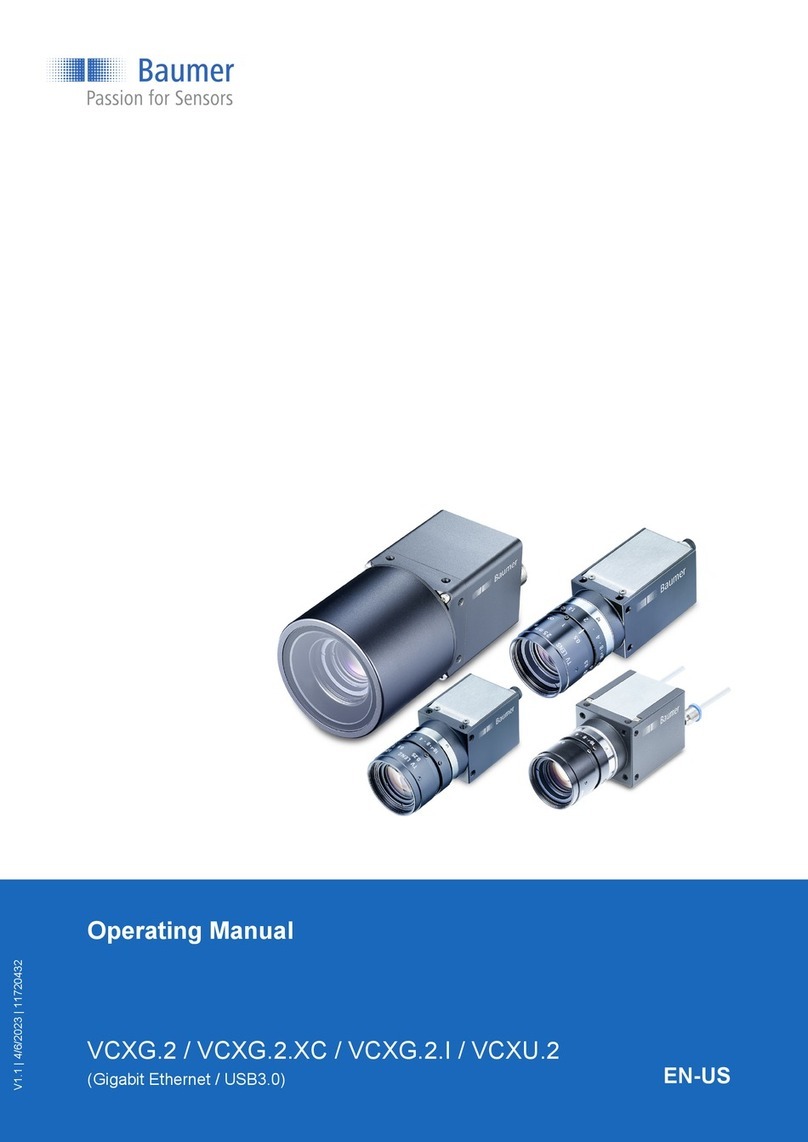
Baumer
Baumer CX Series operating manual