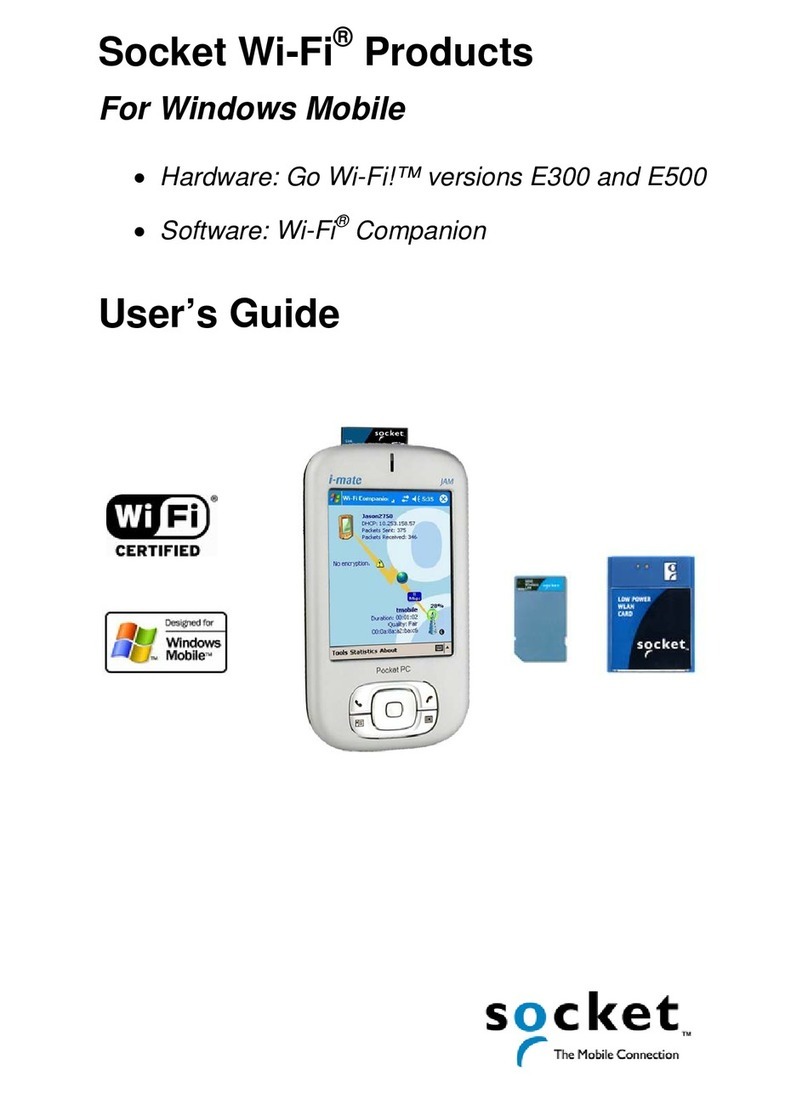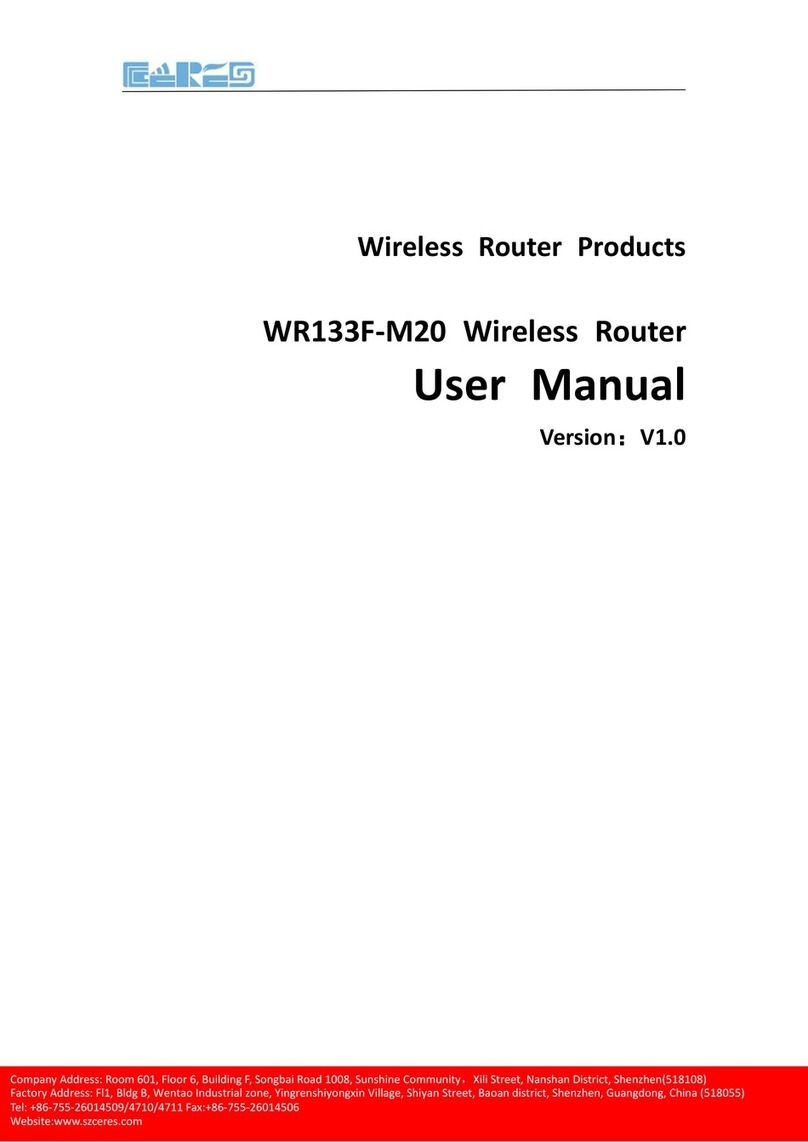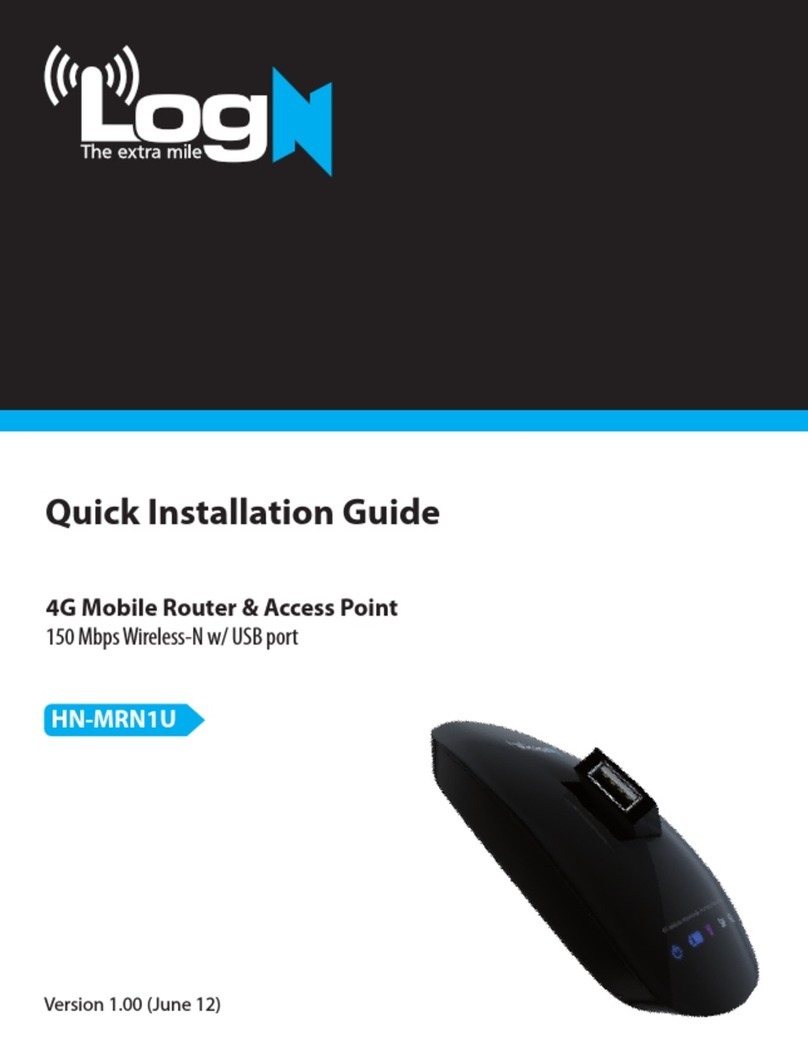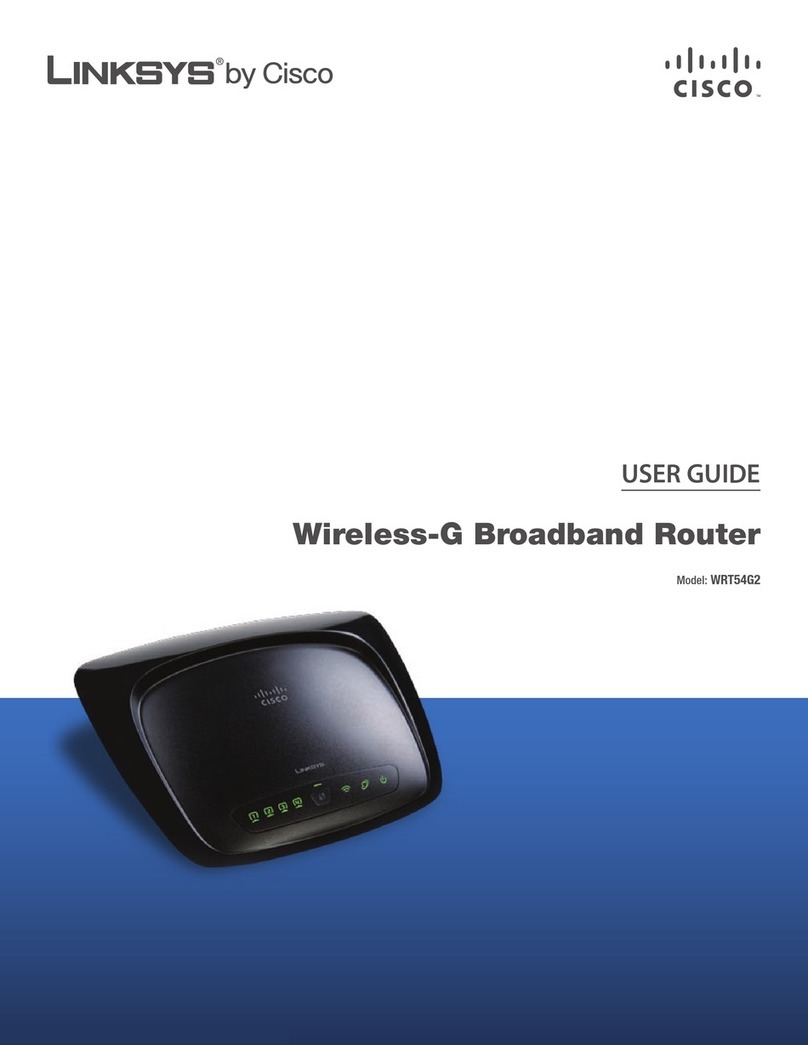SoftBank 101SI User manual

1
Getting Started
Package Contents 1-2
Part Names & Functions 1-3
Contents and Descriptions 1-3
Display 1-4
Status Notications 1-4
Bridge Mode 1-6
Overview 1-6
Operating Specications 1-6
Bridge Mode Restrictions 1-6
USIM Card 1-7
Installing USIM Card 1-7
Removing USIM Card 1-8
Battery 1-9
Inserting Battery 1-9
Charging Battery 1-9
Charging Precautions 1-10
Mobile Battery 1-11
Part Names 1-11
Charging Method 1-11
Using Slide Switch 1-13
Reading Battery LED 1-13
Reading Notication Light 1-13
Correct Usage of Mobile Battery 1-14

1-2
Getting Started
Package Contents
The following items are included in the package.
Conrm package contents before use.
Contact SoftBank Customer Support (P.8-3) for missing items.
101SI Battery (SIBAB1)
AC Adapter (SICAB1) USB Cable (supplied)
Mobile Battery (SIKAB1)
Warranty
(Unit x 1, AC Adapter x 1,
Mobile Battery x 1)
Quick Start (Japanese) WLAN default setting sticker

1-3
Getting Started
Part Names & Functions
■Contents and Descriptions
❶
❷
❼
❻
❸
❹
❺
❶Display
• Mobile Router status appears. See "Display" (P.1-4).
❷External Device Port
• Connect supplied USB Cable.
❸Power Key
• Press for two seconds to toggle power On/Off. Power On to enable WLAN
and connect to Internet automatically.
❹WiFi/WPS Key
• Press for two seconds to toggle enable/disable Wi-Fi.
• Press for five seconds after Wi-Fi is already activated, WPS (Wi-Fi Protected
Setup) activates. Easily set WLAN connections for WPS equipped WLAN
terminals in use. See "Connecting WPS Supported Wi-Fi Devices" (P.2-7).
❺CONNECT Key
• Press for about 5 seconds In Normal Mode then release to shift to Bridge
Mode. To return to Normal Mode, power Off/On then reactivate.
• If disconnected from 4G/3G network, press CONNECT Key for two seconds
to reconnect to the network.
* For details about Bridge Mode, see "Bridge Mode" (P.1-6).
❻Battery Cover
❼Reset Key
• If you press more than 10 seconds, settings return to default.

1-4
Getting Started
■Display
❶ ❻
❷
❼
❹
❸
❽
❺ ❾
No. Item Description
❶
Signal Strength Signal Strength of 3G or 4G network
No Service Weak Strong
❷
WLAN Status Status of WLAN operation
WLAN is On WLAN is Off (no icon)
❸
Available service SoftBank Data Transfers service is available
❹
WPS Status Status of WPS function
WPS is enabled
❺
Network Status
Status of available network
ULTRA SPEED area is available*
SoftBank 4G area is available*
❻
Battery Strength
Status of Battery strength
High Low
Charging Fully charged
❼
Status Notifications Status Notifications in text
❽
Number of WLAN
clients
Number of devices connected to WLAN (10 clients
maximum in Normal Mode)
No client two clients
❾
Bridge Mode Status Connection Mode
Bridge Mode Normal Mode (no icon)
* See SOFTBANK MOBILE Corp. Website.
■Status Notications
Display Status
USIM未 挿 入で す
No USIM Card USIM Card is not inserted
無効なUSIM
Invalid USIM Inserted USIM is invalid
PINコード入 力
Enter PIN Code Waiting for PIN entry
PUKコード入 力
Enter PUK Code Waiting for PUK entry
PUKロック USIM
PUK Lock USIM PUK is completely locked
接続中
Connecting Connecting to 3G or 4G network
接続失敗
Connection Failed Failed to connect to 3G or 4G network
接続
Connected Connected to 3G or 4G network

1-5
Getting Started
Display Status
WPS実行中
WPS Processing WPS is processing
WPS失敗
WPS Failed WPS has failed
WPS成功
WPS Succeed WPS has succeeded
充電中
Battery Charging Battery is charging
充電完了
Battery Full Battery is full
電池残量不足
Low Battery
Battery is low
Immediately charge battery
電池残量なし
Battery Empty Battery is empty
アップデート
Updating Software Software is updating
アップデート完 了
Update Complete Software update completed
Display Status
アップ デート 失 敗
Update Failed Software update has failed
Bridge Mode ON...
Switching from Normal Mode to Bridge Mode
モデム 更 新 失 敗
再ト ラ イしてくだ さい
Modem Upgrade failed.
Try again
Modem upgrade has failed. Try upgrade again
工 場 出 荷時 の デフォルト
Factory Default
Resetting to factory default settings in progress
デフォルト 完了
Factory Default Complete
Resetting to factory default settings completed
USB Mode USB Mode is functioning
USB Mode ON... USB Mode is switching On
USB Mode OFF... USB Mode is Off

1-6
Bridge Mode
■Overview
Switch functions from Normal Mode to Bridge Mode to enable faster
Internet connections.
■Operating Specications
Transition to Bridge Mode
In Normal Mode shift to Bridge Mode by pressing CONNECT Key for about
ve seconds when connected to 4G/3G network. Functions are temporarily
disabled during transition to Bridge Mode, then they are enabled again.
Mobile Router’s Display shows the following during transition to Bridge
Mode.
Transiting
BridgeMode
CONNECTKey
(Pressfor
5seconds)
NormalMode BridgeMode
❶ ❷
No. Item Description
❶
WLAN connection
Status
Icon appears when WLAN terminal is connected.
❷
Bridge Mode Status
Icon appears in Bridge Mode.
Returning from Bridge Mode
Power Mobile Router Off/On by pressing Power Key to return to Normal
Mode from Bridge Mode.
4G/3G connection is disconnected in Bridge Mode
If 4G/3G network becomes disconnected in Bridge Mode, press CONNECT
Key for two seconds to enable the network connection again.
WLAN function is disabled while the network is disconnected, but after
the network is connected to, WLAN function is automatically enabled.
■Bridge Mode Restrictions
•Only one WLAN terminal can be connected. When connecting
another terminal besides an already connected WLAN terminal,
power Off/On to deactivate Bridge Mode once, then shift to
Bridge Mode again.
•Only SSID connection is available. Multi-SSID is unavailable.
•Web UI is unavailable.
•All other filter functions except for MAC address filter are disabled.
Although MAC address filter is enabled, since Web UI cannot
be used in Bridge Mode, filter settings need to be set in Normal
Mode. See, “Filtering Setting”on P.5-9.
•If 4G/3G network connection gets disconnected during WLAN
connection, WLAN function is disabled and connection is
disconnected. When network connection is restored, WLAN is
automatically enabled. Reconnect WLAN connection.
Getting Started

1-7
Getting Started
USIM Card
USIM Card is the property of SoftBank Mobile. IC chip contains customer
information including phone number. Install USIM Card beforehand. USIM Card
required for data transfers. See USIM Card user guide (Japanese).
■Installing USIM Card
❶If Mobile Router is On, power Off by pressing Power Key for two
seconds. Remove USB Cable if it is connected
❷Slide Battery Cover in the
direction of the arrow to remove
it
❸When Battery is installed, lift
Battery in the direction of ❶,
and move it in the direction of ❷
to remove it
❶
❷
❹Insert USIM Card into Card slot
with IC chip down
❺ Conrm USIM Card installation
❻With label up, ❶slide forward,
❷press down to insert
❶
❷
❼Replace Cover

1-8
Getting Started
■Removing USIM Card
❶If Mobile Router is On, power Off by pressing Power Key for two
seconds. Remove USB Cable if it is connected
❷
Slide Battery Cover in the
direction of the arrow to remove
it
❹
Slide USIM Card out and remove
it from Card Slot
❸When Battery is installed, lift
Battery in the direction of ❶,
and move it in the direction of ❷
to remove it
❶
❷
❺With label up, ❶slide forward,
❷press down to insert
❶
❷
❻Replace Cover
▶Avoid touching IC chip; may cause damage.
Forcibly inserting/removing USIM Card may damage it.
▶Be careful not to lose removed USIM Card.
▶Prevent children from accidentally swallowing USIM Card.

1-9
Getting Started
Battery
Mobile Router uses a Li-ion polymer Battery with 2,190 mAh.
■Inserting Battery
Insert Battery before use. For Battery installation steps, see "Installing
USIM Card" (P.1-7).
▶Make sure you power Off when removing Battery. Failure to do so may result
in the device not working properly and other damage.
■Charging Battery
Battery is not shipped fully charged. Charge Battery fully before using
Mobile Router.
Prohibited
Do Not
Disassemble
Avoid Liquids
Or Moisture
Compulsory
UnplugFirst
Mobile Router unit gets hot during charging.
To avert risks, do not charge under high-temperature conditions such as under
kotatsus or near heaters, inside of bags or bundled in fabric, etc. Charge in
well-ventilated areas.
Charging via AC Adapter
❶Insert USB Cable into Mobile
Router's External Device Port
❷Insert USB plug into AC Adapter
❸Plug AC Adapter into AC outlet
Charging via Mobile Battery
❶Insert USB Cable into Mobile
Router's External Device Port
❷Connect USB plug to Mobile
Battery
* Use supplied USB Cable to charge.

1-10
Getting Started
Charging by PC via USB Cable
❶Insert USB Cable into Mobile Router's External Device Port
❷Insert USB plug into PC USB port
Connecting Mobile Router to PC for the rst time activates Utility Software
and driver installer automatically. See P.3-2-P.3 - 5 .
▶Change USB connection mode to Charge mode via Web UI system setting for
charging when connected to PC. See “System Setting” P.5-16.
Battery Strength
Battery Strength indicator appears at top of Display.
See "Display" (P.1-4).
■Charging Precautions
Take note of the following details when charging Battery.
•Install Battery before charging.
•Use the designated AC Adapter, Mobile Battery or USB Cable.
•Battery discharges even if Mobile Router is not in use. Recharge
Mobile Router even if unused for a long period of time.
•Charging Time Estimates
Charging method Charging times
Charging via AC Adapter About 3 hours
Charging via Mobile Battery About 3 hours
Charging by PC via USB Cable About 5.5 hours
* Mobile Router power is Off. The time it takes to fully charge may vary
depending on ambient temperatures and duration of Battery use.
•Operating time estimates
Use conditions 4G connection 3G connection
Standby
Not using Mobile Battery About 10 hours
Using Mobile Battery About 29
hours
About 30
hours
Continuous
communications
Not using Mobile Battery About 3 hours About 3.5
hours
Using Mobile Battery About 8.5
hours About 9 hours
* Standby and continuous communications operating time may vary
depending on usage environment and signal conditions.
•Battery operating times are shortened by repeated charging/
discharging. When operating time is short even if Battery is
charged via proper procedures, replace with a stipulated new
Battery.

1-11
Mobile Battery
■Part Names
<Mobile Battery>
Battery LED
Notification Light
micro USB
Plug Connector
Slide SwitchUSB Plug Connector
micro USB Plug
USB Plug
<USB Cable>
Battery LED
Notification Light
micro USB
Plug Connector
Slide SwitchUSB Plug Connector
micro USB Plug
USB Plug
■Charging Method
<Charging Mobile Battery>
micro USB Plug
PC
USB Plug
USB Cable
Battery LED
Slide Switch
micro USB
Plug Connector
❶Connect USB Cable into micro USB plug connector of Mobile Battery
❷Connect USB plug into AC Adapter or USB port of a running PC.
Notication Light goes on, and charging begins
• See "Reading Notification Light" (P.1-13).
• Charging time (from empty Battery to full charge): about 7.5 hours (using
AC Adapter)
• Do not charge Mobile Battery for long periods of time (more than one day).
• Regardless of Slide Switch On/Off, initiate charging by feeding power via
USB Cable to Mobile Battery.
Getting Started

1-12
Getting Started
❸ Notication Light turns green when charging completed
• When charging, do not connect other devices to other USB ports of PC.
• Do not use a USB hub to charge.
• Do not use other USB Cables except for the supplied one to charge Mobile
Battery.
• Do not charge Battery with unspecified procedures.
<Charging Mobile Router>
•Use supplied USB Cable for Mobile Battery or USB Cables which
are specified in this manual.
•Confirm that Battery is installed in Mobile Router.
•Before charging Mobile Router, check remaining charge in Mobile
Battery.
* If Mobile Battery is not completely charged, then Mobile Router
might not be fully charged.
External Device Port
USB Plug
Connector
USB Plug
USB Cable
micro USB Plug
Slide Switch
Battery LED
❶Connect micro USB plug of USB Cable to Mobile Router's External
Device Port
❷Connect USB plug of USB Cable to Mobile Battery's USB plug
connector
❸Shift Slide Switch to On, Battery LED lights up (Reading Battery LED,
P.1-13), then Mobile Router starts to charge. Battery LED goes out
after two - three seconds, but charging continues
• If Battery LED does not light on, Mobile Battery is depleted. Charge Mobile
Battery.
❹After charging is completed, unplug USB Cable
• See P.1-4 regarding Mobile Router charging indications.
• After charging has completed, promptly unplug USB Cable.
• If Mobile Battery has remaining charge, Mobile Router can be charged
again.

1-13
Getting Started
■Using Slide Switch
Use to toggle Mobile Battery power On/Off. Use to also check Mobile
Battery strength.
Slide Switch
Position Status Function
Power OFF
•Power Off
Power ON
•Power On
•When Mobile Battery and Mobile
Router are connected by USB Cable,
Mobile Router starts charging.
However, if Mobile Battery is being
charged, Mobile Router cannot be
charged.
Mobile
Battery
Strength
indicator
•Shift Slide Switch for more than one
second towards CHECK, and Battery
LED lights up. Release it and Battery
LED goes out after about two or three
seconds.
■Reading Battery LED
Shift Slide Switch for more than one second towards CHECK, and Battery
LED lights up. Release it and return it to On, and Battery LED goes out
after lighting up for about two or three seconds. Battery LED indicates
Mobile Battery strength as per the following (varies according to usage
environments).
Indicator status
(level)
Mobile Battery strength level
(while charging Mobile Router
*
)
4
More than 95%
3
More than 75% and less than 95%
2
More than 40% and less than 75%
1
More than 15% and less than 40%
0
Less than 15%
* Mobile Battery LED indicator status varies depending on the Battery
strength level of Mobile Router.
■Reading Notication Light
Indication of
Notification Light Color Status
Lit
Red Mobile Battery is charging
Green Mobile Battery charging complete
Blue Mobile Router is charging
Not lit -Power Off, or not charging
* Even if PC or AC Adapter and Mobile Battery are connected, Notification
Light might not light up, indicating charging might not have been
accomplished.

1-14
■Correct Usage of Mobile Battery
•Put Battery into Mobile Router when charging Battery.
•Battery can be charged while Mobile Router is powered On, but
charging takes longer.
•Do not overcharge (more than one day) Mobile Battery.
•Mobile Battery unit gets hot during charging.
To avert risks, do not charge under high-temperature conditions
such as under kotatsus or near heaters or in bags or bundled in
fabric, etc. Charge in well-ventilated areas.
•Store Battery in a well-ventilated cool place not exposed to direct
sunlight.
•Care for Battery by wiping it with a dry soft cloth (such as an
eyeglass cleaning cloth). Wiping Battery with a wet cloth may
cause it to malfunction. In addition, wiping Battery with alcohol,
thinners, benzene, and cleansers, etc. may cause the printing to
come off, and discoloration.
•If using Mobile Battery, it takes somewhat longer to charge
Mobile Router in comparison to normal charging.
•Mobile Battery is a consumable product.
This differs according to usage conditions, but it is time to replace
Mobile Battery when usage times become considerably shorter,
even though Battery is fully charged. Purchase a new Mobile
Battery.
•Charge Mobile Battery before using it initially, or after it has not
been used for a long time. In these cases, charge Mobile Battery
with Mobile Router unconnected.
Getting Started
•Avoid storing Mobile Battery under the following conditions.
-Storing it fully charged (right after being completely charged).
-Storing it fully depleted (used up to the point where it does not
power on Mobile Router).
This might diminish Mobile Battery's performance and life span.
It is best to store Mobile Battery when its Battery LED is level 3.
•When radios or televisions produce static, distance and use Mobile
Battery as far away from radios and televisions, etc., as possible.
•Cautions pertaining to connecting Mobile Battery to Mobile
Router.
-Even if Mobile Router is connected to a PC via Mobile Battery, data
transfers cannot be performed via USB mode.
-Mobile Router cannot be charged while Mobile Battery is charging.
-Do not connect Mobile Battery as per the following illustration.
PC
Mobile Battery
Other manuals for 101SI
2
Table of contents
Other SoftBank Wireless Router manuals

SoftBank
SoftBank 101SB User manual

SoftBank
SoftBank 303ZT User manual

SoftBank
SoftBank 601HW Guide

SoftBank
SoftBank A004ZT User manual
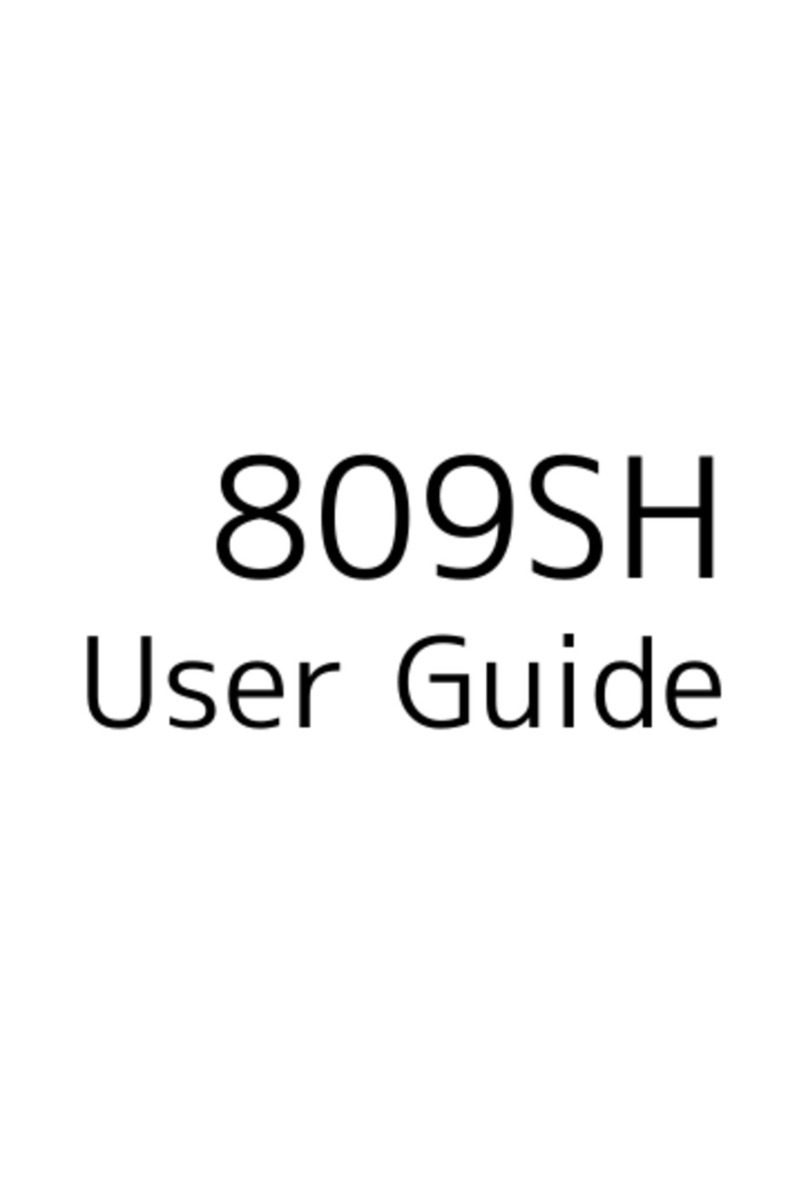
SoftBank
SoftBank 809SH User manual
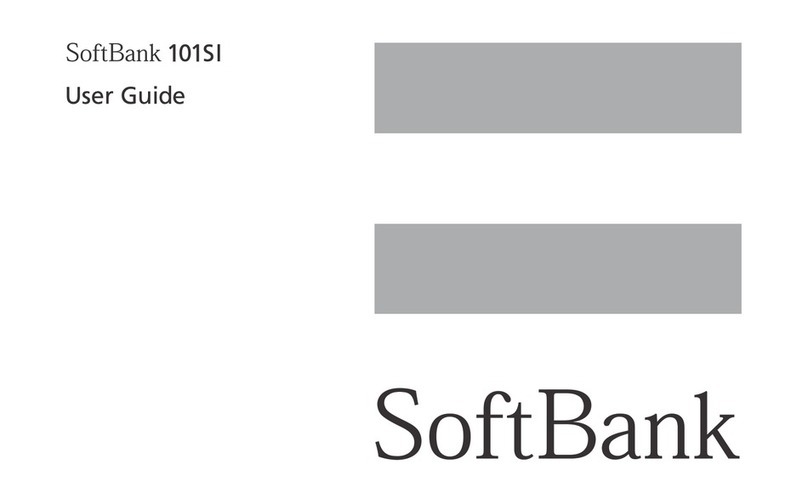
SoftBank
SoftBank 101SI User manual

SoftBank
SoftBank 304ZT User manual

SoftBank
SoftBank 501HW User manual

SoftBank
SoftBank 304HW User manual

SoftBank
SoftBank 101SB User manual
Popular Wireless Router manuals by other brands

NETGEAR
NETGEAR DGN2200M - Wireless-N 300 Router user manual
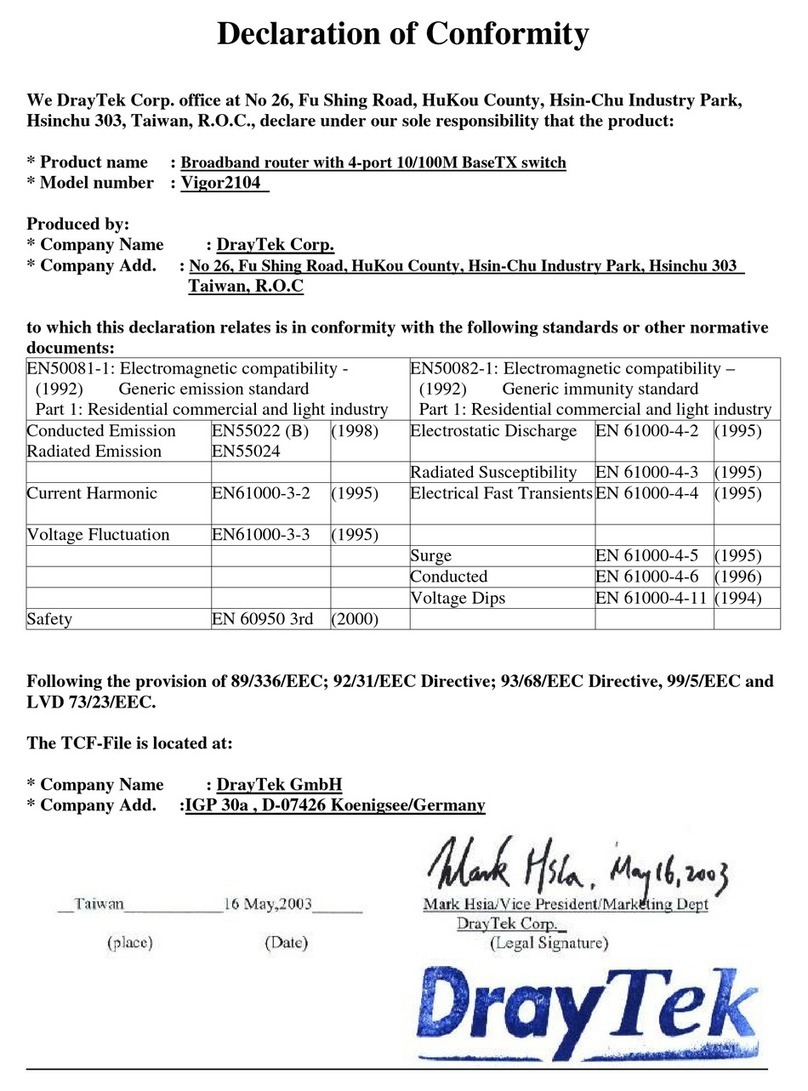
Draytek
Draytek Vigor 2104 Declaration of conformity
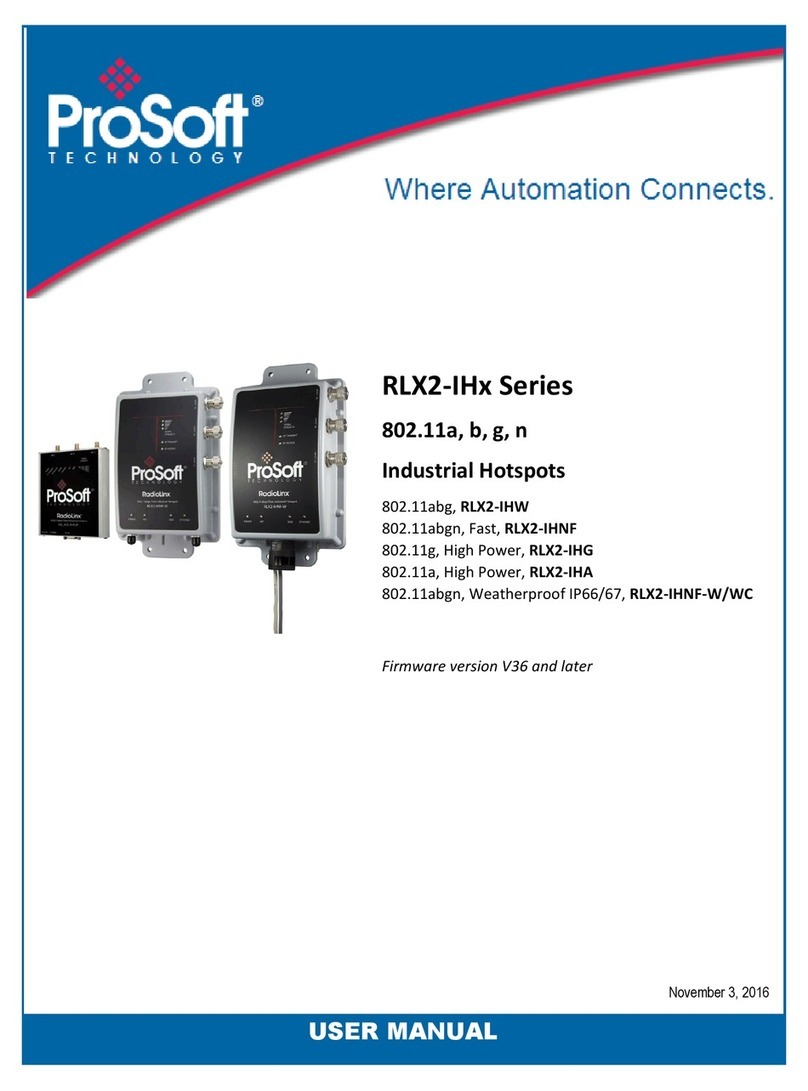
ProSoft Technology
ProSoft Technology RadioLinx RLX2-IHW user manual

ZyXEL Communications
ZyXEL Communications NBG-4615 quick start guide
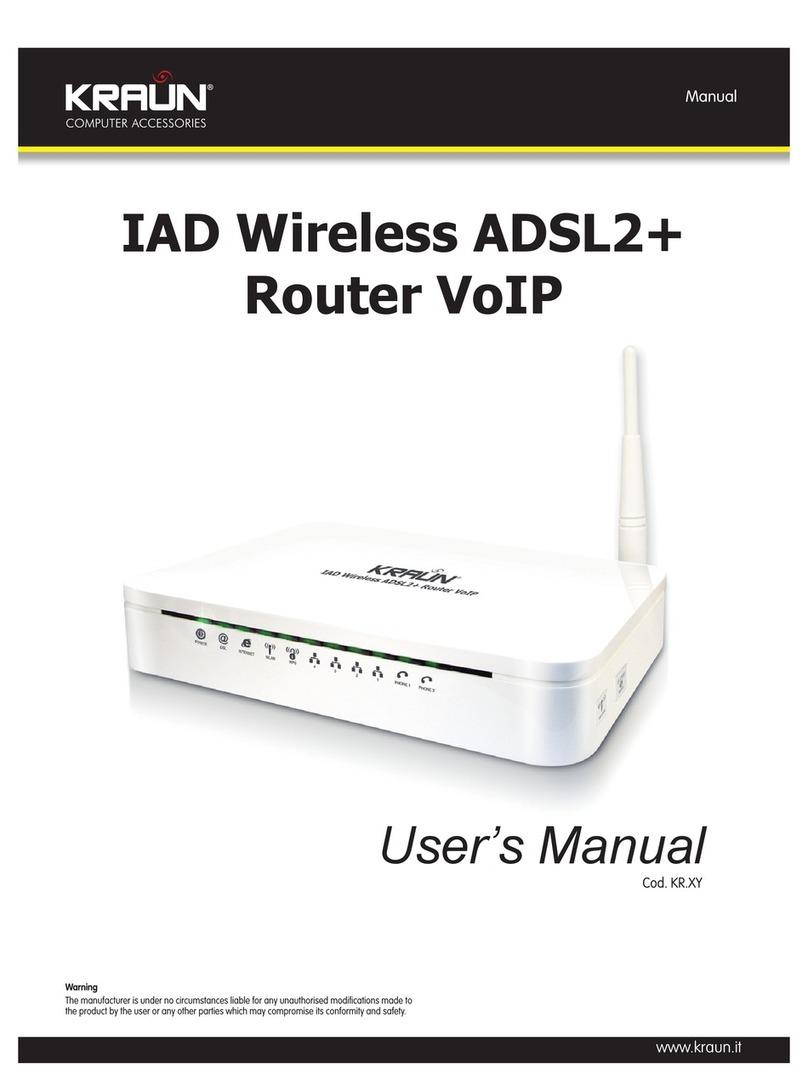
Kraun
Kraun KR.XY user manual
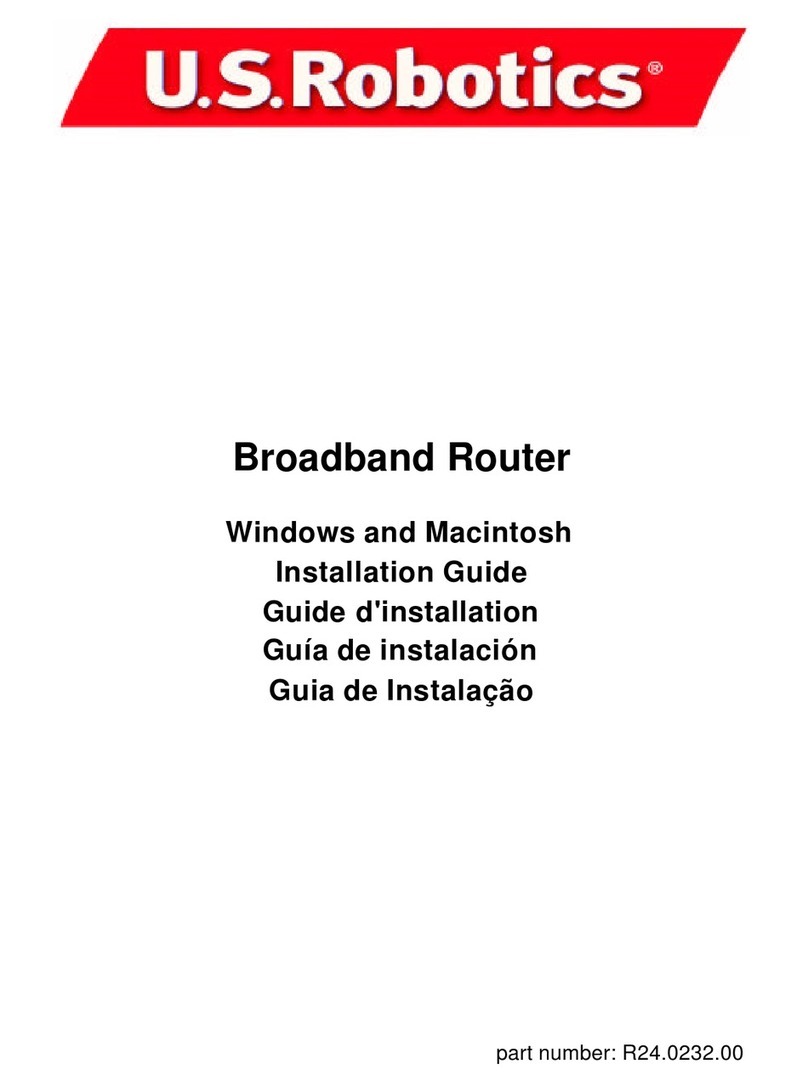
US Robotics
US Robotics USR8000A installation guide