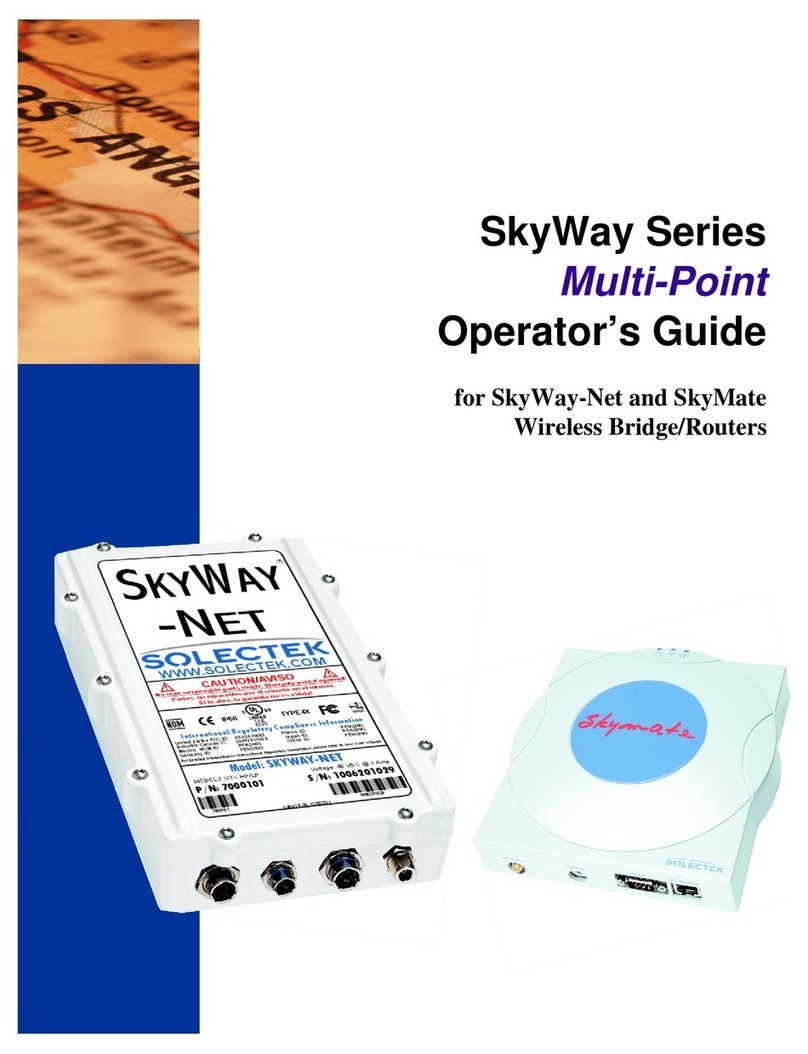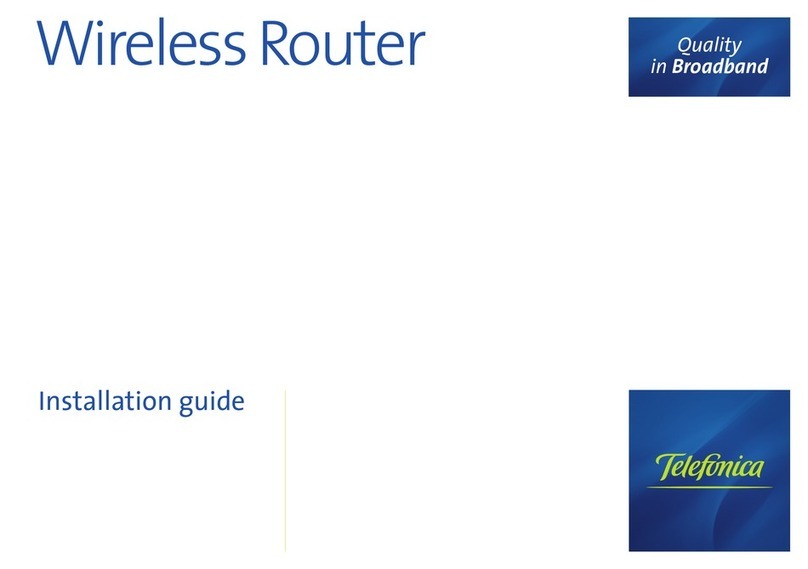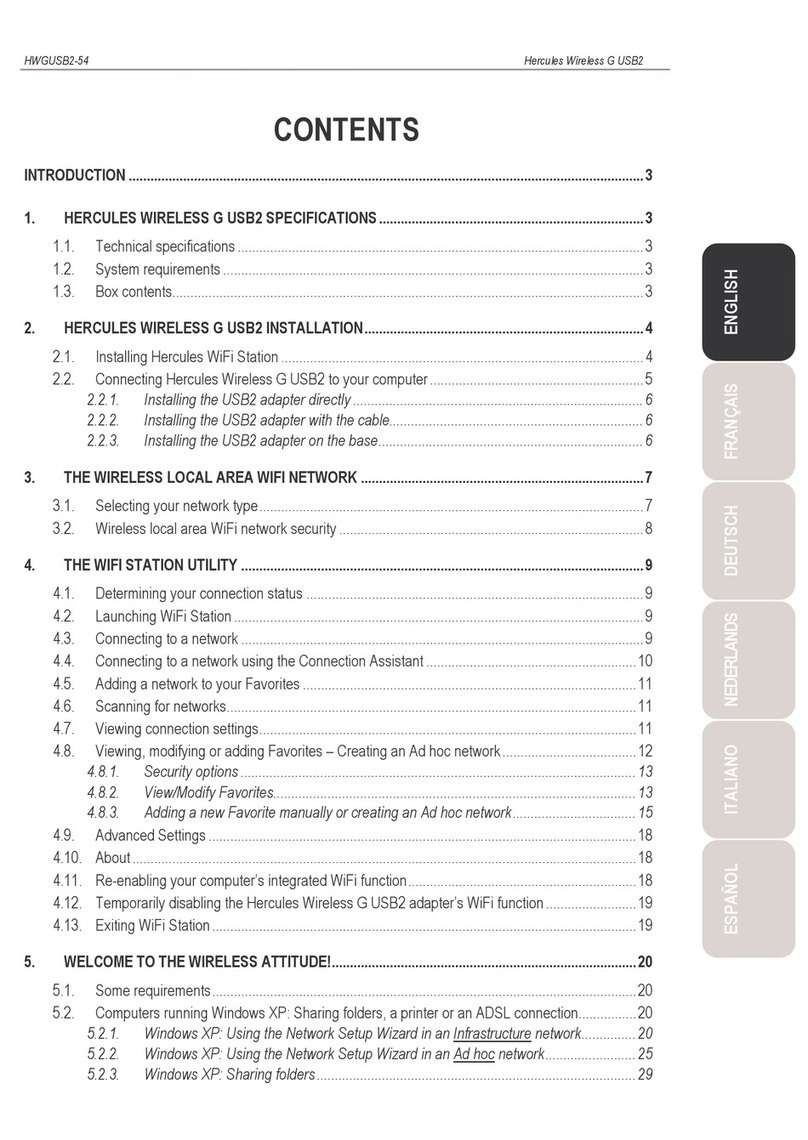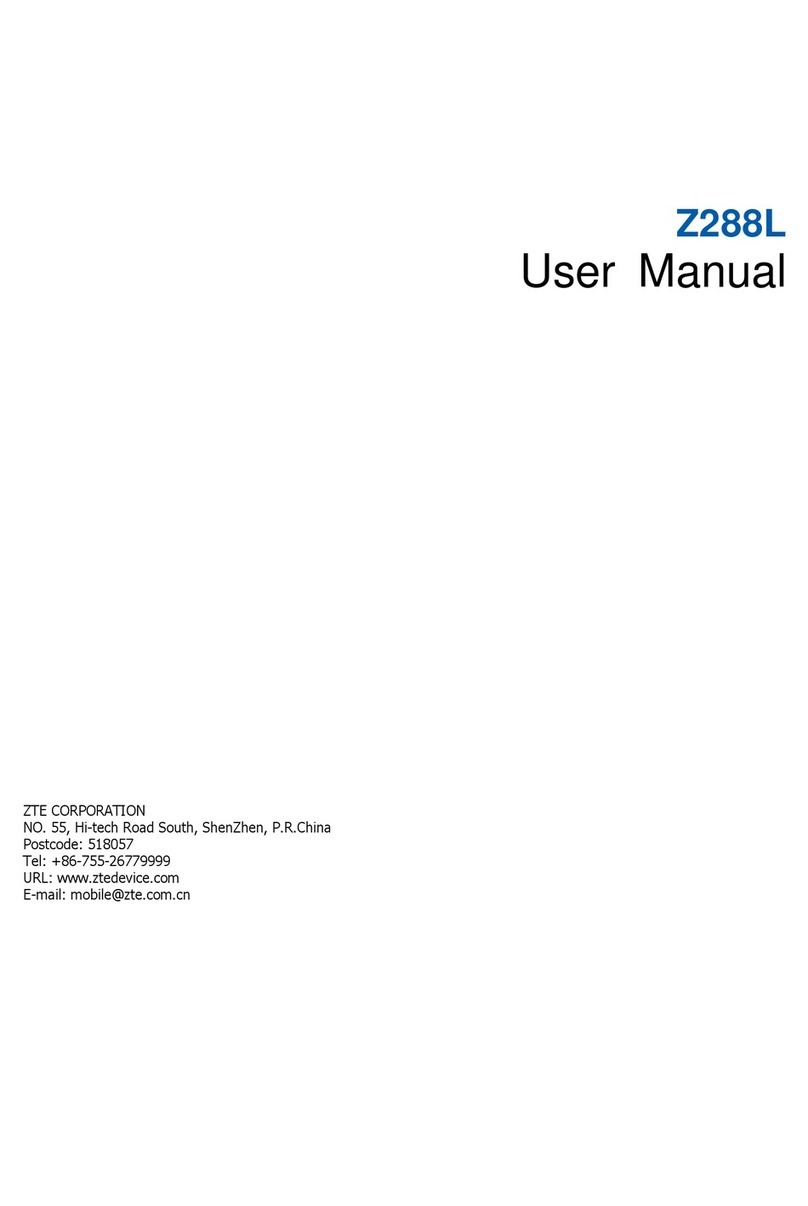SoftBank 303ZT User manual

SoftBank 303ZT
User Guide


1
SoftBank 303ZT
SoftBank 303ZT
User Guide Contents
Introduction
Introduction.........................................................................3
Getting Started
Parts & Functions.............................................................. 6
Home Screen........................................................................ 7
Notifications Pertaining to Data Usage......................... 10
USIM Card..........................................................................17
Battery Installation..........................................................18
Charging Battery.............................................................. 20
Power On/Off................................................................... 21
Connecting with WLAN
WLAN (Wi-Fi).....................................................................24
Enabling WLAN (Wi-Fi)..................................................... 24
Connecting Windows PC...................................................25
Connecting Mac.................................................................28
Connecting iPhone/iPod touch/iPad................................30
Connecting Android™ Devices......................................... 32
Connecting Wi-Fi Compatible Devices.............................33
Connecting WPS Supported WLAN Devices.....................34
Changing Wi-Fi Network Mode to Connect.....................35
Connecting with Micro USB Cable (Windows)
USB Connection with Windows PC.................................. 38
Device Recognition/Removal on Windows PC..................38
Setup for Windows...........................................................40
Connecting with Micro USB Cable (Mac)
USB Connection with Mac................................................42
Device Recognition/Removal on Mac............................... 42
Setup for Mac...................................................................43
Settings (Touch Menu)
Touch Menu....................................................................... 46
Showing/Setting Data Usage........................................... 46
Setting SSID...................................................................... 51
Checking Notifications.....................................................53
Setting Internet Wi-Fi..................................................... 56
Checking WLAN Connected Device Information..............58
Other Settings..................................................................59
Using WPS......................................................................... 69
Checking Wi-Fi Router Information................................ 71
Checking Support..............................................................72
Settings (WEB UI)
Overview of WEB UI.........................................................74
WEB UI Window on PC..................................................... 77
Setting Connected Devices.............................................. 81
Setting LAN Wi-Fi............................................................ 85
Showing/Setting Data Usage.........................................103
Setting Mobile Network.................................................109
Device Settings...............................................................130
Advanced Settings..........................................................137
Checking Notifications...................................................154
Showing Device Information.......................................... 158

2
Showing Support Information....................................... 159
Setting from Mobile Devices......................................... 160
Appendix
Troubleshooting.............................................................. 180
Specifications..................................................................183
Warranty & Service........................................................184
Customer Service............................................................185
Safety Precautions
Safety Precautions.........................................................188
General Notes................................................................. 195
Specific Absorption Rate (SAR) Information for this
Product............................................................................ 198

3
Introduction SoftBank 303ZT
Introduction
Introduction
Before You Begin
Read "Safety Precautions" and this guide thoroughly
beforehand for proper usage.
Accessible services may be limited by contract conditions.
Guide Usage Notes
Most operation descriptions are based on default settings.
Screenshots & Key Labels
Screenshots and Key labels are provided for reference only and
buttons are simplified in description. Actual windows, menus,
etc. may differ in appearance.
Other Descriptions
This product is referred to as "Wi-Fi router" in this guide.
Operating Environment (Compatible
OSs)
Use Wi-Fi router in any of these operating environments.
Use outside these environments may affect performance.
Operating environment (hardware, connected peripherals,
installed applications, etc.) may also affect performance.
・For PC support, OS version upgrade information, etc.,
see corresponding manufacturer's product support
documentation.
・The information for operating environment (compatible OSs)
listed here is the current information for Wi-Fi router sold
as of October 2014. Check ZTE Japan Customer Support Web
Page (Japanese) for the latest information in regards to
operating environment.
Item Description
Compatible
Operating
Systems
Windows Vista Home Basic (32-bit or 64-
bit)
Windows Vista Home Premium (32-bit or
64-bit)
Windows Vista Business (32-bit or 64-bit)
Windows Vista Enterprise (32-bit or 64-
bit)
Windows Vista Ultimate (32-bit or 64-bit)
Windows 7 Home Basic (32-bit or 64-bit)
Windows 7 Home Premium (32-bit or 64-
bit)
Windows 7 Professional (32-bit or 64-bit)
Windows 7 Enterprise (32-bit or 64-bit)
Windows 7 Ultimate (32-bit or 64-bit)
Windows 8 (32-bit or 64-bit)
Windows 8 Pro (32-bit or 64-bit)
Windows 8 Enterprise (32-bit or 64-bit)
Windows 8.1 (32-bit or 64-bit)
Windows 8.1 Pro (32-bit or 64-bit)
Windows 8.1 Enterprise (32-bit or 64-bit)
Mac OS X 10.6 to 10.7 (32-bit or 64-bit)
Mac OS X 10.8 to 10.9 (64-bit)
Compatible with Japanese and English
Operating Systems.
Memory
Requirements
Windows Vista: 512 MB+ (1 GB+
recommended)
Windows 7: 1 GB+ (32-bit)/2 GB+ (64-
bit)
Windows 8: 1 GB+ (32-bit)/2 GB+ (64-
bit)
Windows 8.1: 1 GB+ (32-bit)/2 GB+ (64-
bit)
Mac OS X: 256 MB+ (512 MB+
recommended)
Hard Disk
Capacity
100 MB+ recommended (50 MB+ required)
(common to all Operating Systems listed
above)
Interface USB 2.0
Compatible
Browser
Microsoft Internet Explorer 7.0 or later
Safari 4.0 or later
Mozilla Firefox 22.0 or later
Google Chrome 28.0 or later
Opera 15.0 or later

4
Package Contents
The following items are included in the package. Please
confirm package contents before use. Contact SoftBank
Customer Support for missing items.
Keep accessories including Warranty in a safe place.
・303ZT
・Micro USB Cable (ZEDAD1)
・Battery (ZEBAU1)
・Battery Cover (ZETAU1)
・クイックスタート (Japanese)
・お願いとご注意 (Japanese)
・Warranty (Wi-Fi router)
・USIM Card Tray Tool (free sample)
SSID and Security Key
When connecting to a Wi-Fi device, SSID (Network Name) and
Security Key (WPA Key or WEP Key) are required.
Confirm SSID and Security Key as follows.
In Home Screen, SSID
SSID and Security Key appear.
・Two SSID are set to Wi-Fi router. Respective WPA Security
Keys for SSID A and SSID B are in Wi-Fi router at the time
of purchase.
・For greater security, use WPA/WPA2. However, some game
consoles do not support WPA/WPA2.
・Alternatively, remove Battery from Wi-Fi router to check
default SSID and the Security Key. See "Checking SSID and
Security Key."
Usage Conditions
・Wi-Fi router supports Software Update. Use Wi-Fi router
with the latest version software.
・Communication speed may become slow or communication
may not be available because of connection congestion or
communication environment.
・To use Wi-Fi router abroad, change settings in accordance
with the laws of each country.
・To prevent from being used by third party, set Pass code
for canceling Screen Lock. See "Screen Lock" about procedure
of Pass code setting for canceling Screen Lock.
Trademarks
・SoftBank, SoftBank's equivalent in Japanese and the
SOFTBANK logo are registered trademarks or trademarks of
SOFTBANK CORP. in Japan and other countries.
・ZTE, ZTE中興, and ZTE logo are trademarks or registered
trademarks of ZTE Corporation in China/other countries.
Copyright © 2014 ZTE Corporation. All rights reserved.
・Microsoft®, Windows®, Internet Explorer, Windows Vista®
are trademarks or registered trademarks of Microsoft
Corporation in the United States/other countries. Microsoft
Windows Operating System is indicated in its abbreviated
form as Windows.
・TM and © 2014 Apple Inc. All rights reserved.
・Apple, Apple logo, iPad, iPhone, iPod, iPod touch, Mac,
Macintosh, and Safari are registered trademarks of Apple
inc. in the United States and other countries.
・The trademark "iPhone" is used with a license from Aiphone
K.K.
・Wi-Fi®, WPA™, WPA2™, Wi-Fi Protected Setup™ and the
logos are trademarks or registered trademarks of Wi-Fi
Alliance.
・Google, Android, Google Chrome are trademarks or
registered trademarks of Google Inc.
・Firefox is a trademark or registered trademark of Mozilla
Foundation in the United States/other countries.
・Opera is a trademark or registered trademark of Opera
Software ASA. Go to "http://www.opera.com/ja/" for details
on Opera.
・The names of companies, products, and services use in
this guide are registered trademarks or trademarks of the
respective companies.

Getting Started
Parts & Functions.............................................................. 6
Home Screen........................................................................ 7
Notifications Pertaining to Data Usage......................... 10
USIM Card..........................................................................17
Battery Installation..........................................................18
Charging Battery.............................................................. 20
Power On/Off................................................................... 21

6
Parts & Functions
Wi-Fi Router
Part Description
Display Wi-Fi router status appears; Display is
Touchscreen; Tap /Flick, etc.
External
Device Port
Connect Micro USB Cable and AC Charger
(optional accessory)
USIM Card
Tray Insert USIM Card
Battery
Cover
Remove Battery Cover to remove/insert
Battery
Lock
Button Turn Display on/off
Power
Switch
( )
Power on/off
Reset
Button1
Press five seconds or more with a pointed
object to reset settings to defaults
1 Besides the reset button, Wi-Fi router can be reset to
default settings from Wi-Fi router's touch menu, and WEB
UI.
For details, see "Resetting Wi-Fi Router" (for touch menu),
"Resetting Wi-Fi Router" (for WEB UI).
Notes on Using Reset Button
Note the Following for Using Reset Button.
・Power on Wi-Fi router in advance before pressing the
reset button.
・Be careful not to be injured when pressing Reset Button.
・Do not press Reset Button strongly. May cause damage.
・Do not use sharpened object. May cause damage.
・Using pen or pencil may make Reset Button dirty with ink
etc.

7
Getting Started SoftBank 303ZT
Home Screen
Layout
Part Description
Home
Screen (First
page)
First page of Home Screen
Home
Screen
(Second page)
Second page of Home Screen; Flick to
change page
Status Bar Status Indicators for communication
status and battery level appear
Touch
Menu Touch Menu icons for various functions
Page
Indicator
Indicates which Home Screen page you are
in
Status Indicators
Icon Description
Mobile networks connected (Signal is
strong)
Mobile networks connected (Signal is
weak)
Out of service area
Roaming connection status
Internet Wi-Fi connected (Signal is strong)
Internet Wi-Fi connected (Signal is weak)
/ / Network Name
/Network operator name
Internet connecting starts
Internet connected
Data communications in progress
(downloading data)
Data communications in progress
(uploading data)
Data communications in progress
(uploading and downloading data)
Internet not connected
1Software update notification
% Battery levels shown in 10% increments
Battery charged
Battery low
Battery almost empty (Battery charge is
needed)
Charging
Unread notifications
2
Checking Wi-Fi channel's availability to
avoid interference with weather radars,
etc.
3Advance notice of communication speed
slowdown
Start of communication speed slowdown
Release of communication speed slowdown
1 Does not appear when setting Automatic Updating of
Software. Latest software will be automatically installed.
For details, see "Updating Software."
2 Appears when network mode is set to 5 GHz.
3 Appears when the remaining data communications volume
reaches the specified value prior to the start of the
slowdown.

8
Touch Menu Icons
Tap Touch Menu icon for settings and device information.
Icon Description
Usage Show mobile network data usage, etc.
SSID Show and set SSID and Security Key for
Wi-Fi router.
Notification
Check and delete received notifications;
the number of unread notifications
appears.1
Internet
Wi-Fi
Connect to Internet Wi-Fi and SoftBank
Wi-Fi Spot, and configure the settings.
Devices2Configure the connected devices.
Settings Set Wi-Fi router's various settings.
WPS Set WPS connection.
About Check Wi-Fi router's information.
Support Show Help for icons on Display.
Limitation
Icon appears when the data usage has
neared the value where the communication
speed slowdown is started, or the
communication speed slowdown has
started. A request for normal speeds to
be returned to, a reservation for normal
speeds to be maintained, and release of
the reservation are possible.
1 (unread Notification icon) appears even when the
screen is locked.
2 (Devices icon) appears even when the screen is locked.
・Tap on the settings window or notification window
to go back to the previous window and Tap to go back
to Home Screen.
Display Off/Sleep Mode
・If no operation is performed on Wi-Fi router for a certain
period of time (five minutes is set by default), Display turns
off automatically. Press Lock Button to release Sleep mode.
・When Wi-Fi router is not connected to any WLAN devices
and no operations are performed for a certain period of
time or Wi-Fi router is not charged, Display turns off and
Wi-Fi router goes into Sleep mode to save power (time
before going into Sleep mode is set to five minutes by
default).
・In Sleep mode, WLAN is disabled.
・Press Lock Button to turn Display on and release Sleep
mode. After Sleep mode is released, WLAN function is
enabled and Wi-Fi router reconnects to WLAN devices.
・Some WLAN devices automatically disconnect WLAN
connection if no data communication is performed for
a certain period of time. When such a WLAN device
is connected to Wi-Fi router and WLAN connection is
disconnected due to the auto disconnecting function, Wi-Fi
router may go into Sleep mode.
・Change time before going into Sleep mode in Touch Menu or
WEB UI. For details, see "Setting Sleep Mode," "LAN Wi-Fi
Advanced Settings."

9
Getting Started SoftBank 303ZT
Touchscreen Operations
Wi-Fi router Display is a Touchscreen. Tap and flick to operate
it.
・Tap
Tap item or key to open or execute corresponding function/
operation.
・Flick
Flick to toggle sheets, pages, etc.
Text Entry Window
Use onscreen keyboard for text entry.
Item Description
Entry Box Text entry
Cursor Show entry position
Keyboard Entry key
Return
to previous
character
Return to previous character
Cursor
(left) Move cursor to left
Entry
mode (Symbol) Symbol entry window opens
Entry
mode
(alphabet,
numbers)
Toggle alphabets and numbers
Uppercase/
Lowercase
Toggle uppercase and lowercase for an
unfixed character
Delete Delete a character before cursor
Cursor
(right) Move cursor to right
Space Enter a space
Fix Confirm text entry

10
Text Entry
Multiple letters ("ABC," "DEF") are assigned to each key.
Tapping key toggles characters.
・Example: For "b," Tap twice.
・Example: For "c," Tap three times.
To go back to the previous character assigned to the same
key, Tap .
・Example: When "c" appears by Tapping three times,
Tap to return to "b."
For characters assigned to the same key, operate as follows.
・Example: For "ca," Tap three times Tap
Tap once.
To toggle uppercase and lowercase for entered character, Tap
.
To enter symbols such as "#" or "/," Tap . To show all
symbols, Tap . Tap to return to the original screen.
Notifications Pertaining to Data
Usage
About the Browser Screen during
Communication Speed Slowdown
The following screen appears when opening webpages
during a communication speed slowdown.
・Select "Do not release the speed restriction" when
webpages appear. However this browser screen may
appear while communication speed slowdown is repeated
when Wi-Fi router is repowered on.
・Put a check in "Do not show this notice until the next
restriction" so that this screen does not appear. The
browser screen during communication speed slowdown
no longer appears until the next time that transmissions
speeds are communication speed slowdown.
Notifications Pertaining to Data Usage
Communication speed will slow down depending upon data
usage.
The announcements and starts for communication speed
slowdown are given via notices and icons.
Status Description
Advance
notice of
communication
speed
slowdown
A notice is sent, and a popup screen
and appear if data usage has neared
the value where communication speed
slowdown is started.
Start of
communication
speed
slowdown
A notice is sent, and a popup screen
and appear if data usage reaches the
specified value and communication speed
slowdown has started.
Release of
communication
speed
slowdown
A notice is sent, and appear if
communication speed slowdown is released
by your request.

11
Getting Started SoftBank 303ZT
Clearing Notification Icon
Clear the data usage Notification icon currently shown.
Settings
Notice icon Delete
Data volume
Yes
The currently shown Notification icon is cleared.
・This operation only clears Notification icon that appears
on the Status bar. The "Limitation" icon on the touch menu
cannot be cleared.

12
Reserving the Release of Communication
Speed Slowdown (Operating from Popup
Screen)
Request a reservation to release communication speed
slowdown when the popup screen which appears gives notice
that communication speed will slow down.
・Please note the operations screen may vary from the actual
screen.
Check popup screen's contents Yes
・If an error message appears, please retry the operation.
Select Data volume at which to release communication speed
slowdown
Setting
Check reservation
Release reservation request is completed.

13
Getting Started SoftBank 303ZT
Reserving the Release of Communication
Speed Slowdown (Operating from Touch
Menu)
Request a reservation to release communication speed
slowdown from Wi-Fi router's touch menu.
・Please note the operations screen may vary from the actual
screen.
Limitation
・If an error message appears, please retry the operation.
Select Data volume at which to release communication speed
slowdown
Setting
Check reservation
Release reservation request is completed.

14
Cancelling Reservations to Release
Communication Speed Slowdown
When communication speed slowdown releases are reserved,
the reservations can be cancelled.
・Please note the operations screen may vary from the actual
screen.
Limitation
・If an error message appears, please retry the operation.
Reservation is canceled
Setting
Check reservation cancellation
The request for canceling a reservation is completed.

15
Getting Started SoftBank 303ZT
Releasing Communication Speed
Slowdown (Operating from Popup
Screen)
Request for communication speed slowdown to be released,
and for normal speeds to be returned to when a popup screen
that announces the start of communication speed slowdown
has appeared.
・Please note the operations screen may vary from the actual
screen.
Check the popup screen's contents Yes
・If an error message appears, please retry the operation.
Select Data volume for releasing communication speed
slowdown
Setting
Check request completion
The request for releasing communication speed slowdown is
completed.

16
Releasing Communication Speed
Slowdown (Operating from Touch Menu)
Request for releasing communication speed slowdown from Wi-
Fi router's touch menu.
・Please note the operations screen may vary from the actual
screen.
Limitation
・If an error message appears, please retry the operation.
Select the Data volume for releasing communication speed
slowdown
Setting
Check request completion
The request for releasing communication speed slowdown is
completed.

17
Getting Started SoftBank 303ZT
USIM Card
USIM Card contains customer information, including phone
number.
Handling USIM Card
・SoftBank Mobile Corp. is not liable for damages resulted
from inserting USIM Card in other-brand IC card reader etc.
・Always keep IC chip clean.
・Clean USIM Card with a dry, soft cloth.
・Do not attach labels on USIM Card. May cause malfunction.
・For handling, see USIM Card user guide (Japanese).
・USIM Card is the property of SoftBank Mobile Corp.
・You will be charged for reissue of lost or damaged USIM
Card.
・Return USIM Card to SoftBank Mobile Corp. when canceling
contract.
・Returned USIM Card will be recycled for protection of the
environment.
・Specifications and capabilities are subject to change
without notice.
・Keep a copy of information saved to USIM Card. SoftBank
Mobile Corp. is not liable for damages incurred due to loss
of saved information.
・In case USIM Card or Wi-Fi router (USIM Card inserted) is
lost or stolen, urgently request to have usage suspended.
Contact "Customer Service," General Information.
・Power off Wi-Fi router before removing/installing USIM
Card. Removing USIM Card while being used might cause
malfunction.
・When installing/removing USIM Card, be careful not to touch
the IC or damage it.
・Do not use anything other than USIM Card Tray Tool (free
sample) for installing/removing USIM Card.
・Be careful in handling USIM Card Tray Tool (free sample),
USIM Cards, and USIM Card Tray since they are small
components.
・A dedicated USIM Card is required for Wi-Fi router. The
dedicated USIM Card for Wi-Fi router cannot be used in
mobile telephone handsets.
IC chip
USIM Card Installation
Power off Wi-Fi router in advance.
Pull out USIM Card Tray
・Slowly push USIM Card Tray Tool (free sample) into the hole
on the right of USIM Card Slot to pull out USIM Card Tray.
Install USIM Card
・Confirm orientation of corner notch and place USIM Card on
USIM Card Tray with IC chip up.
・Do not touch or scratch IC chip when installing USIM Card.
Install USIM Card Tray
・Push in USIM Card Tray, and check that USIM Card is
completely installed.

18
Removing USIM Card
Power off Wi-Fi router in advance.
Pull out USIM Card Tray
・Slowly push USIM Card Tray Tool (free sample) into the hole
on the right of USIM Card Slot to pull out USIM Card Tray.
Remove USIM Card
・Do not touch or scratch IC chip when removing USIM Card.
Install USIM Card Tray
Battery Installation
Inserting Battery
Power off Wi-Fi router in advance.
Remove Battery Cover
・Press where circled ○ (beveled surface) to slide as marked
△ on Cover, and lift it up to remove it.
・Be careful not to hurt your fingernail.
Insert Battery
・Align Battery Terminals with Wi-Fi router Terminals with
(+)(-) printed side up and press Battery against , then
firmly push down to .
Close Battery Cover
・Check the orientation of Battery Cover, and place it on Wi-
Fi router, then slide it in the direction shown until it fits in
place.
Other manuals for 303ZT
1
Table of contents
Other SoftBank Wireless Router manuals
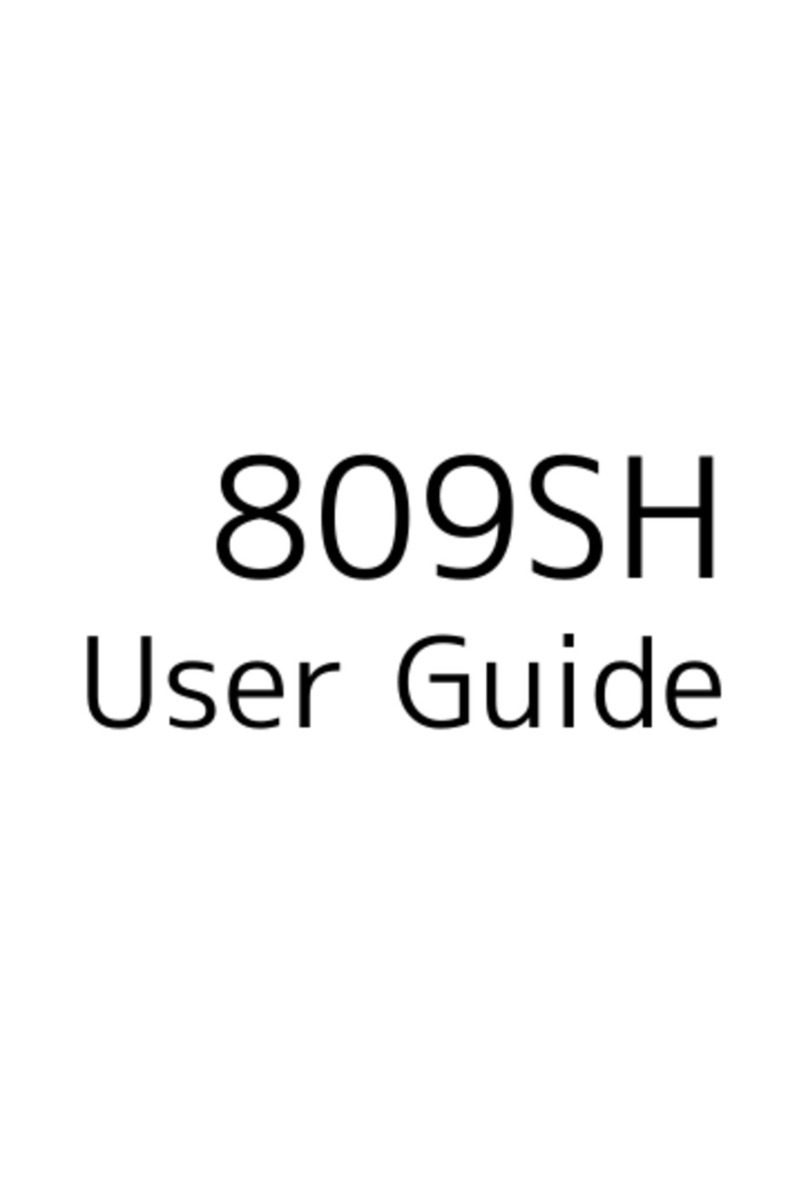
SoftBank
SoftBank 809SH User manual

SoftBank
SoftBank 101SB User manual

SoftBank
SoftBank A004ZT User manual

SoftBank
SoftBank 101SB User manual

SoftBank
SoftBank 304ZT User manual
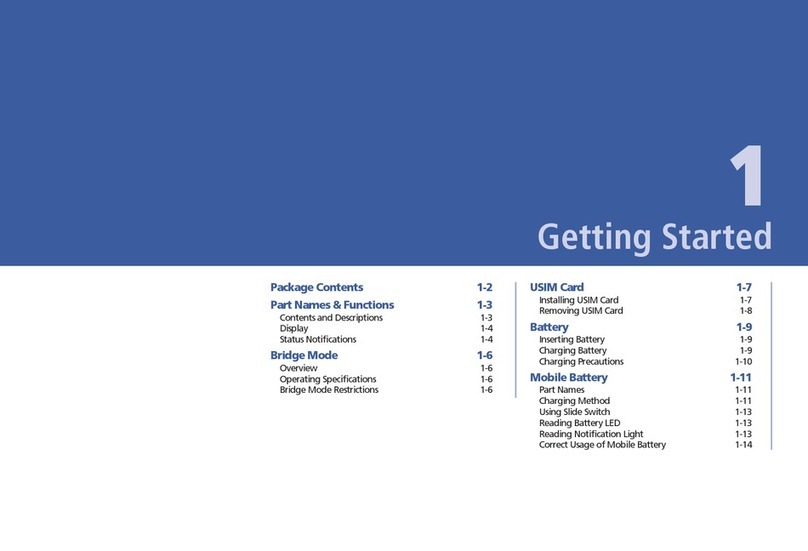
SoftBank
SoftBank 101SI User manual
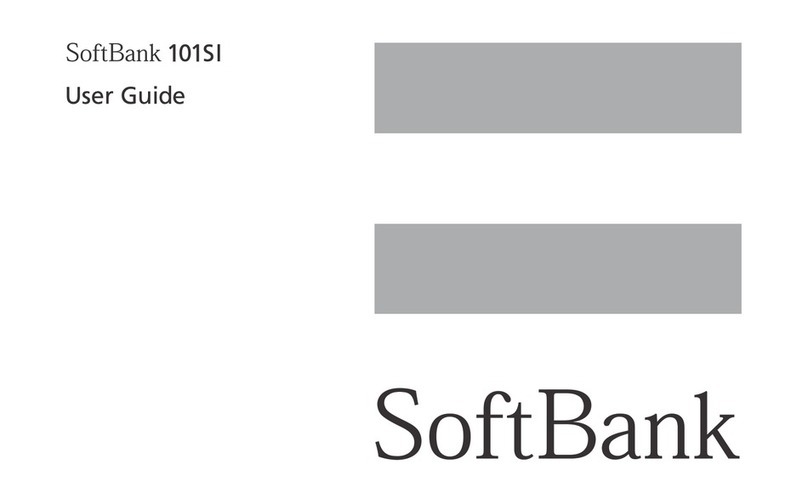
SoftBank
SoftBank 101SI User manual

SoftBank
SoftBank 304HW User manual

SoftBank
SoftBank 501HW User manual

SoftBank
SoftBank 601HW Guide
Popular Wireless Router manuals by other brands

Asus
Asus ZenWiFi AX Mini quick start guide

Systech Corporation
Systech Corporation SL-500 quick start guide
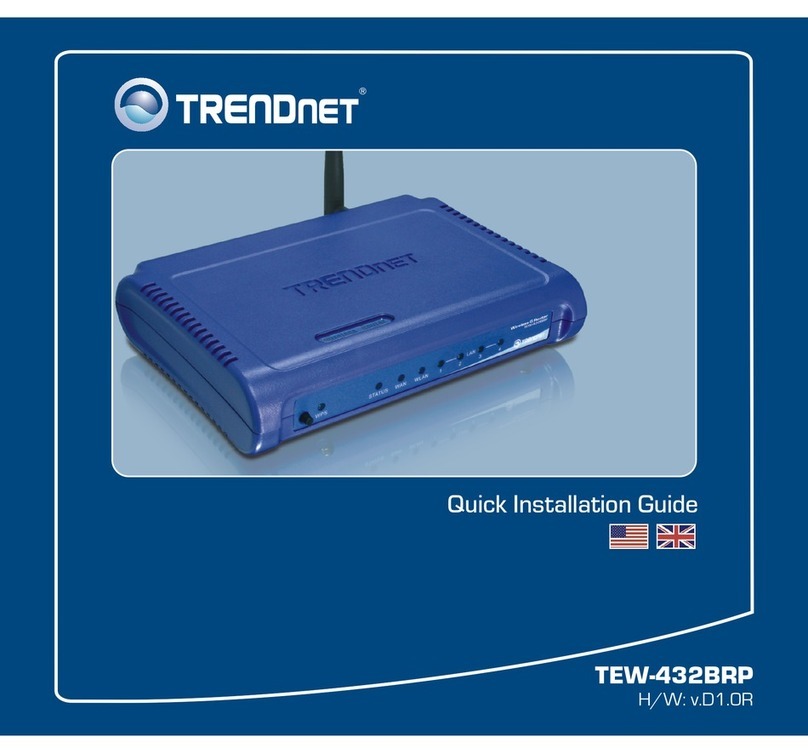
TRENDnet
TRENDnet TEW-432BRP - Wireless Router Quick installation guide
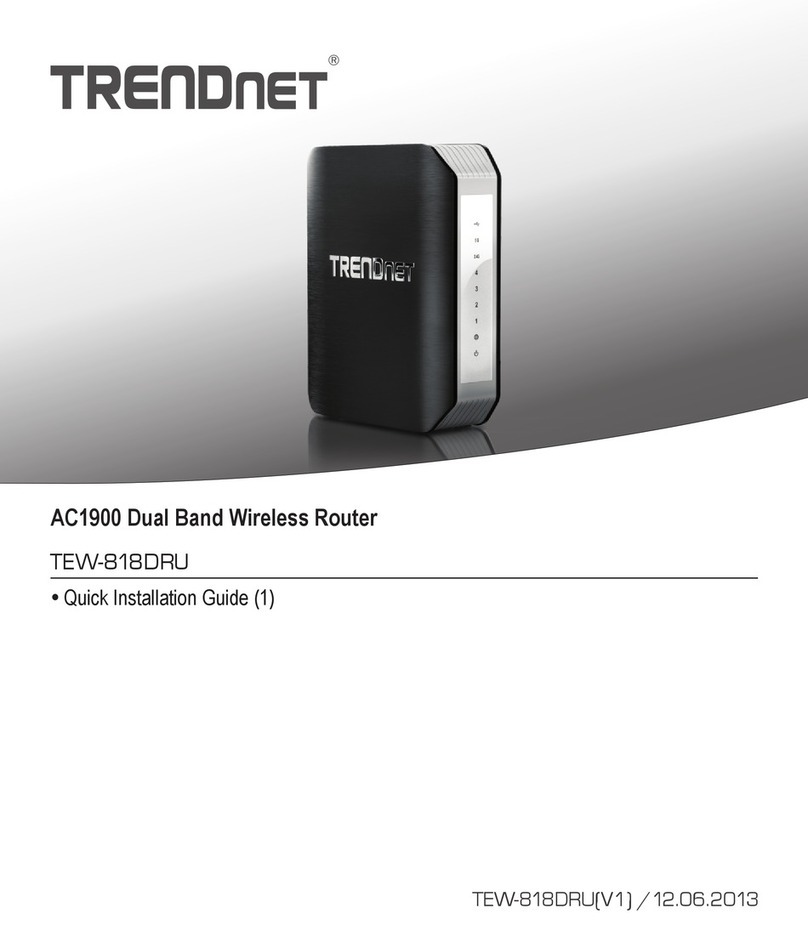
TRENDnet
TRENDnet TEW-818DRU Quick installation guide

NETGEAR
NETGEAR DGND3700v2 Guía de instalación
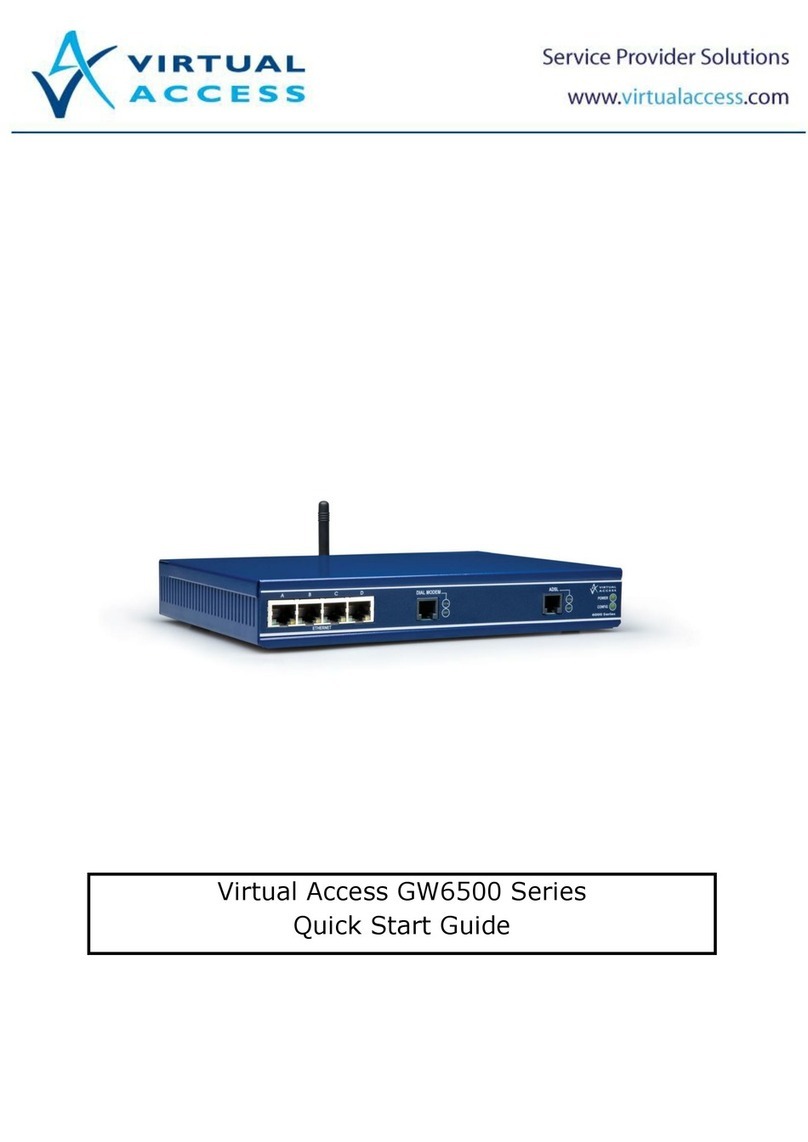
virtual access
virtual access GW6500 Series quick start guide