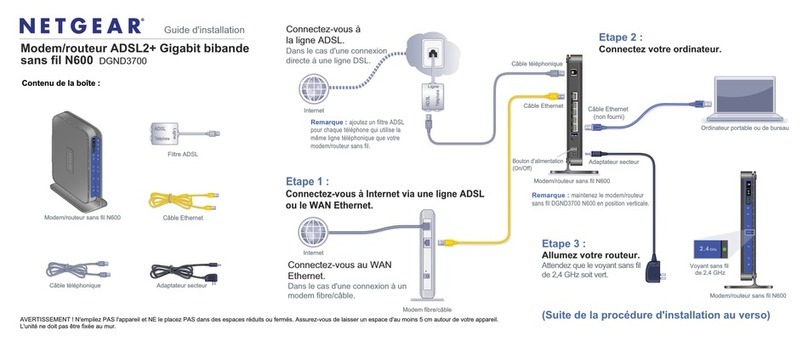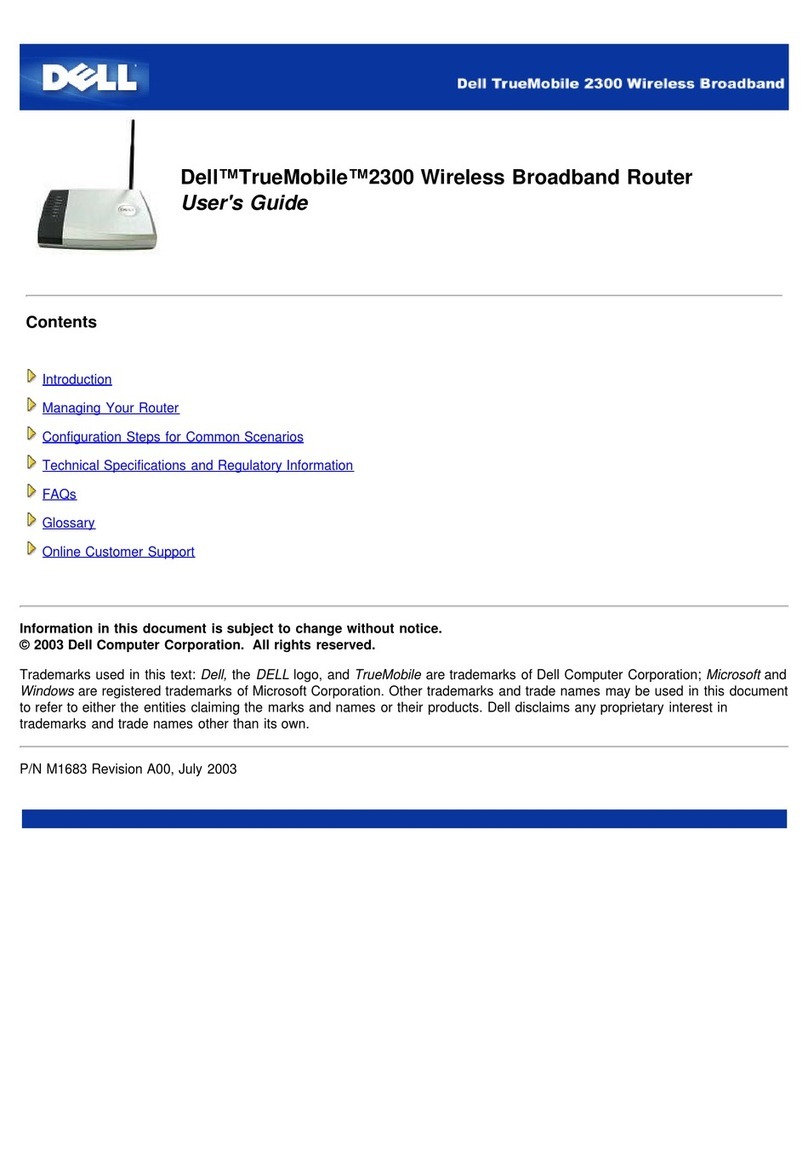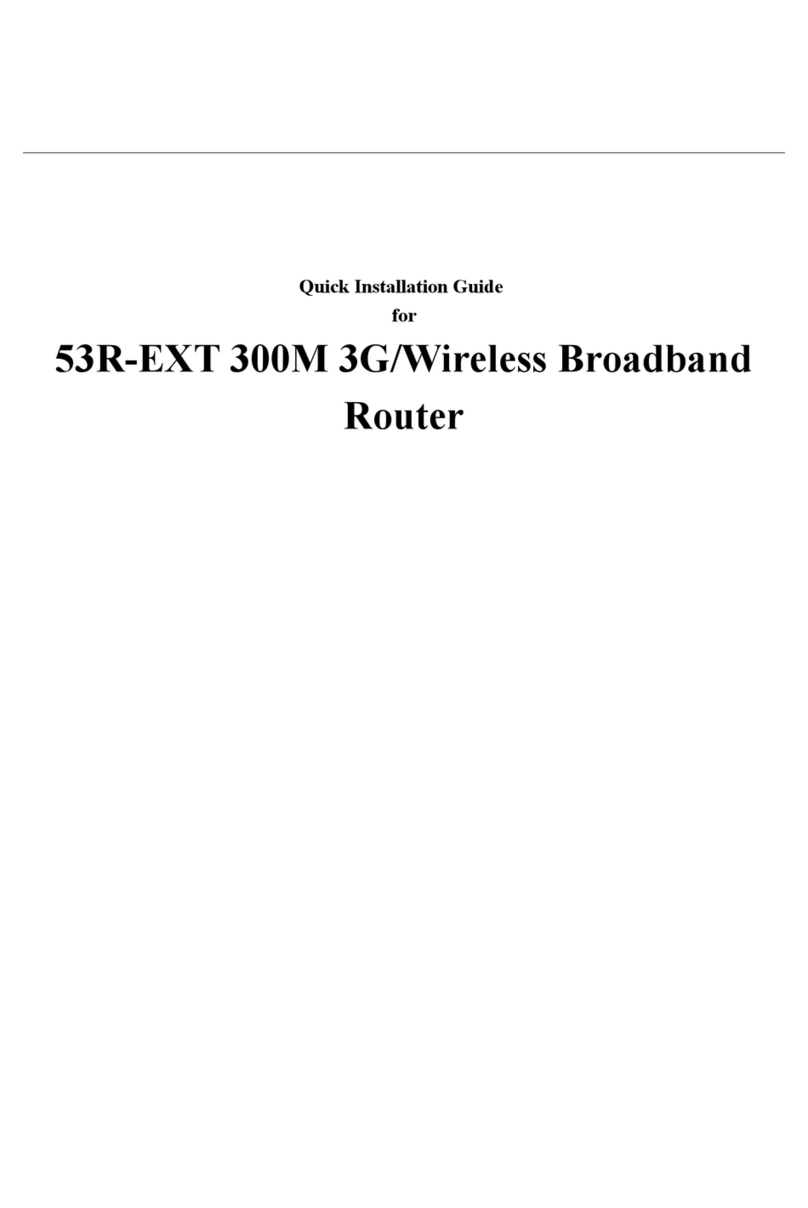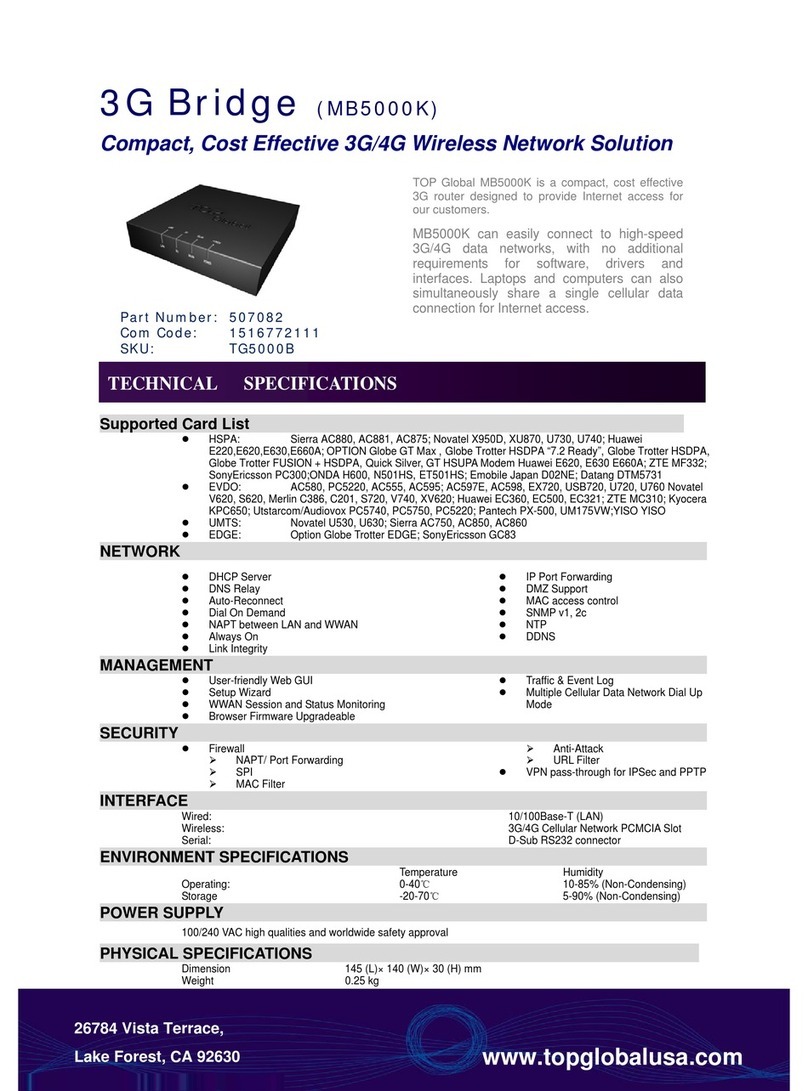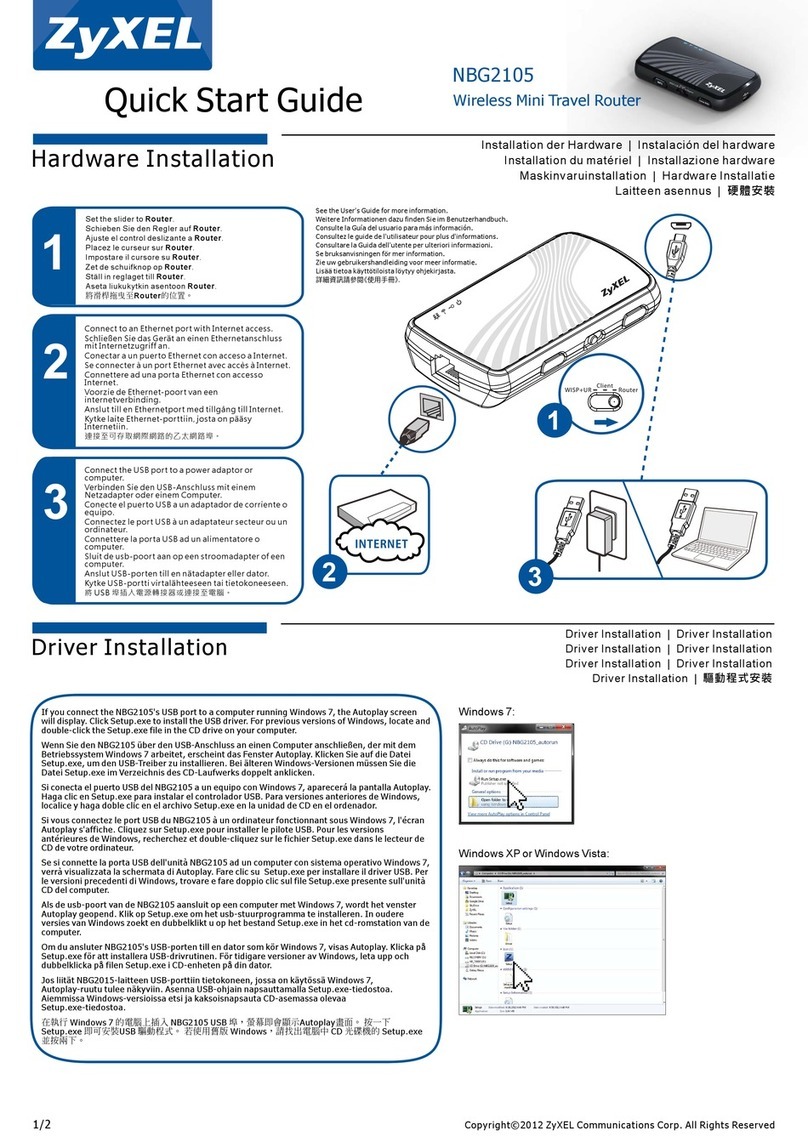SoftBank 101SB User manual

Getting Started
1
What 101SB Wi-Fi router does: ………………………………………………………………………… 1-2
Installation Flow …………………………………………………………………………………………… 1-3
Package Contents ………………………………………………………………………………………… 1-4
Package Contents …………………………………………………………………………………… 1-4
Factory Default Settings ……………………………………………………………………………… 1-5
Parts & Functions ………………………………………………………………………………………… 1-6
Part Names & Functions (Wi-Fi router) ……………………………………………………………… 1-6
Display ………………………………………………………………………………………………… 1-8
Software Update ……………………………………………………………………………………… 1-10
USIM Card …………………………………………………………………………………………………… 1-11
USIM Card Installation ………………………………………………………………………………… 1-11
Removing USIM Card ………………………………………………………………………………… 1-12
Battery ……………………………………………………………………………………………………… 1-14
Inserting Battery ……………………………………………………………………………………… 1-14
Charging Battery ……………………………………………………………………………………… 1-14

1-2
Getting Started
1Wi-Fi router automatically selects high-speed connection from 3G, Wi-Fi and LAN; connects up to 20 Wi-Fi devices (PCs, smartphones, etc.) to Internet
simultaneously.
3G
LAN
● In a place where Wi-Fi is not available,
Connects to Internet via 3G.
● At Wi-Fi access point,
Connects to Wi-Fi.
● At your home,
Connects to broadband line.
Connecting to Wi-Fi (WLAN)
Connecting to LAN
Connecting to 3G
Connecting Game Consoles
Connecting Android Devices
Connecting Windows
Connecting Mac
Wi-Fi
Internet
(Connection between
Wi-Fi router and ISP)
LAN
(Connection between Wi-Fi
router and other devices)
* LAN connection via USB cable is unavailable.
P.2-3
P.2-7
P.3-5
P.3-8
P.3-3
P.3-4
P.2-3
What 101SB Wi-Fi router does:

1-3
Getting Started
1
Set up Wi-Fi router in the following order:
3G
WiFi
LAN
Charge Battery.
Check package contents.
STEP
❶
STEP
❷
STEP
❸
Package Contents
USIM Card
Battery
Insert USIM Card and
Battery.
STEP
❹
Power on Wi-Fi
router and set up
Internet
connection.
STEP
❺
Make LAN connection
settings.
STEP
❻
Make detailed
settings as required.
2. Internet Connectivity
3. Using LAN
4. Settings
3G
WiFi
Internet
3G
WiFi
SoftBank101SBWebUI
P.1-4
P.1-11
P.1-14
P.2-1
P.3-1
P.4-1
Installation Flow

1-4
Getting Started
1Package Contents
Please confirm package contents before use.
Contact SoftBank Customer Support (P.6-3) for missing items.
Keep Warranty in a safe place.
101SB Battery (Two)
(USBAA1)
AC Charger (USCAA1) Micro USB Cable (sample)
Cradle (USEAA1) WLAN Initialization Sticker (Two)*
クイックスタート
このたびは、「SoftBank101SB」をお買い上げいただき、まことにありがとうございます。
●SoftBank101SB をご利用の前に、「クイックスタート(本書)」および「取扱説明書」をご覧になり、
正しくお取り扱いください。取扱説明書はホームページからご確認ください。
●ご契約の内容により、ご利用になれるサービスが限定されます。
●本機は国内での利用を前提としています。海外ではお使いいただけませんので、ご注意ください。
SoftBank101SB は、3G 方式に対応しております。
ご注意
・本書の内容の一部でも無断転載することは禁止されております。
・本書の内容は将来、予告無しに変更することがございます。
・本書の内容については万全を期しておりますが、万一ご不審な点や記載漏れなどお気づきの点がござ
いましたら、お問い合わせ先までご連絡ください。
QuickStart (Japanese) Warranty
(Wi-Fi Router, AC Charger, Cradle)
LAN Cable (sample)
* If WLAN Initialization Sticker becomes lost, remove Battery and see inner
label on Wi-Fi Router.
Package Contents

1-5
Getting Started
1
SSID1
• SSID
• Security Key (WPA/WPA2)
SSID2
• SSID
• Security Key (WEP)
Factory Default Settings
When connecting to a Wi-Fi (WLAN) device, SSID and security keys are
required.
SSID and security keys are set by default. See WLAN Initialization Sticker for
SSID, WPA/WPA2 Key, and WEP Key.
• Two SSIDs are set to Wi-Fi router. By default, WPA/WPA2 is set to SSID1 (SSID
Primary); WEP is set to SSID2 (SSID Secondary). For greater security, use WPA/
WPA2. Some game consoles may not be WPA compatible. See game console
user guide for compatibility.

1-6
Getting Started
1Part Names & Functions (Wi-Fi router)
1 Display
2 External Device Port
• Connect Micro USB Cable here.
3 WPS Button
• With Wi-Fi on, press and hold for WPS (Wi-Fi Protected Setup); adjust
settings for WPS compatible Wi-Fi devices. See “Connecting to WPS
Supported Wi-Fi Device” (P.2-5) and “Connecting WPS Supported Wi-Fi
Devices” (P.3-3).
• Press to check Wi-Fi router status and toggle information display.
• Toggle Display, select or enter items.
4 Power Button & Power Lamp
Press and hold to toggle power on/off.
Power on to enable Wi-Fi.
• Toggle Display, select or enter items.
• Lamp illuminates or blinks in the following statuses:
Illuminates: Powered on, charging
Blinking (slow): System standby/System deep standby mode
Blinking (rapid): Error occurred or software update exists
5 Battery Cover
6 Micro SD Card Slot
(Micro SD Card Slot is provided, but it does not accept Micro SD Cards.)
7 USIM Card Slot
8 RESET Key
• Press to reset settings to defaults.
Parts & Functions

1-7
Getting Started
1
1 Power Lamp
• Illuminates when AC Charger is plugged in.
Green: 101SB is set in Cradle and powered on
Red: 101SB is not set in Cradle or powered off
2 LAN Port & LINK/ACT Lamp
• Connect LAN cable.
• LINK/ACT Lamp illuminates or blinks in the following statuses:
Green: LAN available
Green (blinking): During data communication via LAN
Yellow: Connected (100 Mbps)
OFF: Connected (10 Mbps)
3 Micro USB Port
• Connect AC Charger with Micro USB Cable.
4 Cradle Port
• Wi-Fi router connects here.
• If Slot Cover is removed, Wi-Fi router will not stand stably in Cradle. Also, Cradle
Port or External Device Port may be damaged.
Part Names & Functions (Cradle)
Top
Slot Cover:
Do not remove this part.

1-8
Getting Started
1
5 Connection Status
• Type of network currently connected appears.
3G: Connected to 3G
No Service: Outside service area
DATA MAIN: Wi-Fi router is in Unlimited Data Discount Area
DATA SUB: Wi-Fi router is in Unlimited Data Discount Sub Area
WiFi: Connected to Wi-Fi
INTERNET: Connected to LAN
6 Connected Wi-Fi devices
7 Cradle
• Appears when Wi-Fi router is inserted into Cradle.
• LAN status:
: LAN cable is not connected
: LAN cable is connected (Disconnected from
Internet)
: LAN cable is connected (Connected to Internet)
8 Status Notifications
• Battery charging or WPS connection status. See “Status Notifications”
(P.1-9).
• If Wi-Fi router is not used for a while, Display turns off automatically. Press Power
Button to illuminate Display.
Display
1 Signal Strength
• ⇔ : Strong ⇔ Weak
• : Outside service area
2 Wi-Fi Signal Strength
• ⇔ : Strong ⇔ Weak
3 Error Indicator
• NO USIM : USIM Card is not installed.
• 3G OFF : 3G connection is disconnected.
4 Battery Strength
• ⇒ : Full ⇒ Empty
• ⇒ ⇒ ⇒ : Charging

1-9
Getting Started
1
System Standby/System Deep Standby Mode
After no data communication and operation for a while, Wi-Fi router
disconnects Wi-Fi and enters into Power saving mode (System standby mode).
The mode is off while Wi-Fi router is inserted in Cradle or charging.
After no operation for a while in System standby mode, Wi-Fi router enters
into System deep standby mode.
Press Power Button to cancel System standby/System deep standby mode.
The following animation appears while returning from System deep standby
mode.
• Returning from System deep standby mode takes some time.
Status Notifications
These notifications may appear on Wi-Fi router:
Display Status
Charging (Power Off)
Charging (Inactivated)
WPS Processing Configuring WPS connection
WPS Succeed WPS connection established
WPS Failed WPS connection failed
Insert USIM USIM Card is not installed
3G OFF 3G connection is off
Enter PIN PIN entry is required
Enter PUK PUK entry is required
PUK Lock USIM Card is locked
SIM Lock Invalid USIM Card is installed
Low Battery Charge Battery now
Update Succeed Software is updated successfully
Charging Failed Wi-Fi router cannot be charged

1-10
Getting Started
1Software Update
Wi-Fi router software can be updated. Wi-Fi router regularly checks for
software updates.
A confirmation appears when update exists.
Manual update is also available in SoftBank 101SB WebUI. Be sure to Wi-Fi
router with the latest software.
Updating Automatically
1 In Software Update
Confirmation Window, press
WPS Button
Software is updated and Wi-Fi
router reboots automatically.
• To cancel software update, press
Power Button.
2 Press Power Button
Updating Manually
Connect Wi-Fi router to PC and log in to SoftBank 101SB WebUI.
See “Software Update” (P.4-25).
• By default, Wi-Fi router is set not to perform automatic software update during
3G connection.
Packet communication fee is incurred when updating via 3G. This setting can be
changed.
SoftBank recommends to update software via Wi-Fi or LAN.
For settings, see “Software Update” (P.4-25).
Status
Press WPS Button to view URL for SoftBank 101SB WebUI or Wi-Fi router’s
SSIDs.
Setting URL
Used to view SoftBank
101SB WebUI.
LAN SSID1
Network name of LAN
SSID1 appears. Security
method also appears when
security has been set.
LAN SSID2
Network name of LAN
SSID2 appears. Security
method also appears when
security has been set.
INTERNET SSID
Network name of Wi-Fi
access point currently
connected appears.
Security method appears
when security has been set.
WPS Button
WPS Button
WPS Button
WPS Button
Power Button
Power Button
Power Button
Power Button

1-11
Getting Started
1
USIM Card
USIM Card is the property of SoftBank Mobile. The IC chip contains customer
information including phone number. USIM Card must be installed for use.
Without USIM Card, 3G, SoftBank Wi-Fi Spot and software update are
unavailable. See USIM Card user guide (Japanese).
USIM Card Installation
1 Power off
2 If Micro USB Cable is connected, remove it
3 Hook finger in circled
location and remove Cover
①
①
4 Unlock Battery, lift ② and
remove it ③③
②
②
Lock
5 Slide USIM Card Metal
Cover ④ and lift it ⑤
④
⑤
Metal Cover
6 Insert USIM Card into Slot
with IC chip down
Slot
USIM Card
7 Put Metal Cover down, hold
⑥ and slide it ⑦ until it
clicks
• If Metal Cover cannot be
locked, lift it again and confirm
USIM Card orientation. ⑦
⑥
Metal Cover

1-12
Getting Started
1Removing USIM Card
1 Power off
2 If Micro USB Cable is connected, remove it
3 Hook finger in circled
location and remove Cover
①
①
4 Unlock Battery, lift it ② and
remove it ③③
②
②
Lock
8 Align Battery terminal with
contacts, slide forward ⑧,
press down ⑨ to insert
⑨
⑧
Contacts
9 Align Cover tab with
groove, press down ⑩ until
it clicks ⑩

1-13
Getting Started
1
8 Align Battery terminal with
contacts, slide forward ⑧,
press down ⑨ to insert
⑨
⑧
Contacts
9 Align Cover tab with
groove, press down ⑩ until
it clicks ⑩
• Put Metal Cover down firmly.
• Avoid touching the IC chip; may cause damage. Forcibly inserting/removing USIM
Card may damage it.
• Be careful not to lose removed USIM Card.
• Prevent children from accidentally swallowing USIM Card.
• If IC chip is dirtied, clean with a soft cloth.
• Do not use excessive force when inserting or removing Battery.
5 Slide USIM Card Metal
Cover ④ and lift it ⑤
④
⑤
Metal Cover
6 Remove USIM Card from
Slot
Slot
USIM Card
7 Put Metal Cover down, hold
⑥ and slide it ⑦ until it
clicks
⑦
⑥
Metal Cover

1-14
Getting Started
1
Battery
Using AC Charger
1 Insert Micro USB Cable plug into AC Charger
2 Insert Micro USB Cable Micro USB plug into Wi-Fi router
External Device Port
3 Plug AC Charger into AC 100 V outlet
Inserting Battery
Insert Battery before use. For Battery installation steps, see “USIM Card” (P.1-11).
• Always power off Wi-Fi router before removing Battery. If Battery is removed
when powered on, Wi-Fi router may fail or other error may occur.
Charging Battery
Battery is not charged fully at time of purchase. Charge Battery fully before
using Wi-Fi router.
When charging Battery, note the following:
• Battery must be installed to charge it.
• Always use specified AC Charger or Micro USB Cable.
• Battery discharges even if Wi-Fi router is not in use. Charge after long
periods of disuse.
• Replace Battery if operating time shortens noticeably.
• If Wi-Fi router overheats during data communication, charging may be interrupted
to protect Battery from becoming damaged.

1-15
Getting Started
1
Using USB
1 Insert Micro USB Cable Micro USB plug into Wi-Fi router
External Device Port
2 Insert Micro USB Cable plug into PC USB port
• USB charging may not be possible during data communication.
Using Cradle
1 Insert Micro USB Cable plug into AC Charger
2 Insert Micro USB Cable Micro USB plug into Cradle Micro USB
Port
3 Plug AC Charger into AC 100 V outlet
Power Lamp illuminates in red.
4 Insert Wi-Fi router into Cradle
Cradle Power Lamp illuminates in green.
• Charging is not possible by connecting Cradle to PC.
Other manuals for 101SB
1
Table of contents
Other SoftBank Wireless Router manuals

SoftBank
SoftBank 304ZT User manual

SoftBank
SoftBank 303ZT User manual

SoftBank
SoftBank 304HW User manual

SoftBank
SoftBank A004ZT User manual
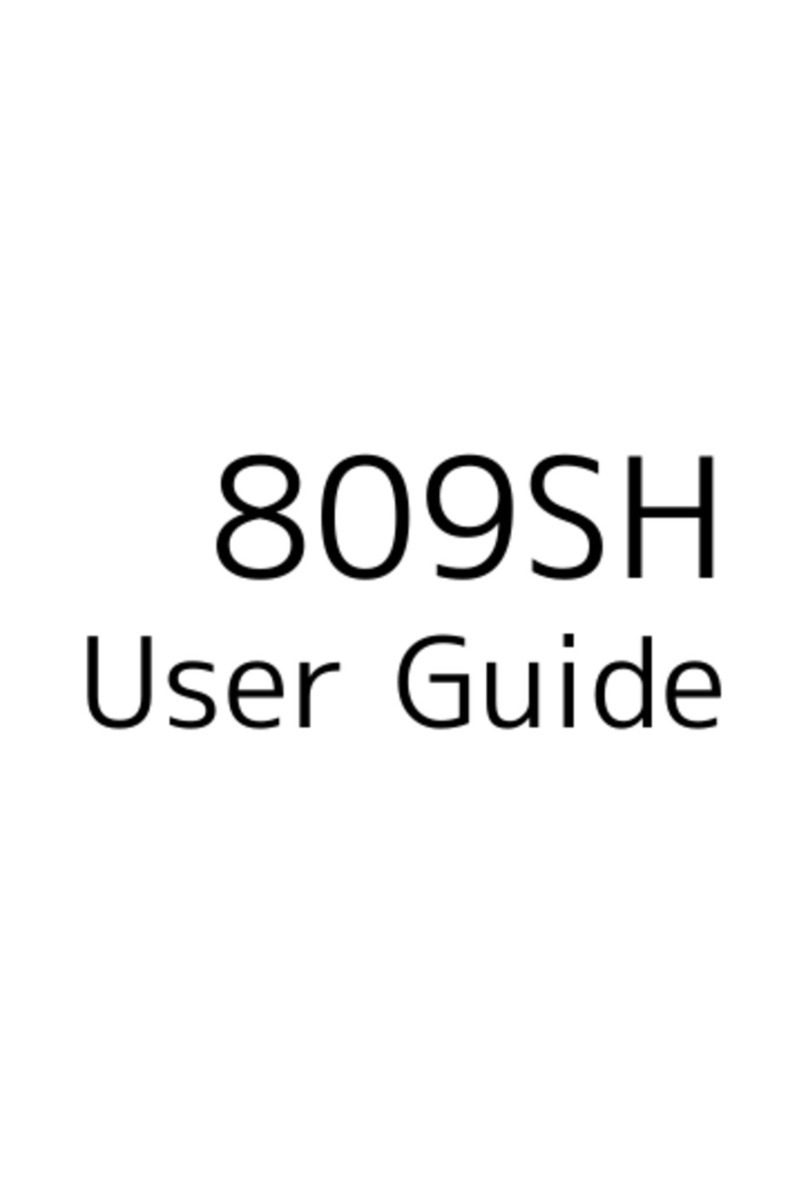
SoftBank
SoftBank 809SH User manual
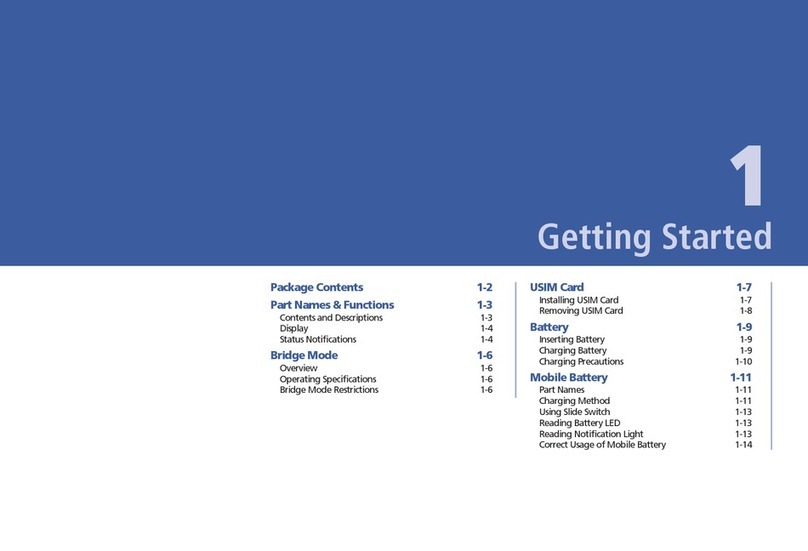
SoftBank
SoftBank 101SI User manual
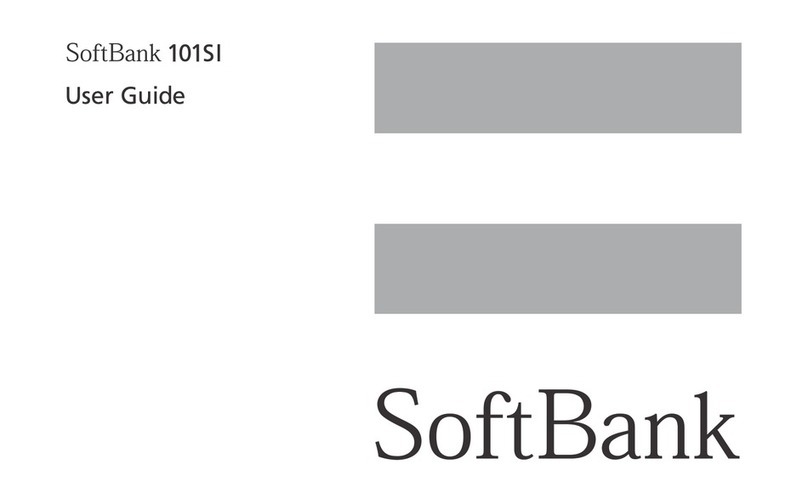
SoftBank
SoftBank 101SI User manual

SoftBank
SoftBank 501HW User manual

SoftBank
SoftBank 601HW Guide

SoftBank
SoftBank 101SB User manual
Popular Wireless Router manuals by other brands

Kasda
Kasda KW5212 user manual
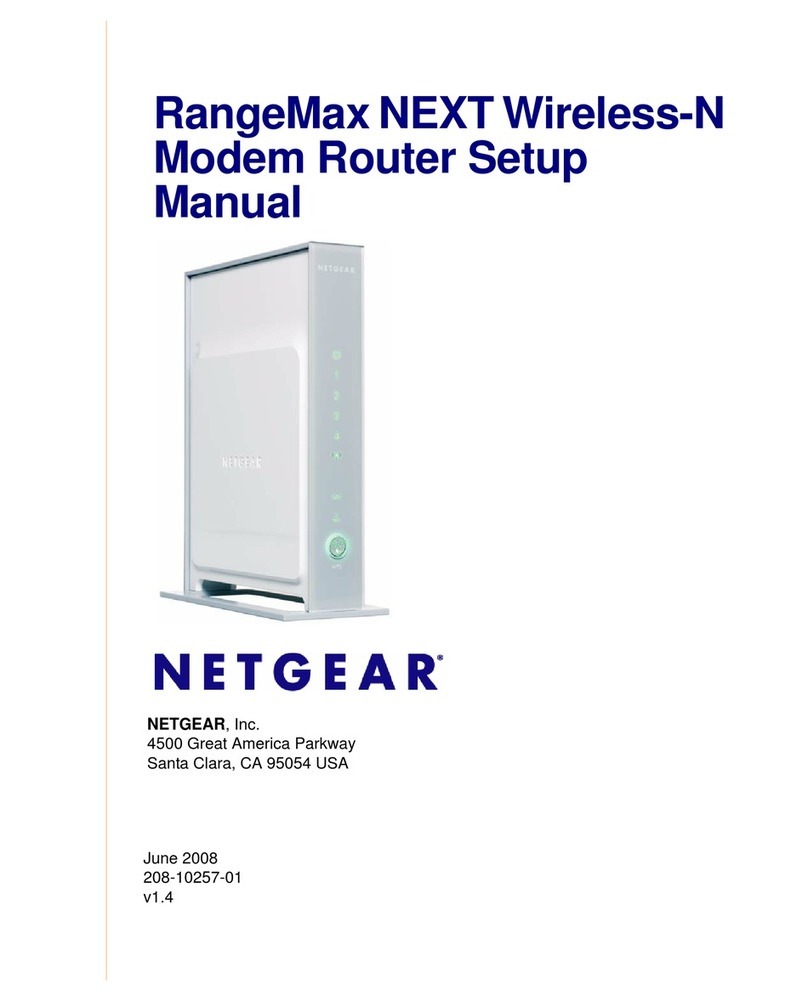
NETGEAR
NETGEAR DG834Nv2 - RangeMax NEXT ADSL2+ Modem Wireless... Setup manual

TRENDnet
TRENDnet TEW-658BRM Specifications
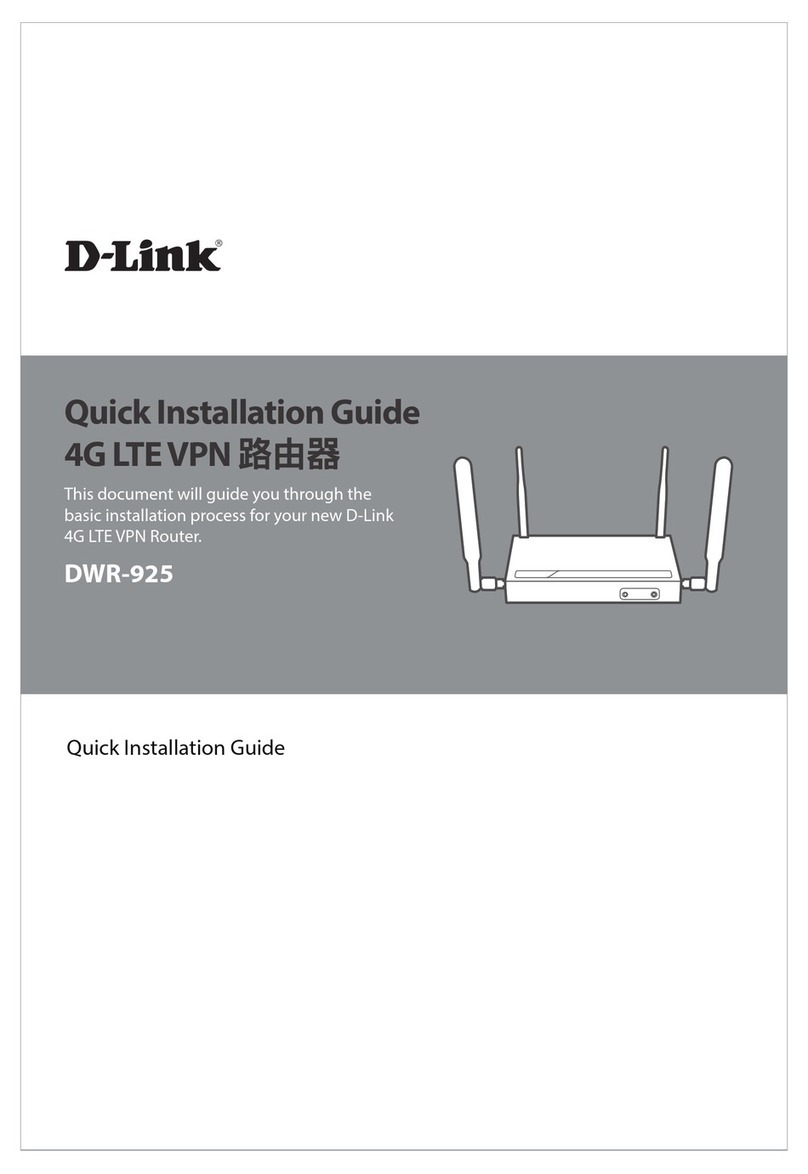
D-Link
D-Link DWR-925 Quick installation guide

Buffalo
Buffalo AIRSTATION WHR-1166D user manual
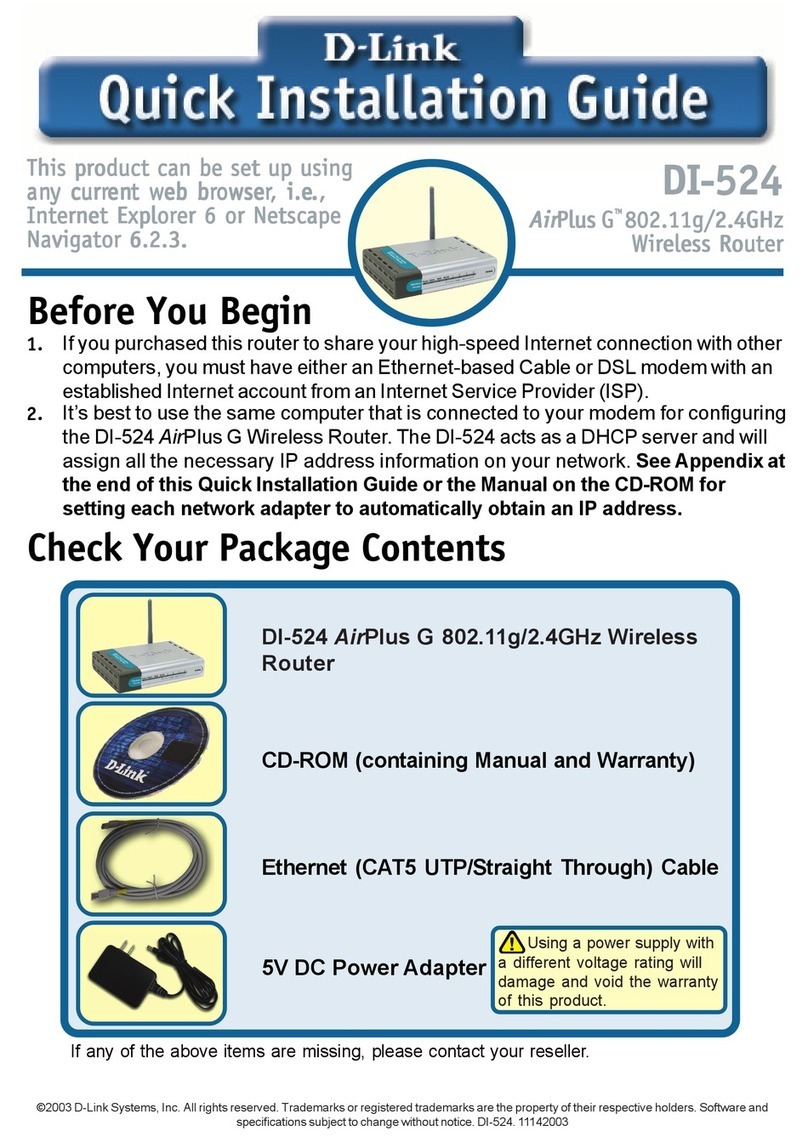
D-Link
D-Link DI-524 - AirPlus G Wireless Router Quick installation guide