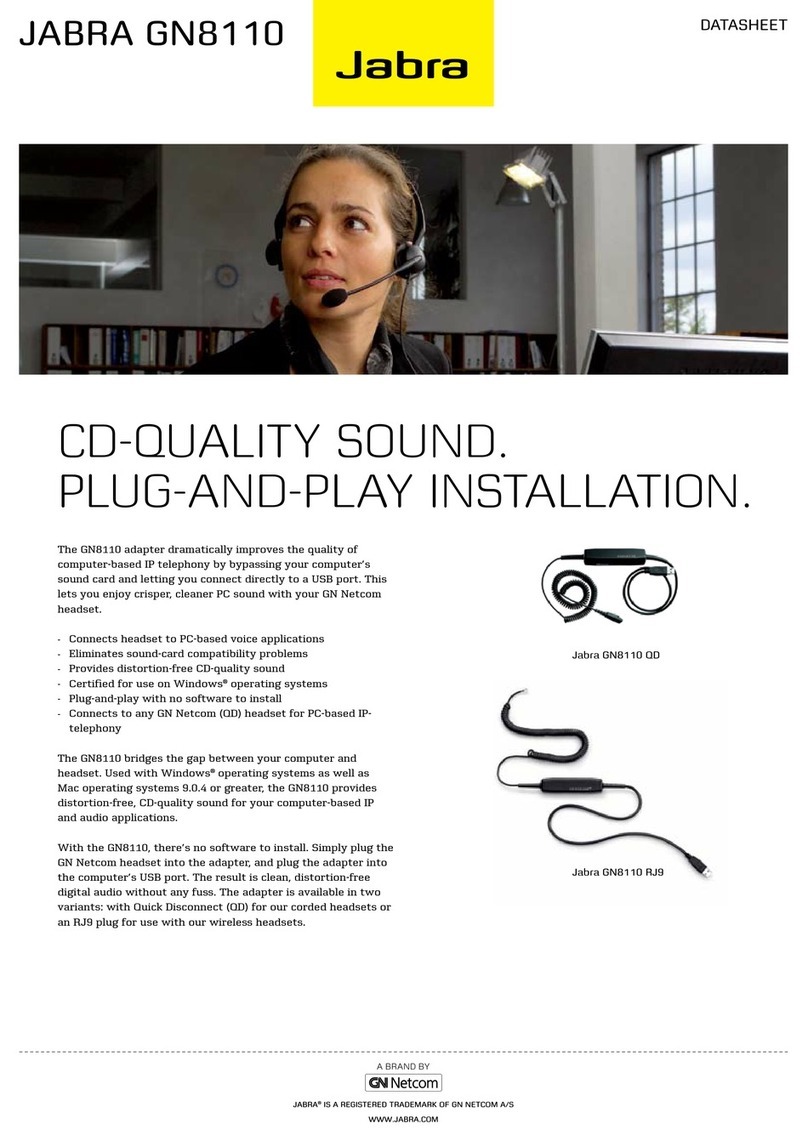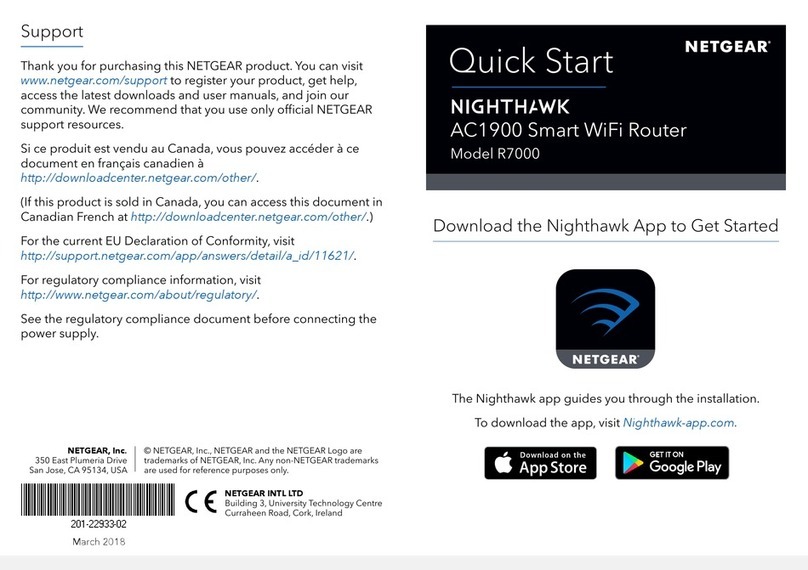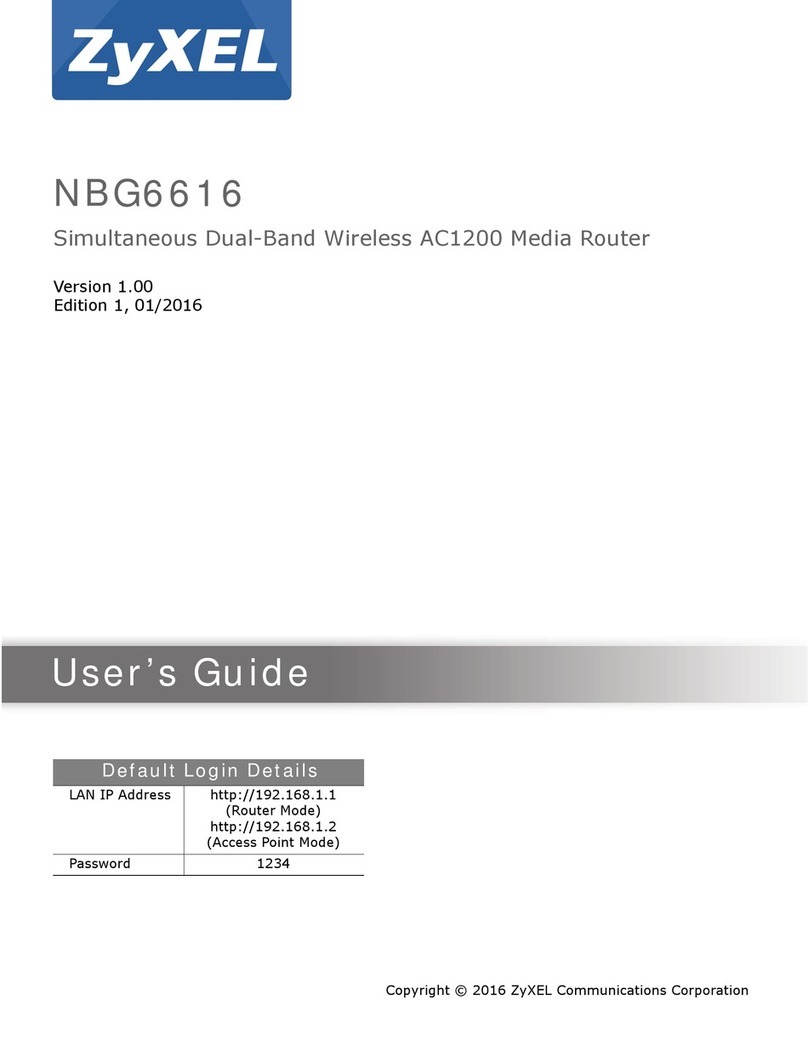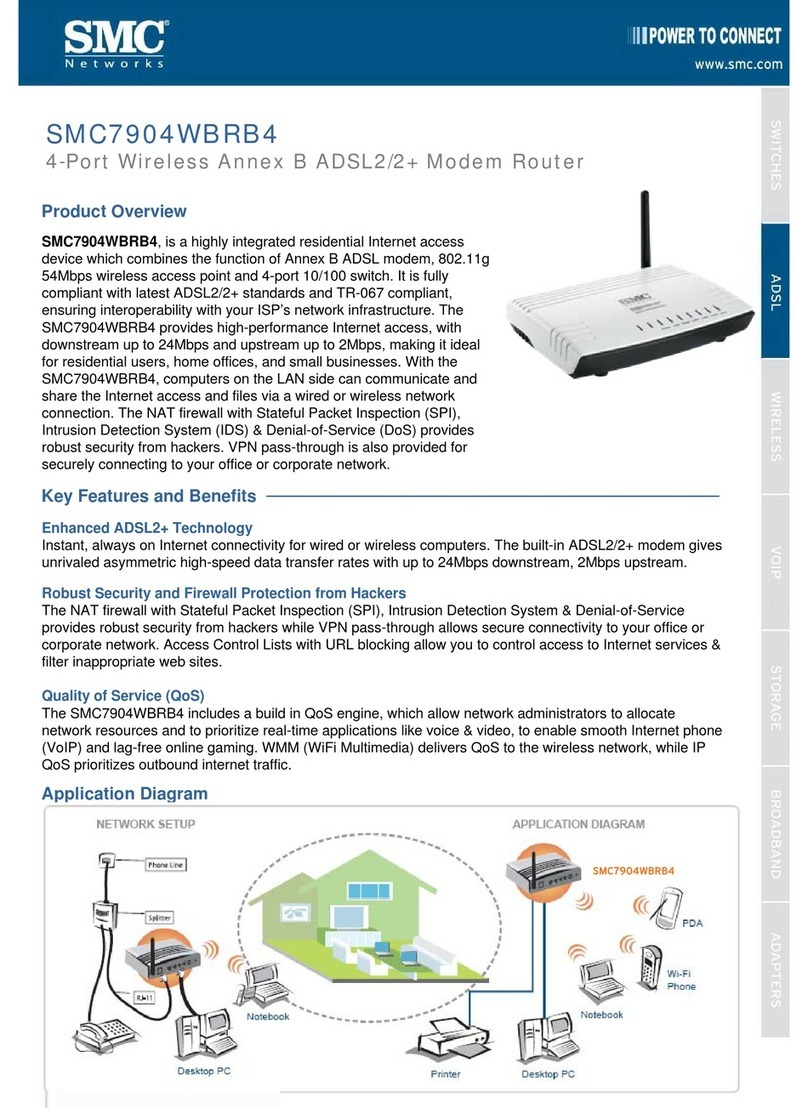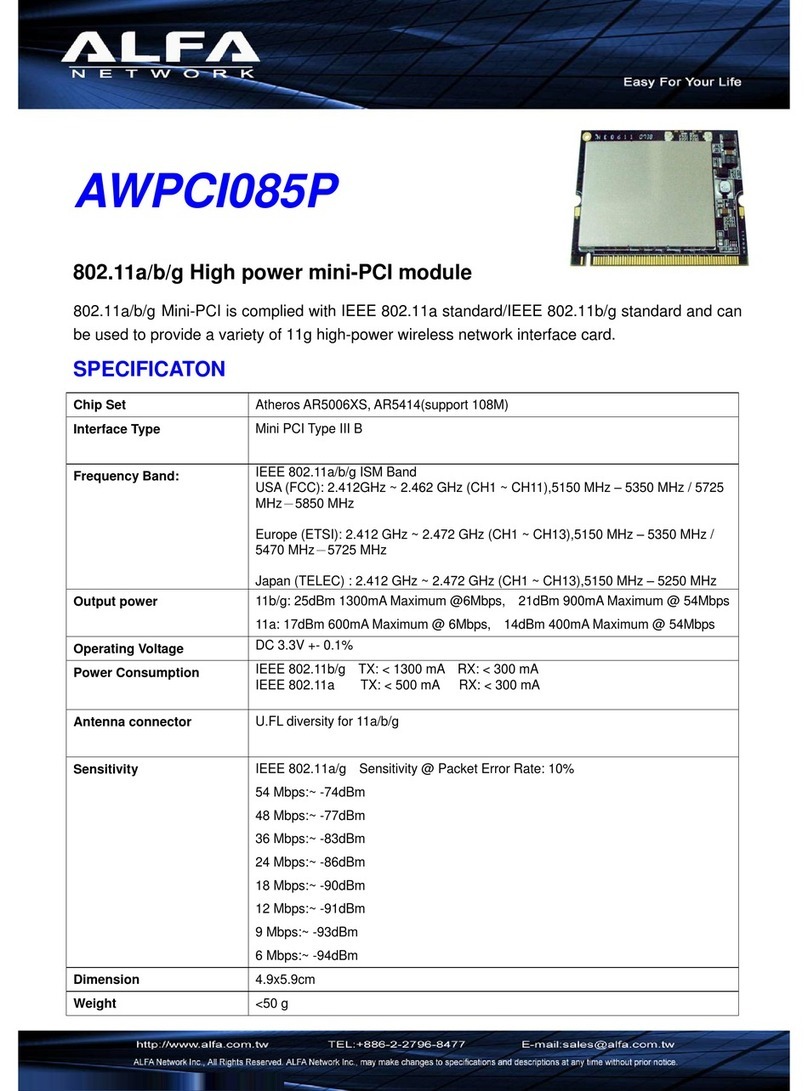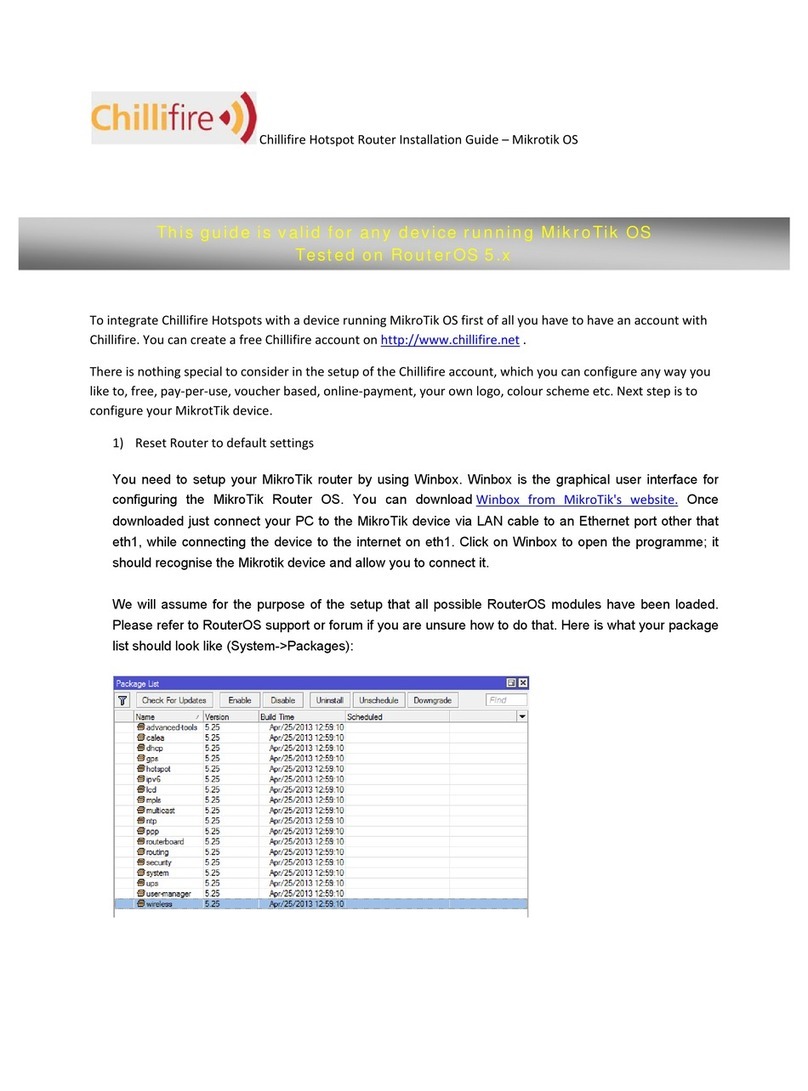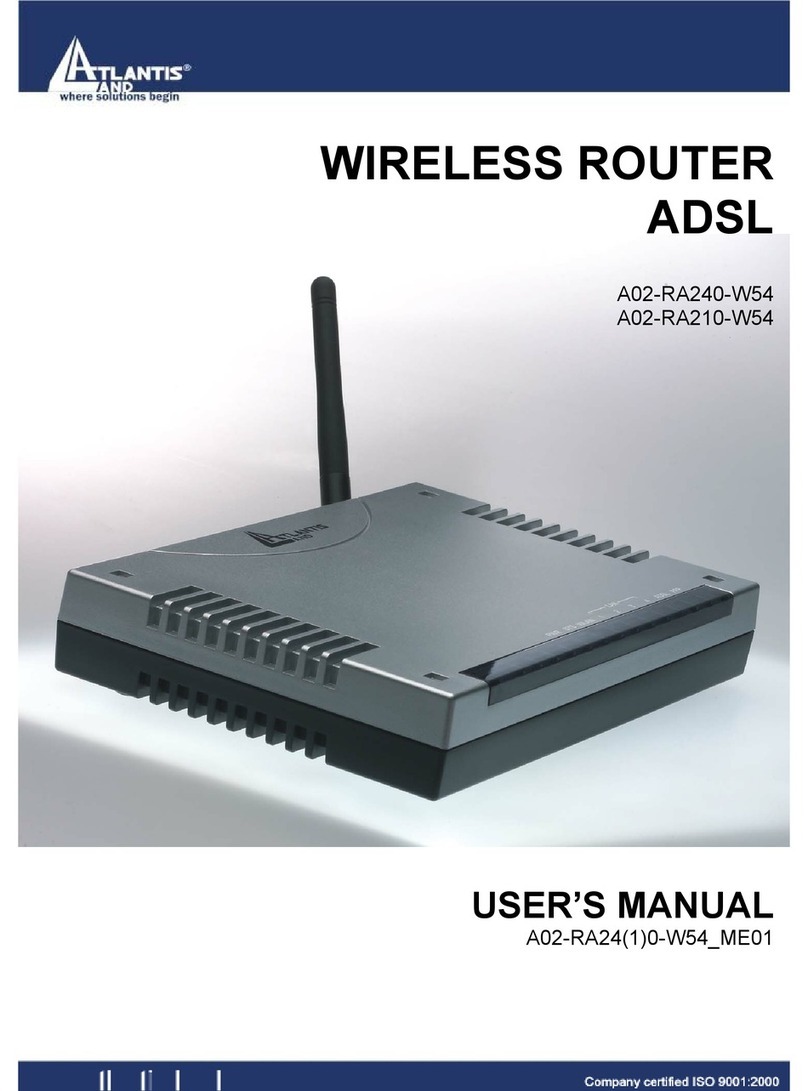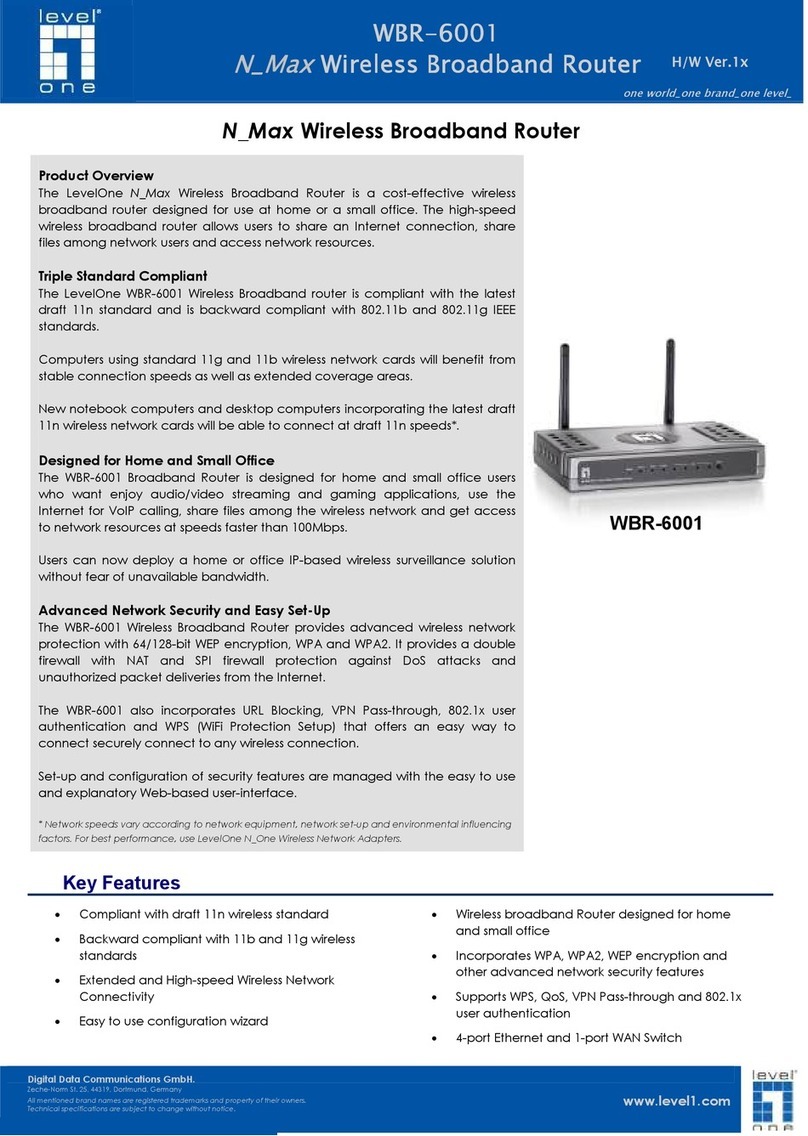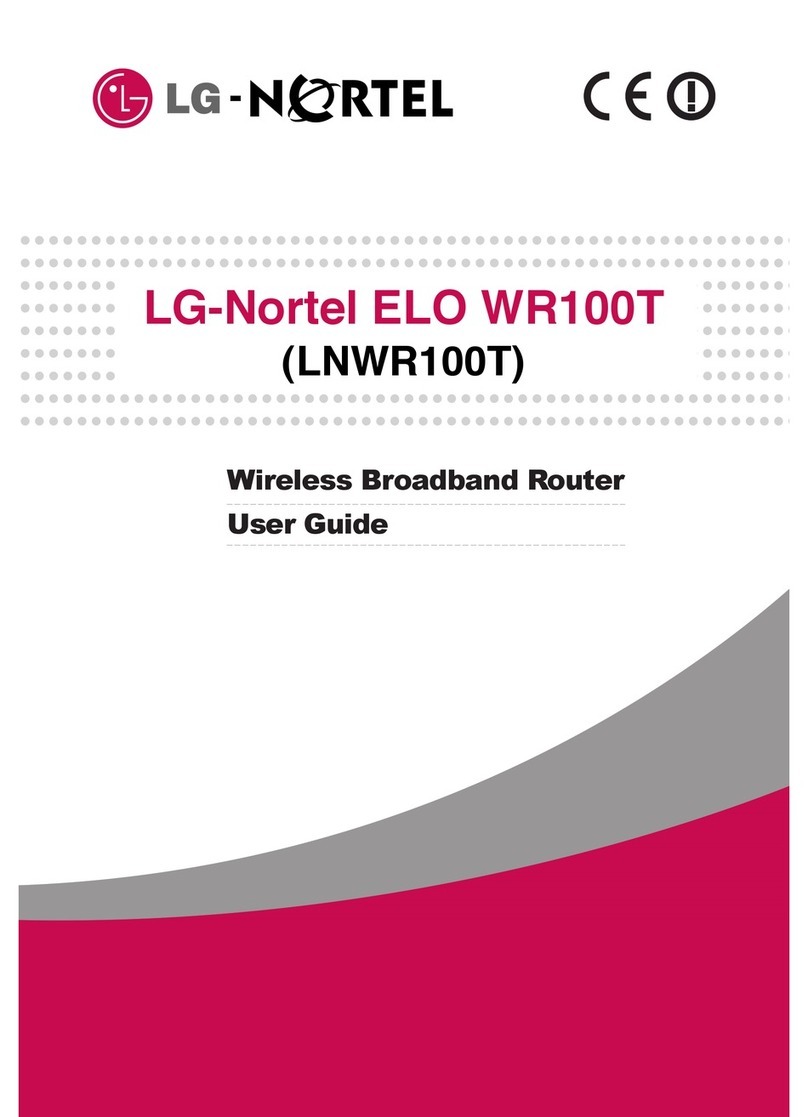SoftBank 501HW User manual

501HW
User Guide


1
501HW
501HW User Guide Contents
Introduction
Introduction.........................................................................3
Getting Started
Parts & Functions.............................................................. 6
Home Screen........................................................................ 7
Notification for Setting Maximum Traffic.................... 10
USIM Card..........................................................................11
Inserting/Removing Battery.............................................13
Charging Battery.............................................................. 15
Power On/Off................................................................... 16
Connecting with WLAN
WLAN (Wi-Fi).....................................................................20
Activating WLAN (Wi-Fi) Function..................................21
Connecting Windows PC...................................................21
Connecting Mac.................................................................25
Connecting Android™ Device........................................... 26
Connecting iPhone/iPod touch/iPad................................27
Connecting Nintendo 3DS LL/3DS...................................30
Connecting Wii U/Wii....................................................... 32
Connecting PlayStation® Vita/PSP® (PlayStation®
Portable)............................................................................34
Connecting PlayStation® 4..............................................37
Connecting PlayStation® 3..............................................39
Connecting WPS Supported WLAN Devices.....................41
Connecting IEEE802.11b WLAN Device...........................43
Connecting with Micro USB Cable (Windows)
USB Connection with a Windows PC............................... 46
Device Recognition/Removal on Windows PC..................46
Installing/Uninstalling Driver (Windows PC).................. 47
Connecting with Micro USB Cable (Mac)
USB Connection with a Mac.............................................50
Device Recognition/Removal on Mac...............................50
Installing/Uninstalling Driver (Mac)................................51
Settings (Using Router Touch Menu)
Touch Menu....................................................................... 54
Quick Setup.......................................................................54
Showing/Setting Data Usage........................................... 56
Setting Internet Wi-Fi..................................................... 61
Setting the TV Function On............................................63
Confirming Notifications................................................. 64
Checking WLAN Connected Device Information..............66
Setting SSID or Authorization Method...........................67
Using WPS......................................................................... 71
Other Settings.................................................................. 73
Checking Wi-Fi Router Information................................ 81
Checking Help....................................................................82
Operation for Setting Maximum Traffic........................ 84
Settings (Using WEB UI)
Overview of WEB UI.........................................................92
WEB UI Window on PC..................................................... 95

2
Quick Setup.......................................................................97
Setting Mobile Network.................................................100
Setting Internet Wi-Fi...................................................114
Setting LAN Wi-Fi..........................................................119
Router Setting................................................................131
System............................................................................. 149
Showing/Setting Data Usage.........................................154
Confirming Information................................................. 160
Setting Software Update.............................................. 165
Setting from Mobile Device...........................................167
Setting LAN Wi-Fi (on Mobile)...................................... 173
Setting Mobile Network (on Mobile).............................181
Showing/Setting Data Usage (on Mobile).....................184
Confirming Information (on Mobile)............................. 195
Checking Wi-Fi Router Information (on Mobile).......... 201
Viewing Digital Terrestrial Broadcasting (TV)
Terrestrial TV.................................................................204
Setting the TV Function On..........................................206
Watching TV on Android™ Device.................................207
Watching TV on iPhone/iPod touch/iPad......................212
Checking TV Help........................................................... 218
Appendix
Troubleshooting.............................................................. 220
Specifications..................................................................223
Warranty & Service........................................................ 225
Customer Service............................................................225
Safety Precautions
Safety Precautions.........................................................228
General Notes................................................................. 235
Specific Absorption Rate (SAR) Information for this
Product............................................................................ 237

3
Introduction 501HW
Introduction
Introduction
Before You Begin
Read "クイックスタート(Quick Start)" (Japanese), "Safety
Precautions" and this guide thoroughly beforehand for proper
usage.
Accessible services may be limited by contract conditions.
Guide Usage Notes
Most operation descriptions are based on default settings.
Unless otherwise noted, descriptions are based on operation
from Home Screen. Some operations appear abbreviated.
Screenshots & Key Labels
Screenshots and Key labels are provided for reference only.
Actual windows, menus, etc. may differ in appearance.
Other Notations
This product is referred to as "Wi-Fi router" in this guide.
Operating Environment (Compatible
OSs)
Use Wi-Fi router in any of these operating environments.
Use outside these environments may affect performance.
Operating environment (hardware, connected peripherals,
installed applications, etc.) may also affect performance.
・For computer support, OS version upgrade information,
etc., see corresponding manufacturer's product support
documentation.
・The information for operating environment (compatible OSs)
listed here is the current information for Wi-Fi router sold
as of October 2015.
Item Description
Compatible
Operating
Systems
Windows Vista Home Basic (32-bit or 64-
bit)
Windows Vista Home Premium (32-bit or
64-bit)
Windows Vista Business (32-bit or 64-bit)
Windows Vista Ultimate (32-bit or 64-bit)
Windows 7 Home Basic (32-bit or 64-bit)
Windows 7 Home Premium (32-bit or 64-
bit)
Windows 7 Professional (32-bit or 64-bit)
Windows 7 Ultimate (32-bit or 64-bit)
Windows 8 (32-bit or 64-bit)
Windows 8 Pro (32-bit or 64-bit)
Windows 8.1 (32-bit or 64-bit)
Windows 8.1 Pro (32-bit or 64-bit)
Windows 10 (32-bit or 64-bit)
Mac OS X 10.6 to 10.7 (32-bit or 64-bit)
Mac OS X 10.8 to 10.10 (64-bit)
Memory
Requirements
Windows Vista:512 MB+ (1 GB+
recommended)
Windows 7:1 GB+ (32-bit)/2 GB+ (64-
bit)
Windows 8:1 GB+ (32-bit)/2 GB+ (64-
bit)
Windows 8.1:1 GB+ (32-bit)/2 GB+ (64-
bit)
Mac OS X:256 MB+ (512 MB+
recommended)
Hard Disk
Capacity
200 MB+ recommended (100 MB+ free
space needed) (Common to each OS)
Interface USB2.0
Compatible
Browser
Microsoft Internet Explorer 7.0 or later
Microsoft Edge
Safari 4.0 or later
Mozilla Firefox 17.0 or later
Google Chrome 21.0 or later
Opera 12.0 or later

4
Package Contents
The following items are included in the package. Please
confirm package contents before use. Contact Customer
Service for missing items.
Keep accessories including Warranty in a safe place.
AC Charger is not supplied. Purchase AC Charger as optional
accessory.
・Micro USB Cable (HWDAZ1)
・Battery (HWBBJ1)
・WLAN Initialization Sticker
・クイックスタート(準備編) (Japanese)
・クイックスタート(接続・地上デジタル放送視聴編) (Japanese)
・お願いとご注意 (Japanese)
・保証書(本体) (Japanese)
SSID and Security Key
When connecting to a Wi-Fi device, SSID (Network Name) and
Security Key (WPA Key or WEP Key) are required.
Confirm SSID and Security Key as follows.
SSID
SSID and Security Key appear.
・Two SSID are set to Wi-Fi router. By default, WPA/WPA2-
PSK is set as security for SSID A; WEP is set for SSID B.
・For greater security, use WPA/WPA2. However, some game
consoles do not support WPA/WPA2.
・Alternatively, see the WLAN Initialization Sticker or remove
Battery from Wi-Fi router to check default SSID and
Security Key. See "SSID and Security Key."
Getting Started
・Wi-Fi router accommodates software updates. Use the
latest software.
・Note that connection speeds may drop or connections
may be disabled depending on line traffic or connection
environments.
・When using WLAN overseas, change the settings according
to the laws of those countries.
・To enhance security, it is recommended that a Pass Code for
unlocking the screen be set. For details, see "Screen Lock."
Trademarks
・SoftBank, SoftBank's equivalent in Japanese and the
SOFTBANK logo are registered trademarks or trademarks of
SoftBank Group Corp. in Japan and other countries.
・Pocket WiFi is a registered trademark of SoftBank Corp.
・HUAWEI is a trademark or registered trademark of HUAWEI
TECHNOLOGIES CO., LTD.
・Microsoft®, Windows®, Internet Explorer, Windows Vista®
are trademarks or registered trademarks of Microsoft
Corporation in the United States/other countries. Microsoft
Windows Operating System is indicated in its abbreviated
form as Windows.
・TM and © 2015 Apple Inc. All rights reserved.
・Apple, the Apple logo, iPad, iPhone, iPod, iPod touch,
Mac, Macintosh, and Safari are trademarks of Apple Inc.
registered in the United States and other countries.
・The trademark "iPhone" is used with a license from Aiphone
K.K.
・App Store is a service mark of Apple Inc.
・"PlayStation," "PS3," and "PSP" are registered trademarks
of Sony Computer Entertainment Inc. "PS4" is a trademark
of the company. "PlayStation 4," "PlayStation Vita,"
"PlayStation 3," and PSP "PlayStation Portable" are products
of the company.
・Wii, Wii U, Nintendo 3DS LL, and Nintendo 3DS are
trademarks or registered trademarks of Nintendo.
・Wi-Fi®, WPA™, WPA2™, Wi-Fi Protected Setup™ and the
logos are trademarks or registered trademarks of Wi-Fi
Alliance.
・Google, Android, Google Chrome are trademarks or
registered trademarks of Google Inc.
・Firefox is a trademark or registered trademark of Mozilla
Foundation in the United States/other countries.
・Opera is a trademark or registered trademark of Opera
Software ASA. Go to "http://www.opera.com/" for details
on Opera.
・The names of the companies, products and services used in
this guide are registered trademarks or trademarks of the
respective companies.

Getting Started
Parts & Functions.............................................................. 6
Home Screen........................................................................ 7
Notification for Setting Maximum Traffic.................... 10
USIM Card..........................................................................11
Inserting/Removing Battery.............................................13
Charging Battery.............................................................. 15
Power On/Off................................................................... 16

6
Parts & Functions
Front/Top/Bottom
Part Description
Display Wi-Fi router status appears; Display is
Touchscreen; Tap, Swipe/Flick, etc.
External
TV Antenna
Slot
When the TV signal conditions are poor,
connecting a commercially available
antenna cable and an adapter plug such
as 75 Ω (mini plug) ⇔ 75 Ω (type F)
matching box may improve the signal
conditions
Power
Button
( )
Power on/off and turn Display on/off
TV
Antenna
Use for watching TV;
For details, see "TV Antenna"
Battery
Cover
Remove Battery Cover to remove/insert
Battery or USIM Card
External
Device Port
Connect Micro USB Cable and AC Charger
(optional accessory)
Notch Use notch to remove Battery Cover
Reset
Button
Press & Hold with a fine-tipped object for
five seconds or more to reset settings to
defaults
USIM Card
Slot Insert USIM Card
Notes on Using Reset Button
Note the following for using Reset Button.
・Power on Wi-Fi router in advance.
・Be careful not to be injured when Pressing Reset Button.
・Do not Press Reset Button strongly. May cause damage.
・Do not use sharpened object. May cause damage.
・Using pen or pencil may make Reset Button dirty with ink
etc.
・The factory defaults are also reset from WEB UI. For
details, see "Resetting Wi-Fi Router."

7
Getting Started 501HW
Home Screen
Layout
Part Description
Home
Screen (First
Page)
First page of Home Screen
Home
Screen
(Second Page)
Second page of Home Screen; Flick left/
right to change page
Status Bar Status Indicators for communication
status and battery level appear
Touch
Menu Touch Menu Icons for various functions
Page
Indicator
Indicates which Home Screen page you are
in
Status Indicators
Indicator Description
Mobile networks connected (signal strong)
Mobile networks connected (signal weak)
Out of service area
Appears when roaming
Internet Wi-Fi connected (signal strong)
Internet Wi-Fi connected (signal weak)
/ / Name of currently connected network
Name of currently connected network
carrier
Internet connected
Internet unconnected
1New software update notice
Software downloading
Battery full
Battery low
Battery almost empty (charge battery)
Charging
Wi-Fi communication standard (2.4G/5G) /
number of devices connected (appears in
Lock Screen)
Unread notification (appears in Lock
Screen)
2Checking whether signal interfering with
weather radar
TV reception level (signal strong)
TV reception level (signal weak)
3, 4 Notice of communication speed reduction
4Start of communication speed reduction
4Release communication speed reduction
1 Does not appear if automatic software update is set. For
details, see "Updating Software."
2 Appears if communication standard is set to 5 GHz.
3 Shown when the remaining data traffic to start speed
reduction reaches a specified value.
4 Cleared at the beginning of next month. Also cleared in
the settings of Wi-Fi router. For details, see "Clearing
Notifications for Maximum Traffic."

8
Touch Menu Icons
Tap Touch Menu Icon for settings and notifications.
Item Description
データ通信
量
Show mobile network data usage, maximum
traffic, Auto Reset Date, etc.
SSID Show and set SSID and Security Key for
Wi-Fi router
テレビ Configure a device connected to Wi-Fi
router via WLAN to watch TV
インター
ネットWi-Fi
Connect to Internet Wi-Fi and SoftBank
Wi-Fi spots and make the settings
接続数1Show number of connected devices
お知らせ Check and deleted received notifications;
number of unread notifications is shown2
WPS Set a WPS connection
端末情報 Show URL for WEB UI, Wi-Fi router’s
phone number, software version, etc.
ヘルプ Show Help for Icons on Display
かんたん設
定
Check Wi-Fi router’s SSID and Security
Key, set the Pass Code for unlocking the
screen, and check how to operate the TV
設定
Make settings for replacing Touch Menu
Icons in Home Screen, roaming, Pass Code
for Screen Lock, Display brightness, Sleep
mode, Wi-Fi communication standard,
software update, deleting notification
icons, etc.
データ量設
定
Appears when data traffic approaches
the value at which communication speed
reduction starts, or once a communication
speed reduction has started. You can
apply to return normal speed, apply ahead
to keep normal speed or cancel application
1 (Wi-Fi communication standard (2.4G/5G) / number of
connected devices) appears at the top of Lock Screen
2 (Unread notification) appears at the top of Lock Screen
・Tap on the settings window or notification window to
go back to the previous window and Tap to go back to
Home Screen.
Display Off/Sleep Mode
・If Wi-Fi router is not used for a certain period of time,
Display turns off automatically. Press to illuminate
Display.
・If Wi-Fi router is not connected to a WLAN terminal, and
there has been no operation of Wi-Fi router for a certain
period of time, or if Battery has not been charged, Display
turns off and Wi-Fi router enters Sleep mode to save power
(time until entering Sleep mode is set to 5 minutes by
default).
・In Sleep mode, WLAN is disabled.
・Press to turn Display on and release Sleep mode.
After Sleep mode released, WLAN function is enabled and
Wi-Fi router can reconnect to WLAN devices.
・Some WLAN devices will disconnect a WLAN connection if
there is no transmission for a certain period of time after
connecting. If such a device is connected to Wi-Fi router,
the device may disconnect and Wi-Fi router may enter Sleep
mode.
・To change the time until Wi-Fi router enters Sleep mode or
the on/off setting, use the Touch Menu on Wi-Fi router or
the WEB UI. For details, see "Setting Sleep Mode" or "LAN
Wi-Fi Advanced Settings."

9
Getting Started 501HW
Using Touchscreen
Wi-Fi router uses a touchscreen-type Display. Operate with
your fingers on Display.
・Tap
Contact Display lightly and briefly.
・Swipe/Flick
Contact Display lightly, then brush up/down or left/right.
・Drag
Touch item lightly, then move item where desired.
Text Entry Window
Use onscreen keyboards for text entry.
Item Description
Entry box Text entry
Cursor Show entry position
Keyboard Entry keys
Return
to previous
character
Return to previous character
Cursor
(left) Move cursor to left
Entry
mode (Symbol) Symbol entry window opens
Entry
mode
(alphabet,
numbers)
Toggle alphabet and numbers
Uppercase/
lowercase
Toggle uppercase and lowercase for an
unconfirmed letter
Delete Delete a character before cursor
Cursor
(right) Move cursor to right
Space Enter a space
Fix Confirm text entry

10
Text Entry
Multiple letters ("ABC," "DEF") are assigned to each key.
Tapping key toggles characters.
・Example: For "b," Tap twice.
・Example: For "c," Tap three times.
To go back to the previous character assigned to the same
key, Tap .
・Example: When "c" appears by Tapping three times,
Tap to return to "b."
For characters assigned to the same key, operate as follows.
・Example: For "ca," Tap three times Tap
Tap once.
To toggle uppercase and lowercase for entered character,
Tap .
To enter symbols such as "#" or "/," Tap . To show all
symbols, Tap . Tap to return to the original screen.
Notification for Setting Maximum
Traffic
Notification for Setting Maximum
Traffic
Communication speed is reduced due to data traffic volume.
Information, pop-up screen or notification icon at notification
or start of speed reduction appears.
Condition Description
Notice
of speed
reduction
Notification is sent and or
pop-up screen is shown when data
traffic approaches the value at which
communication speed reduction starts
Start of speed
reduction
Notification is sent and or pop-up
screen is shown when data traffic reaches
the specified value and communication
speed reduction has started
Release
of speed
reduction
Notification is sent and is shown
when communication speed reduction is
released by your application

11
Getting Started 501HW
USIM Card
USIM Card is an IC card that contains customer information
including phone number.
Handling USIM Card
・Carrier is not liable for damages resulting from installing
USIM Card into an IC card reader manufactured by another
company.
・Keep IC chip surface clean.
・Clean USIM Card with a dry, soft cloth.
・Do not attach label on USIM Card. May cause malfunction.
・For handling, see USIM Card user guide (Japanese).
・USIM Card is the property of SoftBank Corp.
・Reissue of USIM Card due to loss or damage is at cost.
・Return USIM Card when canceling subscription.
・Returned USIM Cards are recycled for environmental
conservation.
・Specifications and capabilities are subject to change
without notice.
・Keep a copy of information saved to USIM Card. SoftBank
Corp. is not responsible for damages due to loss of saved
information.
・In case USIM Card or Wi-Fi router (USIM Card inserted) is
lost or stolen, urgently request to have usage suspended.
Contact Customer Service, General Information.
・Power off Wi-Fi router before removing/installing USIM
Card.
・Be careful not to touch or scratch the IC chip when
installing/removing USIM Card.
IC chip
Installing USIM Card
Be sure to power off to perform the following steps.
Remove Battery Cover
・Use notch ( ○ ) to lift Battery Cover then remove it.
・Be careful not to hurt your fingernail etc.
Remove Battery
・Use tab ( ○ ) to slowly lift up as shown.
Open USIM Card Stopper
・Slide USIM Card Stopper to , then lift up to .
Install USIM Card
・Confirm the orientation of corner notch ( ) and place
USIM Card in USIM Card Slot with IC chip ( ) facing down.
・Be careful not to touch or scratch IC chip.

12
Close USIM Card Stopper
・Lower USIM Card Stopper to , then slide it to .
・Make sure USIM Card is inserted completely.
Insert Battery
・Align Battery terminals with Wi-Fi router terminals
with (+) (-) printed side facing up and press Battery in
direction , then firmly push down in direction .
Close Battery Cover
・Place Battery Cover on Wi-Fi router in the correct
orientation and press down at ( ○ ) around entire Cover and
check there are no gaps.
Removing USIM Card
Power off Wi-Fi router in advance.
Remove Battery Cover
・Use notch ( ○ ) to lift Battery Cover then remove it.
・Be careful not to hurt your fingernail etc.
Remove Battery
・Use tab ( ○ ) to slowly lift up as shown.
Open USIM Card Stopper
・Slide USIM Card Stopper to , then lift up to .
Remove USIM Card
・Remove USIM Card not to touch IC chip.
Close USIM Card Stopper
・Lower USIM Card Stopper in direction , then slide it in
direction .

13
Getting Started 501HW
Insert Battery
・Align Battery terminals with Wi-Fi router terminals
with (+) (-) printed side facing up and press Battery in
direction , then firmly push down in direction .
Close Battery Cover
・Place Battery Cover on Wi-Fi router in the correct
orientation and press down at ( ○ ) around entire Cover and
check there are no gaps.
Inserting/Removing Battery
Inserting Battery
Remove Battery Cover
・Use notch ( ○ ) to lift Battery Cover then remove it.
・Be careful not to hurt your fingernail etc.
Insert Battery
・Align Battery terminals with Wi-Fi router terminals
with (+) (-) printed side facing up and press Battery in
direction , then firmly push down in direction .
Close Battery Cover
・Place Battery Cover on Wi-Fi router in the correct
orientation and press down at ( ○ ) around entire Cover and
check there are no gaps.

14
Removing Battery
Power off Wi-Fi router in advance.
Remove Battery Cover
・Use notch ( ○ ) to lift Battery Cover then remove it.
・Be careful not to hurt your fingernail etc.
Remove Battery
・Use tab ( ○ ) to slowly lift up as shown.
Close Battery Cover
・Place Battery Cover on Wi-Fi router in the correct
orientation and press down at ( ○ ) around entire Cover and
check there are no gaps.
SSID and Security Key
Remove Battery and check SSID (Network Name) and Security
Key (WPA Key or WEP Key).
・The default SSID and Security Key (WPA Key or WEP Key)
can be checked on the included WLAN Initialization Sticker.
Remove Battery Cover
・Use notch ( ○ ) to lift Battery Cover then remove it.
・Be careful not to hurt your fingernail etc.
Remove Battery
・Use tab ( ○ ) to slowly lift up as shown.
Check SSID and Security Key

15
Getting Started 501HW
Charging Battery
Wi-Fi router is not fully charged by default. Charge Wi-Fi
router before use.
Wi-Fi router discharges even when not in use. Charge Wi-Fi
router before use if it is not in use for a long time.
Usage times gradually become shorter due to repeated
charging/discharging. For estimated charging times and usage
times, see "Specifications."
Charging
Charging Conditions
Under low temperatures charging, performance decreases.
Use Micro USB Cable and AC Charger (optional accessory) in
temperatures between 5°C - 35°C.
USB charging may be unavailable depending on Wi-Fi router
temperature.
Use Supplied Accessories or Optional
Accessories
Always charge with supplied Micro USB Cable connected to
computer or with an AC Charger (optional accessory).
Wi-Fi Router and AC Charger (Optional
Accessory) Becoming Warm/Hot
Wi-Fi router and AC Charger (optional accessory) may
become warm while charging. This is not a malfunction.
However, stop using them immediately if they become
extremely hot; they may be malfunctioning.
Precaution for Extended Use
Wi-Fi router may become hot while in use or while
charging for a long period, especially in high temperatures.
Prolonged contact with skin may cause low-temperature
burn injuries.
Connecting Micro USB Cable
Confirm that orientation of Micro USB Cable plugs is
correct. Connecting in wrong orientation may cause damage
or malfunction.
Display while Charging
Even when power is off, Press to show animation
and battery level.
When charging is complete, appears.
Using USB (Computer)
Use supplied Micro USB Cable.
・Make sure to power on computer before charging.
・Depending on computer connection environment, charging
may fail.
Insert Micro USB Cable (Micro USB plug) into External Device
Port and Micro USB Cable (USB plug) to a computer
・When connecting Wi-Fi router to a computer for the first
time, driver software is automatically installed.
When complete, remove Micro USB Cable from computer and
Wi-Fi router
Check battery level on Display.
Charging with Computer
Charging takes longer than with AC Charger (optional
accessory). Time required depends on the connected
computer.

16
Using AC Charger (optional accessory)
AC Charger is an optional accessory. Use specified AC Charger
(Micro USB 1.0A) [ZTDAC1] or AC Charger (Micro USB 1.8A)
[ZTDAD1] only.
Charging with AC Charger [ZTDAC1] is explained.
・See AC Charger user guide.
Insert AC Charger Micro USB plug into External Device Port
and power plug to AC outlet
When complete, unplug AC Charger
Check battery level on Display.
Power On/Off
Power On
(Press & Hold)
Lock Screen appears when powered on and WLAN function
is enabled. Wi-Fi router automatically connects to the
Internet.
・When WLAN is enabled, (Wi-Fi connection standard
(2.4G/5G) / number of connected devices) lights and
when Wi-Fi router connects to the Internet, (Internet
connected) lights.
Flick Display up/down
Home Screen appears.
・Clock is shown on Lock Screen.
Shown date and time are obtained from connected network.
Date and time are not changed by users.
・To use overseas, date and time are not obtained depending
on connected network. Even when date and time are
obtained, they are shown in Japan time.
・For the first time activation or after resetting, "ようこそ!"
screen (かんたん設定) appears. Tap 次へ to show SSID
and Security Key, set Pass Code for unlocking Screen Lock,
and check details of watching TV. For settings, see "Quick
Setup."
・When Pass Code for unlocking screen is set, Pass Code entry
screen appears. For unlocking screen by entering Pass Code,
see "Entering Pass Code to Unlock Screen."
・When PIN verification is set to USIM, PIN entry screen
appears. See "PIN Verification (Wi-Fi Router)" or "PIN
Verification (WEB UI)" to enter PIN. For PIN verification
settings, see "PIN Verification."

17
Getting Started 501HW
Power Off
(Press & Hold)
Power is off.

18
Table of contents
Other SoftBank Wireless Router manuals

SoftBank
SoftBank 101SB User manual

SoftBank
SoftBank 304HW User manual
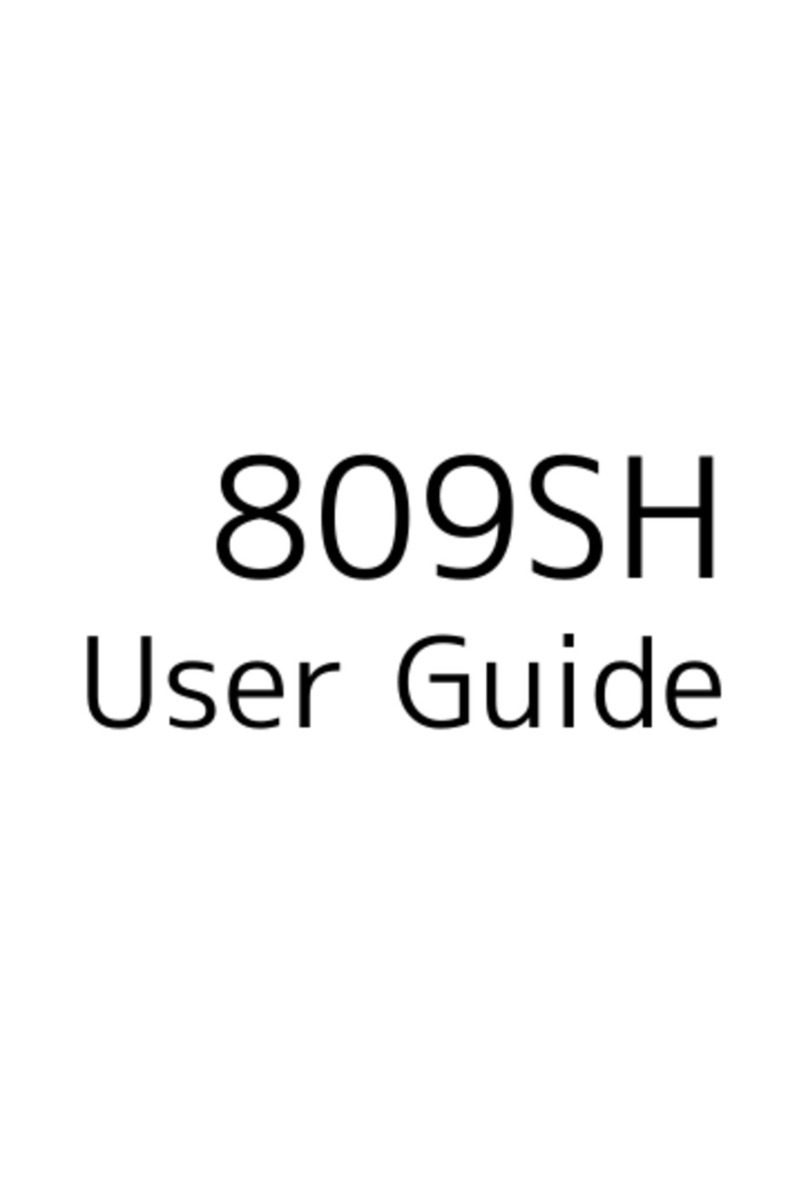
SoftBank
SoftBank 809SH User manual

SoftBank
SoftBank 304ZT User manual
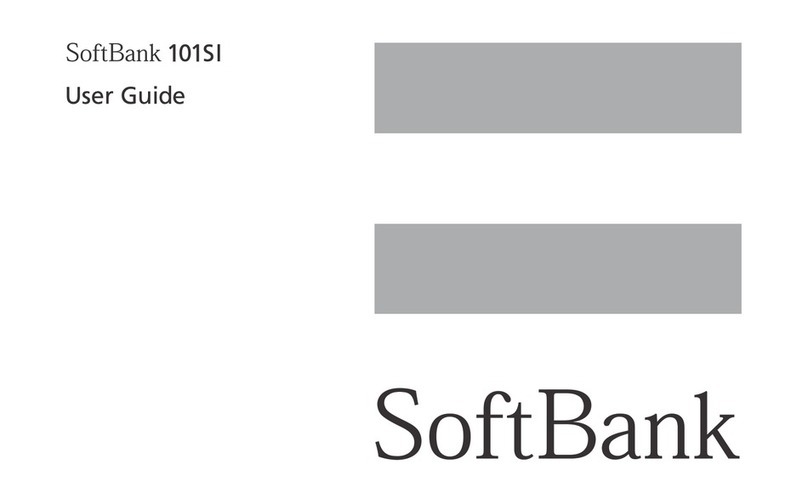
SoftBank
SoftBank 101SI User manual

SoftBank
SoftBank 601HW Guide

SoftBank
SoftBank 101SB User manual

SoftBank
SoftBank 303ZT User manual
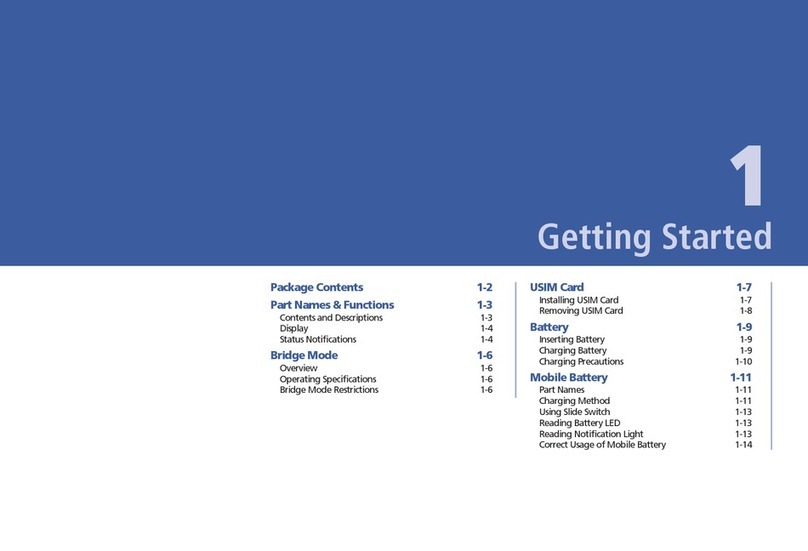
SoftBank
SoftBank 101SI User manual

SoftBank
SoftBank A004ZT User manual