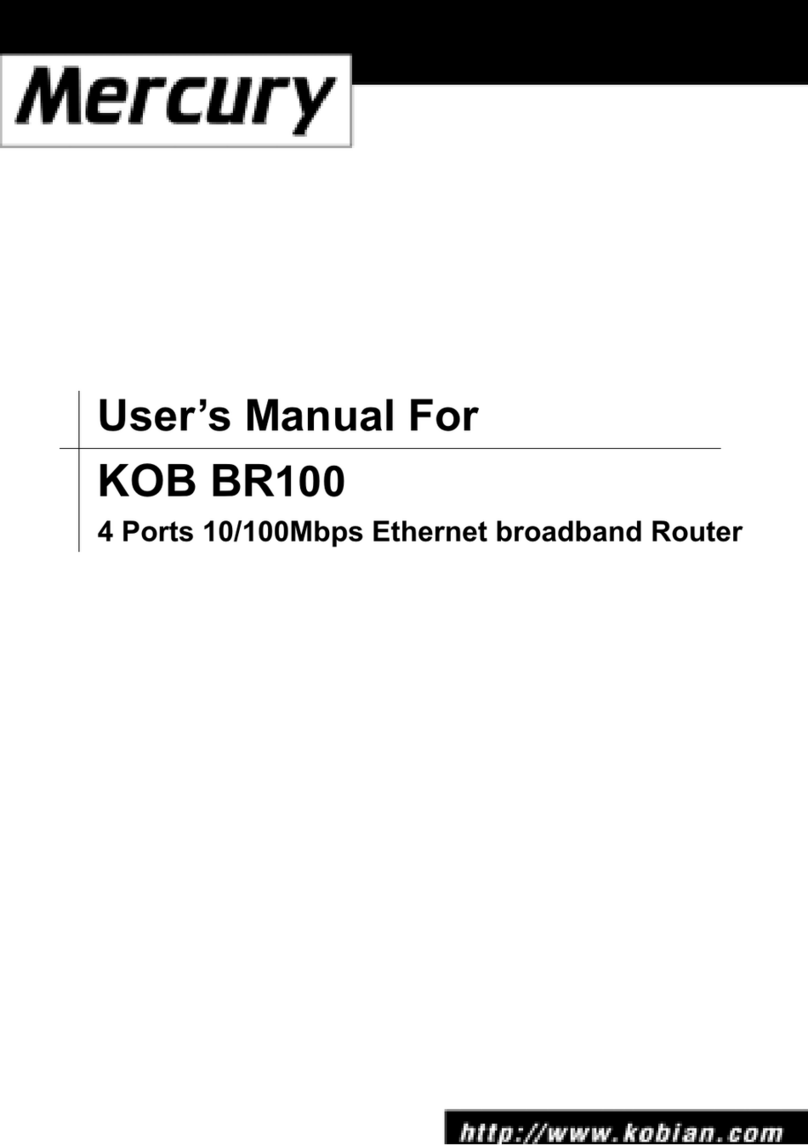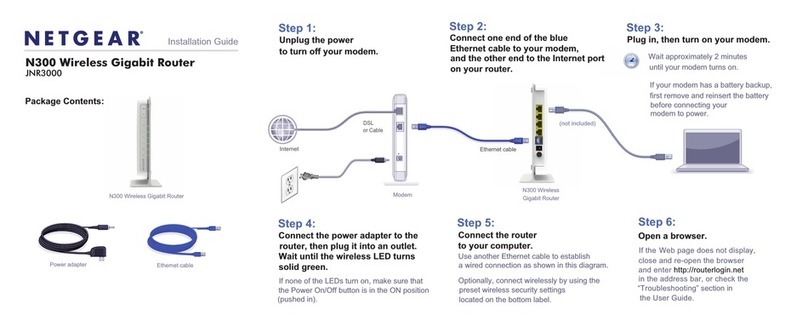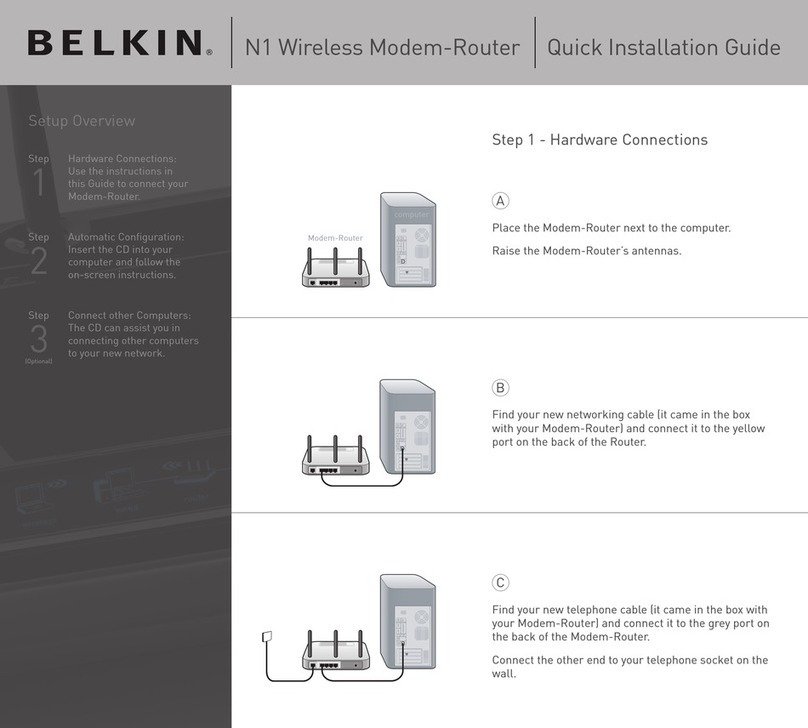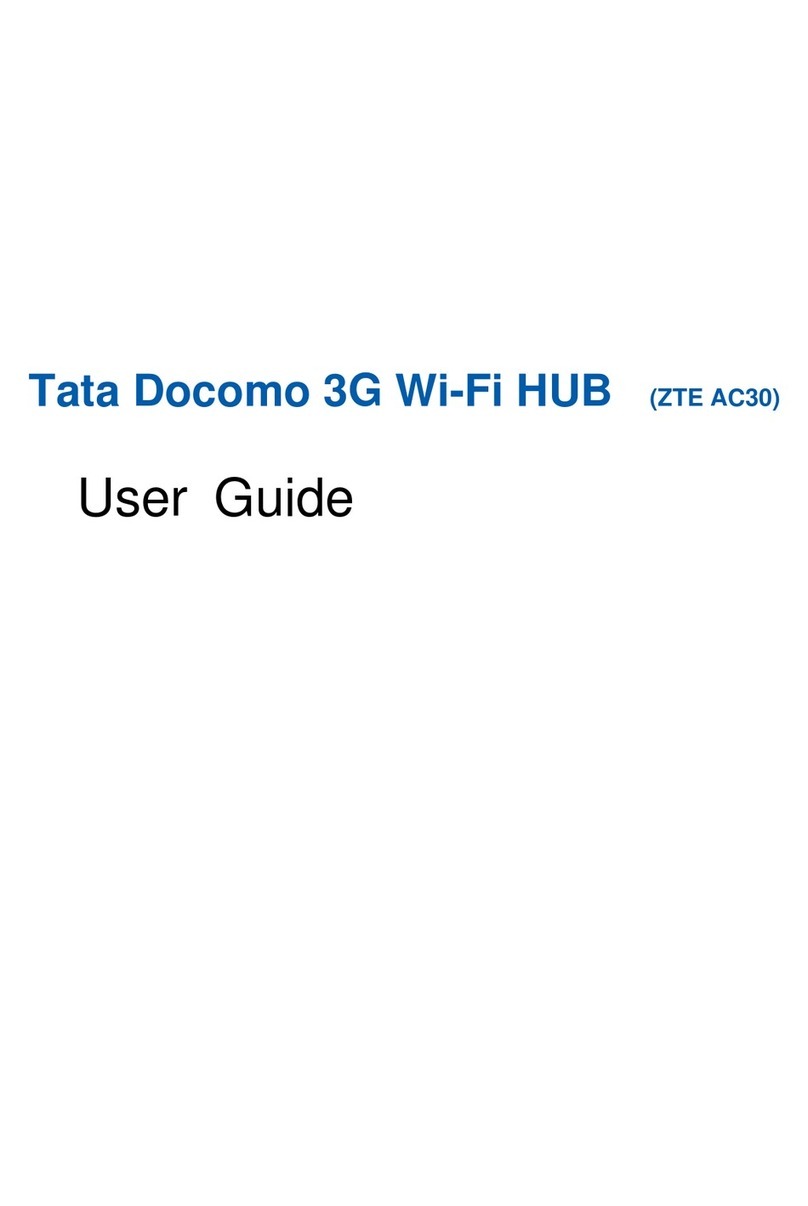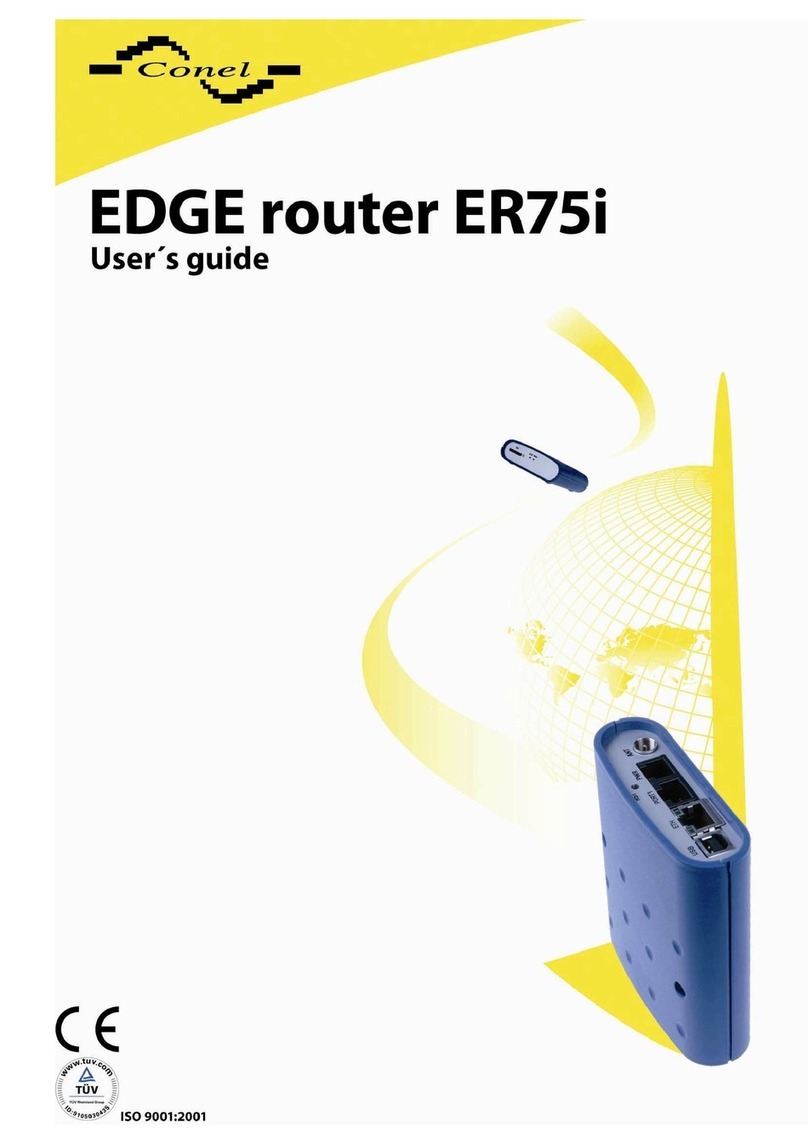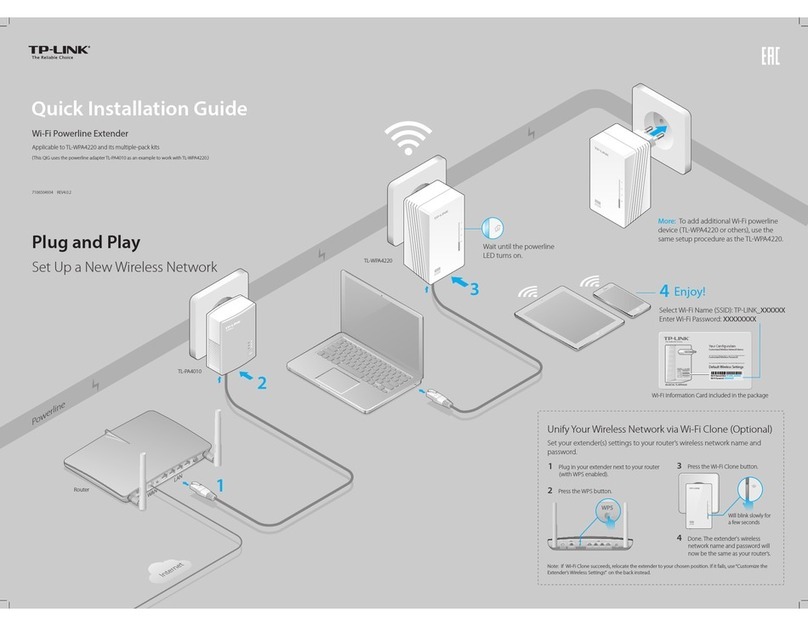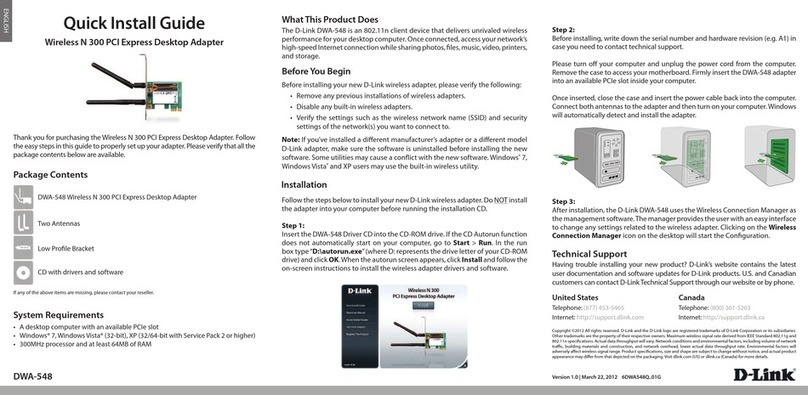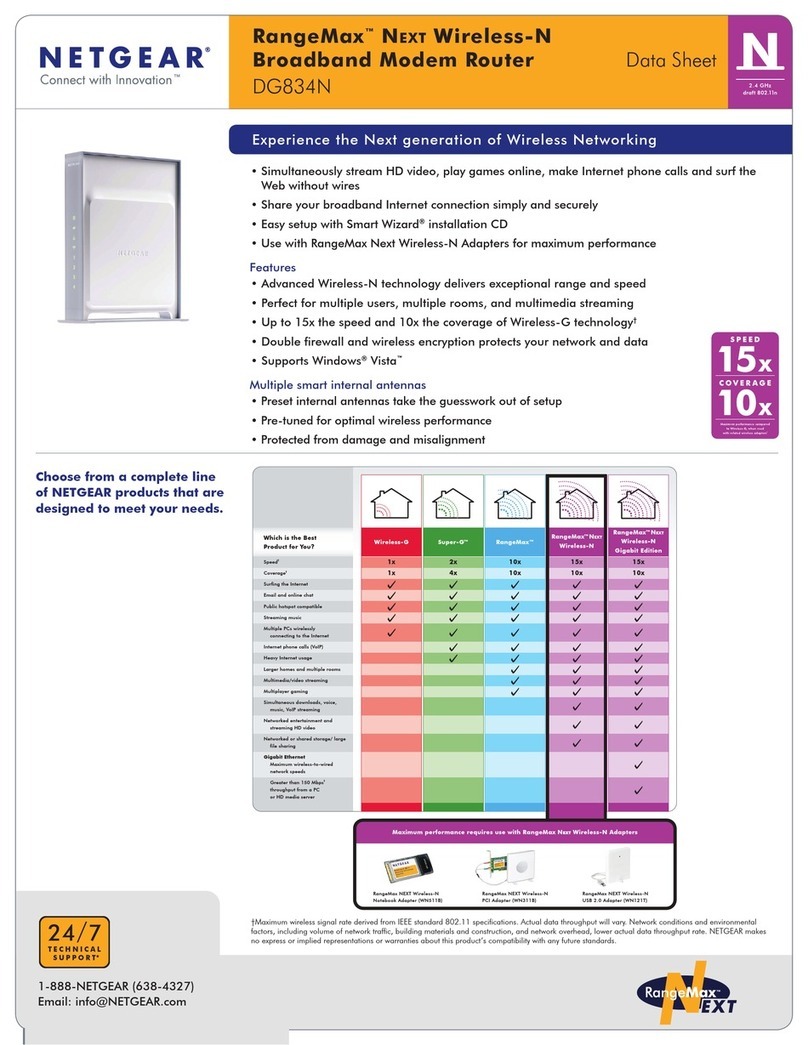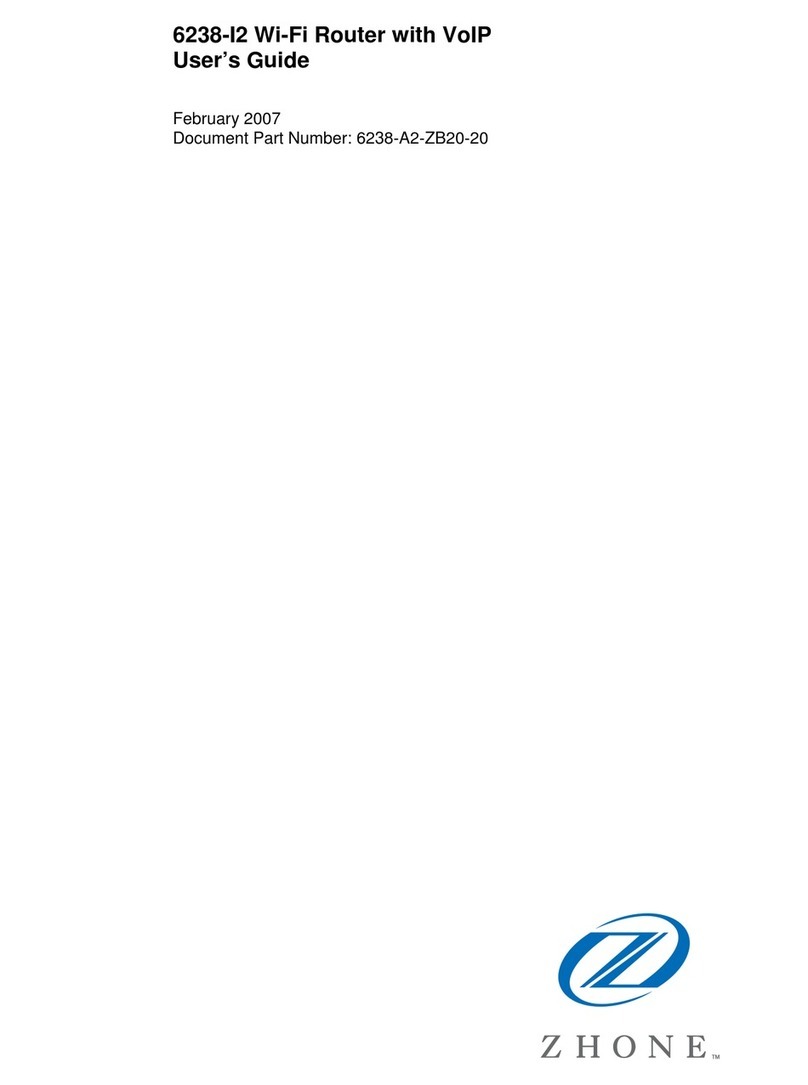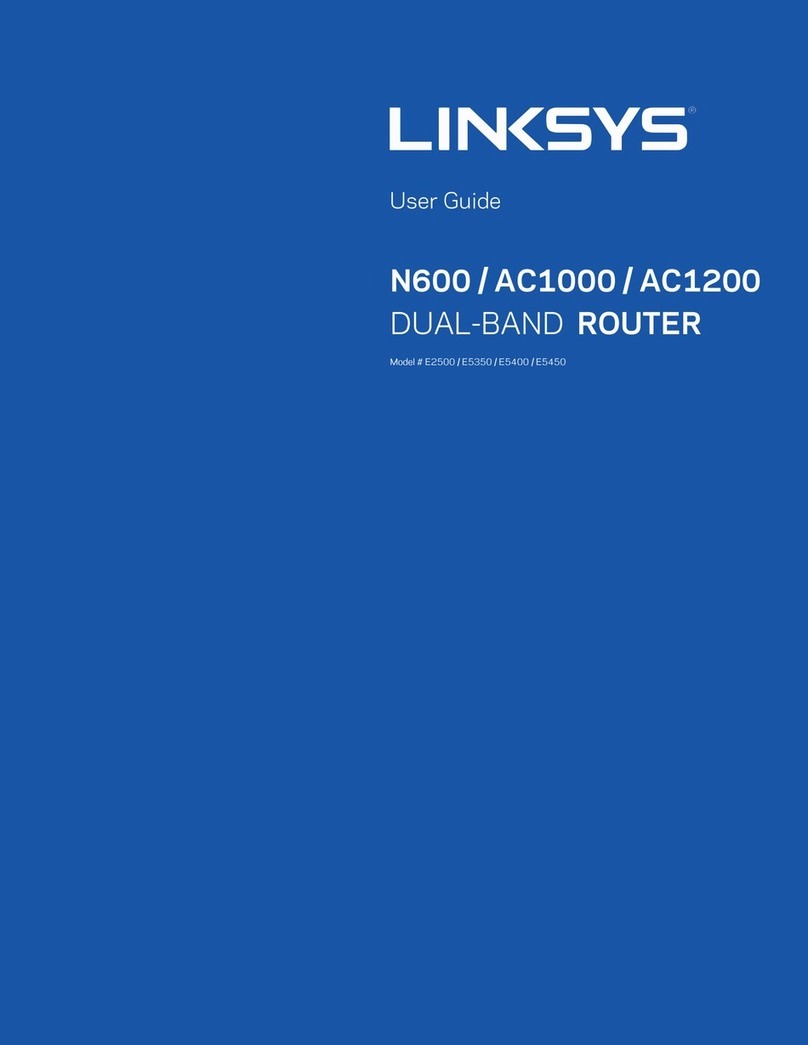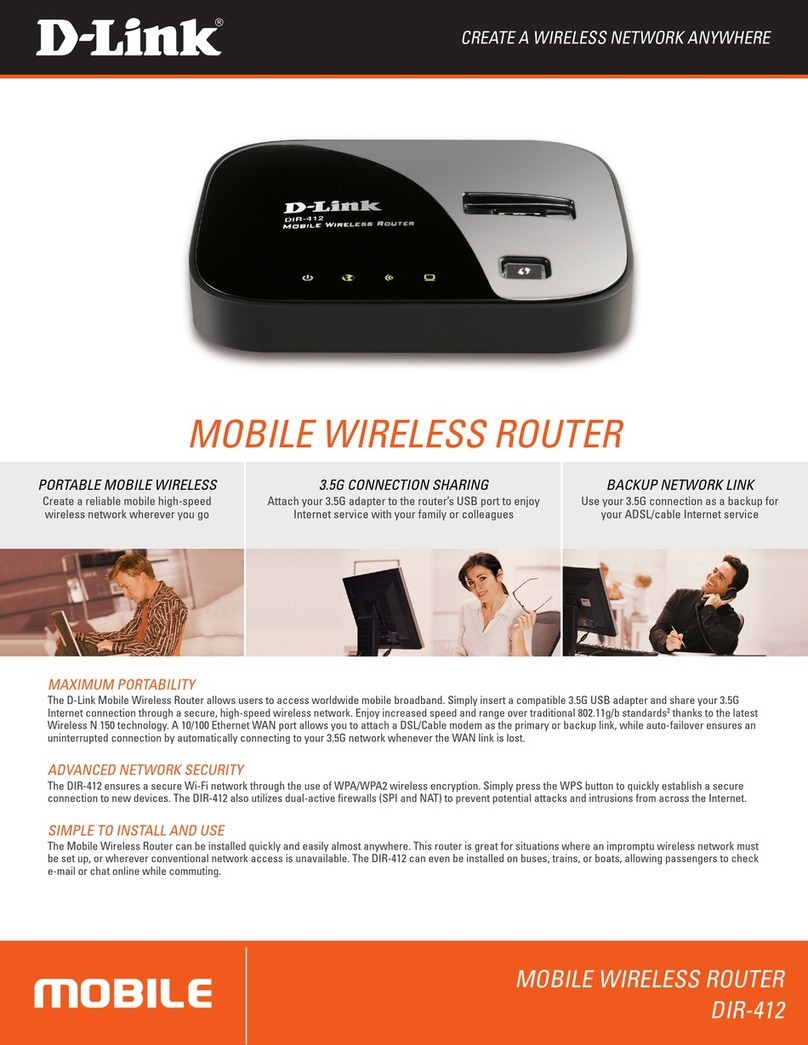SoftBank 304ZT User manual

SoftBank 304ZT
User Guide


1
SoftBank 304ZT
SoftBank 304ZT
User Guide Contents
Introduction
Introduction.........................................................................3
Getting Started
Parts & Functions.............................................................. 6
Home Screen........................................................................ 7
USIM Card..........................................................................10
Battery Installation..........................................................11
Charging Battery.............................................................. 13
Power On/Off................................................................... 14
Connecting with WLAN
WLAN (Wi-Fi).....................................................................18
Enabling WLAN (Wi-Fi)..................................................... 18
Connecting Windows PC...................................................19
Connecting Mac.................................................................22
Connecting iPhone/iPod touch/iPad................................24
Connecting Android™ Devices......................................... 26
Connecting Wi-Fi Compatible Devices.............................27
Connecting WPS Supported WLAN Devices.....................28
Changing Wi-Fi Network Mode to Connect.....................29
Connecting with Micro USB Cable (Windows)
USB Connection with Windows PC.................................. 32
Device Recognition/Removal on Windows PC..................32
Setup for Windows...........................................................34
Connecting with Micro USB Cable (Mac)
USB Connection with Mac................................................36
Device Recognition/Removal on Mac............................... 36
Setup for Mac...................................................................37
Settings (Touch Menu)
Touch Menu....................................................................... 40
Showing/Setting Data Usage........................................... 40
Setting SSID...................................................................... 45
Checking Notifications.....................................................47
Setting Internet Wi-Fi..................................................... 50
Checking WLAN Connected Device Information..............52
Other Settings..................................................................53
Using WPS......................................................................... 62
Checking Wi-Fi Router Information................................ 64
Checking Support..............................................................65
Settings (WEB UI)
Overview of WEB UI.........................................................68
WEB UI Window on PC..................................................... 71
Setting Connected Devices.............................................. 75
Setting LAN Wi-Fi............................................................ 79
Showing/Setting Data Usage........................................... 97
Setting Mobile Network.................................................103
Device Settings...............................................................125
Advanced Settings..........................................................132
Checking Notifications...................................................148
Showing Device Information.......................................... 152
Showing Support Information....................................... 153

2
Setting from Mobile Devices.........................................154
Appendix
Troubleshooting.............................................................. 174
Specifications..................................................................177
Warranty & Service........................................................178
Customer Service............................................................179
Safety Precautions
Safety Precautions.........................................................182
General Notes................................................................. 189
Specific Absorption Rate (SAR) Information for this
Product............................................................................ 192

3
Introduction SoftBank 304ZT
Introduction
Introduction
Before You Begin
Read "Safety Precautions" and this guide thoroughly
beforehand for proper usage.
Accessible services may be limited by contract conditions.
Guide Usage Notes
Most operation descriptions are based on default settings.
Screenshots & Key Labels
Screenshots and Key labels are provided for reference only and
buttons are simplified in description. Actual windows, menus,
etc. may differ in appearance.
Other Descriptions
This product is referred to as "Wi-Fi router" in this guide.
Operating Environment (Compatible
OSs)
Use Wi-Fi router in any of these operating environments.
Use outside these environments may affect performance.
Operating environment (hardware, connected peripherals,
installed applications, etc.) may also affect performance.
・For PC support, OS version upgrade information, etc.,
see corresponding manufacturer's product support
documentation.
・The information for operating environment (compatible OSs)
listed here is the current information for Wi-Fi router sold
as of October 2014. Check ZTE Japan Customer Support Web
Page (Japanese) for the latest information in regards to
operating environment.
Item Description
Compatible
Operating
Systems
Windows Vista Home Basic (32-bit or 64-
bit)
Windows Vista Home Premium (32-bit or
64-bit)
Windows Vista Business (32-bit or 64-bit)
Windows Vista Enterprise (32-bit or 64-
bit)
Windows Vista Ultimate (32-bit or 64-bit)
Windows 7 Home Basic (32-bit or 64-bit)
Windows 7 Home Premium (32-bit or 64-
bit)
Windows 7 Professional (32-bit or 64-bit)
Windows 7 Enterprise (32-bit or 64-bit)
Windows 7 Ultimate (32-bit or 64-bit)
Windows 8 (32-bit or 64-bit)
Windows 8 Pro (32-bit or 64-bit)
Windows 8 Enterprise (32-bit or 64-bit)
Windows 8.1 (32-bit or 64-bit)
Windows 8.1 Pro (32-bit or 64-bit)
Windows 8.1 Enterprise (32-bit or 64-bit)
Mac OS X 10.6 to 10.7 (32-bit or 64-bit)
Mac OS X 10.8 to 10.9 (64-bit)
Compatible with Japanese and English
Operating Systems.
Memory
Requirements
Windows Vista: 512 MB+ (1 GB+
recommended)
Windows 7: 1 GB+ (32-bit)/2 GB+ (64-
bit)
Windows 8: 1 GB+ (32-bit)/2 GB+ (64-
bit)
Windows 8.1: 1 GB+ (32-bit)/2 GB+ (64-
bit)
Mac OS X: 256 MB+ (512 MB+
recommended)
Hard Disk
Capacity
100 MB+ recommended (50 MB+ required)
(common to all Operating Systems listed
above)
Interface USB 2.0
Compatible
Browser
Microsoft Internet Explorer 7.0 or later
Safari 4.0 or later
Mozilla Firefox 22.0 or later
Google Chrome 28.0 or later
Opera 15.0 or later

4
Package Contents
The following items are included in the package. Please
confirm package contents before use. Contact SoftBank
Customer Support for missing items.
Keep accessories including Warranty in a safe place.
・304ZT
・Micro USB Cable (ZEDAD1)
・Battery (ZEBAU1)
・Battery Cover (ZETAU1)
・クイックスタート (Japanese)
・お願いとご注意 (Japanese)
・Warranty (Wi-Fi router)
・USIM Card Tray Tool (free sample)
SSID and Security Key
When connecting to a Wi-Fi device, SSID (Network Name) and
Security Key (WPA Key or WEP Key) are required.
Confirm SSID and Security Key as follows.
In Home Screen, SSID
SSID and Security Key appear.
・Two SSID are set to Wi-Fi router. Respective WPA Security
Keys for SSID A and SSID B are in Wi-Fi router at the time
of purchase.
・For greater security, use WPA/WPA2. However, some
communication devices do not support WPA/WPA2.
・Alternatively, remove Battery from Wi-Fi router to check
default SSID and the Security Key. See "Checking SSID and
Security Key."
Usage Conditions
・This model Wi-Fi router is designed for corporate users, and
allows its functionality to be regulated by administrators.
Depending on how functions are regulated, settings or
operations as described herein may not be available.
・Wi-Fi router supports Software Update. Use Wi-Fi router
with the latest version software.
・Communication speed may become slow or communication
may not be available because of connection congestion or
communication environment.
・To use Wi-Fi router abroad, change settings in accordance
with the laws of each country.
・To prevent from being used by third party, set Pass code
for canceling Screen Lock. See "Screen Lock" about procedure
of Pass code setting for canceling Screen Lock.
Trademarks
・SoftBank, SoftBank's equivalent in Japanese and the
SOFTBANK logo are registered trademarks or trademarks of
SOFTBANK CORP. in Japan and other countries.
・ZTE, ZTE中興, and ZTE logo are trademarks or registered
trademarks of ZTE Corporation in China/other countries.
Copyright © 2014 ZTE Corporation. All rights reserved.
・Microsoft®, Windows®, Internet Explorer, Windows Vista®
are trademarks or registered trademarks of Microsoft
Corporation in the United States/other countries. Microsoft
Windows Operating System is indicated in its abbreviated
form as Windows.
・TM and © 2014 Apple Inc. All rights reserved.
・Apple, Apple logo, iPad, iPhone, iPod, iPod touch, Mac,
Macintosh, and Safari are registered trademarks of Apple
inc. in the United States and other countries.
・The trademark "iPhone" is used with a license from Aiphone
K.K.
・Wi-Fi®, WPA™, WPA2™, Wi-Fi Protected Setup™ and the
logos are trademarks or registered trademarks of Wi-Fi
Alliance.
・Google, Android, Google Chrome are trademarks or
registered trademarks of Google Inc.
・Firefox is a trademark or registered trademark of Mozilla
Foundation in the United States/other countries.
・Opera is a trademark or registered trademark of Opera
Software ASA. Go to "http://www.opera.com/ja/" for details
on Opera.
・The names of companies, products, and services use in
this guide are registered trademarks or trademarks of the
respective companies.

Getting Started
Parts & Functions.............................................................. 6
Home Screen........................................................................ 7
USIM Card..........................................................................10
Battery Installation..........................................................11
Charging Battery.............................................................. 13
Power On/Off................................................................... 14

6
Parts & Functions
Wi-Fi Router
Part Description
Display Wi-Fi router status appears; Display is
Touchscreen; Tap /Flick, etc.
External
Device Port
Connect Micro USB Cable and AC Charger
(optional accessory)
USIM Card
Tray Insert USIM Card
Battery
Cover
Remove Battery Cover to remove/insert
Battery
Lock
Button Turn Display on/off
Power
Switch
( )
Power on/off
Reset
Button1
Press five seconds or more with a pointed
object to reset settings to defaults
1 Besides the reset button, Wi-Fi router can be reset to
default settings from Wi-Fi router's touch menu, and WEB
UI.
For details, see "Resetting Wi-Fi Router" (for touch menu),
"Resetting Wi-Fi Router" (for WEB UI).
Notes on Using Reset Button
Note the Following for Using Reset Button.
・Power on Wi-Fi router in advance before pressing the
reset button.
・Be careful not to be injured when pressing Reset Button.
・Do not press Reset Button strongly. May cause damage.
・Do not use sharpened object. May cause damage.
・Using pen or pencil may make Reset Button dirty with ink
etc.

7
Getting Started SoftBank 304ZT
Home Screen
Layout
Part Description
Home
Screen (First
page)
First page of Home Screen
Home
Screen
(Second page)
Second page of Home Screen; Flick to
change page
Status Bar Status Indicators for communication
status and battery level appear
Touch
Menu Touch Menu icons for various functions
Page
Indicator
Indicates which Home Screen page you are
in
Status Indicators
Icon Description
Mobile networks connected (Signal is
strong)
Mobile networks connected (Signal is
weak)
Out of service area
Roaming connection status
Internet Wi-Fi connected (Signal is strong)
Internet Wi-Fi connected (Signal is weak)
/ / Network Name
Network operator name
Internet connecting starts
Internet connected
Data communications in progress
(downloading data)
Data communications in progress
(uploading data)
Data communications in progress
(uploading and downloading data)
Internet not connected
1Software update notification
% Battery levels shown in 10% increments
Battery charged
Battery low
Battery almost empty (Battery charge is
needed)
Charging
Unread notifications
2
Checking Wi-Fi channel's availability to
avoid interference with weather radars,
etc.
1 Does not appear when setting Automatic Updating of
Software. Latest software will be automatically installed.
For details, see "Updating Software."
2 Appears when network mode is set to 5 GHz.

8
Touch Menu Icons
Tap Touch Menu icon for settings and device information.
Icon Description
Usage Show mobile network data usage, etc.
SSID Show and set SSID and Security Key for
Wi-Fi router.
Notification
Check and delete received notifications;
the number of unread notifications
appears.1
Internet
Wi-Fi
Connect to Internet Wi-Fi and SoftBank
Wi-Fi Spot, and configure the settings.
Devices2Configure the connected devices.
Settings Set Wi-Fi router's various settings.
WPS Set WPS connection.
About Check Wi-Fi router's information.
Support Show Help for icons on Display.
1 (unread Notification icon) appears even when the
screen is locked.
2 (Devices icon) appears even when the screen is locked.
・Tap on the settings window or notification window
to go back to the previous window and Tap to go back
to Home Screen.
Display Off/Sleep Mode
・If no operation is performed on Wi-Fi router for a certain
period of time (five minutes is set by default), Display turns
off automatically. Press Lock Button to release Sleep mode.
・When Wi-Fi router is not connected to any WLAN devices
and no operations are performed for a certain period of
time or Wi-Fi router is not charged, Display turns off and
Wi-Fi router goes into Sleep mode to save power (time
before going into Sleep mode is set to five minutes by
default).
・In Sleep mode, WLAN is disabled.
・Press Lock Button to turn Display on and release Sleep
mode. After Sleep mode is released, WLAN function is
enabled and Wi-Fi router reconnects to WLAN devices.
・Some WLAN devices automatically disconnect WLAN
connection if no data communication is performed for
a certain period of time. When such a WLAN device
is connected to Wi-Fi router and WLAN connection is
disconnected due to the auto disconnecting function, Wi-Fi
router may go into Sleep mode.
・Change time before going into Sleep mode in Touch Menu or
WEB UI. For details, see "Setting Sleep Mode," "LAN Wi-Fi
Advanced Settings."
Touchscreen Operations
Wi-Fi router Display is a Touchscreen. Tap and flick to operate
it.
・Tap
Tap item or key to open or execute corresponding function/
operation.
・Flick
Flick to toggle sheets, pages, etc.

9
Getting Started SoftBank 304ZT
Text Entry Window
Use onscreen keyboard for text entry.
Item Description
Entry Box Text entry
Cursor Show entry position
Keyboard Entry key
Return
to previous
character
Return to previous character
Cursor
(left) Move cursor to left
Entry
mode (Symbol) Symbol entry window opens
Entry
mode
(alphabet,
numbers)
Toggle alphabets and numbers
Uppercase/
Lowercase
Toggle uppercase and lowercase for an
unfixed character
Delete Delete a character before cursor
Cursor
(right) Move cursor to right
Space Enter a space
Fix Confirm text entry
Text Entry
Multiple letters ("ABC," "DEF") are assigned to each key.
Tapping key toggles characters.
・Example: For "b," Tap twice.
・Example: For "c," Tap three times.
To go back to the previous character assigned to the same
key, Tap .
・Example: When "c" appears by Tapping three times,
Tap to return to "b."
For characters assigned to the same key, operate as follows.
・Example: For "ca," Tap three times Tap
Tap once.
To toggle uppercase and lowercase for entered character,
Tap .
To enter symbols such as "#" or "/," Tap . To show all
symbols, Tap . Tap to return to the original screen.

10
USIM Card
USIM Card contains customer information, including phone
number.
Handling USIM Card
・SoftBank Mobile Corp. is not liable for damages resulted
from inserting USIM Card in other-brand IC card reader etc.
・Always keep IC chip clean.
・Clean USIM Card with a dry, soft cloth.
・Do not attach labels on USIM Card. May cause malfunction.
・For handling, see USIM Card user guide (Japanese).
・USIM Card is the property of SoftBank Mobile Corp.
・You will be charged for reissue of lost or damaged USIM
Card.
・Return USIM Card to SoftBank Mobile Corp. when canceling
contract.
・Returned USIM Card will be recycled for protection of the
environment.
・Specifications and capabilities are subject to change
without notice.
・Keep a copy of information saved to USIM Card. SoftBank
Mobile Corp. is not liable for damages incurred due to loss
of saved information.
・In case USIM Card or Wi-Fi router (USIM Card inserted) is
lost or stolen, urgently request to have usage suspended.
Contact "Customer Service," General Information.
・Power off Wi-Fi router before removing/installing USIM
Card. Removing USIM Card while being used might cause
malfunction.
・When installing/removing USIM Card, be careful not to touch
the IC or damage it.
・Do not use anything other than USIM Card Tray Tool (free
sample) for installing/removing USIM Card.
・Be careful in handling USIM Card Tray Tool (free sample),
USIM Cards, and USIM Card Tray since they are small
components.
・A dedicated USIM Card is required for Wi-Fi router. The
dedicated USIM Card for Wi-Fi router cannot be used in
mobile telephone handsets.
IC chip
USIM Card Installation
Power off Wi-Fi router in advance.
Pull out USIM Card Tray
・Slowly push USIM Card Tray Tool (free sample) into the hole
on the right of USIM Card Slot to pull out USIM Card Tray.
Install USIM Card
・Confirm orientation of corner notch and place USIM Card on
USIM Card Tray with IC chip up.
・Do not touch or scratch IC chip when installing USIM Card.
Install USIM Card Tray
・Push in USIM Card Tray, and check that USIM Card is
completely installed.

11
Getting Started SoftBank 304ZT
Removing USIM Card
Power off Wi-Fi router in advance.
Pull out USIM Card Tray
・Slowly push USIM Card Tray Tool (free sample) into the hole
on the right of USIM Card Slot to pull out USIM Card Tray.
Remove USIM Card
・Do not touch or scratch IC chip when removing USIM Card.
Install USIM Card Tray
Battery Installation
Inserting Battery
Power off Wi-Fi router in advance.
Remove Battery Cover
・Press where circled ○ (beveled surface) to slide as marked
△ on Cover, and lift it up to remove it.
・Be careful not to hurt your fingernail.
Insert Battery
・Align Battery Terminals with Wi-Fi router Terminals with
(+)(-) printed side up and press Battery against , then
firmly push down to .
Close Battery Cover
・Check the orientation of Battery Cover, and place it on Wi-
Fi router, then slide it in the direction shown until it fits in
place.

12
Removing Battery
Power off Wi-Fi router in advance.
Remove Battery Cover
・Press where circled ○ (beveled surface) to slide as marked
△ on Cover, and lift it up to remove it.
・Be careful not to hurt your fingernail.
Remove Battery
・Use tab (○) to slowly lift up as shown.
Close Battery Cover
・Check the orientation of Battery Cover, and place it on Wi-
Fi router, slide it in the direction shown until it fits in
place.
Checking SSID and Security Key
Remove Battery and check SSID (Network Name) and Security
Key (WPA Key).
Remove Battery Cover
・Press where circled ○ (beveled surface) to slide as marked
△ on Cover, and lift it up to remove it.
・Be careful not to hurt your fingernail.
Remove Battery
・Use tab (○) to slowly lift up as shown.
Check SSID and Security Key

13
Getting Started SoftBank 304ZT
Charging Battery
Wi-Fi router is not fully charged by default. Charge Wi-Fi
router before use.
Wi-Fi router discharges even when not in use. Charge Wi-Fi
router before use if it is not in use for a long time.
Usage times gradually become shorter due to repeated
charging/discharging. For estimated charging times and usage
times, see "Specifications."
Charging
Charging Conditions
Under low temperatures charging performance decreases.
Use Micro USB Cable in temperatures between 0℃ - 60℃
and humidity range between 25% - 80%. For charging with
Wi-Fi router powered on, use in temperatures between
-10℃ - 45℃ and humidity range between 5% - 95%.
USB charging may be unavailable depending on Wi-Fi router
temperature.
Use Supplied Accessories
Always use supplied Micro USB Cable or AC Charger
(optional accessory).
Wi-Fi Router and AC Charger (optional
accessory) Becoming Warm/Hot
Wi-Fi router and AC Charger (optional accessory) may
become warm while charging. This is not a malfunction.
However, stop using them immediately if they become
extremely hot; they may be malfunctioning.
Precaution for Extended Use
Wi-Fi router may become hot when used for a long time or
while charging, especially in high temperatures. Prolonged
contact with skin may cause low-temperature burn injuries.
Connecting Micro USB Cable
Confirm that orientation of Micro USB Cable plugs is
correct. Connecting in wrong orientation may cause damage
or malfunction.
Display while Charging
Even when power is off, Press Lock Button to show
Animation and battery level.
Using USB (PC)
Use supplied Micro USB Cable.
・Make sure to power on PC before charging.
・Depending on PC connection environment, charging may fail.
Insert Micro USB Cable (Micro USB plug) into External Device
Port and Micro USB Cable (USB plug) to a PC
・When connecting Wi-Fi router to a PC for the first time,
Driver software is automatically installed.
When complete, remove Micro USB Cable from PC and Wi-Fi
router
Check battery level on Display.
Charging with PC
Charging takes longer than with AC Charger. Time required
depends on the connected PC.

14
Using AC Charger (optional accessory)
AC Charger is an optional accessory. Be sure to use SoftBank
specified AC Charger (Micro-USB 1.0A) [ZTDAC1], or (Micro-
USB 1.8A) [ZTDAD1].
Charging with AC Charger [ZTDAC1] is explained.
・Refer to the User's Guide for the AC Charger being used.
・Do not connect Micro USB plug when Wi-Fi router or AC
Charger is wet.
Insert AC Charger Micro USB plug into External Device Port
and power plug to AC outlet
When complete, unplug AC Charger
Check battery level on Display.
Power On/Off
Power On
Slide to ON
Lock Screen appears when powered on and WLAN function
is enabled. Wi-Fi router automatically connects to the
Internet.
・When Wi-Fi router connects to the Internet, (Internet
connected) lights.
OK
Home Screen appears.
・When Lock Screen appears, Tap the lock icon ( ). Screen is
unlocked and Home Screen appears.
・When Pass code for unlocking screen is set, Pass code entry
screen appears. For unlocking screen by Pass code entry, see
"Entering Pass Code to Unlock Screen."
・When PIN verification is set to USIM, PIN entry screen
appears. See "PIN Verification (Wi-Fi Router)" or "PIN
Verification (WEB UI)" to enter PIN. For PIN verification
settings, see "PIN Verification."

15
Getting Started SoftBank 304ZT
Power Off
Slide to OFF
Power is off.

16

Connecting with WLAN
WLAN (Wi-Fi).....................................................................18
Enabling WLAN (Wi-Fi)..................................................... 18
Connecting Windows PC...................................................19
Connecting Mac.................................................................22
Connecting iPhone/iPod touch/iPad................................24
Connecting Android™ Devices......................................... 26
Connecting Wi-Fi Compatible Devices.............................27
Connecting WPS Supported WLAN Devices.....................28
Changing Wi-Fi Network Mode to Connect.....................29

18
WLAN (Wi-Fi)
WLAN (Wi-Fi)
Advanced Settings
Change WLAN advanced settings as required. For details,
see "LAN Wi-Fi Advanced Settings."
Simultaneous Connection
Up to 14 WLAN devices can be used simultaneously.
In addition, wireless LAN and USB connections can be
simultaneously used, in that case the maximum number
of wireless LAN connections is 14 devices, and one USB
connection which totals 15 devices.
Notes on WLAN (Wi-Fi) Use
Security
To ensure security, change default SSID (Network Name)
and Security Key (WPA Key).
Communication Speed
When Internet Wi-Fi or Multi-SSID function is enabled,
communication speed may decrease depending on the
number of WLAN devices connected to Wi-Fi router.
Overview
Wi-Fi router supports 802.11 a/b/g/n/ac standards. Connect
WLAN devices (PC, smartphone, etc.) via WLAN for wireless
data transfers.
Wi-Fi router supports Wi-Fi Protected Setup (WPS), which
easily configures Wi-Fi connection settings on any WPS
compliant WLAN device.
Enter Wi-Fi router's SSID (Network Name) and Security Key
(WPA Key) to connect non-WPS compliant WLAN devices.
For SSID and Security Key, see "SSID and Security Key."
・These settings should be performed the first time Wi-Fi
router is connected to another WLAN device. After setup is
complete, enable WLAN on Wi-Fi router and the WLAN device
to resume connection automatically.
Enabling WLAN (Wi-Fi)
Wi-Fi router connects to the Internet automatically when
powered on.
Connecting to 4G/LTE/3G
Slide to ON
Lock Screen appears when powered on and WLAN function
is enabled. Wi-Fi router automatically connects to the
Internet.
・When Wi-Fi router connects to the Internet, (Internet
connected) lights.
Table of contents
Other SoftBank Wireless Router manuals
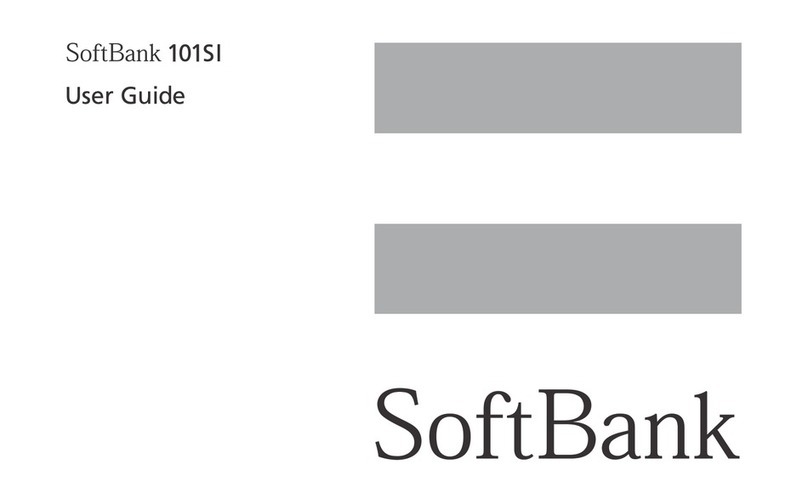
SoftBank
SoftBank 101SI User manual

SoftBank
SoftBank 101SB User manual
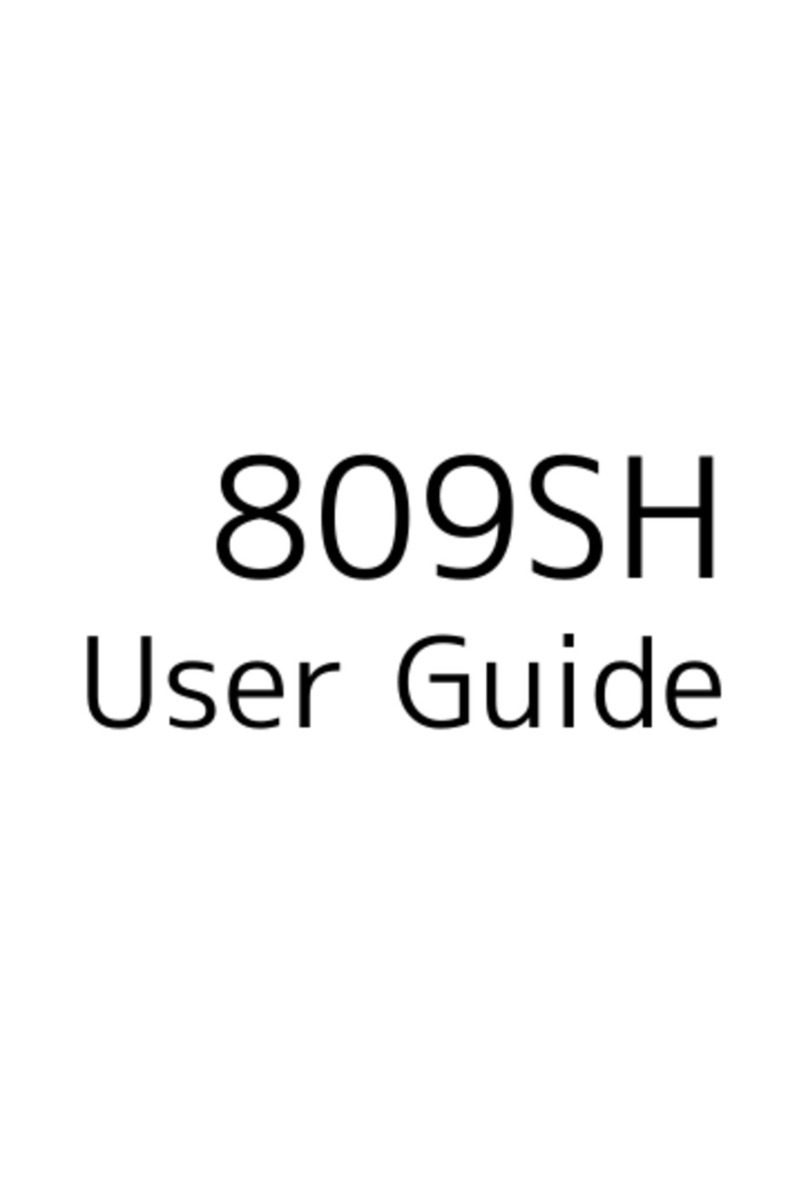
SoftBank
SoftBank 809SH User manual

SoftBank
SoftBank 601HW Guide

SoftBank
SoftBank 303ZT User manual

SoftBank
SoftBank 501HW User manual

SoftBank
SoftBank 304HW User manual
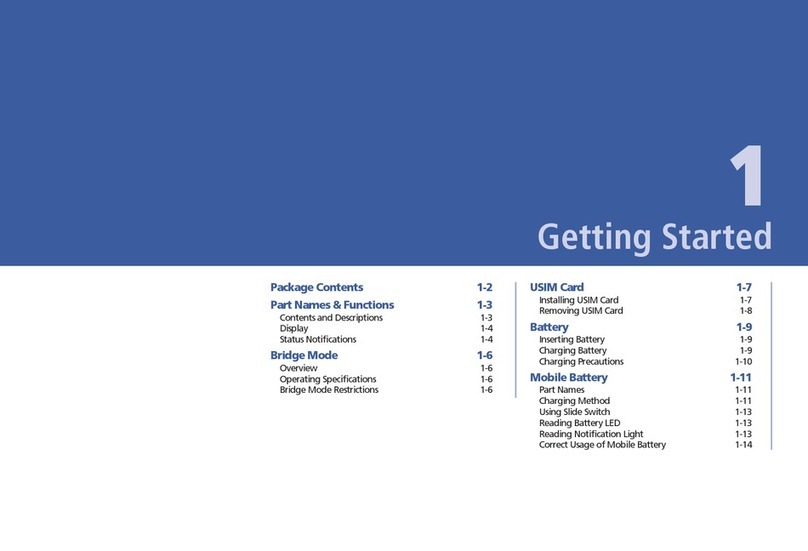
SoftBank
SoftBank 101SI User manual

SoftBank
SoftBank 101SB User manual

SoftBank
SoftBank A004ZT User manual