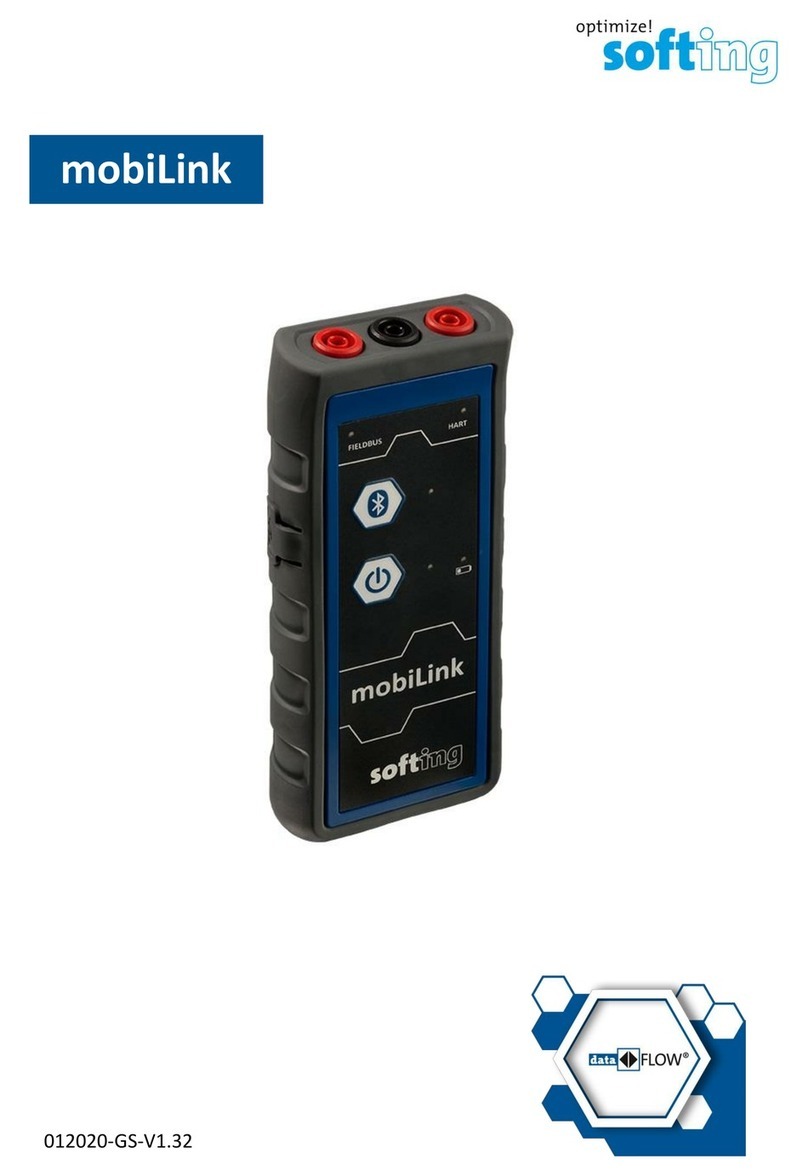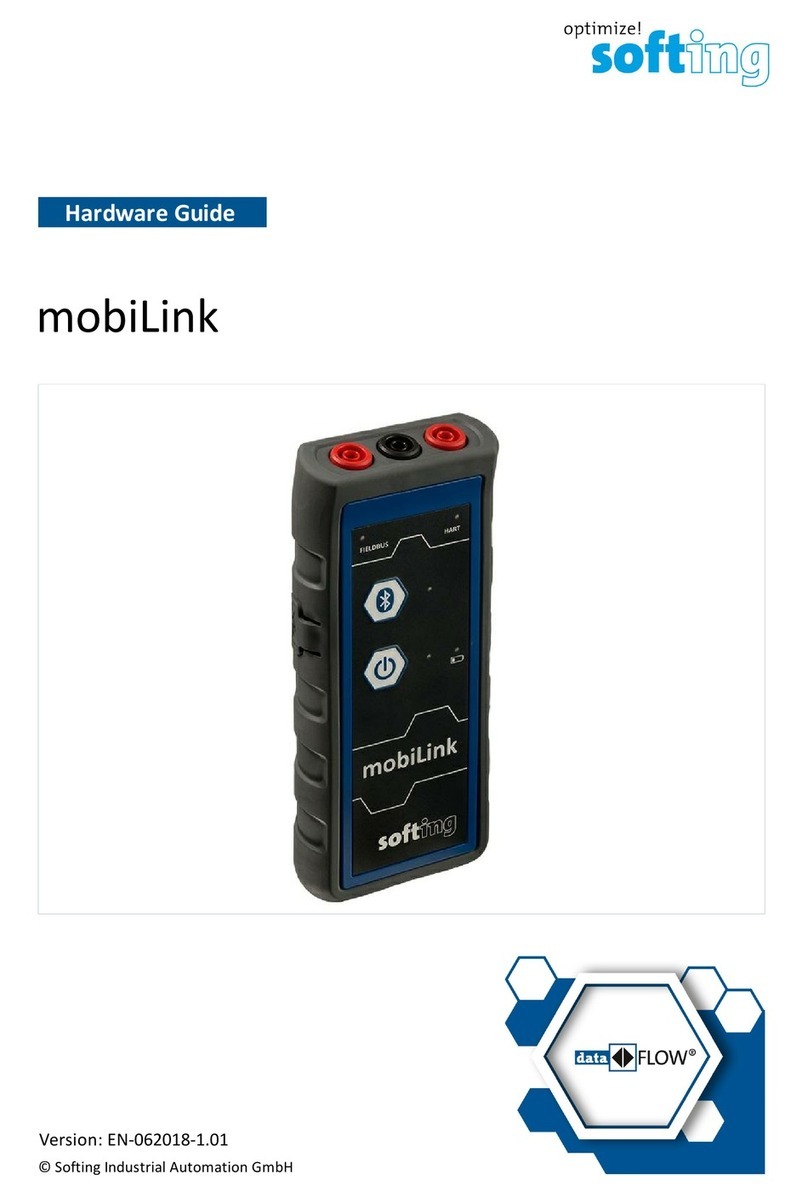Softing PBpro ETH User manual

© Copyright 2014 Softing Industrial Automation GmbH
Remote PROFIBUS Interface
PBpro ETH
User Guide
Version: MMA-NN-012310 E-072014-02

The information contained in these instructions corresponds to the technical status at the time of printing of it and is
passed on with the best of our knowledge. The information in these instructions is in no event a basis for warranty
claims or contractual agreements concerning the described products, and may especiallynot be deemed as warranty
concerning the qualityand durabilitypursuant to Sec. 443 German Civil Code. We reserve the right to make any
alterations or improvements to these instructions without prior notice. The actual design of products may deviate from
the information contained in the instructions if technical alterations and product improvements so require.
It may not, in part or in its entirety, be reproduced, copied, or transferred into electronic media.
Disclaimer of liability
Softing Industrial Automation GmbH
Richard-Reitzner-Allee 6
85540 Haar / Germany
Tel: + 49 89 4 56 56-0
Fax: + 49 89 4 56 56-488
Internet: http://industrial.softing.com
Email: info.automation@softing.com
Support: support.automation@softing.com
The latest version of this manual is available in the Softing download area at: http://industrial.softing.com.
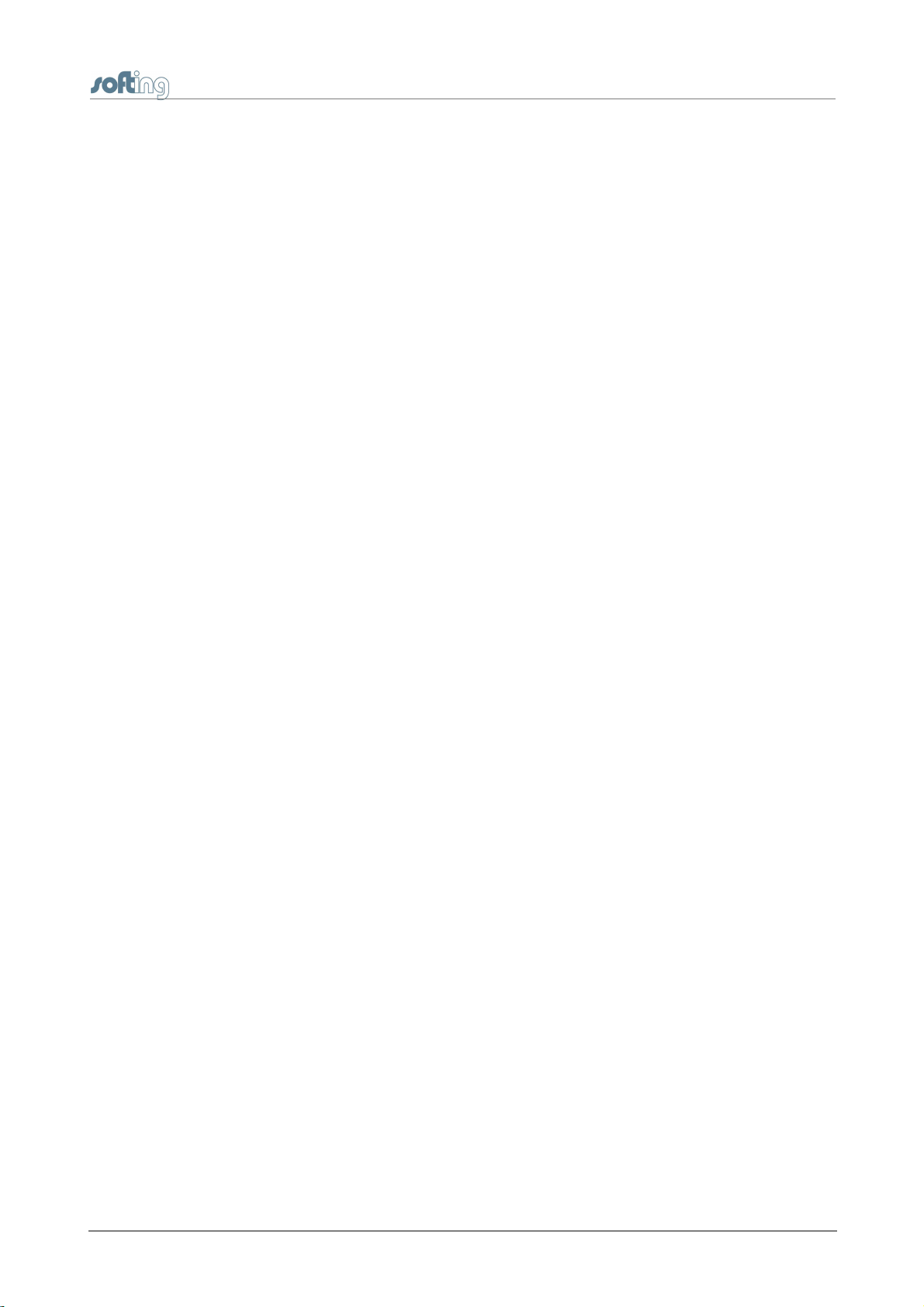
Table of Contents
PBpro ETH - User Guide 3
Table of Contents
Chapter 1 ..................................................................................5
Introduction
................................................................................................ 51.1 About PBpro ETH
................................................................................................ 51.2 Safety precautions
................................................................................................ 51.3 About this document
..................................................................................................................... 5
Purpose1.3.1
..................................................................................................................... 5
Target group1.3.2
..................................................................................................................... 6
Conventions used1.3.3
..................................................................................................................... 6
Document history1.3.4
................................................................................................ 71.4 Scope of delivery
................................................................................................ 71.5 Intended Use
Chapter 2 ..................................................................................8
Installation
................................................................................................ 82.1 Mounting
................................................................................................ 82.2 Electric connection
................................................................................................ 92.3 Power supply
................................................................................................ 92.4 PROFIBUS interfaces
................................................................................................ 102.5 Ethernet port
................................................................................................ 102.6 Light Emitting Diodes (LED)
Chapter 3 ..................................................................................12
PBpro ETH Administration
................................................................................................ 123.1 Built-in web server
................................................................................................ 133.2 PBpro ETH information
..................................................................................................................... 13
System Status Information3.2.1
..................................................................................................................... 14
Hardware Diagnostics3.2.2
..................................................................................................................... 15
Version Information3.2.3
..................................................................................................................... 16
GPL Information3.2.4
................................................................................................ 163.3 PBpro ETH network configuration
..................................................................................................................... 16
Overview3.3.1
..................................................................................................................... 17
Search and Configure3.3.2
..................................................................................................................... 19
IP Basics3.3.3
..................................................................................................................... 21
Establishing a network connection between PC and PBpro ETH3.3.4
....................................................................................................... 23
Web based configuration and firmware update
3.3.4.1
....................................................................................................... 23
Network configuration
3.3.4.2
....................................................................................................... 24
Device configuration
3.3.4.3
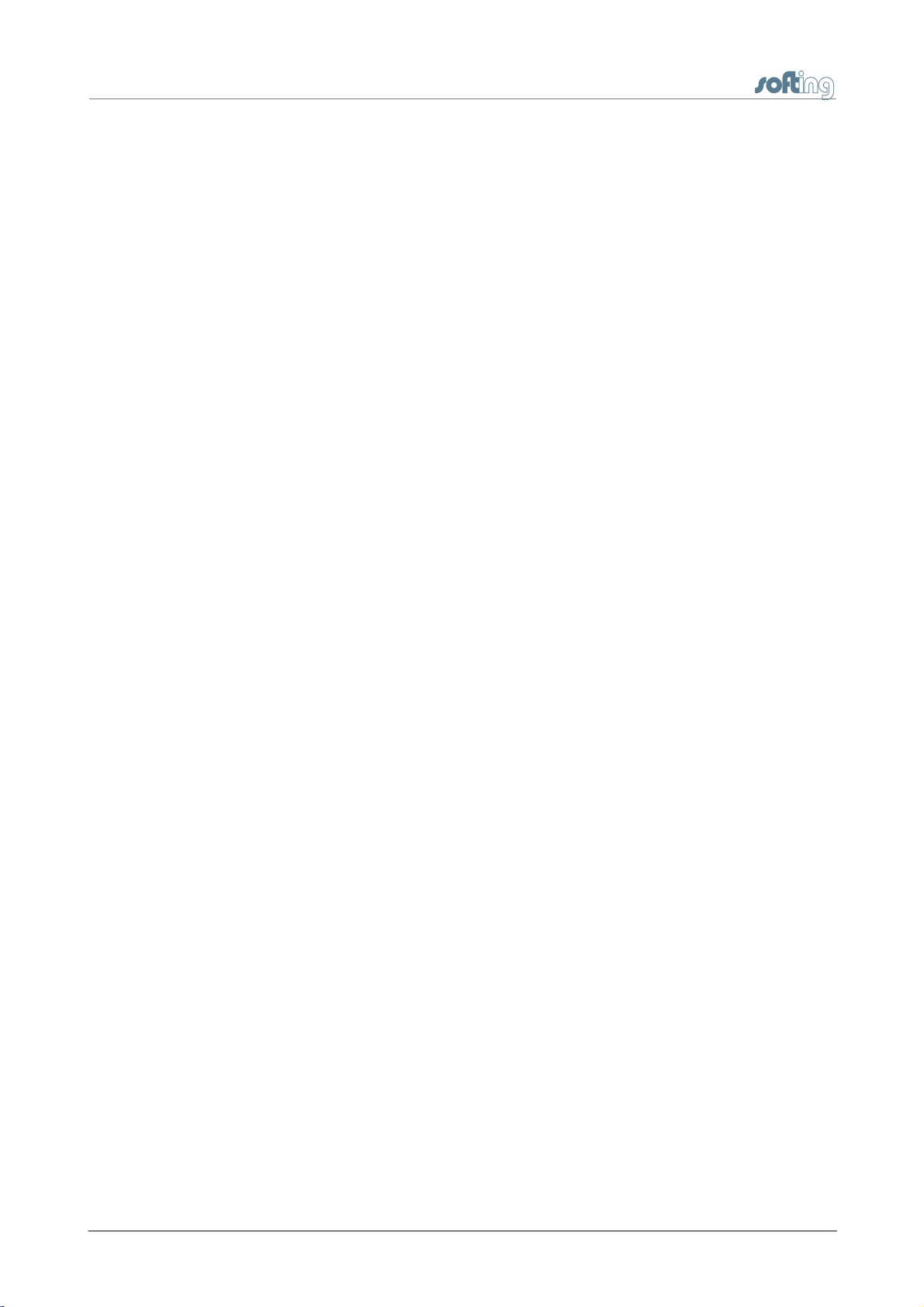
PBpro ETH - User Guide
Table of Contents
4
....................................................................................................... 25
Firmware update
3.3.4.4
....................................................................................................... 26
Set password
3.3.4.5
..................................................................................................................... 26
Configuring access to PBpro ETH on a Windows PC3.3.5
....................................................................................................... 26
Install software
3.3.5.1
....................................................................................................... 26
Configure driver
3.3.5.2
..................................................................................................................... 30
Reset to factory settings3.3.6
Chapter 4 ..................................................................................32
Technical Data
Chapter 5 ..................................................................................33
Declarations by the manufacturer

Chapter 1 - Introduction
PBpro ETH - User Guide 5
1 Introduction
1.1 About PBpro ETH
Softing's PBpro ETH Remote PROFIBUS interface is a family of interfaces for remote
access up to four PROFIBUS segments via Ethernet for device parameterization,
controller programming and data acquisition.
1.2 Safety precautions
Read this manual before starting.
For damages due to improper connection, implementation or operation
Softing refuses any liability according to our existing guarantee obligations.
Note
Do not open the housing of the PBpro ETH. It does not contain any parts
that need to be maintained or repaired by the user. In the event of a fault or
defect, return the unit to the vendor.
Opening the unit will void the warranty!
CAUTION
This is a Class A product. In a domestic environment this product may
cause radio interference in which case the user may be required to take
adequate measures!
1.3 About this document
1.3.1 Purpose
This document describes the installation and configuration of PBpro ETH by means of a
PBpro ETH with 4 fieldbus connections.
1.3.2 Target group
This document is addressed to technicians which are responsible for installing and
configuring a PBpro ETH in a factory floor environment.
Table of contents
Other Softing Recording Equipment manuals