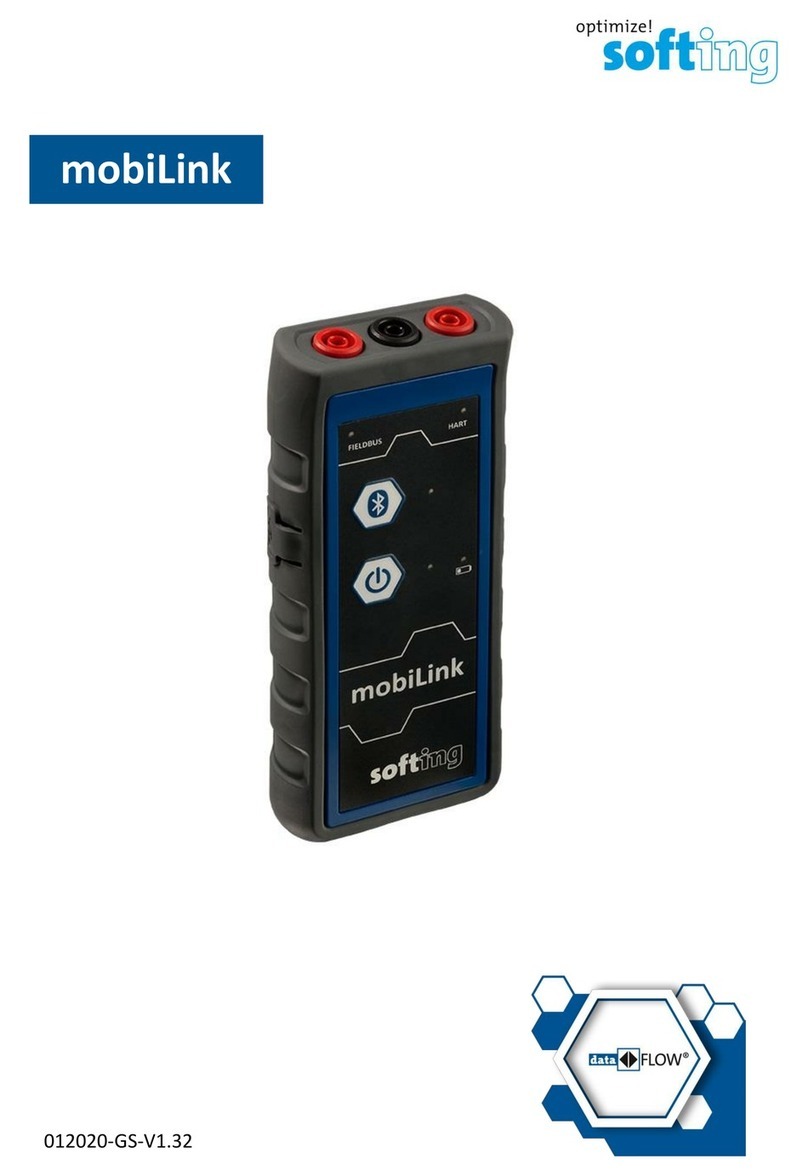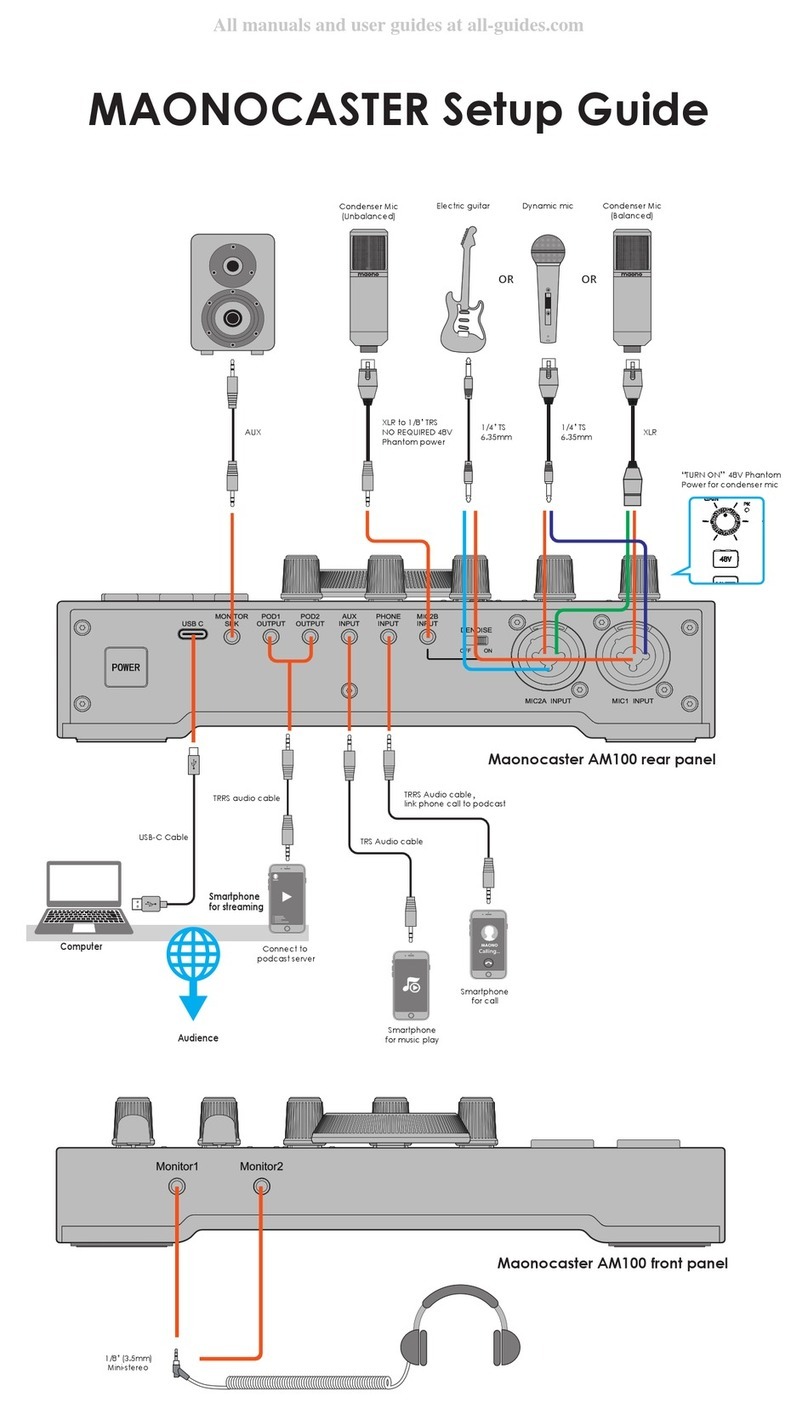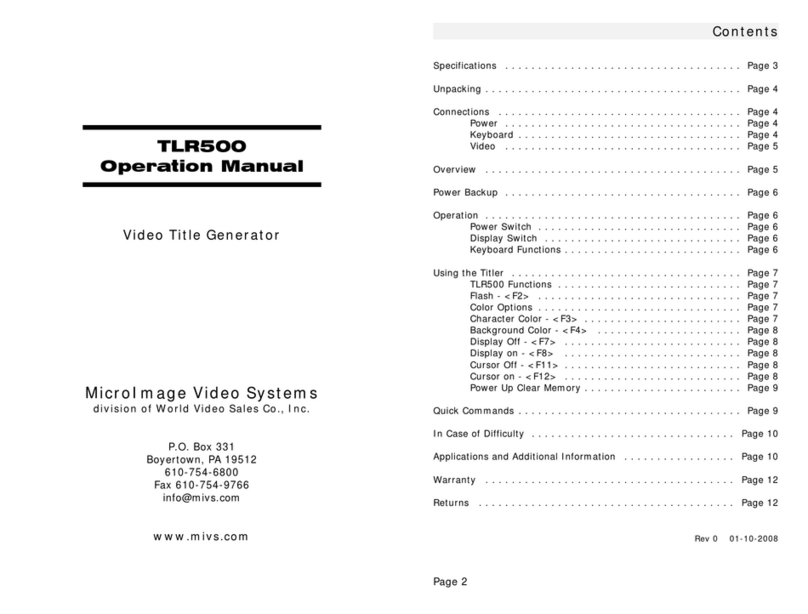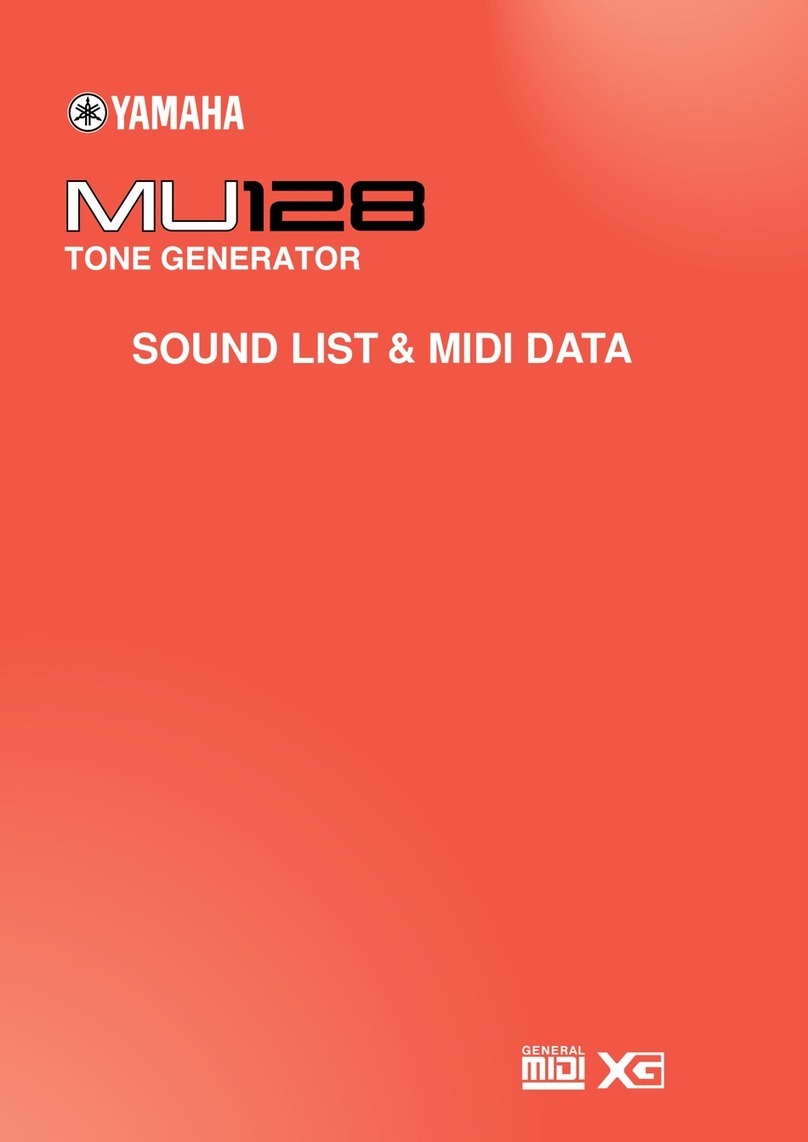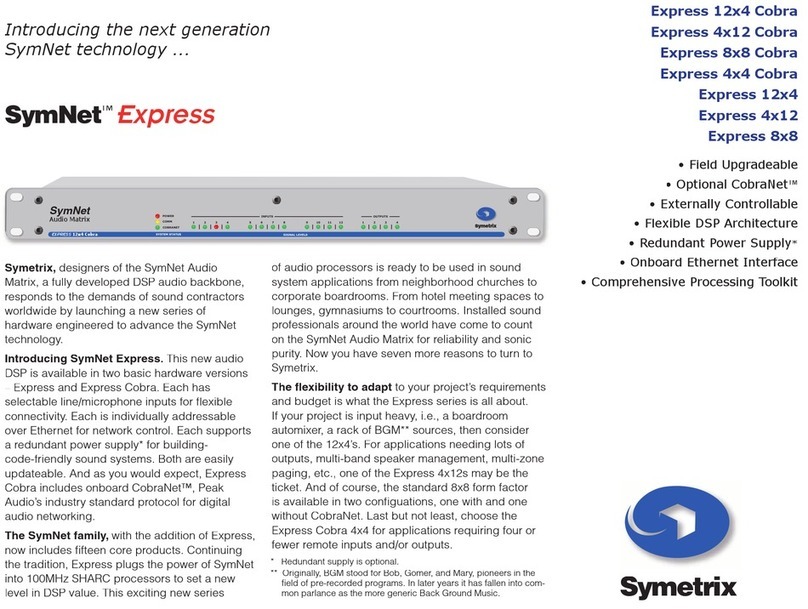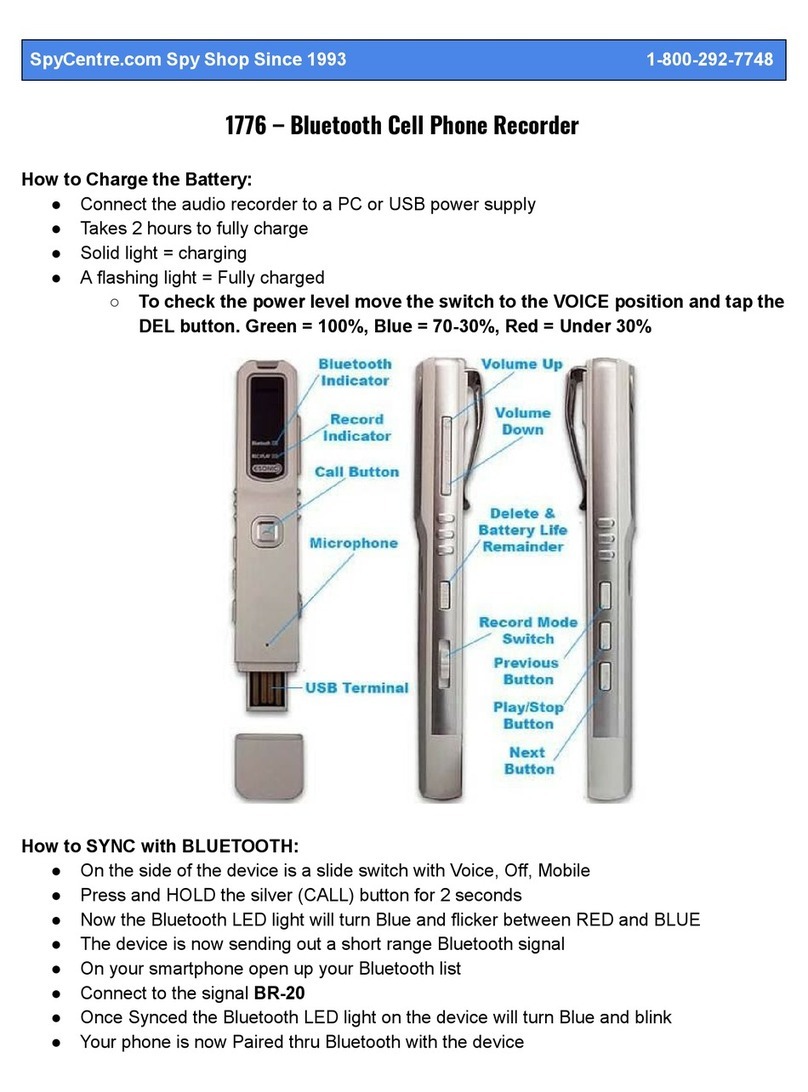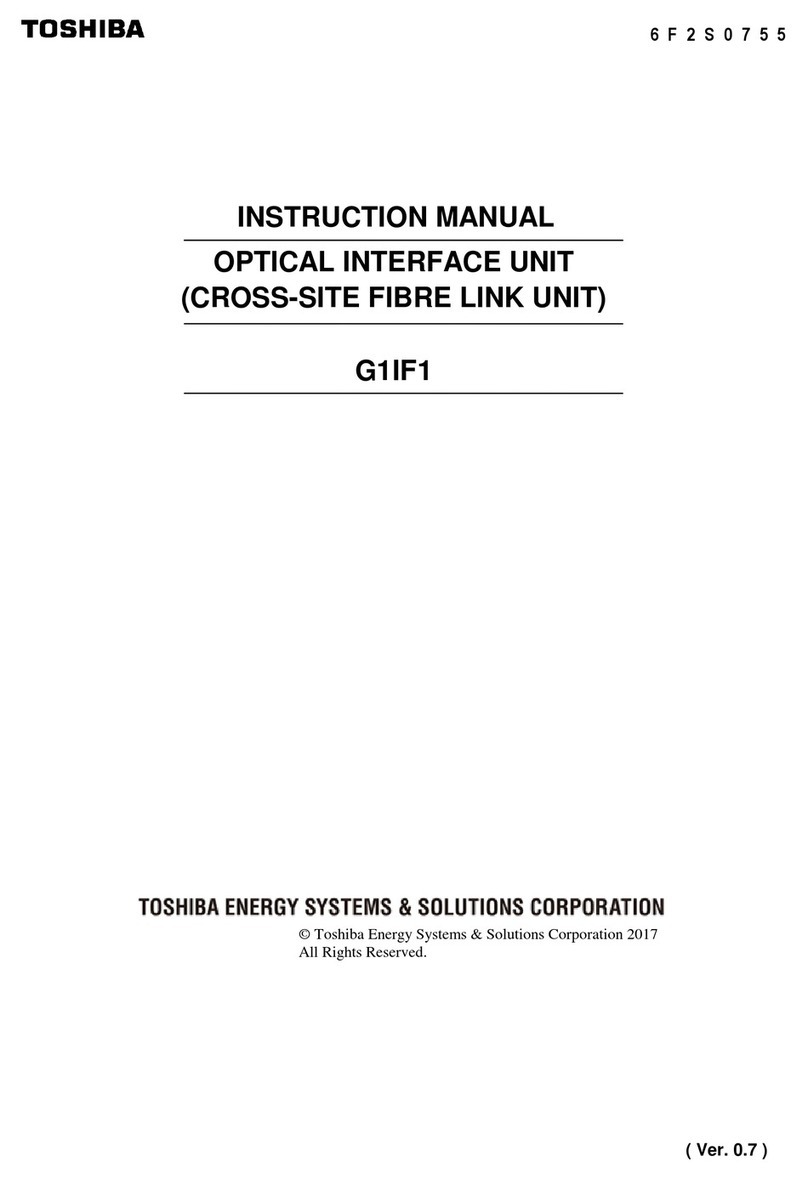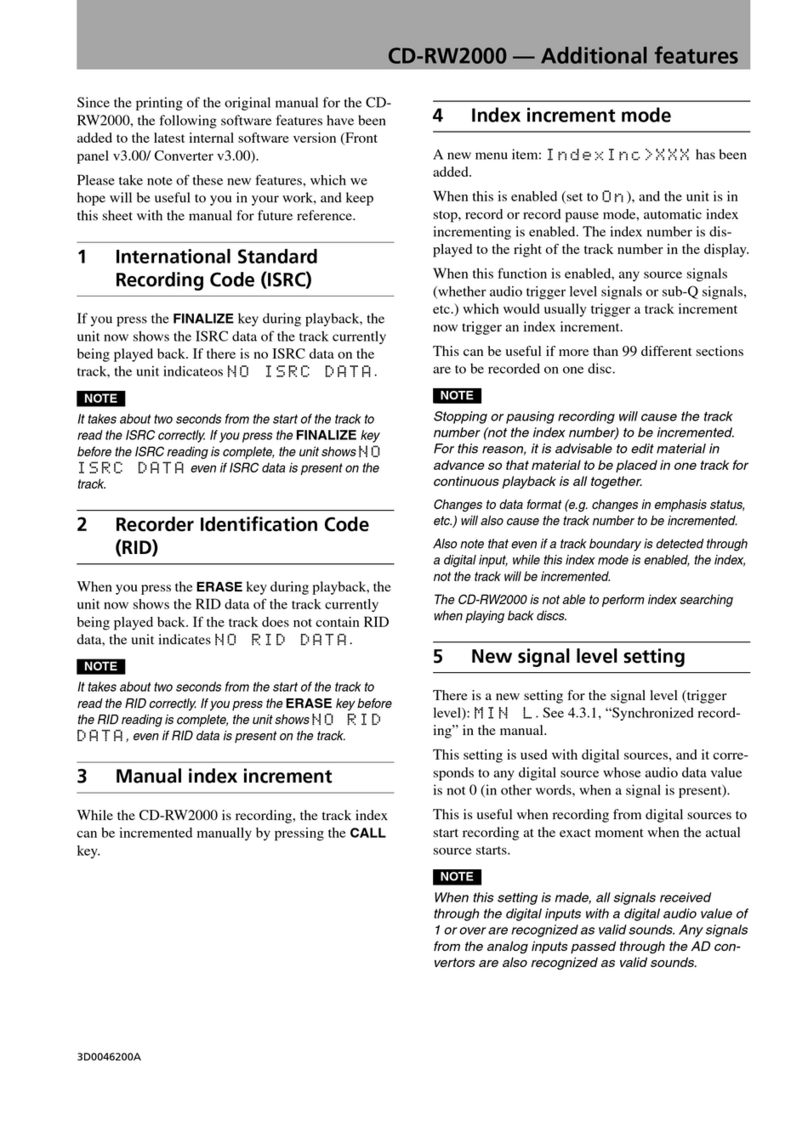Softing mobiLink Installation instructions

© Softing Industrial Automation GmbH
mobiLink
Hardware Guide
Version: EN-062018-1.01

The information contained in these instructions corresponds to the technical status at the time of printing of it and is passed on with the
best of our knowledge. Softing does not warrant that this document is error free. The information in these instructions is in no event a
basis for warranty claims or contractual agreements concerning the described products, and may especially not be deemed as warranty
concerning the quality and durability pursuant to Sec. 443German Civil Code. We reserve the right to make any alterations or
improvements to these instructions without prior notice. The actual design of products may deviate from the information contained in
the instructions if technical alterations and product improvements so require.
Disclaimer of liability
Softing Industrial Automation GmbH
Richard-Reitzner-Allee 6
85540 Haar / Germany
http://industrial.softing.com
The latest version of this manual is available in the Softing download area at: http://industrial.softing.com/en/downloads.html
+ 49 89 4 56 56-340
+ 49 89 4 56 56-488
info.idn@softing.com
support.automation@softing.com

Version EN-062018-1.01 3
Table of Contents
Table of Contents
Chapter 1 ...................................................................................... 5
About this guide
............................................................................................................... 51.1 Read me first
............................................................................................................... 51.2 Objective
............................................................................................................... 51.3 Target audience
............................................................................................................... 51.4 Typographic conventions
............................................................................................................... 61.5 Document feedback
............................................................................................................... 61.6 Related documentation
Chapter 2 ...................................................................................... 7
About mobiLink
............................................................................................................... 72.1 Intended use
............................................................................................................... 72.2 Scope of delivery
Chapter 3 ...................................................................................... 8
Product overview
............................................................................................................... 103.1 Functional description
............................................................................................................... 113.2 Power supply
.......................................................................................................... 11
Battery safety and disposal instructions3.2.1
.......................................................................................................... 12
Battery lifetime3.2.2
.......................................................................................................... 12
Replacing batteries3.2.3
Chapter 4 ...................................................................................... 13
Safety
............................................................................................................... 134.1 Explosion protection
............................................................................................................... 144.2 Warning of use
............................................................................................................... 144.3 Transport, cleaning, maintenance
Chapter 5 ...................................................................................... 15
Installing and using mobiLink
............................................................................................................... 155.1 Unpacking and inspecting mobiLink
............................................................................................................... 155.2 Installing mobiLink
............................................................................................................... 185.3 Preparing for startup
.......................................................................................................... 18
USB connection5.3.1
.......................................................................................................... 18
Bluetooth pairing5.3.2
............................................................................................................... 195.4 Using mobiLink in hazardous areas
............................................................................................................... 195.5 Using mobiLink in benchhost mode
............................................................................................................... 195.6 Using mobiLink in a fieldbus environment
.......................................................................................................... 20
Licencing mobiLink for FF5.6.1
............................................................................................................... 215.7 Using mobiLink in a HART environment
............................................................................................................... 215.8 Updating the firmware
Chapter 6 ...................................................................................... 22
Technical data
............................................................................................................... 226.1 Specifications

Version EN-062018-1.01
Table of Contents
4
Chapter 7 ...................................................................................... 24
Declaration of conformity
............................................................................................................... 267.1 Certification marks
............................................................................................................... 277.2 Bluetooth certification
.......................................................................................................... 27
Use in the United States of America7.2.1
.......................................................................................................... 28
Use in Canada7.2.2
.......................................................................................................... 28
Use in Japan7.2.3
............................................................................................................... 287.3 ATEX EC type certification
............................................................................................................... 297.4 IECEx Certificate

Chapter 1 - About this guide
Version EN-062018-1.01 5
1About this guide
The information contained in this document is subject to change without notice. If you find
any problems understanding the information and instructions in the documentation, please
report them to us in writing.
1.1 Read me first
Please read this guide carefully before using the device to ensure safe and proper use.
Softing does not assume any liability for damages due to improper installation or operation
of this product.
This document is not warranted to be error-free. The information contained in this
document is subject to change without prior notice. To obtain the most current version of
the hardware guide, visit the download center on our website at: http://
industrial.softing.com/en/downloads
1.2 Objective
This document explains how to connect and start mobiLink to configure and maintain field
devices via USB or Bluetooth communication using the application software comConf and
mobiLink DTM with FDT frame applications on PCs, tablets or smartphones.
1.3 Target audience
This hardware guide has been written for experienced operation personnel and network
specialists responsible for configuring and maintaining field devices in process automation
networks. Any person using a mobiLink must have read and fully understood the safety
requirements and working instructions in this guide.
1.4 Typographic conventions
The following conventions are used throughout our product documentation:
Keys, buttons, menu items, commands and
other elements involving user interaction
are set in bold font and menu sequences
are separated by an arrow
Open Start Control Panel Programs
Buttons from the user interface are
enclosed in brackets and set to bold
typeface
Press [Start] to start the application
Coding samples, file extracts and screen
output is set in Courier font type
MaxDlsapAddressSupported=23
Filenames and directories are written in
italic
Device description files are located in C:
\<Application name>\delivery\software
\Device Description files

mobiLink - Hardware Guide
6Version EN-062018-1.01
CAUTION
This symbol is used to indicate a potentially hazardous situation which, if not
avoided, may result in minor or moderate injury.
Note
This symbol is used to call attention to notable information that should be
followed during installation, use, or servicing of this device.
Hint
This symbol is used when providing you with helpful user hints.
1.5 Document feedback
We would like to encourage you to provide feedback to help us improve the documentation.
You can write your comments and suggestions to the PDF file using the editing tool in Adobe
Reader and email your feedback to support.automation@softing.com.
If you prefer to write your feedback directly as an email, please include the following
information with your comments:
document name
document version (as shown on cover page)
page number
1.6 Related documentation
The following documentation of the specific application software is part of the product:
Communication Configuration Tool - User Guide V2.23
MOBILINK dtm - User Guide V1.10

Chapter 2 - About mobiLink
Version EN-062018-1.01 7
2About mobiLink
mobiLink is a mobile communication device designed to configure and manage field devices
(HART, FOUNDATION fieldbus or PROFIBUS PA) in hazardous and non-hazardous areas from
PCs, tablet computers or smartphones by wired or wireless communication. Operation of
this communication device requires the use of suitable management tools like FDT frame
applications or configuration tools on Windows PCs or tablets or smartphones.
2.1 Intended use
mobiLink is used to interface with network segments to configure, commission and maintain
connected field devices (HART, FOUNDATION Fieldbus or PROFIBUS PA fieldbus). mobiLink may
be used both in field installations and in bench applications. As mobiLink does not supply
power to the connected devices, a powered HART loop or powered fieldbus segment is
required when using mobiLink in bench applications.
mobiLink is certified for hazardous areas and can be connected to intrinsically safe field
devices. See the section Functional Description for details.
Note
Avoid interference with the operation system. Exercise utmost care when using
mobiLink in operational plants.
2.2 Scope of delivery
Make sure that the following parts are included in the product package:
mobiLink unit
USB cable (2m)
set of testing cables red/black with clamp (1m)
3 AA batteries
USB memory stick with mobiLinkDTM, application programs and documentation
printed Getting Started Guide
10

mobiLink - Hardware Guide
8Version EN-062018-1.01
3Product overview
mobiLink combines a HART modem and a Manchester encoded bus-powered (MBP) fieldbus
interface in a single portable device. It features a full-blown HART master, a FOUNDATION
Fieldbus host and a PROFIBUS PA master and therefore supports all three major
communication protocols used with process field devices.
Host devices, tools and applications
mobiLink provides access to field devices from FDT frame applications and configuration
tools running on host devices (PCs, tablets or smartphones) connected via USB or Bluetooth.
If you connect mobiLink to a host device on the USB port, the mobiLink automatically starts
USB communication. Conversely, if you switch on mobiLink without a wired USB connection,
the device automatically activates wireless Bluetooth communication. It is not possible to
use Bluetooth while the USB cable is connected. If the USB cable is disconnected during
operation, mobiLink is powered off. Connecting the USB cable during Bluetooth operation
will cause mobiLink to reboot.
Power supply and consumption
mobiLink uses three AA batteries. The battery lifetime depends on the mode of operation.
Using Bluetooth communication, one set of batteries can last several working days. USB
mode increases battery life time, but cannot be used in hazardous areas. mobiLink does not
supply power to connected field devices. A powered HART loop or powered fieldbus
segment is required. When connected to a fieldbus segment, the mobiLink fieldbus interface
draws 10 mA from the fieldbus as required by the specification. To improve the battery
lifetime of mobiLink in bench host applications, the host application may set the power
drawn from the fieldbus to 18 mA in USB mode.

Chapter 3 - Product overview
Version EN-062018-1.01 9
HART or fieldbus communication
mobiLink can operate as HART modem, FOUNDATION Fieldbus or PROFIBUS PA fieldbus
interface. The two different electrical interfaces for HART and fieldbus operation share a
common socket. The mode of operation is selected by the host application. mobiLink checks
whether the electrical conditions on the interface match the selected mode. mobiLink must
therefore be connected to a HART device or fieldbus segment before the host application is
started. An LED marking the HART or Fieldbus socket indicates in which communication
mode mobiLink is running.

mobiLink - Hardware Guide
10 Version EN-062018-1.01
3.1 Functional description
Connector
Foundation Fieldbus
PROFIBUS PA
HART
(1) FIELDBUS red
DATA +
PA +
(2) Common black
DATA -
PA -
HART N
(3) HART red
HART P
Connector / Button
Function
(4) USB
USB-C Type connector
(5) Bluetooth Button
Activate Visibility for Pairing
(6) Power On/Off Button
On/Off
LED
Function
(7) FIELDBUS
Fieldbus selected
(8) HART
HART selected
(9) Bluetooth
Bluetooth active. Flashing during Bluetooth
communication, steady light when in pairing mode
(10) Low battery
Low Battery
(11) Power
Power State

Chapter 3 - Product overview
Version EN-062018-1.01 11
3.2 Power supply
The device requires batteries for operation. Before using mobiLink the first time, open the
battery compartment at the rear side of mobiLink and insert three AA non-rechargeable
batteries (included with the device) as described in Section 2.2.2 Replacing batteries .
The battery power is monitored by the device. A yellow LED indicates that the battery power
is low. Check the battery before using the device. See Startup for more details.
Note
The battery life is determined by the operation mode (USB or Bluetooth) and the
ambient temperature (see the Specifications ).
3.2.1 Battery safety and disposal instructions
Read the following instructions to avoid damage to your device in hazardous areas including
injury or fire caused by leaking, overheating, explosion or erosion.
Operate mobiLink only with the type of batteries specified in chapter Technical Data. If
mobiLink is operated with batteries other then the type specified, the Ex certification
becomes invalid.
Replace the batteries as soon as low battery is signalled by the Status LED.
Do not remove or install batteries and do not open the battery compartment within
hazardous areas.
Always replace all batteries at the same time, with new and equal types. In different
states of discharge there is a risk of voltage reversal with progressive risk of leakage or
rupture.
Store batteries in a dry place at normal room temperature. Do not store batteries near or
on heat sources such as stoves or ovens.
Discharged batteries must be removed immediately from the device to prevent potential
damage.
For longer times of storage it is recommended to remove batteries from the device to
prevent possible damage through leaking batteries.
Avoid mechanical or electrical abuse. Do not short circuit or install incorrectly. Batteries
may explode, pyrolyse or vent if disassembled, crushed, recharged or exposed to high
temperatures.
Install batteries in accordance with equipment instructions. Do not mix battery systems in
the same equipment.
Do not remove the battery label.
Batteries typically have a reduced performance at temperatures below freezing (0°C). With
increasing working temperature the energy output and performance is restored.
12
18
22

mobiLink - Hardware Guide
12 Version EN-062018-1.01
3.2.2 Battery lifetime
The battery lifetime depends on the power consumption which in turn depends on the
mode of operation. The HART and fieldbus interfaces are galvanically isolated from the USB
interface which means that mobiLink is not powered over USB.
The battery lifetime is estimated per operation mode as follows:
Operation
Battery load
Expected Battery Lifetime (continuous operation)
HART via Bluetooth
medium
> 45 hours
Fieldbus via
Bluetooth
medium
> 45 hours
HART via USB
low
> 6 days
Fieldbus via USB
very low
> 1 year
When not connected mobiLink changes after 5 minutes to energy saving mode (green LED
flashing). After 25 minutes without connection mobiLink switches off automatically.
3.2.3 Replacing batteries
Follow these steps to replace your mobiLink batteries:
1. Switch off mobiLink .
2. Disconnect the device from FIELDBUS or HART.
3. Unscrew the battery cover on the back.
4. Lift off the cover.
5. Remove the batteries.
6. Insert the replacement batteries with correct polarity as shown on the bottom of the
battery compartment.
7. Ensure the batteries are correctly seated.
8. Replace the battery cover and make sure it is securely in place.
9. Screw the battery cover hand-tight. Do not overtighten!

Chapter 4 - Safety
Version EN-062018-1.01 13
4Safety
mobiLink must be operated by qualified personal only. The operator is responsible for the
transportation, operation and maintenance of the product.
To ensure the safety of personnel and equipment, mobiLink must be used as intended by
the manufacturer and in accordance with this manual. Local laws and regulations applicable
to the use of this device must be observed.
Note
Local laws and regulations may apply to the use of this device and must be
observed.
4.1 Explosion protection
With mobiLink you can establish an intrinsically safe connection to HART or FOUNDATION
Fieldbus / PROFIBUS-PA devices. The device has been developed for use in hazardous areas,
classified as Zone 1/Zone 2 (Gas-Ex Category 2G). It is approved for explosion group IIB and
temperature Class T4 or higher. The intrinsically safe fieldbus or HART interfaces may be
connected to explosion protected, certified intrinsically safe circuits within Zone 0 classified
hazardous areas / locations.
Make sure that you use mobiLink only in compliance with local safety requirements for
installation of electrical equipment for use in hazardous areas associated with explosive
atmosphere. In addition, please observe the following:
Do not open mobiLink except for the battery compartment.
Local requirements for electrical equipment for use within hazardous locations associated
with explosive atmosphere shall be considered.
All information and notices in this document must be fully understood before using this
product.
Make sure that the electrical parameters of mobiLink match the fieldbus installation.
Do not use a USB connection to your host device inside hazardous areas.
If mobiLink is connected to non-intrinsically safe electrical circuits or if the device is
operated outside the specified electrical parameters the Ex approval is no longer valid. In
this case, the device may no longer be used on intrinsically safe circuits and must be
clearly marked accordingly for the user to prevent erroneous use.
Never use mobiLink with an open housing. Opening the housing invalidates the Ex
approval.
Make sure that the battery compartment is closed before you use mobiLink .

mobiLink - Hardware Guide
14 Version EN-062018-1.01
Do not remove or install batteries within Ex hazardous areas.
Use only approved batteries. The use of any other battery type will invalidate the Ex
approval and present a safety risk.
If the notes stated in this excerpt are not observed or in case of inappropriate handling of
the device, Softing reserves the right to waive any liability. In addition, the warranty on
devices and spare parts will no longer apply.
The details of this hardware guide have to be observed as have to be the conditions for
use and the applicable details stated on the marking and product label.
Any selection and operation of the device has to be done under consideration of the local
requirements for electrical equipment intended for use within hazardous area/location. In
the European Union the requirements of the EN 60079-14 must be strictly observed.
Suitable precautions have to be taken to prevent unintended actuation or impairment of
the device.
The equipment is only approved for the intended use. In case of non-compliance, the
warranty and Softing's liability does not longer apply!
All connected electrical components have to be suitable for the respective intended use.
The operator must ensure protection against lightning in compliance with local
regulations.
4.2 Warning of use
During startup mobiLink tries to verify the operation mode against the connected fieldbus.
If fieldbus terminals are connected to an operating 4-20 mA link this will compromise the
analog process value. Make sure to use the correct connections and mode.
4.3 Transport, cleaning, maintenance
Transport:
For transportation make sure that mobiLink is mechanically protected against inadvertent
switching on. Otherwise remove batteries during transport.
Cleaning:
Periodically wipe the case with a damp cloth. Do not use abrasives or solvents. Do not clean
mobiLink inside hazardous areas!
Maintenance:
mobiLink does not contain any user serviceable parts. No modifications or repair on the
device are allowed.All adjustments and/or repairs have to be performed at Softing.

Chapter 5 - Installing and using mobiLink
Version EN-062018-1.01 15
5Installing and using mobiLink
5.1 Unpacking and inspecting mobiLink
mobiLink is delivered boxed along with the parts listed in Chapter Scope of Delivery .
Before you install and start mobiLink check the integrity of the device as any of the following
will render its safety null and void:
external damage to the housing
damage to insulation of the test leads
damage sustained in transit
incomplete or illegible certificates or labels
5.2 Installing mobiLink
Before you can work with mobiLink you will need to install either the mobiLinkDTM (for FDT
frame applications) or the Softing Configuration Tool on your PC. Which of the two software
solutions you need depends on the host system to which you want to connect.
The installation setup of the mobiLink software is provided on the USB stick. In addition you
will always find the latest software version under Downloads on the mobiLink product site.
1. Insert the USB stick into the USB port of your computer.
The installation process will launch automatically. If it doesn't start, open the USB Stick
in Windows Explorer and start the program by double-clicking the setup.exe file.
The following page will appear.
2. Select German or English as the language of the installation process. This will launch the
main menu.
7

mobiLink - Hardware Guide
16 Version EN-062018-1.01
3. Select the installation of the mobiLink software.
4. Select the installation of the mobiLinkDTM (64Bit or 32Bit).
Note
You will need administration access rights to install the software. Start the setup
as described above and authorize the installation with your access data in a UAC
dialog. Make sure that "Softing AG" is mentioned in the UAC dialog as verified
publisher .If you are logged on as administrator you will only need to confirm
your choice.
5. Select the language in which you would like the installation to be done.
This is the language, in which once installed the software will be running.
In the first step of the installation wizard the software components are unpacked. You
can stop the installation anytime by clicking [Cancel].
6. Wait until the components have been unpacked and a new window is opened.

Chapter 5 - Installing and using mobiLink
Version EN-062018-1.01 17
7. Click [Next] to get to the license agreement window.
If you want to stop the installation at this point click [Cancel] instead.
8. Read the licence agreement carefully.
If you have questions, your can [Cancel] the installation at this point and contact us.
Click [Print] if you want to print the license agreement to a PDF or on a printer.
9. Select I accept the terms in the license agreement and click [Next].
10. Click [Next] if you don't want to change the suggested destination folder.
11. Click [Install] to install the software component on your PC.
While the installation is in progress, the above window shows the different steps being
executed. If you want to abort the installation, click [Cancel] button. The installation
wizard will undo all modifications that have been made to your computer up to this
point. Otherwise, wait until the installation is complete as indicated by the window
below.
12. Press [Finish] to complete the installation and exit the wizard.
You can now use mobiLink . If an error occurs during the installation, please contact
Softing Support.

mobiLink - Hardware Guide
18 Version EN-062018-1.01
5.3 Preparing for startup
Before you start your mobiLink you need to set up a USB or Bluetooth connection.
1. Ensure that the mobiLink device has batteries inserted. If not, insert batteries as
described in chapter Replacing batteries .
2. Check if the battery power is sufficient. Low battery power is indicated by a yellow
flashing LED. After the device has been switched on, wait 5 seconds until the battery
check is performed.
5.3.1 USB connection
The USB connection must not be used in hazardous areas. To communicate with your
network devices over a USB connection you must have installed the mobiLink on your PC as
described in the previous installation chapter.
If your mobiLink is set up for USB connection, the device automatically assumes USB
communication. It is not possible to use Bluetooth while the USB cable is connected. When
disconnecting the USB cable during operation, mobiLink will be powered off.
5.3.2 Bluetooth pairing
Bluetooth pairing is required only once per host device.
1. Press the power button (6) for about 2 seconds to switch on mobiLink.
2. Press the Bluetooth button (5) for more than two seconds to make the device visible to
other Bluetooth devices.
The blue Bluetooth LED lights up. The device is now visible to other Bluetooth devices for
1 minute and can be paired.
3. Start the Bluetooth scan function on your Bluetooth device. When a new device with the
name mobiLink followed by the serial number select mobiLink for pairing. It is not
necessary to enter a PIN or passphrase.
4. Press the power button (6) for about 2 seconds to switch off mobiLink.
Note
When mobiLink is switched on and the device is not connected to a USB cable,
the default Bluetooth communication mode is automatically activated. You do
not have to press the Bluetooth button prior to operation to establish
communication with a paired host device.
12

Chapter 5 - Installing and using mobiLink
Version EN-062018-1.01 19
5.4 Using mobiLink in hazardous areas
Inside hazardous areas, mobiLink must connect to PCs, notebooks, tablets or smartphones
using Bluetooth communication.
CAUTION
Always close the plastic cover of the USB connector for protection.
5.5 Using mobiLink in benchhost mode
Outside of hazardous areas, mobiLink can be connected via USB interface.
It is permitted to connect intrinsically safe circuits to the Fieldbus and HART interface as
long as mobiLink itself is used outside hazardous areas and within intrinsically safe
parameters. For more details see section Technical Data .
Energy coming from the fieldbus is used to extend the battery lifetime of mobiLink. In HART
mode no energy is consumed by the HART bus and mobiLink is supplied by battery only.
5.6 Using mobiLink in a fieldbus environment
FOUNDATION Fieldbus and PROFIBUS PA use the same physical layer. The connected fieldbus
provides power to the mobiLink fieldbus interface (at least 10 mA at a minimum voltage of 9
Volts). The polarity of the fieldbus cabling has to be observed. mobiLink checks the fieldbus
voltage and the polarity during start-up. Before connecting mobiLink to intrinsically safe
circuits make sure that the electrical intrinsic safety parameters are observed (see Section
Technical Data for more details).
Setting up a fieldbus connection
1. Connect the red fieldbus socket (1) to the DATA + wire of a field device or a fieldbus
terminal and the black socket (2) to the DATA – wire.
2. Connect the USB interface to a PC (when using USB communication).
Otherwise activate Bluetooth in your host device.
3. Press the power button (6) for about 2 seconds to switch on mobiLink.
4. Start the required application on the PC.
5. Select mobiLink as fieldbus interface.
6. Check that the fieldbus LED (7) is indicating fieldbus mode.
22
22

mobiLink - Hardware Guide
20 Version EN-062018-1.01
5.6.1 Licencing mobiLink for FF
Before using mobiLink in combination with the FOUNDATION Fieldbus or PROFIBUS PA
protocol for the first time, make sure that your mobiLink is running the latest firmware
version for the supported protocols and that it has mobiLinkDTM version 1.10 or higher
installed. See the mobiLink product page for the lastest firmware version and Chapter
Firmware update on how to install the latest version.
How to activate your FF license
To use the full functionality of the mobiLinkDTM in your FDT frame application, you will
need to activate a license for each FOUNDATION Fieldbus and PROFIBUS PA. This FF licence is
optionally available and not included in the delivery.
1. Locate the Softing License Manager using the Windows search box.
The License Manager is automatically installed with the mobiLinkDTM software.
2. Select the [PC] icon under Licensing on in the left pane of the License Manager.
3. Enter the license key from the License Certificate in the License Key field.
4. Click Activate license.
The license now appears in the information window Available licenses on this PC.
5. Close the Softing License Manager at the top right corner of the License Manager window.
21
Other manuals for mobiLink
4
Table of contents
Other Softing Recording Equipment manuals