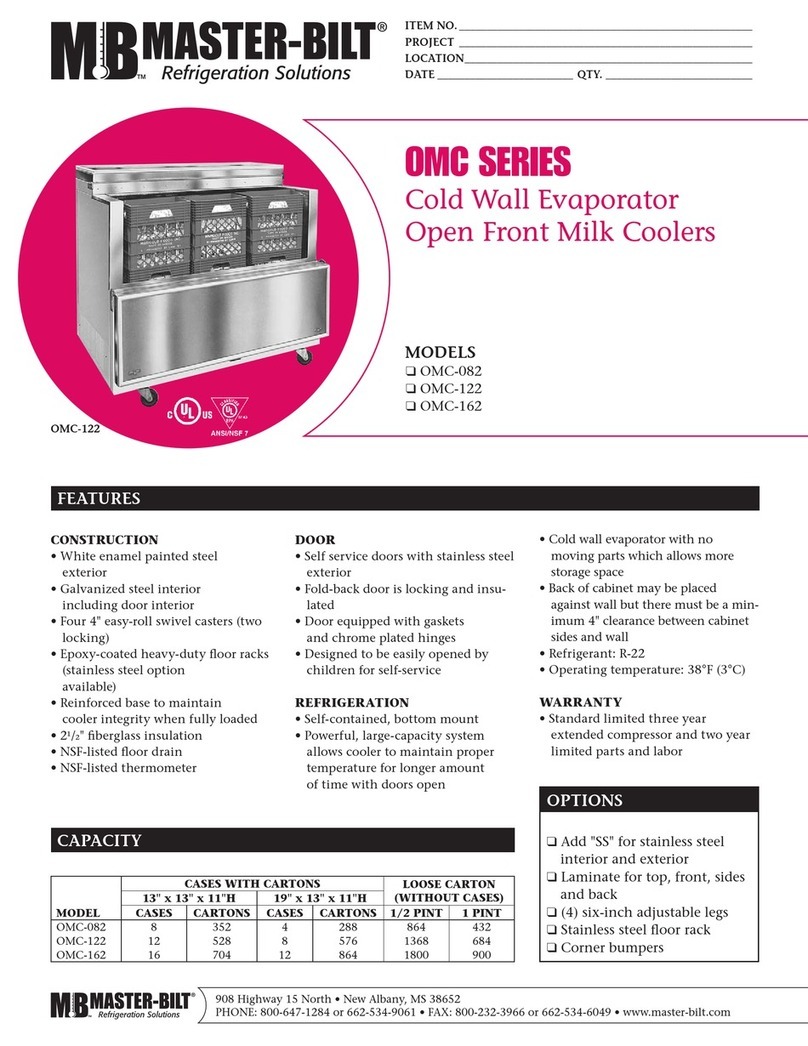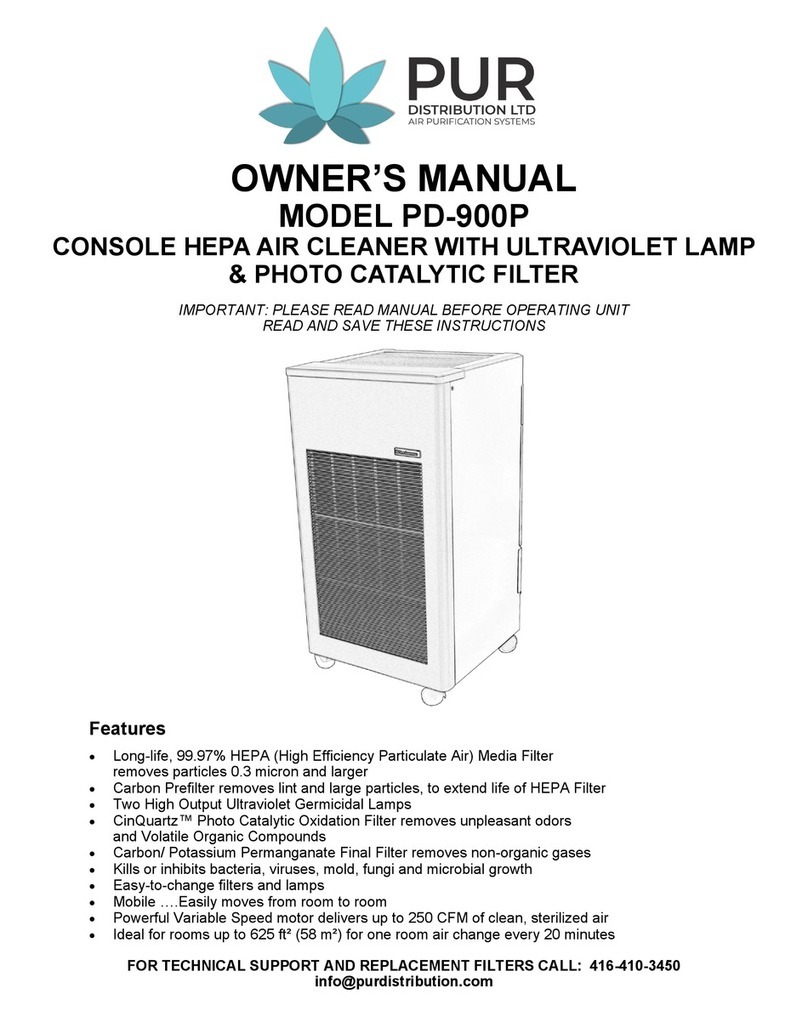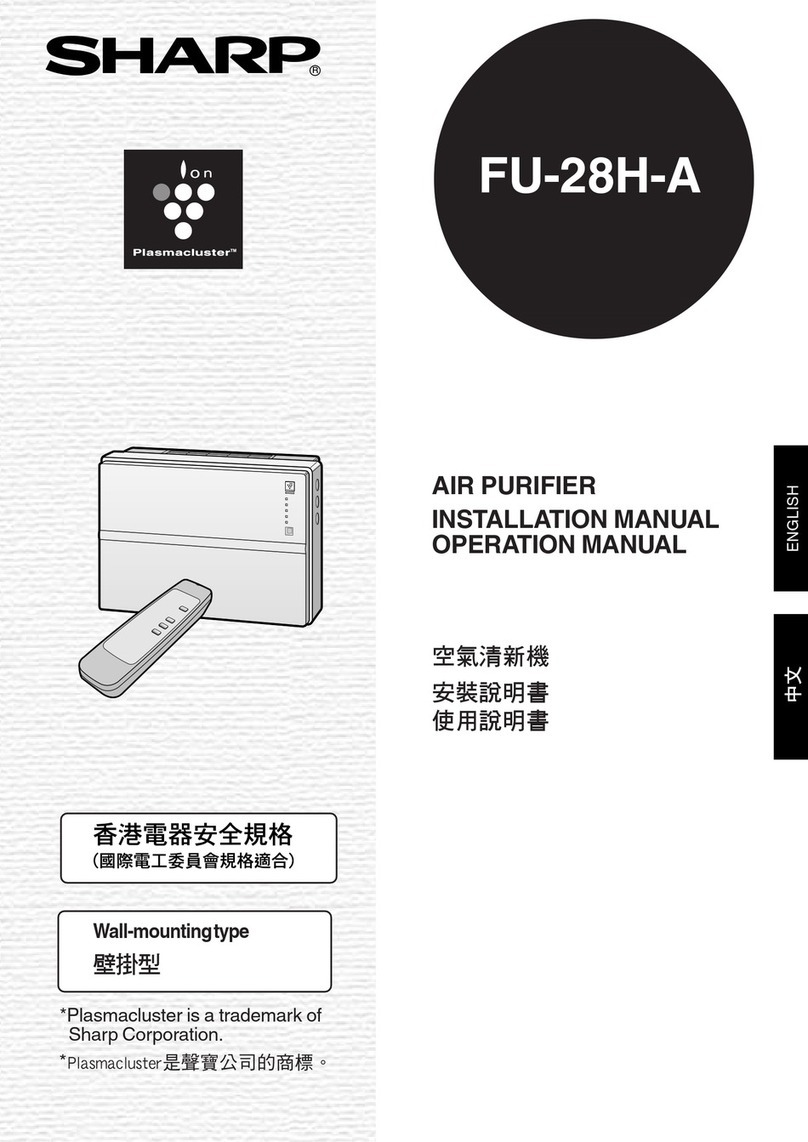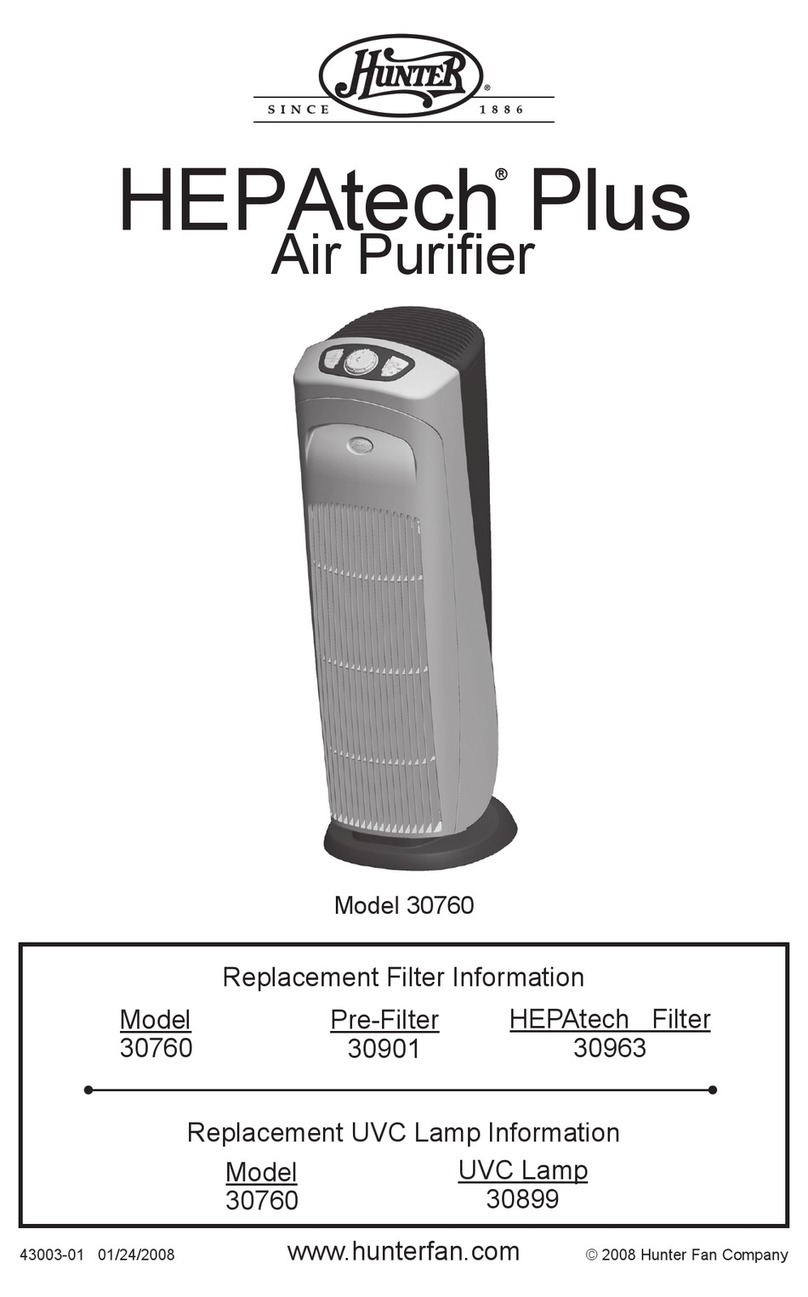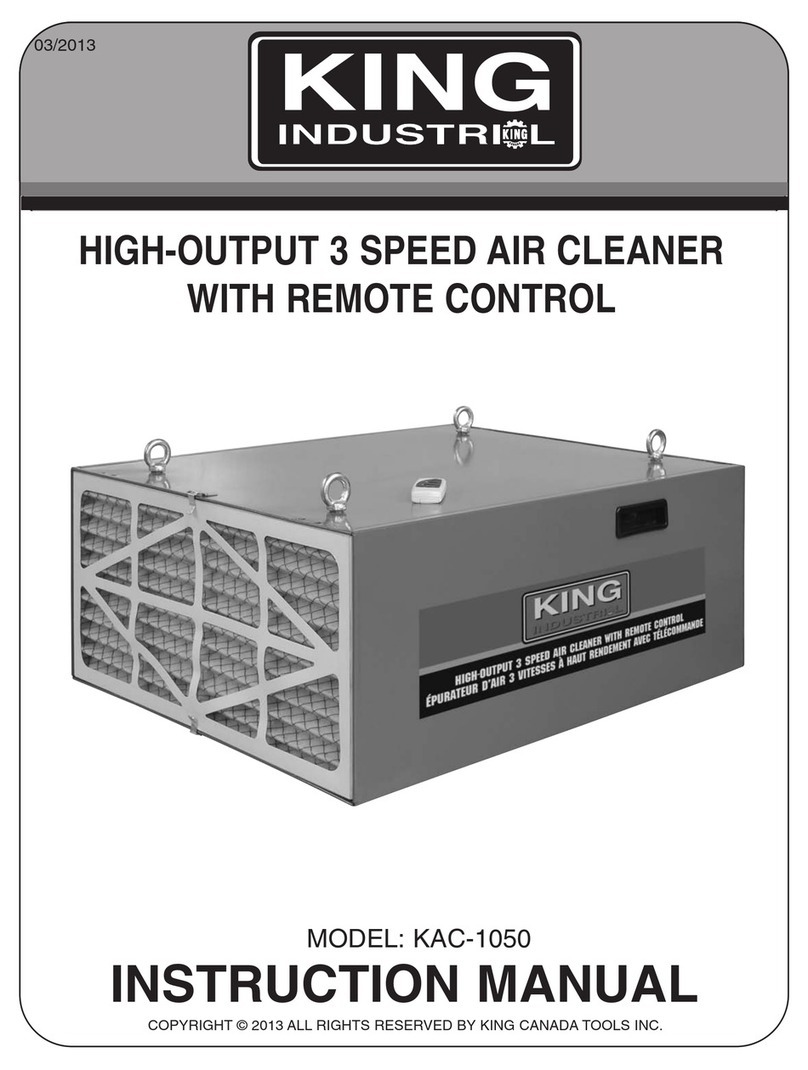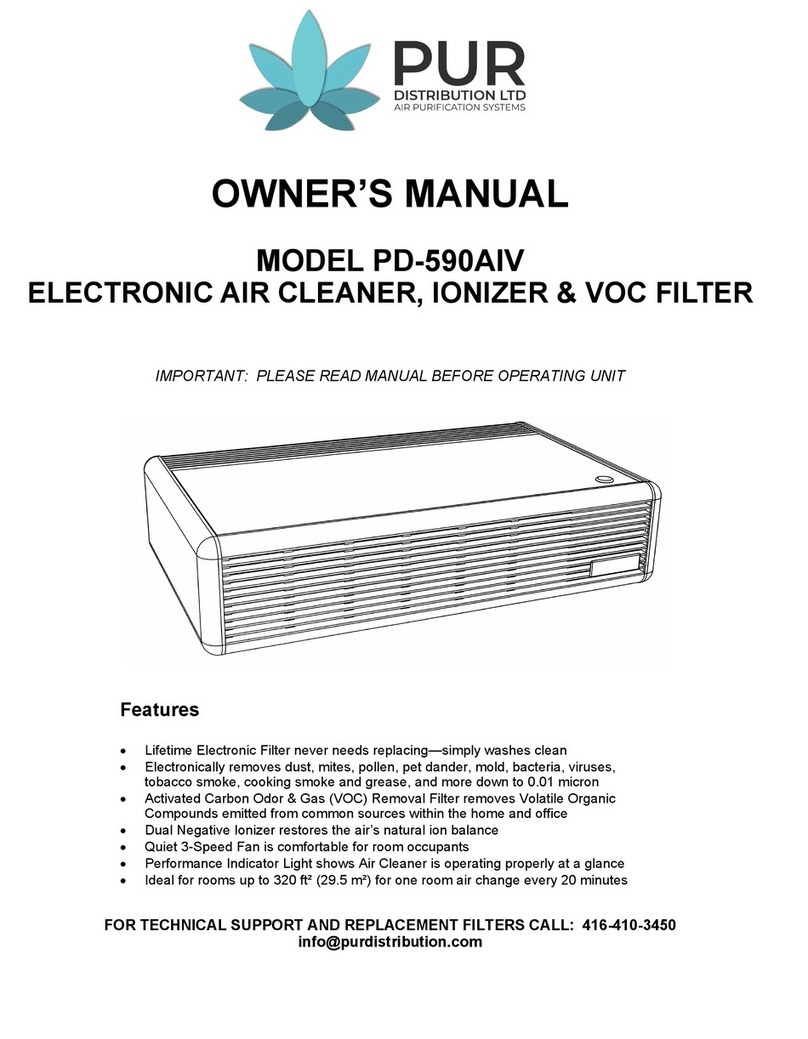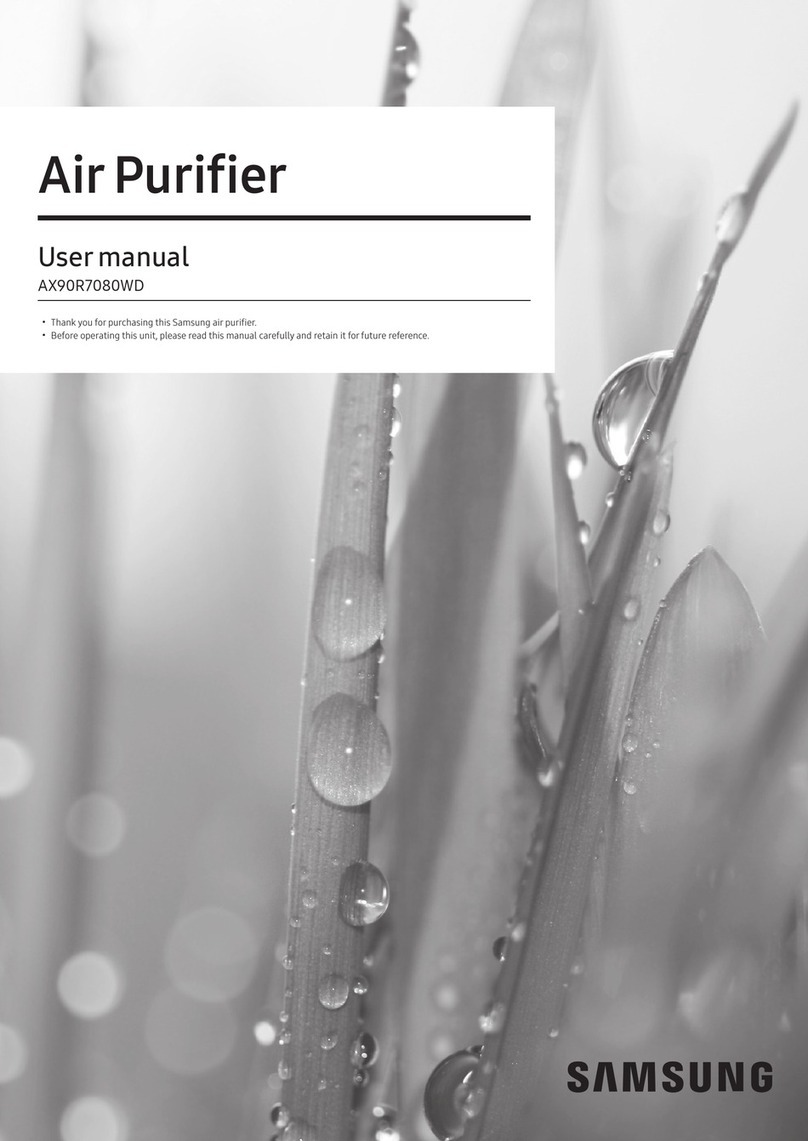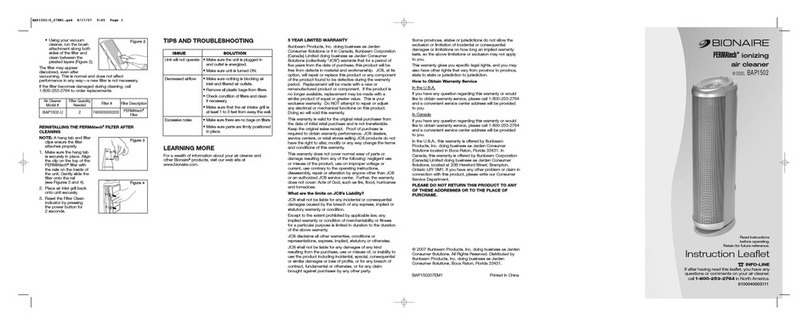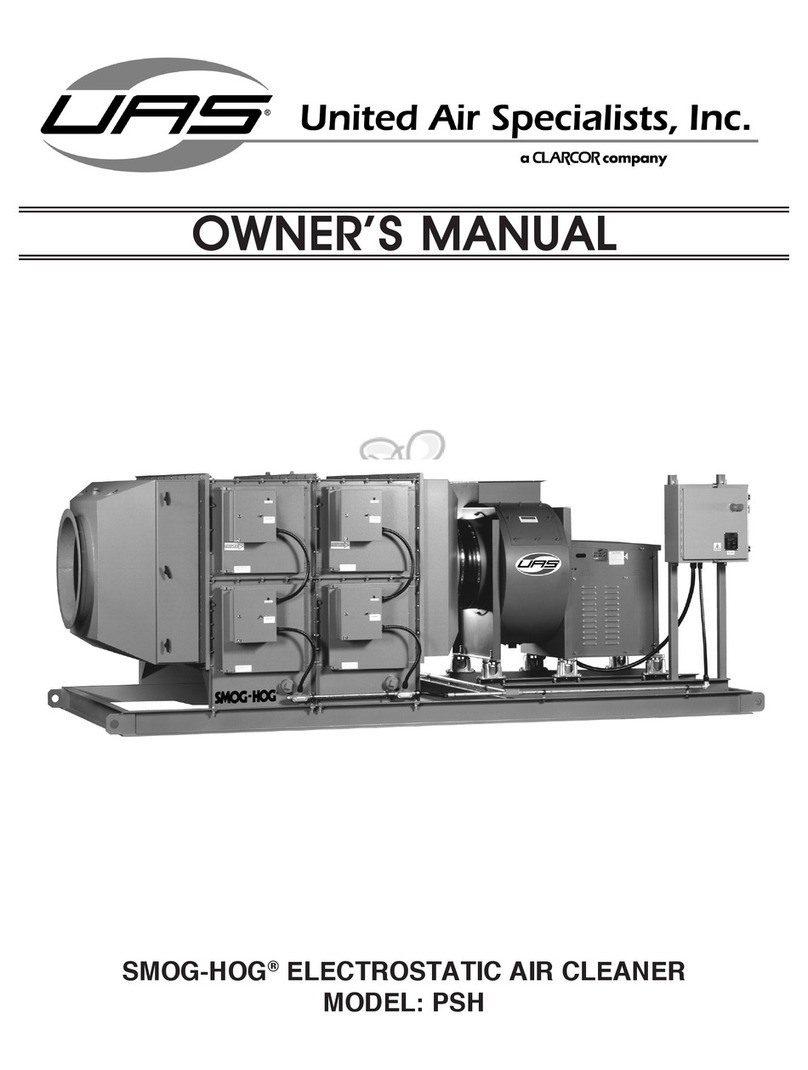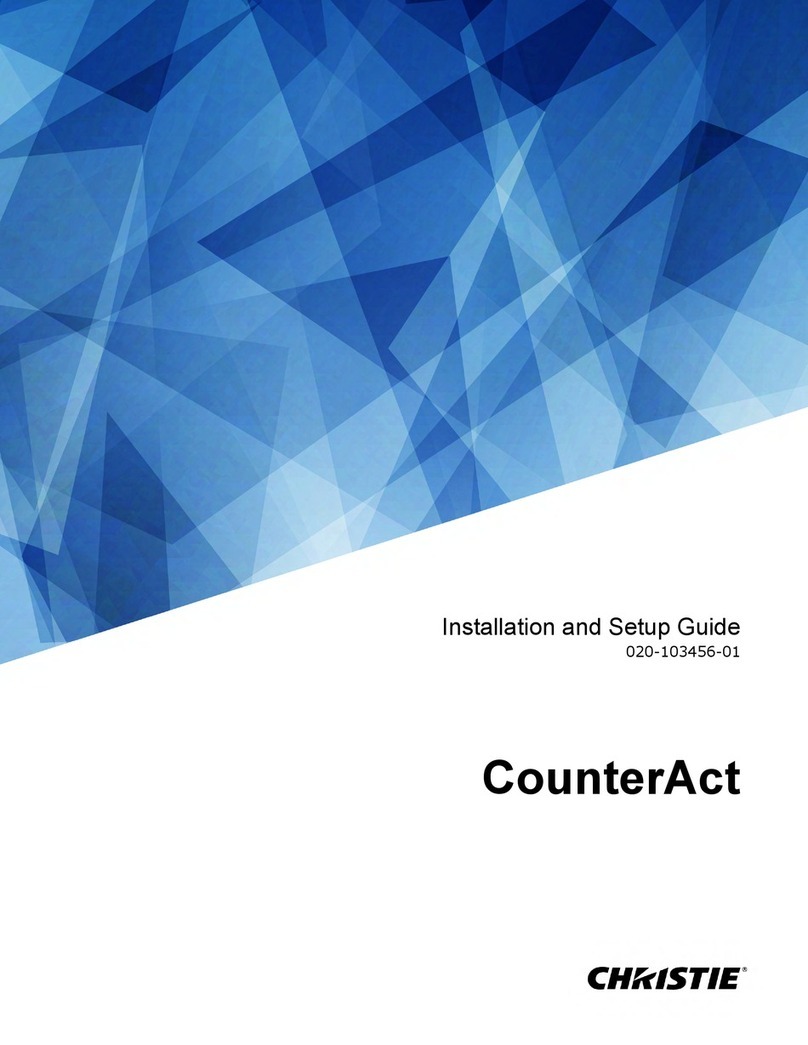Soho SO-255WUI User manual
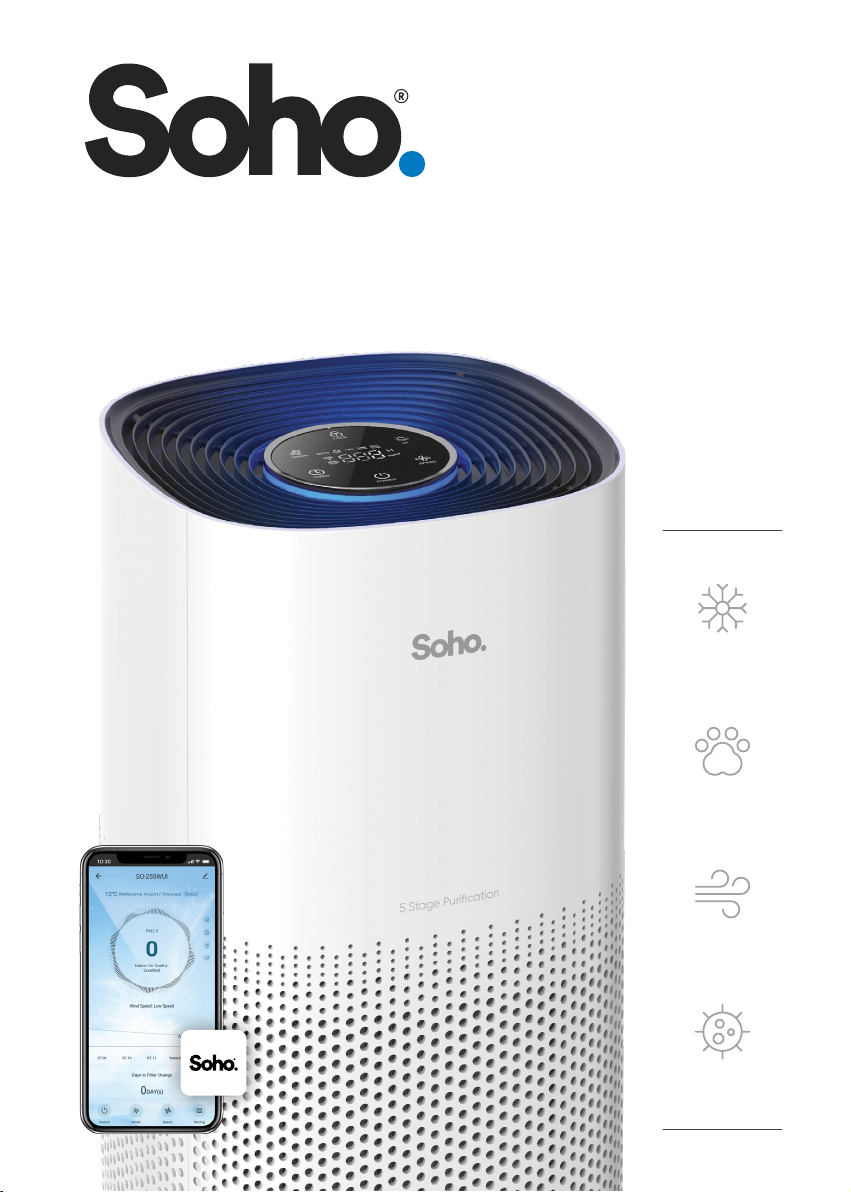
Allergens
Helps Protect
From:
Pet Dander
Smoke &
Odours
User Manual
SO-255WUI
Bacteria
Smart Air Purier
with WiFi and AutoSenseAI
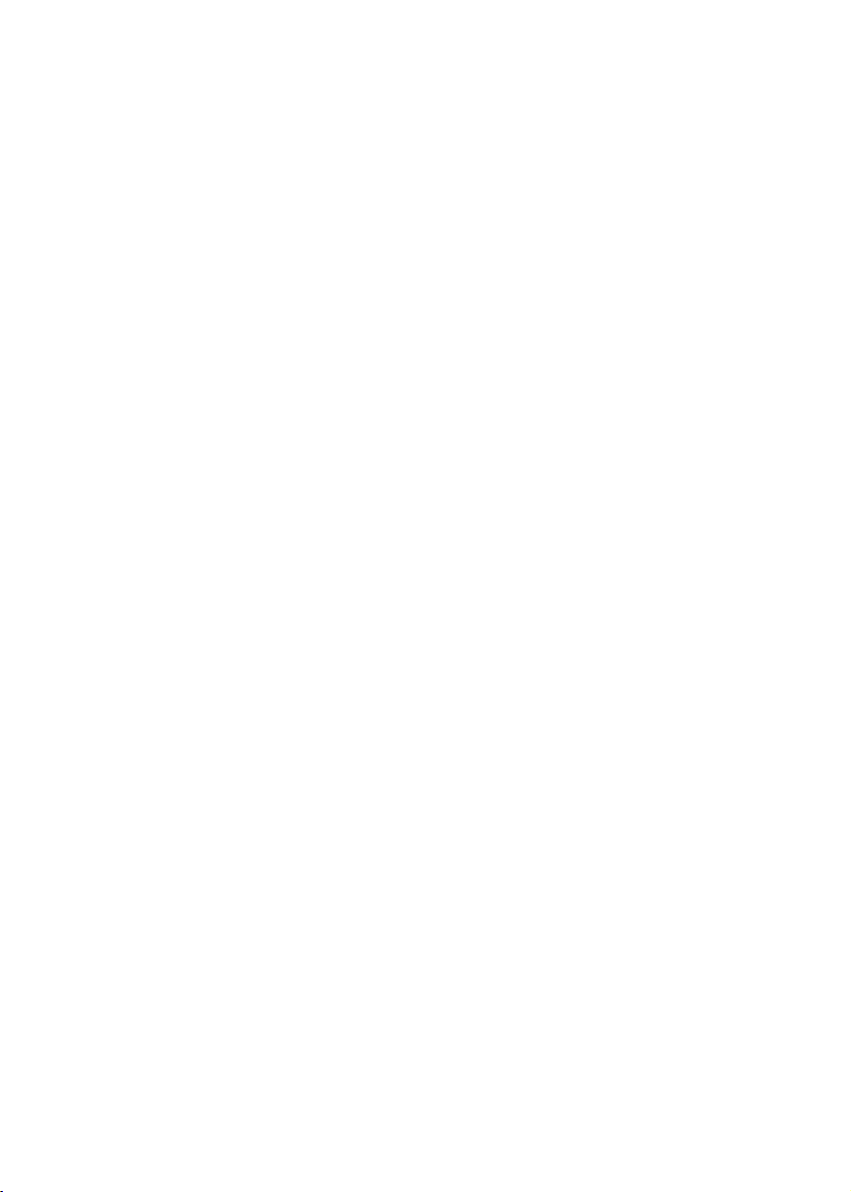
2
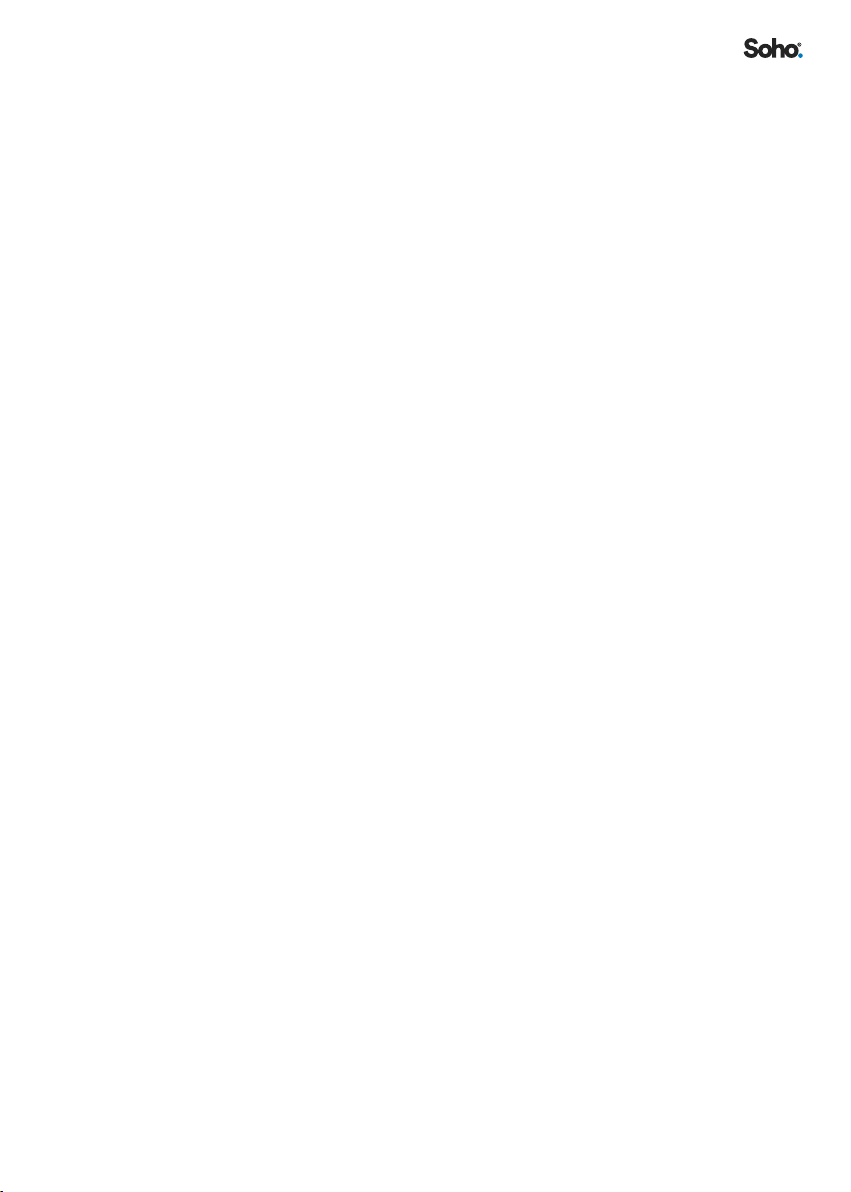
3
CONTENTS
IMPORTANT SAFETY AND OPERATION INSTRUCTIONS .................................. 4
Before you Start ���������������������������������������������������������������������������������������������������������������������������� 4
1. SPECIFICATIONS....................................................................................... 6
2. GETTING TO KNOW YOUR SO255WUI AIR PURIFIER................................. 6
3. FEATURES OF YOUR SO255WUI AIR PURIFIER........................................... 6
Air Quality Indicator�����������������������������������������������������������������������������������������������������������������������7
Auto Mode �������������������������������������������������������������������������������������������������������������������������������������7
Sleep Mode ������������������������������������������������������������������������������������������������������������������������������������7
Filter Change Indicator ������������������������������������������������������������������������������������������������������������������7
Auto O Timer �������������������������������������������������������������������������������������������������������������������������������7
Child Lock ��������������������������������������������������������������������������������������������������������������������������������������7
Memory Function���������������������������������������������������������������������������������������������������������������������������7
4. INITIAL SET UP OF YOUR SO255WUI AIR PURIFIER ................................... 8
Installing the Filter��������������������������������������������������������������������������������������������������������������������������8
Plugging The Power Adaptor���������������������������������������������������������������������������������������������������������8
5. GETTING THE MOST FROM YOUR SO255WUI AIR PURIFIER...................... 8
6. CONTROL & FUCTIONS ............................................................................. 9
7. OPERATING YOUR SO255WUI AIR PURIFIER ............................................. 9
Power ON/OFF ����������������������������������������������������������������������������������������������������������������������������� 9
Fan Speed Control ������������������������������������������������������������������������������������������������������������������������ 9
Auto Mode ����������������������������������������������������������������������������������������������������������������������������������� 10
Sleep Mode ���������������������������������������������������������������������������������������������������������������������������������� 10
PM2�5 Particle Indicator �������������������������������������������������������������������������������������������������������������� 10
UV ON/OFF���������������������������������������������������������������������������������������������������������������������������������� 10
Anion �������������������������������������������������������������������������������������������������������������������������������������������� 10
Child Lock ������������������������������������������������������������������������������������������������������������������������������������� 11
Filter Reset������������������������������������������������������������������������������������������������������������������������������������� 11
Auto O Timer ����������������������������������������������������������������������������������������������������������������������������� 11
WiFi ���������������������������������������������������������������������������������������������������������������������������������������������� 12
8. SOHO LIFE APP SETUP ............................................................................. 12
9. OPERATION.............................................................................................. 21
10. AUTOMATION..........................................................................................22
Additional App Functions ������������������������������������������������������������������������������������������������������������22
11. CLEANING & MAINTENANCE ...................................................................23
12. TROUBLESHOOTING ............................................................................... 24
13. WARRANTY TERMS & CONDITIONS .........................................................25
14. INDEMNITY..............................................................................................25
15. WARRANTY DISCLAIMER.........................................................................25
16. LIMITATIONS & LIABILITY........................................................................ 26
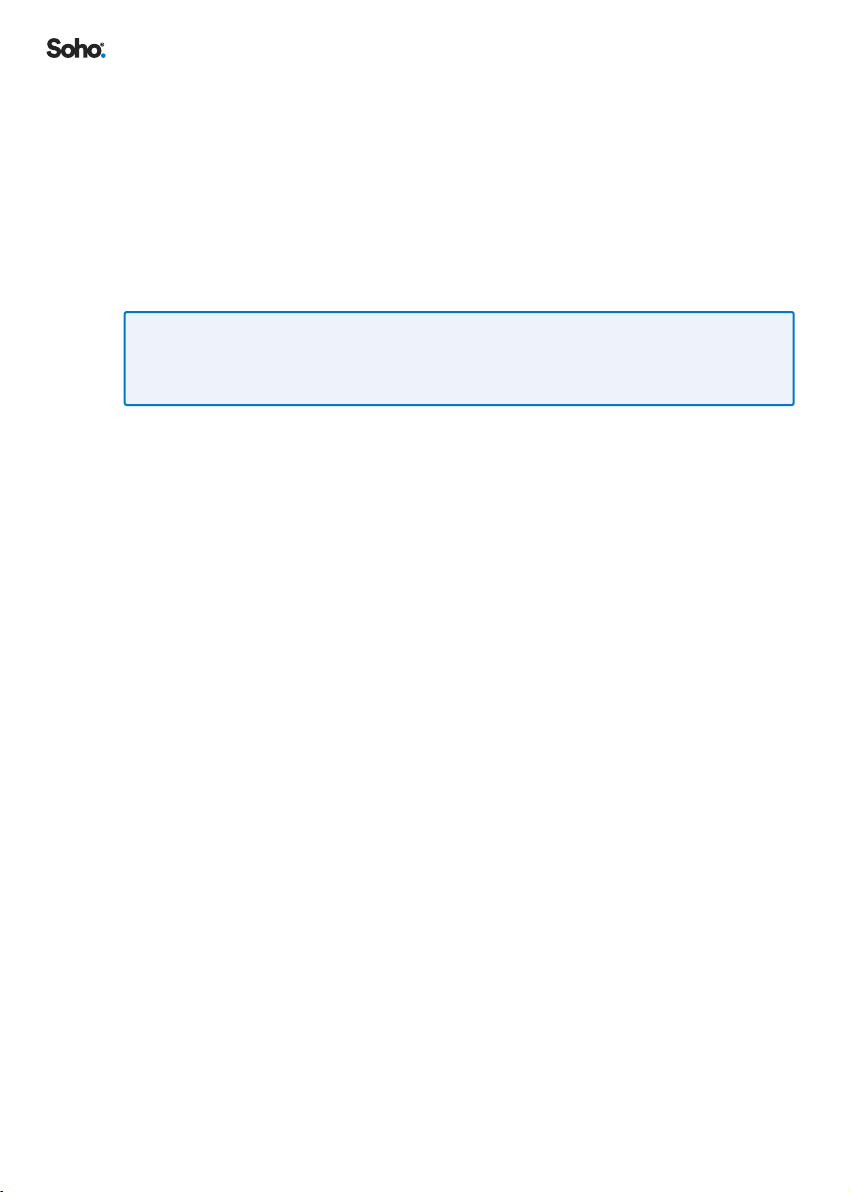
4
Thank you for purchasing the Soho PureHome Connect Smart Air Purier with WiFi
and AutoSenseAI� Our 5-stage purication system detects, captures and extracts
99�97% of harmful, airborne impurities and delivers clean air, silently�
We hope you enjoy the health and wellbeing benets from pure, crisp air, being
circulated through your home� We will refer to the SOHO PureHome Connect Smart
Air Purier with WiFi and AutoSenseAI as the SO-255WUI Air Purier, the ‘appliance’
or ‘the unit’, throughout the remainder of this manual�
IMPORTANT SAFETY AND OPERATION INSTRUCTIONS
PLEASE READ ALL INSTRUCTIONS IN THIS MANUAL CAREFULLY BEFORE YOU USE
THE SO255WUI AND KEEP FOR FUTURE REFERENCE.
FOR YOUR SAFETY, STRICTLY OPERATE THE APPLIANCE IN ACCORDANCE WITH THIS
MANUAL.
BEFORE YOU START
1. Please remove and responsibly dispose of all packaging materials from the unit�
This includes the plastic packaging covering the lter inside the unit� You must do
this before using this appliance for the rst time�
2. DO NOT use the appliance without the lter�
3. This appliance is ONLY to be used with the power adaptor provided with the
appliance�
4. DO NOT remove the power adaptor from the power socket until the SO-255WUI
Air Purier has been turned o�
5. DO NOT remove the power adaptor from the power socket by pulling the cord�
Grip the adaptor head to unplug it from the power socket�
6. Turn o power and unplug this appliance from the power socket before moving
the appliance, changing the lter, prior to cleaning, during storms or before long
periods of unuse�
7. Connect the power adaptor to a power outlet in accordance with rating the label�
Insert the power adaptor into the socket all the way to the base�
8. This appliance is not intended for use by people (including children) with reduced
physical, sensory or mental capabilities, or lack of experience and knowledge,
unless they have been given supervision or instruction concerning use of the
appliance by a person responsible for their safety�
9. Children should be supervised to ensure that they do not play with the appliance�
10. This appliance contains a UV-C emitter�
11. Unintended use of the appliance or damage to the housing may result in the
escape of dangerous UV-C radiation� UV-C radiation may, even in little doses,
cause harm to eyes and skin�
12. DO NOT operate any appliance that is obviously damaged�

5
13. Keep the appliance away from re, heat sources, ammable gas, combustible
vapours and corrosive substances�
14. This appliance is intended for household use only and not for commercial or
industrial use�
15. DO NOT use outdoors� For indoor use only�
16. DO NOT immerse the SO-255WUI Air Purier in water or other liquids�
1 7. DO NOT use the SO-255WUI Air Purier anywhere that is wet and very humid
such as a bathroom�
18. DO NOT operate the SO-255WUI Air Purier’s control panel with wet hands�
19. DO NOT use the SO-255WUI Air Purier in greasy environments such as in the
kitchen� The product is not intended to lter oil or grease from the air�
20. DO NOT sit, stand or place heavy objects on the appliance�
21. DO NOT insert ngers or other objects into the air inlets, air outlet and other
openings�
22. STOP using this appliance if you detect unusual noises or burning odours�
23. DO NOT block or cover the air inlets or outlets with laundry, clothes, curtains,
etc�
24. The SO-255WUI Air Purier can be placed on the oor or on a dry, stable, level
surface at least 50cm away from walls, curtains or other appliances�
25. DO NOT place the appliance directly below an air conditioner� This will ensure air
condensation does not drip into the appliance�
26. DO NOT use the appliance after the unit has been dropped or damaged in any
manner�
27. Keep the appliance and lters clean�
28. DO NOT let the power cord hang over the edge of a bench or table, touch hot
surfaces or become tangled�
29. DO NOT attempt to repair, replace or modify any electrical or mechanical
functions, including the UV-C emitter, of this appliance� The inside of the unit
contains no user serviceable parts�

6
1. SPECIFICATIONS
Model Product
Dimensions (mm)
Power
(W)
Input
Voltage
Clean Air
Delivery
Rate (m3/h)
Suggested
Room Size
(m2)
Weight (kg)
SO-255WUI L225 x W225 x H380 29W DC24V 255 30 2�8
Power Adaptor for SO-255WUI
Input: 110-240V~,50/60Hz, 0.8A Output: 24V =, 1500mA Model: GA-0362401500A
2. GETTING TO KNOW YOUR SO255WUI AIR PURIFIER
1. Control Panel
2. 360° Air Inlet
3. DC IN Port for Power Adaptor
4. Air Outlet Grille
5. Air Quality Indicator
6. 3 Stage (3-IN-1) Filter
7. Filter Cover
3. FEATURES OF YOUR SO255WUI AIR
PURIFIER
Your SOHO PureHome Connect Smart Purier improves
indoor air quality using a 5-Stage Purication system�
1. A Pre-Filter (B) captures larger particles like hair,
lint, pet dander and household dust�
2. A HEPA Filter (A) captures and reduces up to
99�97% of airborne particles, mould, pollen and
other allergens down to 0�3 microns�
3. An Active Carbon Filter (C) removes household
odours and noxious gases�
4. An Anion Emitter emits negative ions that serve
to attract airborne particulates and cause them to
coalesce into larger clusters so that they can easily
be ltered�
5. An Ultraviolet Lamp irradiates UV-C rays around the
fan and disinfects ltered air� Through continuous
operation of the purier, the air is circularly
disinfected�
1
2
3
4
5
6
7
A
B
C
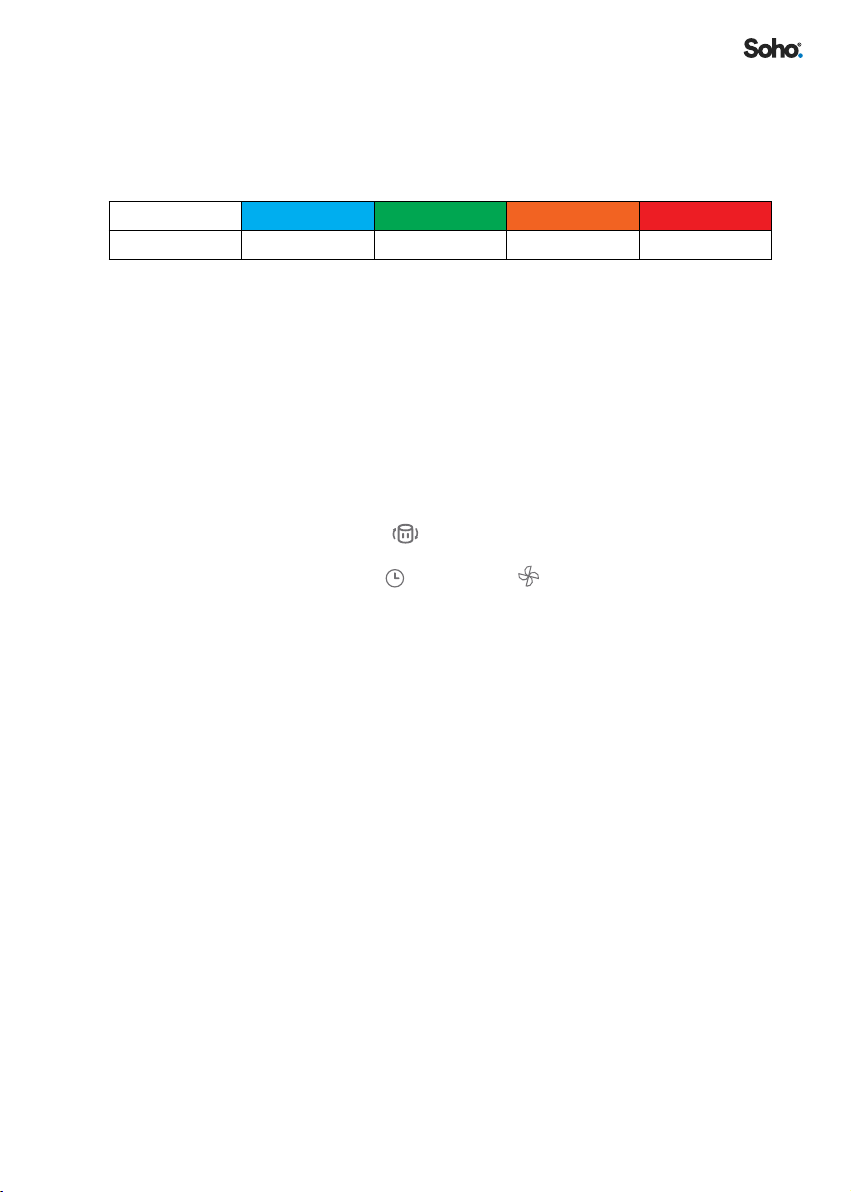
7
AIR QUALITY INDICATOR
The purier uses inbuilt AutoSenseAI technology which detects tiny changes in
surrounding air quality� It then adjusts the light colours to indicate the most current
status of the air purity�
Light Colour BLUE GREEN ORANGE RED
Air Quality Excellent Good Moderate Poor
AUTO MODE
In AUTO mode, the fan speed automatically adjusts according to the air quality
sensed in the room�
SLEEP MODE
In SLEEP Mode, the purier operates quietly, and at a lower speed� Lights are
switched o�
FILTER CHANGE INDICATOR
The FILTER CHANGE INDICATOR will ash when the lter needs replacement�
Once a new lter is installed, the lter counter should be reset by tapping on and
holding (long press) both “TIMER” and “SPEED” simultaneously for 5 seconds
to reset the lter�
AUTO OFF TIMER
Choose a preset time and start the count down to zero� This is when the SO-255WUI
Air Purier will go into standby mode�
CHILD LOCK
Turn on CHILD LOCK mode to stop unintentional change of functions by screen
touch�
MEMORY FUNCTION
The SO-255WUI Air Purier will remember your last settings (except timer) when
turned o and resume these settings when it is switched back on�

8
4. INITIAL SET UP OF YOUR SO255WUI AIR PURIFIER
IMPORTANT! WHEN MOVING THE SO255WUI AIR PURIFIER ALWAYS LIFT YOUR SO
255WUI USING TWO HANDS AND WITH CARE. NEVER DROP THE PURIFIER.
INSTALLING THE FILTER
*After installing the lter for the rst time, please refer to “Operating Your SO-255WUI Air
Purier” on page 9 to learn how to reset the lter indicator.
PLUGGING THE POWER ADAPTOR
Insert the connector at the end of power adaptor into DC IN Port on the purier unit
and insert the power adaptor into a power socket all the way to the base�
5. GETTING THE MOST FROM YOUR SO255WUI AIR
PURIFIER
1. Leave enough circulation space of at least 50cm
around the unit and 1 metre above the unit
2. Place the SO-255WUI on a stable and level surface�
3. Close your doors and windows�
4. Turn on and run the unit at its maximum speed for at
least 30 minutes�
5. Open windows regularly for ventilation�
LOC K
OP EN
LO CK
OP EN
LOCK
OPEN
1. Flip over and twist
the lter cover to
OPEN�
2. Take out
lter, remove
it from its
packaging�
3. Place the
lter and
cover back�
4. Align the triangle
marks ( & ) and
twist to LOCK the
cover�
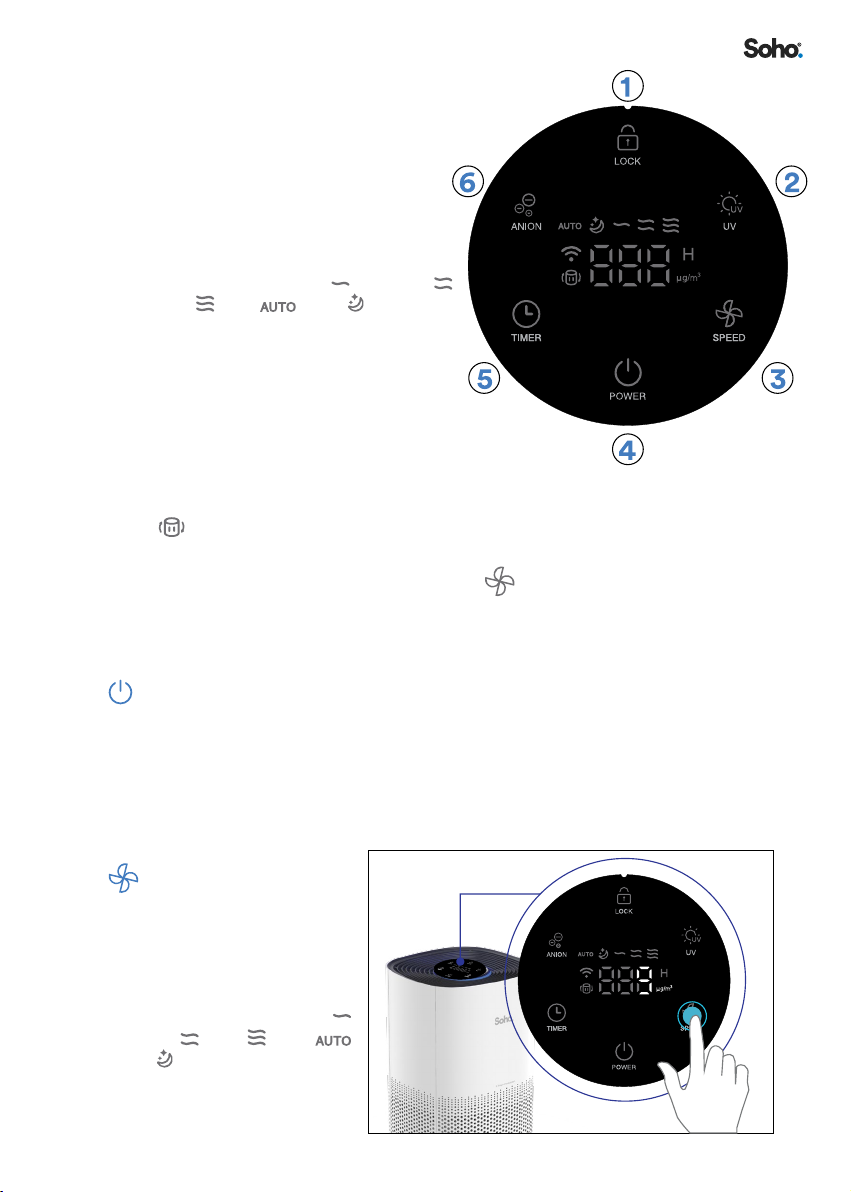
9
6. CONTROL & FUCTIONS
1. CHILD LOCK
Turns on Lock function to prevent mis-
operation
2. UV
Turns the UV on/o�
3. FAN SPEED
Cycles through Low Medium
High Auto Sleep
4. POWER ON/OFF
Turn on/Standby mode
5. AUTO OFF TIMER
Cycles through 2H--4H--8H--12H--0H�
6. ANION
Turns the Anion on/o�
3+5. FILTER RESET INDICATOR
Flashes when the lter should be replaced�
3. WIFI
In stand by mode, long press “SPEED” button for 3 seconds, and the
appliance will enter pairing mode�
7. OPERATING YOUR SO255WUI AIR PURIFIER
POWER ON/OFF
1. Plug the SO-255WUI into an appropriate electrical outlet�
2. Tap POWER to turn on the SO-255WUI Air Purier� Tap it again to turn it o after
using�
3. The air quality indicator will illuminate and may change to a dierent colour
depending on air quality�
FAN SPEED
CONTROL
When the unit is on, tap SPEED
repeatedly to cycle through
the adjustable fan�
speeds: Cycles through Low
Medium High Auto
Sleep
WIFI
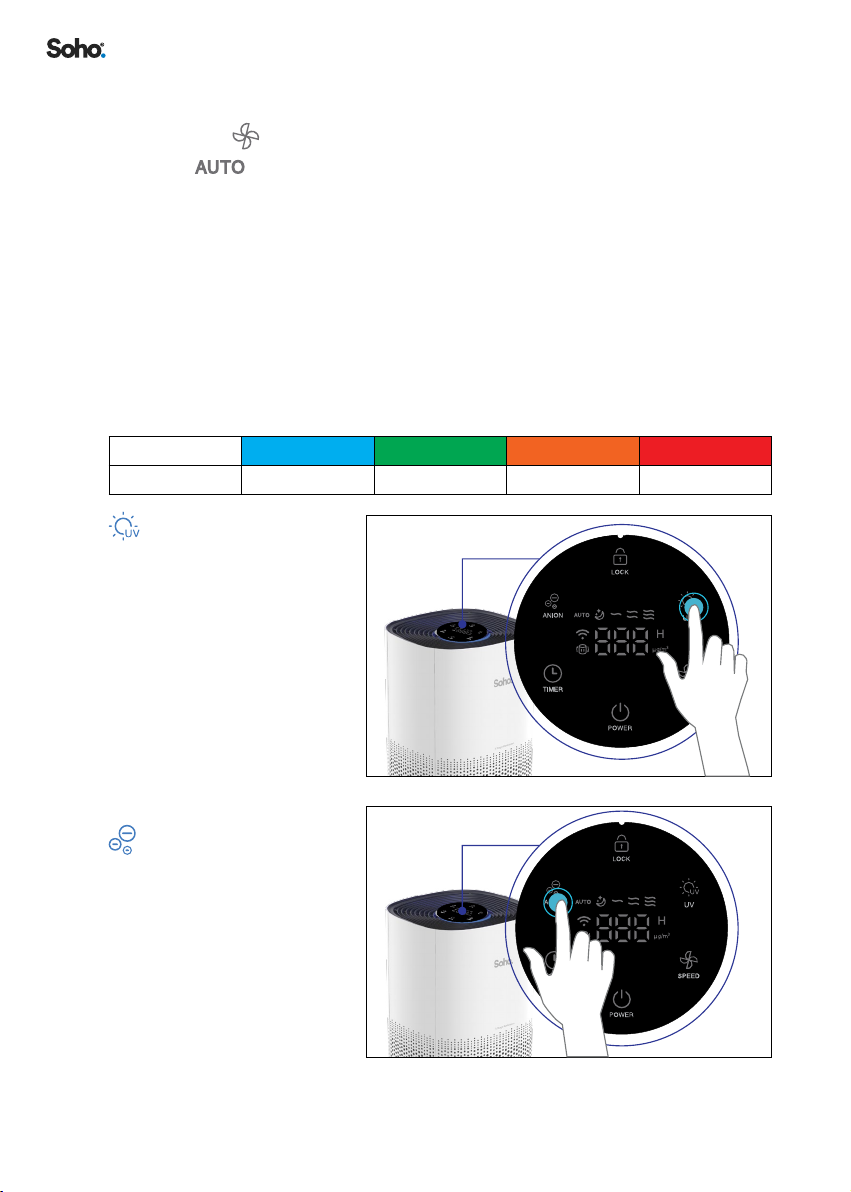
10
AUTO MODE
1. Tap SPEED repeatedly to select AUTO Mode�
2. When Mode is enabled, the fan speed is adjusted intelligently according
to the air quality�
SLEEP MODE
In SLEEP MODE, the purier operates at a lower speed and quietly� The lighting is
switched o for quiet sleep�
PM2.5 PARTICLE INDICATOR
The digital number on the control panel indicates the concentration level in µg/m3 of
PM2�5 particles detected by AutoSenseAI technology� The air quality is also visually
displayed by indicator lighting�
Light Colour BLUE GREEN ORANGE RED
Air Quality Excellent Good Moderate Poor
UV ON/OFF
Turns the UV ON/OFF�
ANION
Turns the ANION ON/OFF�
WIFI

11
CHILD LOCK
1. When the unit is on, hold
LOCK for 3 seconds to
turn on or o the lock
function�
2. To turn on or o the
LOCK function when
display is o, tap any
function to wake up the
display rst�
+ FILTER
RESET
Before rst use and after a
lter replacement, the lter
indicator should be reset� To do
this press and hold down both
TIMER and SPEED at
the same time for 5 seconds�
The lter life is approximately 8
months if used 8 hours daily in
an ordinary environment� The
lter life may vary depending
on frequency of use and operating environment conditions�
FILTER ORDERING CODE: SO-255WUIFILTER
Filter replacements are available at www.sohohome.com.au
AUTO OFF TIMER
1. When the unit is on, tap
TIMER repeatedly to
cycle through 2H -> 4H->
8H->12H->Timer OFF� To
cancel, tap repeatedly to
Timer OFF or turn o the
unit� The timer will ash
three times to conrm your
setting�
2. When time reaches zero,
the SO-255WUI Air Purier
will enter standby mode�
WIFI
WIFI

12
WIFI
The indicator will remain
on once the initial network
conguration is completed�
The indicator will ash
when the appliance enters the
Device Network Pairing Mode�
Refer to “SOHO LIFE APP
SETUP” on page 12 for
detailed pairing instructions�
8. SOHO LIFE APP SETUP
You can control your purier with the “SOHO LIFE” free App through a WIFI network�
8.1 WHAT YOU NEED TO GET STARTED
Network Specications
WiFi: 2�4G Only, IEEE802�11b/g/n
Stable 2�4G Wi-Fi network with access to internet
Note: 5G WiFi network is not supported
App requirement: iOS 10�0 or Android 5 and above
8.2 APP DOWNLOAD
Download the SOHO LIFE app from the Apple or Google Play
stores by searching ‘SOHO LIFE’ or scan the QR code�
WIFI

13
8.3 APP ACCOUNT REGISTRATION
1. To register, select ‘SIGN UP’�
2. You must read and agree to the privacy policy to use the App�
3. Then enter your email address�
4. Select ‘GET VERIFICATION CODE’ then retrieve the code sent to your email�
5. Next enter the code into the app to create your account and set your password
following the prompt�
6. To provide better services to you, you will be asked to provide permissions for
‘DATA ANALYSIS’ and ‘PERSONALISATION’� Click ‘GO TO APP’�
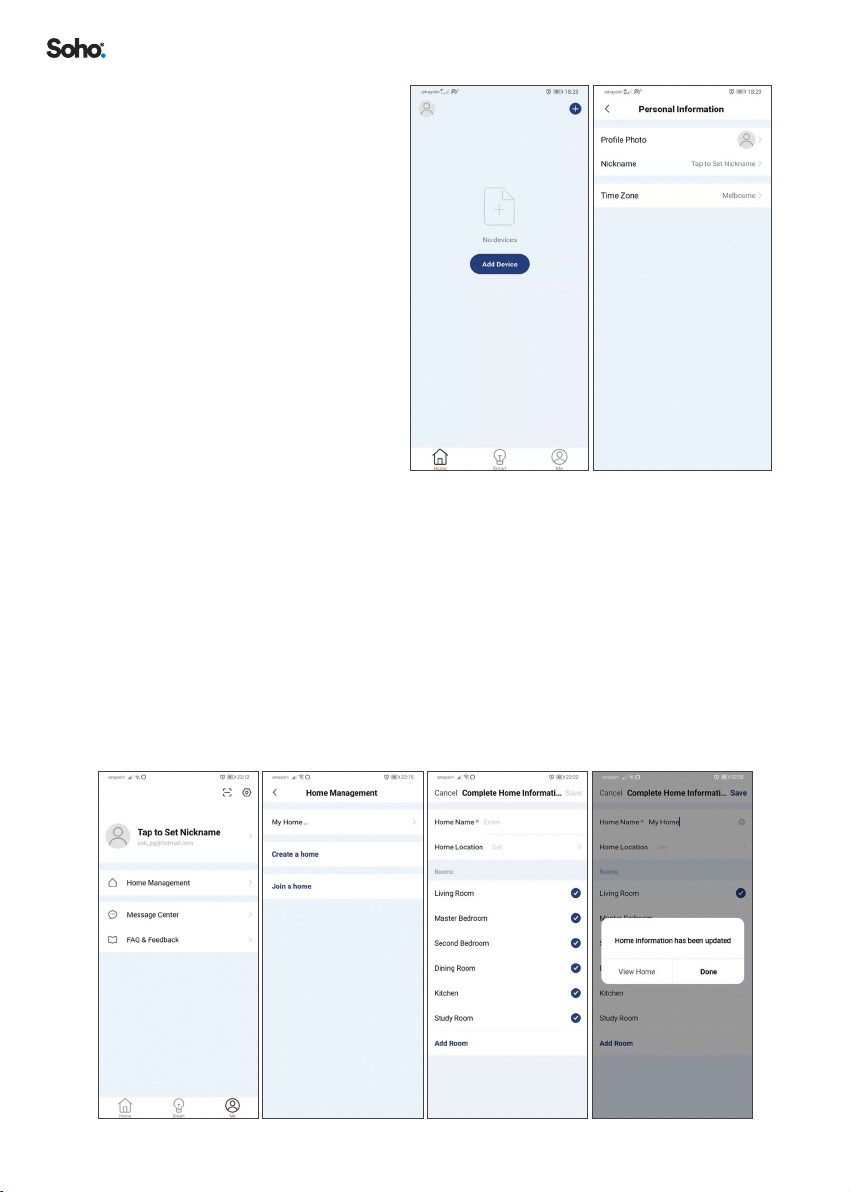
14
8.4 SETTING ‘PERSONAL
INFORMATION’ ON THE APP
The App allows you to edit your
prole photo, nickname and
time zone�
1. Select ‘HOME’ on the menu
at the bottom of the screen�
2. Click on the ‘Avatar’ icon at
the top left of the screen�
3. Then set your ‘PROFILE
PHOTO’, ‘NICKNAME’ and
‘TIME ZONE’�
8.5 HOME MANAGEMENT CONFIGURATION
To enable extra purier control options, like adding other users and setting up
automated tasks, follow the steps below� You can also set up Home Management
later�
1. Select ‘ME’ on the menu at the bottom of the screen�
2. Select ‘HOME MANAGEMENT’�
3. Then select ‘MY HOME..’ to congure your default home setting�
4. Add a ‘HOME NAME’, then set ‘HOME LOCATION’� After this step, you can
choose to add or delete the types of ‘ROOMS’ for your home setting�
5. Always select ‘SAVE’ when you have nished making changes�
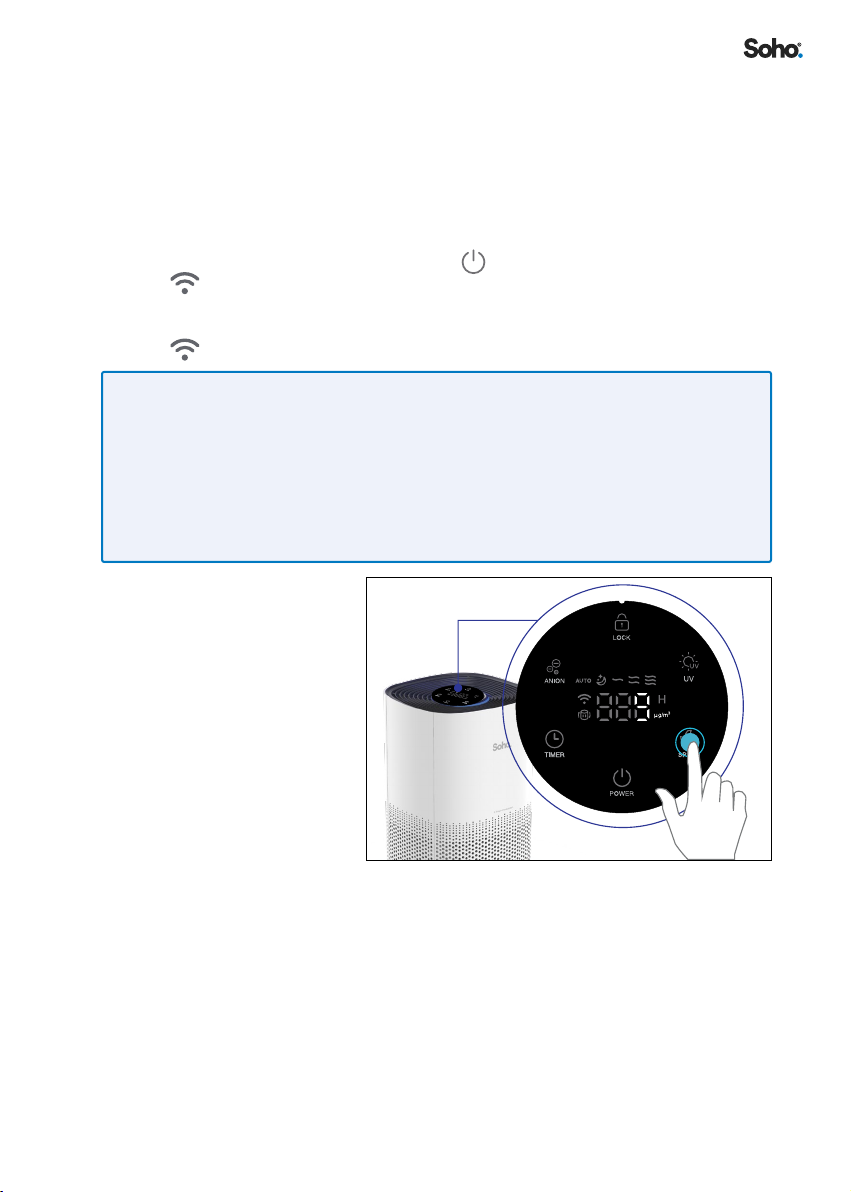
15
8.6 ADD YOUR SO-255WUI AIR PURIFIER TO THE APP
1. Ensure your smartphone is connected to your 2�4GHz WiFi network (this is a
specic home network, if you are unsure of the dierence, please read the
quick explainer below)�
2. Plug the SO-255WUI power adaptor into power socket� Turn on power at the
power socket and your PureHome Connect Smart Purier will go into standby
mode� Please note, you won’t be able to pair your device to the SO-255WUI
Air Purier once you have turned the button on the control panel, on� The
indicator on the control panel should start ashing quickly indicating the
device is in pairing mode� If it does not, tap and hold the WIFI button (located
on the control panel) for 5 seconds until you hear a beep sound and see the
indicator start ashing�
QUICK EXPLAINER:
• Modern home routers typically provide two WiFi networks (5GHz and 2�4GHz)� These
separate networks will NOT always be named clearly, especially if you have re-named your
home WiFi network�
• For your SO-255WUI PureHome Connect Smart Purier to work, you will need to pair it to
the 2�4GHz WiFi network, which has a greater range and a stronger and more reliable
signal� If you are unsure which of your WiFi networks is 2�4GHz, please clarify with your
network provider�
3. To pair your purier
to your app, please
ensure the WIFI
is enabled on your
smartphone�

16
4. Select ‘HOME’ on the menu at the bottom of the
screen� Then click ‘+’ on the top right of the screen to
add a new device�
5. Tap ‘ADD MANUALLY’, then click on the icon for
PureHome Connect Air Purier ‘SO255WUI’�
6. Choose a 2�4GHz WiFi network and enter the password
for the network� Click ‘NEXT’�
Your WiFi network name will be displayed� If your
2�4GHz WiFi network name is not displayed, please
leave the App, connect your Smartphone to the
2�4GHz network, then return to the App and enter
the WiFi password and select conrm� You can also
enter the network name manually if it is not displayed�
Please refer to “QUICK EXPLAINER:” on page 15
if this is not clear� If you are still having trouble nding
your 2�4GHz WiFi signal, please contact your internet
provider�

17
7. The Soho App supports two methods of pairing your device to the App�
Choose one of the two methods, starting with ‘EZ MODE’� If pairing with ‘EZ
MODE’ is not successful, try ‘AP MODE’�
A. HOW TO PAIR USING THE DEFAULT ‘EZ MODE’
Check that ‘EZ MODE’ is selected on the top right of the screen�
i. Check that the SO-255WUI Air Purier is plugged in and powered at
the socket�
ii. Conrm that although the unit is turned on at the wall plug, you
have not turned the unit on from the control panel, and that
the SO-255WUI Air Purier is in standby mode (this means all
functions are switched o, leaving only the POWER slowly
blinking)�
iii. Conrm the indicator is blinking rapidly on the control panel�
Otherwise, you need to reset the SO-255WUI into pairing mode by
taping on and holding SPEED on your purier control panel
for 5 seconds until you hear a beep sound and the indicator
start blinking rapidly�
iv. Then click ‘NEXT’�
v. Choose ‘CONFIRM THE INDICATOR IS BLINKING RAPIDLY’
and click ‘NEXT’�

18
B. HOW TO PAIR USING USING ‘AP MODE’
Check that ‘AP MODE’ is selected on the top right of the screen�
i. Check that the Soho SO-255WUI Air Purier is plugged in and
powered at the socket�
ii. Conrm the SO-255WUI Air Purier is in standby mode, i�e� all
functions are o�
iii. You need to reset the purier into AP pairing mode by FIRST
tapping on and holding ‘SPEED/WIFI’ on your purier control
panel for 5 seconds until you hear a beep sound and the
indicator start blinking rapidly� Continue tapping and holding on
‘SPEED/WIFI’ on the control panel for another 5 seconds until you
hear a SECOND beep and the indicator starts blinking slowly�
NOTE: DO NOT REMOVE YOUR FINGER FROM THE CONTROL PANEL BETWEEN THE
TWO BEEPS.
iv. Click ‘NEXT’ to step through all instructions as prompted�
v. Choose ‘CONFIRM THE INDICATOR IS BLINKING RAPIDLY’
and click ‘NEXT’�

19
vi. You will be prompted to connect to the purier’s hotspot� Click
‘GO TO CONNECT’ and select the device hotspot name leading
with “SMARTLIFE” and return to the Soho Life App and continue
the process of adding your new device�
8. The Soho Life App will start to scan and connect to
your SO-255WUI Air Purier, stepping through the
following steps:
Scan Devices > Register on Cloud > Initialize the
device
If pairing with ‘EZY MODE’ is not successful, try pairing
with ‘AP MODE’�
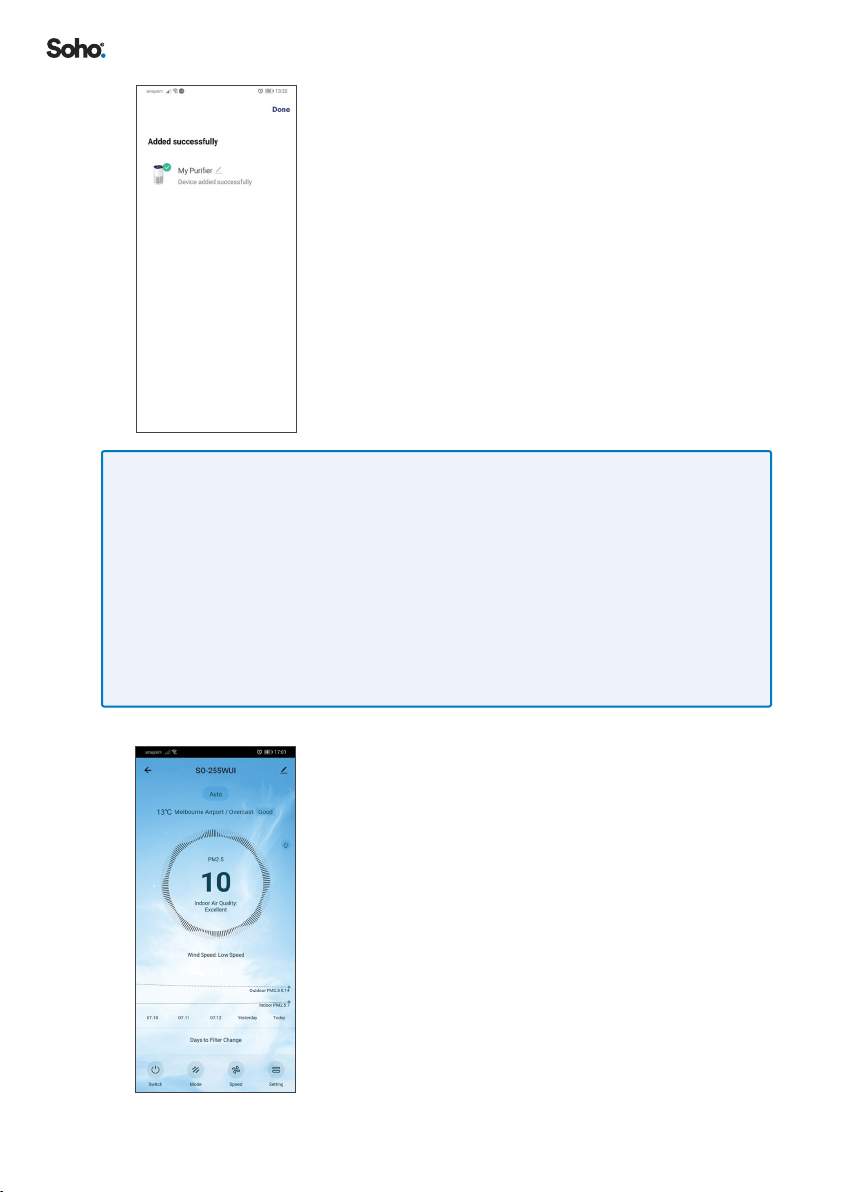
20
9. Once the device has been found, click ‘DONE’� You
may choose to edit your purier name before clicking
‘DONE’�
IF NO DEVICE IS FOUND AND PAIRING PROCESS FAILS, FOLLOW BELOW STEPS AND
REPEAT FROM STEP 1 OF SECTION 8.1.
1. Place the SO-255WUI Air Purier in close proximity to the WiFi router
2. Conrm Wi-Fi network is 2�4GHz� If unsure, clarify with your network provider�
3. Conrm Wi-Fi password is correct and the same Wi-Fi network is used on your smartphone
4. Conrm the SO-255WUI Air Purier is powered, with all functions turned o (in standby
mode) and WIFI indicator is rapidly blinking (in pairing mode)�
5. Check your Wi-Fi has working internet connection�
6. If the EZ Pairing mode does not work, try with AP Paring mode
10. Click on your new device� Enter the device control
page, to operate the SO-255WUI Air Purier�
Table of contents
Other Soho Air Cleaner manuals