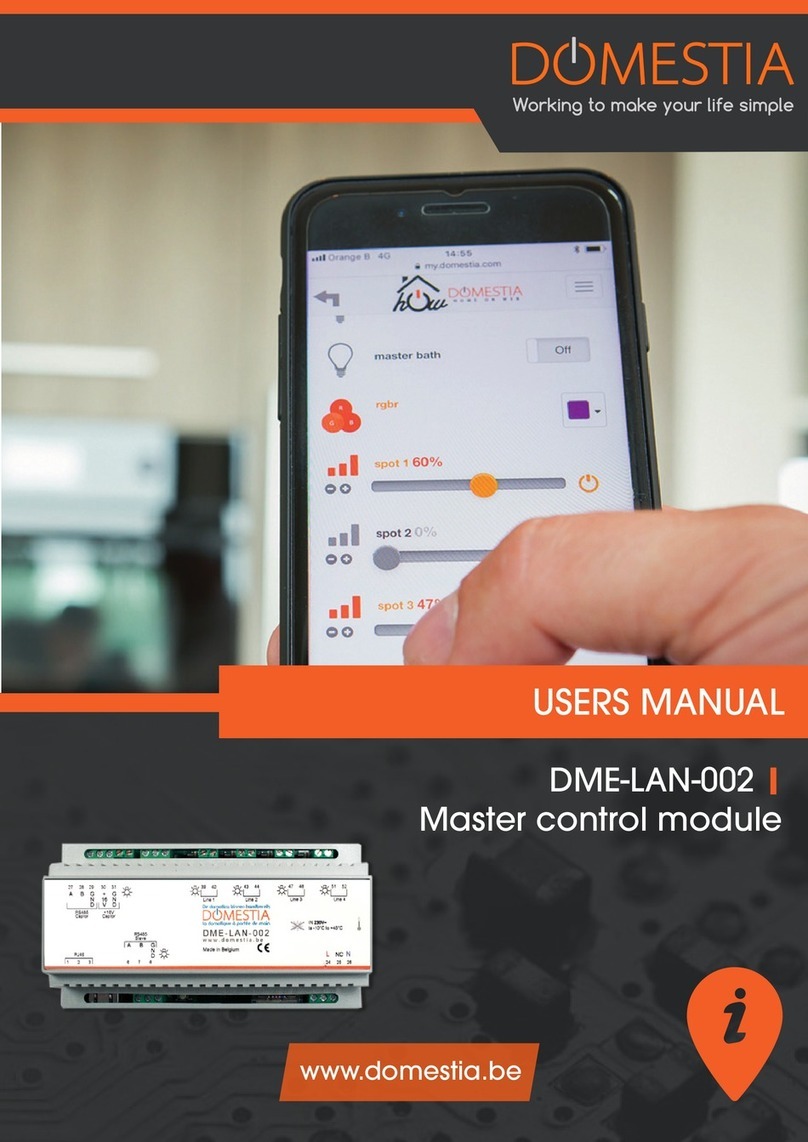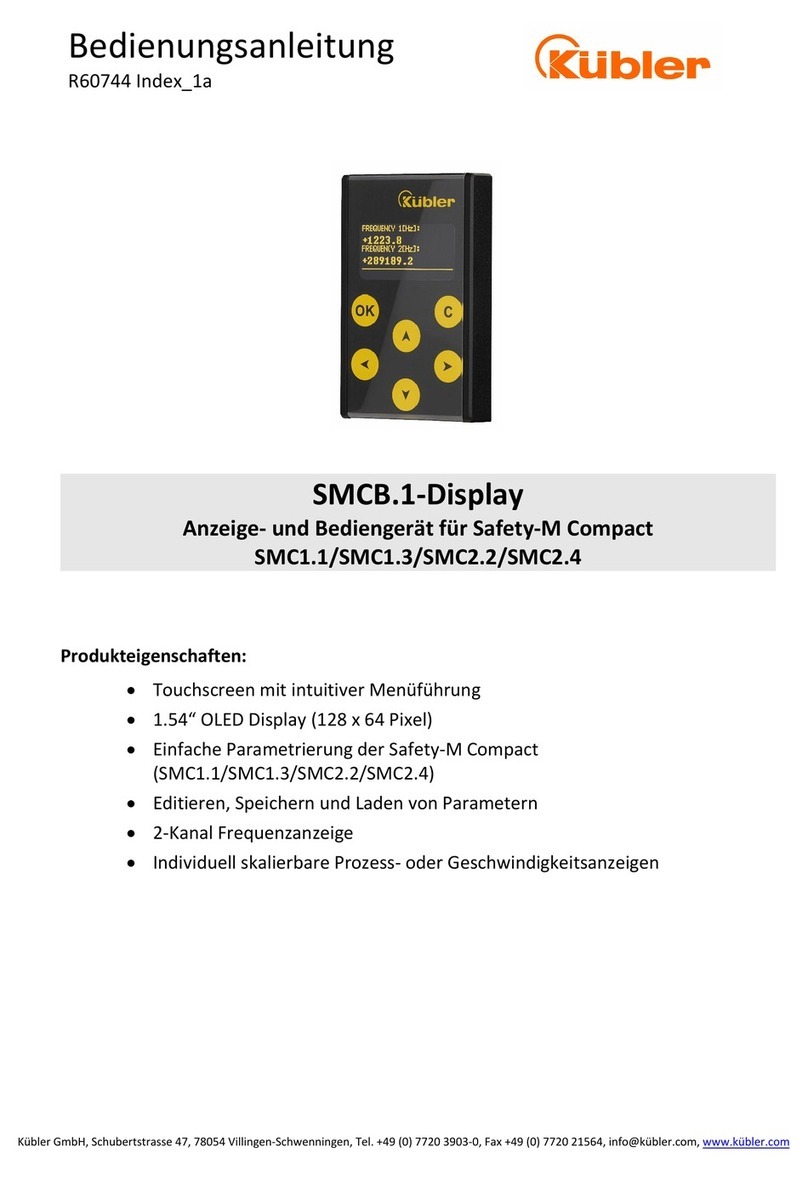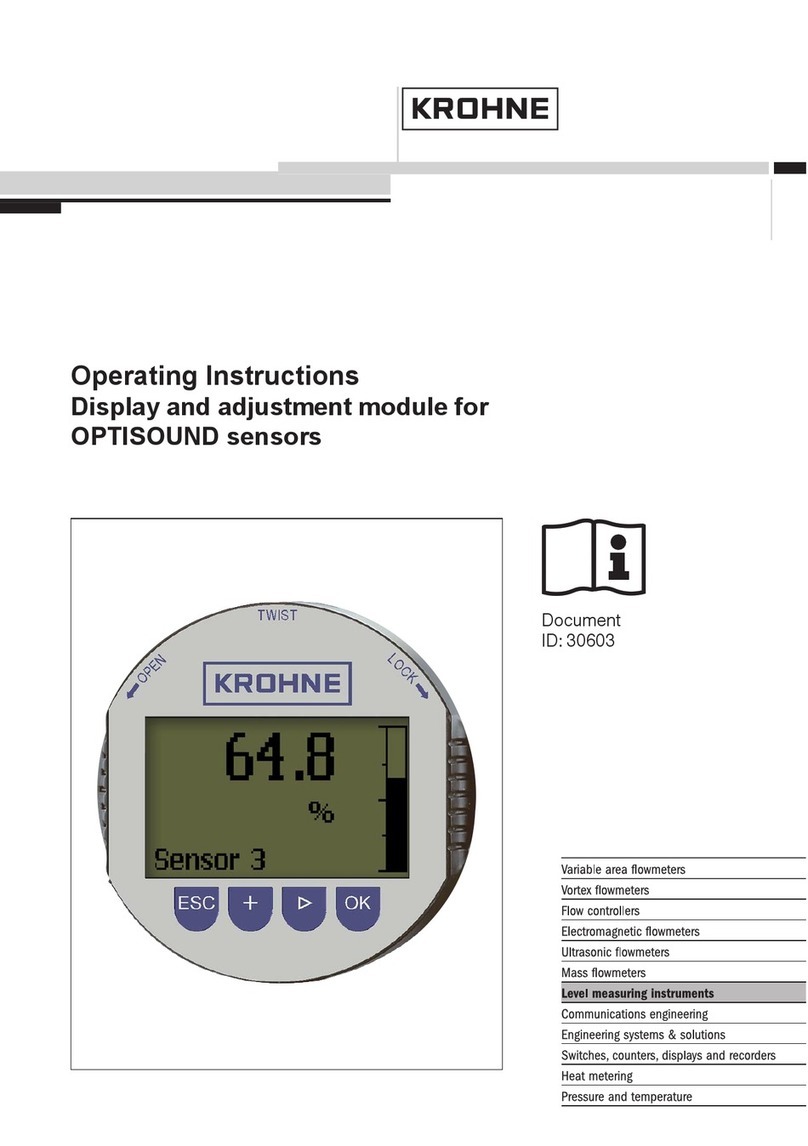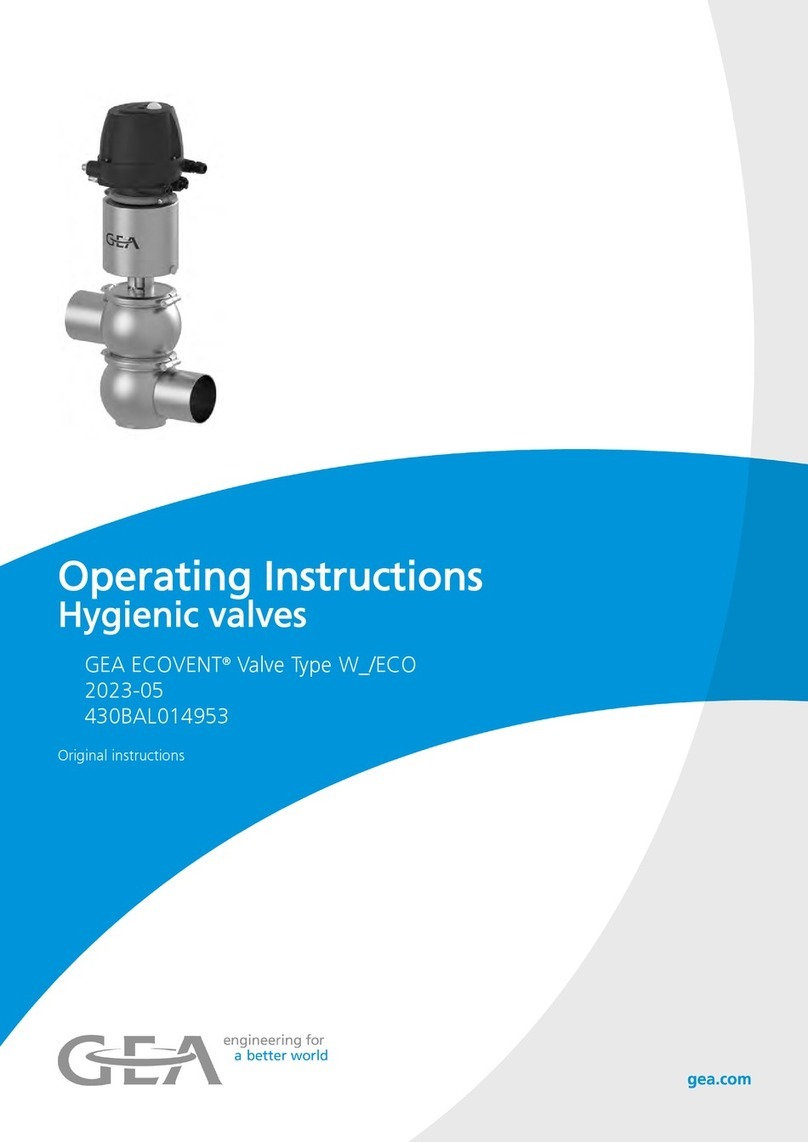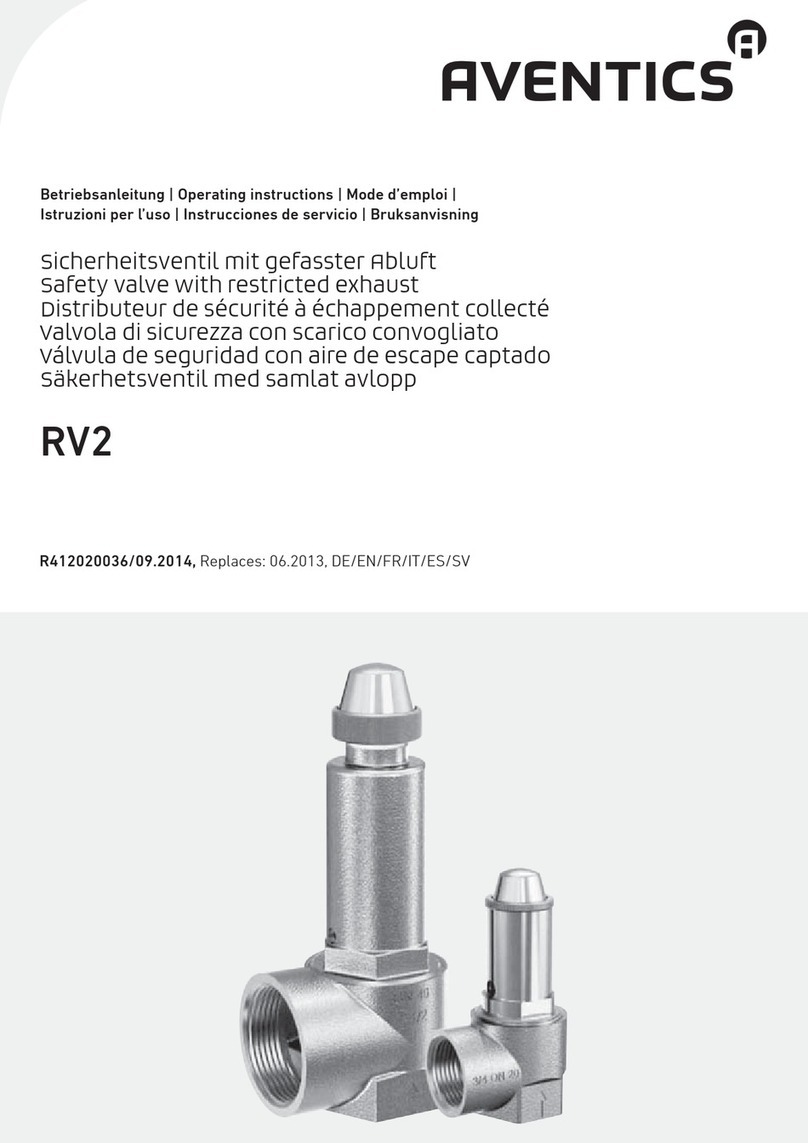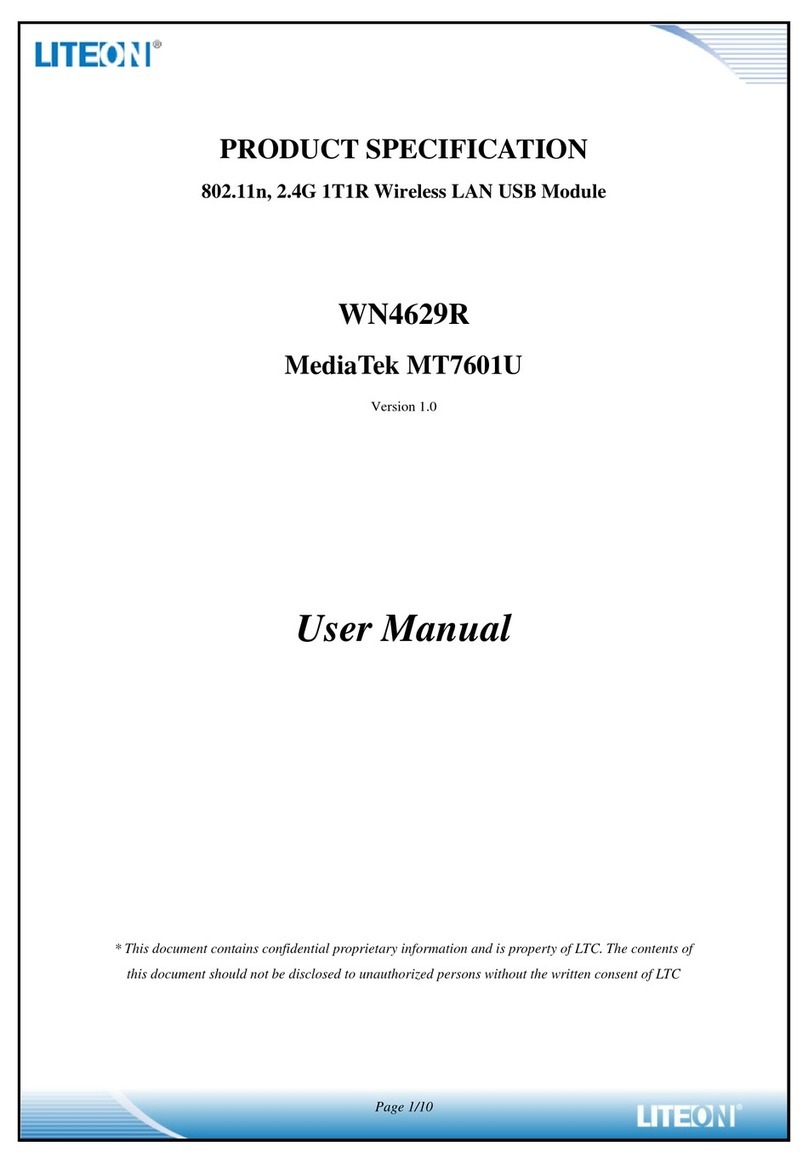SOLAREG II GENIUS plus Installation and operating instructions

Operation manual
Microprocessor-controlled control unit for solar thermal systems
SOLAREG®II
GENIUS
plus
Important!
Please read the instructions carefully before installing and operating the unit!
Failure to do this can void product warranty!
This unit described has been manufactured and inspected according to CE regulations.

Assembly and Operation Manual GENIUS plus
Assembly and Operation Manual 2 1317BED012-10B-E, Revised 11/2009
Multi-circuit controller GENIUS plus
Table of contents:
1SYMBOLS AND ABBREVIATIONS...................................................................................................................3
2USAGE SCENARIO / FEATURES.....................................................................................................................4
2.1 BASIC INFORMATION .....................................................................................................................................4
2.2 USAGE SCENARIO .........................................................................................................................................4
2.3 UNIT FEATURES ............................................................................................................................................4
3SAFETY ADVICE ...............................................................................................................................................5
4UNIT INSTALLATION ........................................................................................................................................6
4.1 OPENING THE UNIT........................................................................................................................................6
4.2 WALL INSTALLATION......................................................................................................................................6
5ELECTRICAL CONNECTIONS – OVERVIEW ..................................................................................................7
5.1 GENERAL CONNECTION GUIDELINES:..............................................................................................................8
5.2 230 VCONNECTORS .....................................................................................................................................8
5.3 CONNECTING SENSORS.................................................................................................................................9
5.4 SURGE PROTECTION MODULE........................................................................................................................9
6OPERATION / DISPLAY ..................................................................................................................................10
6.1 OVERVIEW OF DISPLAY AND CONTROL BUTTONS ...........................................................................................10
6.2 SCREEN .....................................................................................................................................................11
6.3 EXPLANATION OF ICONS ..............................................................................................................................11
6.4 BUTTON FUNCTIONS....................................................................................................................................12
6.5 CONTROL UNIT USAGE EXAMPLE ..................................................................................................................13
6.5.1 Changing dT max temperature for the storage tank ............................................................................13
6.5.2 Configuring a multi-function regulator ..................................................................................................15
7USER MENUS ..................................................................................................................................................20
7.1 OVERVIEW:MENU LAYOUT...........................................................................................................................21
7.2 "INFO"MENU ........................................................................................................................................21
7.3 "PROGRAMMING"MENU ........................................................................................................................22
7.4 "MANUAL OPERATION"MENU ................................................................................................................22
7.5 "SYSTEM SETTINGS"MENU ...................................................................................................................22
8CONTROL UNIT FUNCTIONS .........................................................................................................................22
9DATA INTERFACE - DATASTICK®.................................................................................................................23
9.1 DATASTICK®...............................................................................................................................................23
9.2 DATA LOGGING ...........................................................................................................................................23
10 TROUBLESHOOTING......................................................................................................................................24
10.1 REPORTABLE FAULTS..................................................................................................................................24
10.2 NON-REPORTABLE FAULTS ..........................................................................................................................25
11 TECHNICAL DATA ..........................................................................................................................................26
12 PT1000 RESISTANCE TABLE ........................................................................................................................26
13 GUARANTEE TERMS AND CONDITIONS .....................................................................................................27
14 DECLARATION OF CONFORMITY.................................................................................................................27

Assembly and Operation Manual GENIUS plus
Assembly and Operation Manual 3 1317BED012-10B-E, Revised 11/2009
Multi-circuit controller GENIUS plus
1 SY MB O LS AN D A BB R E VI AT IO N S
Explanation of the icons used in this Operation Manual:
Warning!
Icon indicates possibility of hazard or error
Warning: 230 V current!
Icon indicates danger from high-voltage, life-threatening current.
•List
Please note!
iOperational advice / special information
§User action / procedure
?Inspection / check
Frequently-used abbreviations
Abbreviations and symbols are sometimes
used to improve legibility in this documenta-
tion and on the display of the control unit
itself. Their meanings are presented in the
following table.
Abbrevia-
tion
Meaning Abbre-
viation
Meaning
Start Initial value °C Degrees Celsius
Stop Final value h Operating hours
> Larger than dT Temperature difference
K Degrees Kelvin, equates to 1
degree of temperature difference
kWh Energy output in kWh

Assembly and Operation Manual GENIUS plus
Assembly and Operation Manual 4 1317BED012-10B-E, Revised 11/2009
Multi-circuit controller GENIUS plus
2 US AG E S C E N AR IO /FE AT UR ES
2.1 Basic information
The controller is designed as a system
control unit, i.e. it is suitable for a variety
of systems, depending on the functional
layout and options selected.
The information given below therefore
refers to the general functionality of the
controller.
The various functional layouts and cor-
responding connection diagrams are de-
scribed in separate documents.
Since the controller can be used in many
different ways, it is important that you
read the Operation Manual before con-
necting and starting up the unit!
2.2 Usage scenario
The controller is used to control the func-
tionality of solar thermal plant by providing
ancillary and protective features.
The controller is designed to be used in dry
areas such as residential, office and com-
mercial interiors.
If you want to use the unit for other pur-
poses, check applicable statutory regula-
tions before use.
2.3 Unit features
The control unit can be used with many
types of system. Independently of the usage
scenario, the unit has the following standard
features:
•Easy, menu-driven operation using
icons, simple text messages and four
control buttons.
•All presets and control values can be set
digitally
•Integrated operating hours counter for
storage tank charging
•Powerful system monitoring functional-
ity, with errors and faults displayed using
icons and simple text
•Integrated energy output measure-
ment: the output measurement set (op-
tional accessory) can be used to record
the energy produced by the solar plant
•Indefinite storage of all configured values
if power supply fails.
•A variety of protective features, such
as:
- System protection
- Collector protection
- Recooling
- Frost protection
•DataStick® interface
A DataStick® (optional accessory) provides
a simple way to carry out data logging.
Available accessories (optional):
•PT1000 temperature sensors
•Flow transmitters for output measure-
ment
•Radiation sensors
•DataStick® for data logging and pro-
gramming using a PC

Assembly and Operation Manual GENIUS plus
Assembly and Operation Manual 5 1317BED012-10B-E, Revised 11/2009
Multi-circuit controller GENIUS plus
3 SAF ETY AD VICE
You must isolate the control unit from mains power before carrying out any
assembly or connection work.
The installation and start-up of the control unit should only be carried out by
qualified technical personnel. All work must comply with the applicable na-
tional and local safety regulations.
Always ensure that you isolate the
equipment from mains power before
starting installation or connection work
on the unit's electrical components.
Make sure that you never confuse the
SELV (safety extra low voltage) connec-
tors (sensors, flow transmitters) with the
230 V connectors. This may produce
life-threatening current and cause ir-
reparable damage to the device, at-
tached sensors and equipment.
Solar plant can generate high tempera-
tures. There is therefore a risk of burn
injuries! Take care when installing the
temperature sensors!
When installing sensors, avoid locations
(such as heat sources) that generate
temperatures outside the equipment's
maximum range (>50 °C).
The control unit is not splash- or drip-
proof. Ensure that it is installed in a dry
place.
For safety reasons, the system should
only be operated manually during test-
ing. In this mode of operation, no maxi-
mum temperatures or sensor functional-
ity are monitored.
The system must not be put into opera-
tion if there is recognisable damage to
the control unit, the cables or to the at-
tached pumps and valves.
Before using piping or installation mate-
rials, or attaching pumps and valves,
check that these are suitable for the
temperature levels generated by the
system.

Assembly and Operation Manual GENIUS plus
Assembly and Operation Manual 6 1317BED012-10B-E, Revised 11/2009
Multi-circuit controller GENIUS plus
4 UN I T I NS T AL L AT I ON
Only install the control unit in dry interiors not subject to a risk of explosions.
Do not install the unit onto flammable surfaces.
4.1 Opening the unit
Before opening, ensure the unit is isolated
from mains power. If a locking screw has
been attached to the cover of the unit, you
will need to remove this first. The top of the
casing snaps onto the lower part of the unit
on both sides. You can release the top of
the casing by pulling gently on the sides of
the cover (see picture) and then pivoting the
cover upwards.
Continue to pull the
cover upwards until
it snaps into place.
This will enable you
to easily in
stall and
connect up the con-
trol unit
Before switching on or starting up the system:
ensure you have closed the cover – you must be able to hear
and feel it snap into place! Re-attach the locking screw
4.2 Wall installation
If installing the unit on a wall, proceed as follows:
•Drill the mounting holes to match the drilling
template provided
•Screw in the two upper screws so that they pro-
ject 6 mm from the wall
•Open the unit as described above and hang it on
to these two screws. You can now screw in the
two lower screws.
•Tighten all screws only as much as neces-
sary, to avoid damaging the lower part of the
unit casing!
126mm
118mm
84mm

Assembly and Operation Manual GENIUS plus
Assembly and Operation Manual 7 1317BED012-10B-E, Revised 11/2009
Multi-circuit controller GENIUS plus
5 EL E C T RIC A L C O NN EC TI O NS –OVERVIEW
Please ensure that you follow the safety advice given
in Section 3
Only open the unit once you have ensured that it has been iso-
lated from mains power and cannot be switched on by acci-
dent.
Before switching on or starting up the system:
ensure that you have closed the cover – you must be able to hear and
feel it snap into place! Make sure you screw in the locking screw on the
front cover!
All electrical connections are made to the
subassembly in the lower part of the unit.
(SELV) connectors for sensors and flow
transmitters are located on the right-hand
side of the subassembly. The 230 V con-
nectors are located on the left-hand side.
The number and location of 230 V and sen-
sor connectors is described on the data
sheet corresponding to the layout used.
6 x 230V out-
puts
power
supply
7 x Sensors 3 x univ.
Inputs

Assembly and Operation Manual GENIUS plus
Assembly and Operation Manual 8 1317BED012-10B-E, Revised 11/2009
Multi-circuit controller GENIUS plus
5.1 General connection guidelines:
•When connecting all cables, strip the cable covering to a length of approx. 6-8 cm and the
wires to a length of approx. 10 mm.
•For flexible cables, a strain relief device must be present on the interior or exterior of the unit.
On the 230 V side, this can be done by mounting a max. of 4 M12 cable screws. The ends of
the wires must be covered with wire end ferrules. The cables are fed through the apertures
provided and attached to the unit.
•All earth leads must be attached to the terminals marked "PE" (potential earth).
5.2 230 V connectors
One mains power connector is provided,
plus a total of 6 230 V/50 Hz outlets.
Bear in mind the following points concerning
the 230 V connectors:
If the control unit is wired directly into
the mains, it must be possible to isolate
mains power by using a switch external
to the unit.
If the unit is connected using a cable
and earthed plug, this switch is not nec-
essary.
The control unit is designed for use with
230 V/50 Hz mains power. Any attached
pumps and valves must also be rated for
use at this voltage!
iThe neutral lead terminals (N) are con-
nected electrically and are not switched!
iAll switched outputs (A1 to A6) are
electronic 230 V AC make contacts. If
you need potential-free contacts, then
suitable accessory parts can be sup-
plied.
iDepending on the functional layout
used, all outputs can be used as
switched outputs or – using block
modulation – as pump power controls.
iAll output activity is monitored elec-
tronically. A functional check is made
automatically once a day, and can also
be started manually from the "Manual
Operation" menu.

Assembly and Operation Manual GENIUS plus
Assembly and Operation Manual 9 1317BED012-10B-E, Revised 11/2009
Multi-circuit controller GENIUS plus
5.3 Connecting sensors
The control unit works with high-precision platinum PT1000 temperature sensors. Between 2
and 10 sensors will be needed, depending on the system setup and functional layout. In some
layouts, the use of radiation sensors and flow transmitters will also be required. Inputs 1 to 7
are suitable for temperature sensors. Inputs 8 to 10 are universal inputs, which can be used for
temperature sensors, radiation sensors or digital inputs.
Temperature sensor installation / ca-
bling:
§Mount the sensors in the corresponding
places on the collector and storage
tank. When doing so, ensure good tem-
perature transfer, using heat-conductive
paste if necessary.
§The temperature sensor cabling can be
extended if required. Cross-sections re-
quired: lengths up to 15 m, 2 x 0.5 mm²;
lengths up to 50 m, 2 x 0.75 mm². Use
shielded extension cables for long con-
nections (e.g. to collector).
Do not insert shielded cable on the
sensor side – clip it and strip it!
§Temperature sensors are connected
according to the system setup. You do
not need to observe polarity for the two
wires when cabling temperature sen-
sors.
When laying sensor cabling, keep it
away from 230 V cables: these can be a
source of electrical interference under
adverse conditions. Keep cabling at
least 15 cm apart.
5.4 Surge protection module
The control unit is provided with fine-level surge protection for all sensor inputs. As a
rule, you will not need to take additional precautions for interior sensors. However, we
recommend additional protection for collector sensors and exterior sensors (sensor
connection box with surge protection). Exterior protective devices must not contain
any additional capacitors, since these may distort measurement readings.

Assembly and Operation Manual GENIUS plus
Assembly and Operation Manual 10 1317BED012-10B-E, Revised 11/2009
Multi-circuit controller GENIUS plus
6 OP ERAT IO N /DI SP L AY
6.1 Overview of display and control buttons
Number Description
1 Screen with graphical icons and 3-line simple text display
2 Page up / + control button
3 Exit / Cancel / ESC control button
4 Page down / - control button
5 Select / Confirm / Enter control button

Assembly and Operation Manual GENIUS plus
Assembly and Operation Manual 11 1317BED012-10B-E, Revised 11/2009
Multi-circuit controller GENIUS plus
6.2 Screen
The screen displays graphical icons and simple text messages. The three-line simple text dis-
play is used to show display and programming values, relating these to measuring points.
Main menus
Measuring point reference
Value / unit
Additional information
Status display
6.3 Explanation of icons
The following table describes the meanings of the various icons used.
Status display
Regulator active
Icon rotates if solar circuit pump is
switched on
Displays active switched outputs Numbers of active switched outputs
!
Indicates a system error Display flashes if an error occurs in the
system
ok?
Used to confirm the saving of
changed values
Value displayed can be
rejected or confirmed
Icon Description Display during operation
Main menu
"Info" menu
"Programming" menu
"Manual operation" menu
"System Settings" menu
Icon flashes if selectable.
Select with button
If only one icon is displayed, this menu is
active

Assembly and Operation Manual GENIUS plus
Assembly and Operation Manual 12 1317BED012-10B-E, Revised 11/2009
Multi-circuit controller GENIUS plus
6.4 Button functions
The control unit can be operated simply and
easily with the 4 control buttons. You can
use the control buttons to:
•Display readings
•Make changes to unit settings
The icons used for the display guide you
quickly through the various options, clearly
showing the current menu selection, reading
or parameter.
The control buttons have the following func-
tions:
Button Function description
"Up"
"+"
•Page forward in the menu
•Value modification: stepwise increase of the value dis-
played
If the button is pressed and held, values increase continu-
ously
"Access"
"Down"
"-"
•On the start screen: accesses a main menu
•Page back in the menu
•Value modification: stepwise decrease of the value dis-
played
If the button is pressed and held, values decrease continu-
ously
"Page left"
"Exit"
"Cancel"
•Page left in a main menu
•Exit from a menu
•Exit from a menu item
•Cancel a modification made to a value without saving
"Page right"
"Select"
"Confirm"
•Page right in a main menu
•Select a menu item
•Confirm and save a modification made to a value

Assembly and Operation Manual GENIUS plus
Assembly and Operation Manual 13 1317BED012-10B-E, Revised 11/2009
Multi-circuit controller GENIUS plus
6.5 Control unit usage example
6.5.1 Changing dT max temperature for the storage tank
Once you have made yourself familiar with
the descriptions of the menus in the "User
menus" section, you can proceed by making
some operational changes. The example
below describes one such operational pro-
cedure. The starting point here is the "Info"
menu, showing the current collector tem-
perature. Objective: change the parameter
"Storage tank dT max" from 7 K to 5 K, us-
ing the "Programming" menu.
Escape: Exit the "Info" menu
Page right: Select "Programming" menu
Select "Programming" menu
In the "Programming" menu, page un
til the submenu "Storage
tank" is shown.
Select submenu "Storage tank"
In the submenu, page until the value "Storage tank dT max" is
shown.
Collector
40.7.C
0<-.C->53
Flashes
12:09:24
Flashes
12:09:24
Storage tank
65.C
maximum
Storage tank
Values]

Assembly and Operation Manual GENIUS plus
Assembly and Operation Manual 14 1317BED012-10B-E, Revised 11/2009
Multi-circuit controller GENIUS plus
Select value: the value "Storage tank dT max" now be
gins to
flash
Decrease the value until the chosen value is selected. Value
continues to flash.
Select "Confirm value"
or
Icon
ok?
flashes.
Confirm the change. Change is applied.
Leave value as-is: change is not applied
2 x
Exit submenu "Storage tank"
Exit "Programming" menu
Storage tank
7 K
dT max
Storage tank
5 K
dT max
Storage tank
5 K
dT max
ok?
Flashes
12:09:24

Assembly and Operation Manual GENIUS plus
Assembly and Operation Manual 15 1317BED012-10B-E, Revised 11/2009
Multi-circuit controller GENIUS plus
6.5.2 Configuring a multi-function regulator
Select the multi-function regulator (MFR for short) you want in the
"System Settings" menu.
Factory setting: MFR = Off
Select (activate) the submenu of the selected MFR.
Function is "Off", i.e. no regulator functionality is currently active.
Select the specific MFR function to use.
For this example we will use a difference regulator.
Available functions: thermostat cooling, thermostat heating, threshold
switch, increase return flow, wood boiler, difference regulator, circula-
tion, alarm and timer
The MFR's functionality can be linked to specific time frames.
"Off": No time frame active
MFR function = continuously active
Time frame linking is active, i.e. the selected function cannot be acti-
vated continuously, but is time-limited and only works within the speci-
fied time frame.
Selects the temperature sensor for the energy source.
(Any available temperature sensor can be selected, even if it is cur-
rently being used by another function.)
MultiReg 1
off]
MultiReg 1
Off
Function
MultiReg 1
Diff.Regl.
Function
MultiReg 1
Off
Time frame
MultiReg 1
On
Time frame
MultiReg 1
TF 7
Source sensorÎ

Assembly and Operation Manual GENIUS plus
Assembly and Operation Manual 16 1317BED012-10B-E, Revised 11/2009
Multi-circuit controller GENIUS plus
Selects the temperature sensor for the energy sink.
(Any available temperature sensor can be selected, even if it is cur-
rently being used by another function.)
In principle, each MFR can be linked to a single available solar circuit
(SCR) or another MFR.
Selecting SCR means that the selected MFR function will be linked to
the functional status of the solar circuit (SCR). Solar circuit SCR active
indicates one of the solar storage tanks is being charged.
Selecting MFR2 means that the selected MFR function will be linked to
the functional status of the MFR2.
Selecting the link type "inactive" means that MFR1 can only become
active if MFR2 is not active.
Selecting the link type "active" means that MFR1 can only become
active if MFR2 is also active.
This concludes the basic configuration of the MFR.
Exit the submenu MFR1 in the "System Settings" menu.
The activated function is shown as text on the screen.
MultiReg 1
TF 8
Sink sensorL
MultiReg 1
None
Link select
MultiReg 1
SCR
Link select
MultiReg 1
MFR2
Link select
MultiReg 1
inactive
Link type
MultiReg 1
active
Link type
MultiReg 1
on]
Diff. regl.

Assembly and Operation Manual GENIUS plus
Assembly and Operation Manual 17 1317BED012-10B-E, Revised 11/2009
Multi-circuit controller GENIUS plus
Corresponding settings in the "Programming" menu
The MFR1 is configured in the "Programming" menu by selecting the
submenu MFR1
Limiting the maximum temperature of the energy sink, e.g. for the
storage tank accepting energy.
The function is switched off once the energy sink sensor reaches the
switch-off temperature.
Limiting the minimum temperature of the energy source, e.g. for the
storage tank releasing energy.
The function is only switched on once the energy source sensor
reaches the switch-on temperature – in addition to the temperature
difference required between the energy source and sink.
Switch-on difference between energy source and energy sink.
Switch-off difference between energy source and energy sink.
Start time of the 1st time frame for the MFR.
MultiReg 1
Values]
Diff. regl.
Diff. regl.
65.C
maximum
Diff. regl.
15.C
minimum
Diff. regl.
7 K
dTmax
Diff. regl.
3 K
dTmin
Diff. regl.
0:00
Time 1: Start

Assembly and Operation Manual GENIUS plus
Assembly and Operation Manual 18 1317BED012-10B-E, Revised 11/2009
Multi-circuit controller GENIUS plus
Stop time of the 1st time frame for the MFR.
Defining a timeframe from 0:00 to 23:59 means the function will be
permanently activated.
Start time of the 2nd time frame for the MFR.
Stop time of the 2nd time frame for the MFR.
If the start time and stop time of a time frame are identical, this time
frame will be deactivated, i.e. will not be taken into account.
Start time of the 3rd time frame for the MFR.
Stop time of the 3rd time frame for the MFR.
Time frame is also deactivated.
Corresponding display in the "Info" menu
Display of the temperature of the energy source sensor in the "Infor-
mation" menu, with minimum and maximum values. The correspond-
ing measuring point – here T7 – is also displayed.
Diff. regl.
23:59
Time 1: Stop
Diff. regl.
12:00
Time 2: Start
Diff. regl.
12:00
Time 1: Start
Diff. regl.
18:00
Time 3: Start
Diff. regl.
TROL
18:00
Time 3: Stop
Diff. regl.Î
ÎÎ
Î
56.4.C
45<-T7->56

Assembly and Operation Manual GENIUS plus
Assembly and Operation Manual 19 1317BED012-10B-E, Revised 11/2009
Multi-circuit controller GENIUS plus
Display of the temperature of the energy sink sensor in the "Informa-
tion" menu, with minimum and maximum values. The corresponding
measuring point – here T8 – is also displayed.
Display of the functional status in the "Information" menu.
The 3rd line displayed on the screen shows the active ancillary func-
tion – here "Diff. regl.".
Diff. regl.Ï
ÏÏ
Ï
38.7.C
22<-T8->38
Function acti-
ve
Diff. regl.

Assembly and Operation Manual GENIUS plus
Assembly and Operation Manual 20 1317BED012-10B-E, Revised 11/2009
Multi-circuit controller GENIUS plus
7 US ER ME NU S
To make it as easy as possible to operate
the unit, the device, user and display func-
tions have been placed into 4 groups (i.e.
main menus).
Depending on the system setup and ancil-
lary features selected, the main menus may
have submenus available.
The four menus:
•Info
•Programming
•Manual Operation
•System Settings
either display data about your system or let
you enter system parameters.
The menu currently active is indicated by
the corresponding icon displayed in the top
row of the screen.
Menu Overview of available functions
Info
Main menu for automated control of the solar system.
•Displays current readings
•Displays the system status
•Displays error messages
•Displays hours of operation and energy output (if available)
Programming
Alteration/configuration of programmable settings (parameters)
Caution: Changes can compromise system functionality
Manual Operation
Manual activation and deactivation of attached pumps / valves
System Settings
Information about basic settings for system functionality.
End users can view – but not change – these parameters.
Please note: Settings and changes here should only be carried out by
technicians!
Available submenus, depending on the unit model:
Select basic layout
Select language
Collector protection
Recooling
System protection
Frost protection
Type 1-3 tube collector feature
Output measurement
Multi-function regulator
Heating
Cooling
Threshold switch
Increased return flow
Wood boiler feature
Difference regulator
Circulation
Alarm
Timer
Table of contents