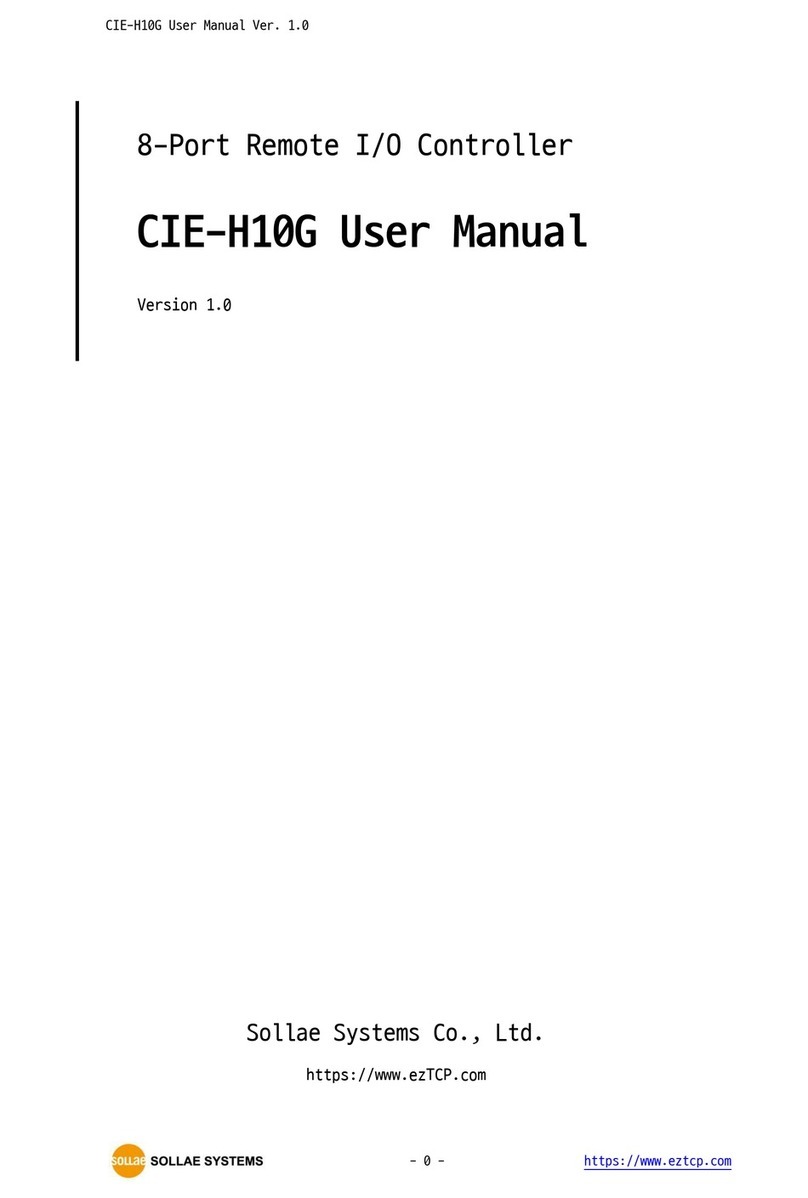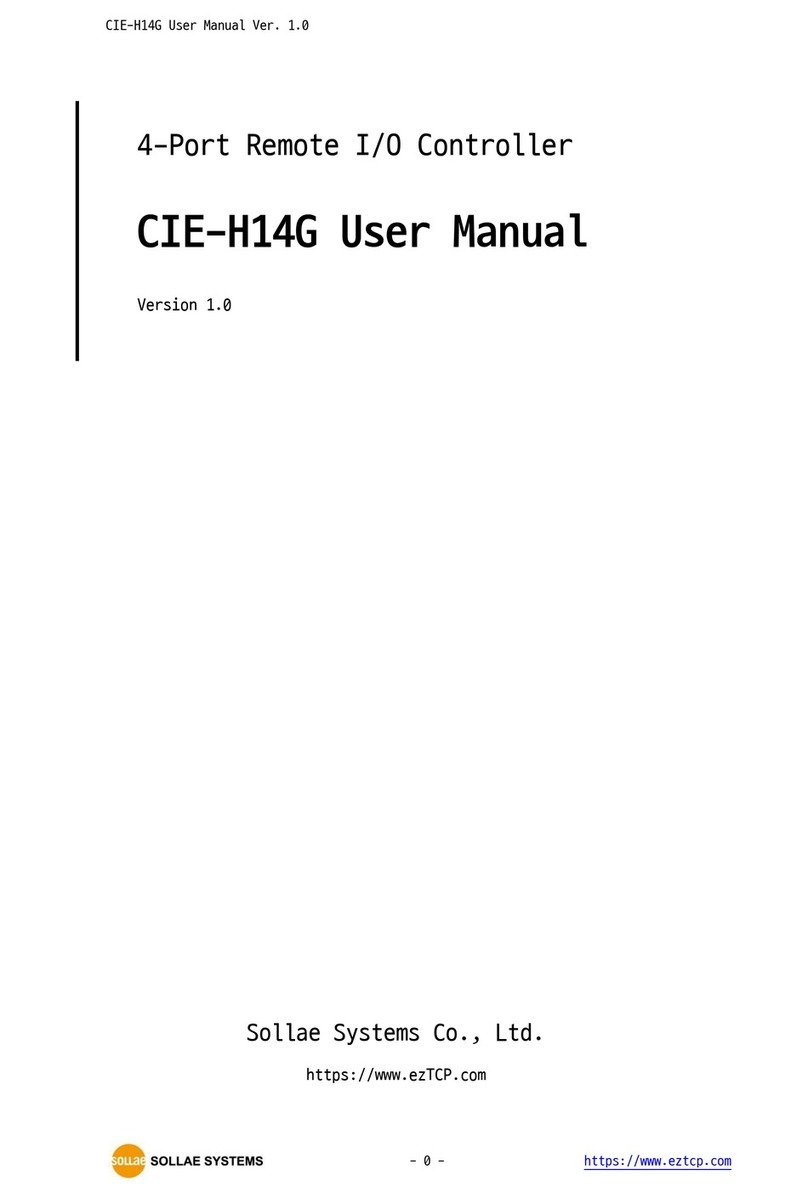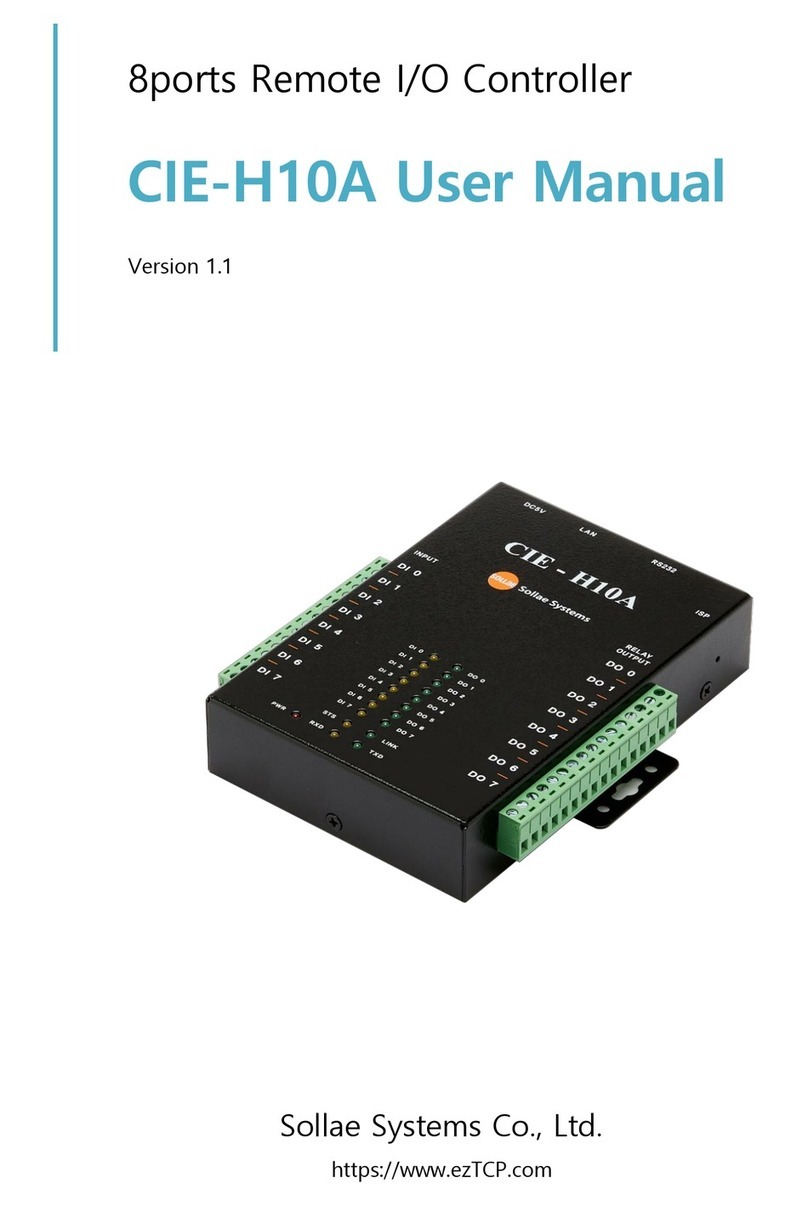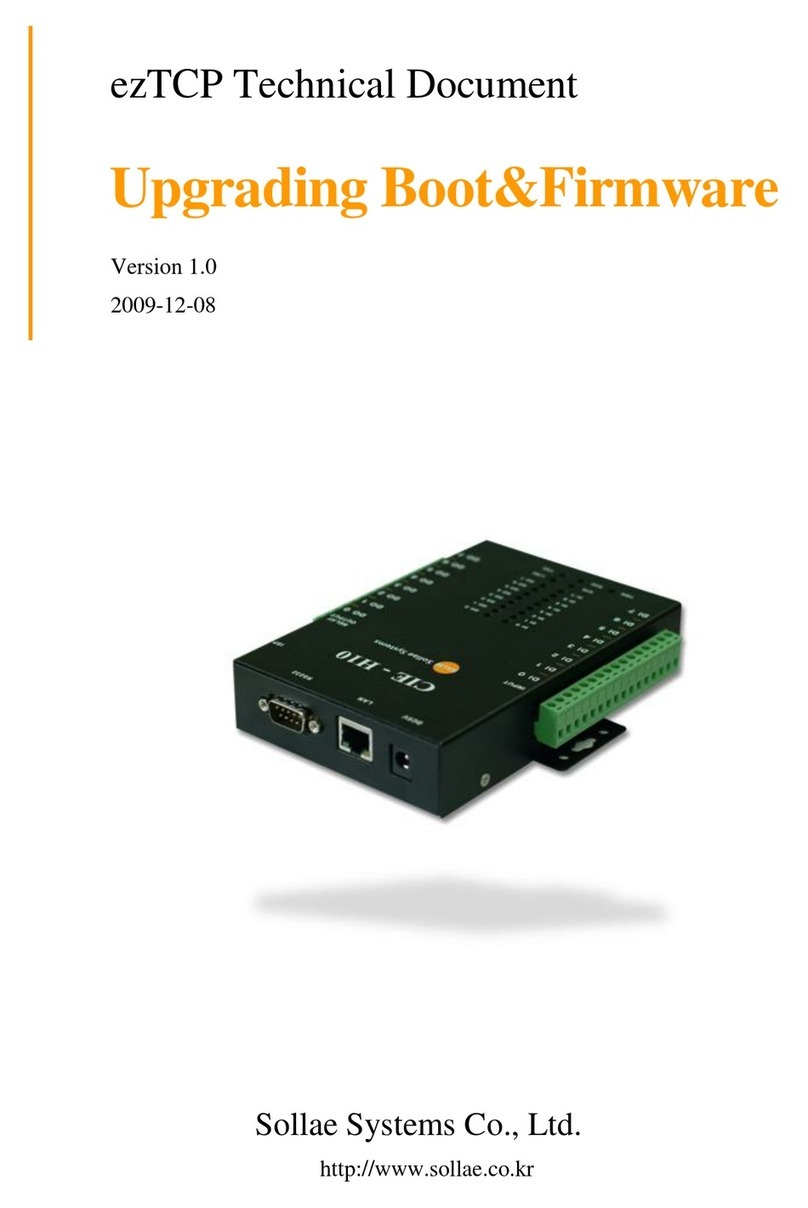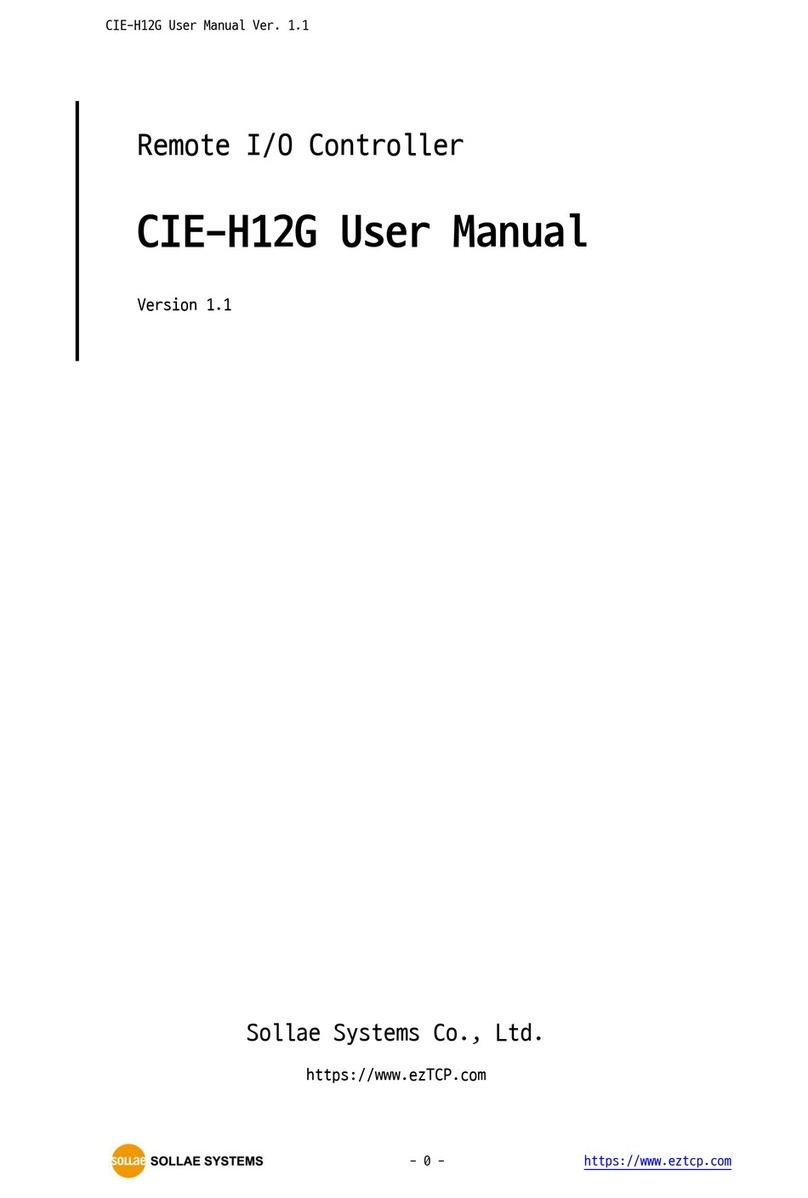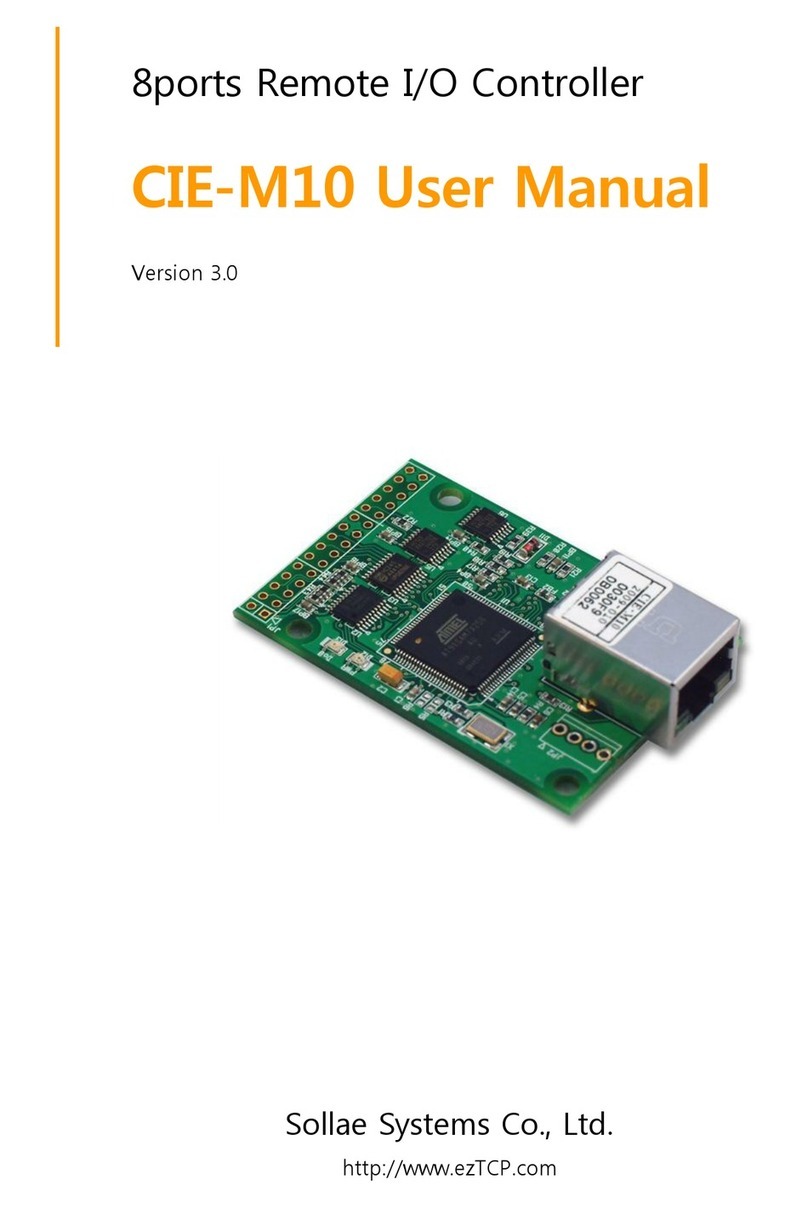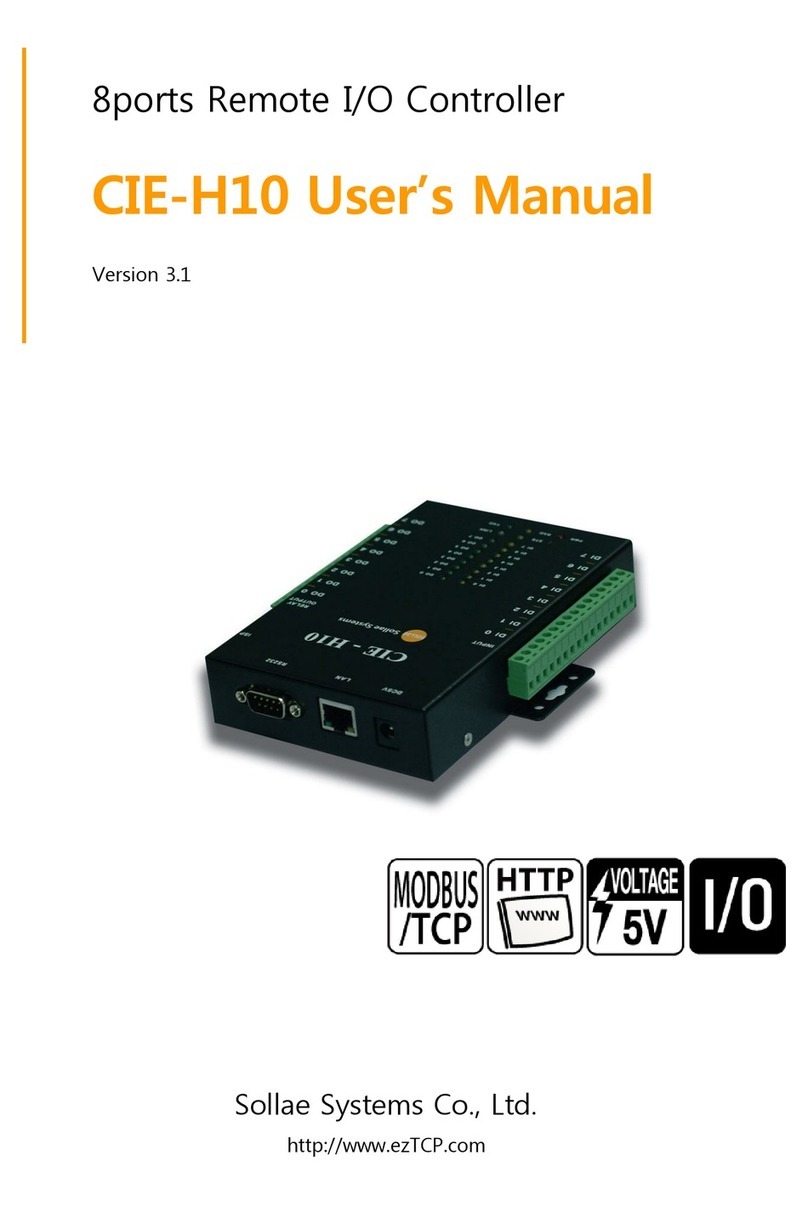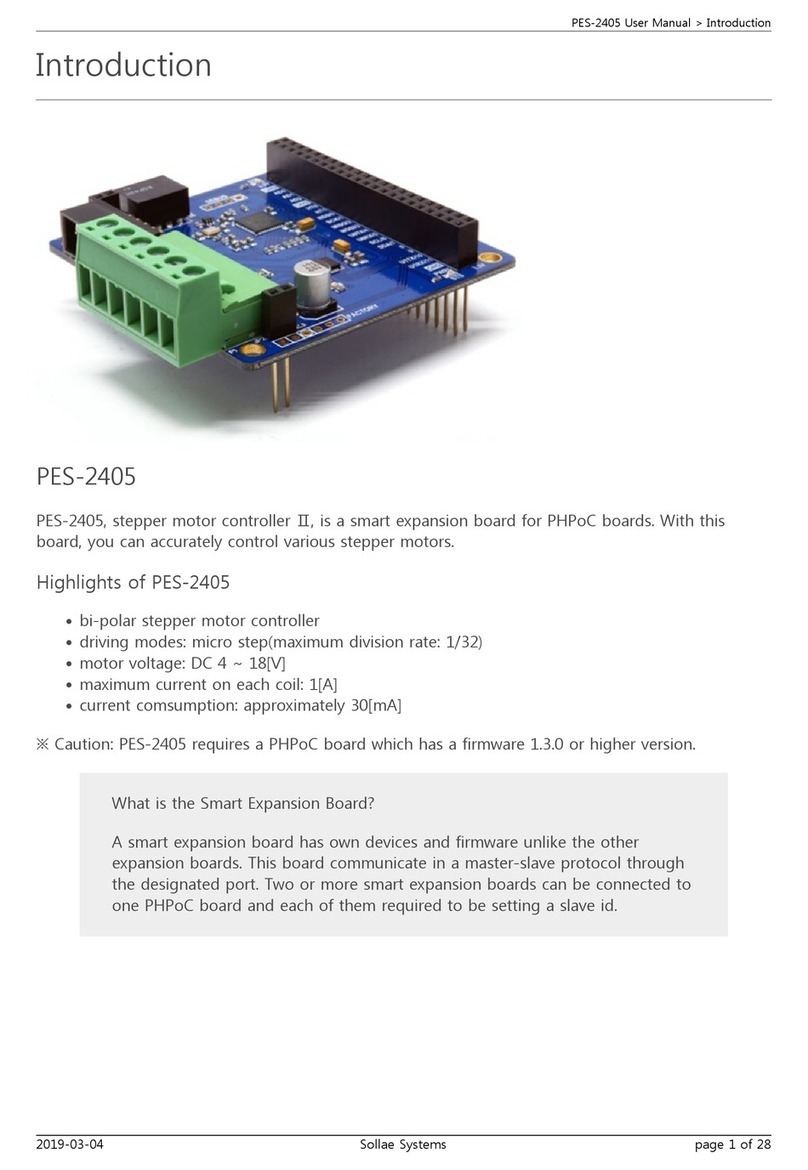CIE-H12 User’s Manual Ver. 1.3
Sollae Systems Co., Ltd. - 3 - http://www.sollae.co.kr
5Methods for I/O control .................................................................................................... - 24 -
5.1 MODBUS/TCP ................................................................................................................................................... - 24 -
5.1.1
Related Parameters ............................................................................................................................... - 24 -
5.1.2
Modbus/TCP Slave Mode .................................................................................................................. - 25 -
5.1.3
Modbus/TCP Master Mode............................................................................................................... - 25 -
5.1.4
TCP Connection Modes ...................................................................................................................... - 26 -
5.1.5
Initial Output Value............................................................................................................................... - 26 -
5.1.6
Write Pulse................................................................................................................................................ - 26 -
5.2 Macro Mode...................................................................................................................................................... - 27 -
5.2.1
Operator..................................................................................................................................................... - 27 -
5.2.2
Operand ..................................................................................................................................................... - 27 -
5.2.3
An Example of Equations................................................................................................................... - 28 -
5.3 Monitoring and controlling on Web (HTTP)...................................................................................... - 29 -
5.3.1
Changing port number for HTTP................................................................................................... - 29 -
5.3.2
Uploading Users‟ Webpage.............................................................................................................. - 30 -
6System Management .......................................................................................................... - 31 -
6.1 Upgrading Firmware...................................................................................................................................... - 31 -
6.1.1
Firmware .................................................................................................................................................... - 31 -
6.1.2
Processes ................................................................................................................................................... - 31 -
6.2 Changing Homepage.................................................................................................................................... - 33 -
6.2.1
Hompage................................................................................................................................................... - 33 -
6.2.2
Processes ................................................................................................................................................... - 33 -
6.3 Status Monitoring ........................................................................................................................................... - 35 -
6.3.1
Using TELNET .......................................................................................................................................... - 35 -
6.3.2
Checking status by ezManager....................................................................................................... - 37 -
6.3.3
Debugging Message............................................................................................................................ - 39 -
7Additional Functions........................................................................................................... - 41 -
7.1 Security ................................................................................................................................................................ - 41 -
7.1.1
Restriction of Access (ezTCP Firewall) .......................................................................................... - 41 -
7.1.2
Setting Password.................................................................................................................................... - 41 -
7.1.3
Valid Time.................................................................................................................................................. - 42 -
7.1.4
Delay............................................................................................................................................................ - 42 -
8Self-Test in Trouble ............................................................................................................. - 43 -
8.1 Searching problem with ezManager...................................................................................................... - 43 -
8.2 Connection Problem over Modbus/TCP .............................................................................................. - 44 -
8.3 Communication Problem over Modbus/TCP ..................................................................................... - 45 -