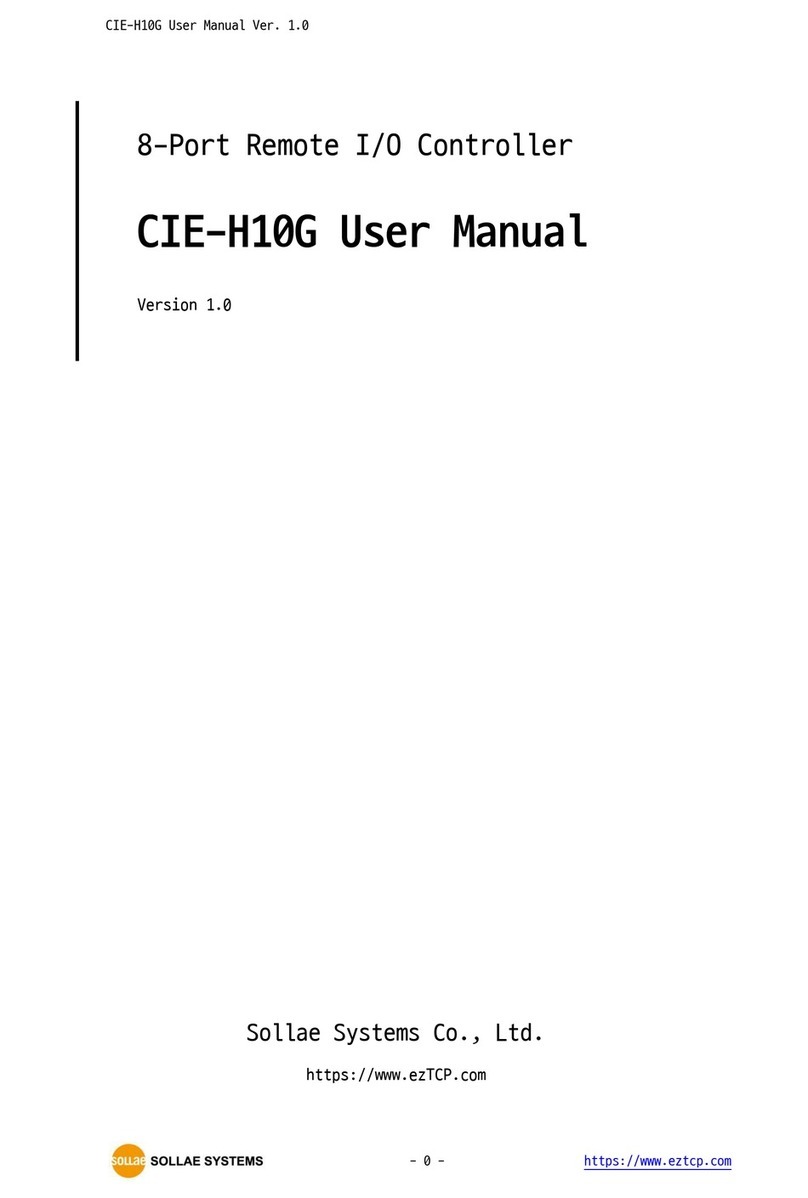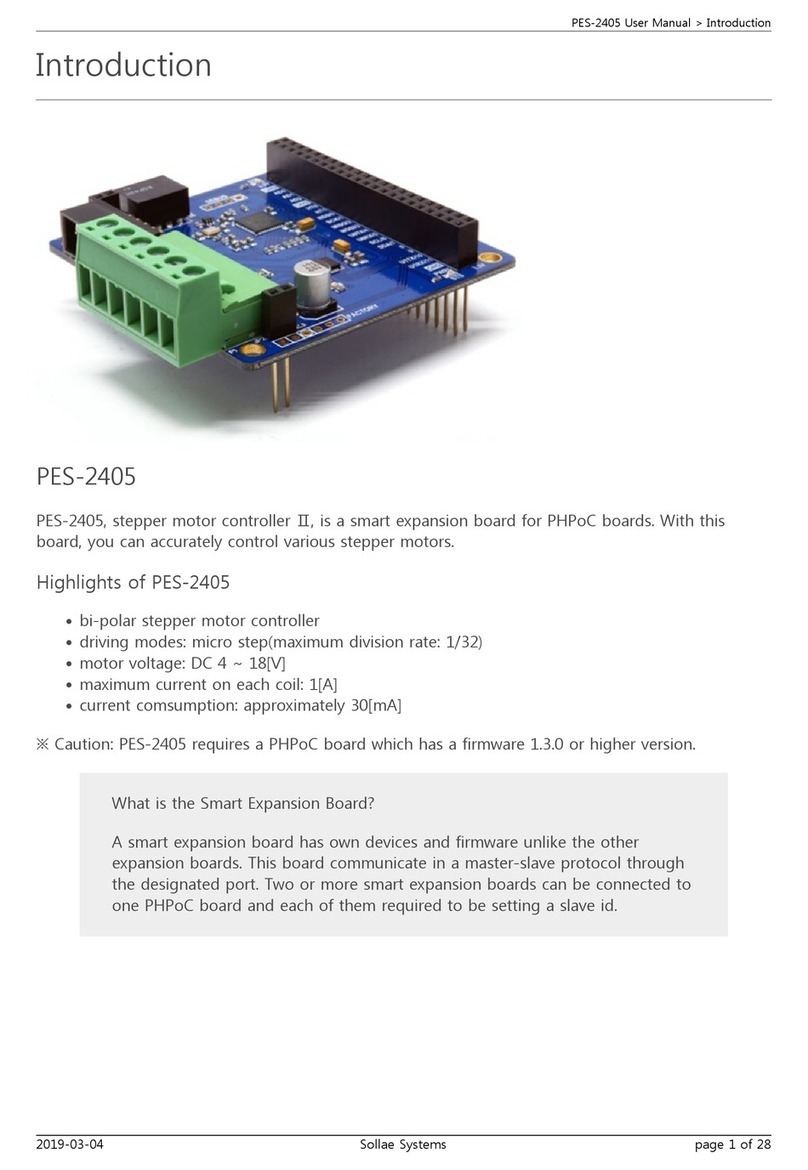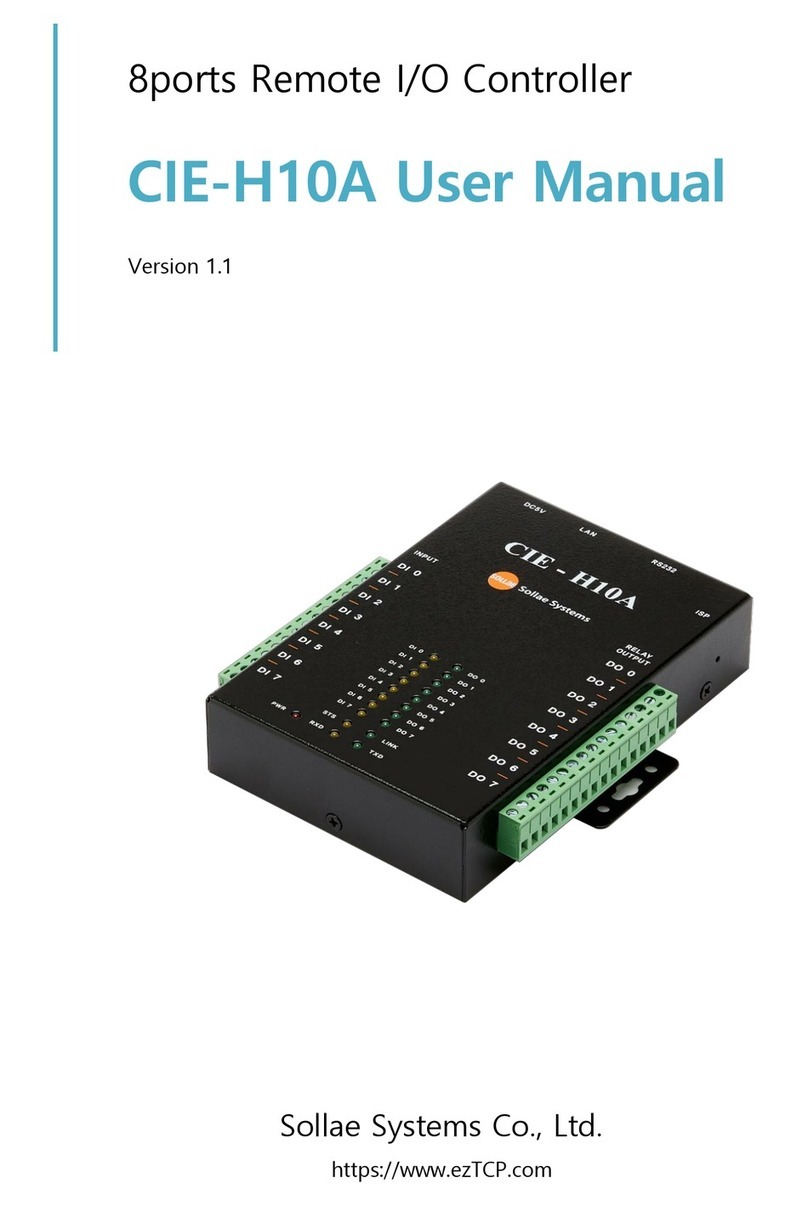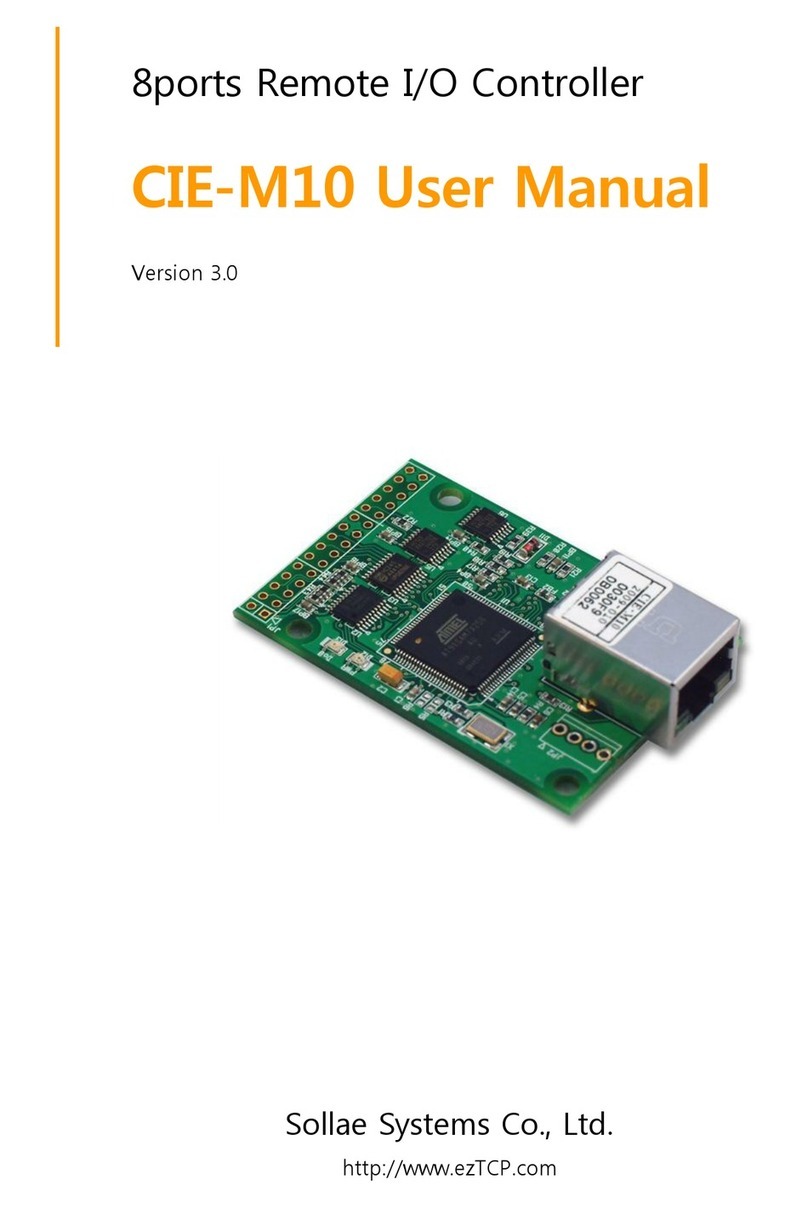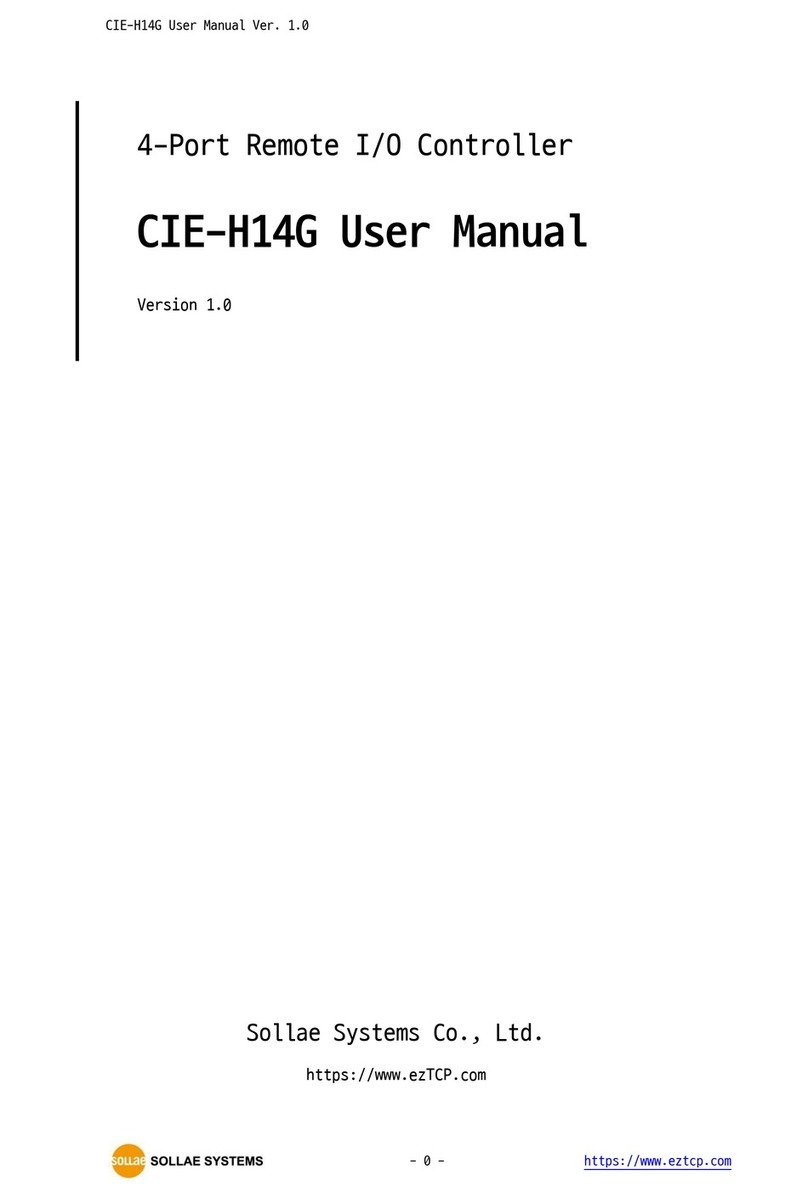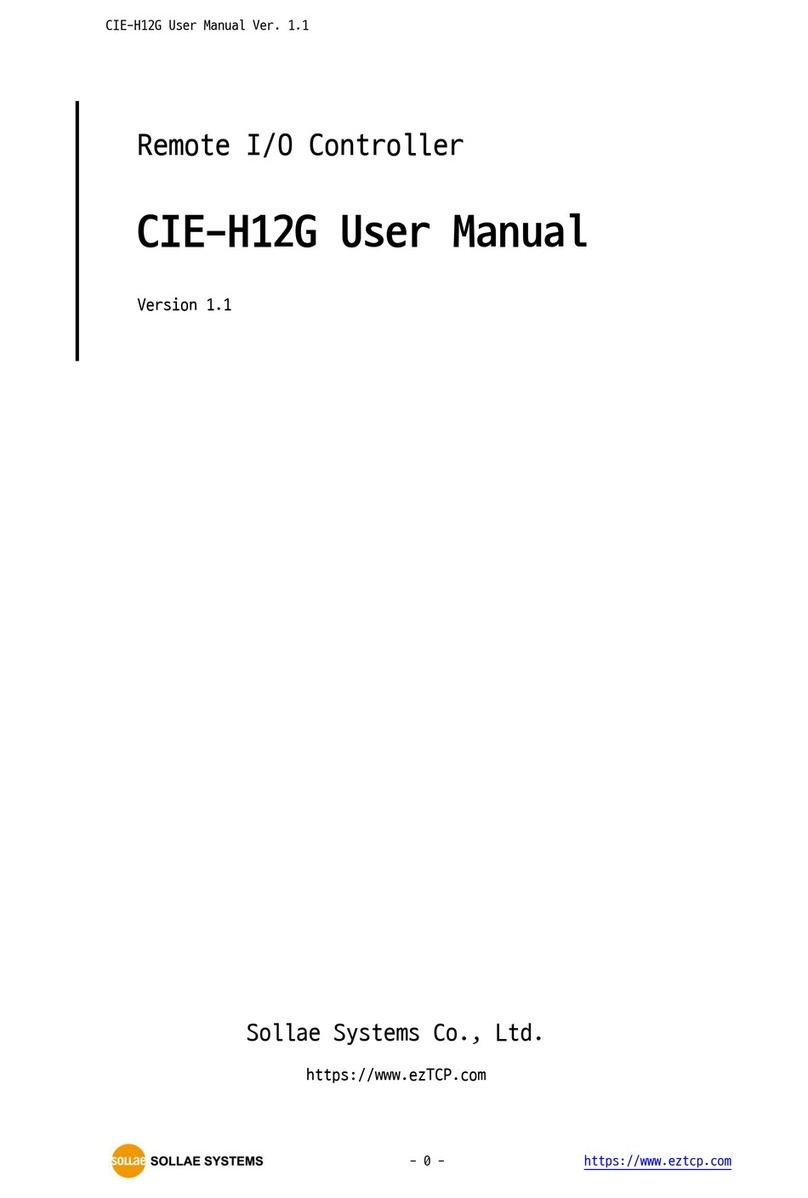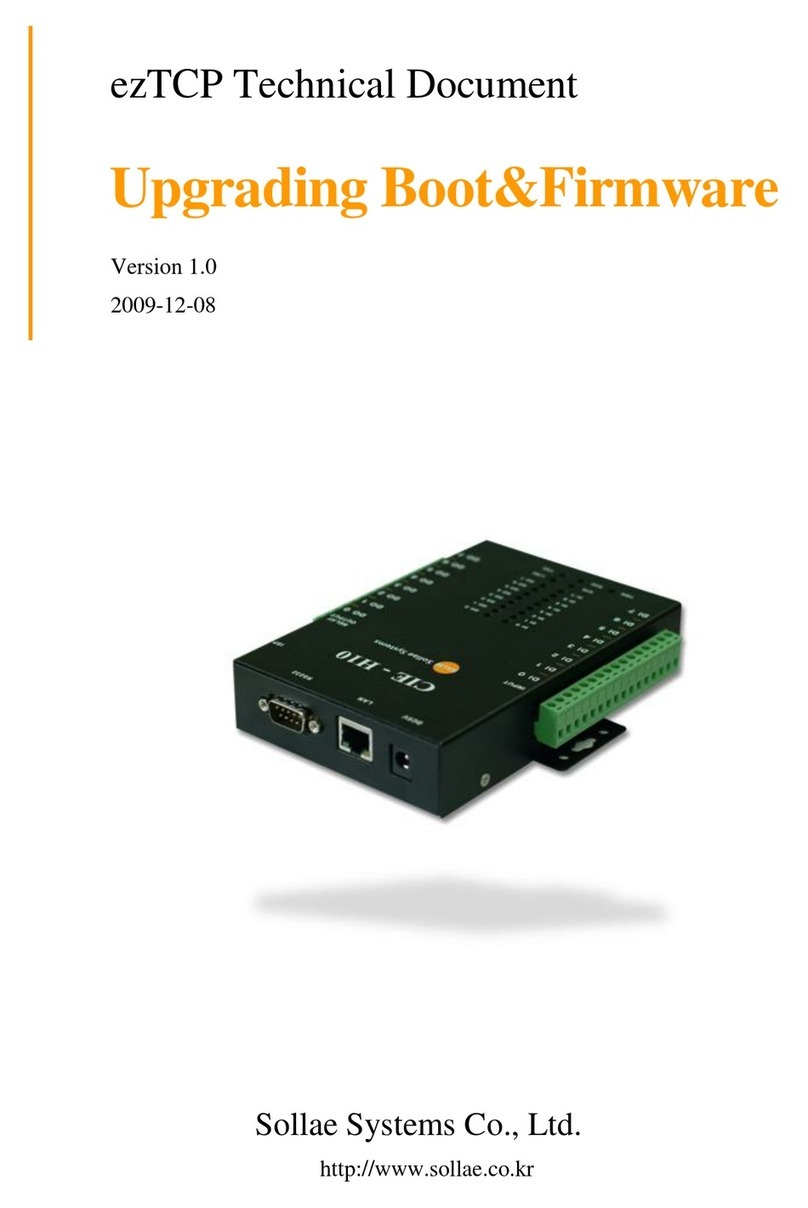CIE-H10 User’s Manual Ver. 3.1
Sollae Systems Co., Ltd. - 3 - http://www.ezTCP.com
5.1 MODBUS/TCP ................................................................................................................................................... - 24 -
5.1.1
Related Parameters ............................................................................................................................... - 24 -
5.1.2
Modbus/TCP Slave Mode .................................................................................................................. - 25 -
5.1.3
Modbus/TCP Master Mode............................................................................................................... - 25 -
5.1.4
TCP Connection Modes ...................................................................................................................... - 26 -
5.1.5
Initial Output Value............................................................................................................................... - 26 -
5.1.6
Write Pulse................................................................................................................................................ - 26 -
5.2 Serialized Modbus/TCP ................................................................................................................................ - 26 -
5.3 Macro Mode...................................................................................................................................................... - 27 -
5.3.1
Operator..................................................................................................................................................... - 27 -
5.3.2
Operand ..................................................................................................................................................... - 27 -
5.3.3
Expression example .............................................................................................................................. - 28 -
5.4 Web (HTTP)........................................................................................................................................................ - 29 -
5.4.1
Changing port number for HTTP................................................................................................... - 29 -
5.4.2
Uploading Users’ Web Page............................................................................................................. - 30 -
6Communication Modes ...................................................................................................... - 31 -
6.1 TCP Server .......................................................................................................................................................... - 31 -
6.1.1
Key parameters....................................................................................................................................... - 31 -
6.1.2
An Example............................................................................................................................................... - 32 -
6.2 TCP Client ........................................................................................................................................................... - 33 -
6.2.1
Key parameters....................................................................................................................................... - 33 -
6.2.2
An Example............................................................................................................................................... - 34 -
6.3 AT Command .................................................................................................................................................... - 37 -
6.3.1
Key parameters....................................................................................................................................... - 37 -
6.3.2
Examples.................................................................................................................................................... - 38 -
6.4 UDP ....................................................................................................................................................................... - 40 -
6.4.1
Key parameters....................................................................................................................................... - 40 -
6.4.2
Examples.................................................................................................................................................... - 41 -
7System Management .......................................................................................................... - 43 -
7.1 Upgrading Firmware...................................................................................................................................... - 43 -
7.1.1
Firmware .................................................................................................................................................... - 43 -
7.1.2
Processes ................................................................................................................................................... - 43 -
7.2 Changing Webpage....................................................................................................................................... - 45 -
7.2.1
Webpage ................................................................................................................................................... - 45 -
7.2.2
Processes ................................................................................................................................................... - 45 -
7.3 Status Monitoring ........................................................................................................................................... - 47 -
7.3.1
Using TELNET .......................................................................................................................................... - 47 -