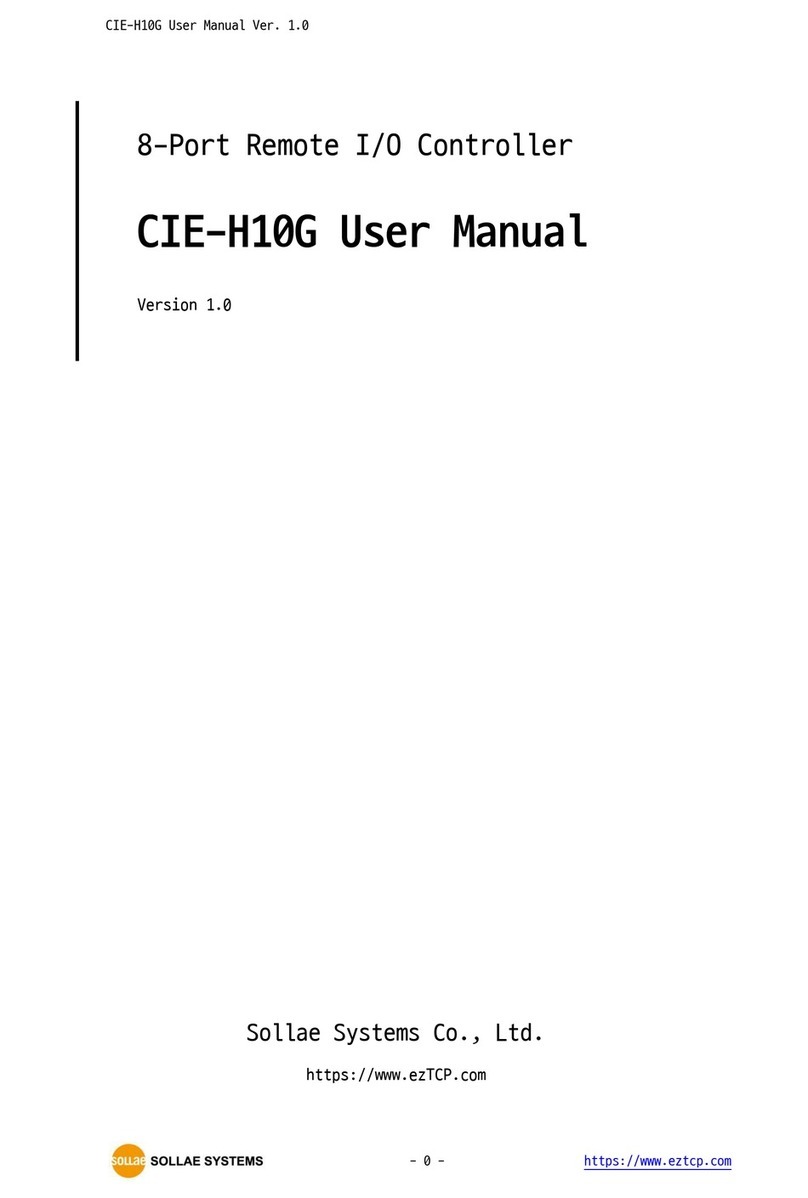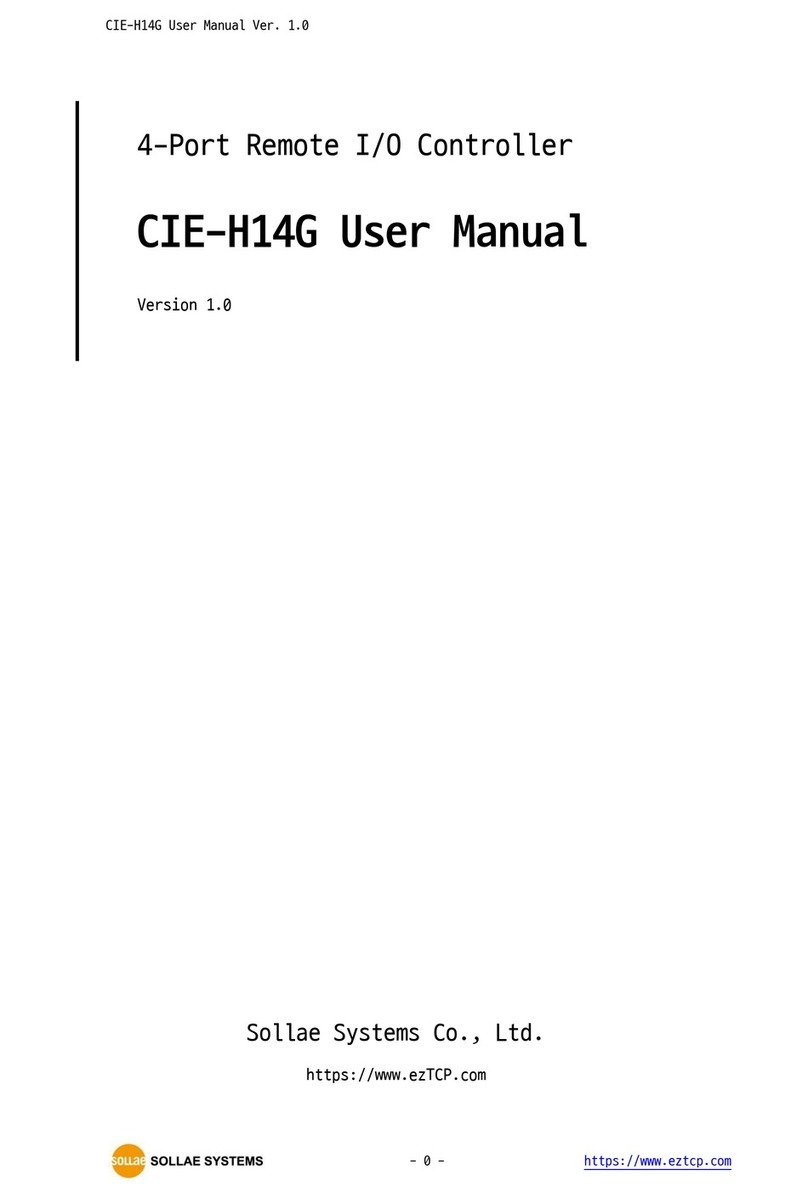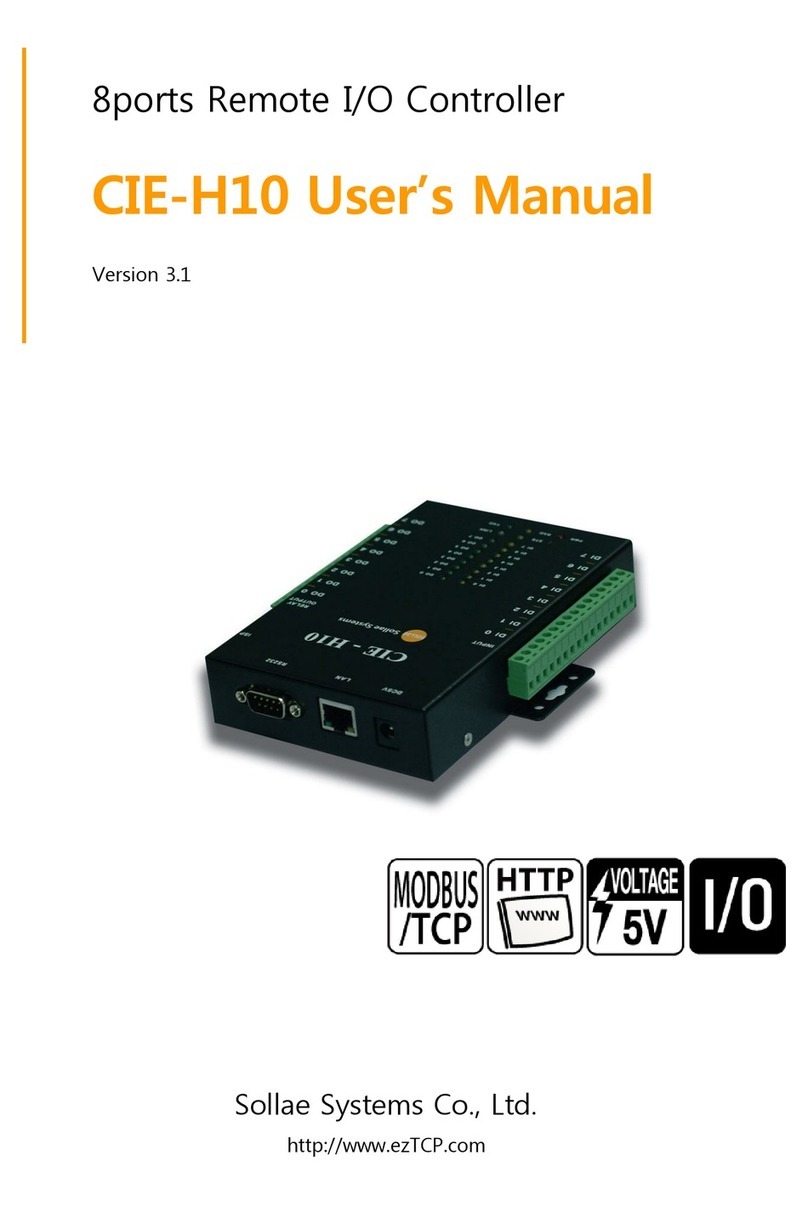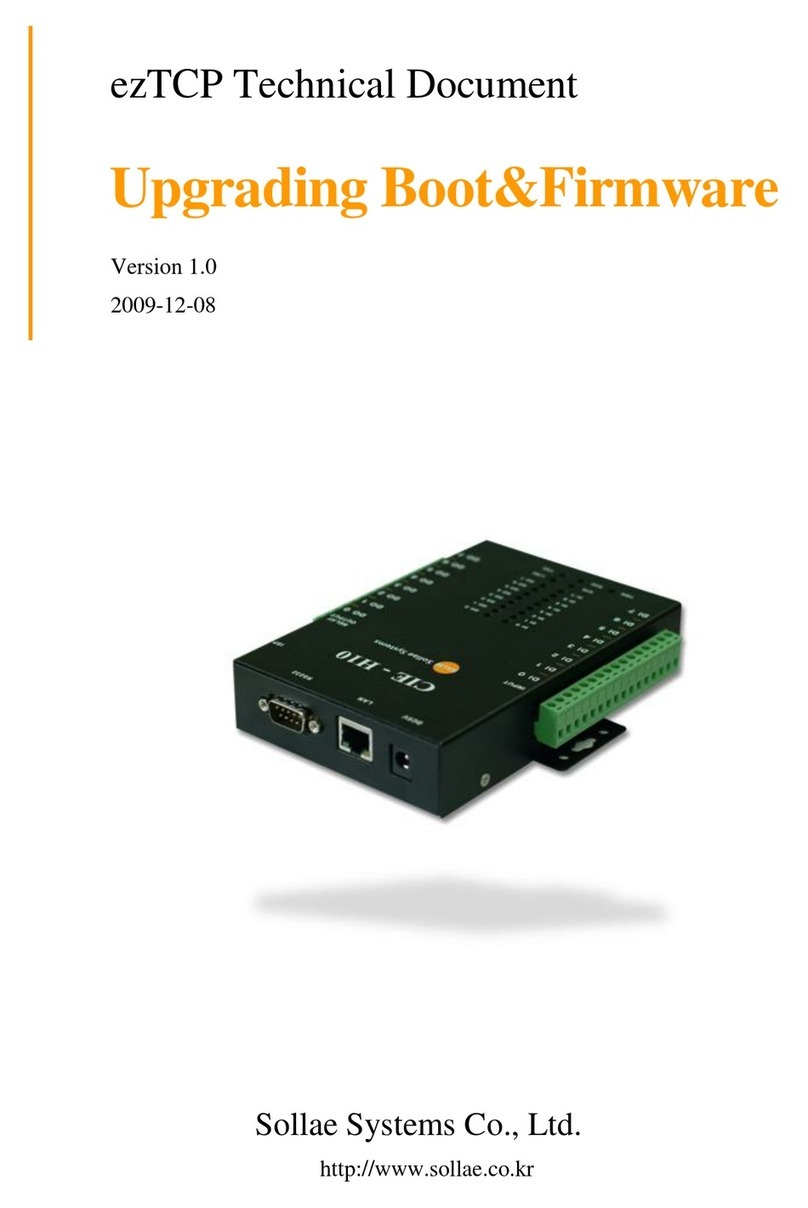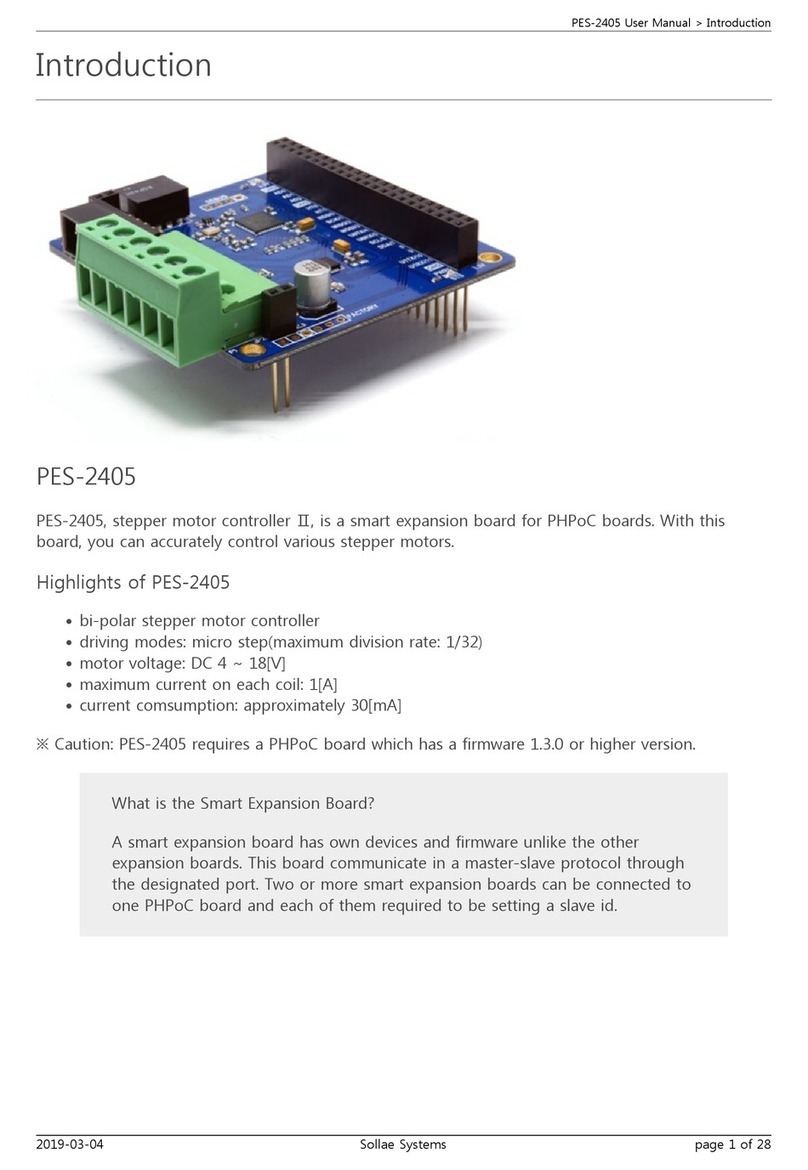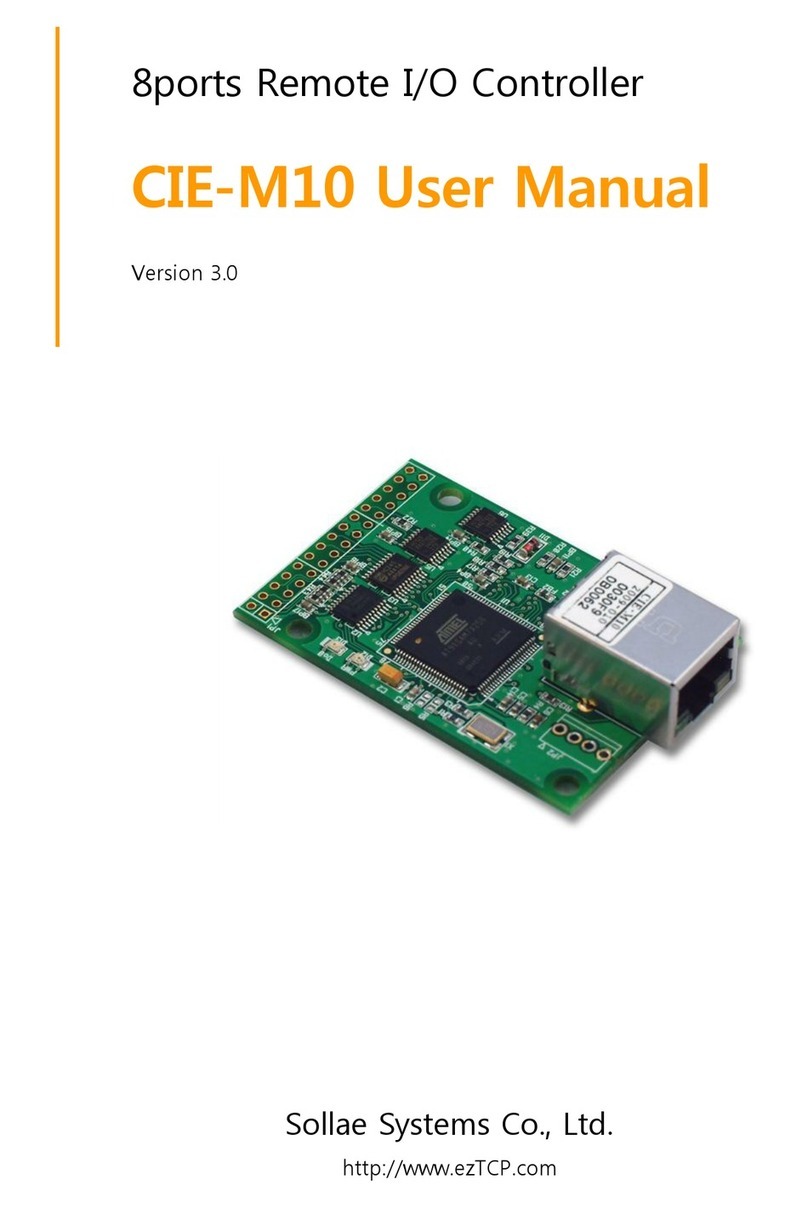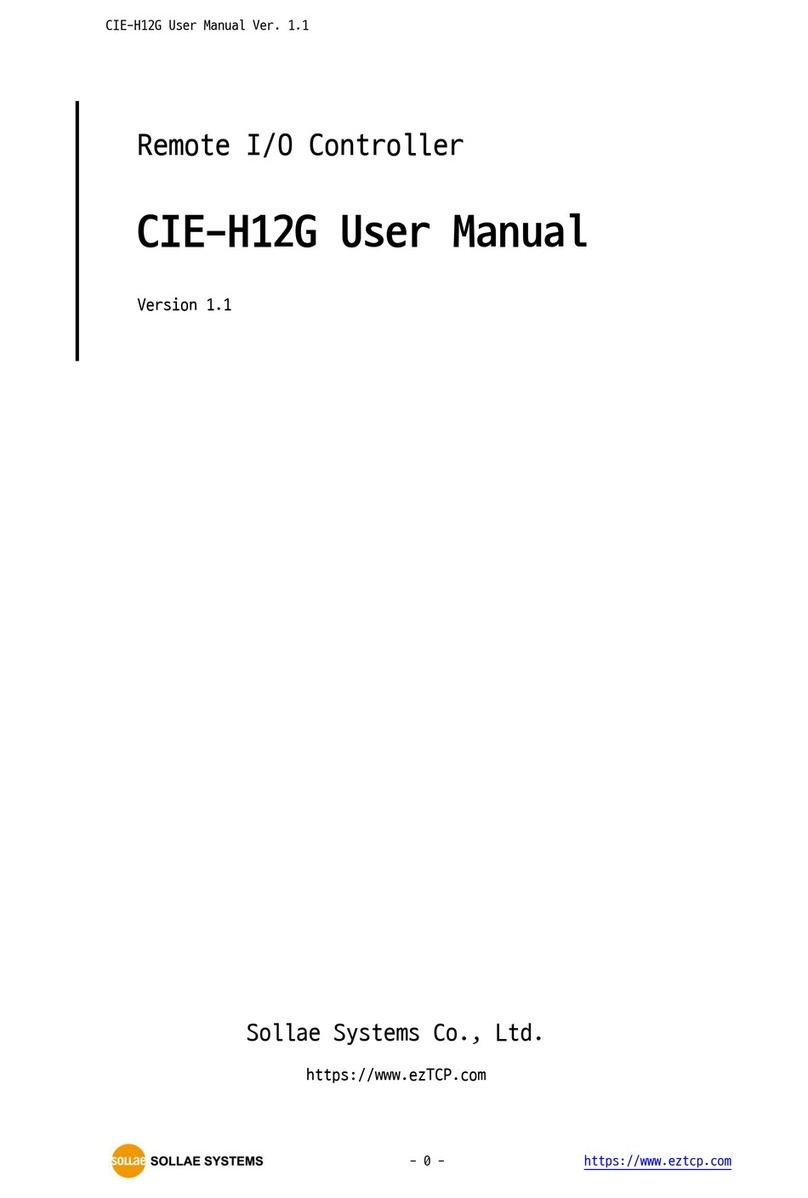4.5 Serial Configuration mode ......................................................................................................................... - 27 -
4.5.1
Configuring Parameters...................................................................................................................... - 27 -
4.5.2
Revoking Serurity Options................................................................................................................. - 27 -
4.6 ISP mode............................................................................................................................................................. - 28 -
4.6.1
Upgrading Firmware............................................................................................................................. - 28 -
4.6.2
Upgrading HTML ................................................................................................................................... - 28 -
4.6.3
Revoking Serurity Options................................................................................................................. - 28 -
5Methods for I/O control .................................................................................................... - 29 -
5.1 MODBUS/TCP ................................................................................................................................................... - 29 -
5.1.1
Related Parameters ............................................................................................................................... - 29 -
5.1.2
Modbus/TCP Slave Mode .................................................................................................................. - 30 -
5.1.3
Modbus/TCP Master Mode............................................................................................................... - 30 -
5.1.4
TCP Connection Modes ...................................................................................................................... - 31 -
5.1.5
Initial Output Value............................................................................................................................... - 31 -
5.1.6
Write Pulse................................................................................................................................................ - 31 -
5.1.7
Communication with HMI ................................................................................................................. - 31 -
5.2 Serialized Modbus/TCP ................................................................................................................................ - 35 -
5.3 Macro Mode...................................................................................................................................................... - 35 -
5.3.1
Operator..................................................................................................................................................... - 35 -
5.3.2
Operand..................................................................................................................................................... - 36 -
5.3.3
An Example of Equations................................................................................................................... - 36 -
5.4 Web (HTTP)........................................................................................................................................................ - 37 -
5.4.1
Changing port number for HTTP................................................................................................... - 37 -
5.4.2
Uploading Users’ Web Page............................................................................................................. - 38 -
6Communication Modes ...................................................................................................... - 39 -
6.1 TCP Server .......................................................................................................................................................... - 39 -
6.1.1
Key parameters....................................................................................................................................... - 39 -
6.1.2
An Example............................................................................................................................................... - 40 -
6.2 TCP Client ........................................................................................................................................................... - 43 -
6.2.1
Key parameters....................................................................................................................................... - 43 -
6.2.2
Examples.................................................................................................................................................... - 44 -
6.3 AT Command .................................................................................................................................................... - 47 -
6.3.1
Key parameters....................................................................................................................................... - 47 -
6.3.2
Examples.................................................................................................................................................... - 48 -
6.4 UDP ....................................................................................................................................................................... - 51 -
6.4.1
Key parameters....................................................................................................................................... - 51 -
6.4.2
Examples.................................................................................................................................................... - 52 -