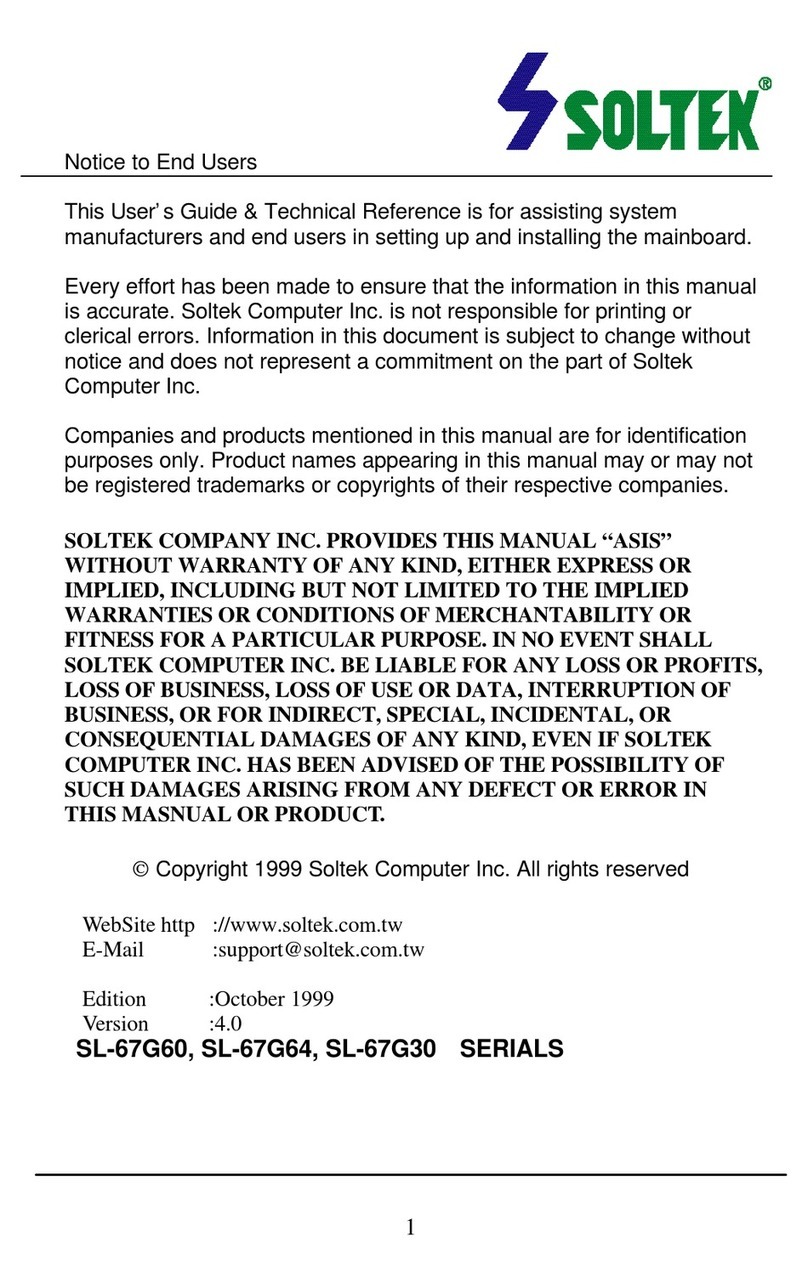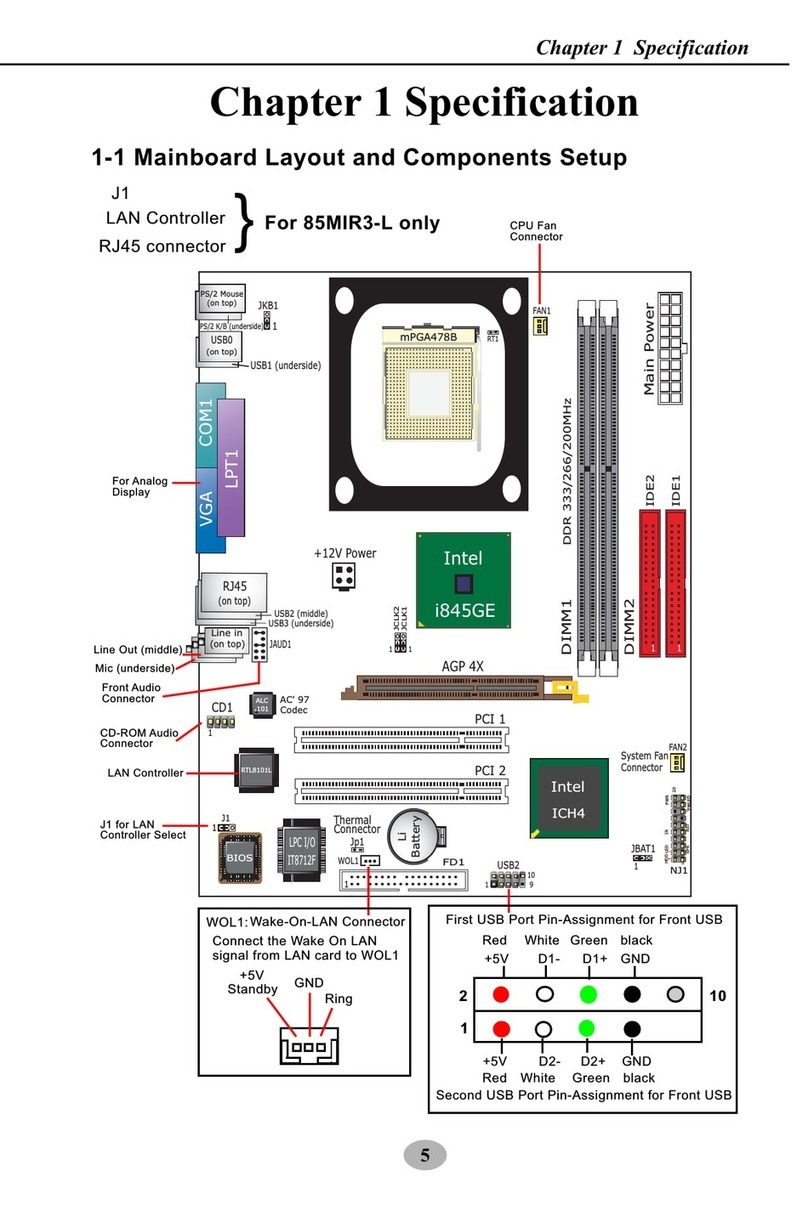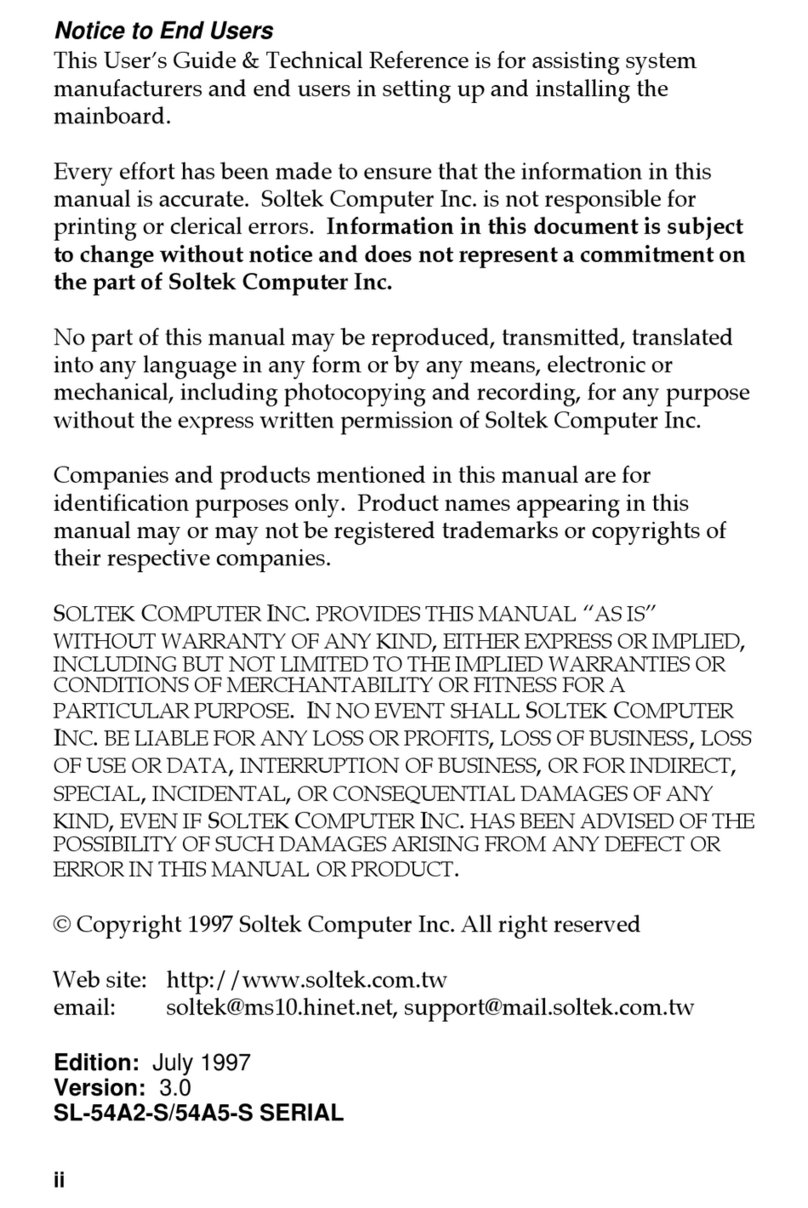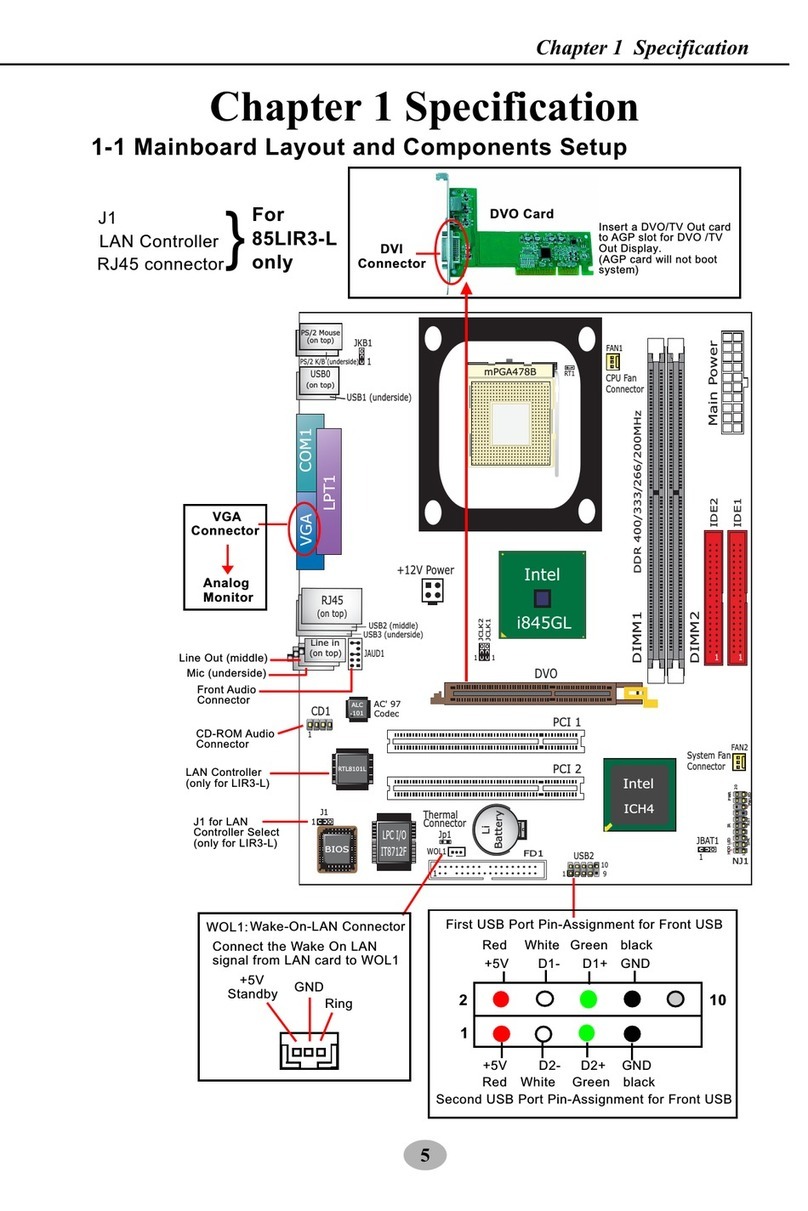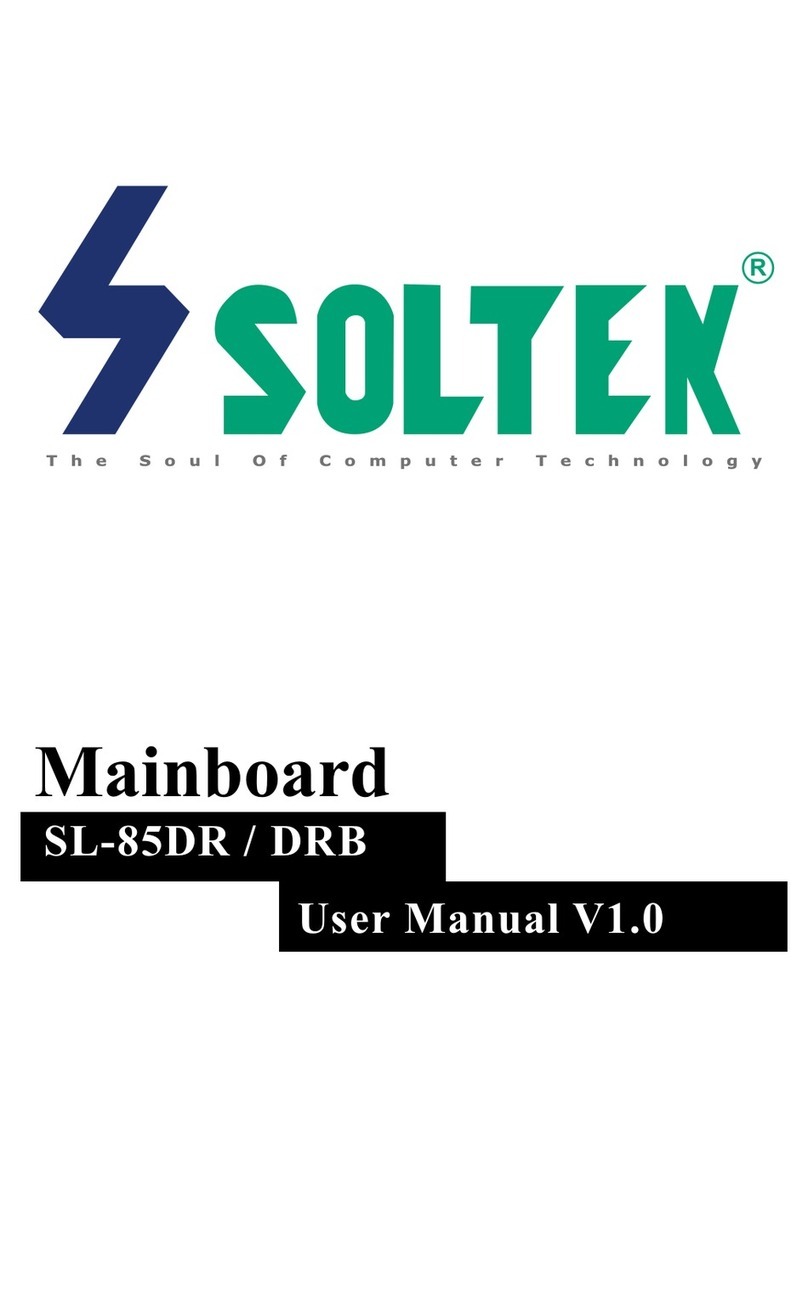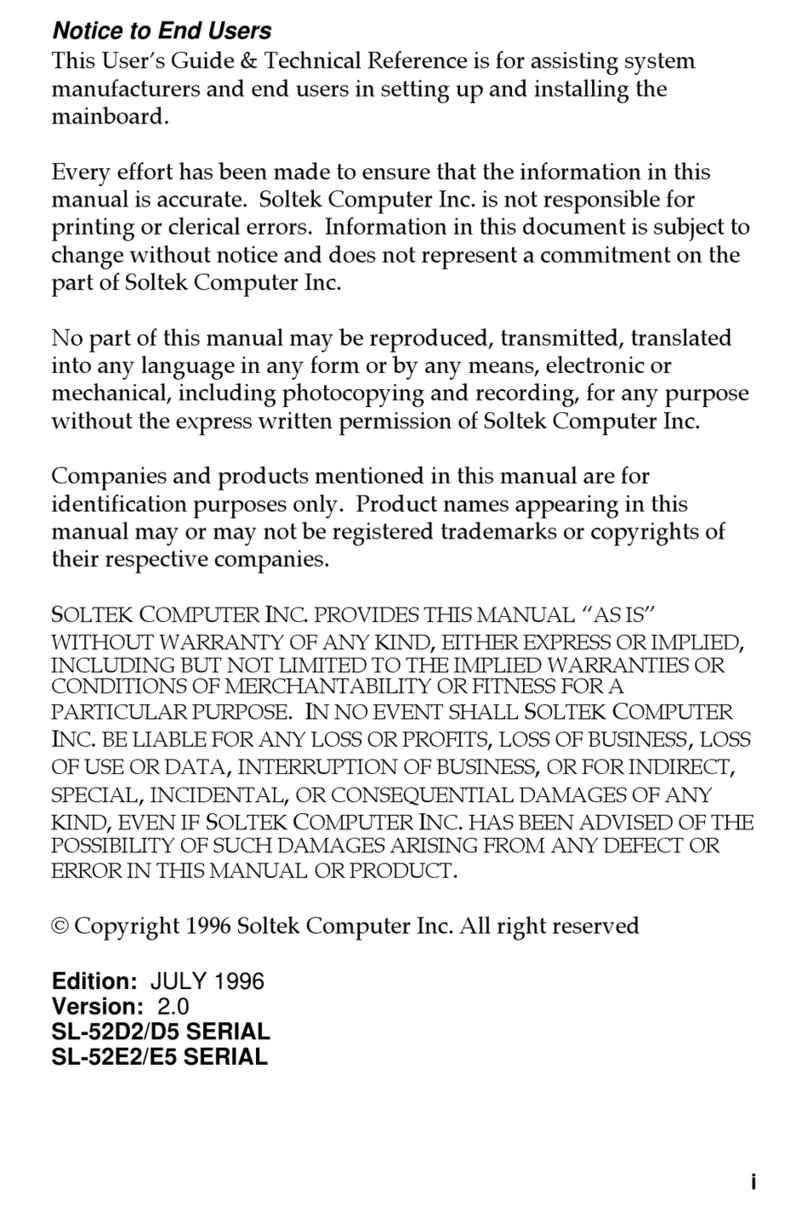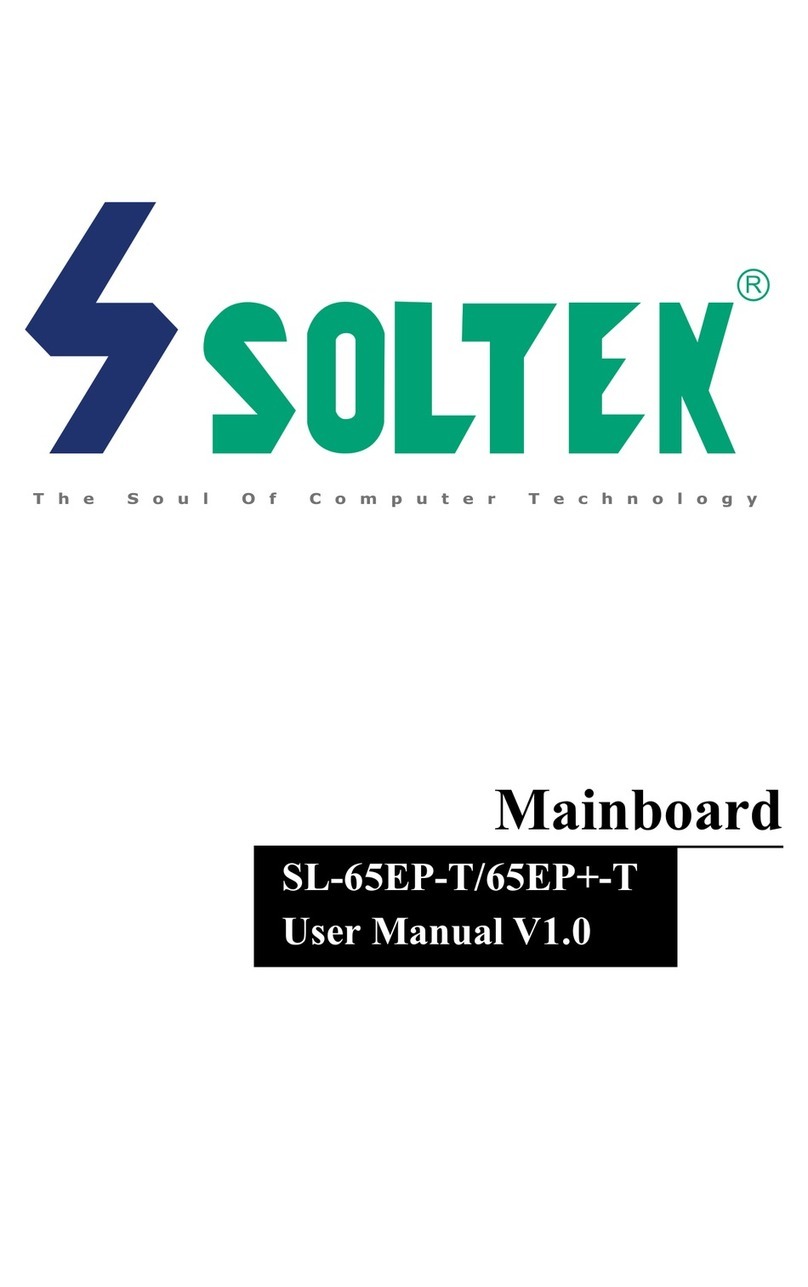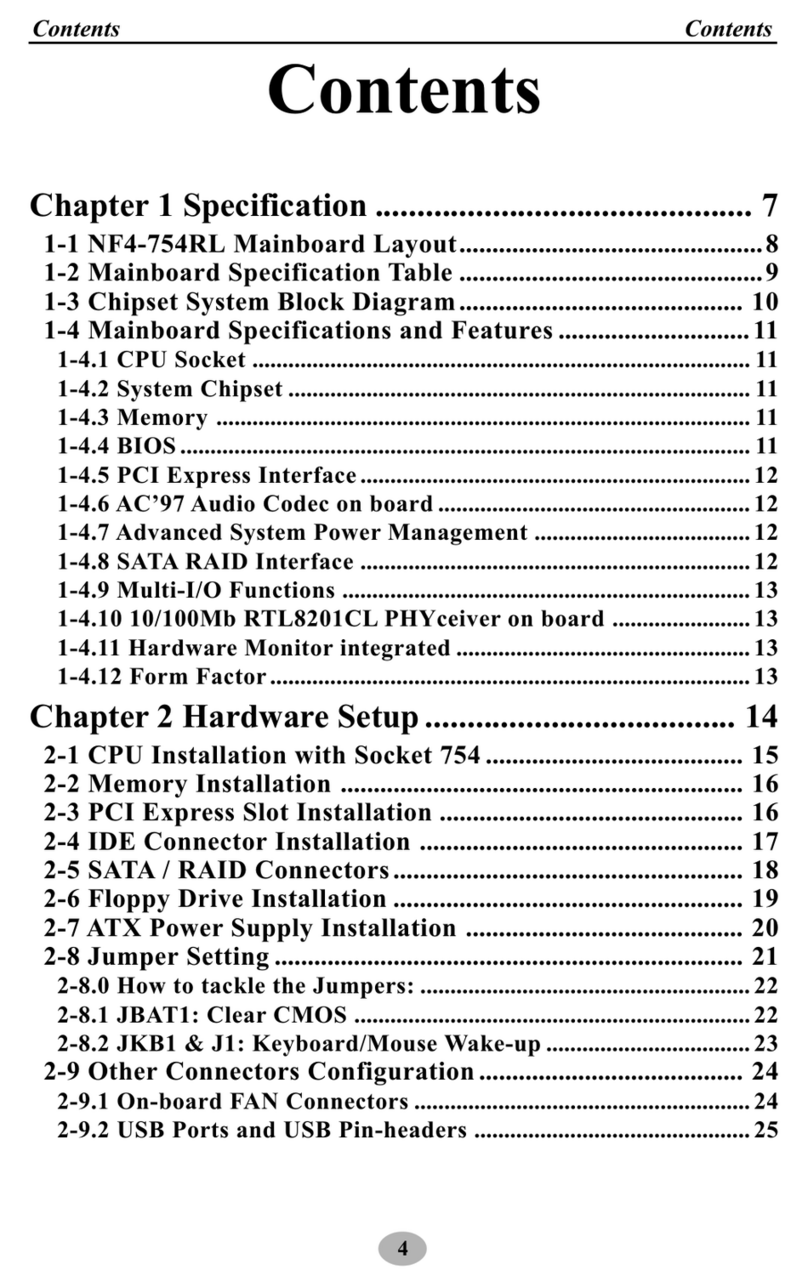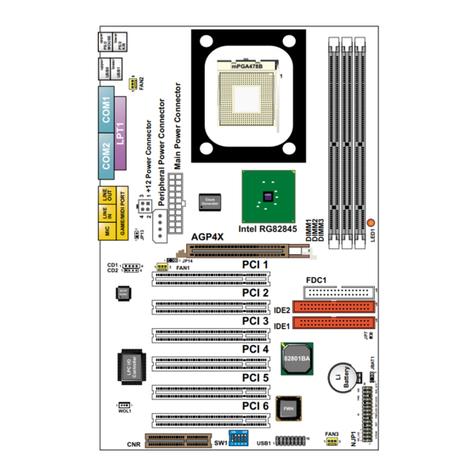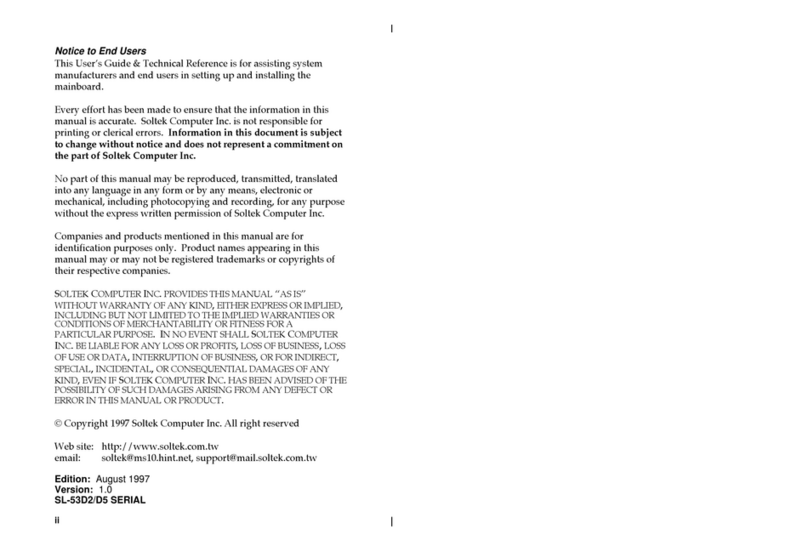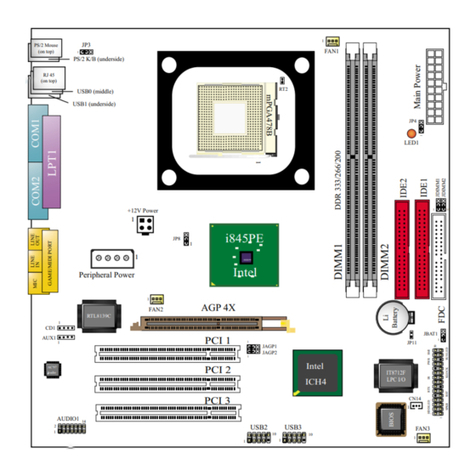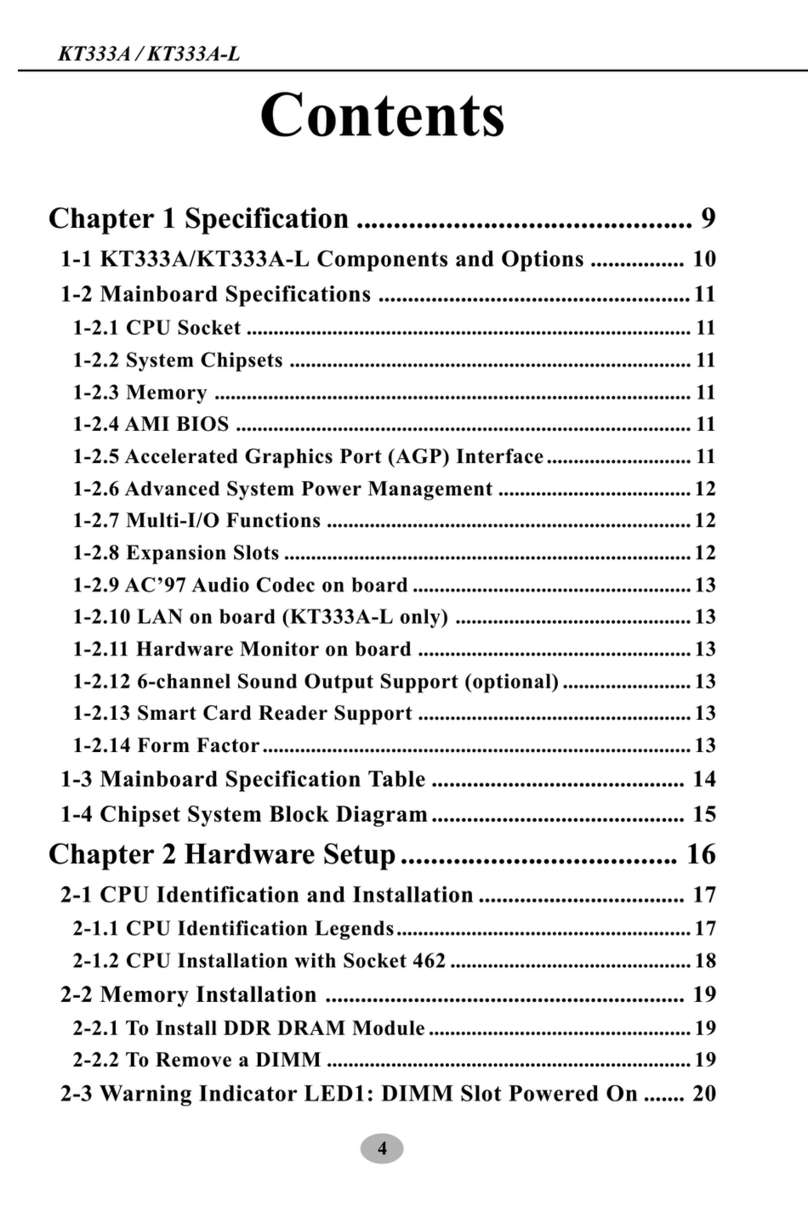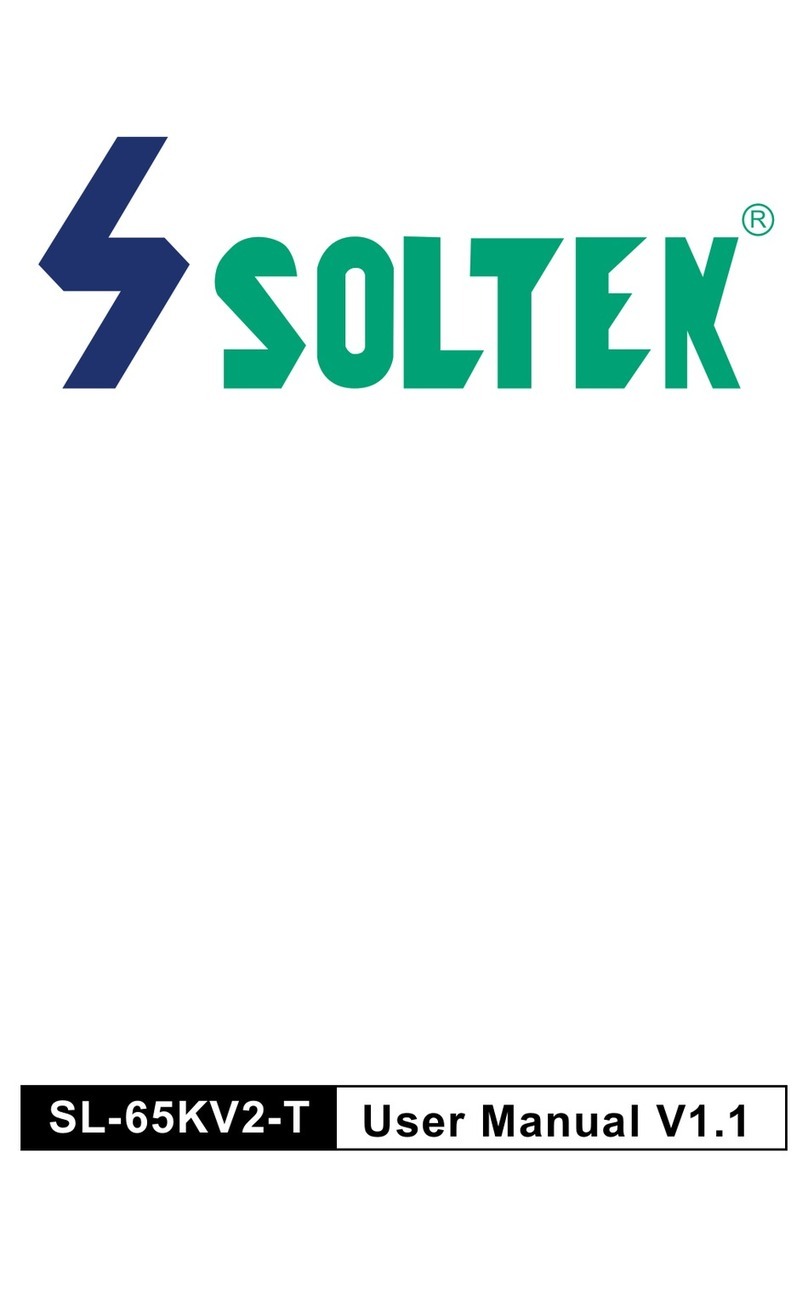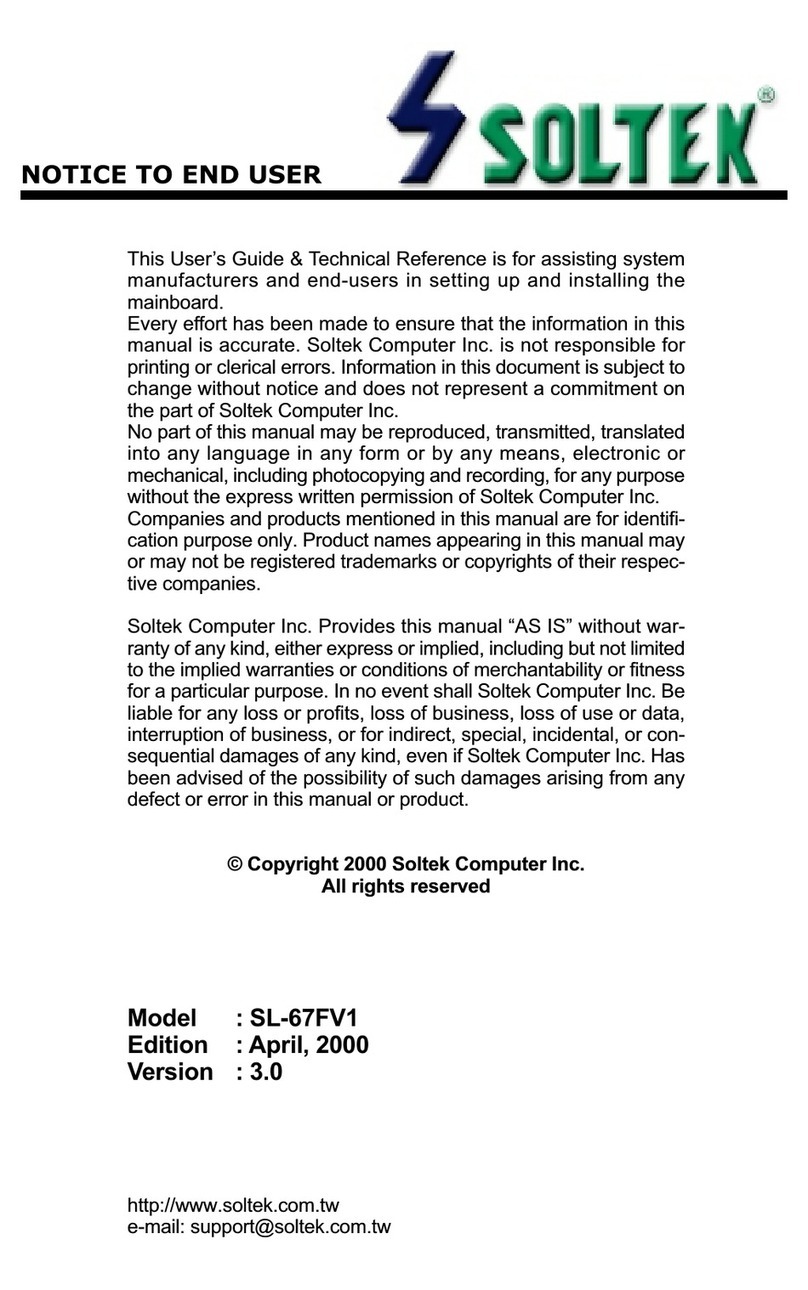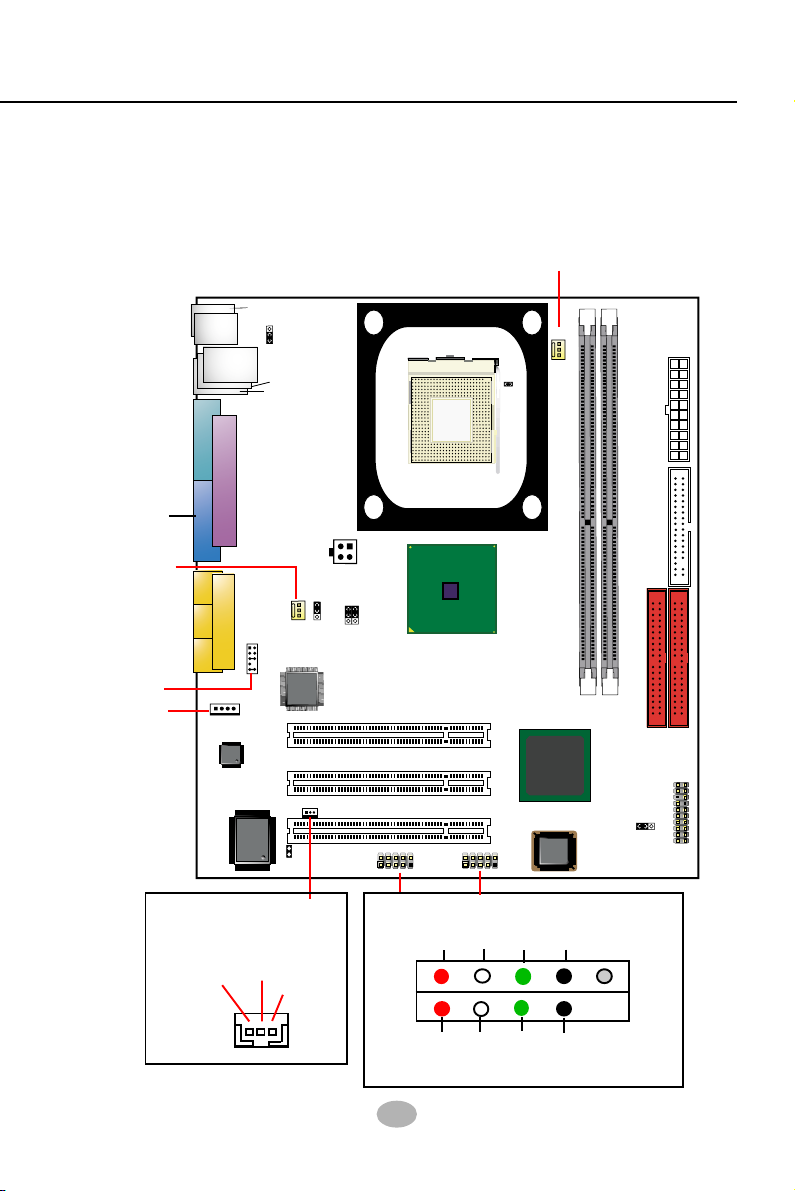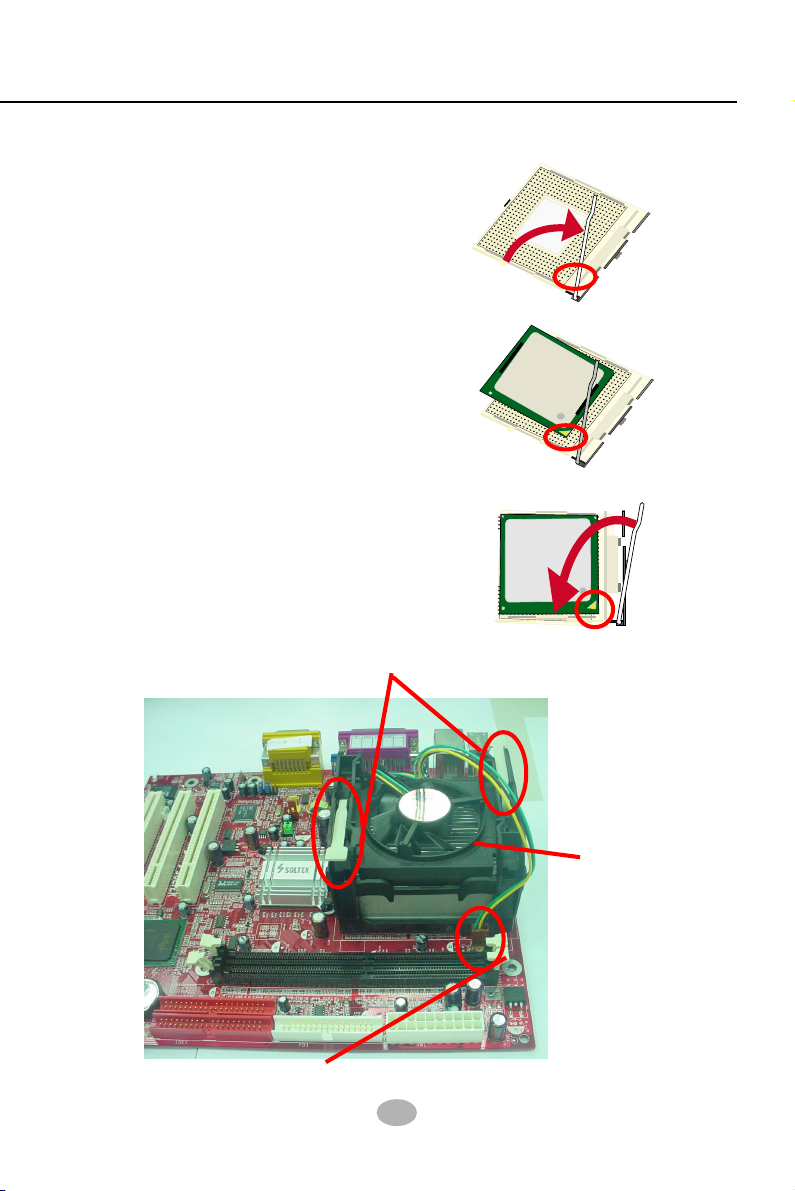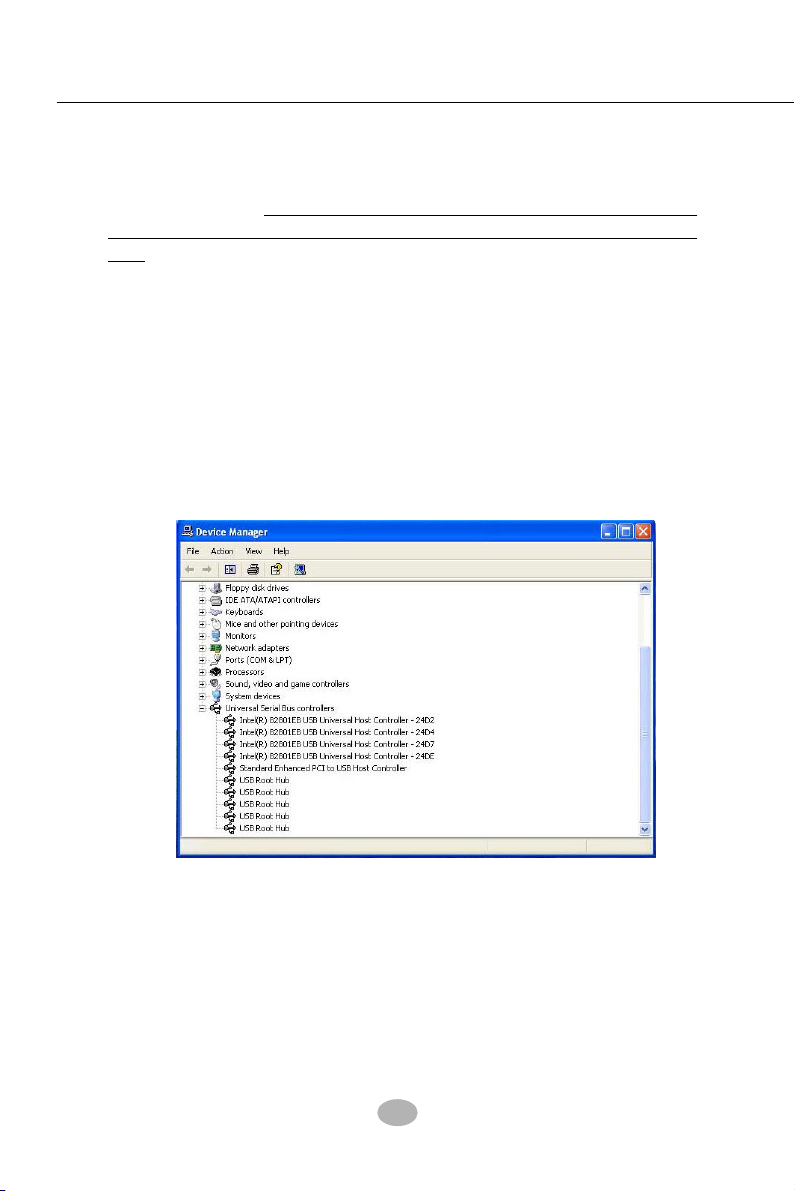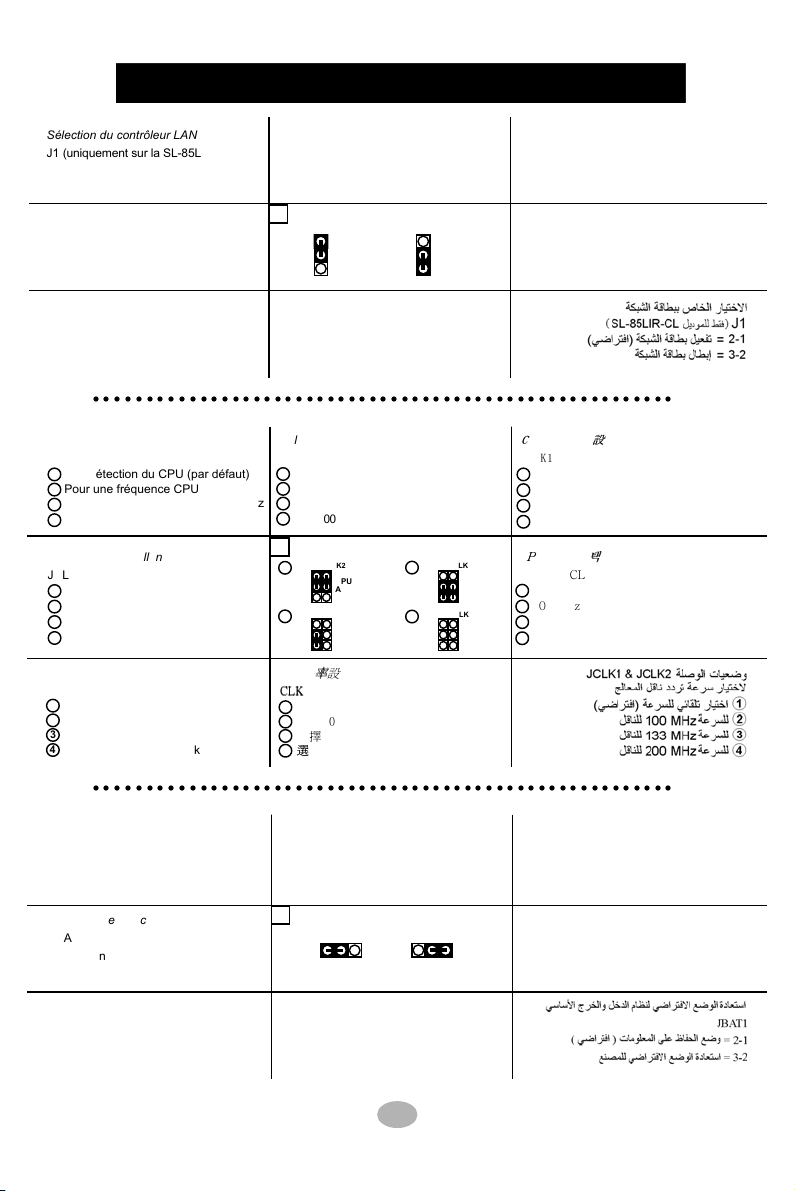11
Chapter 3 Software Setup
5. In the “Update device Driver Wizard” screen, click “Next” to continue
until you see a dialog box asking you to “Specify a location” for the
driver. You should now insert the Support CD into your CD-ROM.
6. As illustrated in the picture belo , check the item “Specify a location”
and click the “Bro se” button to find out the correct path for the
driver. Supposing your CD-ROM drive is Drive E, please type:
E:\Driver\Net ork\RTL8139\Win98 into the blank bar. (Please note
that both RTL8101L and RTL8139C controllers are supported by
Driver RTL8139. ) Then click the “Next” button to continue.
Enter the correct path for the
location of LAN driver
7. The Update Device Driver Wizard ill then go on installing the driver,
until the “Insert Disk” dialog box sho s up. Please ithdra your
Support CD and insert the Win 98 CD-ROM into the CD-ROM drive
for updating system and click “OK” to continue.
8. The Update Device Driver Wizard ill then proceed to update the
system ith the LAN driver. When the “Finish” screen sho s up,
click “Finish” to continue.
9. Final Dialog box ill appear to remind you that you must restart your
computer to finish updating the ne hard are. Please click “Yes” to
restart system and finish the LAN driver installation.
2-2.2 RTL8101L LAN driver on Windows ME / 2000 / XP
1. When you ne ly install Windo s ME, Windo s 2000 or Windo s
XP, the system ill detect the LAN Controller on board and configure
it automatically into system. Therefore, users need not bother to install
the LAN controller into these operating systems.
2. To verify the existence of RTL8101L Controller and Driver, please
enter the “Control Panel” of your system and click “Net ork” to open
the “Configuration” screen. You can then see the “Realtek8139 (A/
B/C) PCI Fast Ethernet Adapter” is already installed in system.