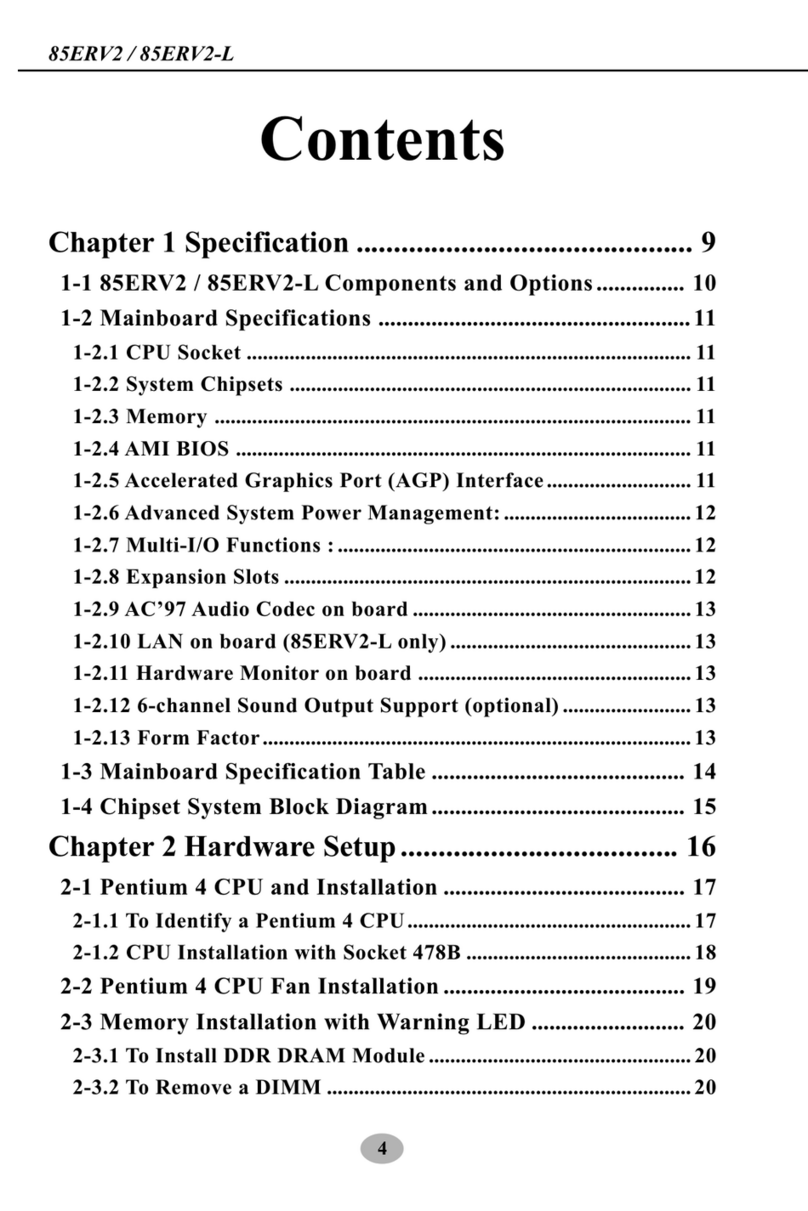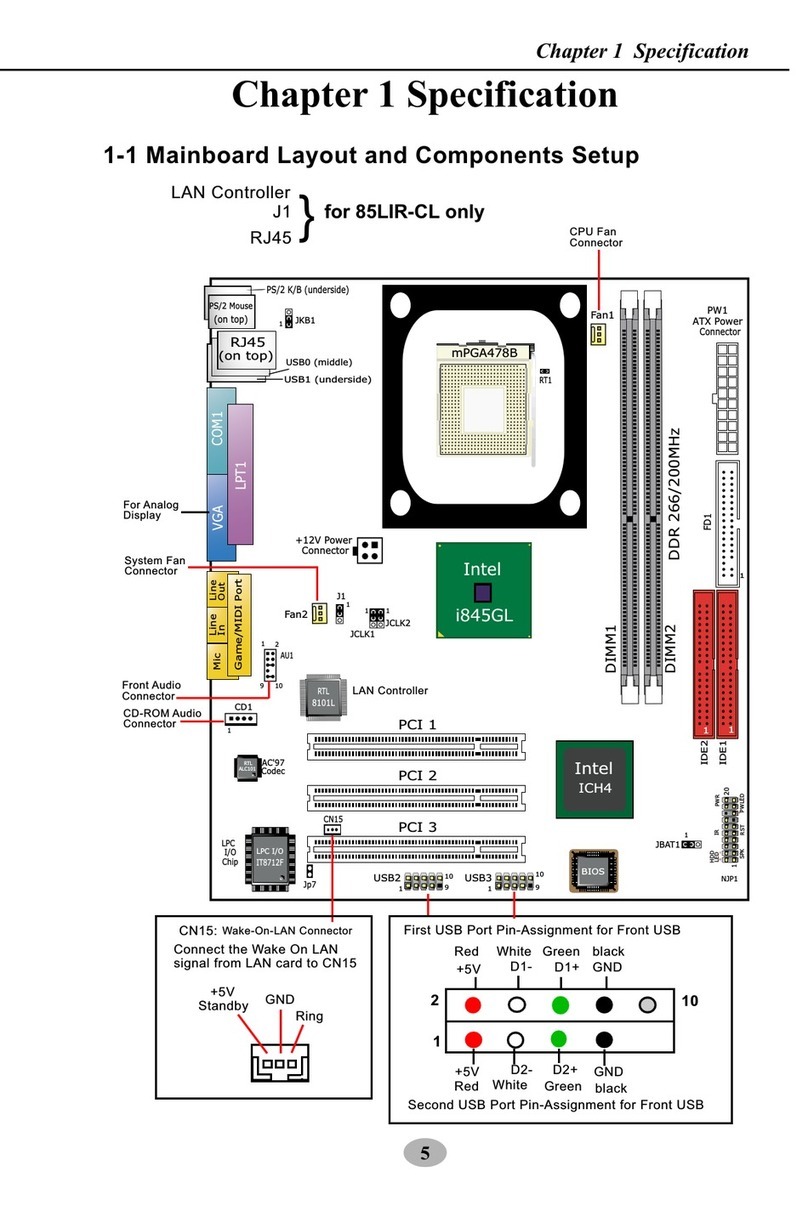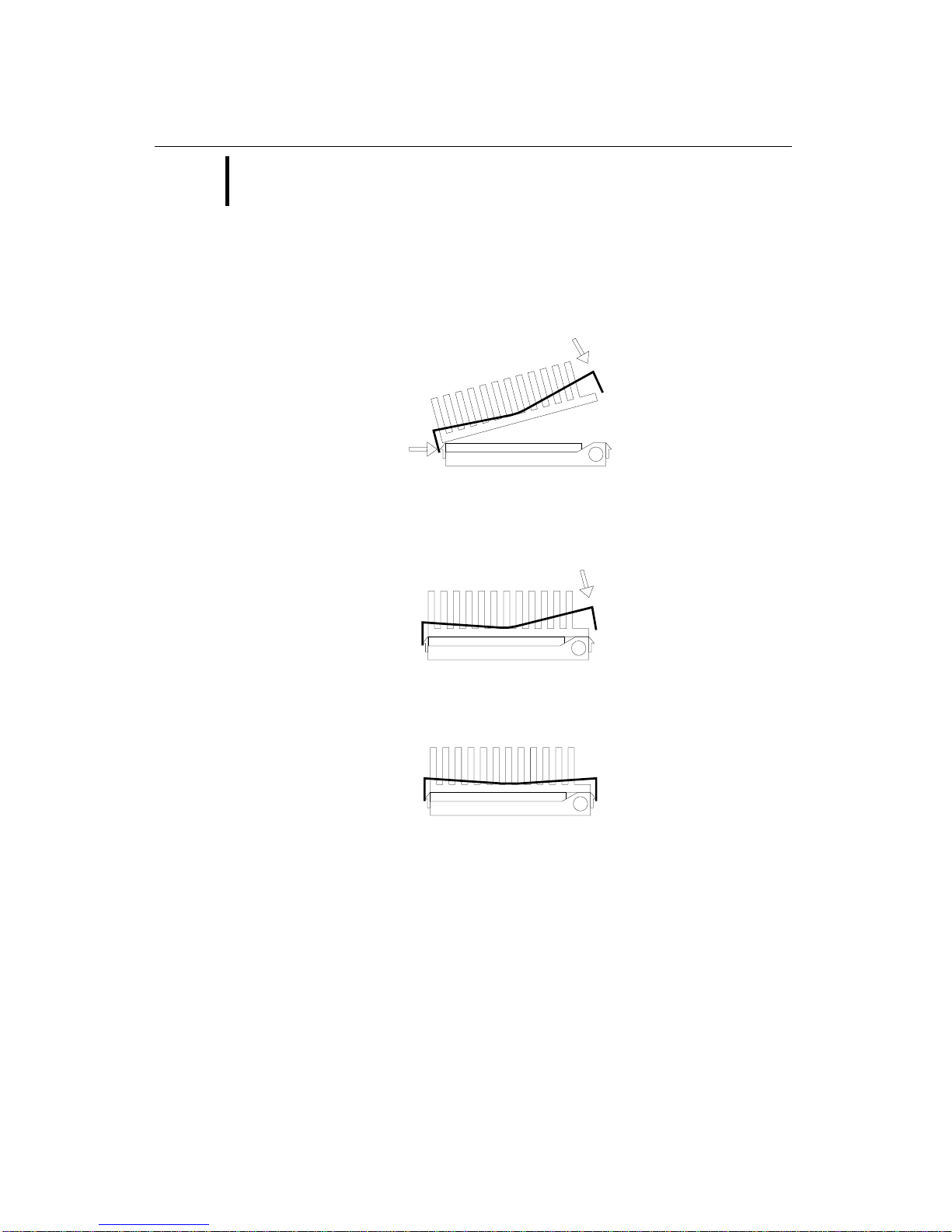SOLTEK 82440FX User manual
Other SOLTEK Motherboard manuals
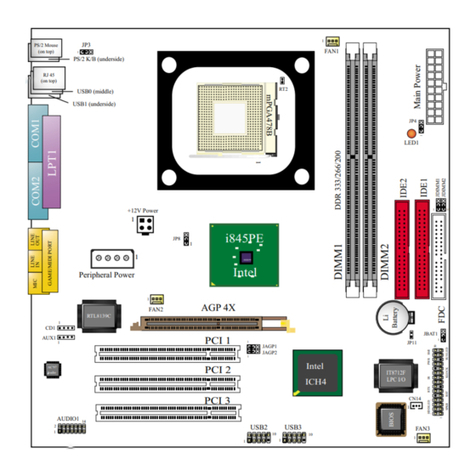
SOLTEK
SOLTEK SL-85DIR3 User manual
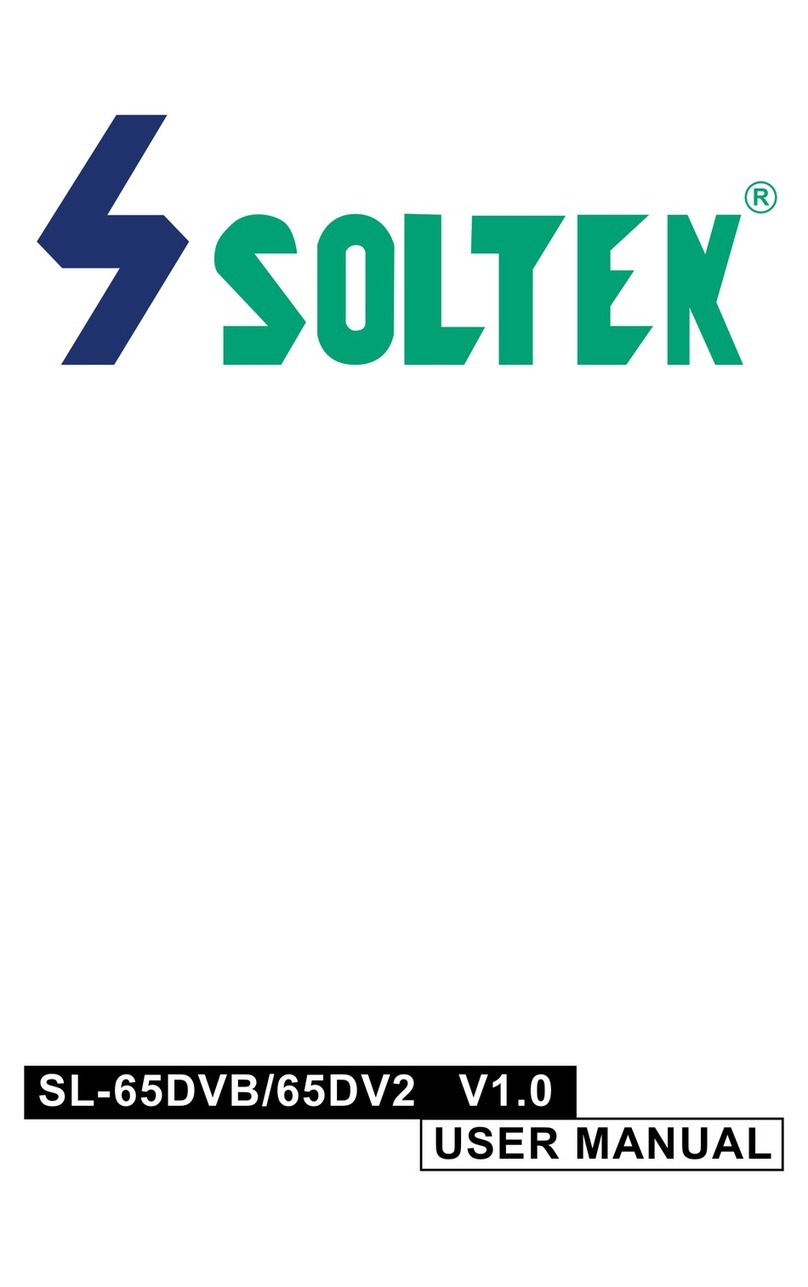
SOLTEK
SOLTEK SL-65DVB User manual
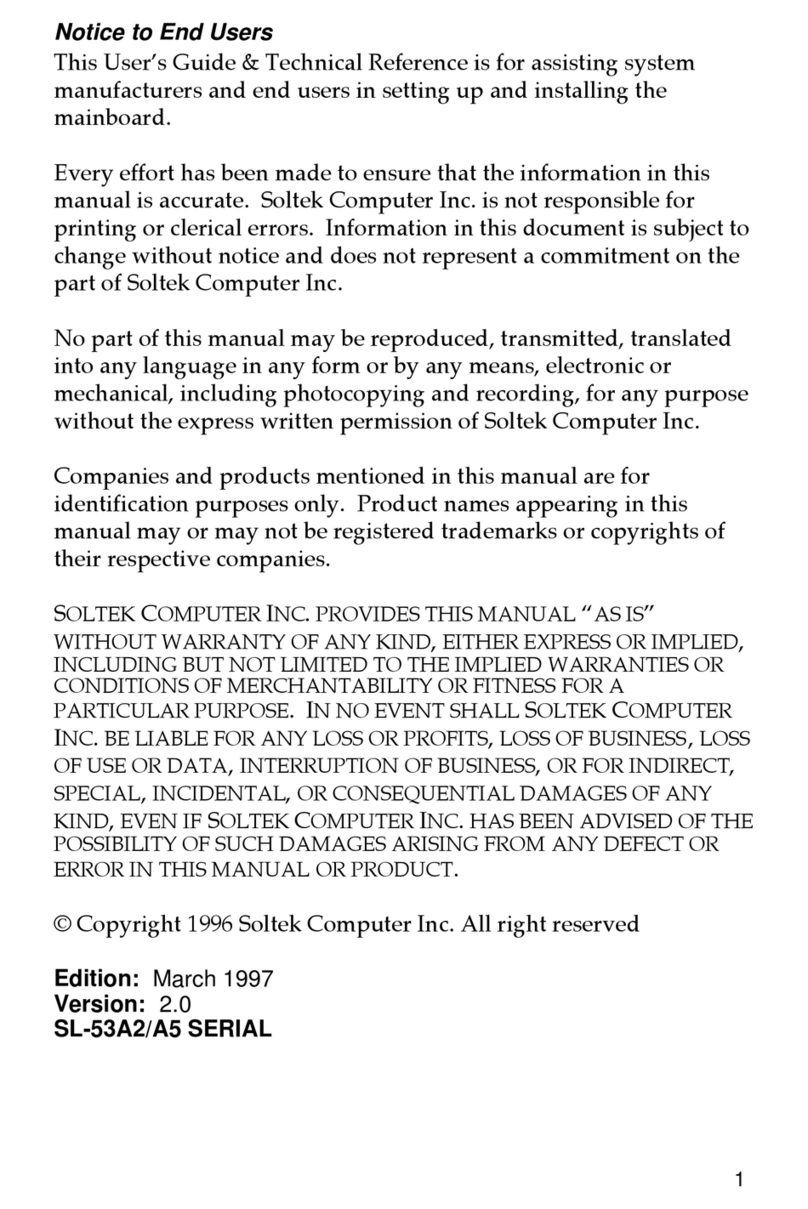
SOLTEK
SOLTEK SL-53A2 Use and care manual
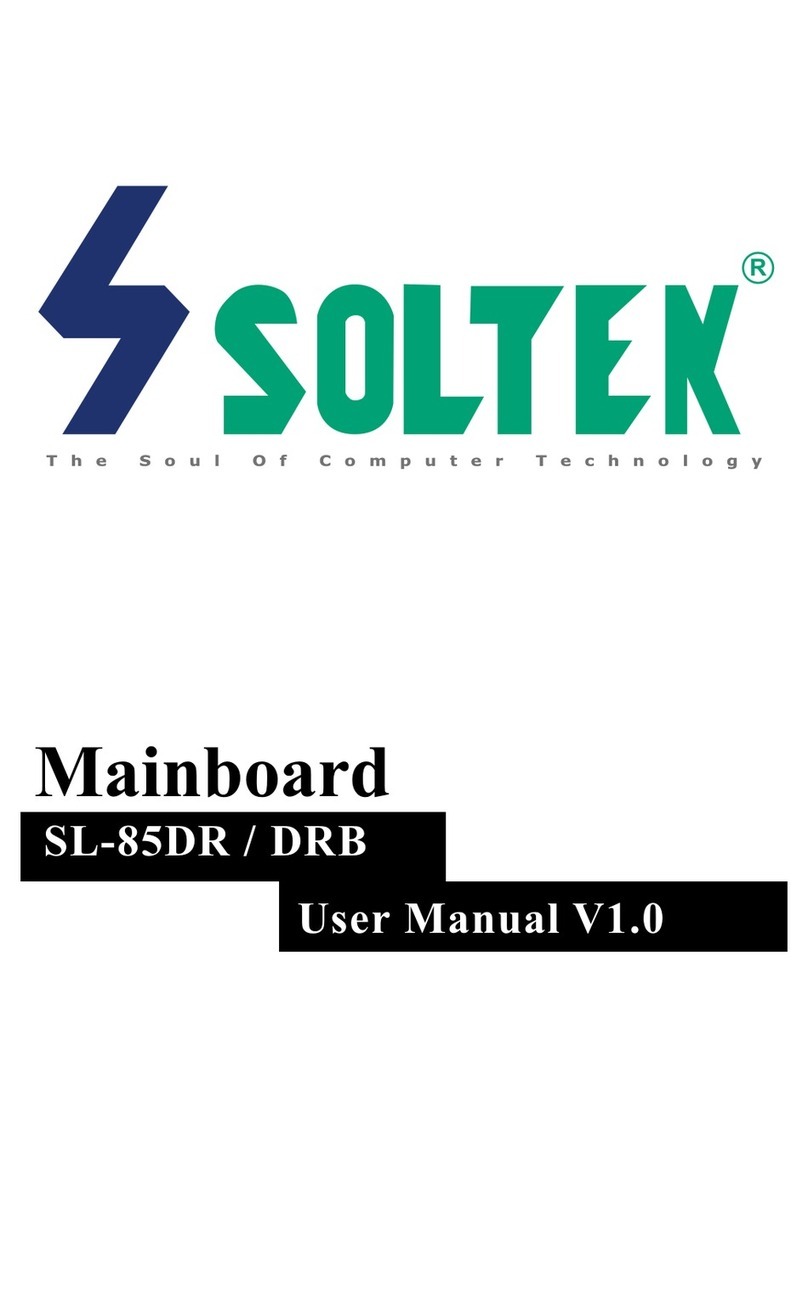
SOLTEK
SOLTEK SL-85DR User manual

SOLTEK
SOLTEK SL-55F5 User manual

SOLTEK
SOLTEK SL-85DR-C User manual

SOLTEK
SOLTEK SL-63AV User manual
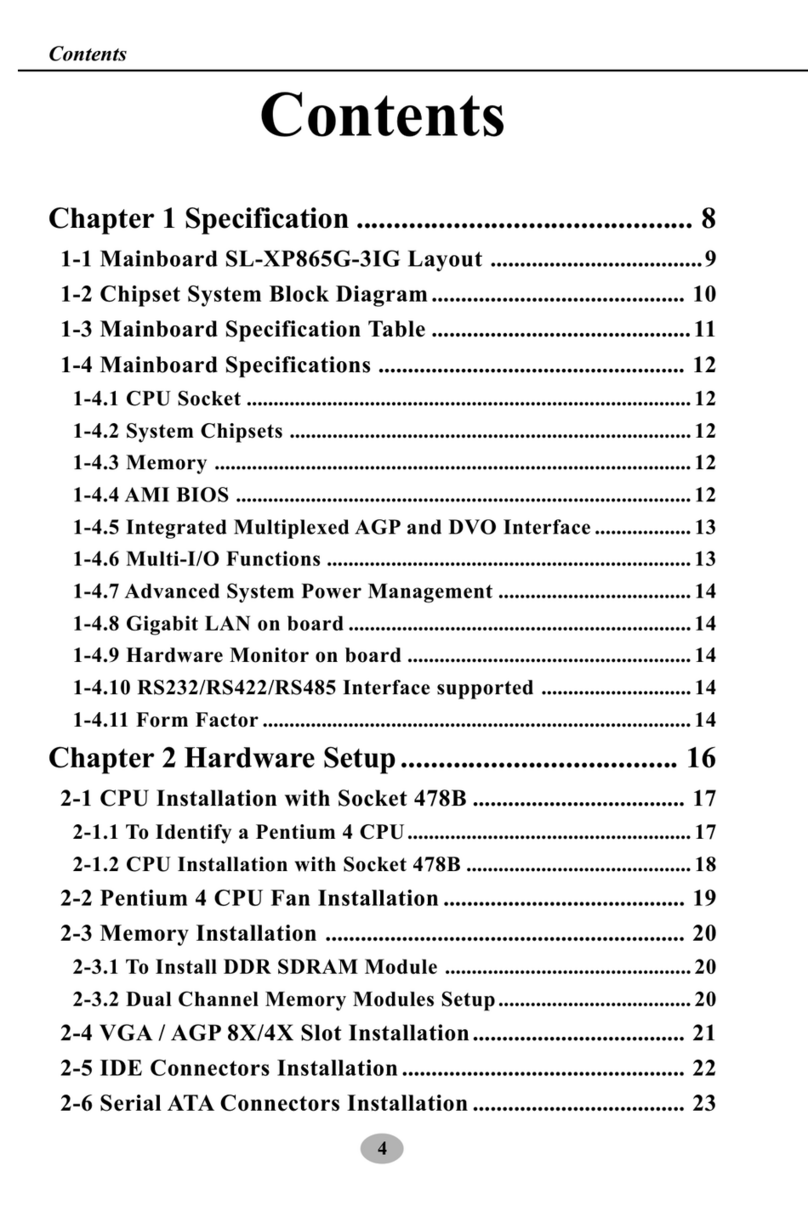
SOLTEK
SOLTEK SL-XP865G-3IG User manual
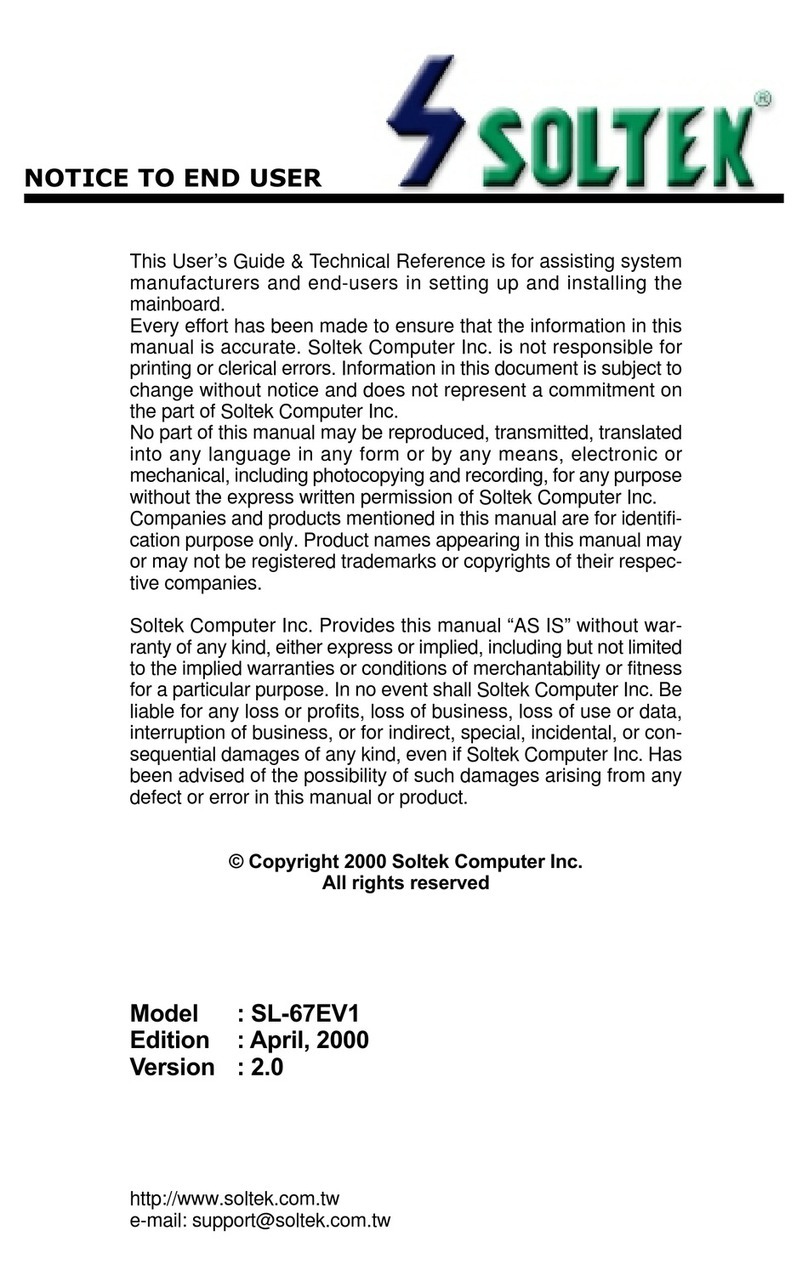
SOLTEK
SOLTEK SL-67EV1 Use and care manual

SOLTEK
SOLTEK SL-85ERV4-R User manual
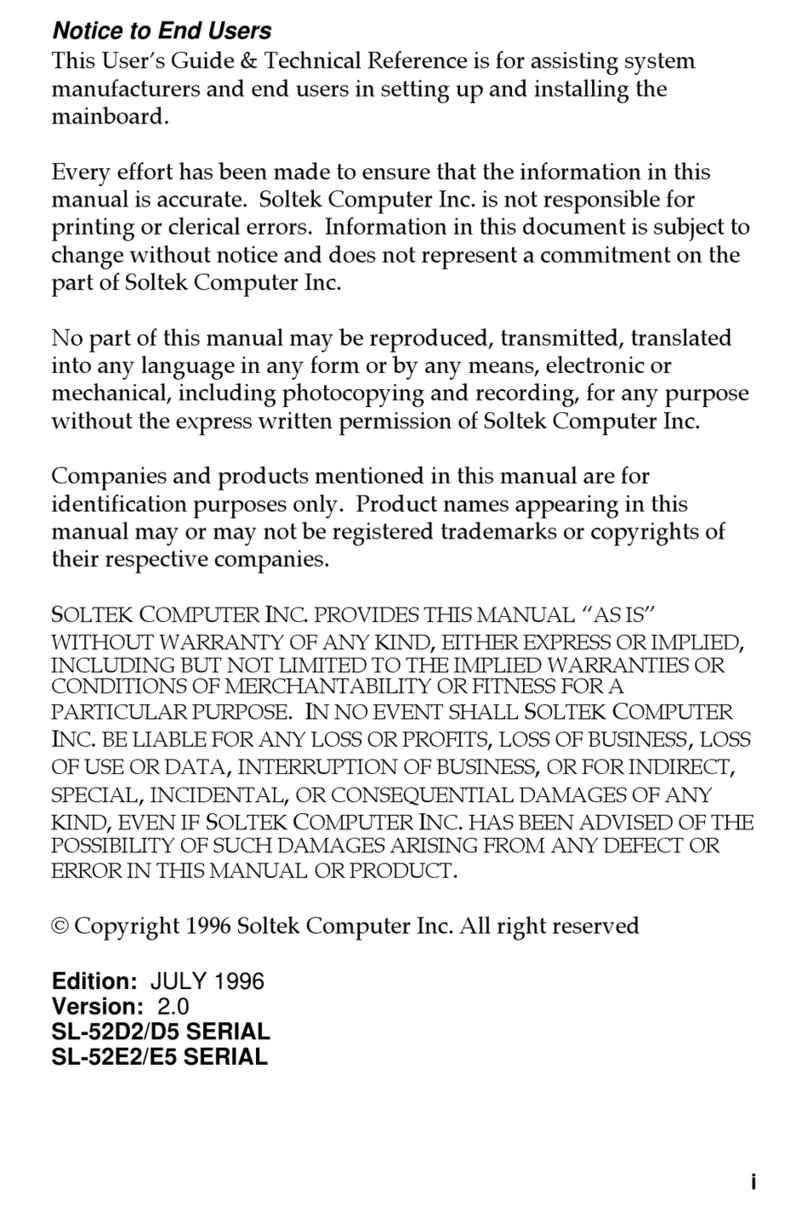
SOLTEK
SOLTEK SL-52D2 User manual
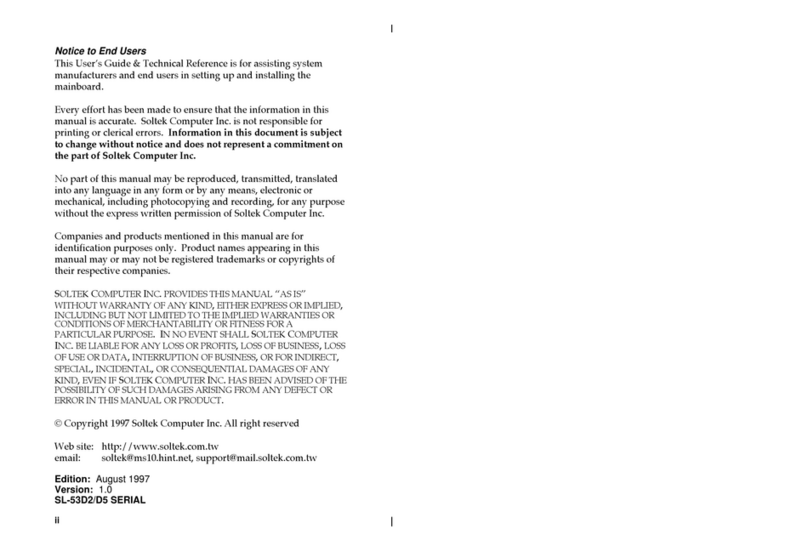
SOLTEK
SOLTEK SL-53D2 Use and care manual

SOLTEK
SOLTEK 75DRV User manual

SOLTEK
SOLTEK SL-865G3 User manual
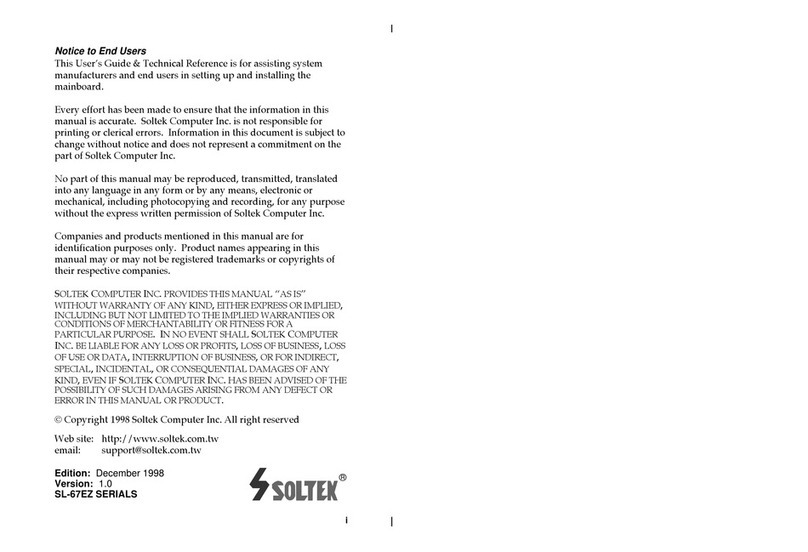
SOLTEK
SOLTEK SL-67EZ Use and care manual

SOLTEK
SOLTEK SL-54A2 User manual
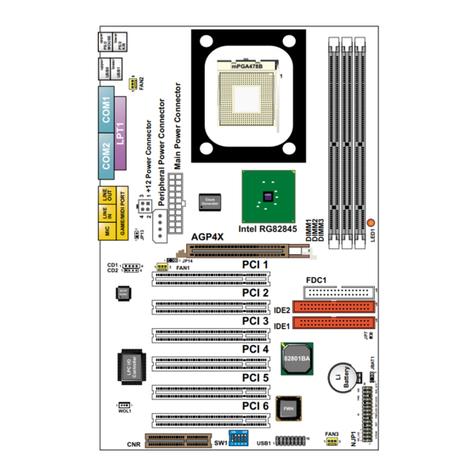
SOLTEK
SOLTEK SL-85SD-C User manual
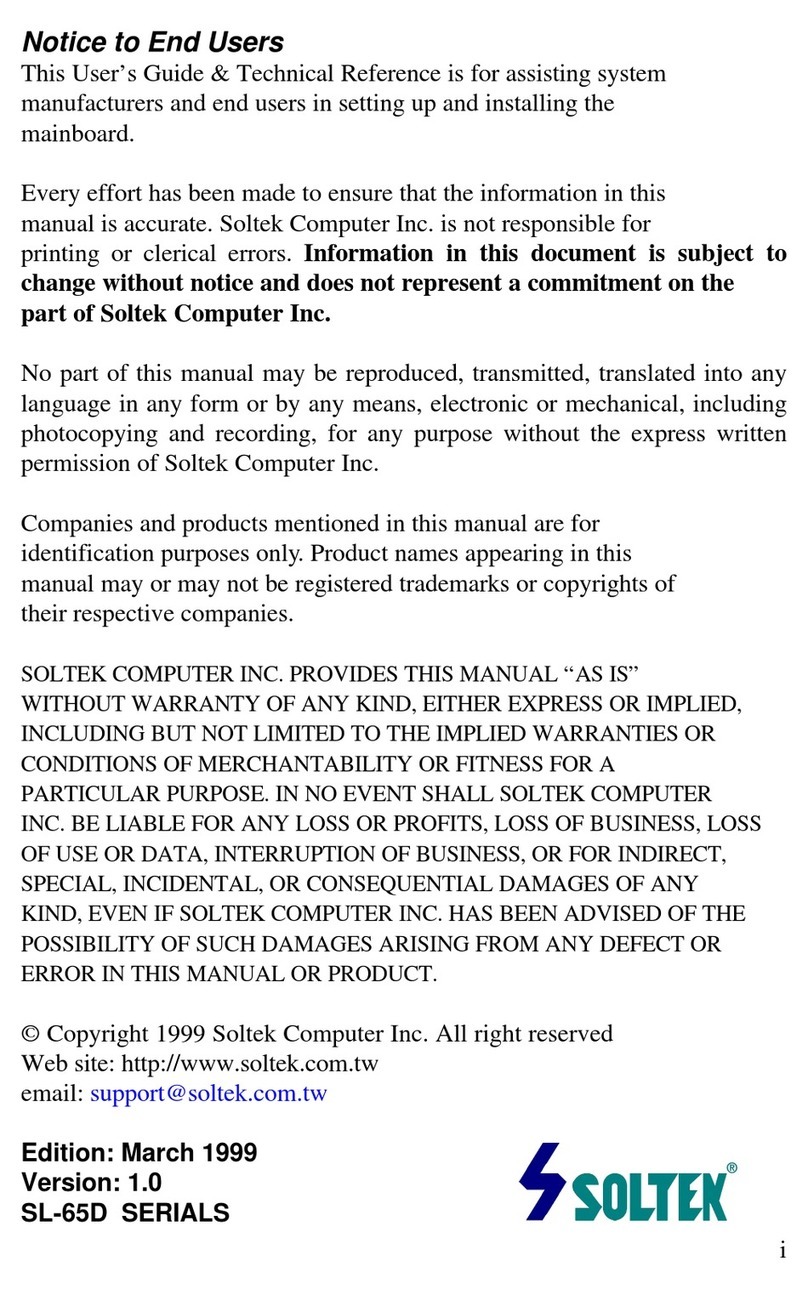
SOLTEK
SOLTEK SL-65D User manual
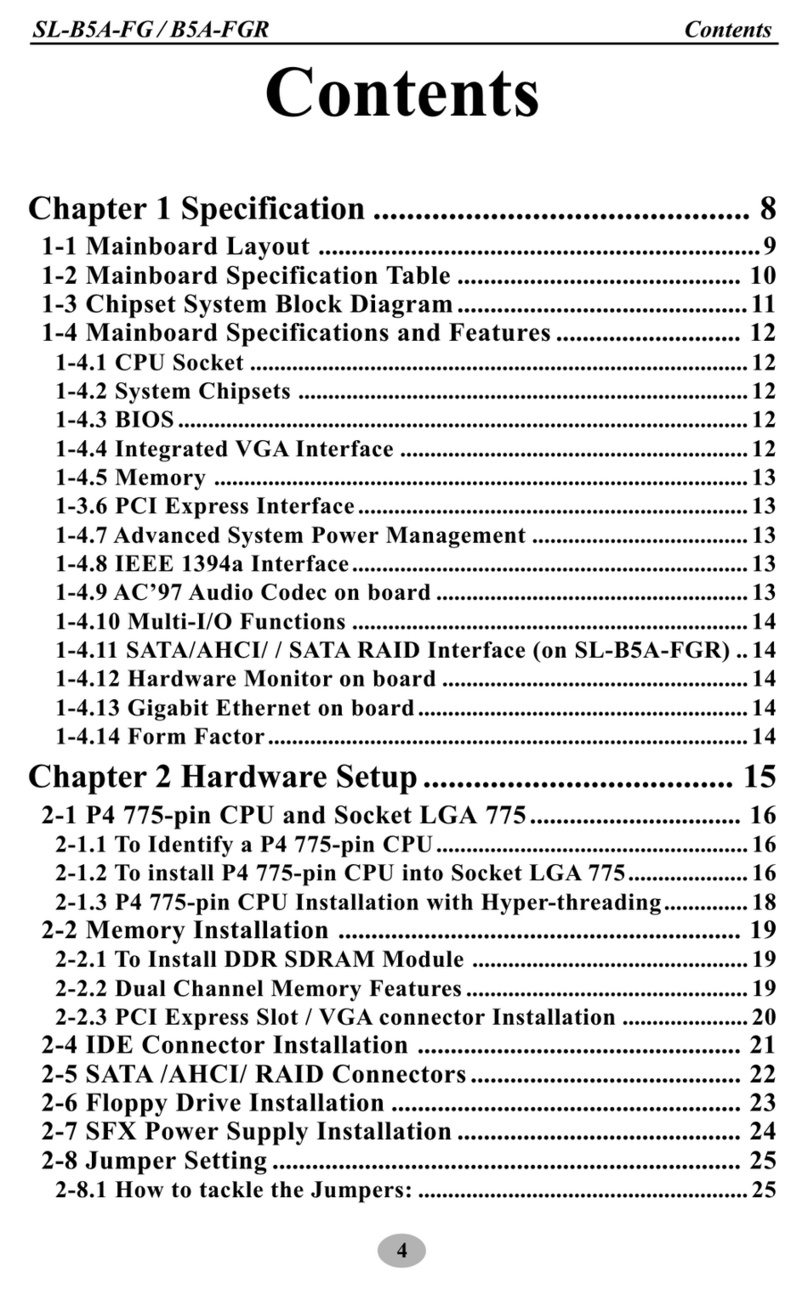
SOLTEK
SOLTEK SL-B5A-FG User manual
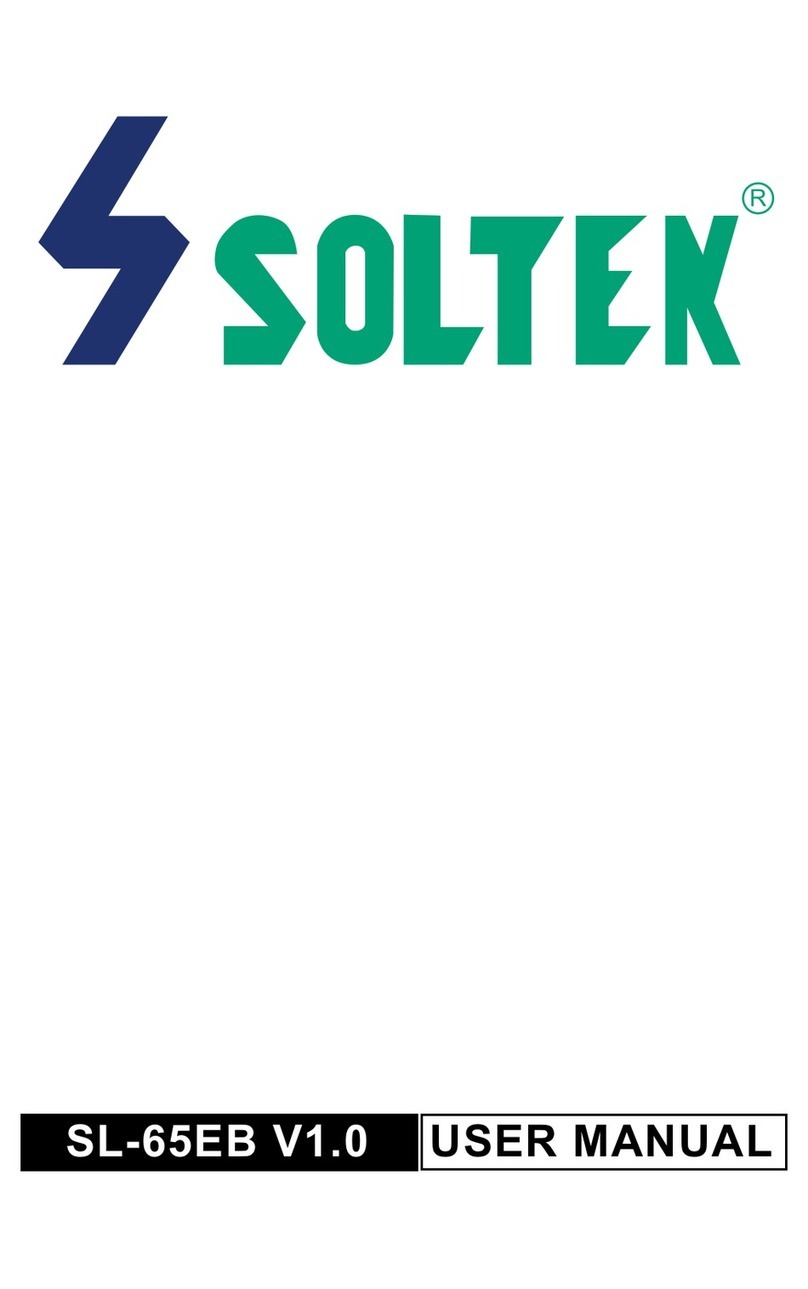
SOLTEK
SOLTEK SL-65EB User manual