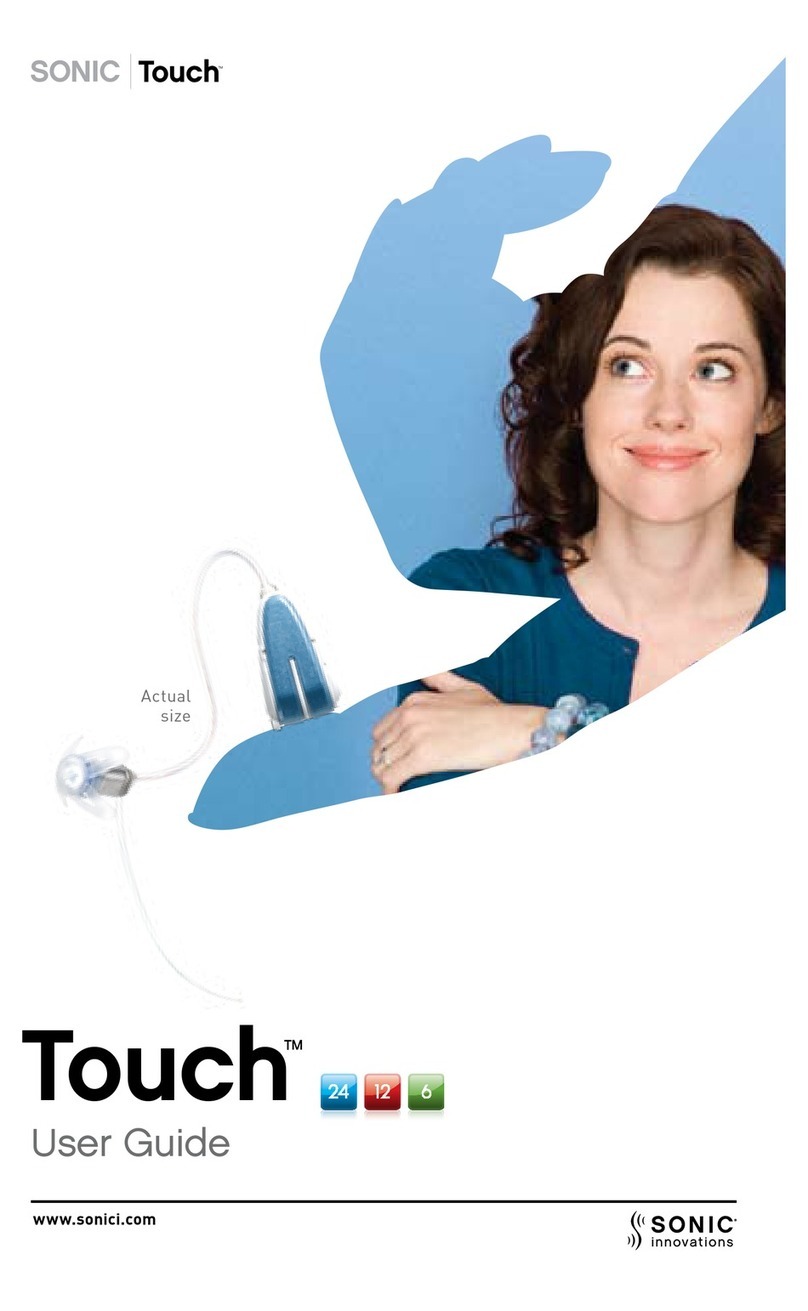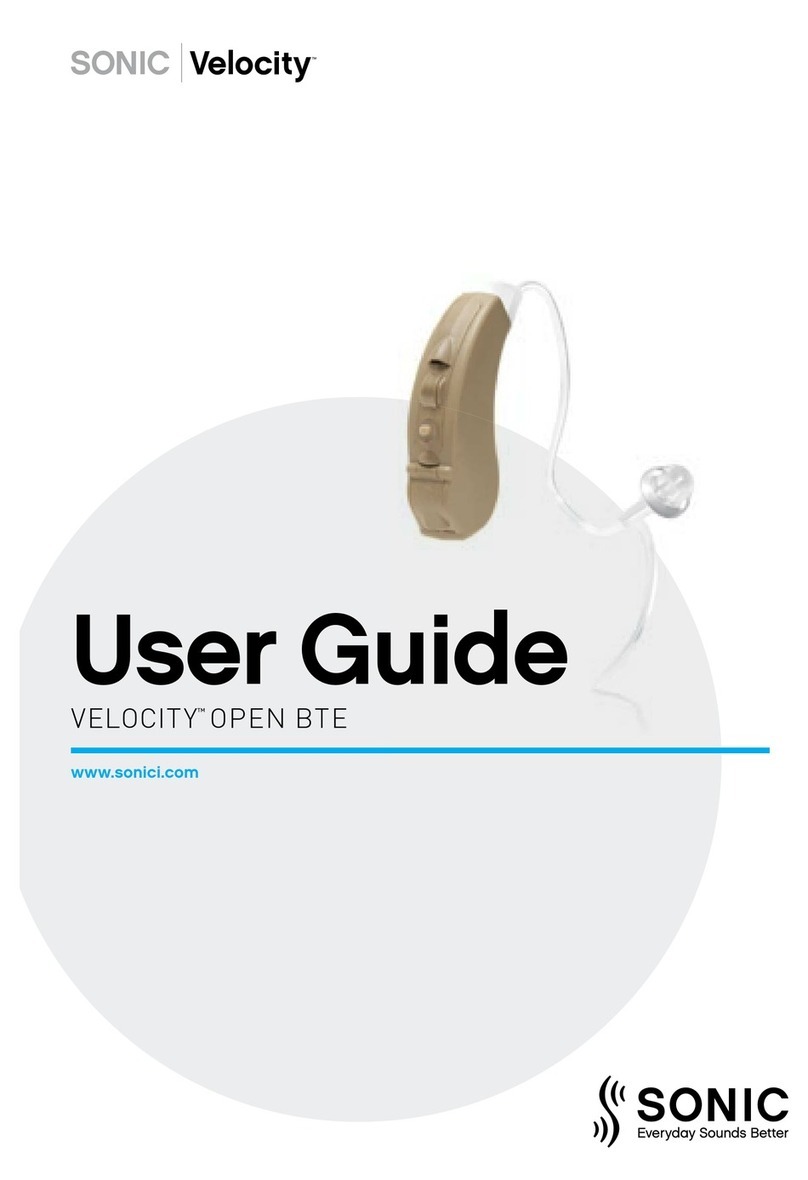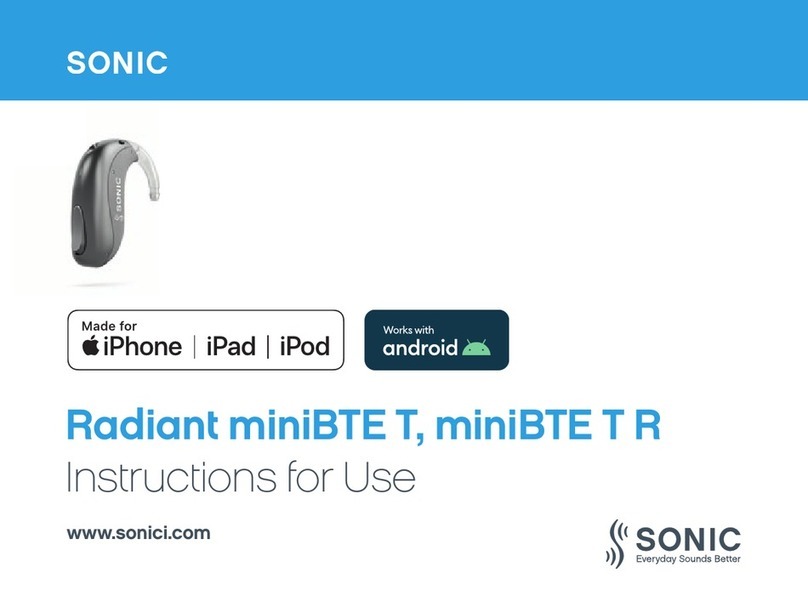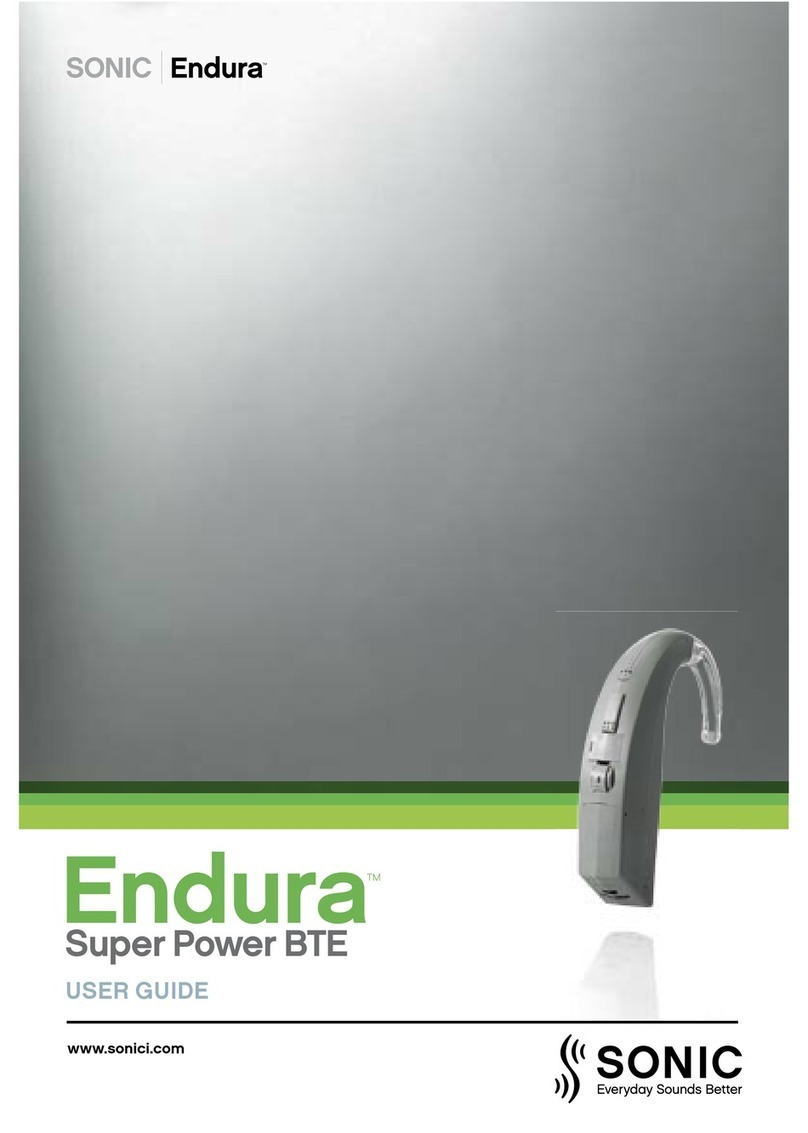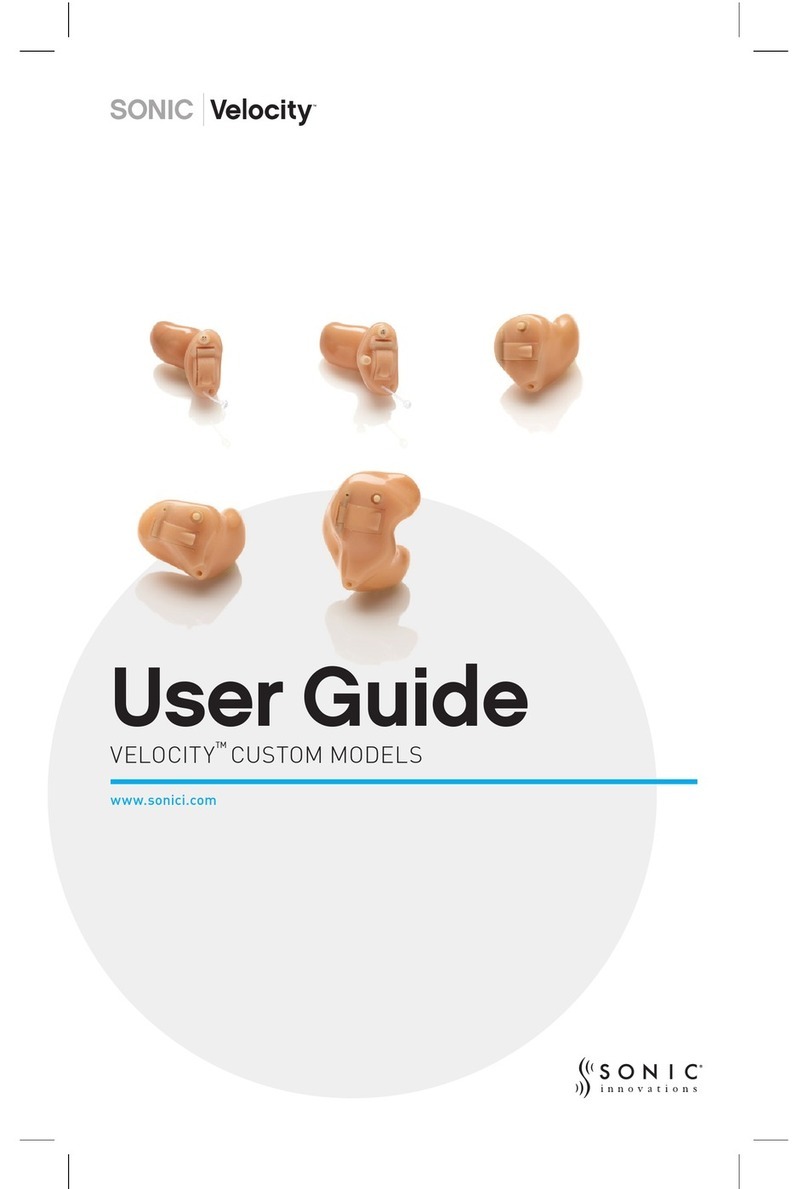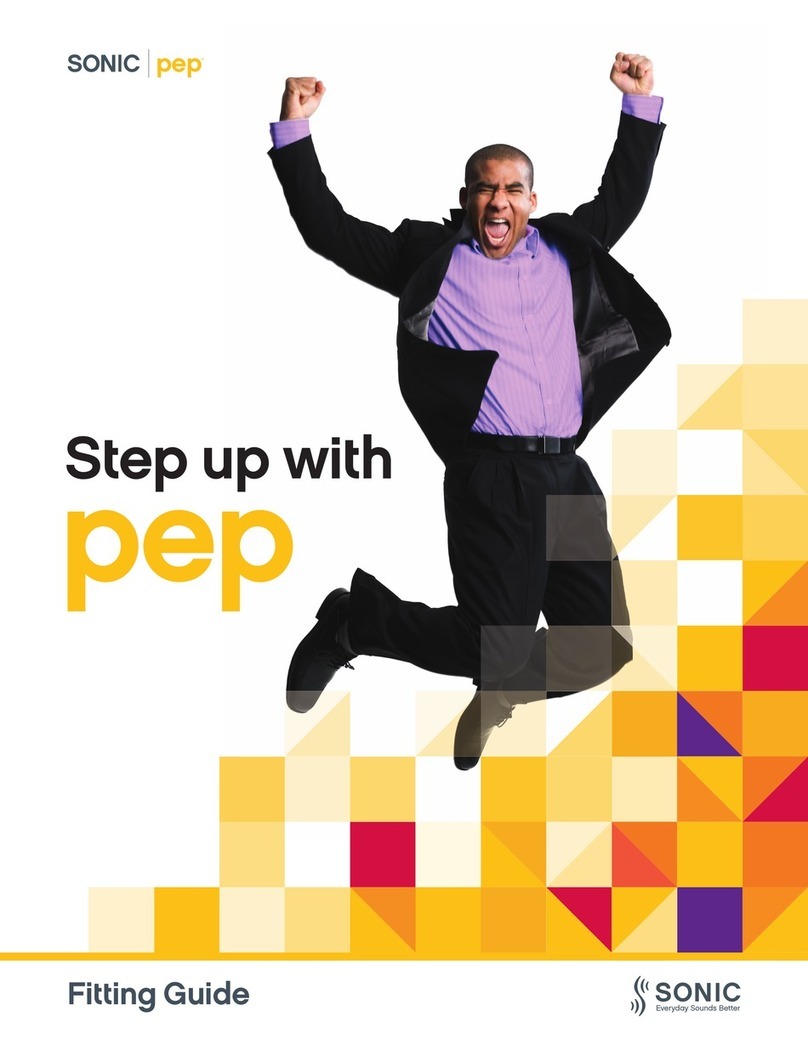Sonic · Bluetooth®Connectivity Guide 5
The first time the SoundGate 2 is used with a
Bluetooth®-enabled mobile phone, a one-time
pairing connection must be established
to introduce the two devices to each other.
The pairing creates a unique wireless link between
the two devices, enabling them to recognize each other
and communicate whenever they are turned on and
within range of each other.
Different mobile phones vary in the steps required
to prepare the phone for Bluetooth®pairing. Refer
to the user guide that came with the mobile phone for
pairing instructions. If the user guide is not readily
available, Bluetooth®settings can typically be found
under the mobile phone’s ‘settings’ menu.
Here is an example of an iOS mobile phone:
1 Press the “Settings” icon on the home screen
2 Press “Bluetooth®”
3 If Bluetooth®function is turned OFF, swipe
your finger across the touch screen from left
to right to turn the function ON
The mobile phone is now prepared to search
for other active Bluetooth®devices within range.
Mobile Phone
Preparation of the mobile phone
Preparation of the SoundGate 2 –
Put the SoundGate 2 into
the Bluetooth®pairing mode
1 Press and hold the SoundGate 2 power key
for 5–6 seconds
2 The LED indication will begin flashing blue rapidly
3 The SoundGate 2 is now in pairing mode for
a maximum of 2 minutes
Bluetooth®pairing of
the mobile phone and
the SoundGate 2
4 Once both devices are in active pairing mode,
the Bluetooth®mobile phone will locate
the SoundGate 2, and the name, “SoundGate 2”
will appear in the mobile phone display
5 Select “SoundGate 2”
6 When prompted to enter a pin code by the mobile
phone, enter “0000” (four zeroes) and press “OK”.
The phone will now complete pairing and connect
the two devices.