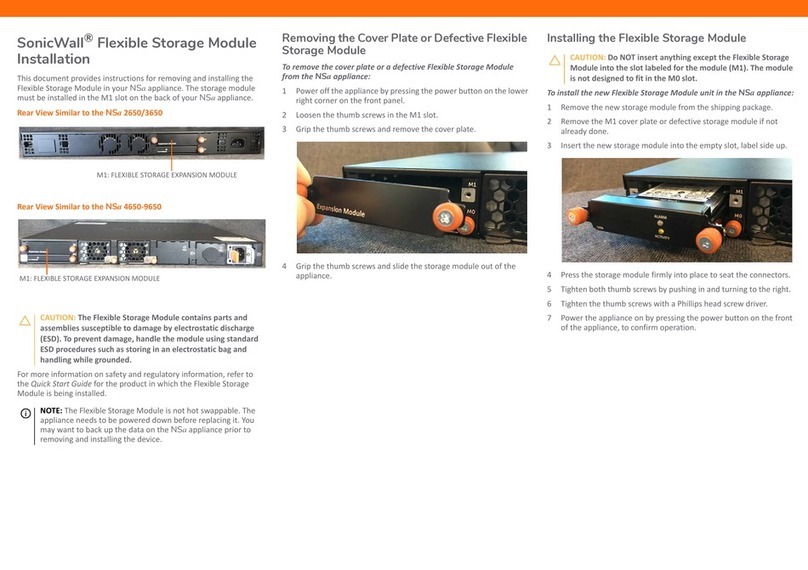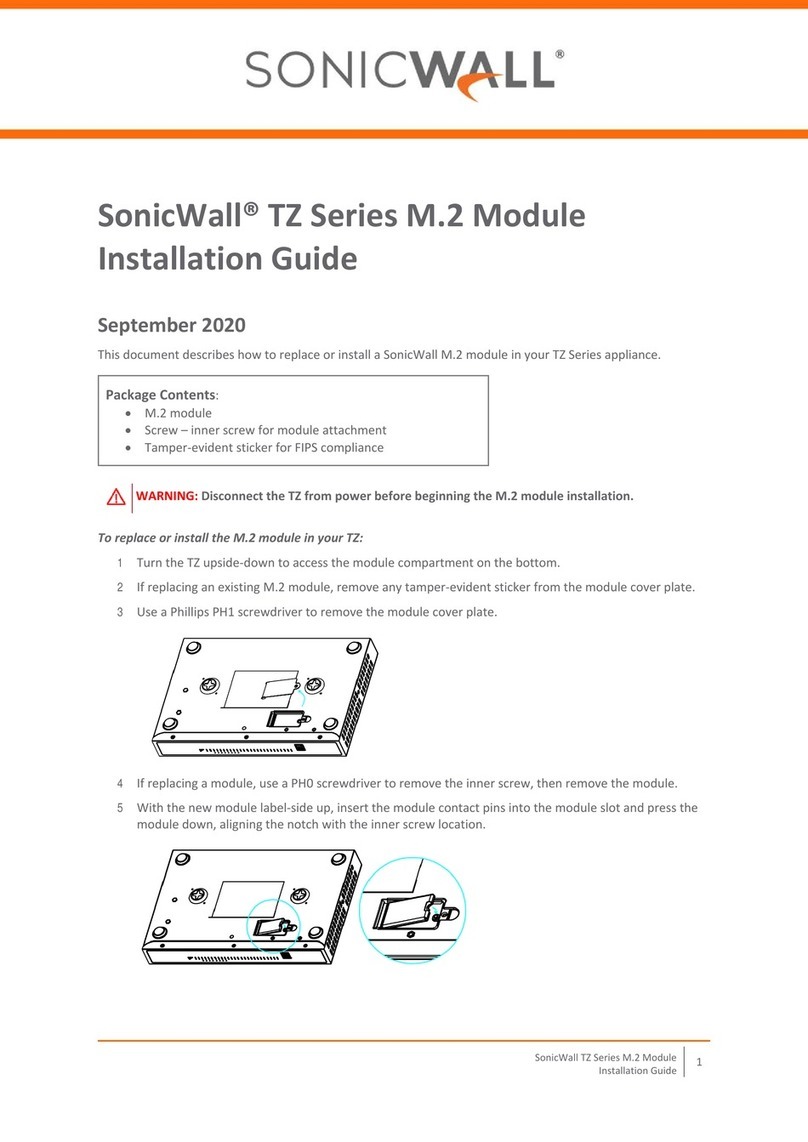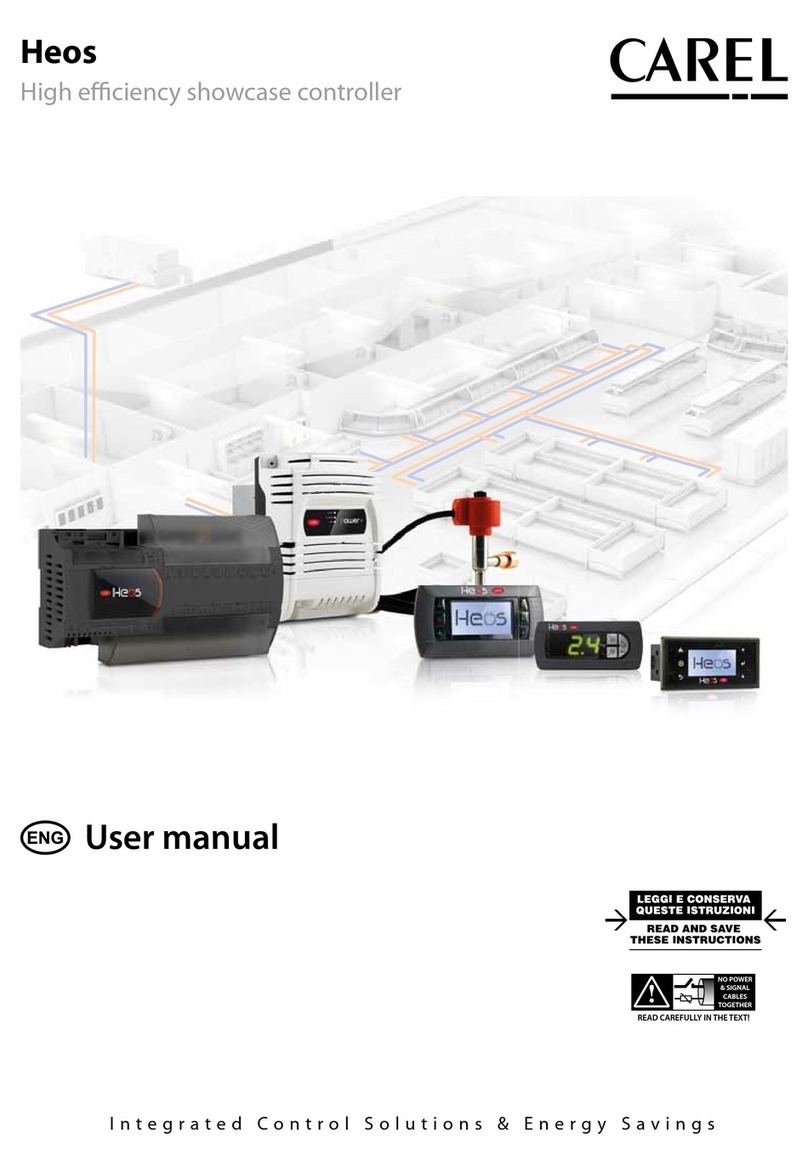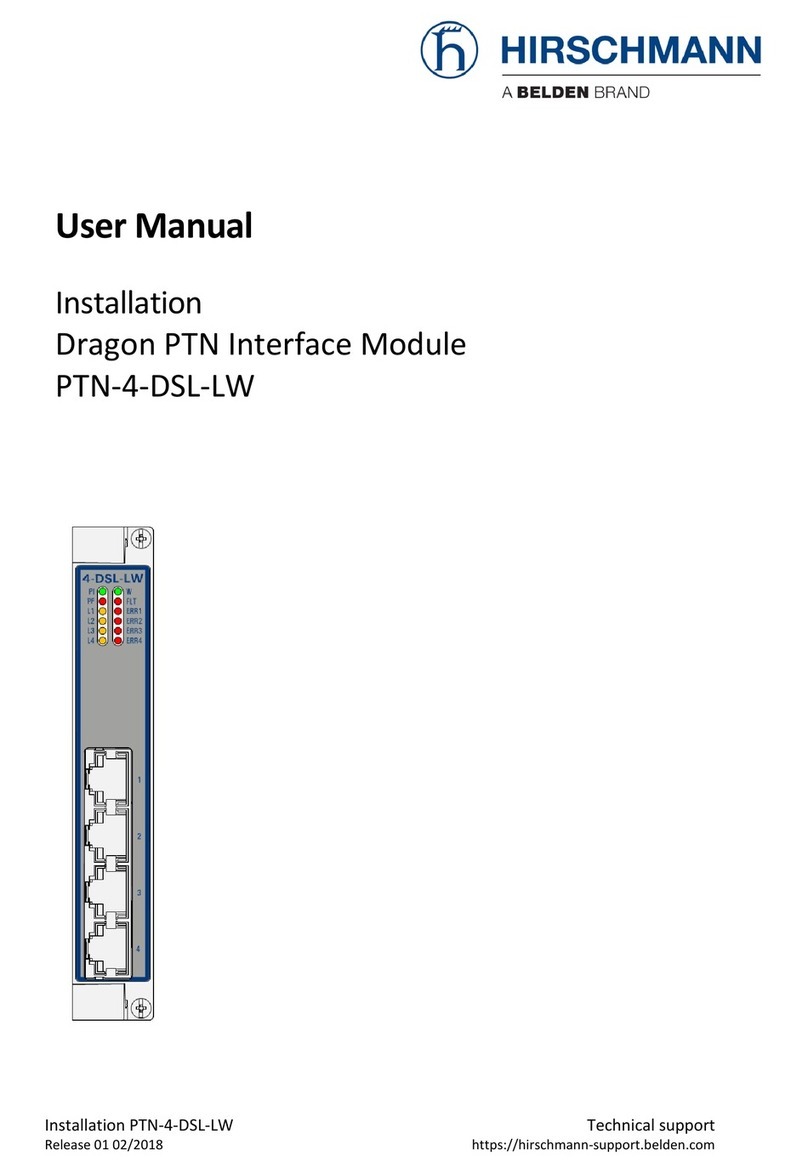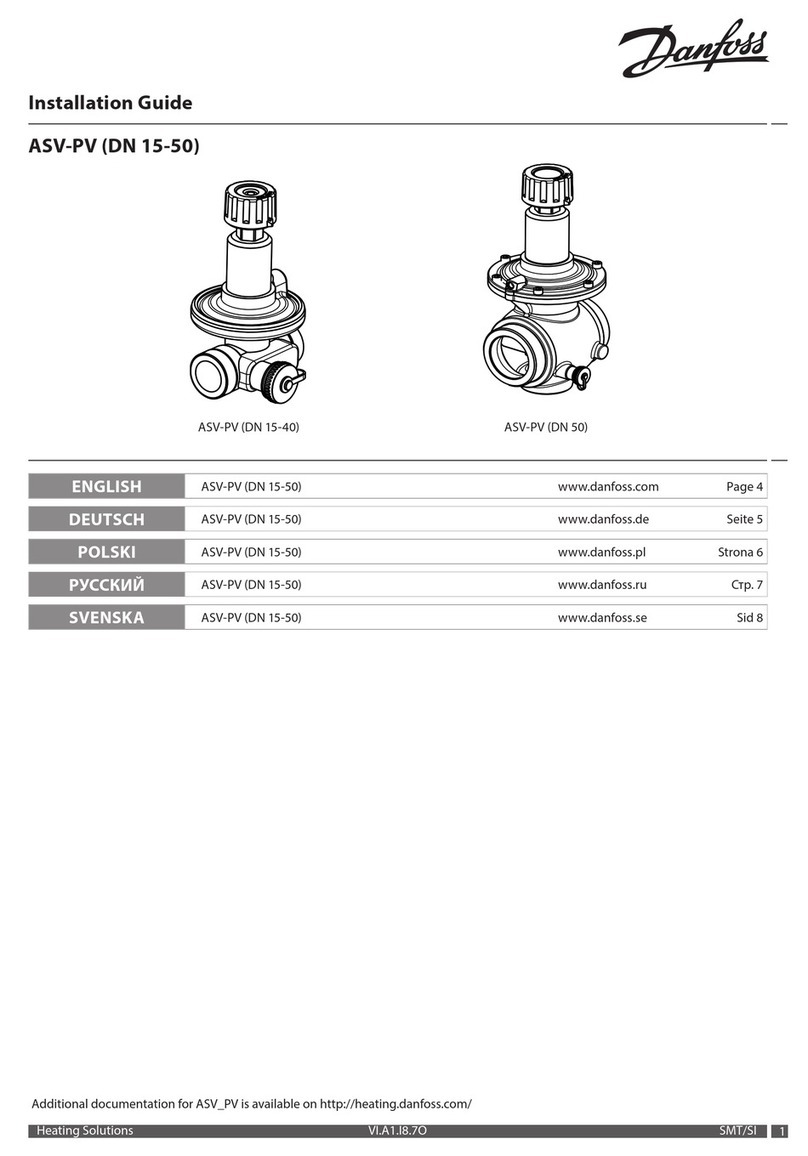SonicWALL NSA 250M series User manual

SonicWall®NSaSeries / NSsp Series M.2
Module Replacement and Installation
This document provides instructions for removing and installing a
SonicWall M.2 module in your NSax700 Series or NSsp 1x700 Series
appliance.
Some NSamodels have the M.2 module compartment on the bottom
of the appliance, while the NSsp Series and other NSamodels have two
slots, M0 and M1, accessed from the appliance rear panel. The M.2
module can be installed only in the lower M0 slot.
Follow the procedure that applies to your model.
For more safety guidelines, refer to the Safety, Regulatory and Legal
Information for the product in which the M.2 module is being installed.
Package Contents
•M.2 module
•Screw for attaching the M.2 module inside the compartment
•Tamper-evident sticker for FIPS compliance
Depending on the firewall model, the M.2 storage
module is installed using one of the below methods:
a) NSa Models with Module Compartment on the Bottom
b) NSa/NSsp Series with M0 Slot on the Rear Panel
a) NSaModels with Module Compartment on the
Bottom
To replace or install an M.2 module in the NSa appliance:
1 Turn the NSaupside-down and remove any tamper-evident sticker
from the module cover plate.
2 Use a Phillips PH2 screwdriver to remove the module cover plate.
3 If replacing an M.2 module, use a PH1 screwdriver to remove the
inner screw, and then remove the module.
4 Holding the new M.2 module label-side up and at an angle, insert
the module contact pins into the module slot and press the module
down, aligning the notch with the inner screw location.
5 Hold the module down and insert the provided screw. Tighten it
until snug with the PH1 screwdriver.
6 Replace the cover plate and use the PH2 screwdriver to tighten the
outer screw until snug.
7 Power on the appliance and ensure that the new M.2 module is
functioning correctly. Check the storage LED on the front panel and
view M.2 module status in the DEVICE | Settings > Storage page.
8 If using FIPS mode, place the tamper-evident sticker over the
module cover plate and outer screw.
b) NSa/NSsp Series with M0 Slot on the Rear Panel
To prepare for M.2 module replacement on NSsp and NSa 4700+:
1 Export firewall configuration settings to a file on your computer.
2 In MySonicWall, get the firewall’s Maintenance Key and download
the firmware upgrade file. Rename it, if needed: “<model>.bin.sig”.
3 Insert a USB drive into your computer to create a Recovery USB:
•Right-click the USB device (in Windows) and select Format.
•Set Capacity = 15.6GB, File System = FAT32, select Default
allocation size, and then click Start.
•Copy the firmware upgrade file to the USB root directory. For
example: D:\nsa6700.bin.sig.
4 Connect your computer to the firewall console port using the serial
cable (RJ45 to DB9).
5 Using PuTTY (or similar), connect to the firewall with settings:
Connection Type = Serial, Serial Line = COMx, Speed = 115200.
Use Device Manager to find the COM port number in Windows.
6 In the console window, press Enter to display the User: prompt
and then log in with your SonicOS admin credentials.
7 Press the power button briefly (1 sec) to gracefully shut down the
firewall. The console displays “Shutting down”. Now you are ready
to remove and replace the M.2 module.
To replace an M.2 module in the NSsp/NSa appliance:
1 Remove the seal covering the Phillips screw (left side) from the M0
slot cover on the rear panel of the appliance.
2 Use a Phillips PH2 screwdriver to remove the screw.
3 Loosen the thumb screw holding the right side of the M0 tray and
then pull the tray out of the appliance.
CAUTION: The M.2 module contains parts and assemblies
susceptible to damage by electrostatic discharge (ESD). To
prevent damage, handle the module using standard ESD
procedures such as storing it in an electrostatic bag and
handling it only while grounded.
WARNING: Power down the appliance before beginning M.2
module installation or removal.

4 Use a PH1 screwdriver to remove the inner screw that holds the
existing M.2 module in place and then remove the module.
5 Holding the new M.2 module label-side up and at an angle, insert
the module contact pins into the module slot.
6 Press the module down, aligning the notch with the screw location.
7 Hold the module down and insert the provided inner screw.
Tighten it until snug with the PH1 screwdriver.
8 Insert the module tray into the appliance M0 slot and press it
firmly into place to seat the connectors.
9 Tighten the thumb screw by pushing in and turning to the right.
10 Insert and tighten the Phillips screw with the PH2 screwdriver.
To prepare the new M.2 module and bring up the firewall:
1 Insert the Recovery USB device into either USB port on the firewall
and then power on the firewall (short press of the power button).
2 When prompted, select Enable Maintenance Mode and then type
in the Maintenance Key that you got from MySonicWall. The
firewall enters SafeMode and displays the Recovery Menu.
3 Select the option to Wipe the appliance.
4 At the next prompt, After wiping, what do you want to install?,
type in usb. Then type yto confirm. The system loads the
firmware file from the Recovery USB, then boots the loaded image.
After a series of messages on the console, SonicOS comes up.
5 Connect your computer to the MGMT port on the appliance and
configure your computer with an IP address on the 192.168.1.0/24
subnet, such as 192.168.1.100.
6 Point your browser to https://192.168.1.254 and log in with the
default credentials, admin/password. The initial screen is
displayed.
7 Select the option To manually configure SonicWall, then go to
DEVICE | Settings > Firmware and Settings and import the
configuration settings that you saved. The firewall reboots.
8 Disconnect from the MGMT port and reset your computer’s IP
address and DNS settings to their normal values, then connect to
your firewall (X0 or X1) and log in with your own admin credentials.
9 From SonicOS, log into MySonicWall and register your firewall.
10 For M.2 verification, check the storage LED on the front panel and
view M.2 module status in the DEVICE | Settings > Storage page.
11 Apply the provided FIPS sticker so that it covers the Phillips screw
on the M0 slot.
This SonicWall M.2 module is for use only with the appropriate SonicWall appliances,
including NSax700 Series and NSsp 1x700 Series firewalls. Use of this M.2 module with a
SonicWall appliance that is not approved voids the warranty for that appliance. Contact
SonicWall Support for details at https://www.sonicwall.com/support/contact-support.
The following 128GB and higher M.2 modules are supported for SonicWall NSax700 Series
and NSsp 1x700 Series appliances:
02-SSC-3116 SONICWALL M2 128GB STORAGE MODULE
02-SSC-3117 SONICWALL M2 256GB STORAGE MODULE
02-SSC-8893 SONICWALL M2 512GB STORAGE MODULE
For information and related documents, see the following website:
https://www.sonicwall.com/support
Copyright © 2021 SonicWall Inc. All rights reserved.
SonicWall is a trademark or registered trademark of SonicWall Inc. and/or its affiliates in the
U.S.A. and/or other countries. All other trademarks are property of their respective owners.
The information in this document is provided in connection with SonicWall Inc. and/or its
affiliates' products. No license, express or implied, by estoppel or otherwise, to any
intellectual property right is granted by this document. SonicWall Inc. and/or its affiliates do
not make any commitment to update the information contained in this document. For more
information, visit http://www.sonicwall.com/legal.
NSaSeries / NSsp Series M.2 Module Installation Guide
Updated - May 2021
232-005577-52 Rev A
IMPORTANT: Be sure to apply the FIPS sticker properly to ensure
warranty protection for the appliance with the new M.2 module.
Legend
WARNING: A WARNING icon indicates a potential for property damage,
personal injury, or death.
CAUTION: A CAUTION icon indicates potential damage to hardware or loss of
data if instructions are not followed.
IMPORTANT, NOTE, TIP, MOBILE, or VIDEO: An information icon indicates
supporting information.
SonicWall®NSaSeries /
NSsp Series M.2 Module
Installation Guide
Other manuals for NSA 250M series
4
This manual suits for next models
3
Other SonicWALL Control Unit manuals
Popular Control Unit manuals by other brands
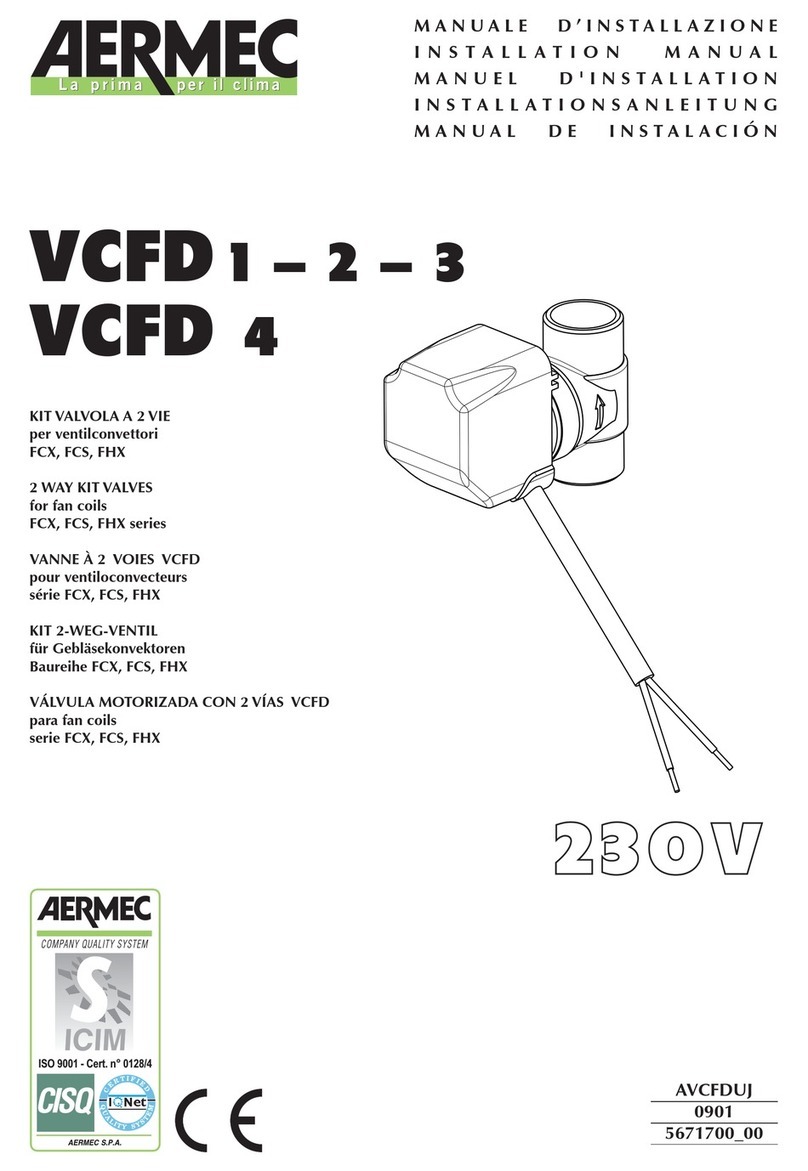
AERMEC
AERMEC VCFD 1 installation manual

Bosch
Bosch Rexroth DB 5X E Series operating instructions

SMC Networks
SMC Networks VND Series Operation manual
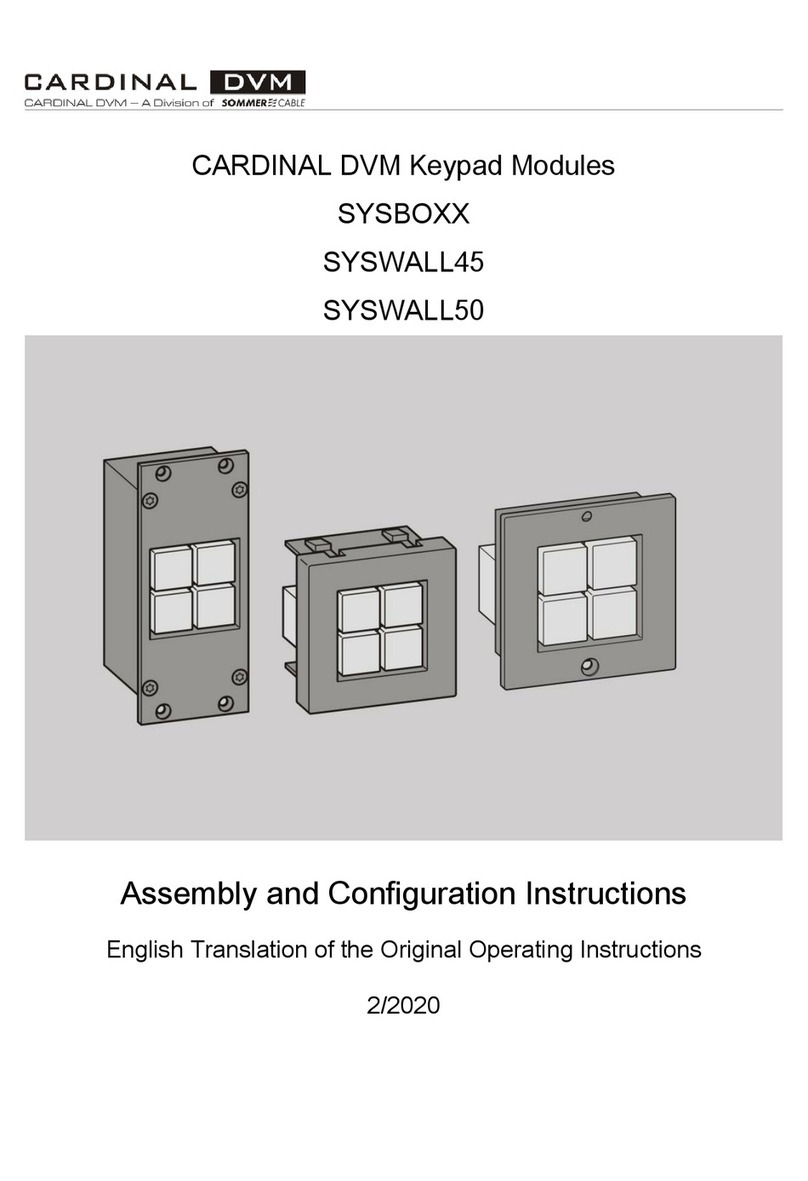
CARDINAL DVM
CARDINAL DVM SYSWALL45 Series Assembly and Configuration Instructions
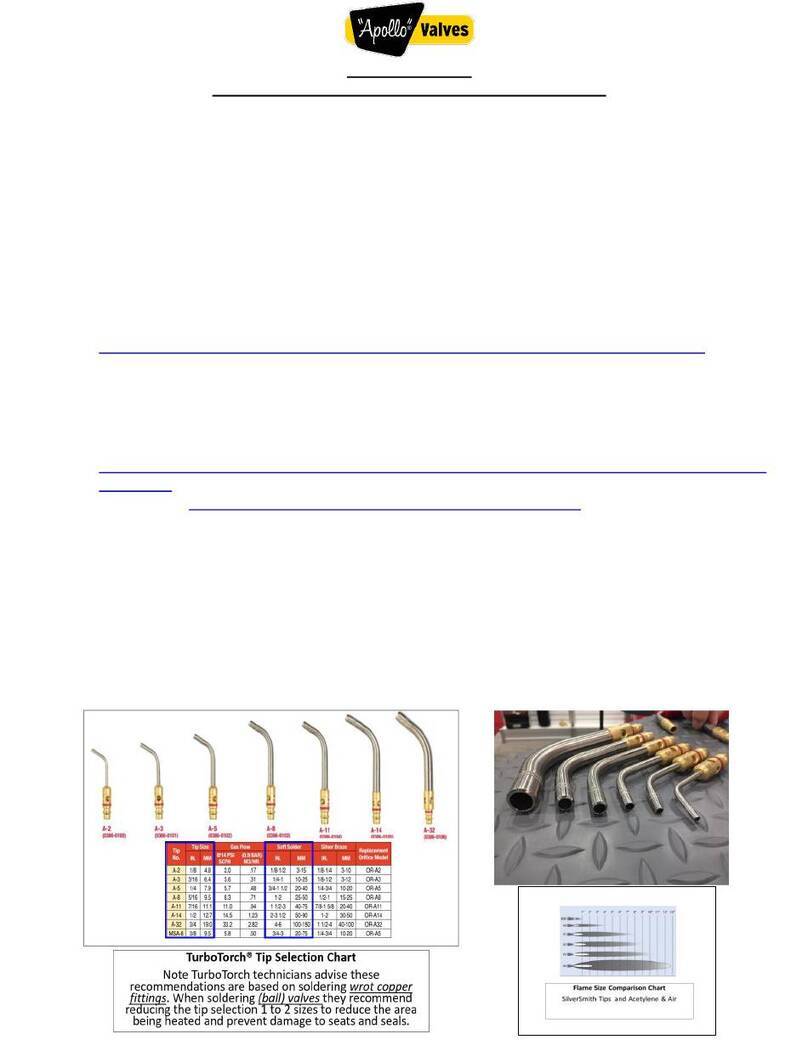
Apollo Valves
Apollo Valves 77F Guide

INOXPA
INOXPA BUTTERFLY Installation, service and maintenance instructions