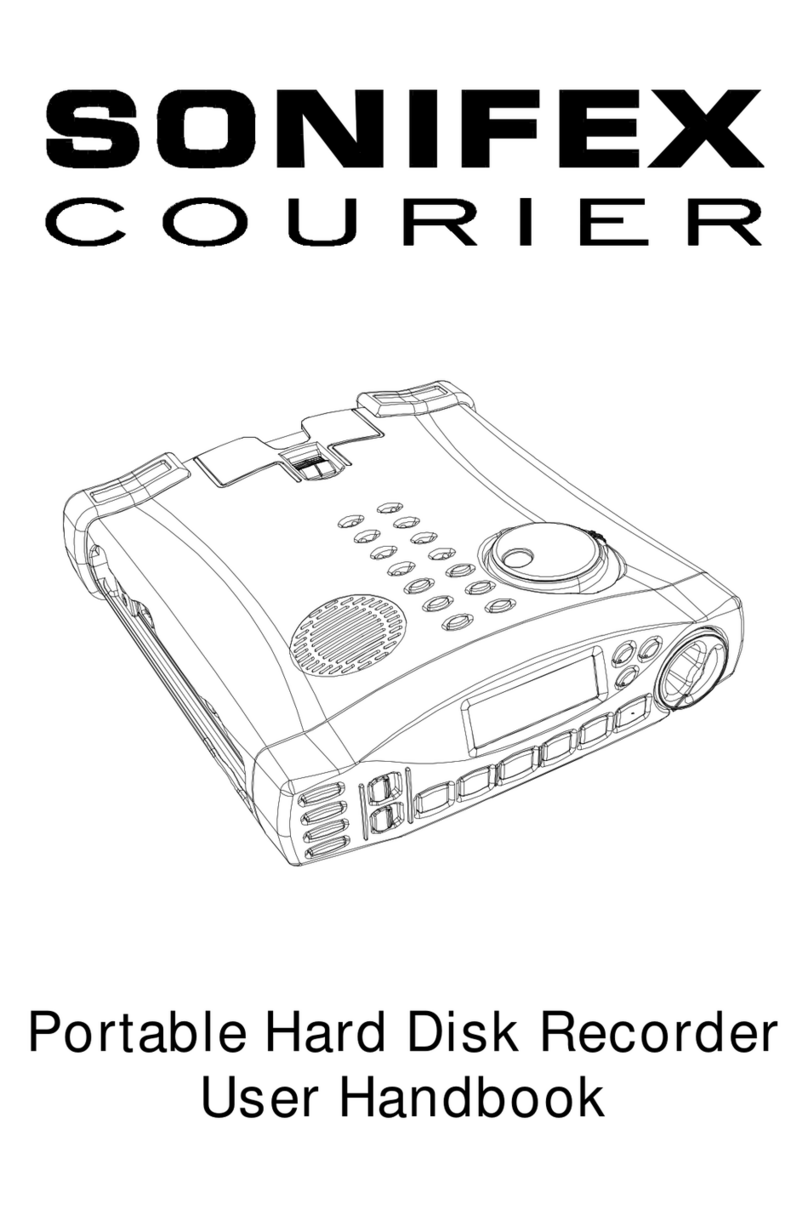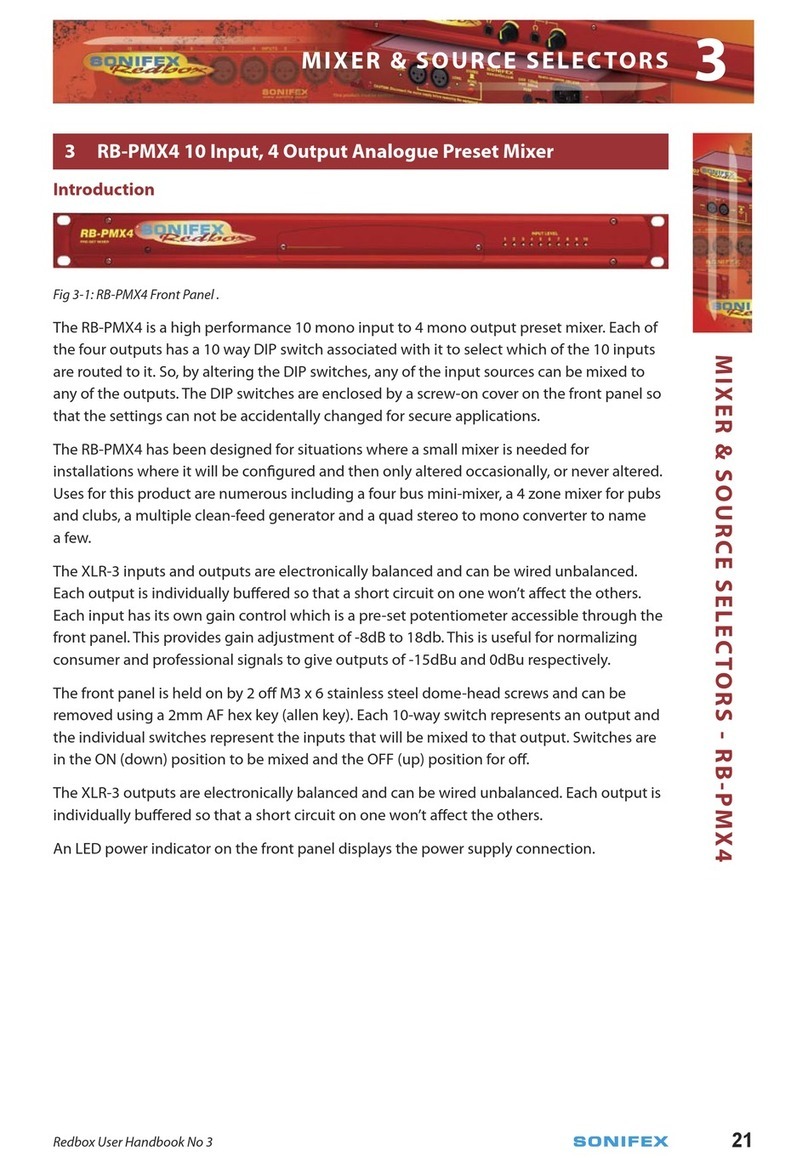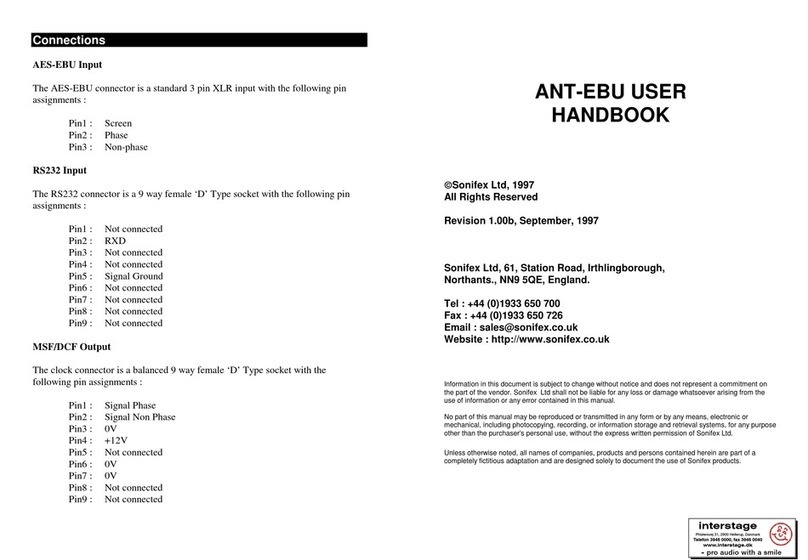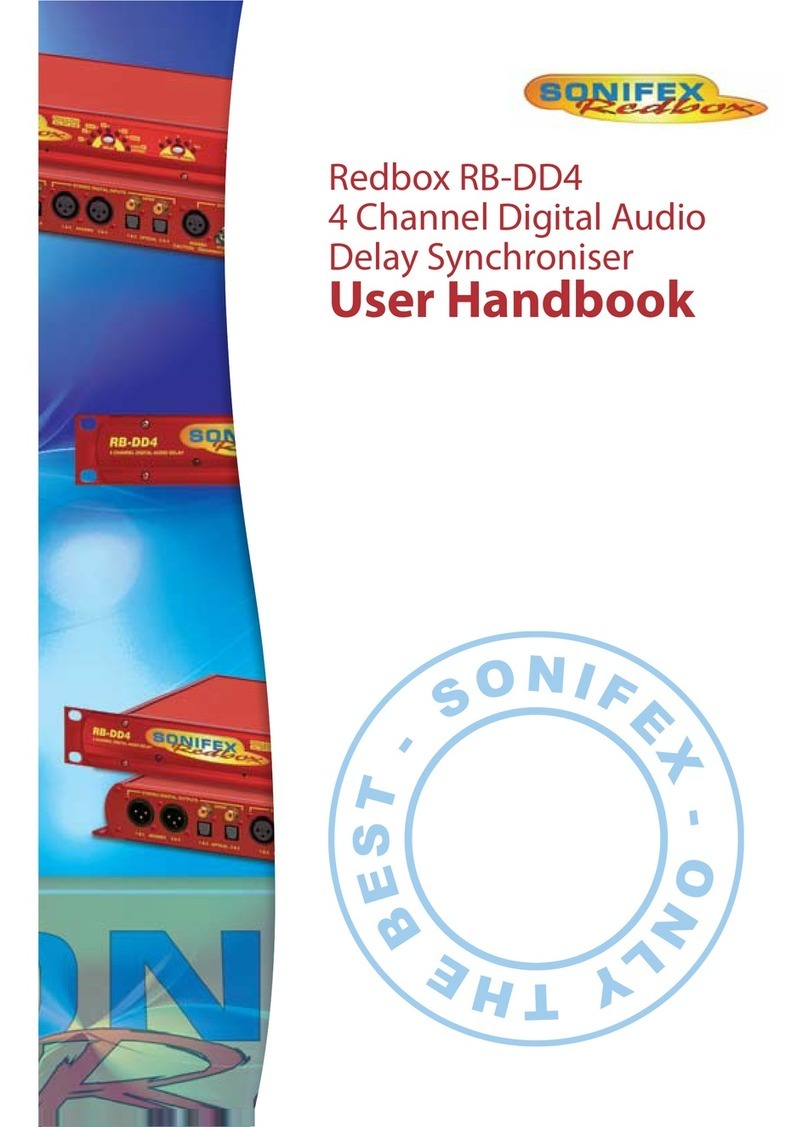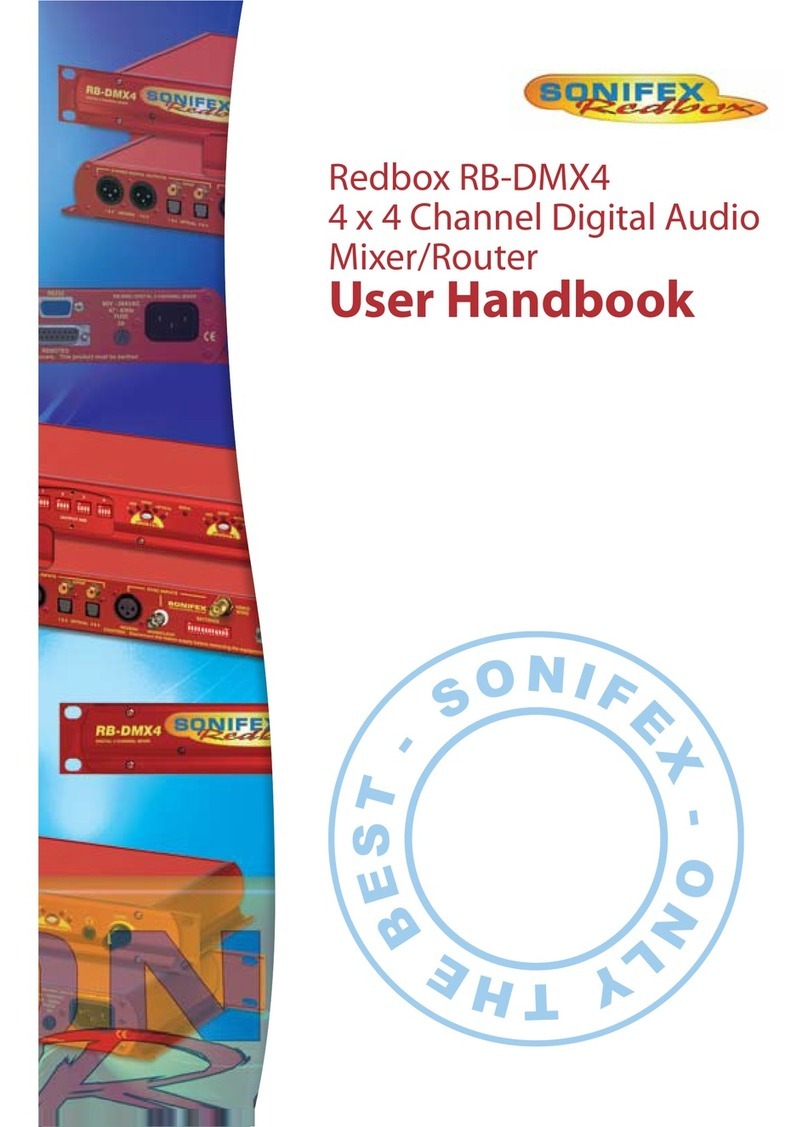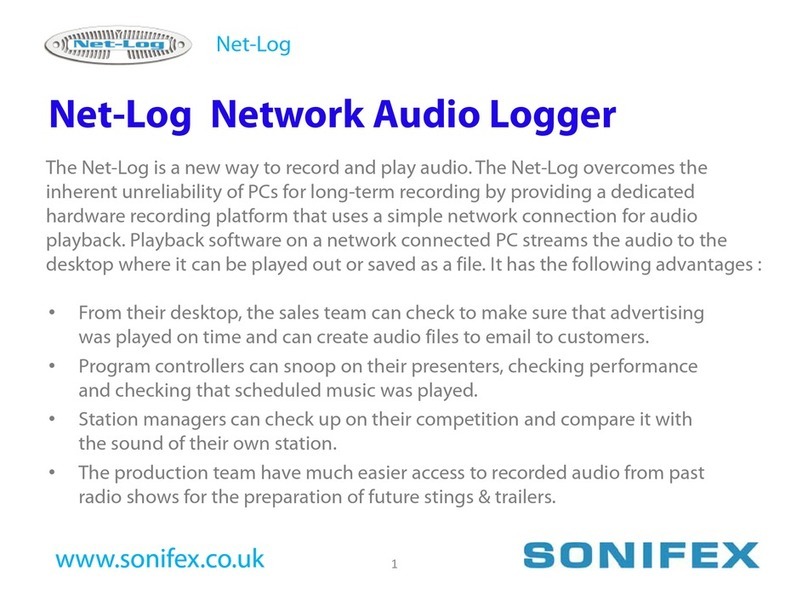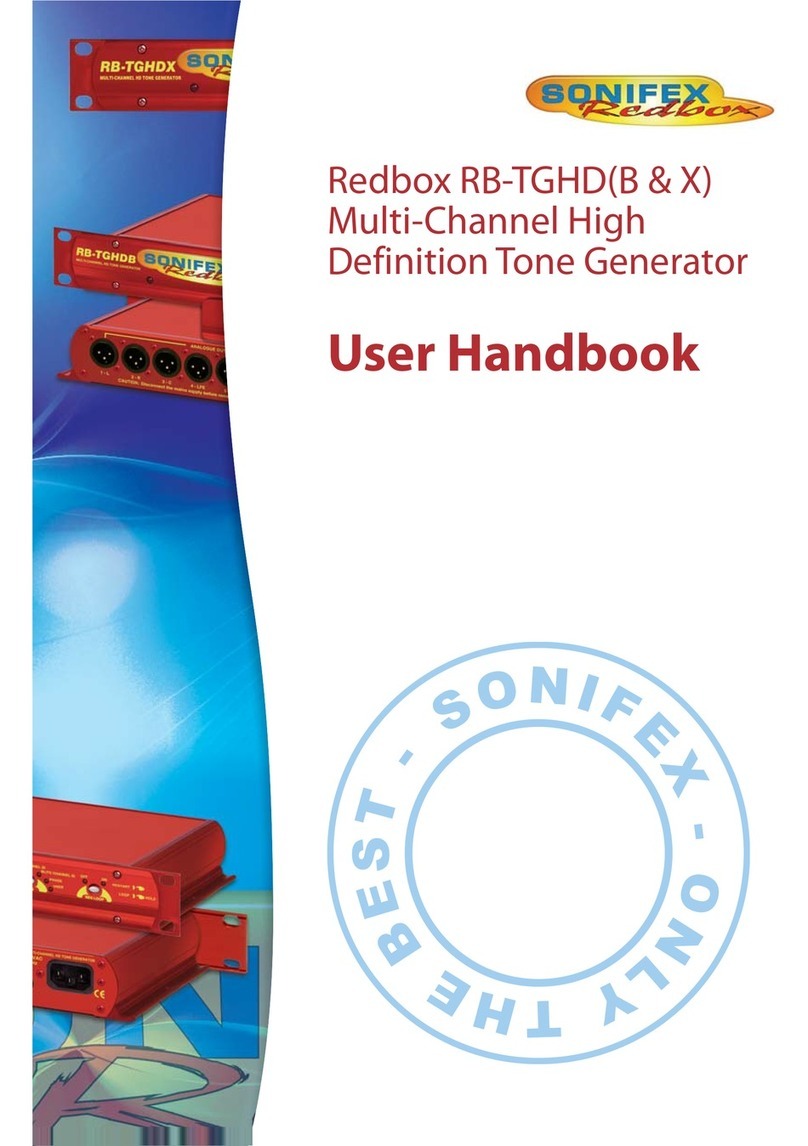2
2 Installation
Installation
Please take care to follow each step precisely and in the order shown below.
If an error occurs at any point either correct the cause of the error or seek
assistance before continuing further with the installation.
Important Notes:
Flashback 8 can only be used with Flashlog 5, Flashlog 6, Flashlog 7 and
Flashlog 8. It is not compatible with earlier versions of Flashlog. Flashback
2 should be used with Flashlog 3 and Flashlog 4 models, while Flashback 2
cannot be used with Flashlog 5, 6, 7 or 8.
Flashback 8 may be installed on any number of workstations on your
network. There is no restriction in Flashlog or Flashback. However the
number of workstations that may play back simultaneously is limited
by Windows operating system restrictions or your network bandwidth.
Specifically, if the Flashlog recorder is running a workstation version of
Windows, Windows limits the number of simultaneous connections to ten
(Vista or XP) or twenty (Windows 7 and 8), while for a Windows Server
based recorder, this is determined by the number of CALs purchased from
Microsoft.
On Server editions of Windows, it is necessary to enable “Desktop
Experience” in order to provide the necessary Windows Media DLLs. Open
Server Manager, go to Features, check the Desktop Experience checkbox
and install it. The audio service may also need to be manually activated –
if the loudspeaker symbol in the bottom right hand corner of the screen
has a red cross on it, right-click on it, select Playback Devices, and when
prompted, enable the Windows Audio Service.
Insert the Flashback 8 CD/disc/flashcard into the workstation. Flashback
8 requires that Windows Media Format 11 be installed before installing
Flashback itself.
• On Windows XP, run WMFDist11-WindowsXP-X86-ENU.exe to do this,
rebooting if required. Windows Vista and later systems already have the
required Windows Media version and don’t need to be updated.
• Run Flashback 8.msi to install Flashback itself. Follow the installer
prompts to complete the installation.
When the installation is complete, click on Start - Programs – Flashback 8 to
run the software. Immediately after starting Flashback 8 for the first time,
the Flashlog Selection dialog appears. You can click on the Add button to
enter the local name (typically FL5xxx, FL6xxx, FL7xxx or FL8xxx), the full
DNS name (if across multiple networks or a WAN) or the IP address of your
Flashlog unit or units, or automatically search your network for Flashlog
units by clicking on the Search button. Note that the automatic search can
take a considerable amount of time (possibly tens of minutes or even hours)
depending on the size and topology of your network.
Once the list of Flashlog units has been set up, click on OK. If you only have
one Flashlog unit in the list it will be selected by default. If you have more
than one unit on your network, select the required unit from the list.
The Flashlog Selection dialog can be re-entered at any time (for instance to
select a different Flashlog unit) by clicking on Logger in the menu bar at the
top of the Flashback 8 window. The current selection is preserved and is
automatically restored when Flashback is restarted.
Note: Flashback’s requirement that loggers be named FLxxxx has been
relaxed. For Flashlog 6, 7 and 8 units only (not Flashlog 5), the Flashlog
name can be anything. However names longer than 12 characters may
cause network problems with older operating systems. The full DNS name
of the logger, including all suffixes, must be less than 256 characters.