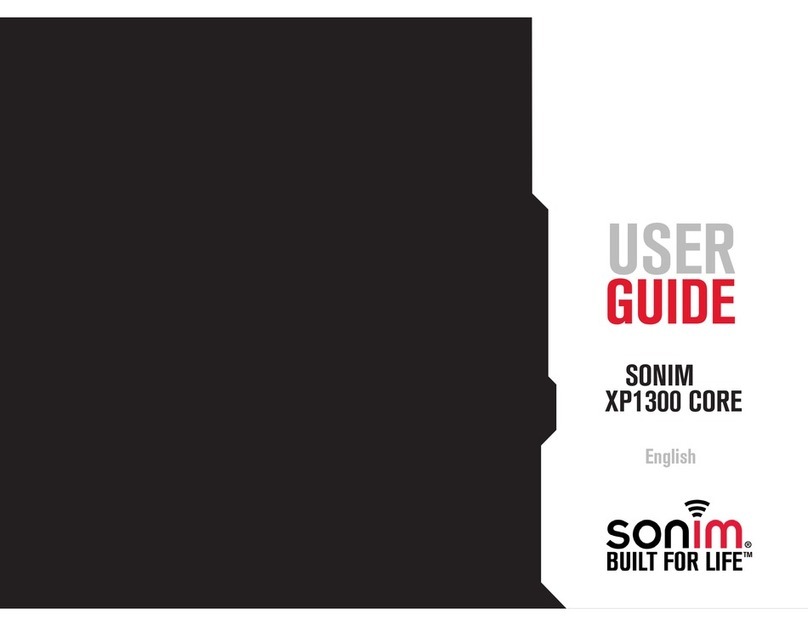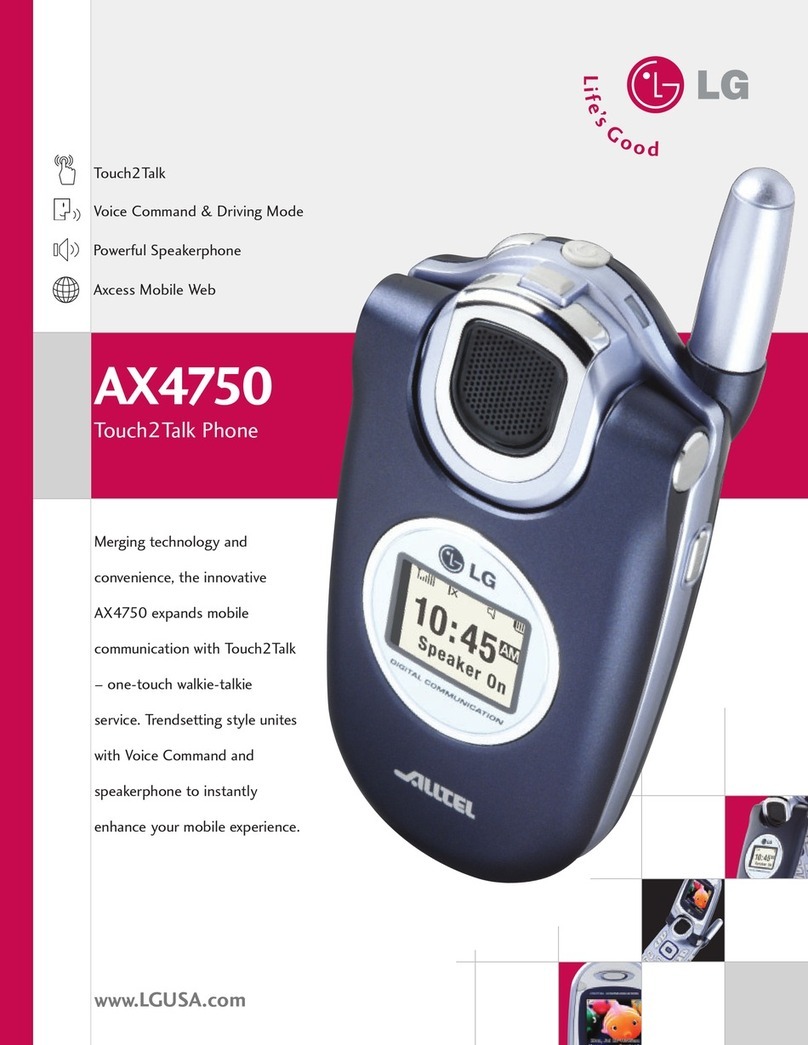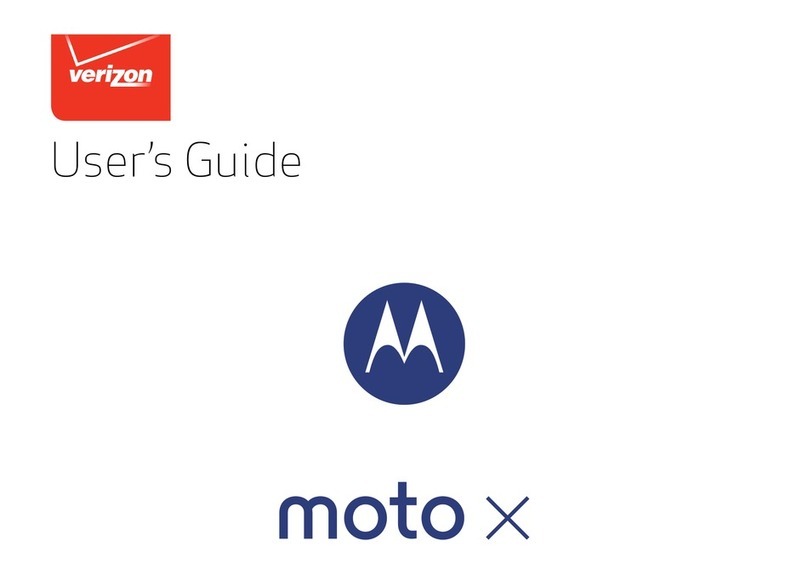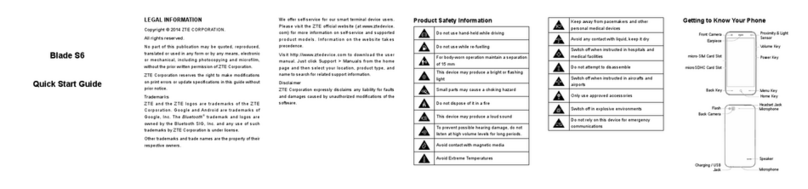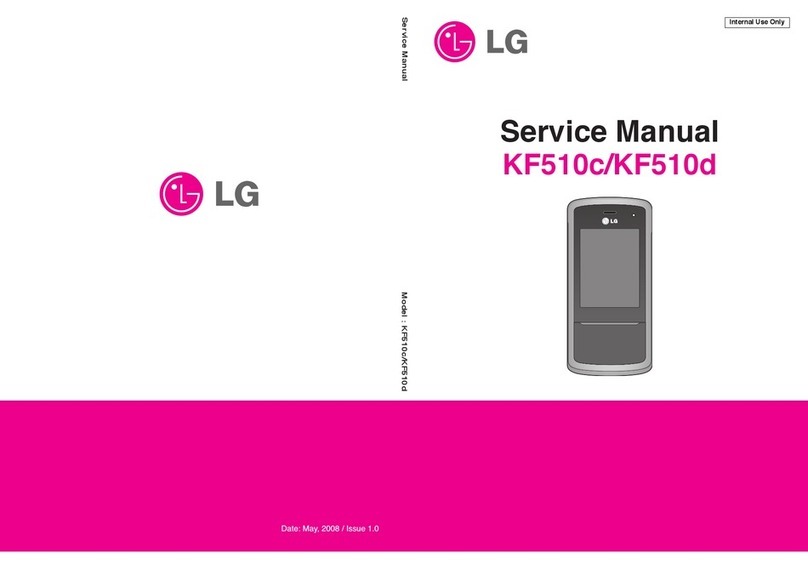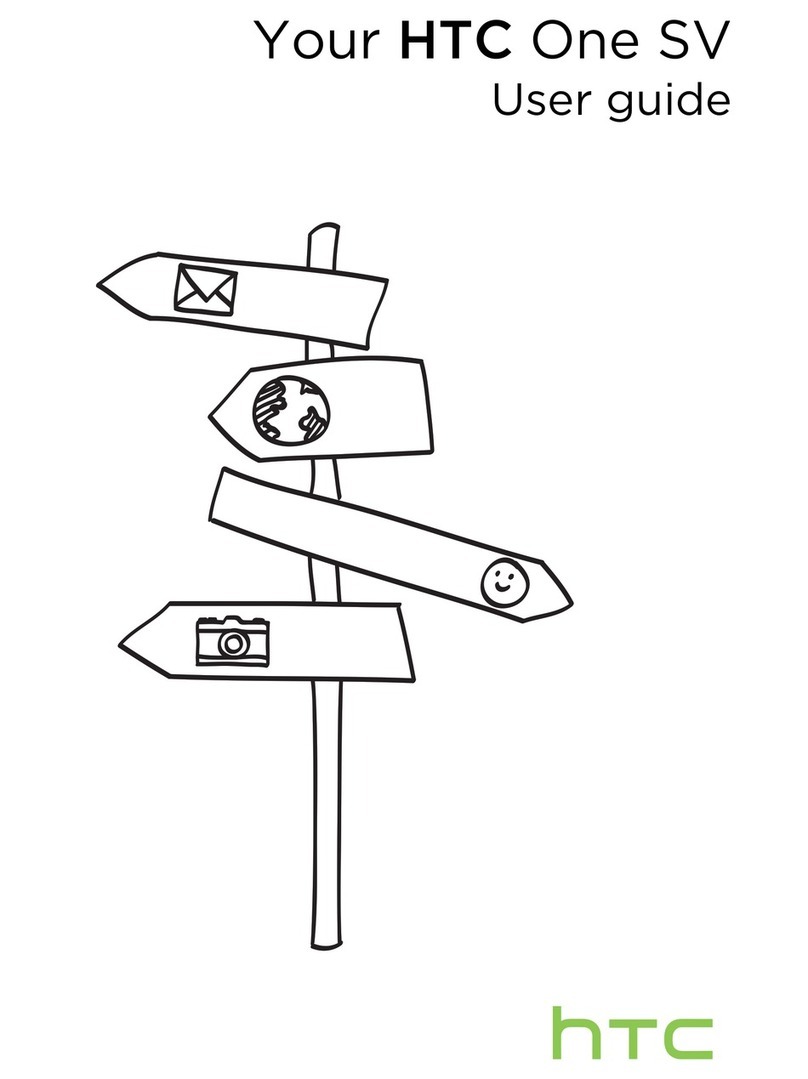Sonim XP3 User manual
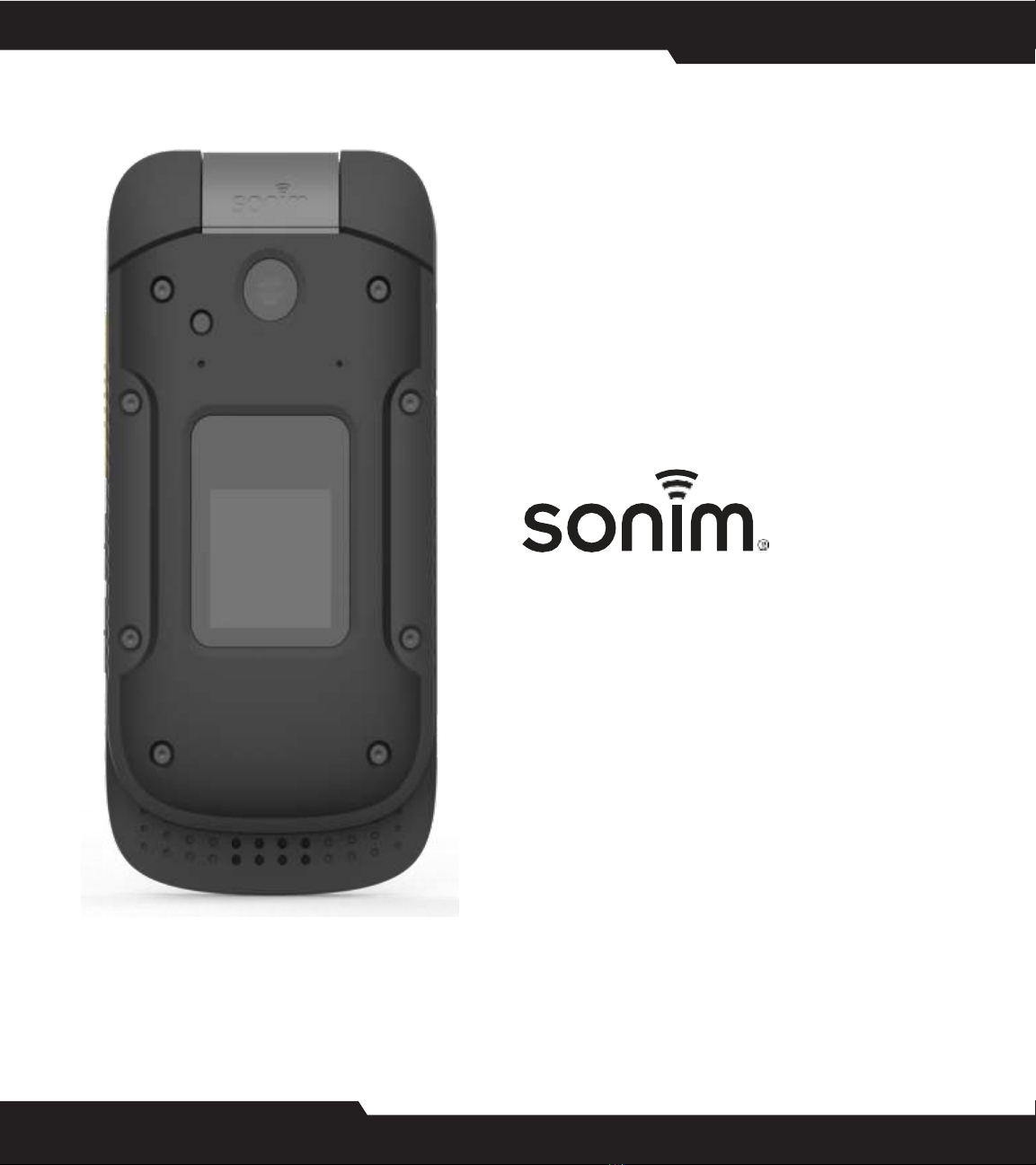
XP3
USER
GUIDE
© 2018 by Sonim Technologies, Inc. All rights reserved.
CONTENT
Version 1 11.07.2017
1
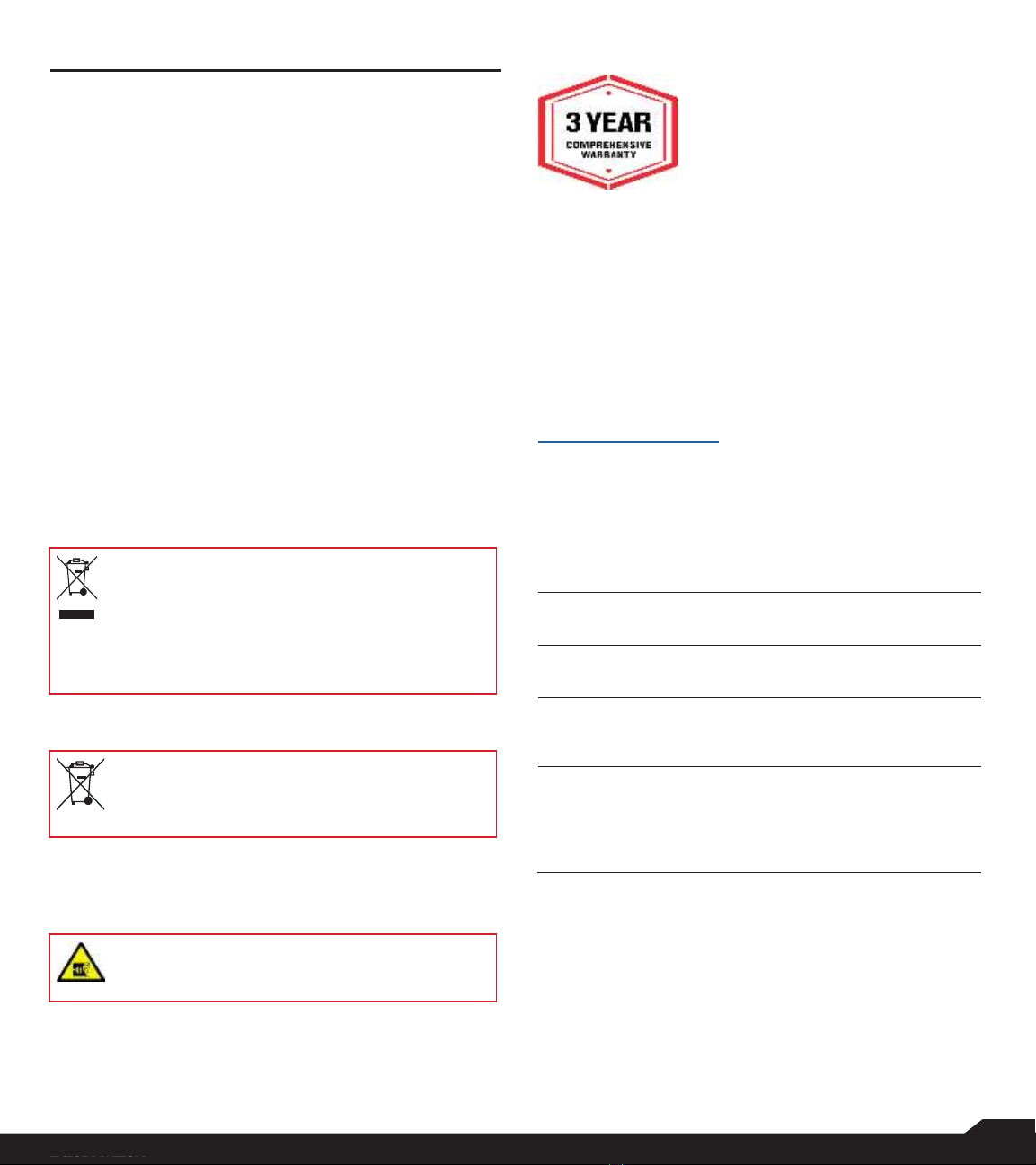
2
GENERAL
INFORMATION
GENERAL INFORMATION
Copyright © 2018 Sonim Technologies, Inc.
Sonim and the Sonim logo are trademarks of Sonim
Technologies, Inc. Other company and product names
may be trademarks or registered trade-marks of the
respective owners with whom they are associated.
WARRANTY
Sonim devices are covered by a
3-Year comprehensive warranty. The
battery is covered by a 1-Yearlimited
warranty.
Congratulations on the purchase
of a Sonim XP3 (XP3800) mobile
phone! This phone has an intuitive
Manufacturer’s Address:
II Floor, No.2 Building, Phase B, Daqian Industrial park,
Longchang Road, 67 District, Baoan,
Shenzhen, P. R. China
THIRD PARTY TRADEMARKS
Google, Android, Google Calendar, Google Now, Google
Play and other marks are trademarks of Google Inc.
DISPOSAL OF OLD ELECTRICAL AND
ELECTRONIC EQUIPMENT
DISPOSAL OF BATTERY
GUIDELINE FOR HEADPHONE AND
EARPHONE
feature-rich user interface, which allows you to make
the best use of offered functions.
PHONE MODELS COVERED
This user guide covers Sonim XP3 phone with the
model number XP3800.
SONIM SUPPORT INFORMATION
For additional product and support information, visit
www.sonimtech.com.
OPTIONS COMMONLY USED ACROSS
MENU ITEMS
The following are common actions used across
various menu items:
OK
Confirms an action. Use the
Center
selection key to perform this function.
BACK
Use this key to display the previous
screen.
MENU
Moves the current working application to
the recent applications list/background
and displays menu screen.
RECENT
Displays the thumbnails of the
applications that you have worked on
recently. To remove any application from
this list, Select Remove from list from
option.
The symbol of the crossed-out wheeled
bin indicates that within the countries in the
European Union, this product, and any
enhancements marked with this symbol,
cannot be disposed as unsorted waste but
must be taken to separate collection at their
end- of-life.
Please check local regulations for disposal of
batteries. The battery should never be placed
in municipal waste. Use a battery disposal
facility if available.
To prevent possible hearing damage, please
do not listen at high volume levels for long
periods.
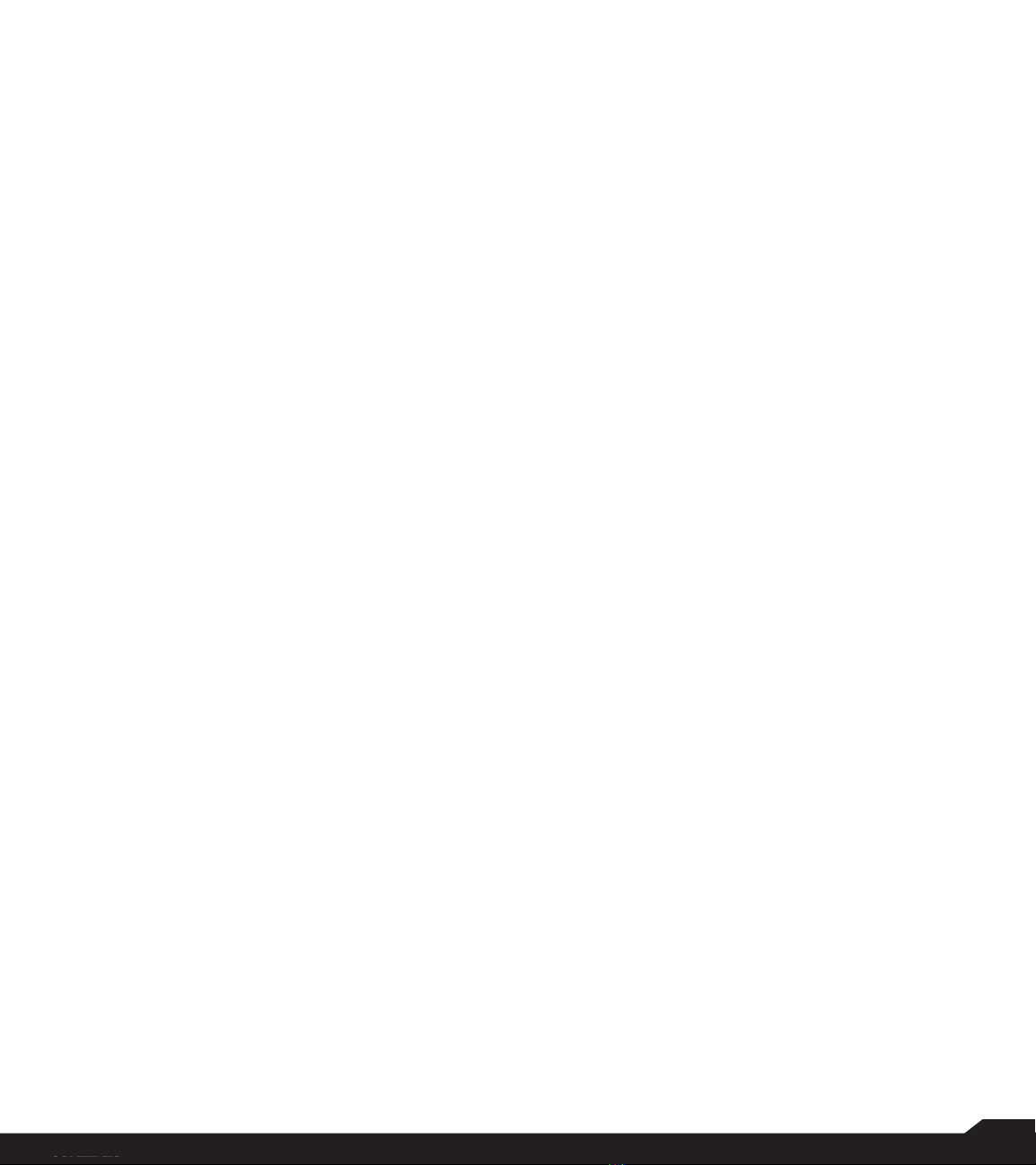
3
TABLE OF
CONTENTS
Table of Contents
GENERAL INFORMATION 2
Third PartyTrademarks.......................................................2
Disposal of Battery...............................................................2
Guideline for Headphoneand Earphone.............................2
Warranty...............................................................................2
Phone Models Covered .......................................................2
Sonim Support Information..................................................2
Options Commonly Used Across Menu Items.....................2
SAFETY GUIDELINES 5
Avoid High Temperatures....................................................6
Personal Medical Devices....................................................6
Child Safety..........................................................................6
Emergency Calls..................................................................6
BATTERY USAGE 7
Charging the Battery............................................................7
Verifying and Optimizing Battery Usage..............................7
Tips to Extend theBattery Life.............................................8
Disposal of Battery...............................................................8
Warning................................................................................8
YOUR SIM CARD 9
Removing the Back Cover...................................................9
Removing the Battery ..........................................................9
Inserting Memory Card.......................................................10
GETTING STARTED 11
What is inthe Box?............................................................11
Phone Specifications..........................................................11
USING YOUR SONIM XP3 DEVICE 12
Switching on the Phone.....................................................12
Managing Home Screen....................................................12
Key Description..................................................................12
Notification Bar Icons.........................................................13
Phone Operations WithoutSIM Card................................13
Capturing a Screenshot.....................................................13
To Change thePhone Language......................................14
Text Entry Options..............................................................14
To Enter a Word.................................................................14
To Inserta Number............................................................14
Different Methods to Enter Text.........................................14
HOME SCREEN MENU OPTIONS 15
My Notifications..................................................................15
Wallpaper...........................................................................15
Search................................................................................15
Home Screen Shortcuts.....................................................15
System Settings.................................................................15
Manage Apps.....................................................................15
QUICK SETTINGS 16
Wi-Fi...................................................................................16
Bluetooth............................................................................16
Torch..................................................................................16
Airplane Mode....................................................................16
Profiles ...............................................................................16
MISSED EVENTS 16
MANAGING WIRELESS & NETWORK
SETTINGS 17
Wi-Fi...................................................................................17
Bluetooth............................................................................17
Data Usage........................................................................18
More...................................................................................18
MANAGING DEVICE SETTINGS 20
Display................................................................................20
Sound.................................................................................20
USB Power Saving............................................................22
Storage...............................................................................22
Battery................................................................................22
Memory..............................................................................22
Gesture ..............................................................................22
MANAGING PERSONAL SETTINGS 23
Home Screen Shortcuts.....................................................23
Emergency Info..................................................................23
Location..............................................................................23
Security..............................................................................23
Language & Input...............................................................24
Factory Reset.....................................................................24
MANAGING SYSTEM SETTINGS 25
Date & Time.......................................................................25
Accessibility........................................................................25
About Phone ......................................................................25
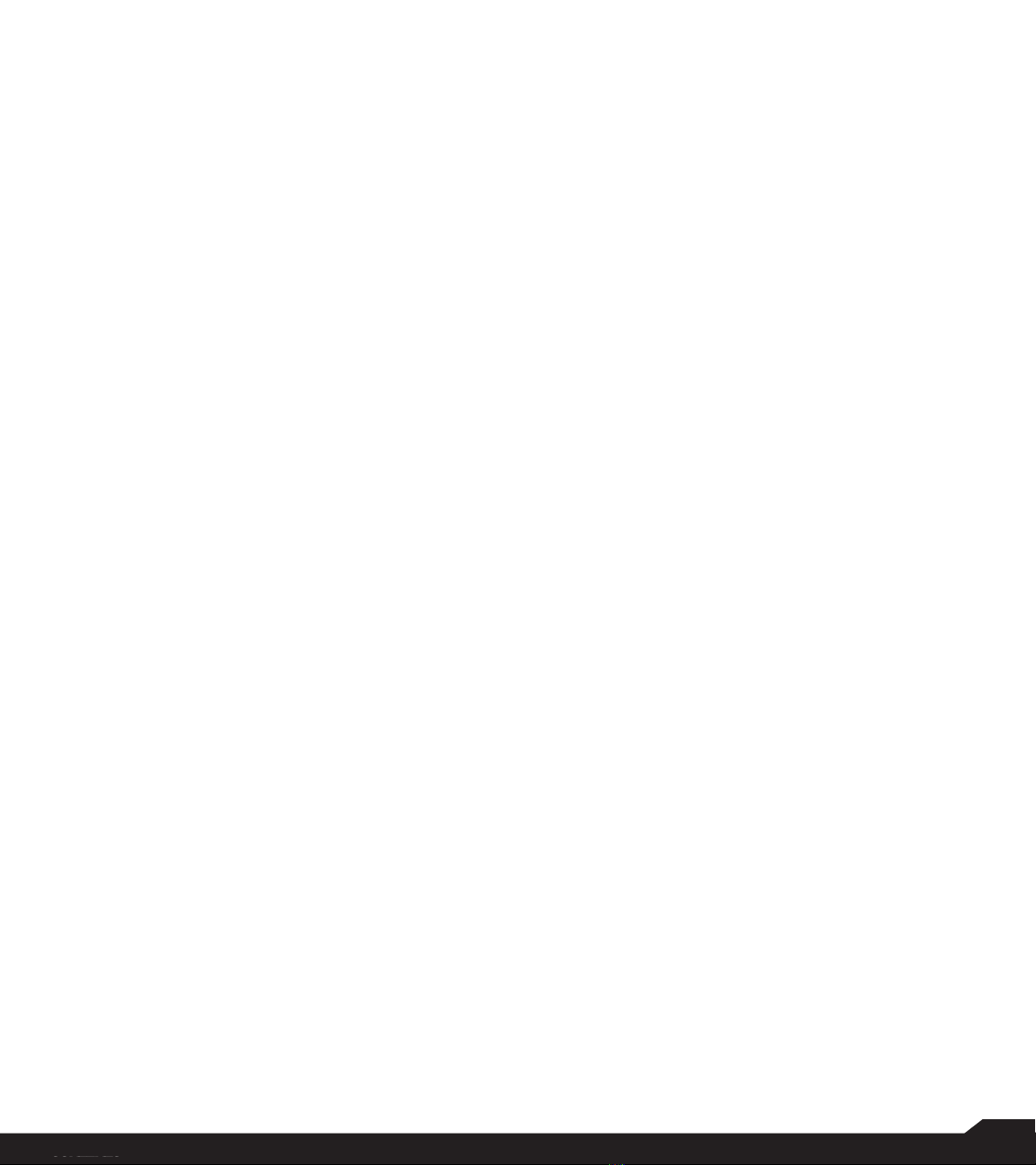
4
TABLE OF
CONTENTS
MANAGING CONTACTS 26
Adding a New contact forfirst time.................................26
Adding a New Contact.....................................................26
Viewing Contact Details...................................................26
Sending a Messagefrom Contacts.................................26
Dialing a Numberfrom Contacts.....................................26
Editing the Contact Details..............................................26
Managing Contact Settings.............................................28
Deleting a Contact...........................................................28
MANAGING CALL SETTINGS 29
Making a Call...................................................................29
Dialing a Numbervia Contact..........................................29
Adding a Contact fromHome Screen .............................29
Viewing Call History.........................................................29
Deleting Call History........................................................29
Speed dial Settings..........................................................29
Call Settings.....................................................................29
Changing Ringtones and Master Volumes .....................30
SENDING MESSAGES 31
Sending SMS/MMS Message.........................................31
Search..............................................................................31
Emergency Alerts ............................................................31
Message Settings............................................................32
Deleting Messages..........................................................32
SONIM SCOUT 33
Setup................................................................................33
Utilities..............................................................................33
Support ............................................................................33
APPLICATIONS 34
Browser............................................................................34
Calendar ..........................................................................34
Music................................................................................34
FM Radio.........................................................................34
File Explorer.....................................................................34
Backup and Restore........................................................35
Downloads.......................................................................35
TOOLS 36
Clock................................................................................36
Calculator.........................................................................36
Sound Recorder...............................................................36
SIM Toolkit.......................................................................37
OTHER APPLICATIONS 38
Camera.............................................................................38
Gallery...............................................................................38
REGULATORY INFORMATION - USA
MARKET 39
RF Exposure Information (SAR) ......................................39
Federal Communication Commission Interference
Statement.........................................................................39
FCC Caution.....................................................................39
ISED RF Exposure Statement (IC)..................................40
HAC Rating.......................................................................40
Intrinsic Safety Device User Cautions..............................41
Certification.......................................................................41
HAZARDOUS LOCATION USAGE
WARNING 42
INDEX 43

5
SAFETY
GUIDELINES
SAFETY GUIDELINES
Please read and understand the following safety
guidelines before you use the phone. These guidelines
provide details to enable you to operate your phone
safely and conform to any legal requirements regarding
the use of cellular phones.
The Sonim XP3800 device is waterproof
and can be submerged to 2 meters for 30
minutes.
If your device gets wet, please dry the
SecureAudio Connector and XPand
Connector ports to prevent the deposit of
water droplets on the connectors.
Water droplets may condense under the
display cover if the phone is immersed
in water with a significant drop in
temperature. This does not indicate
water leakage and the droplets will
disappear when the display reaches room
temperature.
The Sonim XP3800 is dust-resistant,
rugged and shock-resistant. However, it is
not dust-proof or unbreakable if subjected
to overwhelming impact. For best results
and long product life, one should protect
the Sonim XP3800 from salt water, dust
and strong impacts.
Ensure that only qualified personnel install
or repair your phone.
The symbol of the crossed-out wheeled
bin indicates that this product, and any
enhancements marked with this symbol,
cannot be disposed as unsorted waste but
must be taken to separate collection at
their end-of-life.
Use only Sonim XP3800 approved
charging equipment to charge your phone
and avoid damage to your phone.
Avoid using the phone in close proximity
to personal medical devices, such as
pacemakers and hearing aids.
Adhere to road safety laws. Do not hold/
use a phone while you are driving; find a
safe place to stop first. Use hands-free
microphone while you are driving.
Do not expose the device to high
temperatures (in excess of 55°C).
Switch off your cellular phone when in
an aircraft. Wireless phones can cause
interference or danger to an aircraft. In an
aircraft, the phone can be used in flight
mode.
Electrical interference may obstruct the
use of your phone. Observe restrictions in
hospitals and near medical equipment.
Do not to use the phone at a refueling
point. Observe restrictions when using
radio equipment at fuel depots, chemical
plants or where blasting operations are in
progress.
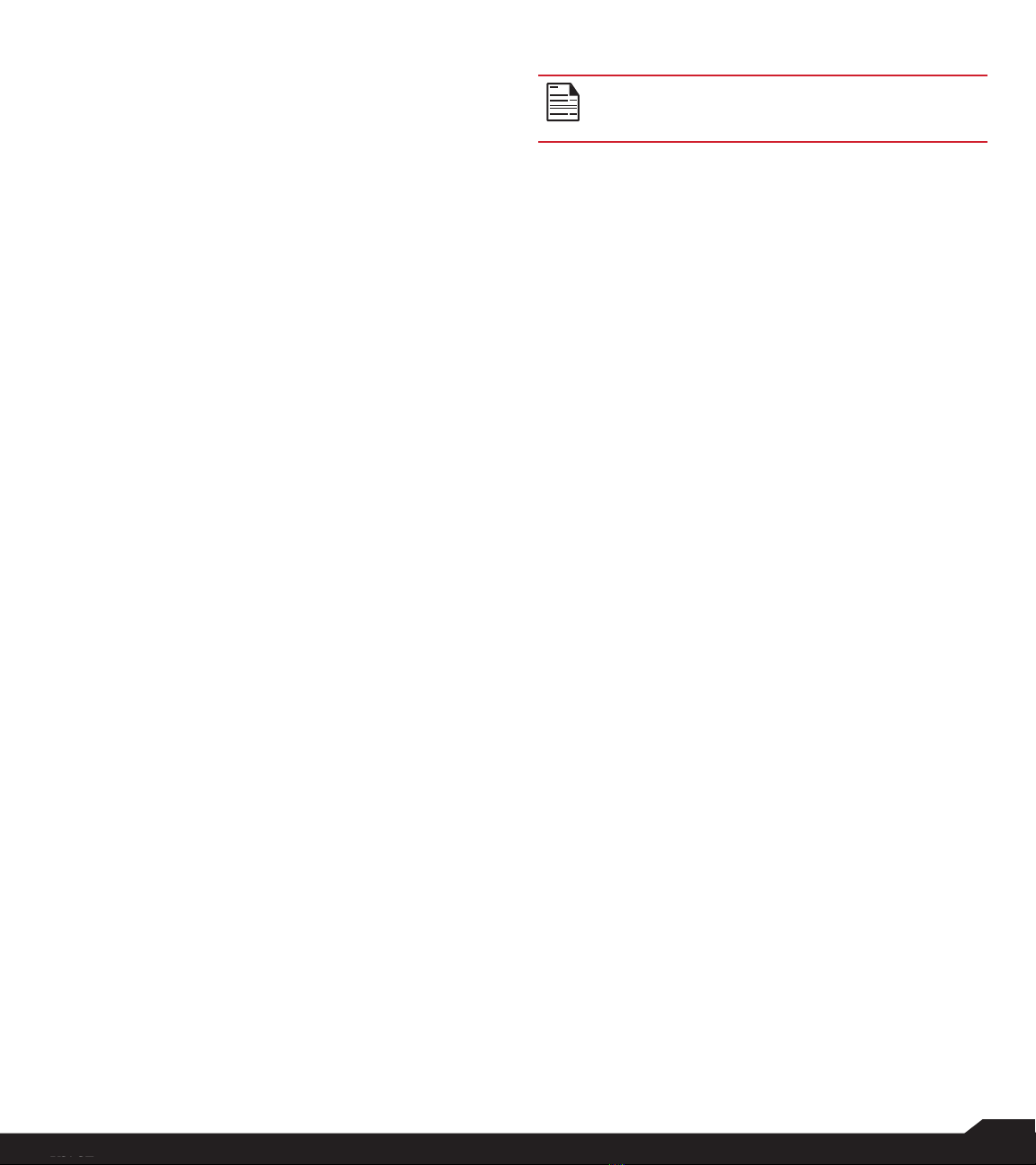
6
SAFETY GUIDELINES / BATTERY
USAGE
AVOID HIGH TEMPERATURES
Leaving the device in hot or cold places, such as in a
closed car in summer or winter conditions, reduces the
capacity and lifetime of the battery. For the best results,
try to use the device between -20°C and +55°C (-4°F
and 131°F). A device with a hot or cold battery may
not work temporarily, even when the battery is fully
charged. Battery performance is particularly limited in
temperatures well below freezing.
PERSONAL MEDICAL DEVICES
Mobile phones may affect the operation of cardiac
pacemakers and other implanted equipment. Please
avoid placing the mobile phone over the pacemaker, for
example in your breast pocket. When using the mobile
phone, place it at the ear opposite the pacemaker. If a
minimum distance of 15 cm (6 inches) is kept between
the mobile phone and the pacemaker, the risk of
interference is limited. If you suspect that interference
is taking place, immediately turn off your mobile phone.
Contact your cardiologist for more information. For other
medical devices, consult your physician and the
manufacturer of the device. Comply with instructions to
switch off the device or deactivate the RF transmitter
when required, especially when posted in hospitals
and airplanes. Equipment used in these places may be
sensitive to radio waves emitted from the device and
adverselyaffect their operation. Also, observe restrictions
at gas stations or other areas with flammableatmosphere
or when close to electro-explosivedevices.
CHILD SAFETY
Do not allow children to play with your mobile phone or its
accessories. Keep it out oftheir reach. They could hurt
themselves or others, or could accidentally damage the
mobile phone or accessories. Your mobile phoneand
its accessories may contain small parts, which could be
detached and create a choking hazard.
EMERGENCY CALLS
Mobile phones operate using radio signals, which cannot
guarantee connection under all conditions. Therefore you
should never rely solely upon any mobile phone for
essential communications (e.g. medical emergencies).
Emergency calls may not be possible in all areas, on all
cellular networks, or when certain network services and/
or mobile phone features are in use. Check with your
local service provider.
WARNING
It is not permissible to connect any external
devices to all ports/interface (USB, XPand and
SecureAudio Connector) in Hazardous area.
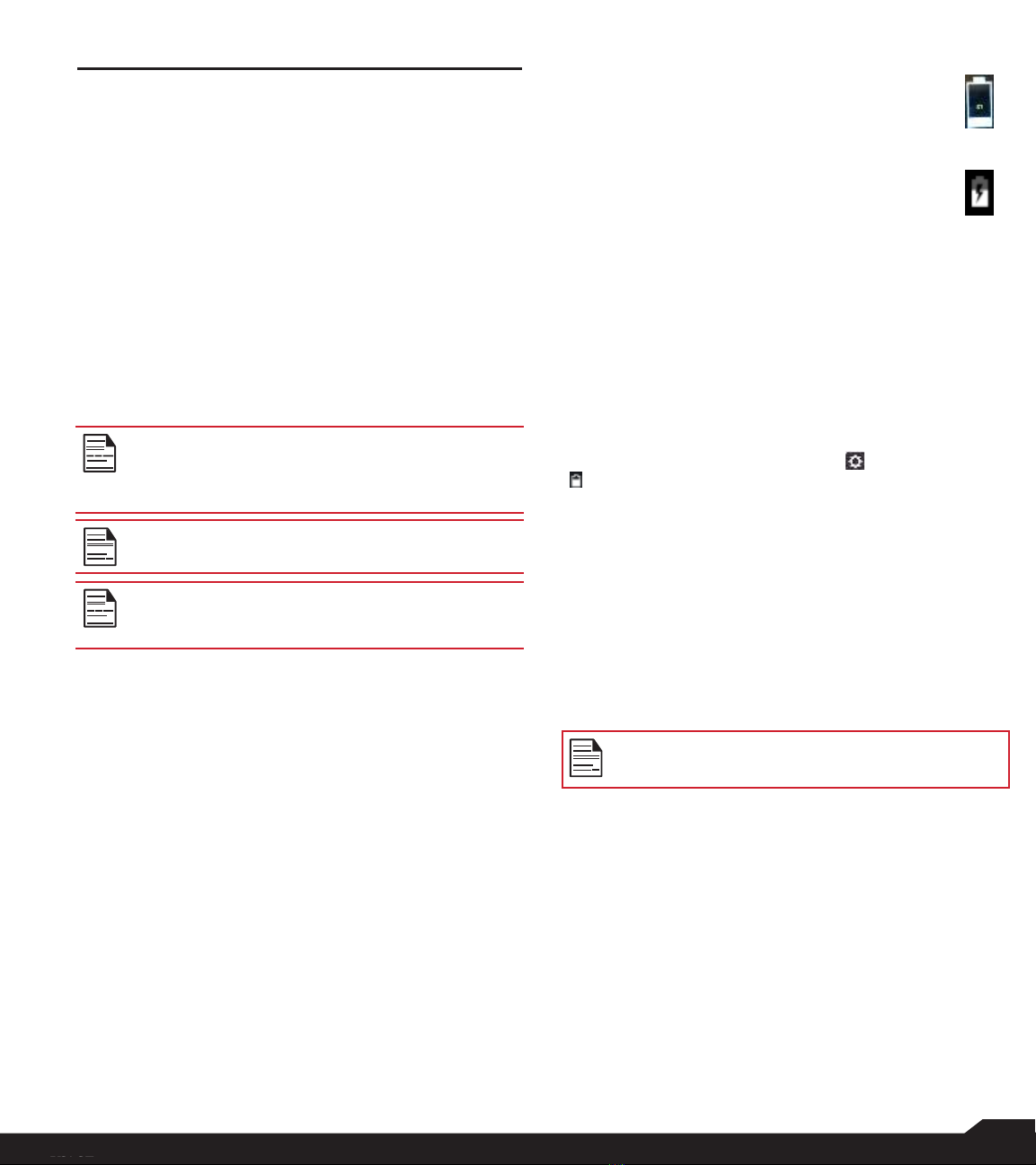
7
SAFETY GUIDELINES / BATTERY
USAGE
BATTERY USAGE
Sonim XP3 phone comes with a removable battery.
For any battery related queries, contact SouthernLinc
Customer Support.
•Use only a Sonim XP3800 certified battery thatis
designed for this phone model.
•The use of other batteries may void the warranty
terms of your phone and causedamage.
•It is recommended to protect the battery from
extreme temperature environments and moisture.
•Please keep the battery out of the reach of children.
CHARGING THE BATTERY
The batterydelivered with your mobile phone is not fully
charged. We recommend that you charge your mobile for
5 hours before you use your mobile phone for the first
time.
Only the power supplies with outputsmeeting
the SELV requirements can be used for charging.
The maximum allowable input voltage for the
phone is 5v.
1. INSERT CHARGER
Insert the charger plug into a power outlet.
2. CONNECT TO THE PHONE
The charging port is located in the lower side
of the phone, below the back cover. Insert the
charger connector to the charging port.
3. CHARGING ANIMATION/ICON
•If the battery is being charged when the
phone is switched off, a battery charging
animation with current battery level is
displayed.
•If the battery is being charged whilethe
phone is switched on, the battery icon
on the status bar shows the animation
indicating that the battery is being
charged.
•After the battery is fully charged the
charging animation stops and you can
disconnect the charger from the phone.A
message is displayed as Battery is full.
Please unplug the charger.
VERIFYING AND OPTIMIZING BATTERY
USAGE
You can check the battery usage status and also close
some applications to save battery power. In the all
application screen, select Settings ( ) > Battery
( ).
The current battery level (charging or not charging) is
displayed on the top of the screen. The discharge graph
on the top of the screen shows the battery level over time
since you last charged the device, and how long you
have been running on batterypower.
The list at the bottom of the screen shows the breakdown
of battery usage for individual apps and services. Select
any listed items for more details. The details screen for
some apps includes buttons that allow you to adjust
settings affecting power usage, or stop the application
completely.
There is a risk of explosion while charging ifthe
battery has been replaced by an incorrecttype.
If the battery is completelyout of charge, it can
take several minutes for the charging iconto
appear when the charger isconnected.
If you stop some apps or services, yourdevice
may not workcorrectly.
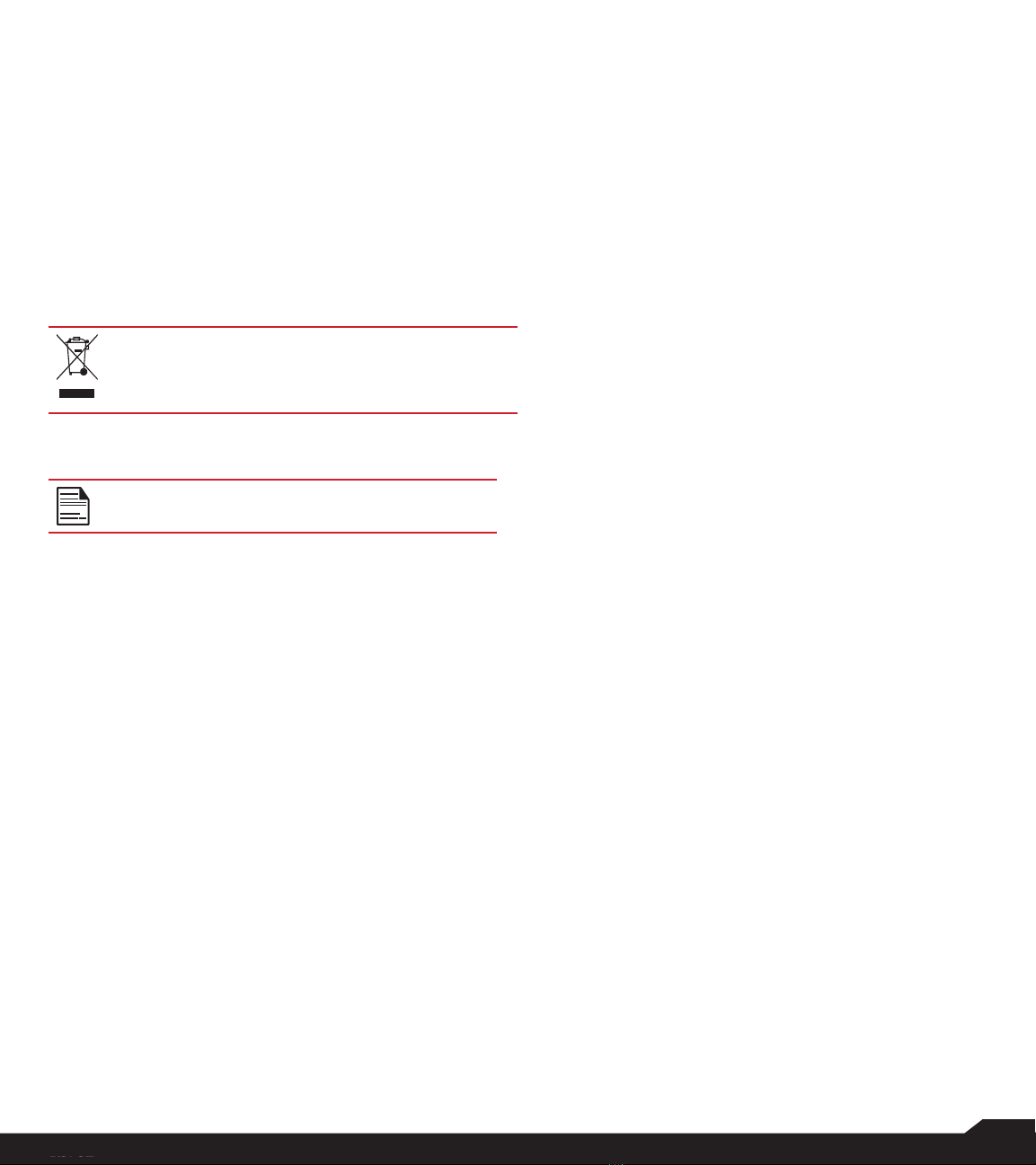
8
BATTERY
USAGE
TIPS TO EXTEND THE BATTERY LIFE
Follow these tips to extend your phone’s battery life.
•If you are not usingWi-Fi, Bluetooth, or GPS, use
the Settings to turn them off. The GPS setting is
located in Settings > Personal >Location.
•Set screen brightness to Low and set a shorter
Sleep timeout (15 seconds). The display settingsare
located in Settings > Device >Display.
•If you are travelling and do not have access to
mobile data or Wi-Fi network, switch to Airplane
mode. Select Airplane mode from Quick Settings.
DISPOSAL OF BATTERY
WARNING
Please check local regulations for disposal of
batteries. The battery should never be placed in
municipal waste.Use a battery disposal facility if
available.
THE BATTERY SHOULD ONLY BE
REPLACEDIN A NON-HAZARDOUS
LOCATION.
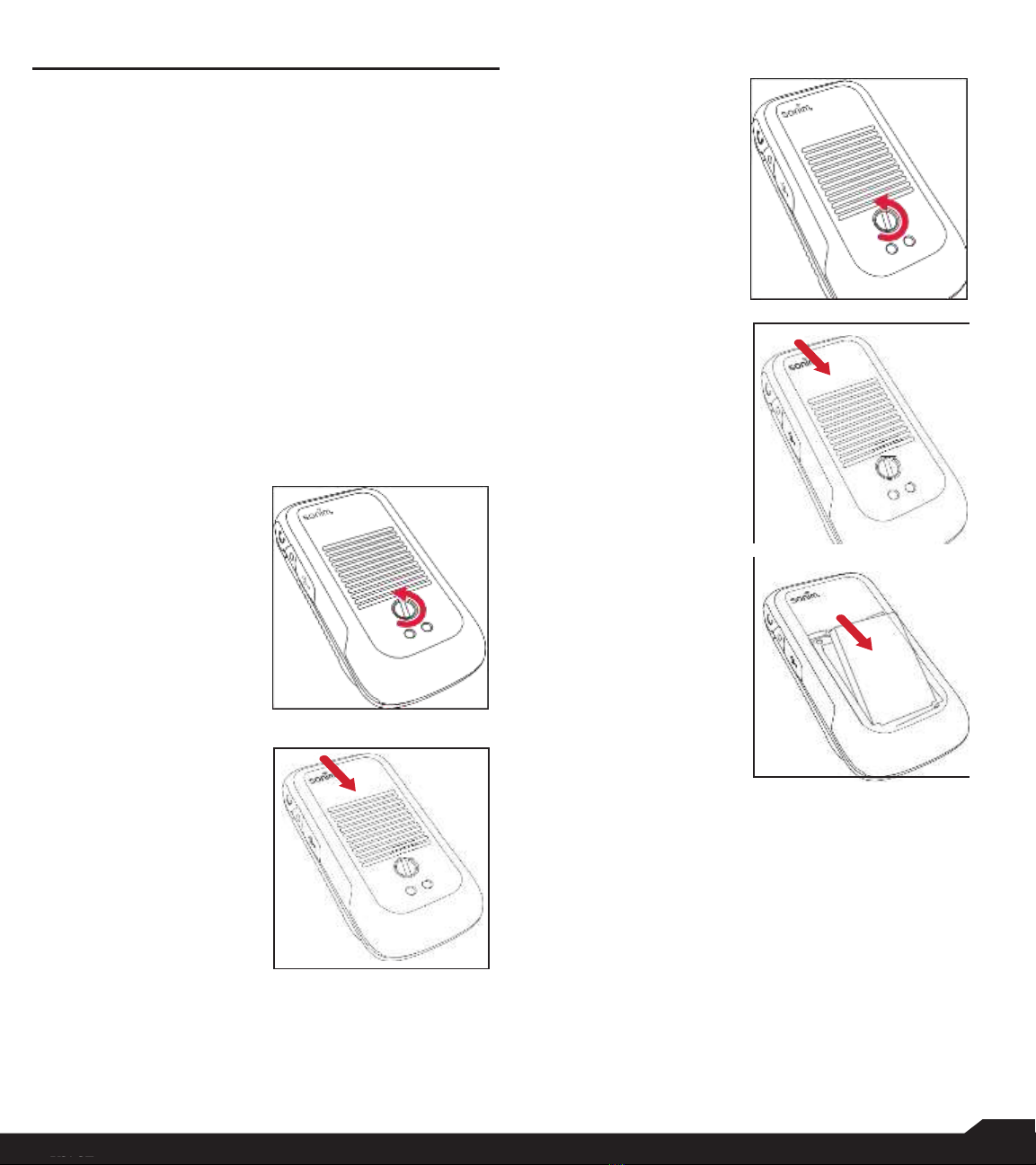
9
BATTERY
USAGE
YOUR SIM CARD
The SIM card associates your network services (for
example, phone number, data services etc.) with your
phone.
The Sonim XP3 device comes with two SIM card trays.
Following are the three different scenarios for both the
SIMs:
1. When both the SIM cards are inserted: At the time of
every boot up, a warning/pop-up message is displayed
Device has detected two SIM cards, SIM in Slot 2
will be disabled. Press OK to confirm. SIM with Slot 1
is enabled and SIM in slot 2 is disabled.
2. When Only SIM in Slot 1 is inserted: There is no
warning/pop-up message is displayed and SIMin
slot 1 is active/enabled.
3. When Only SIM in Slot 2 is inserted: There is no
warning/pop-up message is displayed and message
SIM in Slot2 is active/enabled.
REMOVING THE BACK COVER
REMOVING THE BATTERY
1. UNSCREW COVER
To open the battery
cover, rotate both the
battery cover screws
in counter clockwise
direction using the
Sonim provided
screwdriver tool (as
shown in the figure).
2. LIFT THE COVER
Lift the back cover to
reveal the battery.
1. UNSCREW COVER
To open the battery
cover, rotate both
the battery cover
screws in an counter
clockwise direction
using the Sonim
provided screwdriver
tool (as shown in the
figure).
2. LIFT THE COVER
Lift the back cover to
reveal the battery slot.
3. REMOVE THE
BATTERY
After removing the
back cover lift the
battery from the
battery compartment.
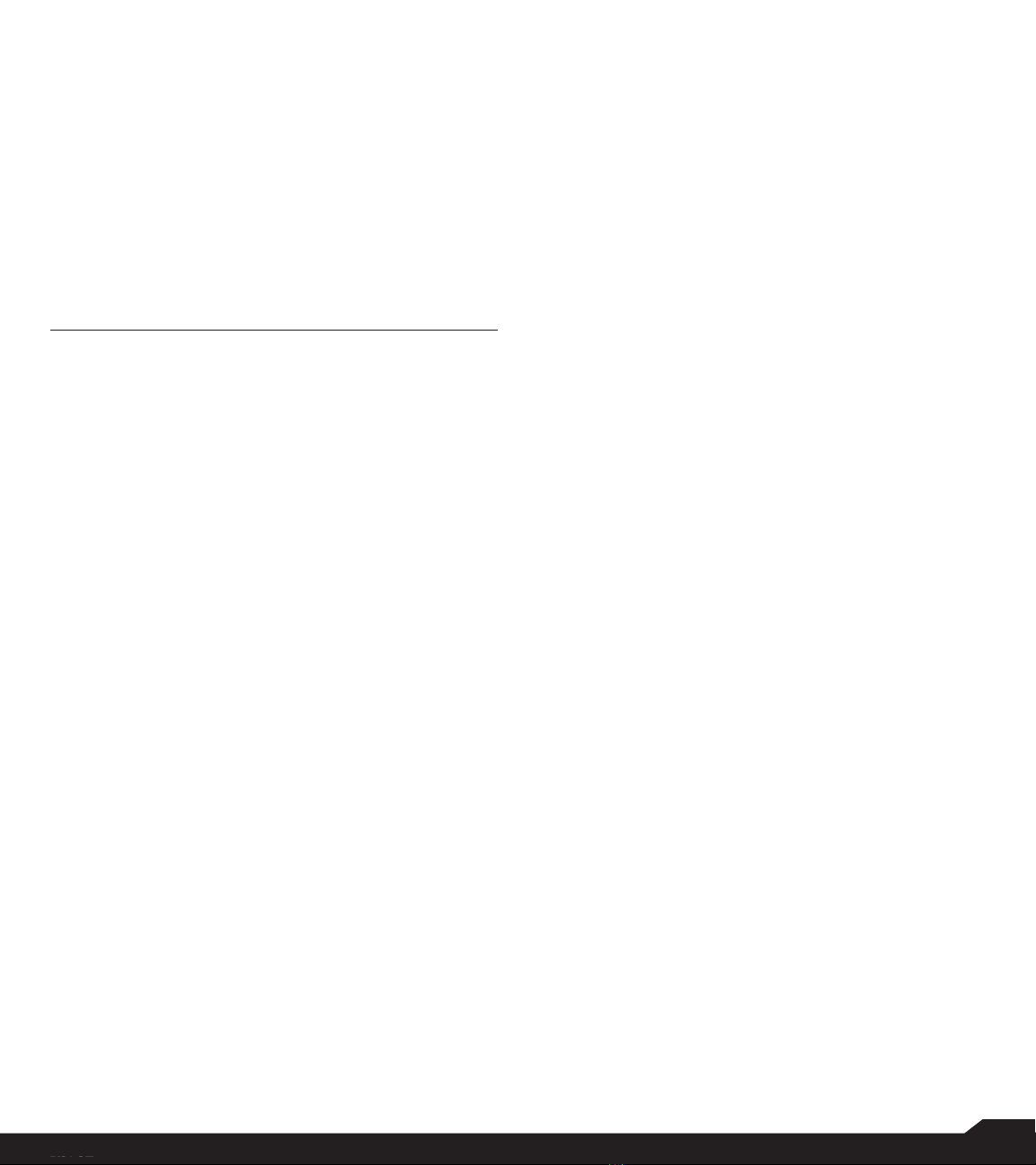
10
BATTERY
USAGE
INSERTING MEMORY CARD
1. SLIDE THE SILVER CLIP
Slide (push forward) and lift the silver clip overthe
designated slot located beside the SIM card slot.
(as shown in thefigure).
2. PLACE THE MEMORY CARD
Place the memory card in the designated slot and
close the silver cup. (as shown in the figure).
3. CLOSE THE BATTERY COVER
Use Sonim provided screwdriver and tighten the
screws on the back cover.
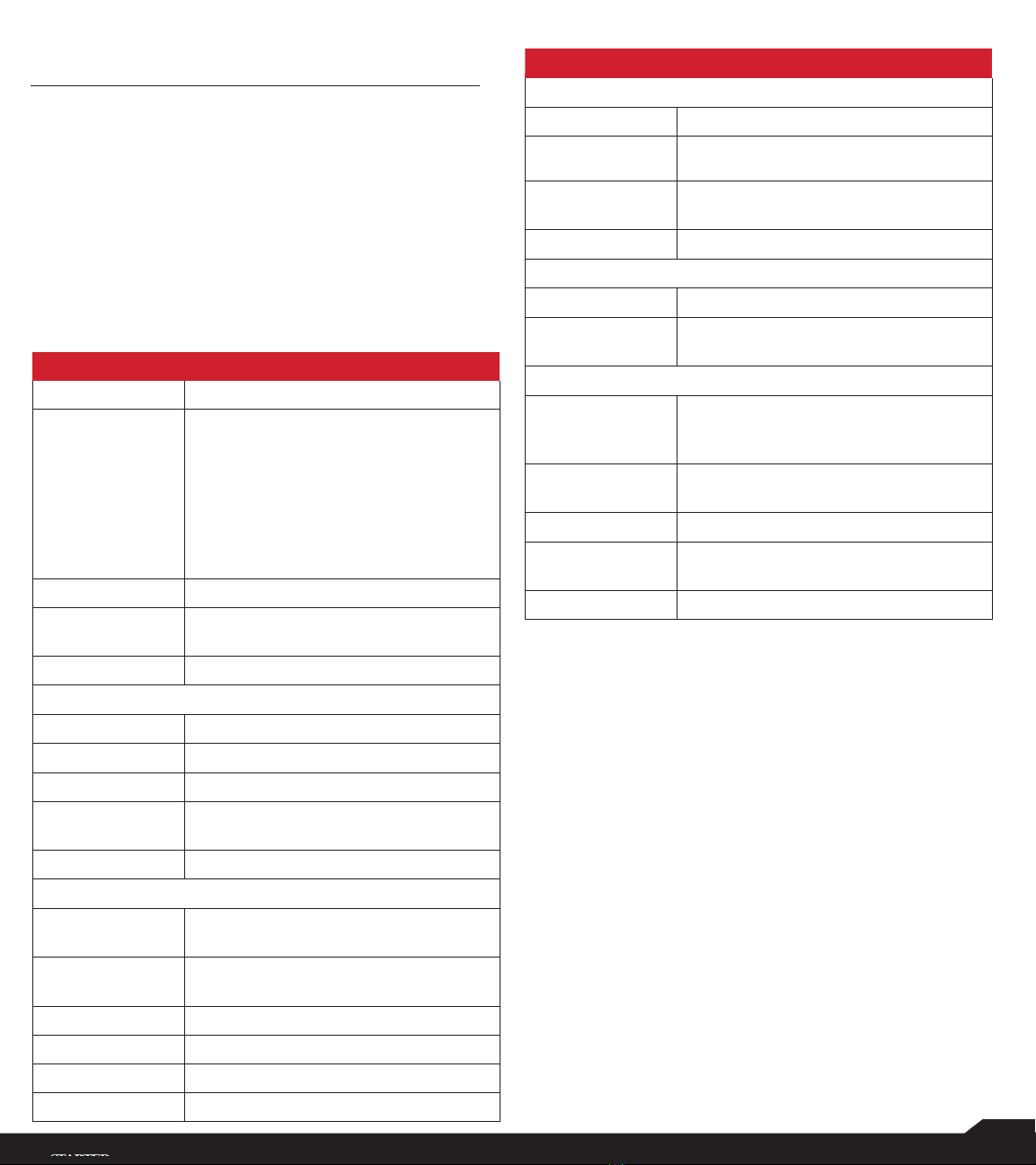
11
GETTING
STARTED
GETTING STARTED
WHAT IS IN THE BOX?
The list of items in the Sonim XP3 phone box are:
• Sonim XP3
• Wall Charger
• USB-C Cable
• Screwdriver
• Quick Start Guide
PHONE SPECIFICATIONS
FEATURE DESCRIPTION
Chipset
Qualcomm MSM8909
Band
LTE:
B1/B2/B3/B4/B5/B8/B12/B13/B14/B25/
B26/B38/B66, B41 with HPUE (Power
Class 2)
UMTS: B1/B2/B4/B5/B8
GSM: 850/900/1800/1900MHz
CDMA/EVDO:BC0/BC1/BC10
Antenna
MIMO antenna for LTE
Wi-Fi
Dual band, 802.11 a/b/g/n with
hotspot function
Memory
8GB eMMC + 1GB DDR
CONNECTIVITY
Bluetooth
BT4.x/BLE (Low Energy)
SMS/MMS
Support SMS and MMS
GPS
GPS/aGPS, GLONASS
Languages
Supported
English and Spanish
Capacity(mAh)
1500mAh, removable Li-ion
PHYSICAL CHARACTERISTICS
Ambient
temperature
-20oC to +55oC
Protection
Class
IP-68, 2meters for 1 hour
Size
112mm x 58 mm x 27mm
Weight
approx. 195 gms
Dedicated keys
PTT Key
Ports
Water-proof USB2.0 type-C
•Battery
FEATURE DESCRIPTION
DISPLAY
Size
2.6”
Resolution
240x320 Transmissive
Outdoor
Visibility
Yes
Capacity
65 K colors
AUDIO
Microphone
2 Mics with noise cancellation
Speaker
Front Speaker with smart PA, Support
HD voice and wideband
MULTIMEDIA
Audio Formats
AMR-NB, AMR-WB, AAC, AAC+,
AAC+V2, MP3,V-SELP, AMR
12.65, AMR 6.6
Video Formats
3GP,MP4, WMV, AVI, MOV, MPEG-
4,H.263, H.264, H-265
FM Radio
Yes
Camera
5MP FF Rear camera, No front
camera
LED Torch Light
Yes, also used for camera flash
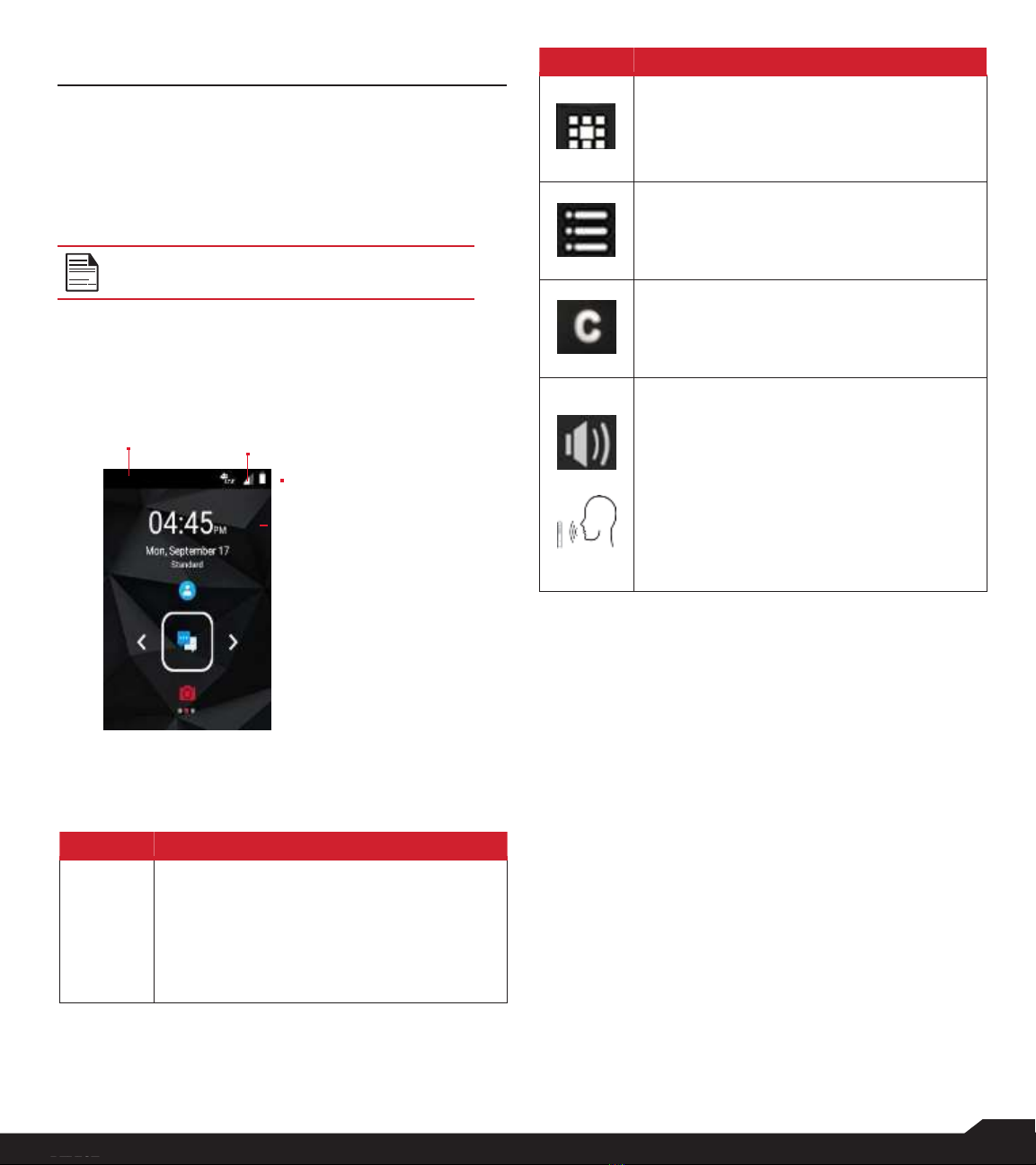
12
USING YOUR SONIM XP3
DEVICE
USING YOUR SONIM XP3 DEVICE
SWITCHING ON THE PHONE
Press and hold ON/OFF Red button for 2 seconds.
When the phone is switched on, it tries to register with the
network. After successful registration, the name of the
service provider is displayed.
Ensure that a valid SIM card is insertedin
your phone.
MANAGING HOME SCREEN
After you complete the phone setup, the home screen
is displayed. The home screen is the beginning point to
access all the device’s features.
1 2
3
1. Alert Notification
4 2. Service
Indicator
and Signal
Strength Bar
3. Battery Charge
Indicator
4. Home Screen
The Notifications on the top of the display screen
provides details about various notifications such asmissed
calls, new messages and missed alarms.
The System Icons on the right display the current device
status such as wireless and network connection strength
and batterylevel.
KEY DESCRIPTION
The navigation keys are located below the display screen.
ICONS
DESCRIPTION
Back:
Opens the previous screens in the working
sequence till the home screen is displayed.
Once the home screen is displayed, it
remains there even when you press the
back key.
ICONS
DESCRIPTION
Menu:
Always positioned in the center of the
keypad. Select it to view all the installed
applications and device settings.
Option:
Displays the options for the currentlyactive
screen.
Clear:
Clears the entered text and deletes the
selected file.
Speaker:
You can place the call on speaker and this
icon is enabled only when call is on the
speaker.
For better result in a nosiy environment,
hold the device 15-20 cm from your mouth
while speaking on a speaker mode. Clears
the entered text and deletes the selected
file.

13
USING YOUR SONIM XP3
DEVICE
NOTIFICATION BAR ICONS
The icons displayed at the top of the screen provides
information about the status of the device. The details
such as battery charge status, and data service are
displayed when the phone is in standby mode. Other
indicators such as Bluetooth connectivity status, airplane
mode, alarm and call forward (only if Always forward
is enabled) and Wi-Fi connectivity are displayed, if the
feature is activated.
ICONS
DESCRIPTION
Headset connected
Missed Events notitifcation
Airplane mode activated
Error/information notification - attention
required
Screenshot captured
Music is playing
Device storage space is running out
Warranty Registration icon
PHONE OPERATIONS WITHOUT SIM CARD
You can perform the following operations without
inserting a SIM card in your phone.
• Make an emergency call.
• View and modify all settings except data usage and
mobile network related settings.
• Activate and share files through Bluetooth.
• Access the Internet using Wi-Fi conectivity.
• Access your phonebook, File explorer multimedia
files, all tools and applications.
• View and modify your profile settings.
CAPTURING A SCREENSHOT
You can take the screenshot of the current screen and it
is stored in your phone’s gallery. To take a screenshot:
1. Ensure that the image to be captured is displayedon
the currentscreen.
2. Press the Power and Volume down button
simutaneously. The screenshot is captured and
stored in the gallery. A screen Capture ( )icon
is also displayed on the notification bar.
ICONS
DESCRIPTION
Notification
Battery level indicator
Battery charging in progress
No signal
Signal strength
No SIM card
4G LTE network connected
Wi-Fi connected
Bluetooth activated
Call in progress
Speaker icon
FM Radio
Missed call
New SMS or MMS
Alarm activated
Silent mode activated
Vibration mode activated
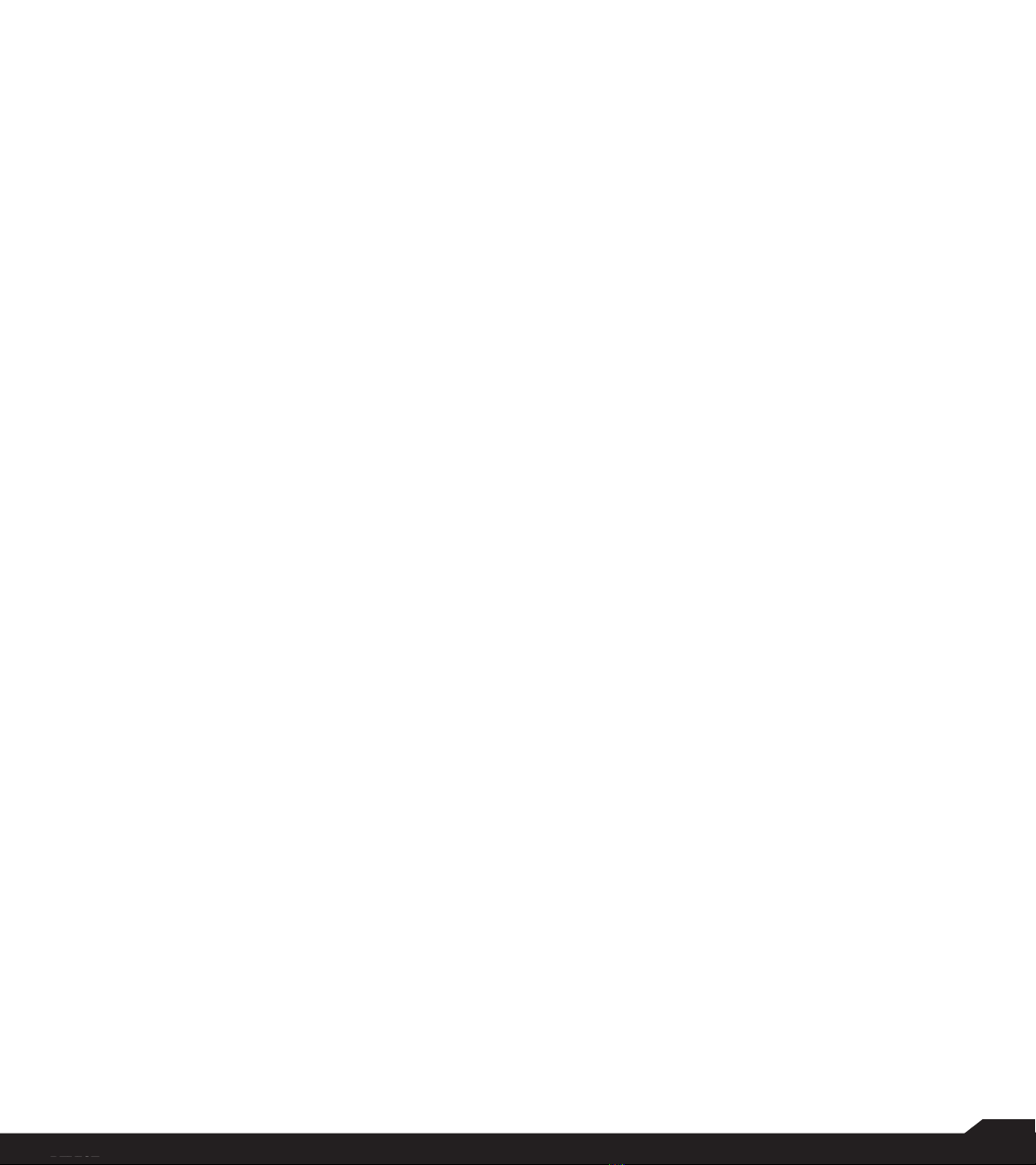
14
USING YOUR SONIM XP3
DEVICE
TO CHANGE THE PHONE LANGUAGE
1. When you enter the text message, you can change
the device language by press and hold the * key.
2. You can change the Language from Englishto
Espanol and vice versa.
TEXT ENTRY OPTIONS
When you enter the text message, you can change the
text entry options by pressing the # key. The current text
entry options are displayed in the top bar.
The various text entry options are:
•For English:
•ABC: Enter all the text in uppercase.
•Abc: Enter the first letter of the sentence in upper
case
•abc: Enter all the text in lowercase.
•123: Enter the numbers.
•For Espanol:
•ESABC: Enter all the test in uppercase
(capitalized).
•ESabc: Enter all the text in lowercase.
•ESAbc: Enter the first letter of the sentence in
upper case.
•123: Enter the numbers.
TO ENTER A WORD
1. Start by pressing the numeric keys from 2 through9
only once for the requiredletter.
•Ex 1: To enter theword Good, press 4-6-6-3. The
word displays on the screen as youtype.
•Ex 2: To enter theword Hello, press 4-3-5-5-6. The
word displays on the screen as youtype.
2. If the word does not display correctly, pressright
navigation key to scroll through alternative word
choices. Press either the center navigation keyor
0 key to accept theword.
TO INSERT A NUMBER
1. Press the key labeled with the number you want and
use the navigation key to scroll to that number as
above.
2. To insert a symbol, press and hold thenumeric
key 1 and use the navigation key to scroll and
select a symbol.
DIFFERENT METHODS TO ENTER TEXT
When English is selected as input language:
•T9ABC: Enter the text based on the T9dictionary.
All the letters is in upper case(capitalized).
•T9Abc: Enter the text based on the T9 dictionary.
Only the first letter of the sentence is in upper case
(capitalized).
•T9abc: Enter the text based on the T9 dictionary. All
the letters are in lowercase.
When Espanol is selected as input language:
•T9ESABC: Enter the text based on theT9
dictionary. All the letters is in upper case
(capitalized).
•T9ESAbc: Enter the text based on the T9dictionary.
Only the first letter of the sentence is in upper case
(capitalized).
•T9ESabc: Enter the text based on the T9dictionary.
All the letters are in lowercase.
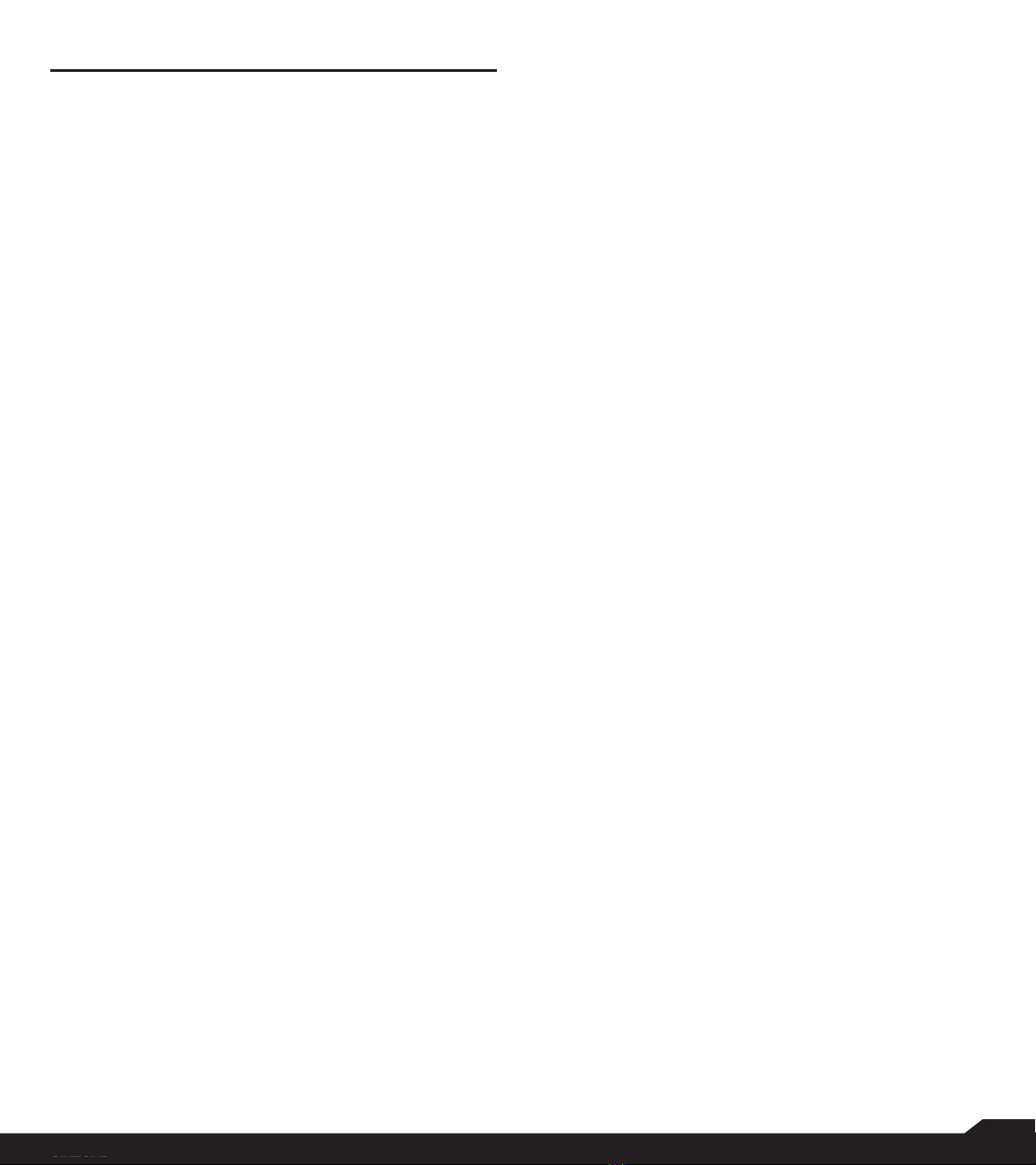
15
HOME SCREEN MENU
OPTIONS
HOME SCREEN MENU OPTIONS
In order to see the details about any notifications, on the
home screen, select Options key.
The following options are displayed:
•My Notifications
•Wallpaper
•Search
•Home Screen Shortcuts
•System Settings
•Manage Apps
MY NOTIFICATIONS
The left-hand top on your device is where your
applications and message services can send a
notification that there is something new to look at, e.g.
missed calls, new messages and downloads.
WALLPAPER
You can set an image or a photo stored in your phone as
your home screen wallpaper or select from the available
apps.
Tochange the wallpaper, select from one of the following
Wallpaper collections.
From Home screen, press Options key > Wallpaper.
Select wallpaper from the popup.
•Gallery: includes photos and screenshots taken
using the phone’s camera.
•Wallpapers: includes images that are pre-loaded
with the phone.
SEARCH
You can search for people, places, music, movies and
many more. Enter the key word in the search bar and the
list is displayed.
HOME SCREEN SHORTCUTS
The navigation Up, Center and Down keys are
displayed.
For more information, refer to "Home Screen Shortcuts"
on page 23.
SYSTEM SETTINGS
System settings refers to the following settings:
•"Managing Wireless & Network Settings" on page
17
•"Managing Device Settings" on page20
•"Managing Personal Settings" on page23
•"Managing System Settings" on page25
MANAGE APPS
You can manage application and force stop them. For
more information, refer to "App" on page 22.

16
QUICK SETTINGS/MISSED
EVENTS
QUICK SETTINGS
In order to see the quick settings, on the home screen,
select Left Navigation key.
The following settings are displayed:
•Wi-Fi
•Bluetooth
•Torch
•Airplane Mode
•Profiles
These settings can be enabled or disabled.
WI-FI
You can enable or disable Wi-Fi settings. For more
information refer to "Wi-Fi" on page 17.
BLUETOOTH
You can toggle between ON and OFF. For more
information, refer to "Bluetooth" on page 17.
TORCH
You can set the Torch ON and OFF.
AIRPLANE MODE
Toggle the button to enable or disable theairplane mode.
For more information, refer to "Activating Airplane Mode"
on page 18.
PROFILES
You can select the profile from the list:
•Standard
•Outdoor
•Silence
•Meeting
For more information, refer to "Sound" on page 20.
The missed events can be;
•Missed calls: When you miss a call to receive,you
get a event notification.
•Calendar events: When you have saved an
event like birthday, travel etc, and you missed that
event on that particular day, a message is
displayed in missedevents.
•New messages: The unread messagesare
displayed in missedevents.
•Alarm: A missed alarm is displayed inmissed
events.
•New Voicemail: A new voice mail isdisplayed in
missed events.
MISSED EVENTS
To view the missed events, on the home screen, select
Right navigation key.
Missed events are the missed calls or any events which
were saved earlier on the device are listed as missed
events.

17
MANAGING WIRELESS & NETWORK
SETTINGS
MANAGING WIRELESS &
NETWORK
SETTINGS
WI-FI
Wi-Fi is a wireless network technology that can provide
internet access at distance up to 100 feet, depending on
the Wi-Fi router and surroundings.
You can access internet when you connect yourXP3
to a Wi-Fi network. To connect your phone to aWi-Fi
network;
1. From Home screen, select Menu ( ) >Settings
( ).
2. Set the Wi-Fi to ON position locatedunder
Wireless & networks settings.
3. Select Wi-Fi.
A list of Wi-Fi access points present within your
phone’s accessible range are displayed.
4. Select your preferred network. Enter the WEP/
WPS/WPA key (if it is a secured network) and
select Connect. To verify the passwordbefore
connecting, enable Show password.
ADD NETWORK
1. In Wi-Fi settings screen, select Options key >Add
network.
2. Enter the followingdetails:
•Network SSID: The wireless networkID.
•Security: Set the security type to None,WEP,
WPA/WPA2 PSK, 802.1x EAP.
3. Enable Advanced options to set the Proxydetails
and IP settings.
4. Select Save to to save the networksettings.
CONNECT TO A NETWORK
1. Press and hold the connectednetwork.
2. Select Connect to network.
3. Enter the password and get connected to the
network.
EDIT A NETWORK
1. Press and hold the connectednetwork.
2. Select Modify network. You cannot change the
network password. The other network setting
details such as Advanced options, Proxy, IP
settings can beupdated.
3. Select Save to save thechanges.
FORGET A NETWORK
1. Press and hold the connectednetwork.
2. Select Forget network.
The selected network gets disconnected and
displayed in the Wi-Fi list.
If you have to get connected to the same network,
enter password.
ADVANCED WI-FI
On the Wi-Fi screen, select Option key > Advanced. The
following options are displayed:
•Install certificates: You can browse a certificatefor
installation.
•Passpoint on: You can enable theoption.
•Wi-Fi Direct: Select Option key > Searching to
search for the peer devices and also selectRename
device to rename thedevice.
•WPS Push Button: Press the WPSPush Button
inyour router, whenprompted.
•WPS Pin Entry: Enter the given PIN number on
yourWi-Fi router.
BLUETOOTH
Bluetooth is a short-range wireless communication
technology used to communicate between the devices
over a distance of about 8 meters.
You can perform the following tasks using Bluetooth
paired devices.
•Transfer media files and contactsbetween
connected mobile devices using Bluetooth.
•Use Bluetooth connected headphones forplaying
media file.
PAIRING A BLUETOOTH DEVICE
To activate Bluetooth and pair your XP3 phone with other
Bluetooth devices:
1. From Home screen, select Menu ( ) >Settings
( ).
2. Enable Bluetooth ( ), located under Wireless&
It is always recommended to makeyour
Wi-Fi network connection secure and also to
connect your phone to a securenetwork.
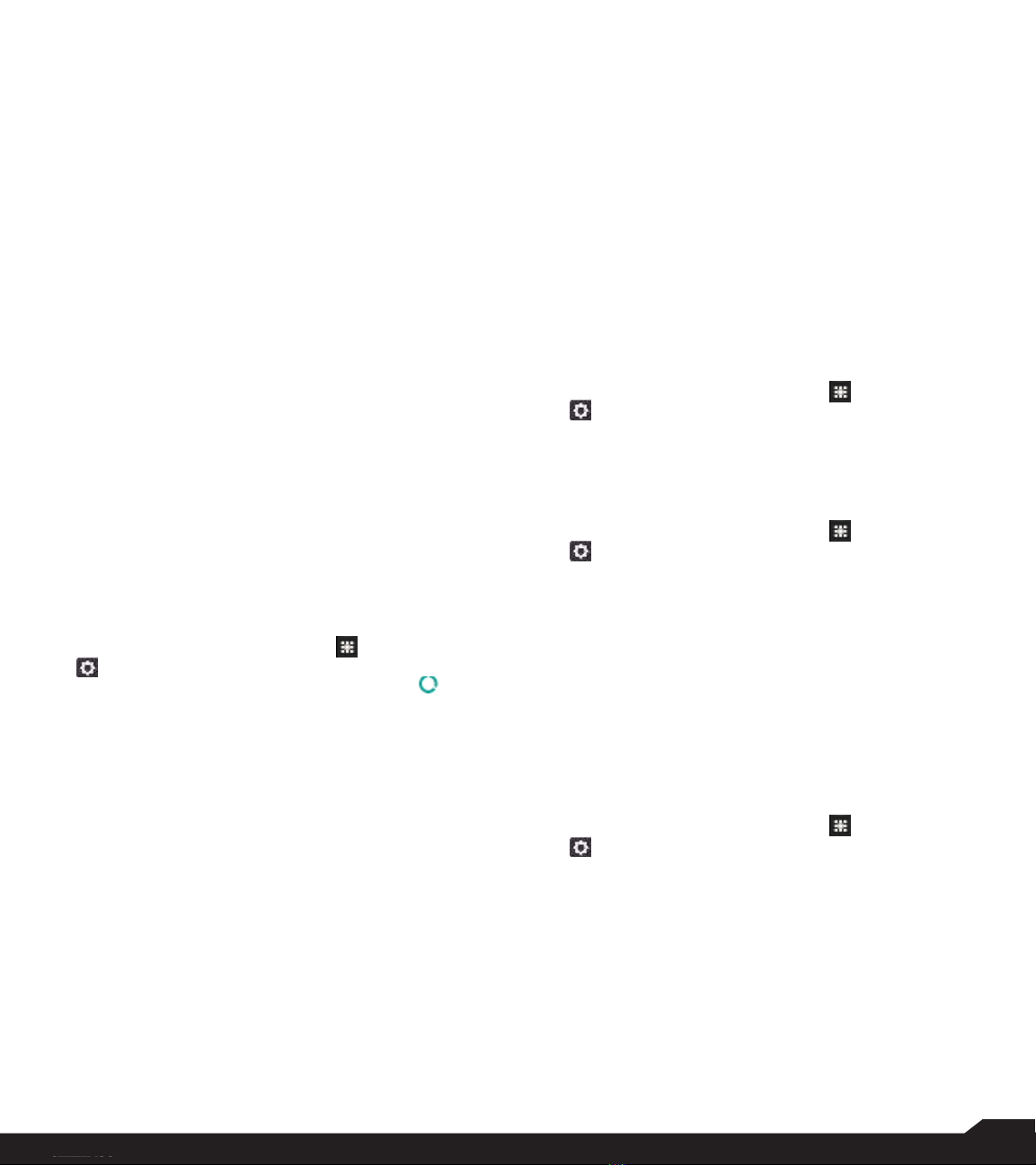
18
MANAGING WIRELESS & NETWORK
SETTINGS
Networks settings.
A list of accessible Bluetooth devices are displayed.
Ensure that Bluetooth is activated on the other device
too.
3. Select your preferreddevice.
4. To pair with the selected Bluetooth device,select
Pair in your device. Compare the pairing codes
between your device and the otherdevice.
The device is displayed in the Paired devices list.
EDITING PAIRED BLUETOOTH DEVICE SETTINGS
1. Select Option key on preferred pairedBluetooth
device.
2. Select Rename this device to rename thepaired
Bluetooth device.
3. To unpair the device, select the paired device.
Select Forget to unpair the deivce andConnect
to reconnect with thedevice.
4. Enable Media Audio to connect theBluetooth
device for listening to media files.
DATA USAGE
Data usage refers to the amount of data utilized by your
phone during data transfers through the Internet. The
data usage charges are dependent of the wireless plan
provided by your service provider.
To monitor your data usage, adjust your data usage
settings.
1. From Home screen, select Menu ( ) > Settings
( ).
2. Select Wireless & networks > Data usage ( ).
3. Turn on Cellular Data to access Internet using
your cellular network
4. Usage: You can see the details about the data
usage for a particular timeframe.
•Data saver: Enable Data saver to use appsare
allowed to use unrestricteddata.
5. Select Cellular.
•Cellular data: Enable Cellular data to useInternet.
•Cellular data usage: Displays the data usage fora
particular time frame.
•BIlling cycle: Billing of the used data isdisplayed
here.
•You can enable the Set data warning to get
the warning message when your data usage is
crossed the presentlimits.
•Data warning shows the data available fora
particular time frame.
•Enable Set data limit to set the data usage limit.
6. Select Wi-Fi > Wi-Fi data usage. When Wi-Fi is
enabled, it shows the data used for a particular
time frame.
•Network restrictions: The background data is
restricted for these networks. While downloading
apps, you receive a warning message for these
restricted networks.
MORE
ACTIVATING AIRPLANE MODE
When your phone is set in airplane mode, network
connectivity or mobile data connectivity is disabled. But
you can access your camera, media files and other
features that do not require mobileconnectivity.
To activate airplane mode:
1. From Home screen, select Menu ( ) > Settings
( ).
2. Select More located under Wireless &networks
settings.
3. Enable Airplane mode.
VPN
1. From Home screen, select Menu ( ) >Settings
( ).
2. Select Wireless & Networks > More >VPN.
3. Select Options key > Add VPNprofile.
4. In Edit VPN profile screen, enter the Name,Type
(select from the drop-down list), and the server
address.
5. Enter Username and password.
6. Select Save.
CELLULAR NETWORKS
You can view and set your mobile service provider
settings.
Following are the options:
1. From Home screen, select Menu ( ) > Settings
( ) >More.
2. Select Cellular networks.
3. Enable Enhanced 4G LTE Mode to improvethe
voice and other communicationquality.
4. Enable Data roaming to have network
connectivity when you are in a roamingnetwork.
5. Select Access Point names to view and editthe
network access points.
6. Choose the Network operators from the
available list.
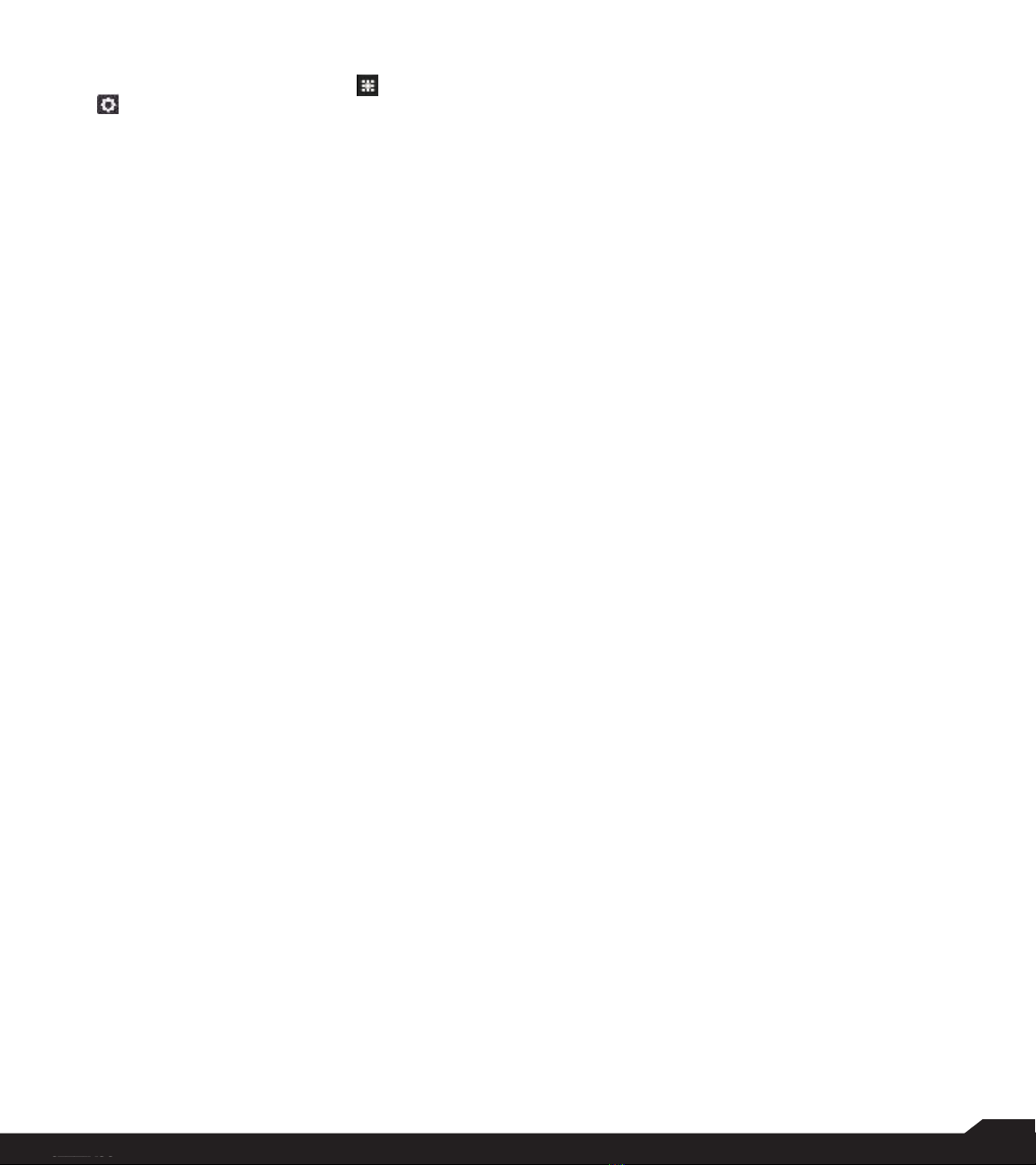
19
MANAGING WIRELESS & NETWORK
SETTINGS
NETWORK SETTINGS RESET
1. From Home screen, select Menu ( ) > Settings
( ).
2. Select Wireless & Networks > More > Network
settings reset.
3. Select RESET SETTINGS.
•It reset all the network settings includingWi-Fi,
Cellular data, and Bluetooth.

20
MANAGING DEVICE
SETTINGS
MANAGING DEVICE SETTINGS
DISPLAY
1. From Home screen, select Menu ( ) >Settings
( ) > Device > Display ( ).
2. Set one of the following options toconfigure your
phone’s display:
•Brightness Level: Set the brightness of thephone
display. This also optimizes the battery power
consumed.
•Wallpaper: Set the wallpaper for your homescreen.
You can select from one of the following wallpaper
collections:
•Gallery: includes photos and screenshots taken
using the phone’s camera.
•Wallpapers: includes images that are pre-loaded
with the phone.
•Sleep: Set the sleep time so that the screen
brightness is turned down after specified time of
phone inactivity. This setting also optimizes the
battery power.
•Font size: Set the font size of the text displayed in
the screen.
SOUND
•From Home screen, select Menu ( ) > Settings
( ) > Device > Sound ( ) > Profile > Profiles.
•The Sound settings are displayed based onthe
profile selected. For each profile selection, the
settings are displayed asbelow.
OPTION
DESCRIPTION
1. Standard
Set to Standard and select
Option key > Edit.
The following options are
displayed:
Sound
•You can set Mediavolume,
Ring volume, Alarm
volume, Phone ringtone,
Default notification
ringtone.
•You can enable theVibrate
when ringing.
Other Sounds
You can set Screen lock
sounds, Charging sounds,
and key press tones.
OPTION
DESCRIPTION
Notification
•If Pulse LED light is
enabled, battery status
indication is notaffected.
•If Flash notification alert is
enabled, when battery is
above 20% level, youcan
use camera flash light for
missed events.
•If Flash call alert is enabled,
you can use Flash camera
light for incoming voice call.
2. Outdoor
Set to Outdoor and select
Option key > Edit.
The following options are
displayed:
Sound
•You can set Mediavolume,
Ring volume, Alarm
volume, Phone ringtone,
Default notification
ringtone.
•You can enable theVibrate
when ringing.
Other Sounds
You can set Screen lock
sounds, Charging sounds,
and key press tones.
Notification
•If Pulse LED light is
enabled, battery status
indication is notaffected.
•If Flash notification alert is
enabled, when battery is
above 20% level, youcan
use camera flash light for
missed events.
•If Flash call alert is enabled,
you can use Flash camera
light for incoming voice call.
3. Silence
Set to Silence and select
Option key > Edit.
The following options are
displayed:
Other manuals for XP3
3
This manual suits for next models
1
Table of contents
Other Sonim Cell Phone manuals

Sonim
Sonim PG2212 User manual

Sonim
Sonim XP5560 BOLT User manual
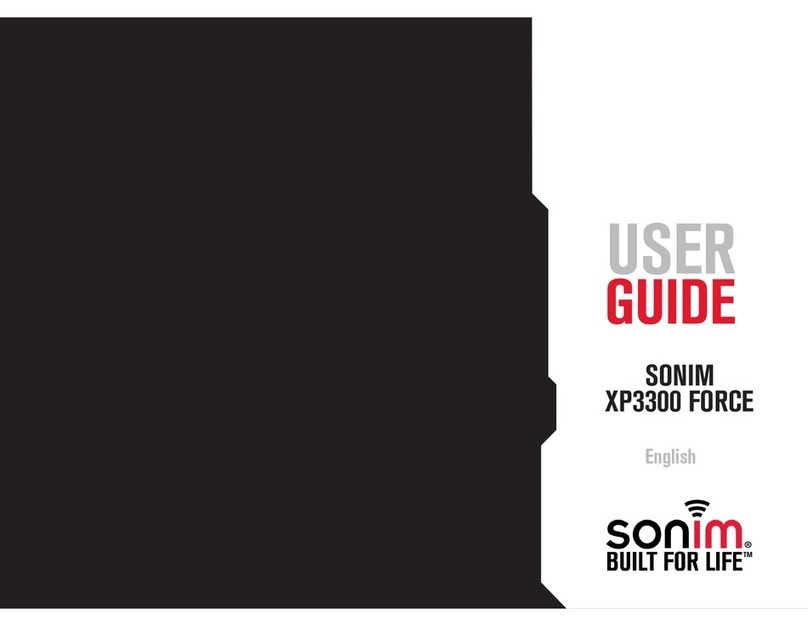
Sonim
Sonim XP3300 FORCE User manual
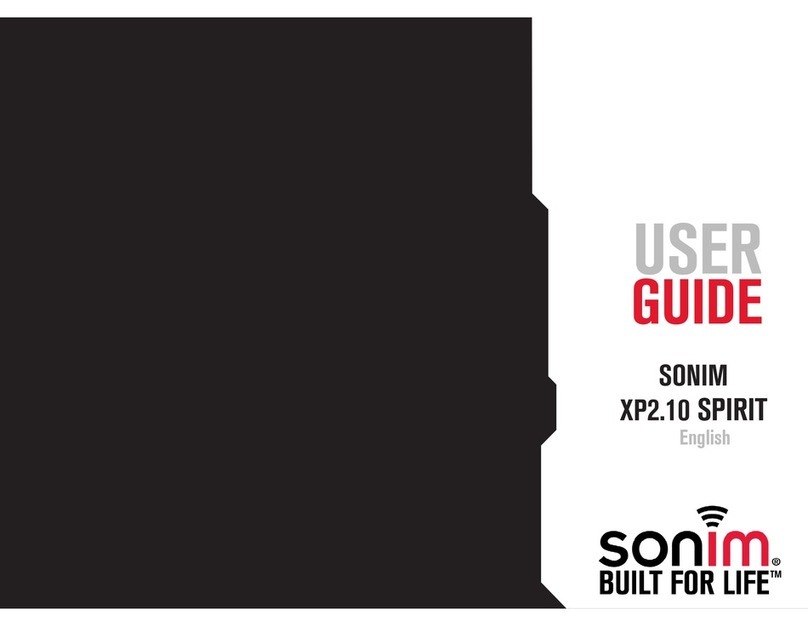
Sonim
Sonim XP2.10 SPIRIT User manual
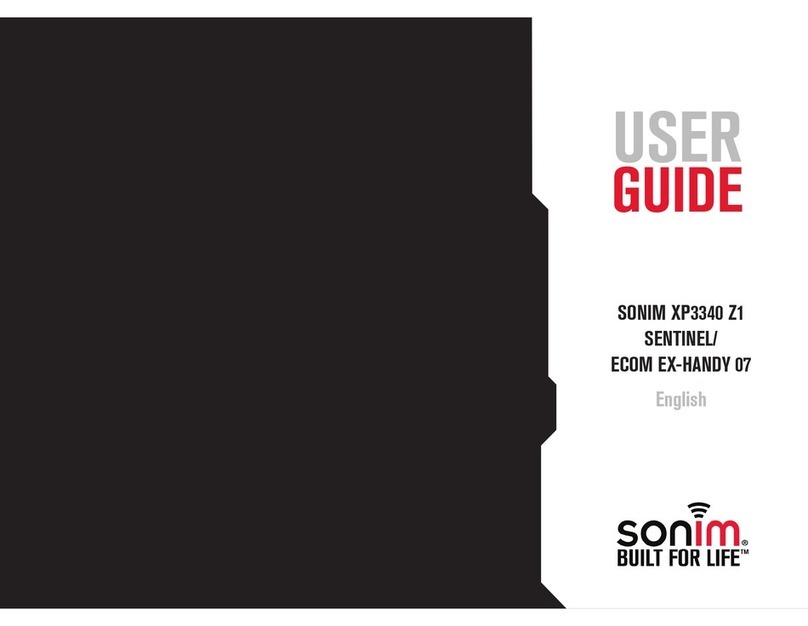
Sonim
Sonim XP3340 SENTINEL User manual

Sonim
Sonim XP3 User manual

Sonim
Sonim XP1 User manual

Sonim
Sonim XP8 User manual

Sonim
Sonim XP7700 User manual

Sonim
Sonim XP10 User manual

Sonim
Sonim XP3 User manual

Sonim
Sonim XP7 IS User manual

Sonim
Sonim XP STRIKE User manual

Sonim
Sonim XP3400 ARMOR User manual

Sonim
Sonim XP5 User manual

Sonim
Sonim XP8 User manual

Sonim
Sonim XP STRIKE Specification sheet
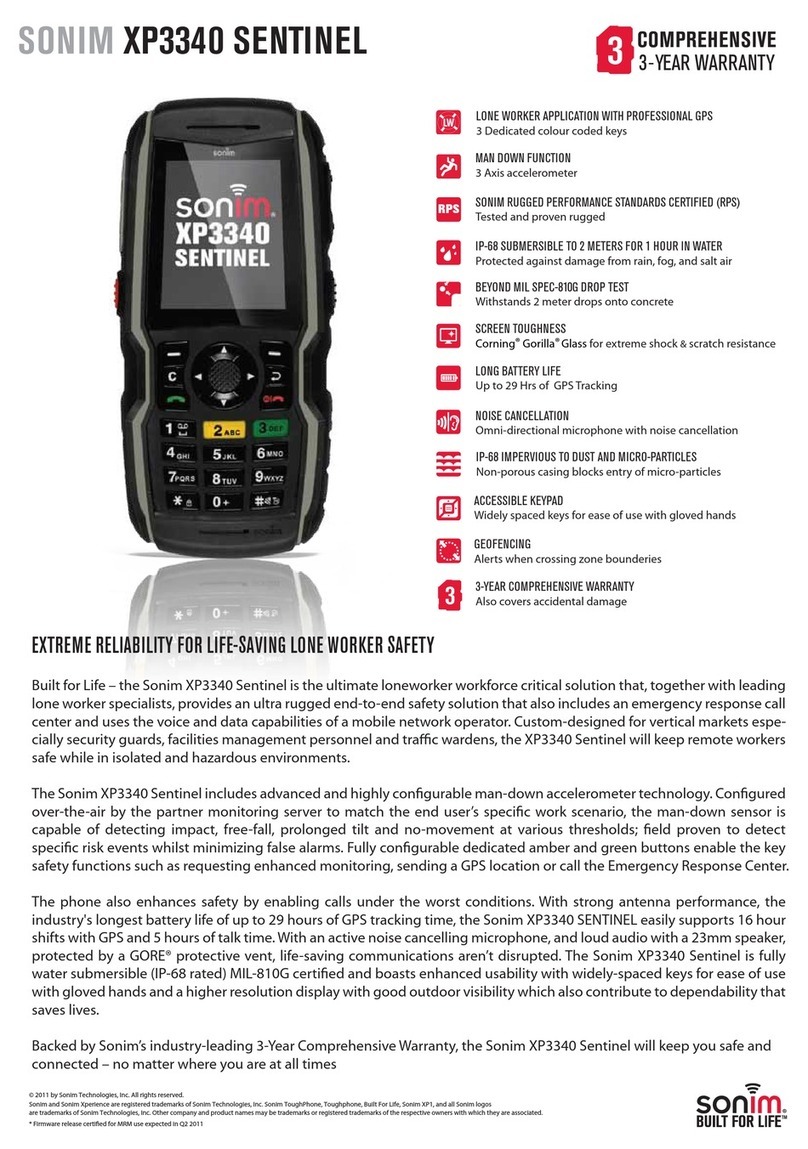
Sonim
Sonim XP3340 SENTINEL User manual

Sonim
Sonim XP6 IS User manual

Sonim
Sonim Quest User manual