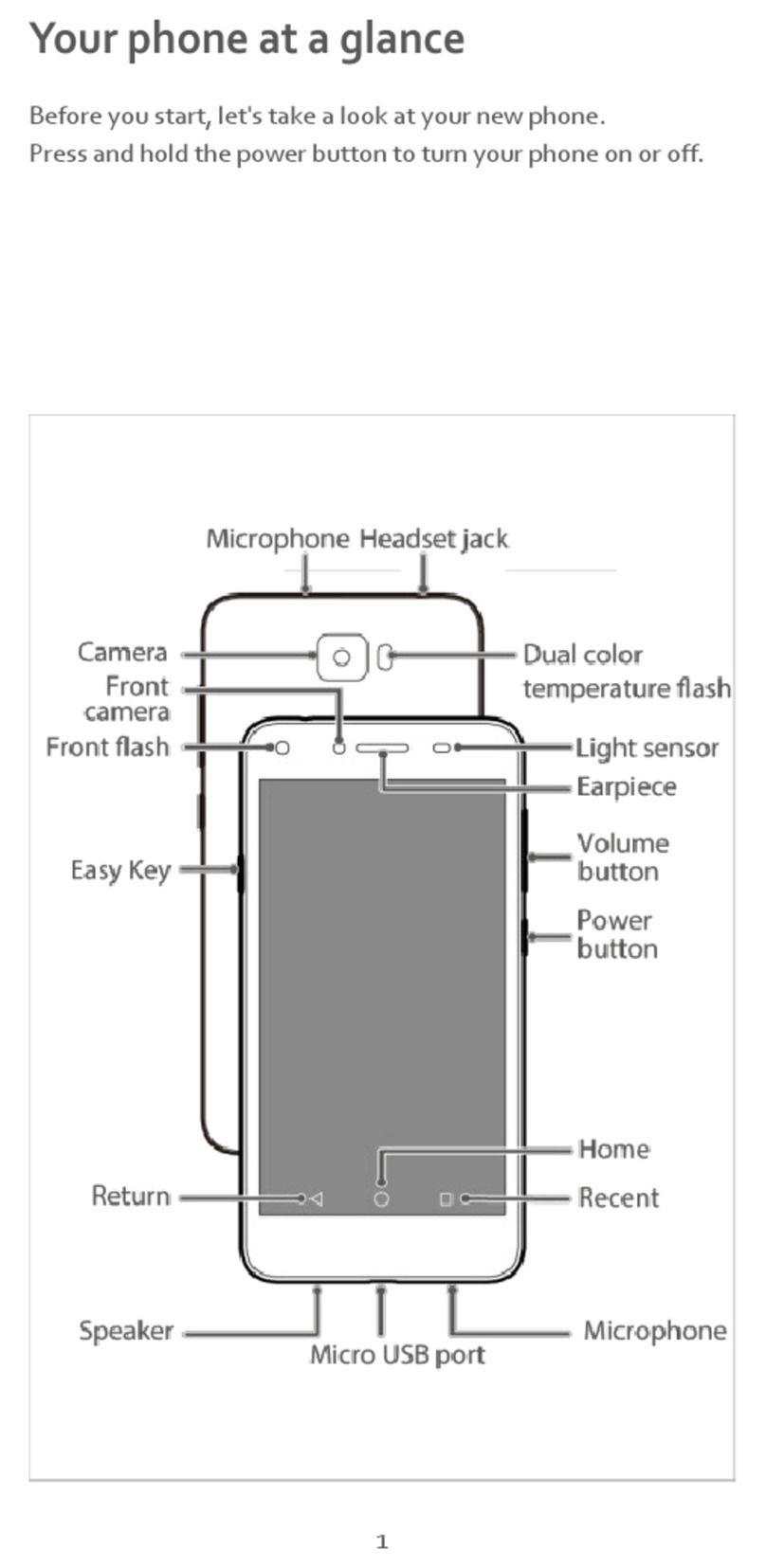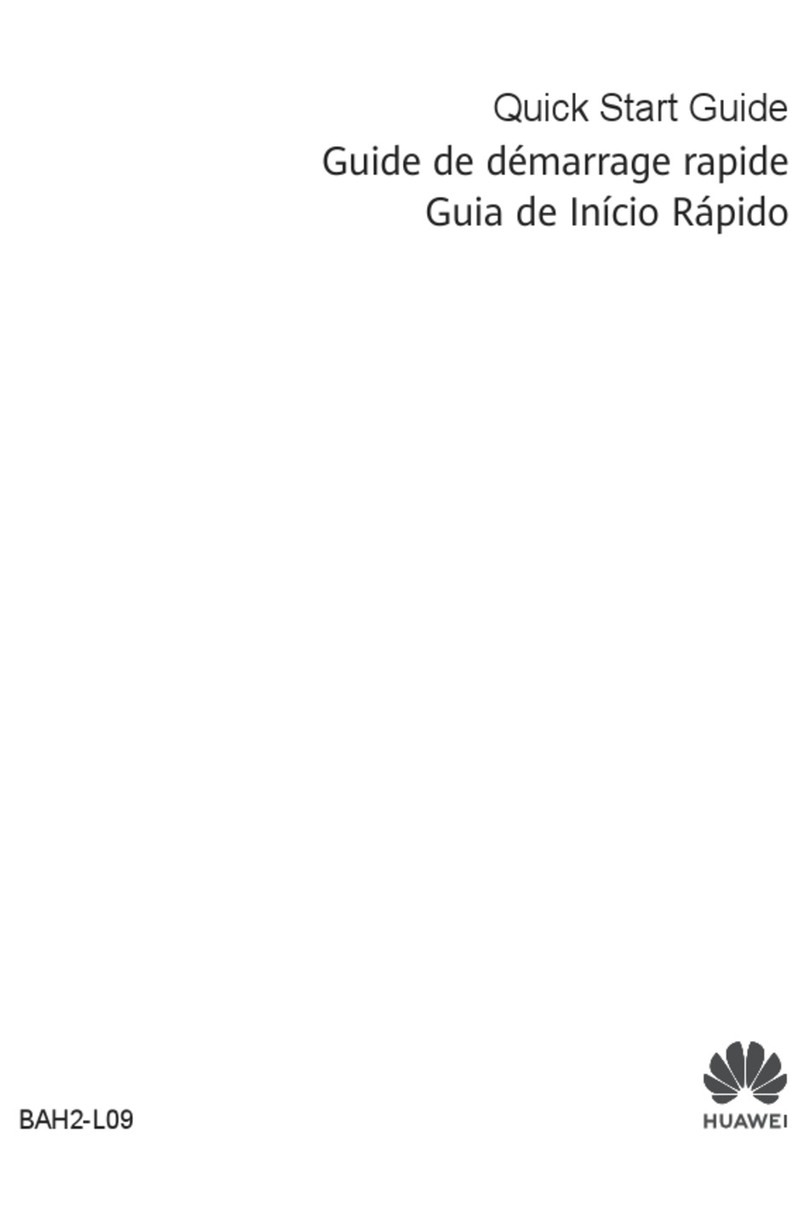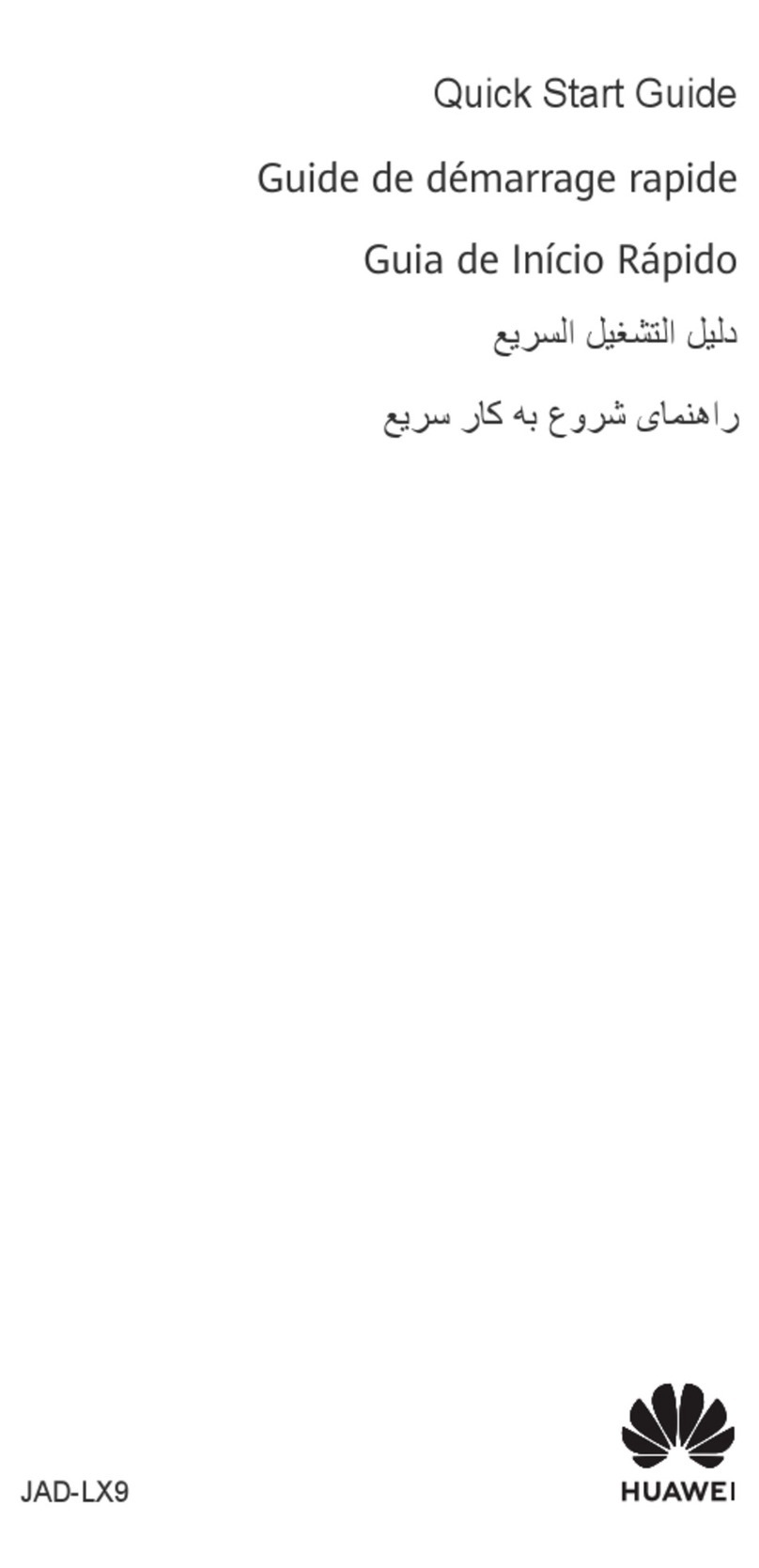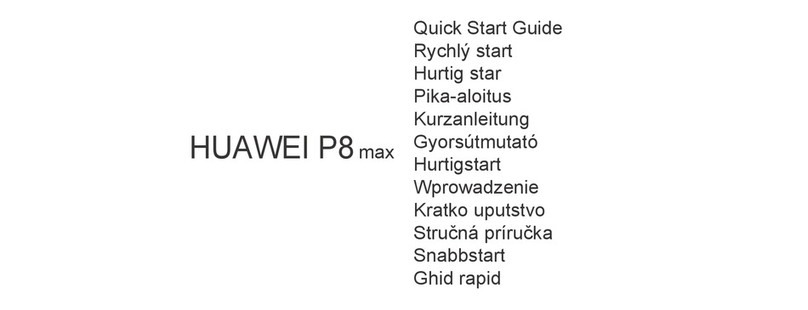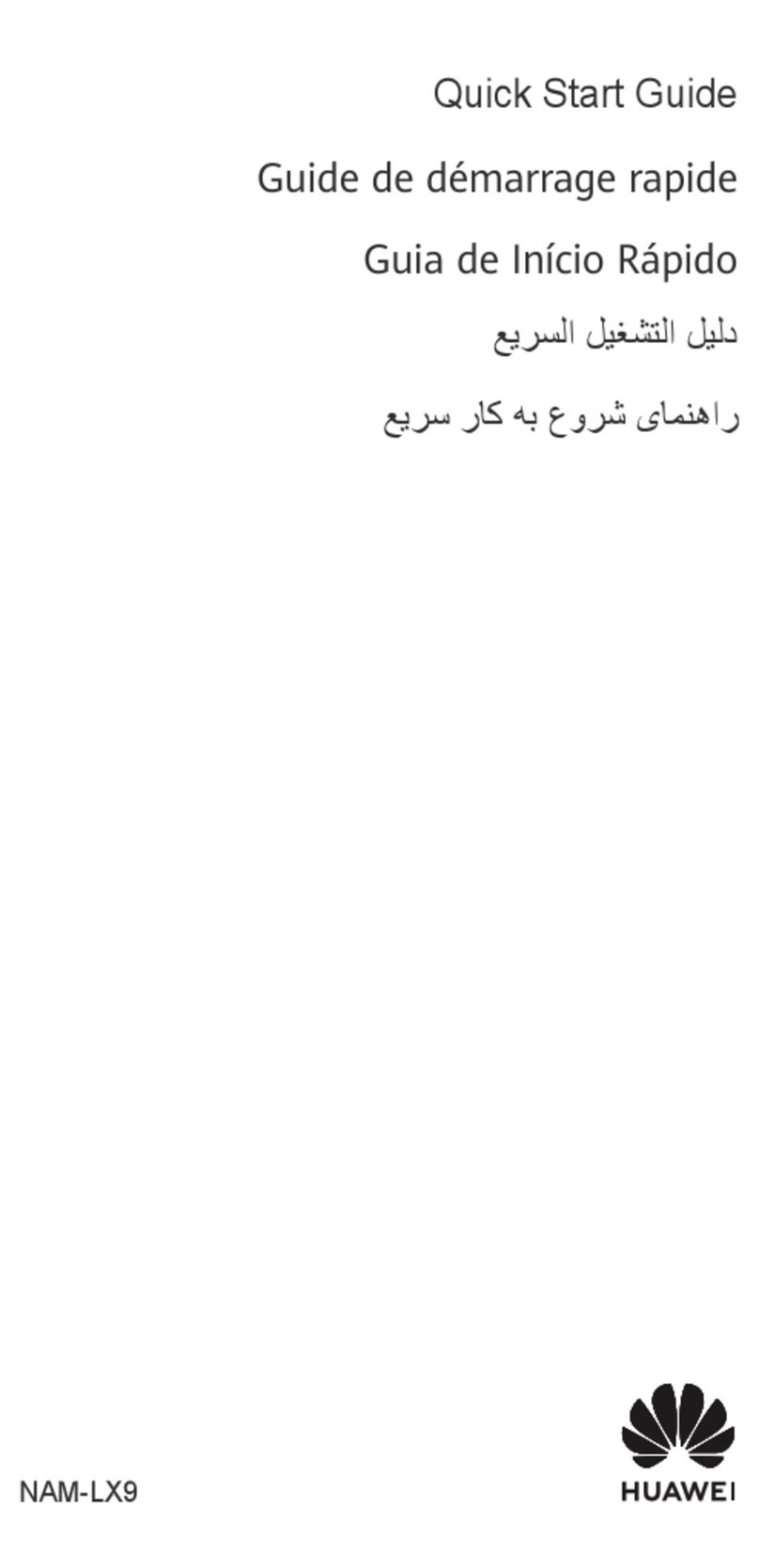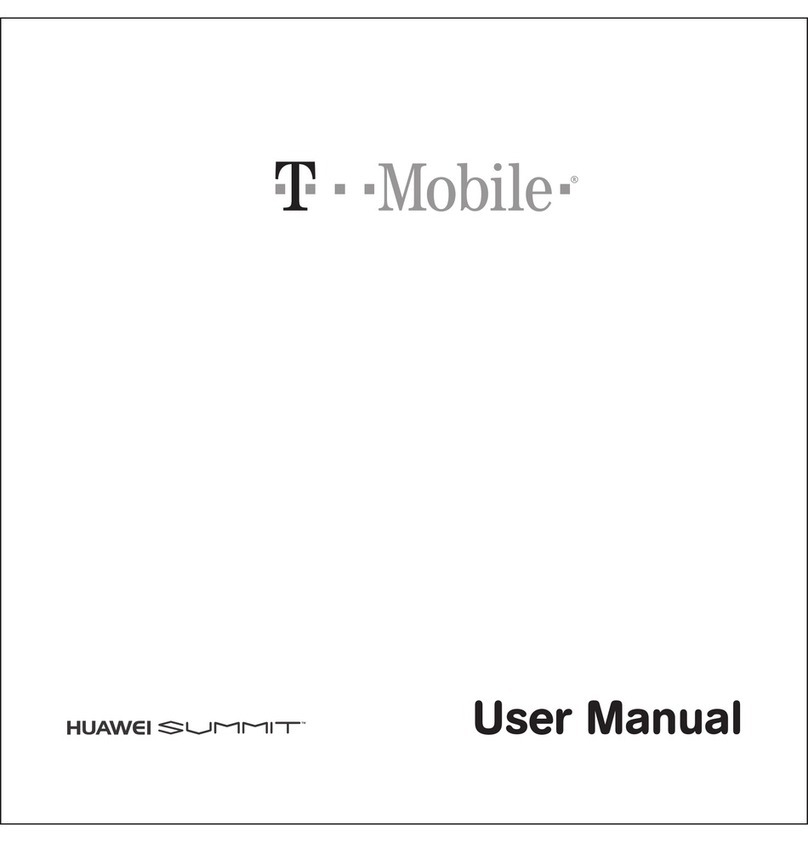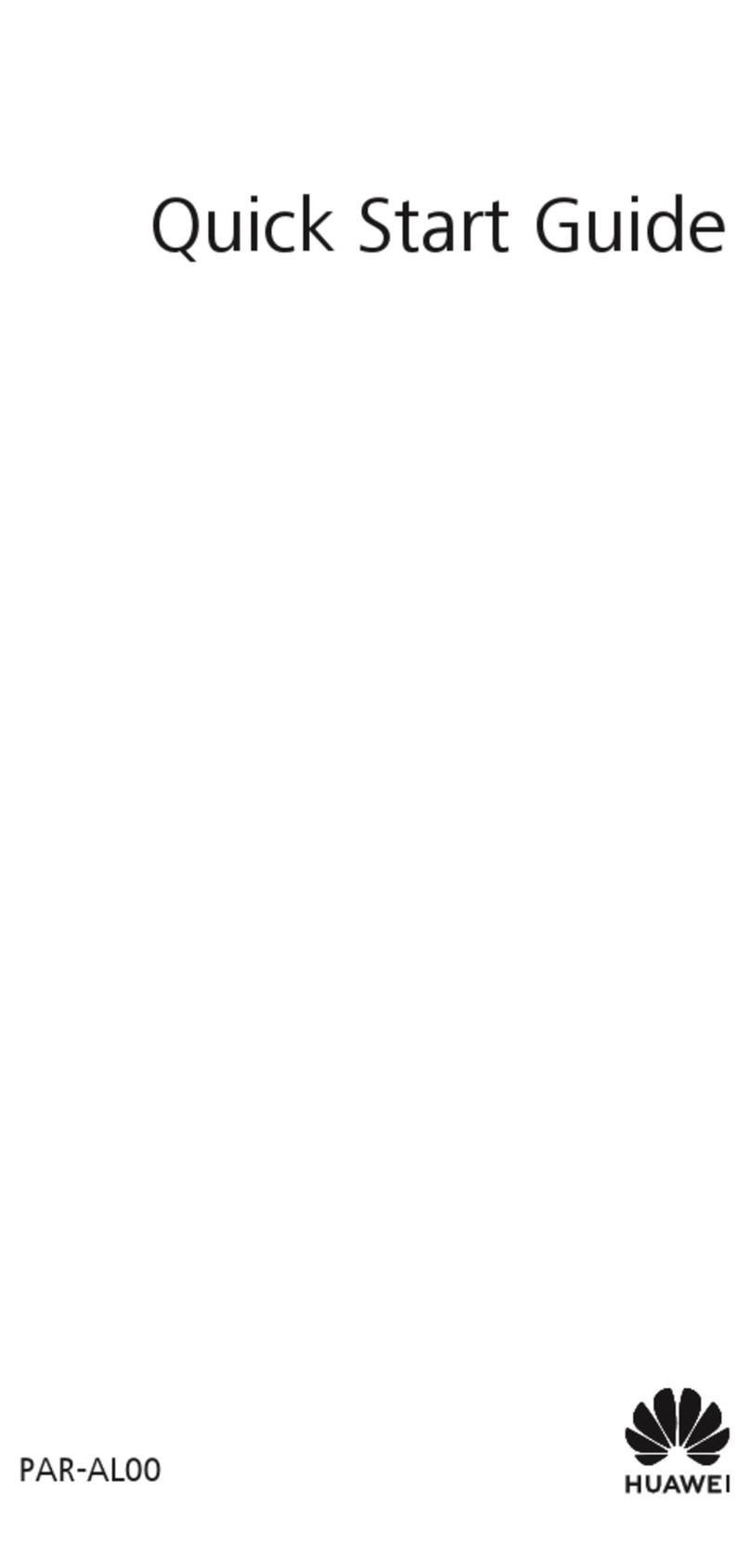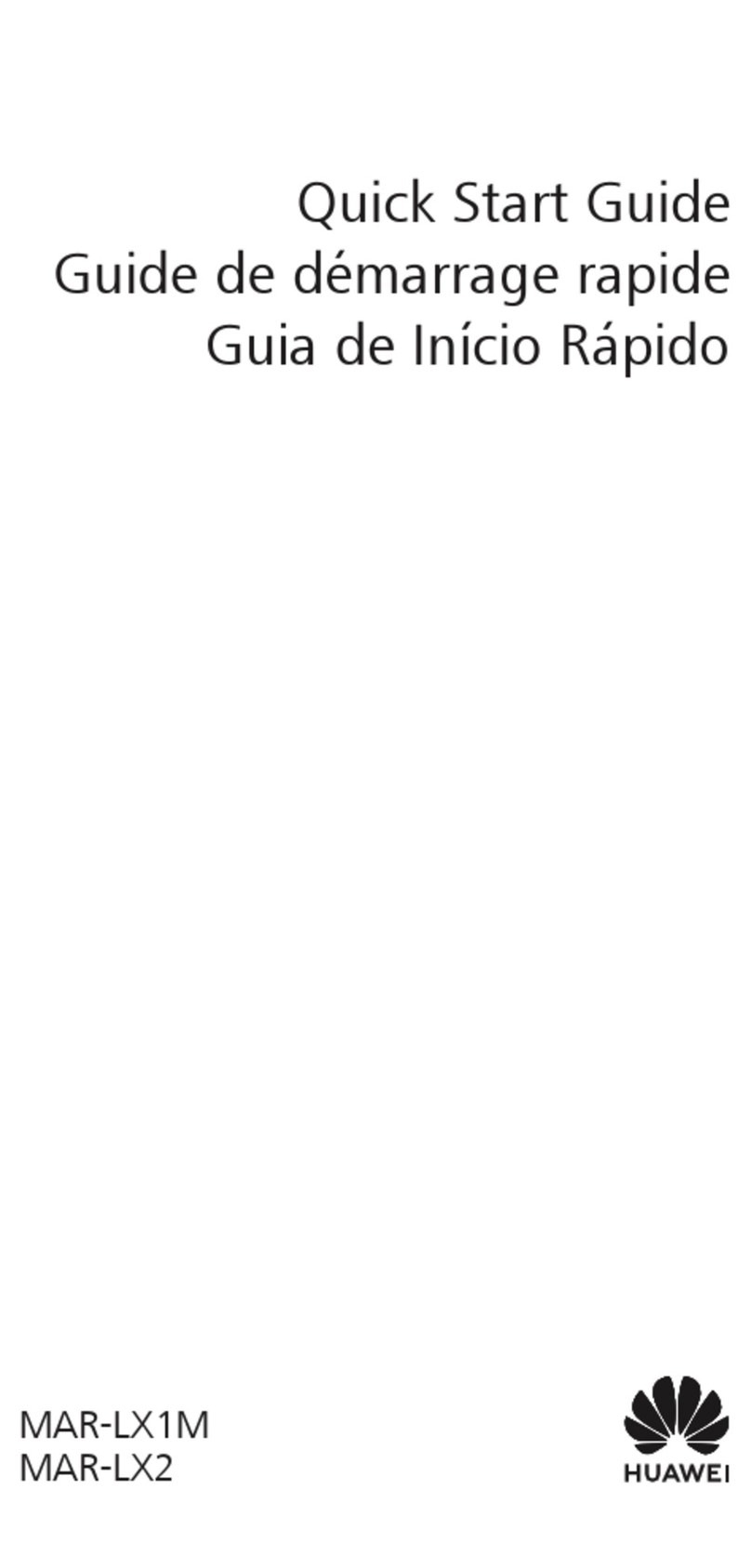i
Contents
1 Getting to Know Your Phone .................................................... 1
Your Phone.............................................................................1
Keys and Functions .................................................................2
Status Icons ............................................................................4
2 Getting Started ........................................................................ 5
Installing SIM Card and the Battery.........................................5
Removing the Battery and SIM Card .......................................5
Installing a microSD Card........................................................5
Charging the Battery...............................................................6
Working with the Main Menu ................................................7
Automatically Switching Between Profiles ..............................7
Phone Lock .............................................................................8
Mass Storage ..........................................................................8
PIN and PUK ...........................................................................9
Locking and Unlocking the Keypad.......................................10
Entertainment.......................................................................10
3 Voice Services ........................................................................ 11
Making a Call........................................................................11
Answering a Call...................................................................11
4 Text Input .............................................................................. 12
Changing the Text Input Mode.............................................12
Multi-Tap Input Mode...........................................................13
Predictive Input Mode ..........................................................13
Number Input Mode.............................................................13
Entering Symbols ..................................................................13