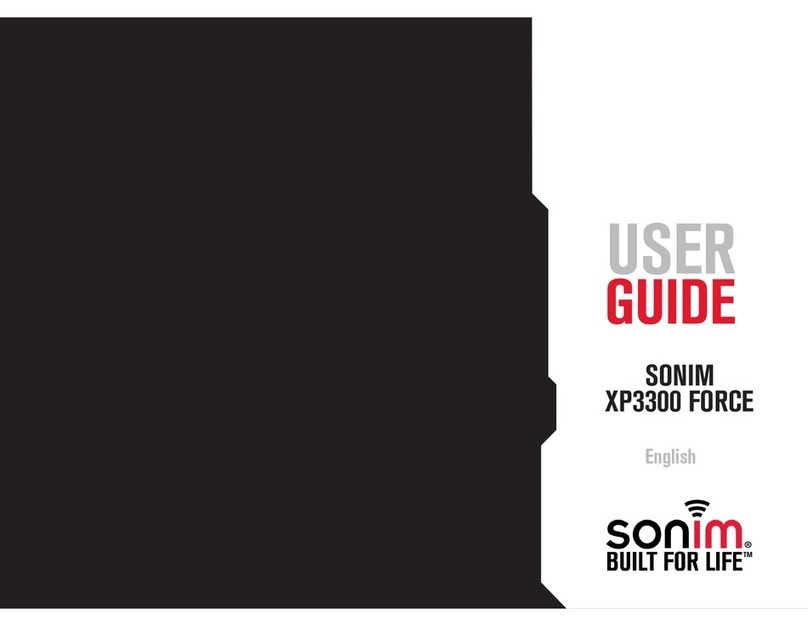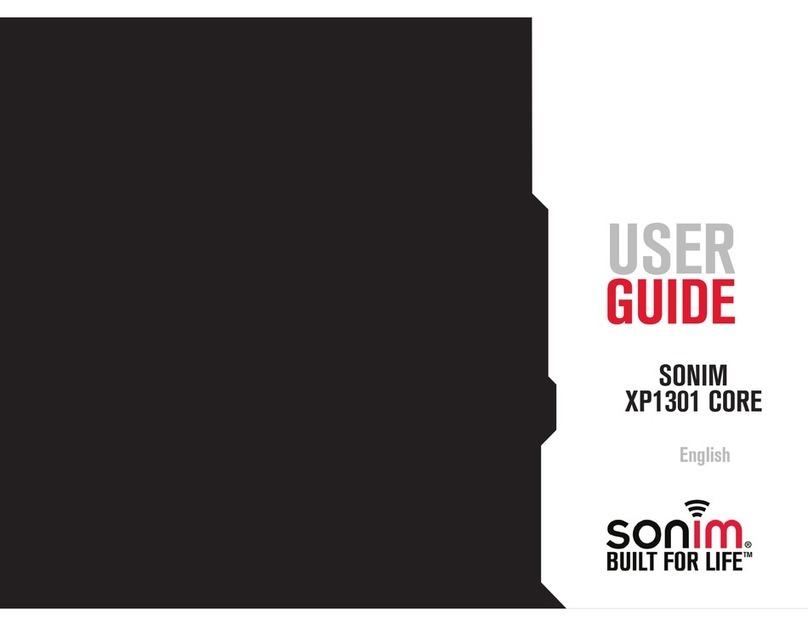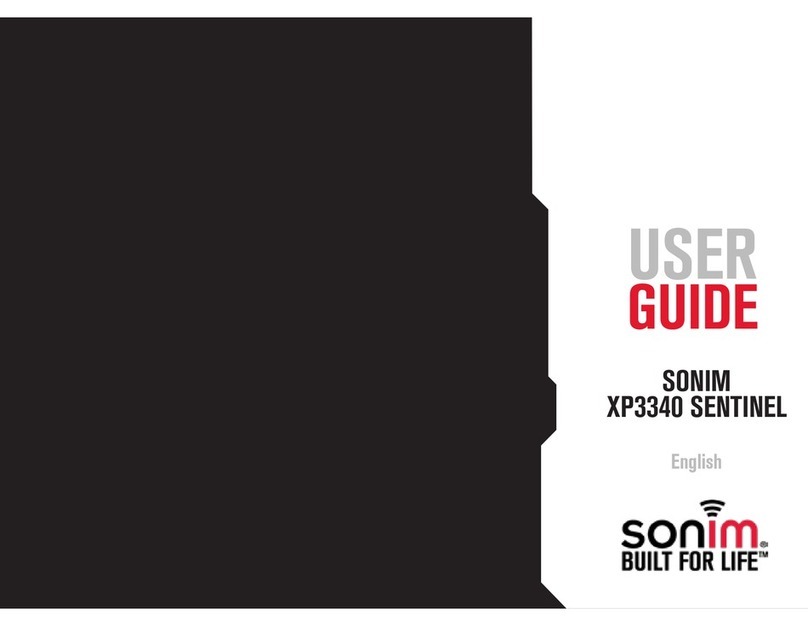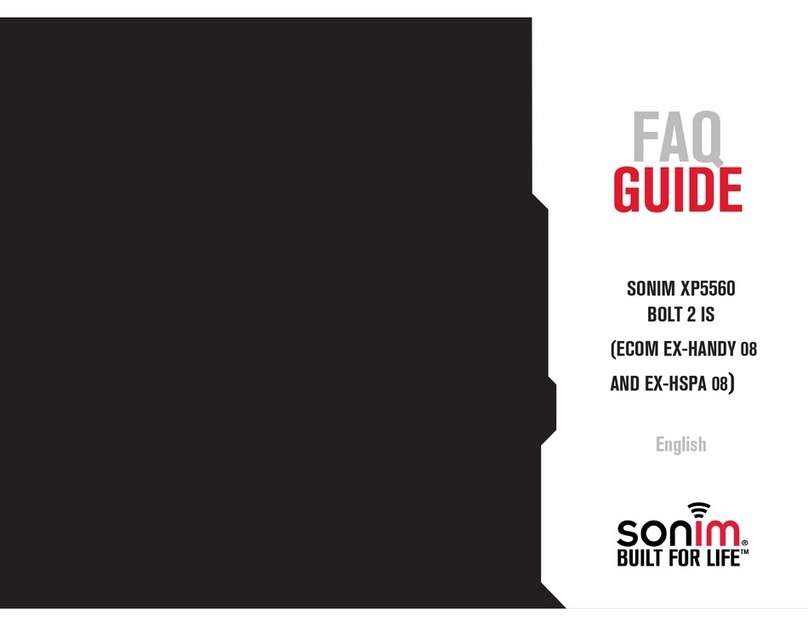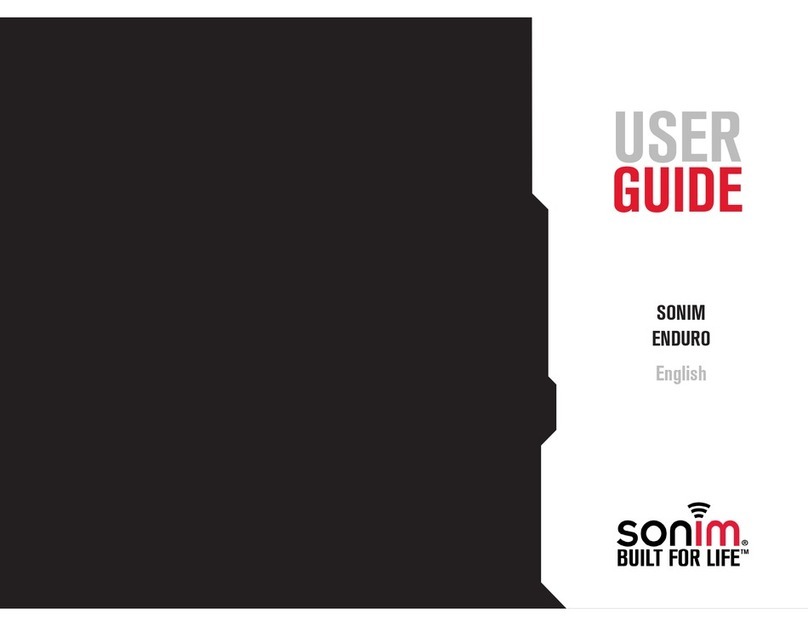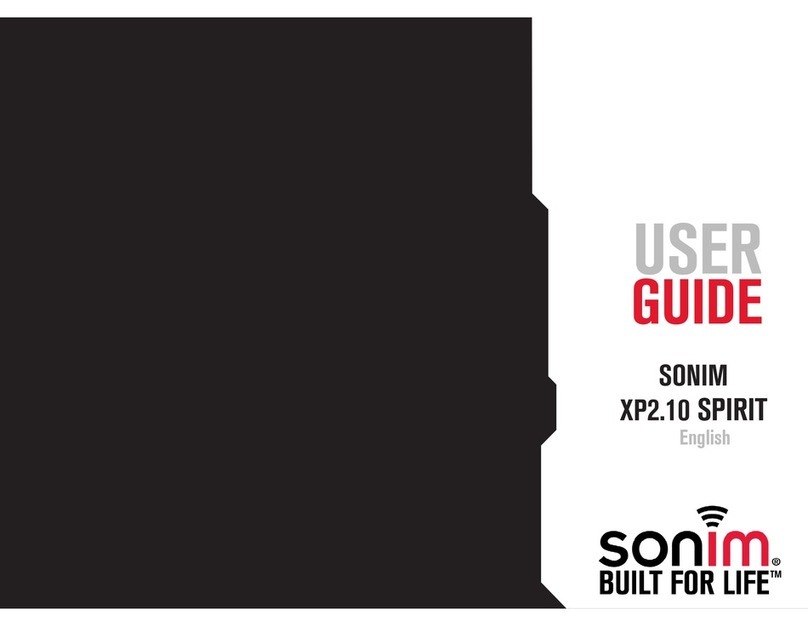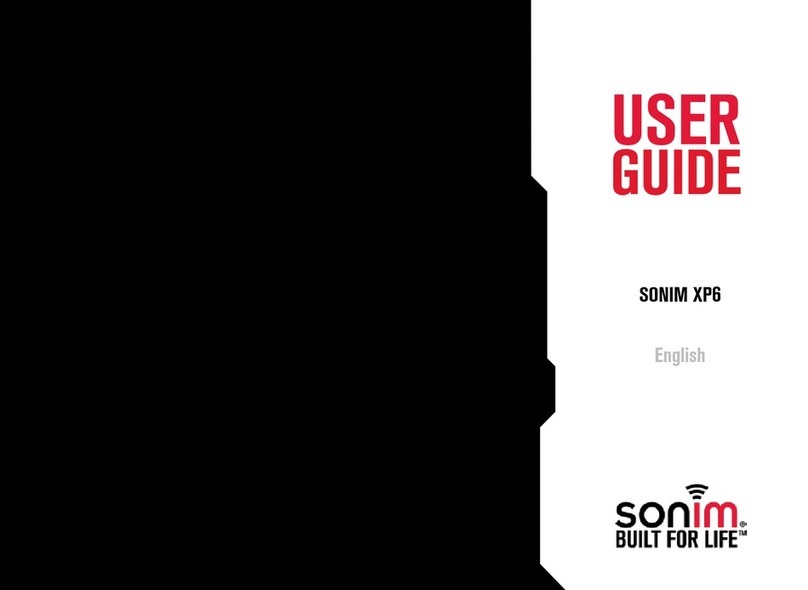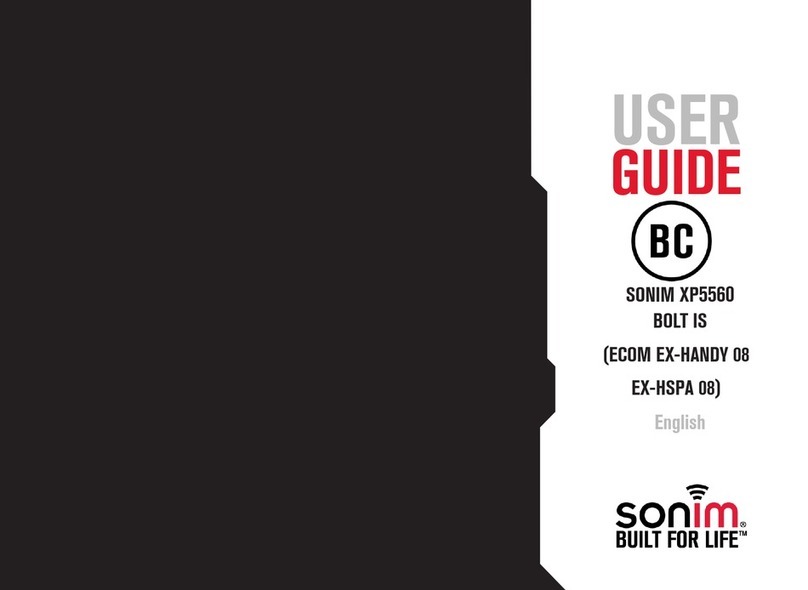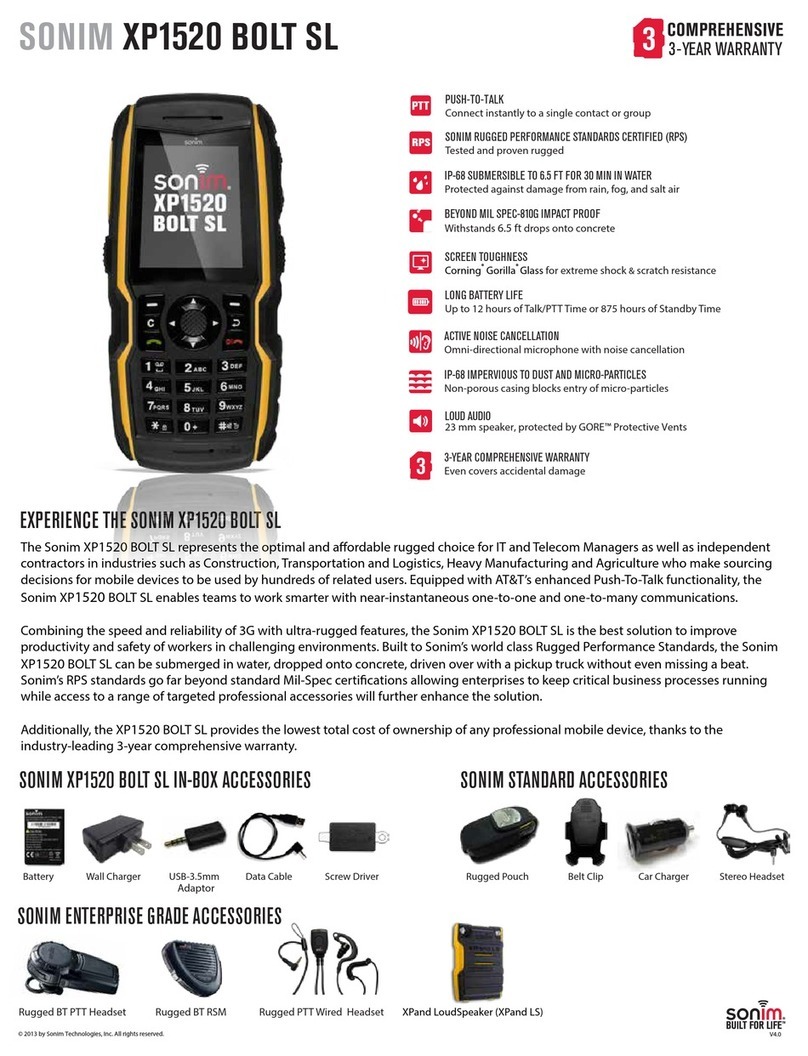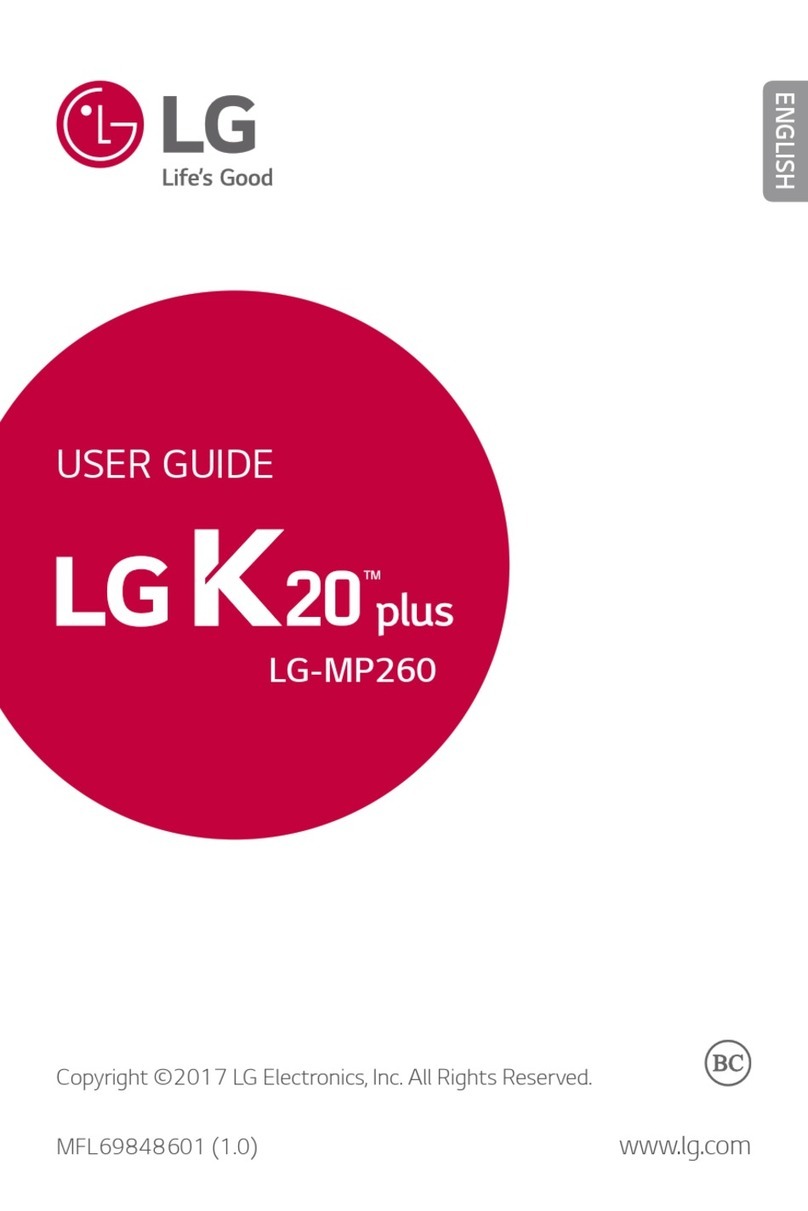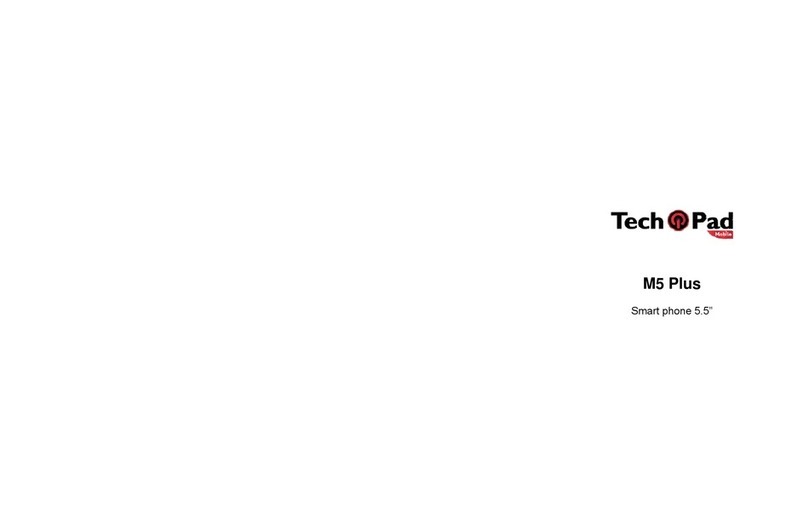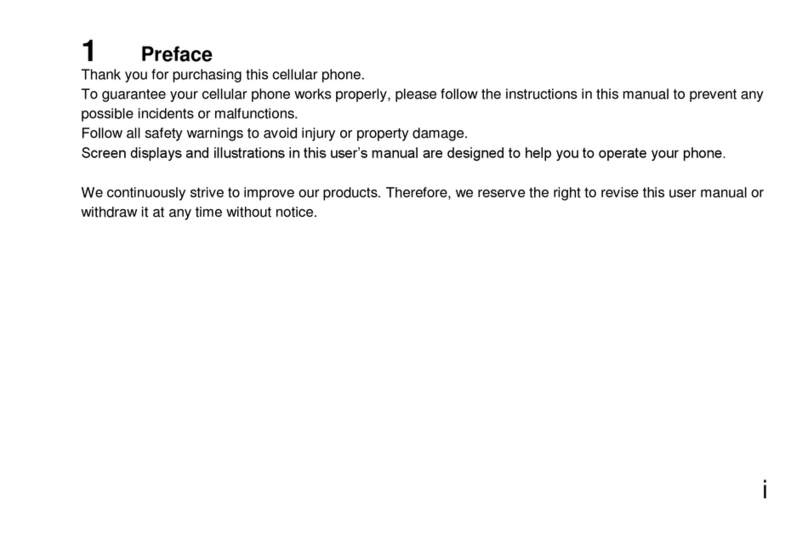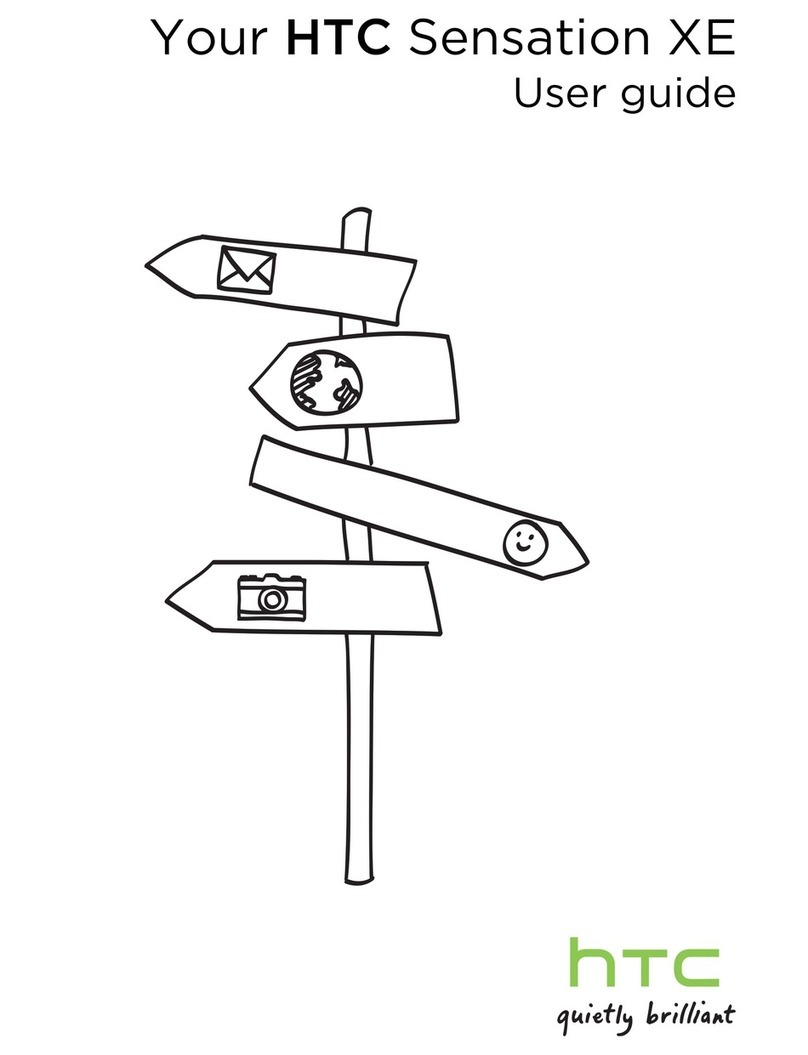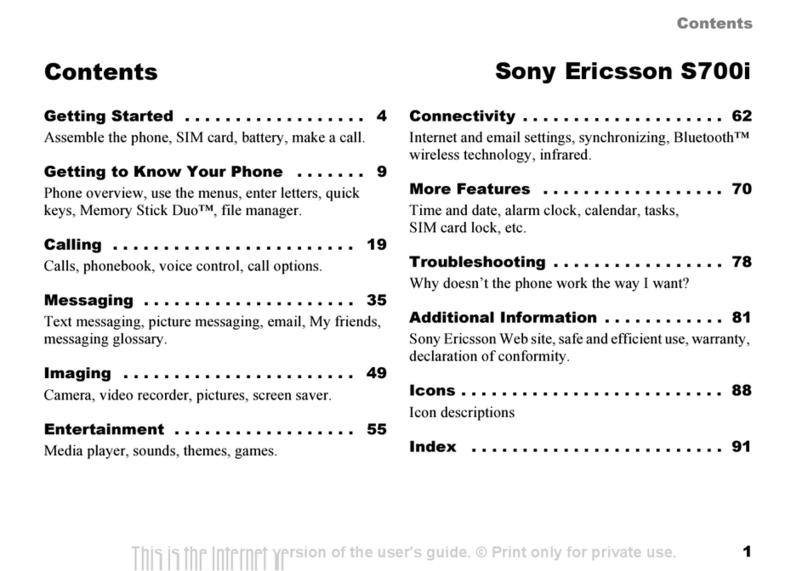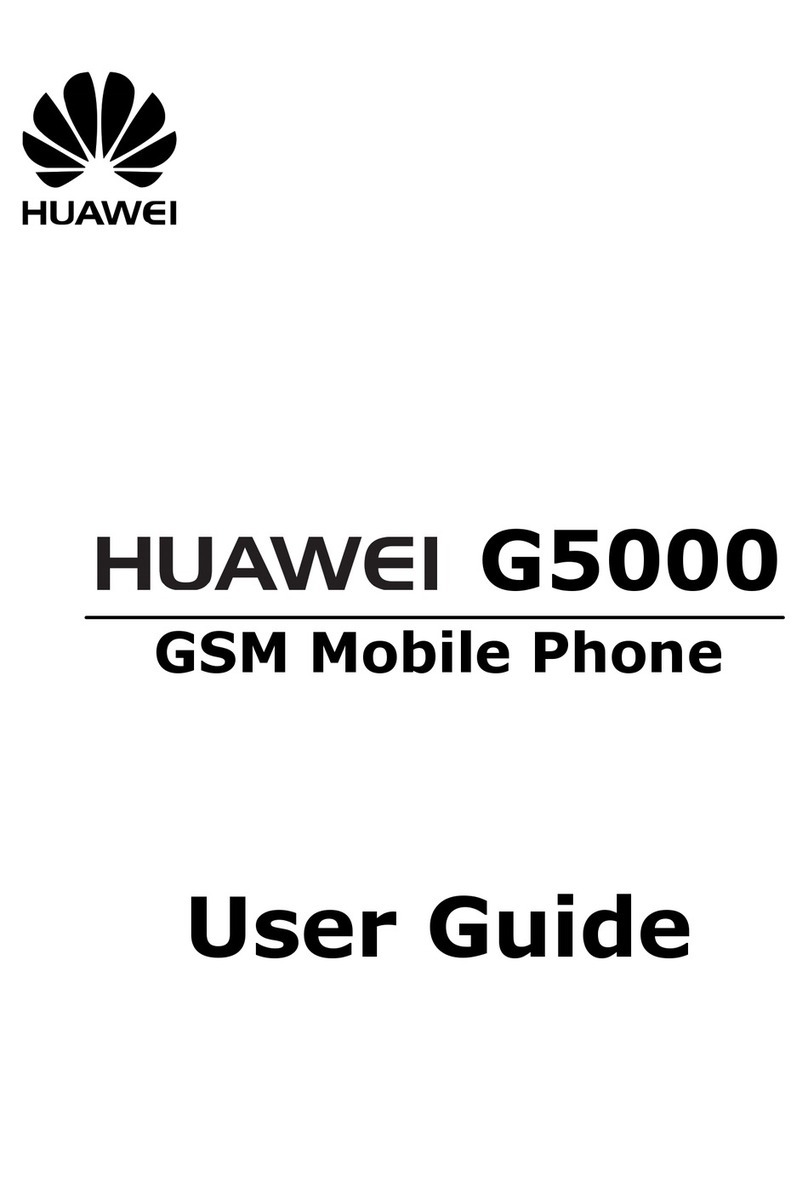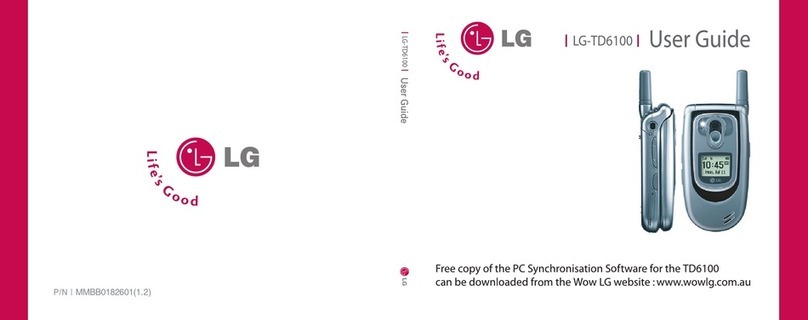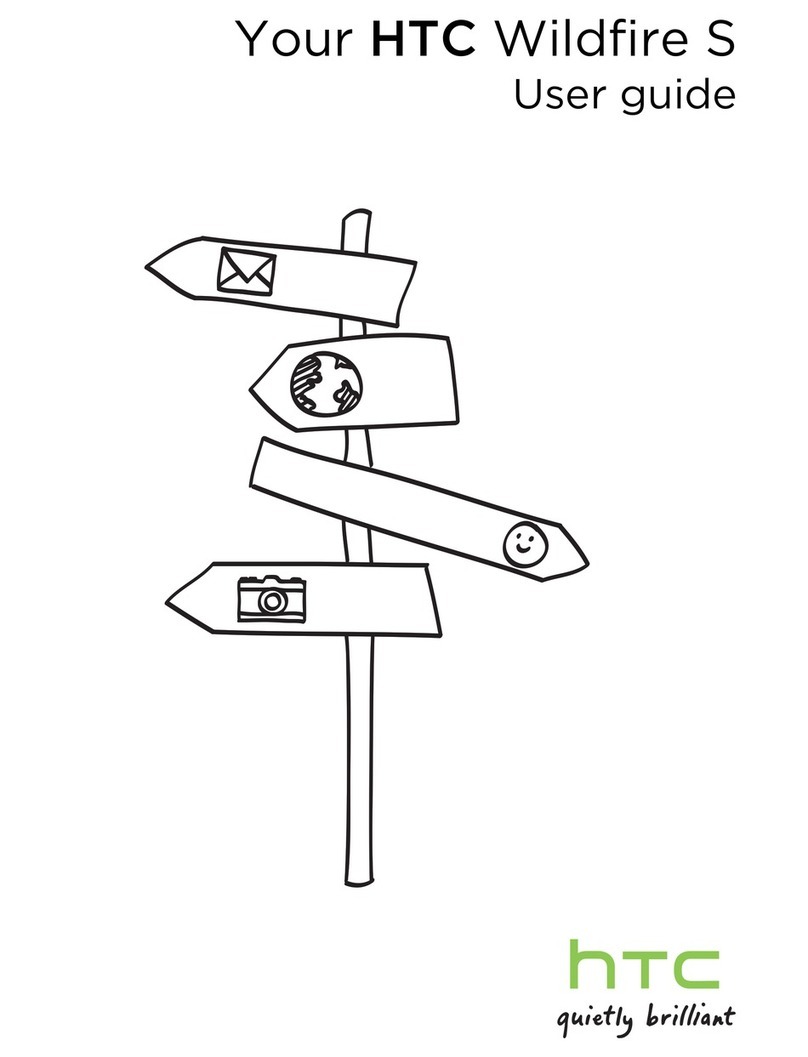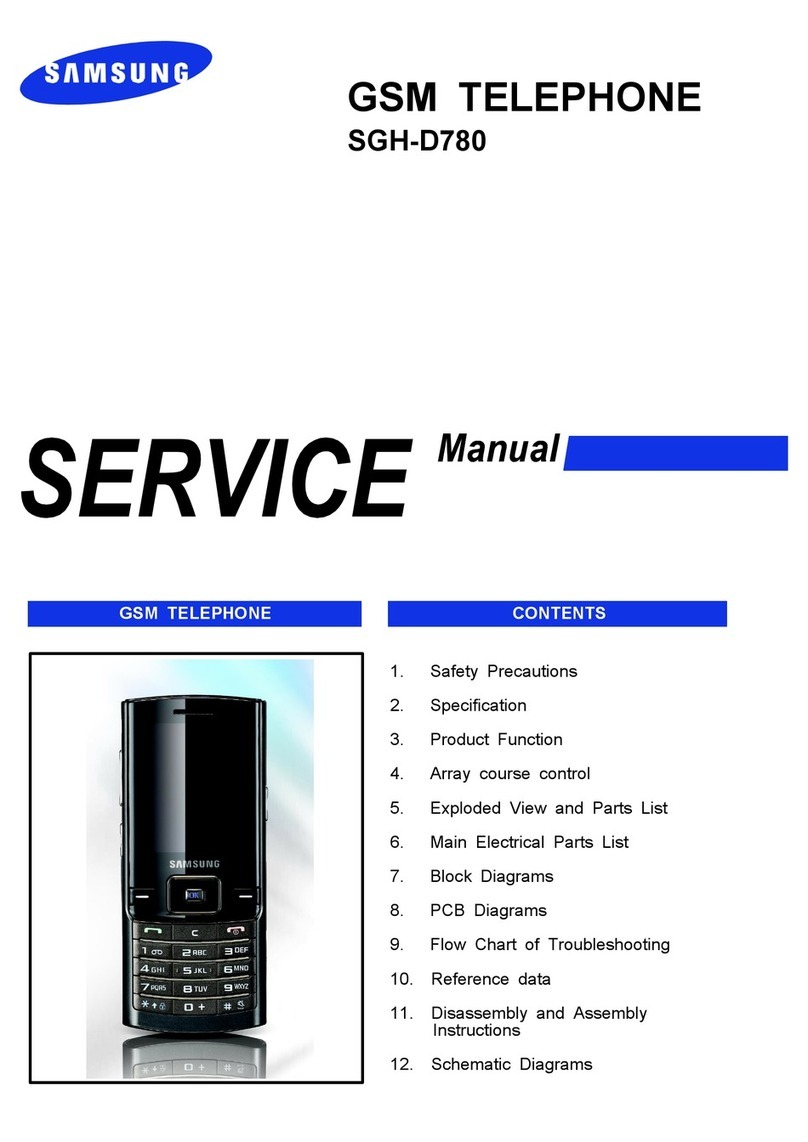i
Contents............................................................i
General information..........................................1
Network services............................................... 1
Sonim support information................................. 1
Use the guide effectively.................................... 1
Options commonly used across menu items ........ 2
Your safety guidelines ......................................3
Battery care...................................................... 4
Charging the battery ................................... 4
Replacing the battery .................................. 4
Avoiding short circuit ................................... 4
Avoiding high temperatures ......................... 4
Disposing the battery .................................. 4
More safety information..................................... 5
Personal medical devices ............................. 5
Child safety................................................. 5
Emergency calls .......................................... 5
SAR certification.......................................... 5
Getting started..................................................7
Battery information ........................................... 7
Battery usage ............................................. 7
Insert and remove the battery ..................... 7
Charge the battery ...................................... 7
Set battery alert .......................................... 8
Your SIM card................................................... 8
Insert the SIM card ..................................... 8
Remove the SIM card .................................. 9
Key operations without your SIM card .......... 9
Parts of the XP1 phone ...................................... 9
XP1 keypad ................................................ 10
Standby mode .................................................. 10
Operations in standby mode ........................ 11
Basic settings.................................................... 11
Keypad functions .............................................. 12
PTT quick start ..................................................15
Get started ....................................................... 15
PTT functions at a glance .................................. 15
Registering with the PTT service. ....................... 16
Deactivate the PTT service................................. 16
PTT settings ..................................................... 16
PTT display icons .............................................. 18
Create a PTT contact......................................... 19
Create a group.................................................. 19
Copy existing contact information....................... 19
Make a one-to-one call ...................................... 20
Move a call to the background ..................... 20
Dial in a PTT call ......................................... 20
Make an unplanned group call ........................... 21
Make a group PTT call ....................................... 21
Accept a PTT invitation...................................... 21
Block incoming PTT calls.................................... 22
View PTT call log............................................... 22
Copy phone book contacts to PTT list ................. 23
Refresh the PTT contact list ............................... 23
Your XP1 phone ................................................24
Main menu ....................................................... 24
Home screen indicators ..................................... 24
Settings............................................................ 26
Ringer settings............................................ 26
Phone settings ............................................ 26
Network settings ......................................... 27
Manage the phone book .................................... 29
Contents