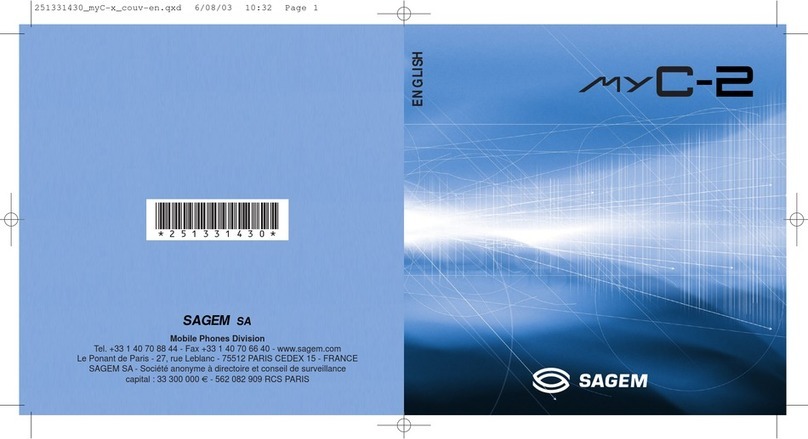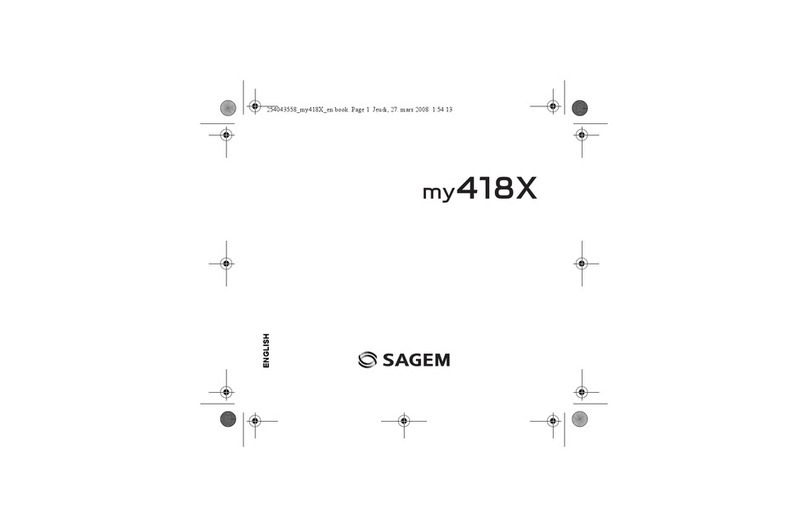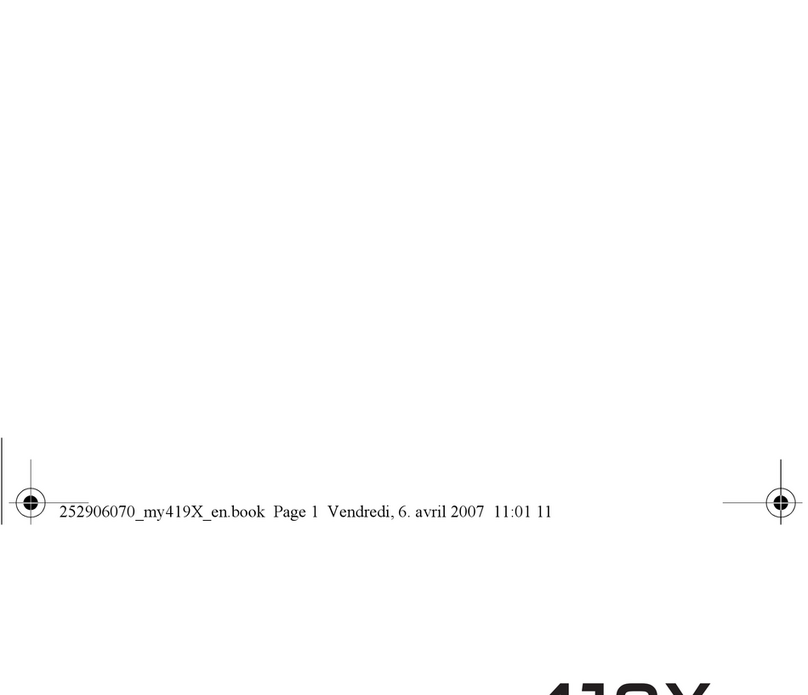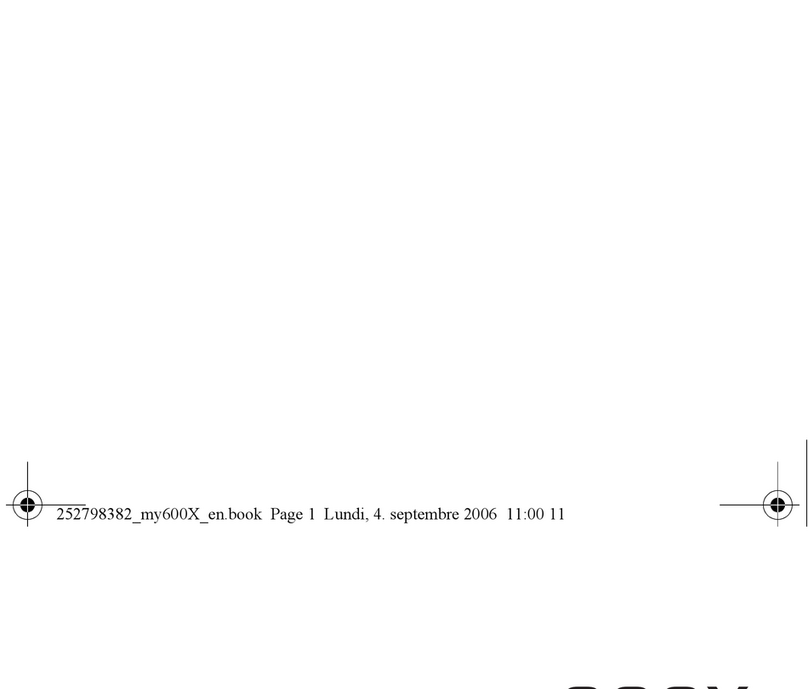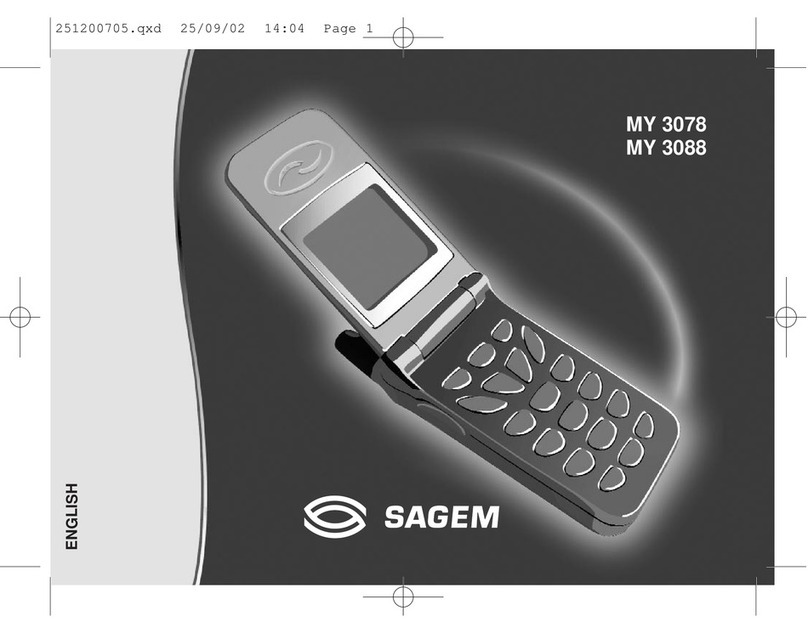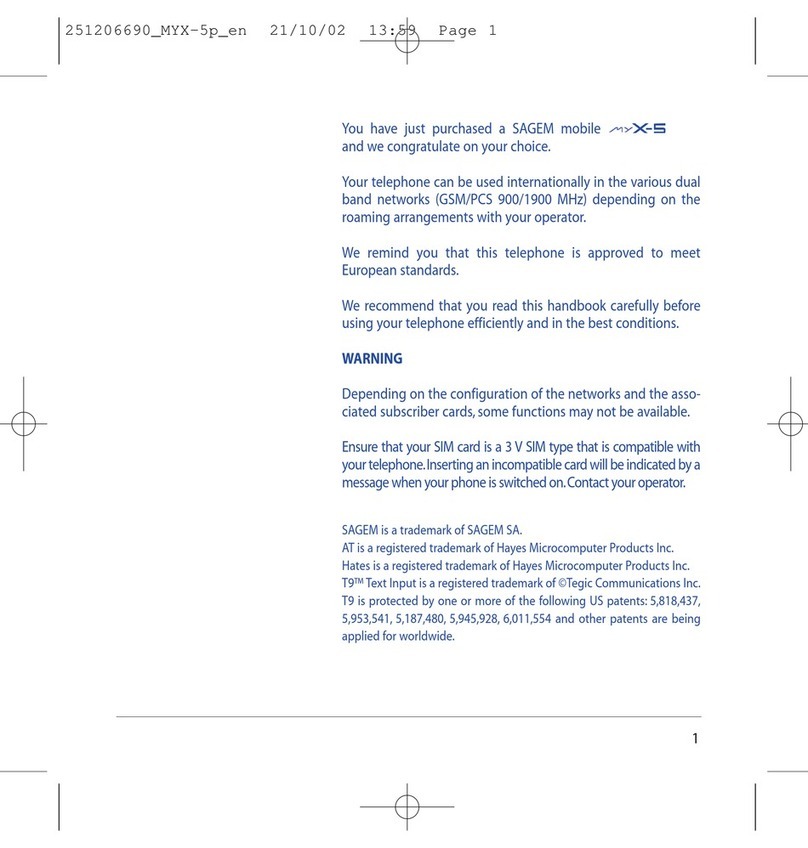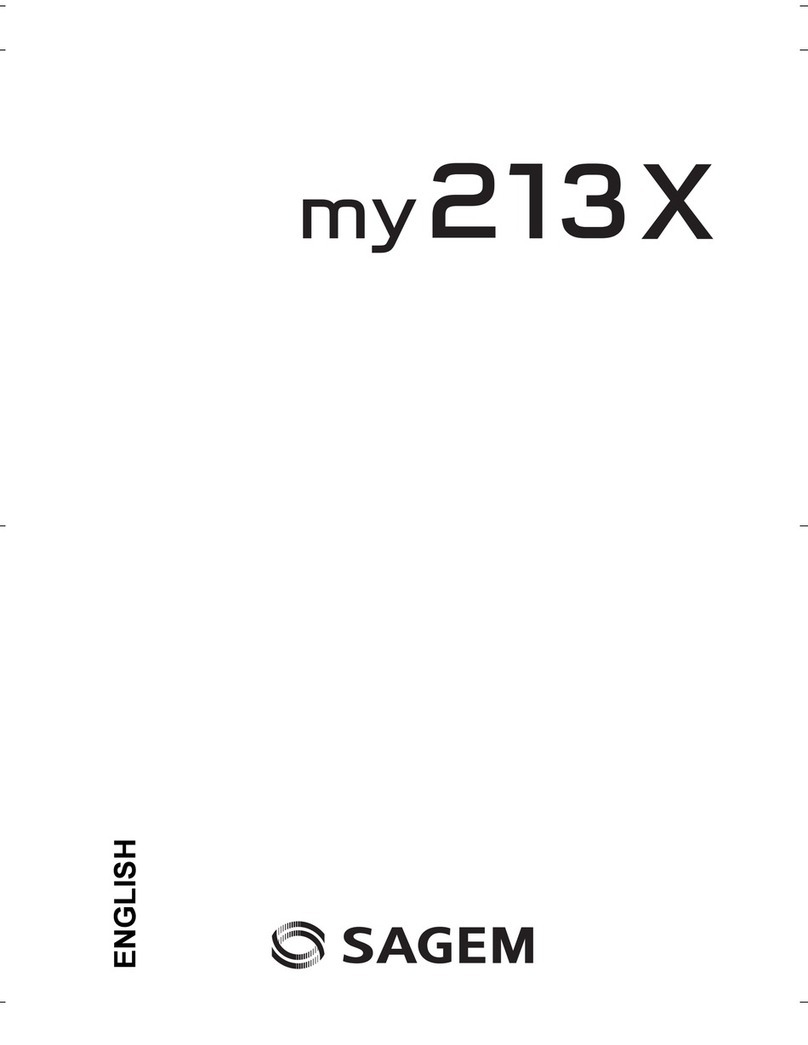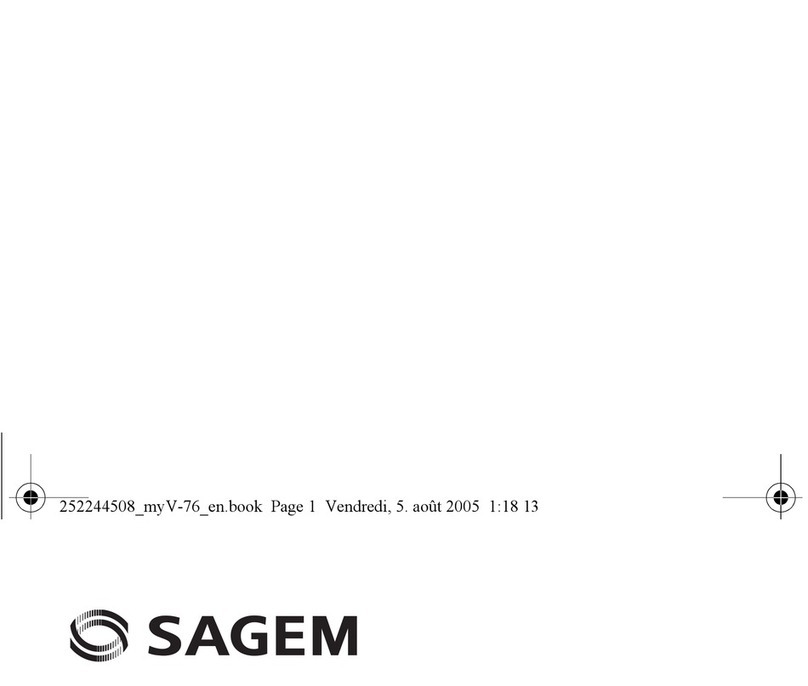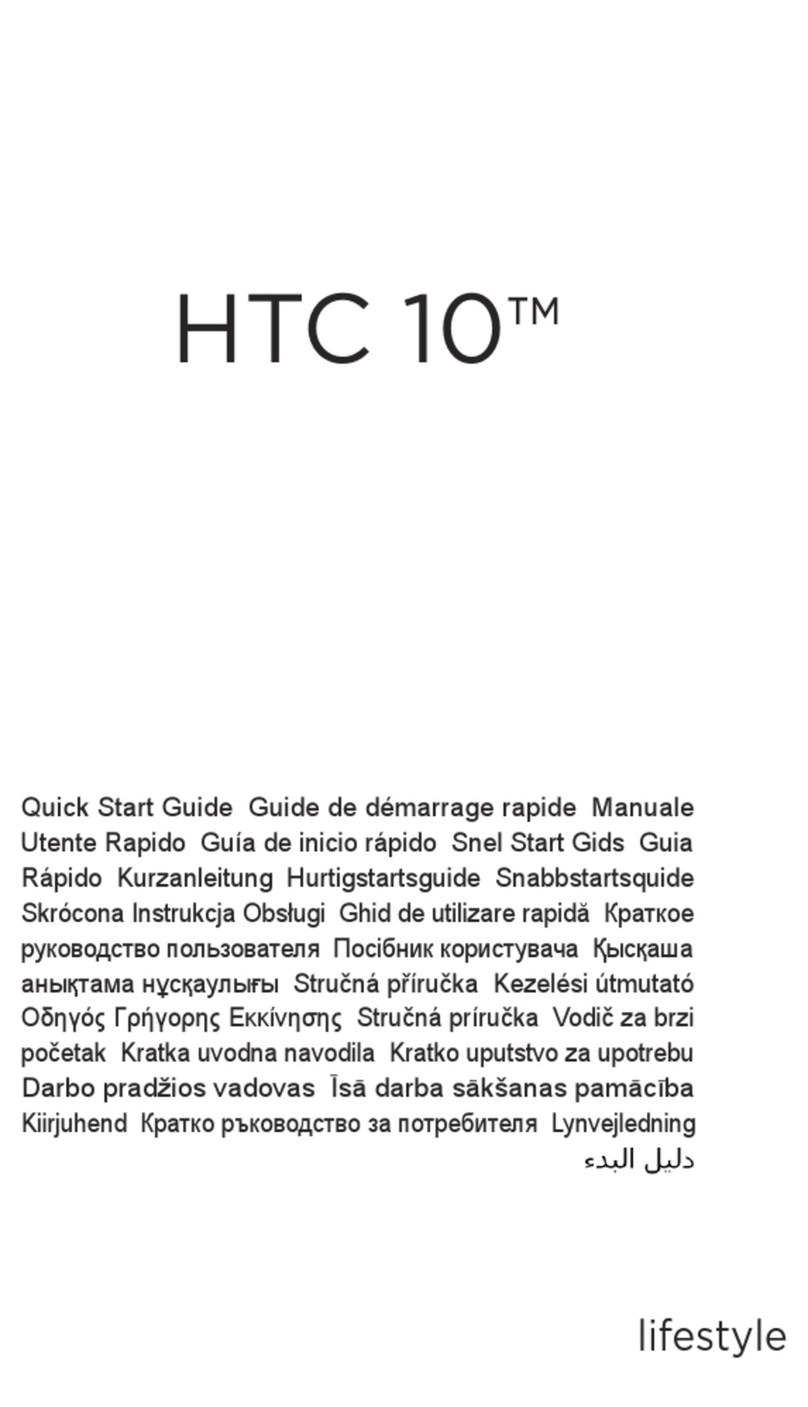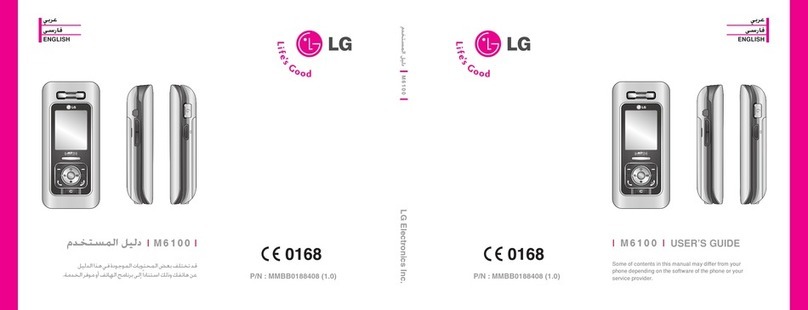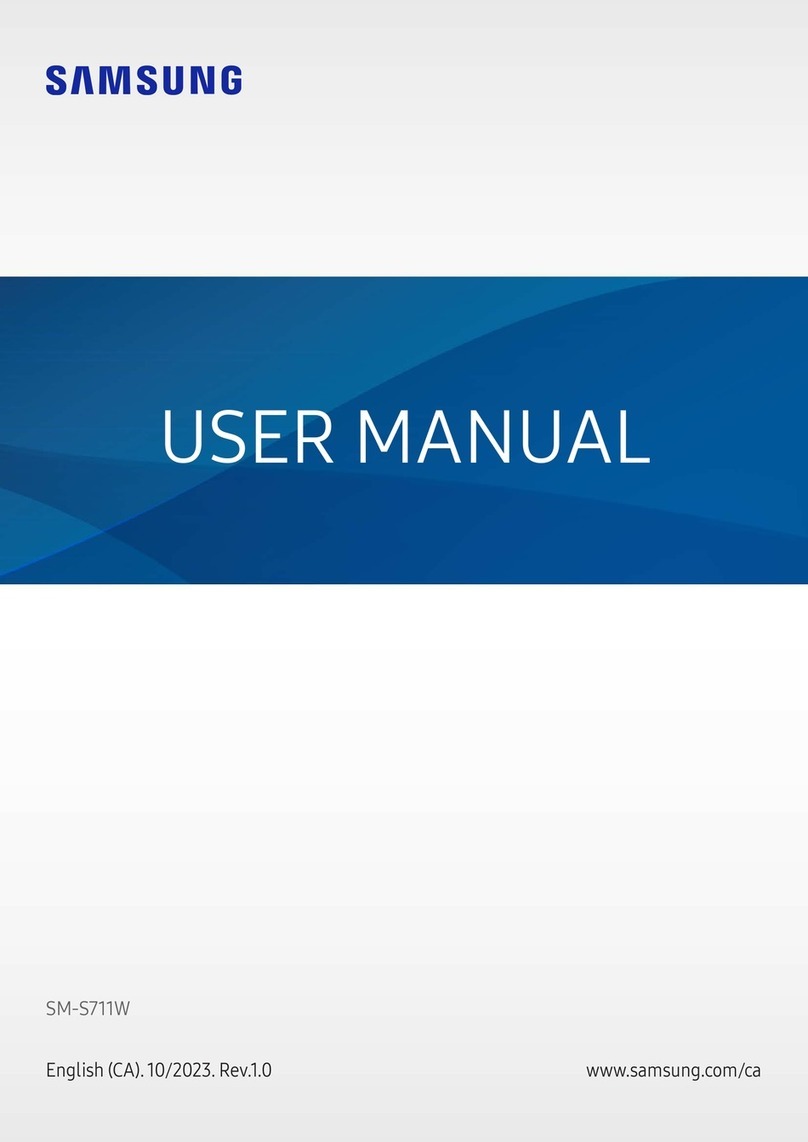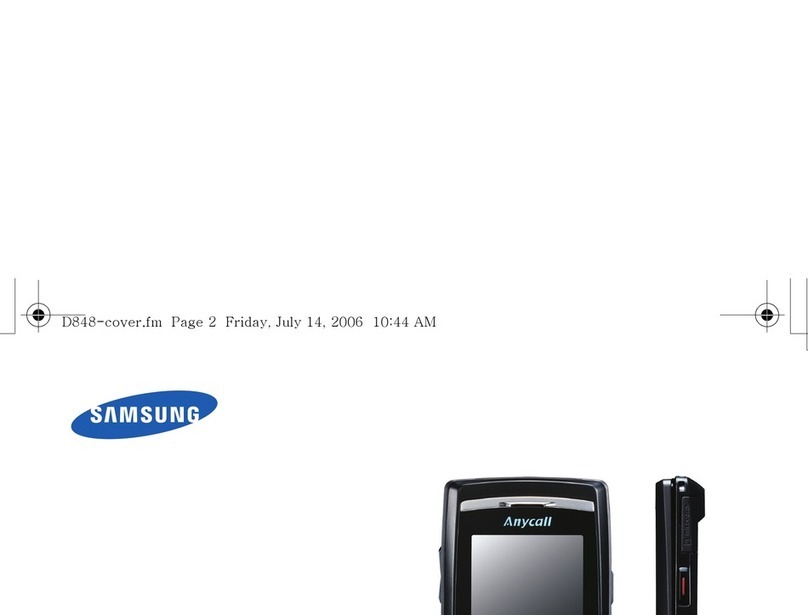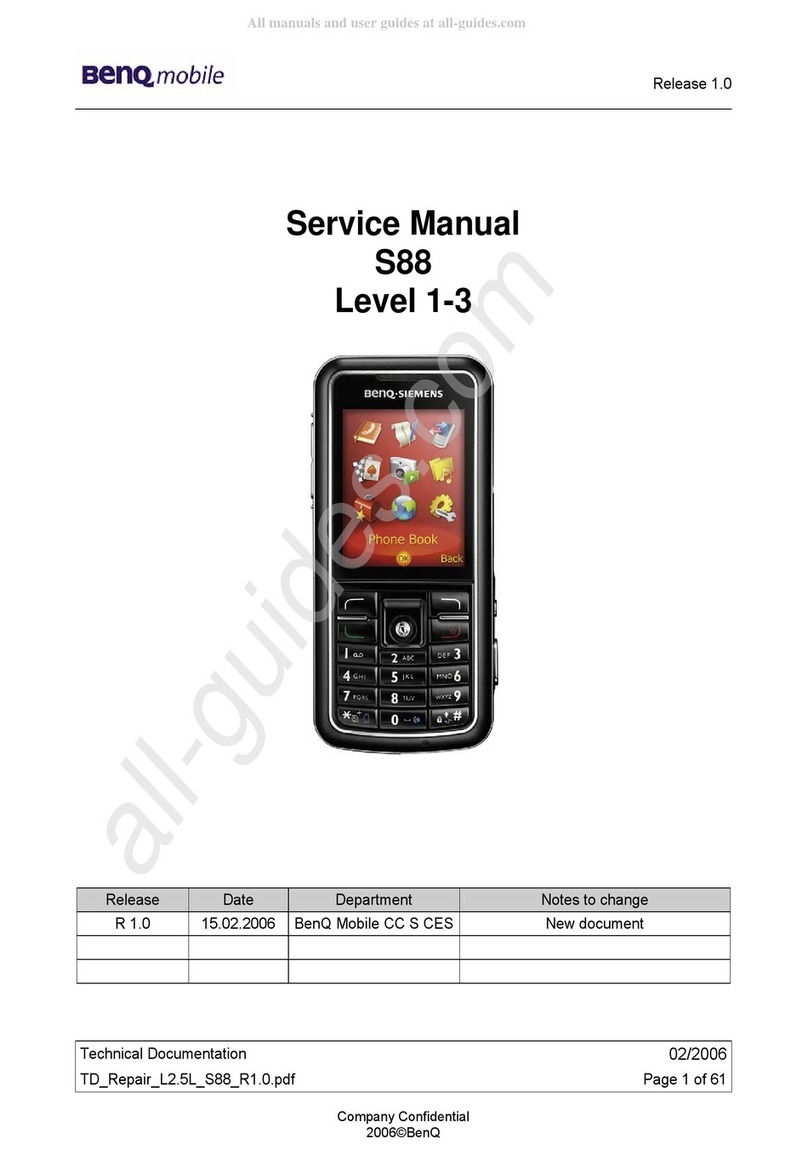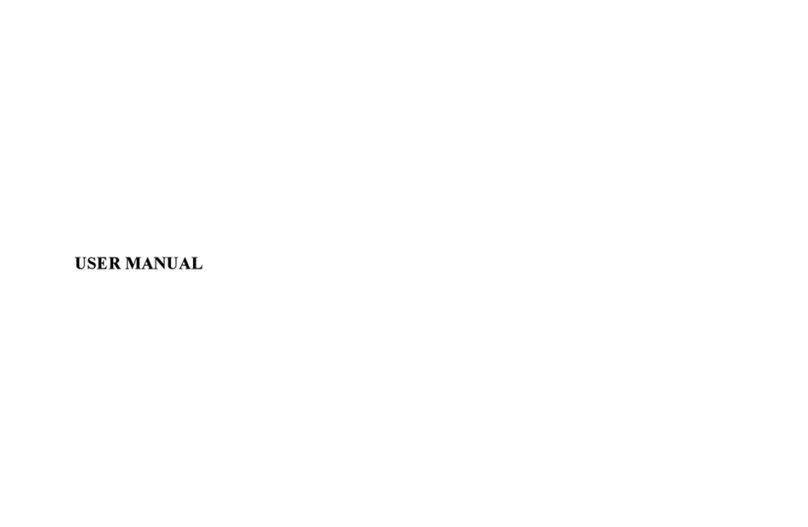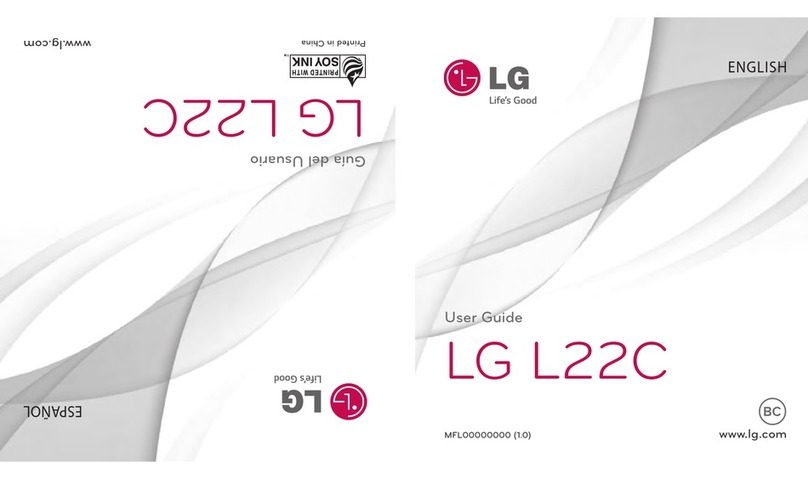Sagem 930 User manual

ENGLISH
930
932
936
939
940
942
946
949
Couv. Bouquet 23807141-8B 25/04/2000 16:46 Page 1
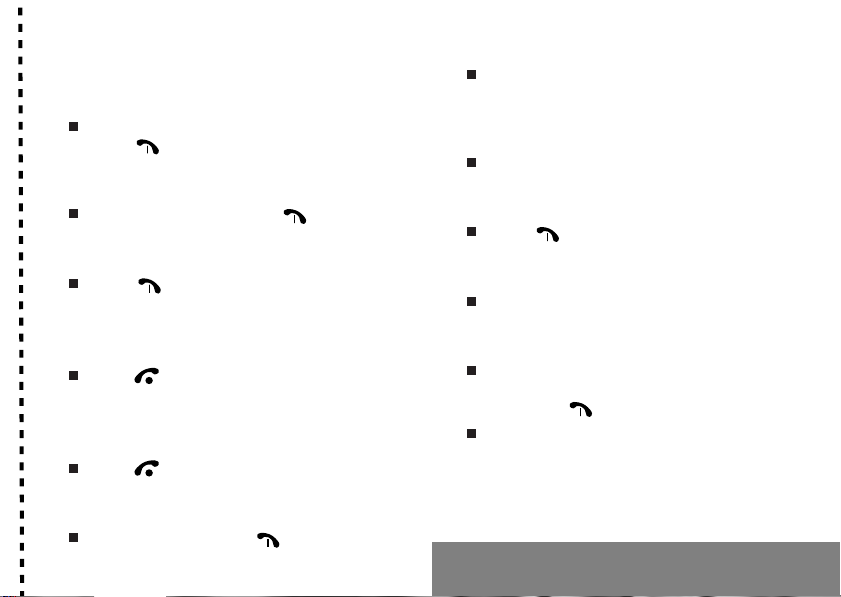
1
IN A FEW WORDS ...
Switch on
Open the flap (depending on the model) and
press .
CallDial the number then press .
Answer
Press (or open the flap, depending on
the model).
Hang up
Press (or close the flap, depending on the
model).
Switch off
Press (long press).
Hands free
To communicate, press .
Lock the keyboard
Tick the Locking box in the keyboard Security/
Locking menu or press ✱✱
✱✱
✱then Ok.
Unlock the keyboard
Press ✱✱
✱✱
✱then Ok.
Redial last number
Press twice.
Enter a number into the directory
Press Ok.
Make a call from the directory
By name: enter the first letter of the name,
scroll down the list to find your correspondent
then press to call.
By location in the directory then press #to
call.
Briefly, the functions
✄
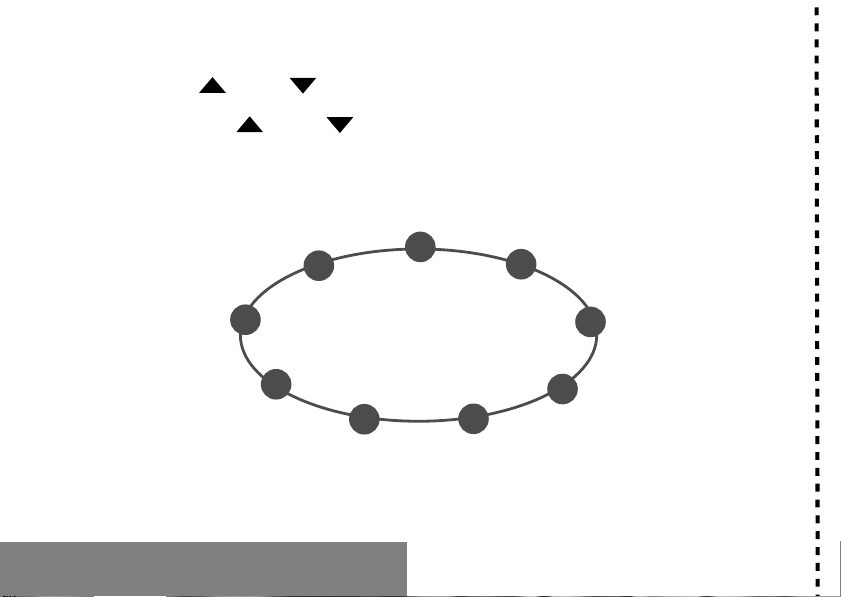
2
MENUS
Enter using and
Navigate using and
Validate using Ok
Quit using C
Briefly, the menus
✄
Services
Directory
Text messages
Call service
Ringing and beeps
Games
Accessories
Security
Controls
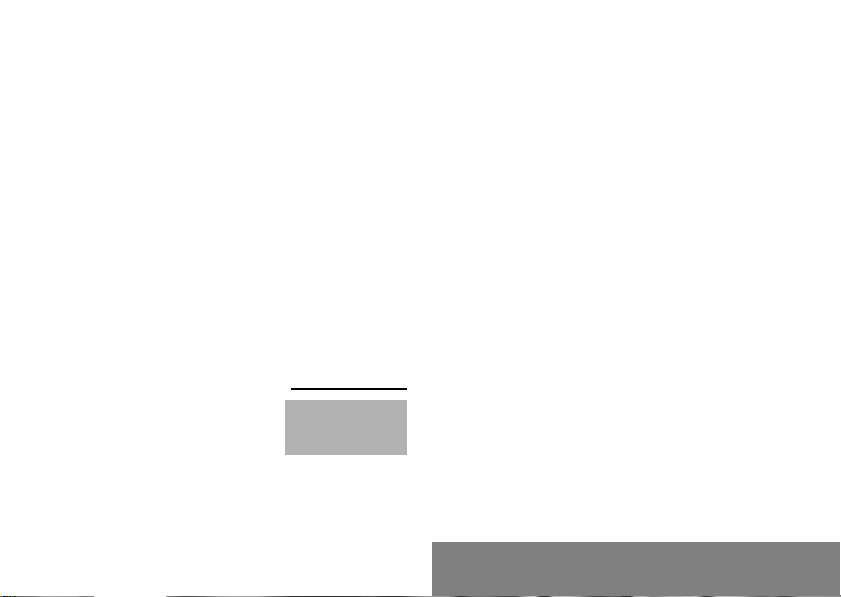
3
You have just bought a mobile phone and we
congratulate you on your choice.
Your phone will allow you to use different international
networks depending on the roaming agreements
between the operators.
We would like to remind you that this phone is
approved to European standards.
In order to use your phone effectively and in the best
conditions, we advise you to read this manual written
for your attention carefully.
WARNING
According to the configuration of the networks and
associated subscriptions, certain functions may not be
available (indicated by *).
GLOSSARY
Outgoing call A call made from your phone.
Incoming call A call received by your phone.
SIM card The card containing your subscription
and access rights to services. The
detachable part is the “micro-SIM”.
PIN The personal code linked to your SIM
card.
PIN2 The second personal code linked to
your SIM card to access certain
functions (*).
Phone code The phone code is a secret code
intended to protect the phone in case
of theft.
IMEI The identification number of your
phone.
SMS Short Message Service: for sending
and receiving short text messages.
Compatibility of
your SIM card
Your phone is
compatible with SIM
3V cards only.
The SAGEM logo and trademark are the property of SAGEM SA.
AT is a registered trademark of Hayes Microcomputer products Inc.
Hayes is a registered trademark of Hayes Microcomputer Products Inc.
T9™ Text Input is a registered trademark of ©Tegic Communications Inc.
T9 is licensed under one or more of the following U.S. Patents: 5,818,437,
5,953,541, 5,187,480, 5,945,928, 6,011,554 and additional patents are
pending worldwide.
If an incompatible SIM card is
inserted, a message will be
displayed when switching on your
phone. For further information,
contact your Operator.
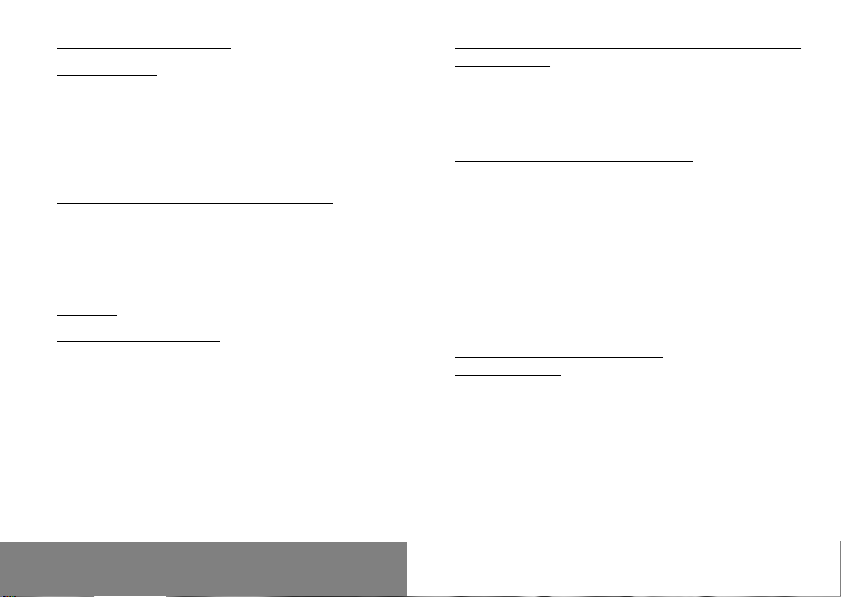
4
Summary
1. Presentation of the phone ..................................... 6
2. Getting started ....................................................... 8
2.1 Information on the SIM card ................................ 8
2.2 Installing the SIM card ........................................ 9
2.3 Charging the battery ......................................... 10
2.4 Switching on/switching off, starting up .............. 10
2.5 Menu access ................................................... 11
2.6 Deleting characters ........................................... 11
3. Initial communication - Hands free mode ........... 12
3.1 Making a call ................................................... 12
3.2 Receiving a call .............................................. 12
3.3 Volume control .................................................. 13
3.4 Hands free mode ............................................ 13
3.5 Ending a call ..................................................... 13
4. Menu list .............................................................. 14
5. How to use the directory ...................................... 18
5.1 Directory capacity and display .......................... 18
5.2 Sorting .............................................................. 18
5.3 Storing a number .............................................. 19
5.4 Deleting a number ............................................ 19
5.5 Making a call to a stored number ...................... 19
5.6 Sending a short message to a stored number .. 20
5.7 Directory occupation ......................................... 20
5.8 Displaying personal numbers ........................... 20
6. How to use the text mailbox and the Easy Message
T9™ function ...................................................... 21
6.1 Receiving a short message ........................... 21
6.2 Editing a message using
Easy Message T9™ ........................................ 22
6.3 Edited messages .............................................. 24
7. How to use the call related features .................... 25
7.1 Forwarding calls ............................................... 25
7.2 Viewing the list of the last numbers used .......... 26
7.3 Monitoring the length and cost of calls .............. 27
7.4 Identifying the numbers .................................... 27
7.5 Authorising double call ...................................... 28
7.6 Configuring automatic redial ............................. 28
7.7 Voice mail number ............................................ 28
7.8 Local information distribution ............................ 28
7.9 Placing calls on hold ......................................... 28
7.10Multi-conferencing (*) ....................................... 29
8. How to adjust the ringing tones
and the vibrator ................................................... 31
8.1 Selecting the volume and the type
of ringing tone ................................................ 31
8.2 Personalising the ringing tone ..................... 32
8.3 Setting the vibrator ........................................ 32
8.4 Selecting silent mode ........................................ 32
8.5 Setting the alarm ............................................... 32
8.6 Setting the timer ................................................ 32
8.7 Setting the beeps .............................................. 33
8.8 Deleting DTMF tones ........................................ 33

5
Summary
9. How to adjust your phone .................................... 34
9.1 Programming the «One Touch» keys ................ 34
9.2 Personalising the welcome screen ................... 35
9.3 Selecting the display language..................... 36
9.4 Select the type of automatic response .............. 36
9.5 Selecting the network ....................................... 36
9.6 Setting the time and date .............................. 37
9.7 Install energy saving mode ............................... 37
9.8 Controlling screen contrast ............................... 38
9.9 Converting currencies ....................................... 38
10.How to use the security features
of your phone ....................................................... 39
10.1 Locking the keyboard ...................................... 39
10.2 Changing the PIN number ............................... 39
10.3 Changing the PIN2 number (*) ........................ 40
10.4 Changing the phone code ............................... 40
10.5 Changing the operator password (*) ................ 41
10.6 Limiting incoming calls (*) ................................ 41
10.7 Limiting outgoing calls (*) ................................ 41
10.8 Setting up the pre-set directory (*) ................... 42
10.9 Charge checking (*) ........................................ 42
11. Other functions .................................................... 43
11.1 Calculator ........................................................ 43
11.2 Configure your phone with a car kit ................. 44
11.3 Data parameters ............................................. 44
12.Games ................................................................. 45
13.Available accessories .......................................... 46
14.Upkeep ................................................................ 47
15.Recommendations .............................................. 48

6
1. Presentation of the phone
COk
Light indicator
One Touch 3
One Touch 2
Operate/Call
Activation of hands free
Validate
Scrolling arrow
Microphone
Battery charging and accessories
socket
Scrolling arrow
Stop/End call
Correction
One Touch 1
High definition graphics screen
Ear phone/speaker
Antenna
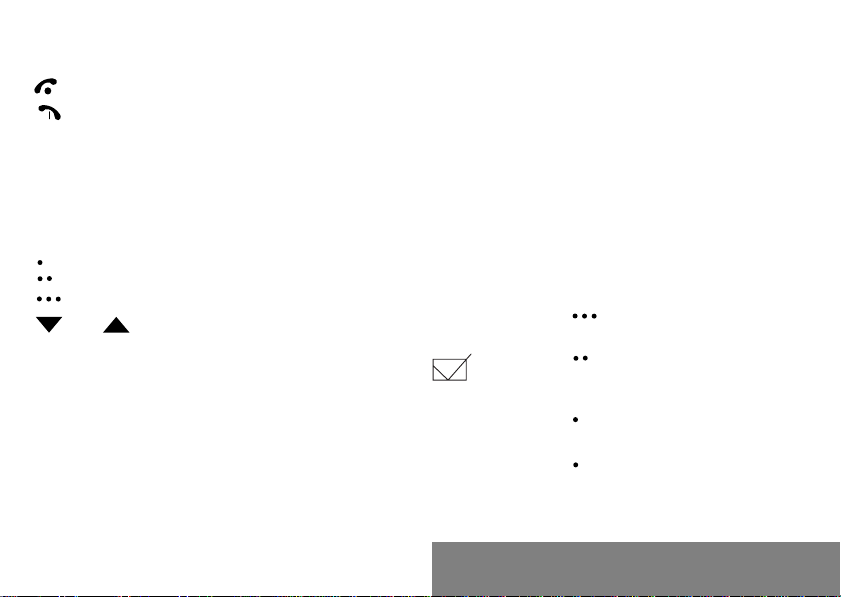
7
1. Presentation of the phone
Function keys
Stop – Reject a call – Hang up
Go – Call a number – Receive a call – Hands
free mode
CShort press: Return to the previous menu –
Delete a character
Long press: Exit menu mode –
Complete deletion of the entry
Ok Validate
One Touch keys for direct access to the
functions that you have selected – Contextual
action/Control volume
and Entry and scrolling through the menus.
Key 1
A long press on key 1 allows you to have access to
the voicemail service (depending on model).
Alphanumeric keyboard
Made up of 12 keys: 0 to 9, ✱and #.
To obtain a letter, hold down the relevant key, the
number and the letters will appear; stop pressing when
the required letter appears.
Letters with accents are obtained by a long press on ✱
after entering the letter with no accent.
Punctuation marks and special symbols are obtained
by a long press on the # key.
Display
The high definition graphics screen enables easy
reading of messages that guide you during use of your
phone, various icons will inform you about the status of
functions.
The actions authorised are indicated at the bottom of
the screen, whenever necessary, for example:
Validate Pressing validates the current
function.
Pressing ticking the box, activates the
current function or, if the box is already
ticked, deactivates the current function.
Back Pressing returns to the menu abandoning
the current function.
Cancel Pressing cancels the current function.
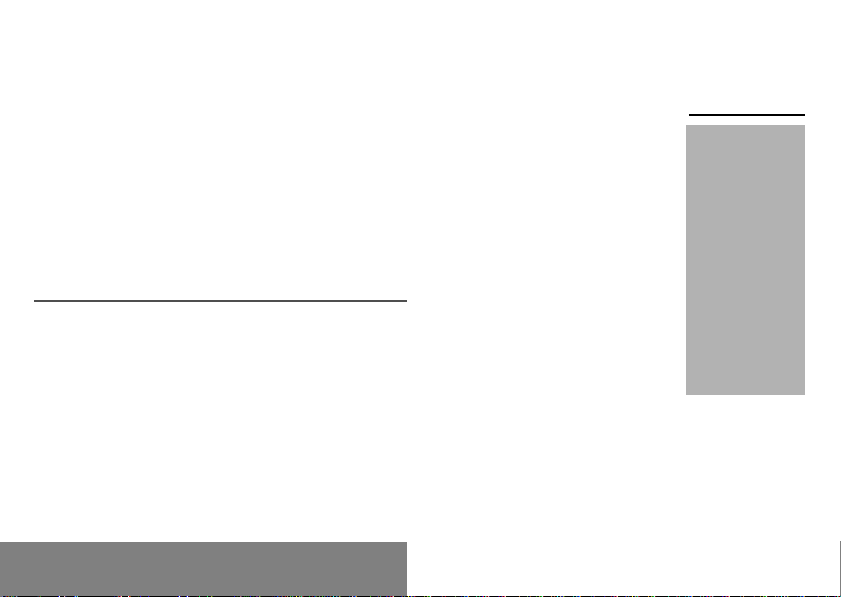
8
2. Getting started
2.1 Information on the SIM card
2. Getting started
SIM card
This card must be
handled and stored
with care in order to
avoid excessive
stresses or
scratches that would
damage it. If your
SIM card is lost,
contact your
Operator or Service
Provider
immediately.
Note: Do not leave
you SIM card within
the reach of small
children.
To use your phone, you have a
small card called a SIM card. This
card contains all the information
necessary for the network as well
as other information that belongs to
you and that you can modify:
• secret codes (PIN code(s) -
Personal Identification Number),
• directory,
• mini-messages,
• functioning of specific services.
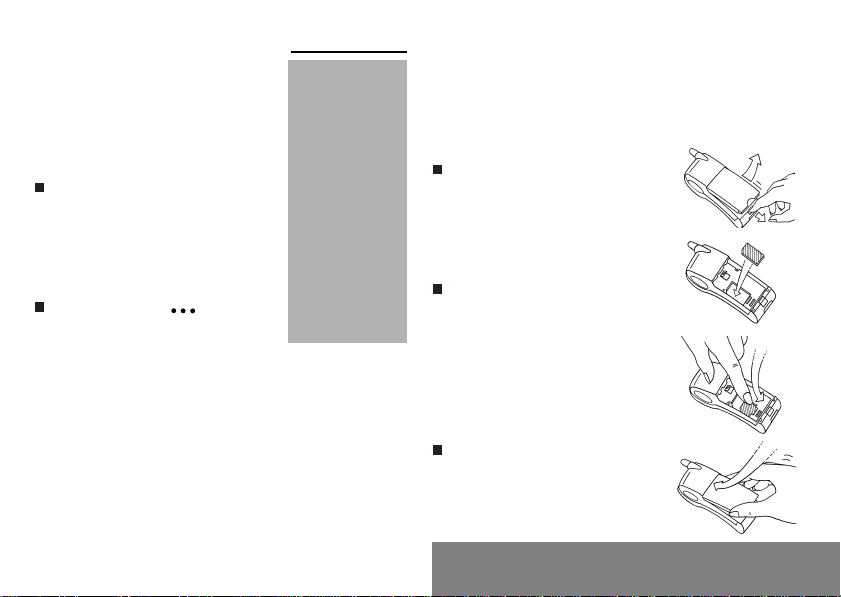
9
2. Getting started
2.2 Installing the SIM card
Switch off your phone; disconnect
the charger.
The SIM card is inserted beneath
the phone’s battery.
Turn your phone over and
remove the battery by pulling on
the strip on the lower part of the
phone: it lifts up and you can
release it.
Slide the card along the base
beneath the retaining plate, with
the gold coloured sections facing
towards the phone and the cut-
off corner lined up to match the
drawing on the phone.
Replace the battery by first
positioning the upper section
then pressing it until it locks.
PIN code
This is the personal code for your
SIM card. This code could be
requested of you when you switch
on your phone.
Enter the code of between 4 and
8 digits given to you by your
operator. These digits will not be
displayed on the screen for
security reasons.
Press #or Ok or to validate.
Attention
If the wrong PIN
code is entered
three times in a row,
the card will be
blocked. To unlock
your card, call the
organisation from
which you obtained
this card, they will
guide you on the
procedure to use.
If your SIM card is
permanently locked,
contact your
Operator or your
Service Provider to
obtain a new card.
PIN2 code (*)
This second code if it was given to you by
your operator, provides security of access to
certain functions.
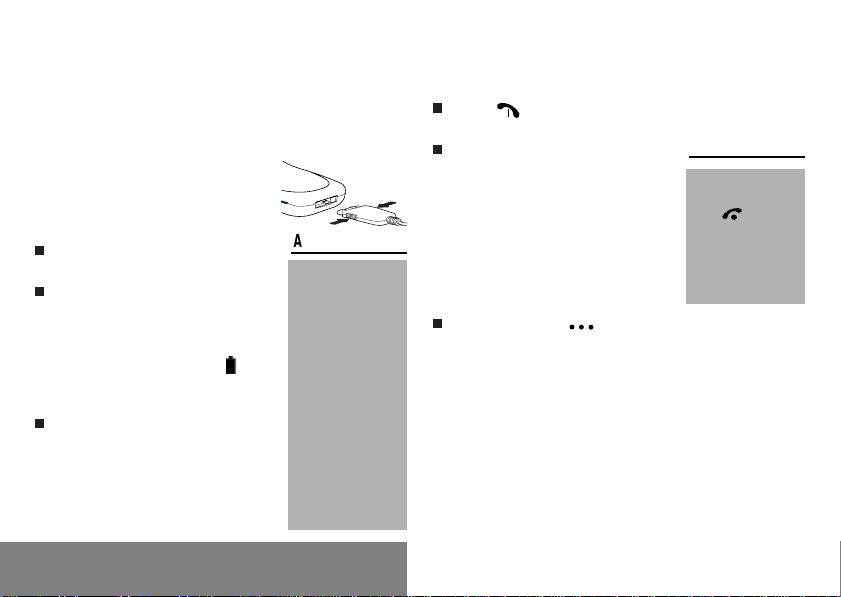
10
2. Getting started
2.4 Switching on/switching off, starting up
To make your first call:
2.3 Charging the battery
Your phone is powered by a rechargeable
battery. A new battery must be charged for at
least 4 hours before it is used for the first
time. It will reach its nominal capacity after
;y
Attention
The battery does not
contain any
components that
can be changed by
you.
Do not attempt to
open the battery
case.
Only use the
appropriate charger
as specified in the
manufacturer’s
catalogue.
Spent batteries must
be collected at the
appropriate sites.
Control of the PIN
code
If your phone
displays SIM absent,
press (long
press) to switch off
your phone and
check that your SIM
card is correctly
positioned.
several usage cycles.
When your battery has run down,
the phone displays it and cuts out.
To recharge your battery:
Connect the charger to a mains
socket.
Connect the end of the charging
cable to the bottom of your
phone.
The phone will start charging, the
battery charging indicator
indicates the level of charge.
Charging stops by itself.
Unplug the cable.
It is possible that during charging,
the battery may heat up slightly;
this is normal.
Press to switch on your
phone.
If access to the SIM card is
protected by a secret code, the
phone will ask you to enter your
PIN code.
Enter the code of between 4 and
8 digits given to you when you
were given your SIM card. These
digits will not be displayed on the
screen for security reasons.
Press #or Ok or to validate.

11
2. Getting started
Searching for a network
The phone then searches for a
network on which it can
communicate:
If it finds it, it displays the name
of the network on the screen and
the light indicator flashes green.
You are ready to make or receive a
call.
If it finds another network, only
emergency services will be
accessible (police, ambulance,
fire brigade).
If it cannot find a network, it will
keep searching.
Switching off
Hold down the key until the
end message is displayed.
Release the key, the phone
switches off.
Network
indicator
The indicator of the
level of network
signal received
enables you to
visualise the quality
of reception. If it
shows less than
three bars, look for
better reception to
make your call in
good conditions.
Direct access to
menus
To directly access a
menu, press
then enter the
number of the
selected menu.
2.5 Menu access
The menu functions permit you to
verify or modify the various
functions of your phone to adapt it
to your requirements.
Press the scrolling arrows
or to access the menus.
Scroll through the menus using
the scrolling arrows then press
Ok to access the selected menu.
Each time you want to validate
an action, press Ok.
To abandon an action, press C.
To exit the menu mode, press
and hold C.
2.6 Deleting characters
You can cancel an entry error:
Press quickly on Cto delete the
last character.
If you press for longer on this
key: you will delete the previous
word.
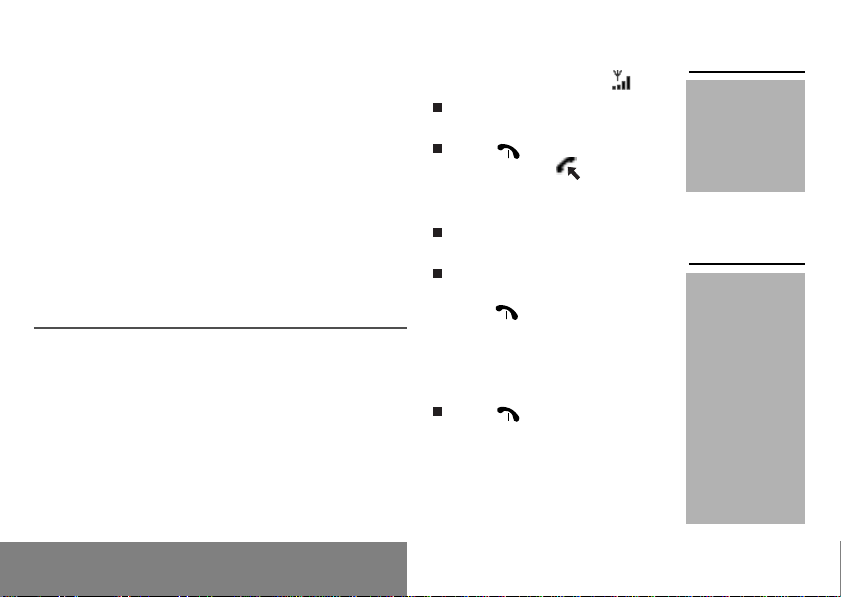
12
3. Initial communication
3.1 Making a call
The network is displayed
Dial the number with the area
code (if necessary).
Press .
During the call, flashes on
the screen and tones signal the
establishment of communication.
When the person you have
called answers, speak.
To call the international
emergency service, dial 112 then
press .
3.2 Receiving a call
When you receive a call:
Press (or open the flap,
depending on the model) then
speak.
The caller’s number is displayed
when it is presented to the network.
This number is automatically
registered whether you answered
the call or not.
3. Initial communication
Hands free mode
International call
Press 0 (long press)
to display + then dial
the country code
without waiting for a
tone, then the
number you require.
Emergency
services
Depending on the
operator, you can
contact the
emergency services
with or without a
SIM card or when
the keyboard is
locked. It is sufficient
to be in a zone
served by the
network. Other
emergency service
numbers may exist,
depending on the
country.
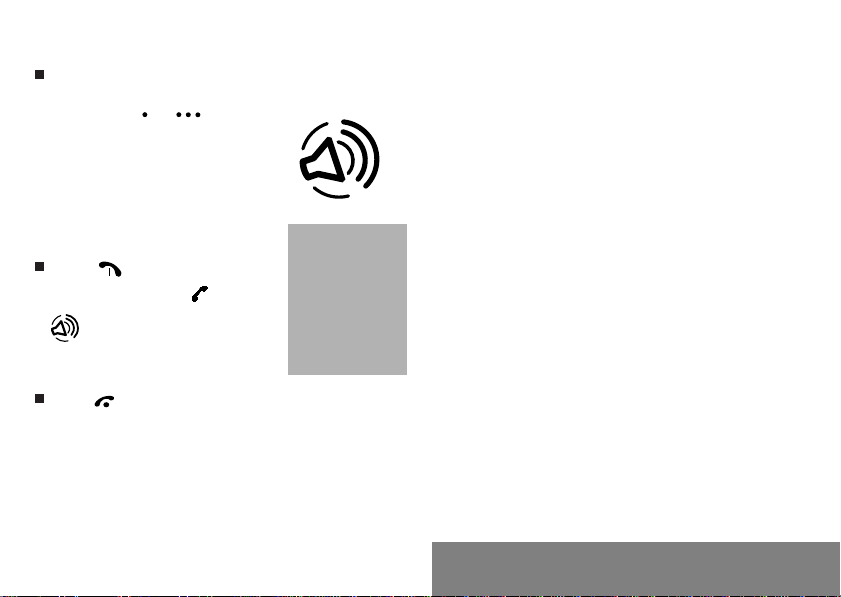
13
3. Initial communication
3.3 Volume control
Increase or decrease the volume
during a conversation by
pressing the or keys.
3.4 Hands free mode
During a call, you can transfer from
handset mode to hands free mode
by simply pressing one key and the
reverse.
Press .
The screen displays for
handset mode and
for « hands free » mode.
3.5 Ending a call
Press (or close the flap,
depending on the model).
The end of call message appears
on the screen.
The “Hands free”
mode enables you to
follow a
conversation with
several people and
be free to move, for
example, to take
notes during your
conversation.

14
4. Menus
4. Menu list
Services
Access to specific services offered by the operator
Directory
D
IRECTORY
MENU
18
Sort by location
Create record
Available memory
Personal numbers
S
CROLL
THROUGH
THE
NAMES
ENTERED
19
Text messages
Access to the text mailbox 21

15
4. Menus
Call service
C
ALL
FORWARDING
25
All voice calls
All conditional fwd
Cancel voice forwards
Forward if busy
Forward if no answer
Forward if unavailable
Data forwarding 26
To a number…
De-activation
Status
Faxes forwarding 26
To a number…
De-activation
Status
V
IEW
LAST
NUMBERS
26
Select
Call
Delete
Delete all
Automatic deletion
Call
L
ENGTH
AND
COST
OF
CALLS
27
Meters
Delete lengths
Delete costs
Display of duration
D
ISPLAY
NUMBERS
27
Anonymous mode
Your number
Callers’ number
D
OUBLE
CALL
28
Activation
De-activation
Status
A
UTOMATIC
REDIAL
28
V
OICE
MAIL
NUMBER
28
L
OCAL
INFORMATION
28
Ringing and beeps
V
OLUME
AND
CHOICE
OF
MUSIC
31
P
ERSONALISED
RINGING
TONE
32
Create a tune
V
IBRATE
32
Vibrate and ring
Vibrate then ring
Inactive vibrate
Only vibrate
S
ILENT
MODE
32
A
LARM
32
T
IMER
32
B
EEPS
33
Keypad beeps
Network beep
Low battery beep
T
ONES
33

16
4. Menus
Controls
O
NE
TOUCH
34
One Touch 1
Directory
Rapid dial
Silent mode
Call voice mail
Text messages
View calls
One Touch 2
One Touch 3
G
REETING
MESSAGE
35
S
ELECT
LANGUAGE
36
A
UTOMATIC
RESPONSE
36
Automatic ans.
Any key
N
ETWORK
SELECTION
36
Networks available
Preferred networks
S
ETTING
TIME
/
DATE
37
E
NERGY
SAVING
37
No light
Screen saver
D
ISPLAY
CONTRAST
38
C
URRENCY
CONVERTER
38
Rapid exchange
Exchange rate
Currencies
Security
K
EYBOARD
LOCKING
39
PIN
NUMBER
39
Modify
Control PIN
PIN2
NUMBER
40
P
HONE
CODE
40
Modify
Control phone code
O
PERATOR
PASSWORD
41
L
IMIT
INCOMING
CALLS
41
Incoming voice calls
Incoming data calls
Incoming fax calls
All incoming calls
L
IMIT
OUTGOING
CALLS
41
Outgoing voice calls
Outgoing data calls
Outgoing fax calls
All outgoing calls
P
RE
-
SET
DIRECTORY
42
C
OSTS
42
Settings
Limitation

17
4. Menus
Accessories
C
ALCULATOR
43
C
AR
KIT
44
Switch off mobile
Alarm timing
D
ATA
PARAMETERS
44
Games
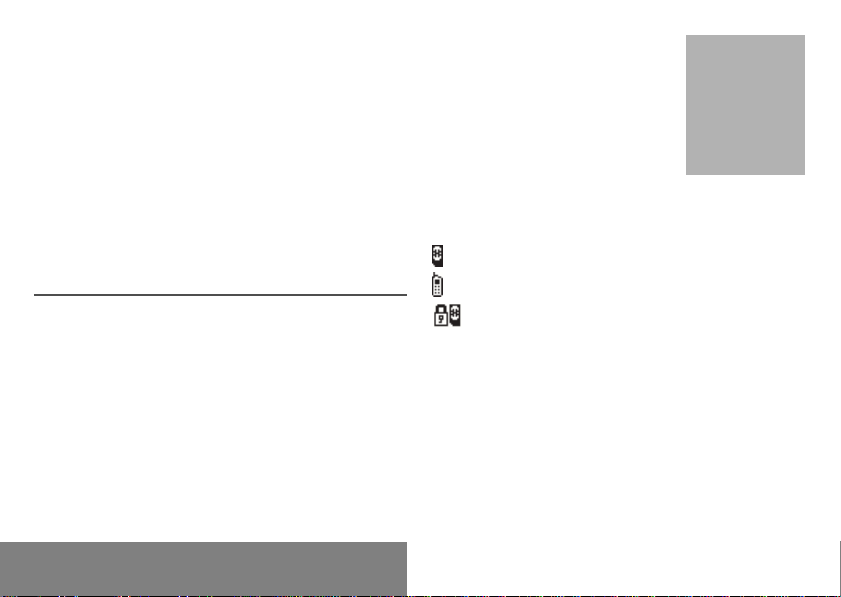
18
5. Directory
5. How to use the directory
5.1 Directory capacity and
display
You can store the telephone
numbers that you call regularly:
• in the SIM card,
• in the phone itself.
Different icons will inform you of the
directory location where the number
is stored:
SIM card directory
Your phone’s directory
SIM card pre-set directory
5.2 Sorting
The directory menu enables you to
sort the stored numbers by name or
location; for the latter, the number
of free locations is indicated in the
list.
The number of
telephone numbers
stored in the SIM
card directory varies
depending on the
capacity of the card;
your supplier will be
able to inform you.

19
5. Directory
5.3 Storing a number
In the directory menu, select
Create record. Validate by Ok.
Enter the name (the number of
accepted characters depends on
the SIM card used). Validate.
Enter the number including the
area code, if necessary (up to 20
characters). Validate.
You can enter spaces in the
number (displayed as commas “,”)
by pressing (long press) on ✱or #
(including the screen saver). The
figures entered after a space are
processed in a DTMF sequence
(usable after a number).
Depending on the available space,
you can select the storage location
of the number entered: SIM card or
phone itself.
5.4 Deleting a number
To delete the contents of a directory location,
select the name using the scrolling arrows,
validate using Ok, then select
Delete and validate.
It is advisable to
store numbers in
their international
format (+, country
code, and number).
You can verify the
contents of a record
and modify it by
selecting the
required name.
Modification of a
stored number
When the number is
displayed, press ✱,
you can then modify
or add to the
number (prefix to
add for an extension
number for
example).
When sorting by
location, pressing on
the ✱key launches
a search for the first
available location;
pressing on #
returns to the start
of the list.
5.5 Making a call to a stored
number
Select the person you wish to
call using the scrolling arrows.
or
When sorting by name, enter the
number of the memory location
where you have stored the
information in the directory,
validate using Ok
THEN
Select Call and validate using
OK.or
Press to make the call
or
Press #(rapid dial) from the
standby screen having entered
the location.
This manual suits for next models
7
Table of contents
Other Sagem Cell Phone manuals