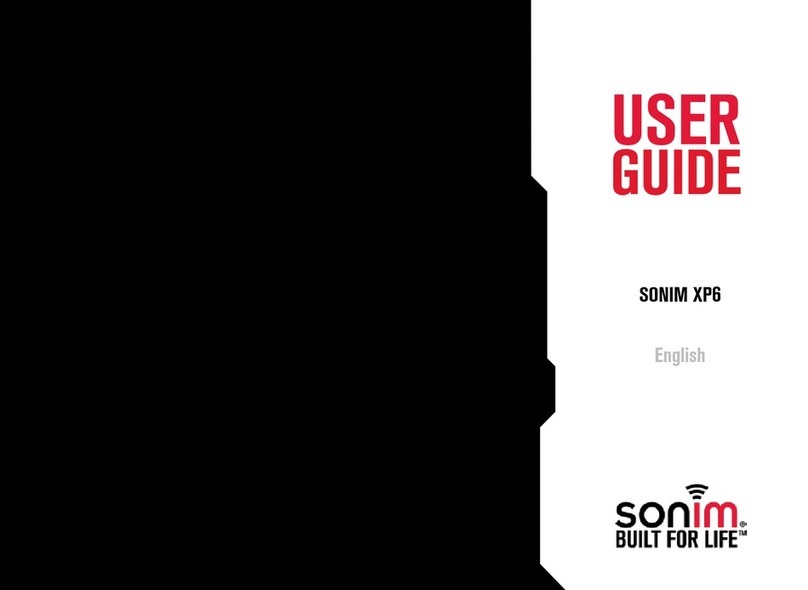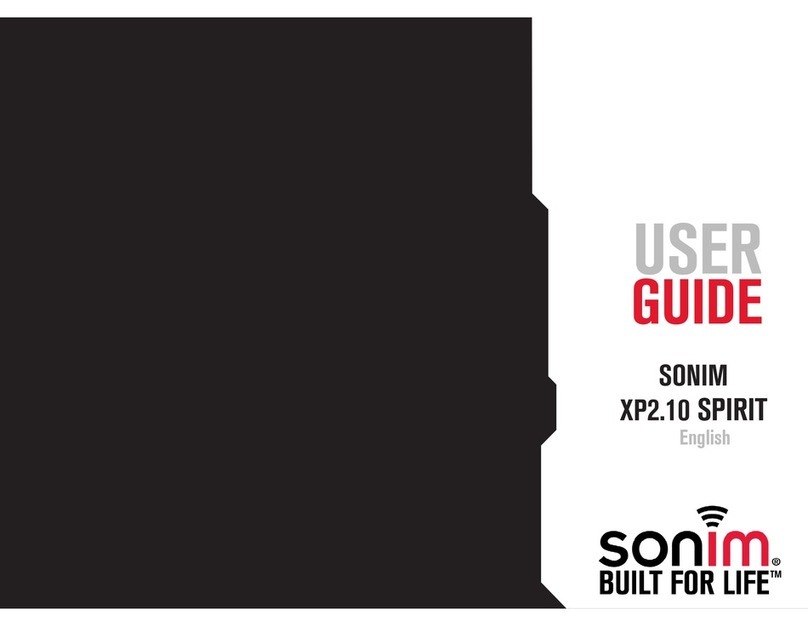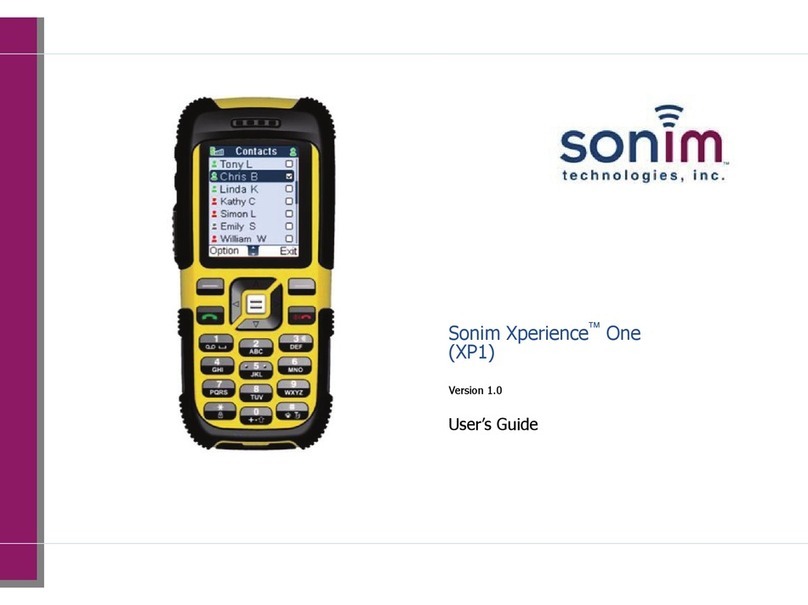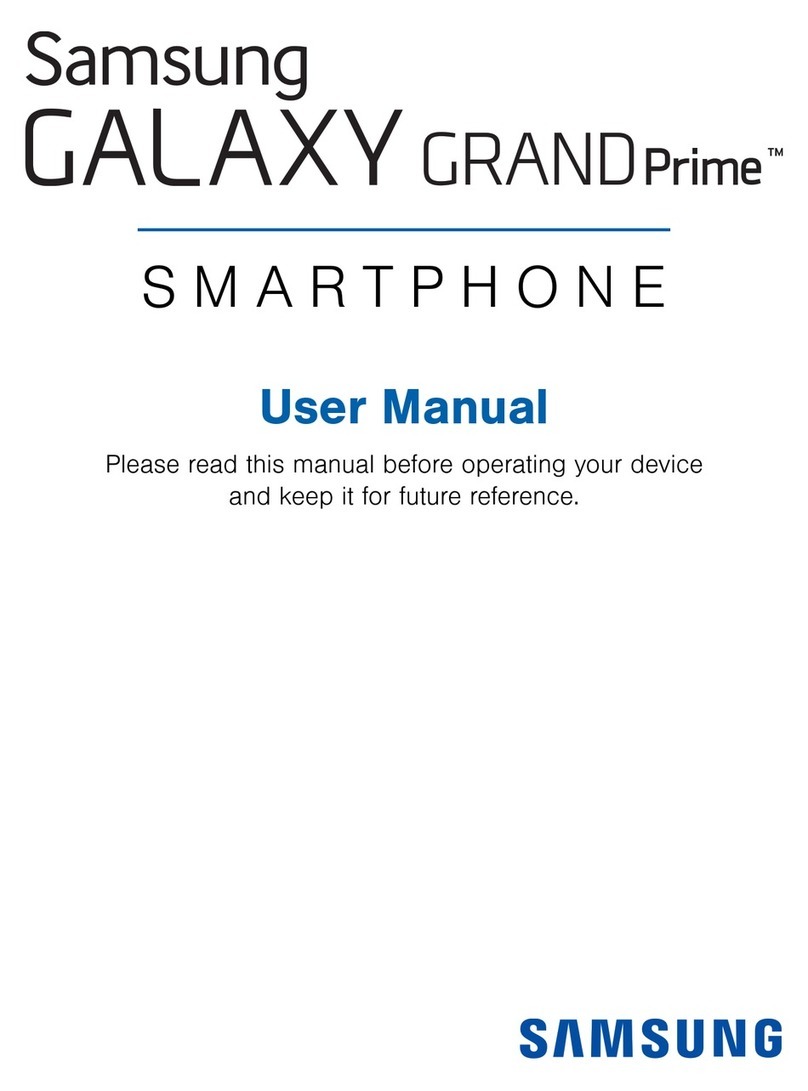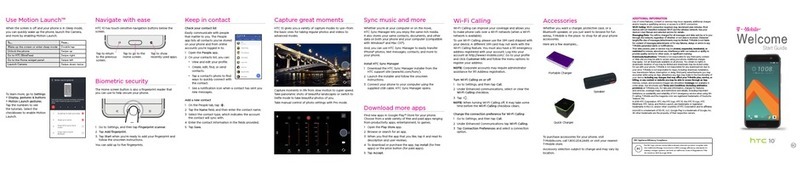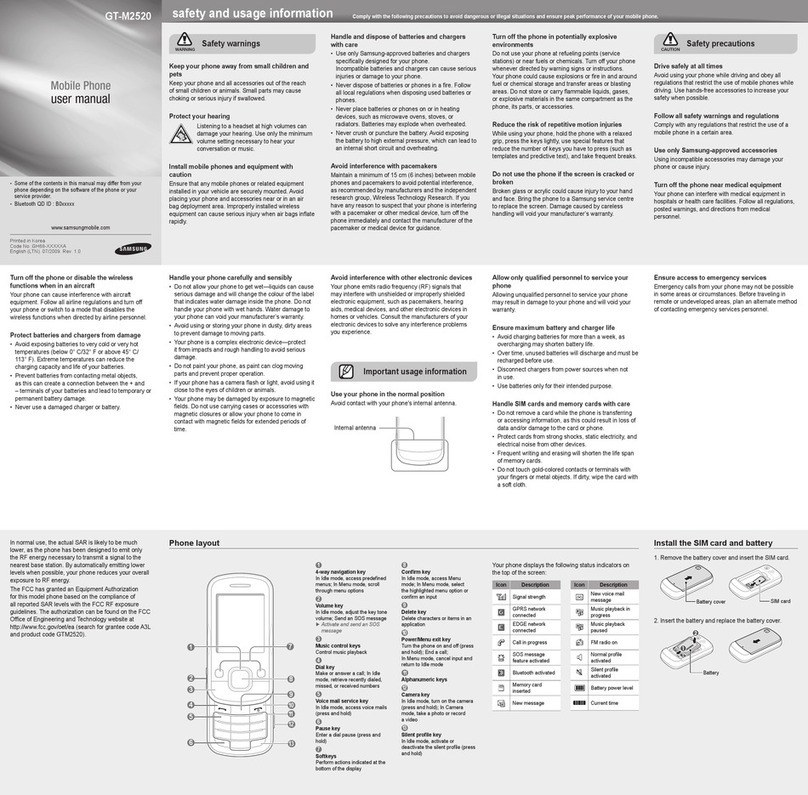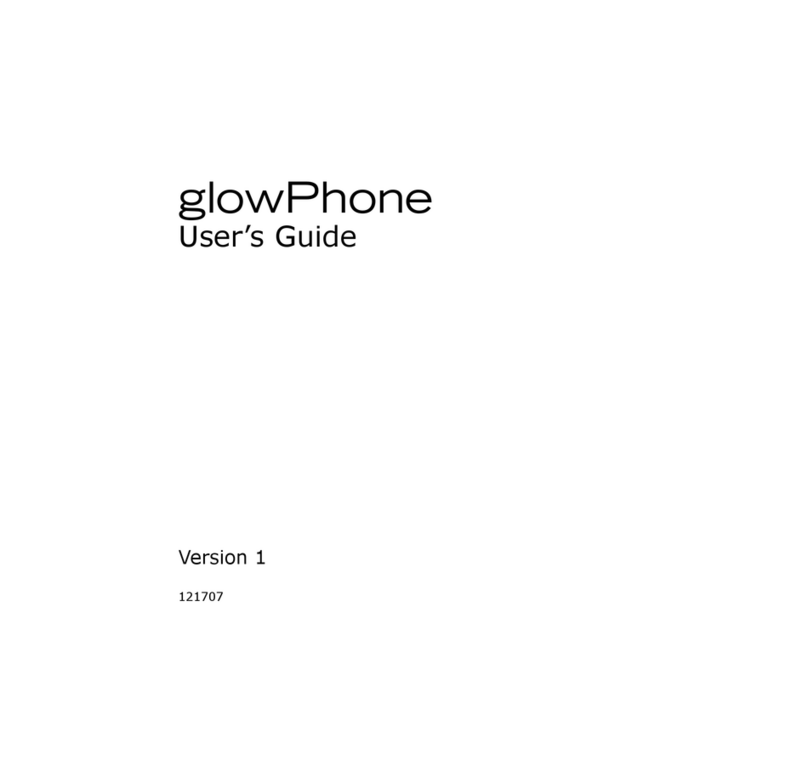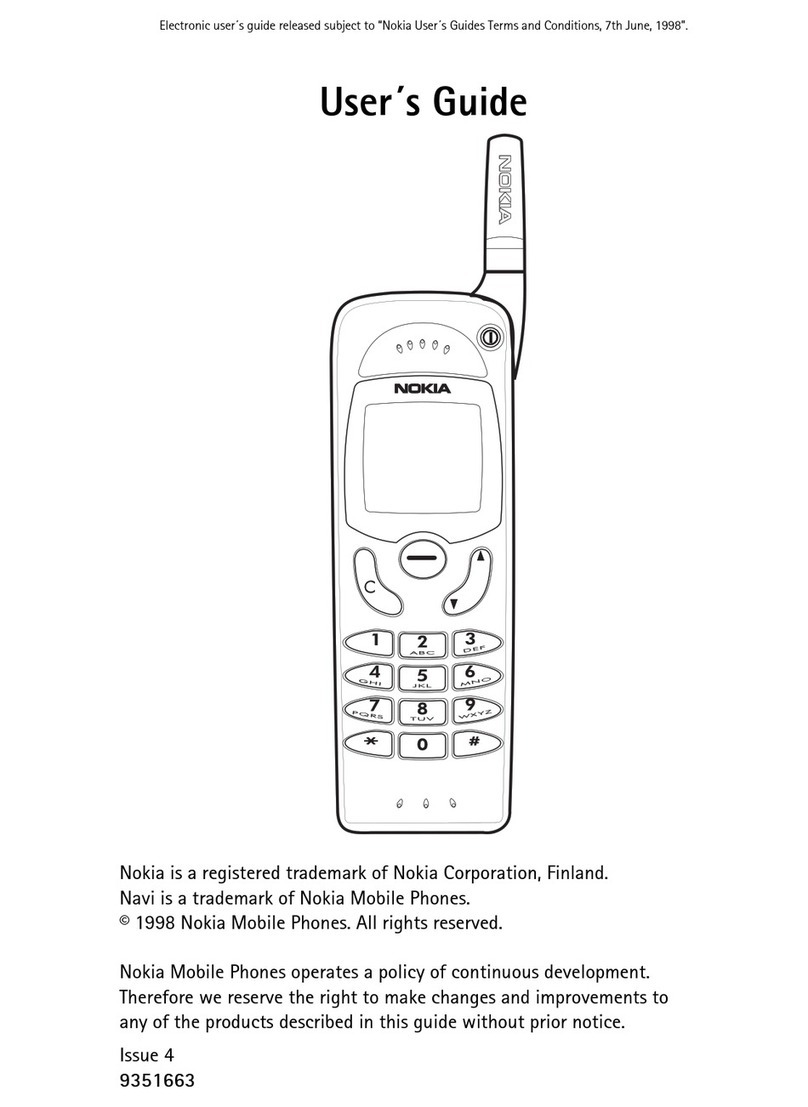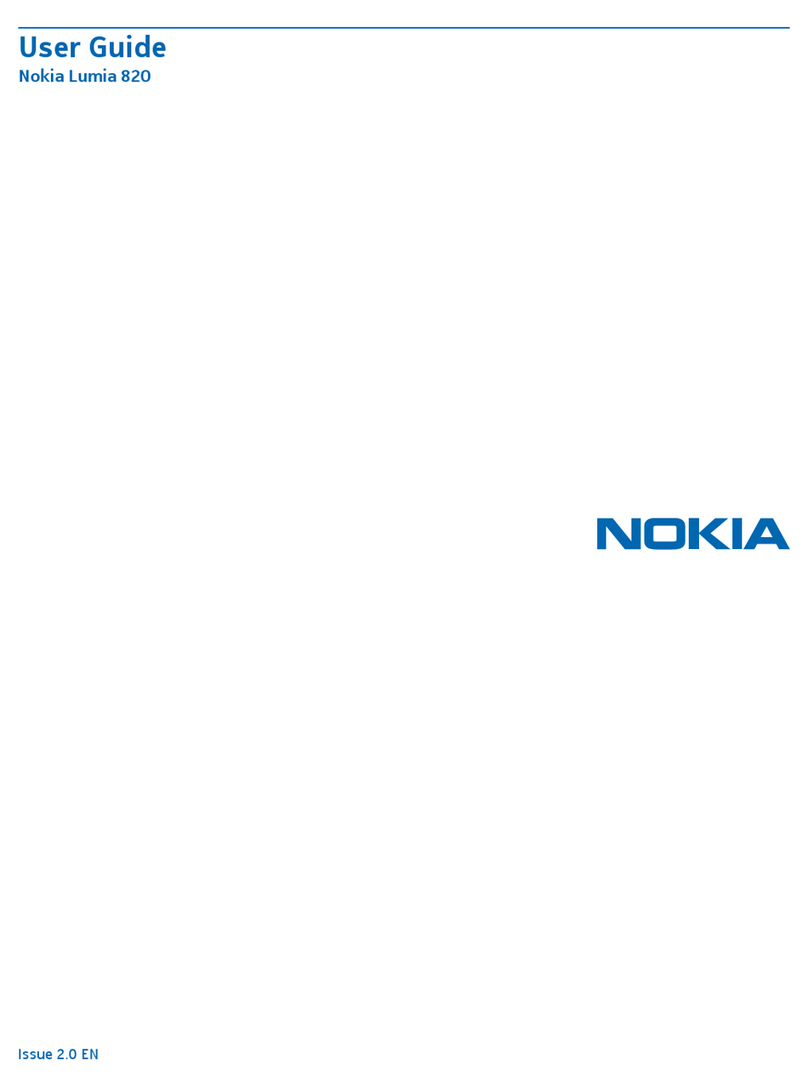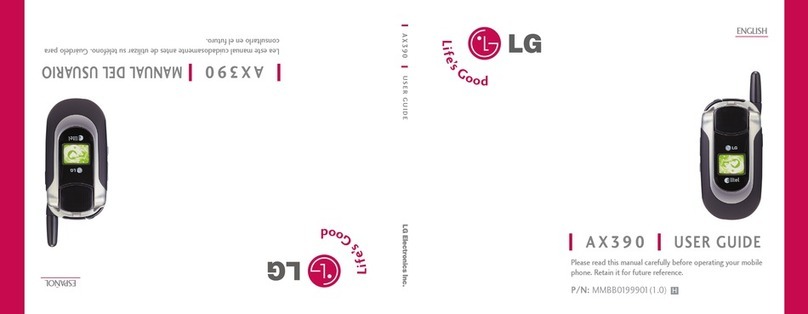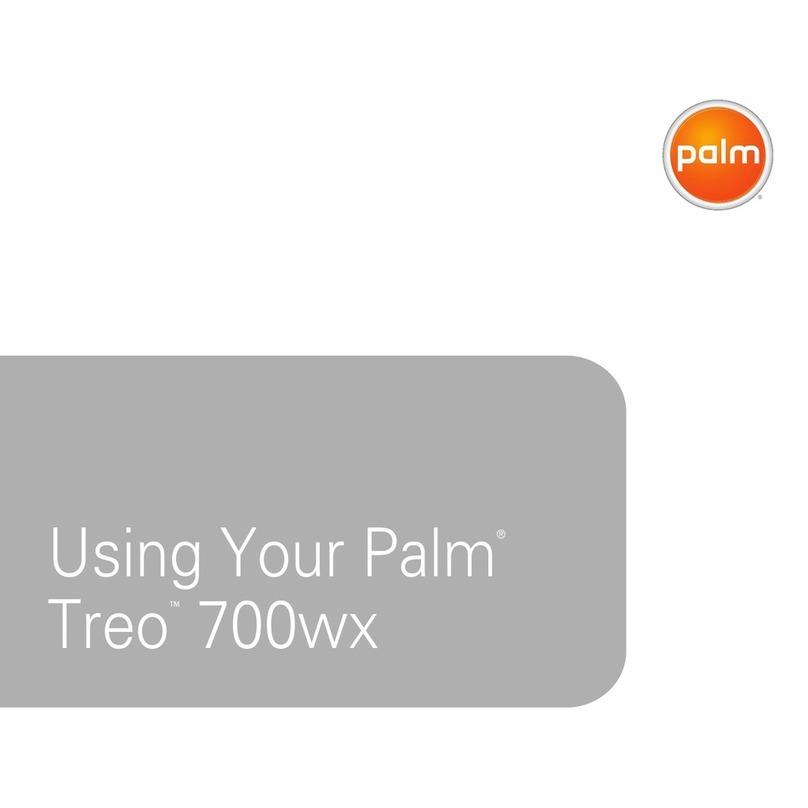Sonim XP5s User manual

1
CONTENT
© 2018 by Sonim Technologies, Inc. All rights reserved. Version 1 05.01.2018
XP5s
USER GUIDE

2
GENERAL INFORMATION
GENERAL INFORMATION
Copyright © 2018 Sonim Technologies, Inc.
Sonim and the Sonim logo are trademarks of Sonim
Technologies, Inc. Other company and product names
may be trademarks or registered trademarks of the
respective owners with whom they are associated.
DISPOSAL OF OLD ELECTRICAL AND
ELECTRONIC EQUIPMENT
The symbol of the crossed-out wheeled
bin indicates that within the countries in
the European Union, this product, and any
enhancements marked with this symbol,
cannot be disposed as unsorted waste, but
must be taken to separate collection at their
end-of-life.
DISPOSAL OF BATTERY
Please check local regulations for disposal of
batteries. The battery should never be placed
in municipal waste. Use a battery disposal
facility if available.
GUIDELINE FOR HEADPHONE AND
EARPHONE
To prevent possible hearing damage, please
do not listen at high volume levels for long
periods.
REGISTER YOUR PHONE
Please register your phone at http://sonimxperience.
com/registration_portal/portal/registration.php to
receive product information and updates.
Sonim devices are covered by a 3-Year
comprehensive warranty. The battery is
covered by a 1-Year warranty.
Congratulations on the purchase of a Sonim XP5s
(
XP5800)
mobile phone! This phone is LTE enabled
and has an intuitive feature-rich user interface, which
allows you to make the best use of offered functions.
PHONE MODELS COVERED
This user guide covers the Sonim XP5s phone with
the model number
XP5800
. The model name can be
seen on backside of the phone.
SONIM SUPPORT INFORMATION
For additional product and support information, visit
www.sonimtech.com.
OPTIONS COMMONLY USED ACROSS
MENU ITEMS
The following are common actions used across
various menu items:
OK
Conrms an action. Use the
Center
selection key to perform this function.
BACK
Use this key to display the previous
screen.
MENU
Moves the current working application to
the recent applications list/background
and displays menu screen.
RECENT
Displays the thumbnails of the
applications that you have worked on
recently. To remove any application from
this list, select Remove from the Option
list.
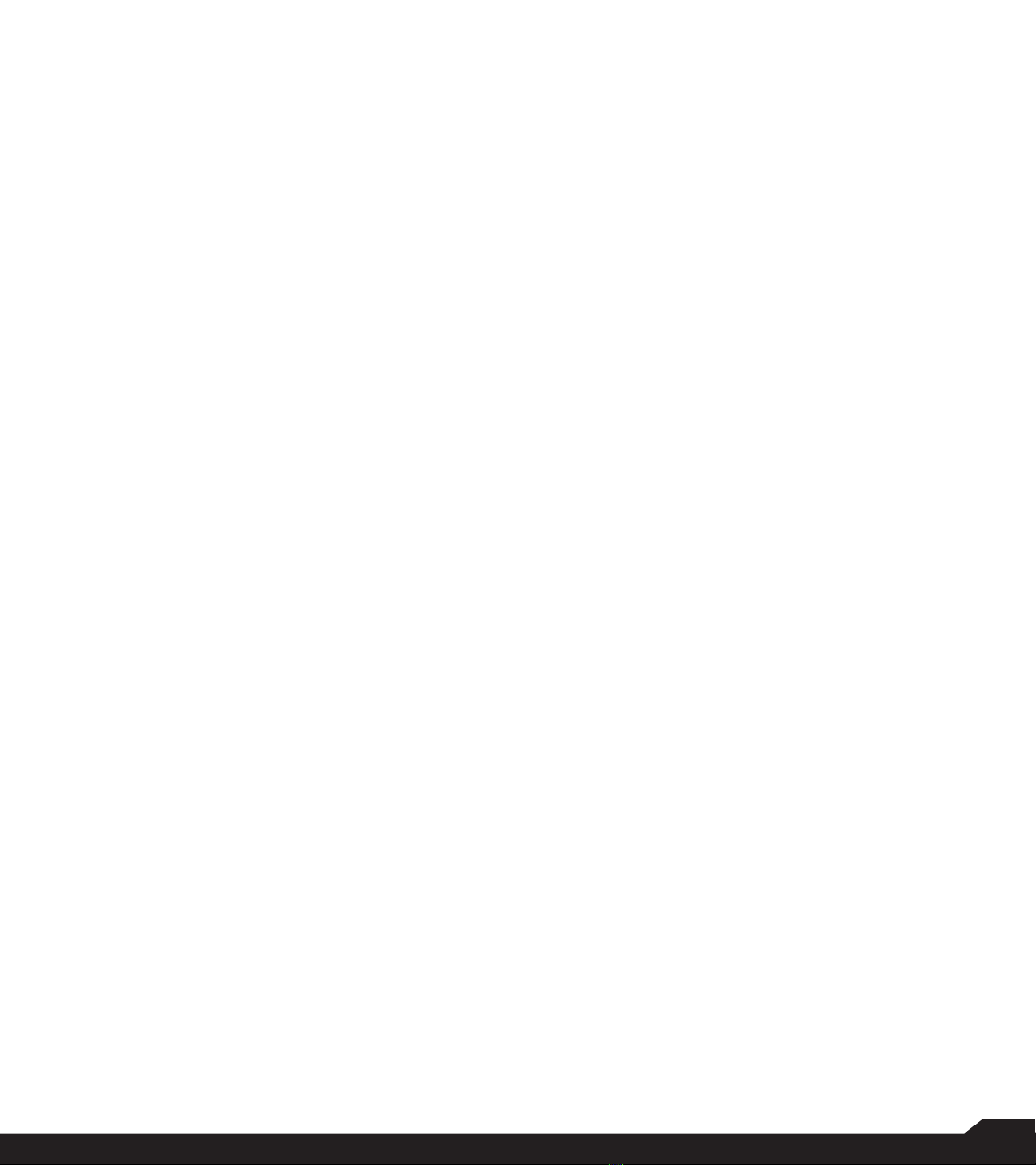
3
TABLE OF CONTENTS
Table of Contents
GENERAL INFORMATION 2
Disposal of Old Electrical and Electronic Equipment....... 2
Disposal of Battery ............................................................ 2
Guideline for Headphone and Earphone .......................... 2
Register Your Phone ......................................................... 2
Phone Models Covered..................................................... 2
Sonim Support Information .............................................. 2
Options Commonly Used Across Menu Items ................. 2
SAFETY GUIDELINES 5
Avoid High Temperatures.................................................. 6
Personal Medical Devices ................................................. 6
Child Safety........................................................................ 6
Emergency Calls................................................................ 6
BATTERY USAGE 6
Inserting the Battery .......................................................... 6
Charging the Battery ......................................................... 7
Your SIM Card ................................................................... 7
Inserting the SIM Card....................................................... 7
Inserting Memory Card...................................................... 8
Warning.............................................................................. 8
Verifying and Optimizing Battery Usage ........................... 8
Tips to Extend the Battery Life.......................................... 8
GETTING STARTED 10
What is in the Box?.......................................................... 10
Phone Specications....................................................... 10
USING YOUR SONIM XP5S 11
Switching On the Phone.................................................. 12
Setting Up Your Phone.................................................... 12
Managing Home Screen.................................................. 12
Notication Bar Icons ...................................................... 13
Phone Operations Without SIM Card ............................. 13
Capturing a Screenshot................................................... 13
Text Entry Options........................................................... 14
To Enter a Word............................................................... 14
To Insert a Number.......................................................... 14
HOME SCREEN MENU OPTIONS 15
My Notications............................................................... 15
Wallpaper......................................................................... 15
Search.............................................................................. 15
Home Screen Shortcuts.................................................. 15
System Settings............................................................... 15
Manage Apps................................................................... 15
QUICK SETTINGS 16
Wi-Fi................................................................................. 16
Bluetooth.......................................................................... 16
Torch ................................................................................ 16
Airplane Mode.................................................................. 16
Proles ............................................................................. 16
MISSED EVENTS 16
MANAGING WIRELESS & NETWORK
SETTINGS 17
Wi-Fi................................................................................. 17
Bluetooth.......................................................................... 17
Data Usage ...................................................................... 18
More................................................................................. 18
MANAGING DEVICE SETTINGS 20
Display ............................................................................. 20
Sound............................................................................... 20
Apps................................................................................. 21
USB Power Saving .......................................................... 22
Storage............................................................................. 22
Battery.............................................................................. 22
Memory............................................................................ 22
Gesture ............................................................................ 22
MANAGING PERSONAL SETTINGS 23
Home Screen Shortcuts.................................................. 23
Emergency Info................................................................ 23
Location ........................................................................... 23
Security ............................................................................ 23
Programmable Key.......................................................... 24
Language & Input ............................................................ 24
Factory Reset................................................................... 24
MANAGING SYSTEM SETTINGS 25
Date & Time ..................................................................... 25
Accessibility ..................................................................... 25
About Phone.................................................................... 25

4
TABLE OF CONTENTS
MANAGING CONTACTS 26
Adding a New Contact ................................................... 26
Viewing Contact Details .................................................. 26
Sending a Message from Contacts ................................ 26
Dialing a Number from Contacts..................................... 26
Editing the Contact Details.............................................. 26
Menu Options .................................................................. 26
Managing Contact Settings............................................. 28
MANAGING CALL SETTINGS 29
Making a Call ................................................................... 29
Dialing a Number via Contact ......................................... 29
Adding a Contact from Home Screen ............................ 29
Viewing Call History......................................................... 29
Deleting Call History ........................................................ 29
Speed Dial Settings ......................................................... 29
Call Settings..................................................................... 29
SENDING MESSAGES 31
Sending SMS/MMS Messages....................................... 31
Search.............................................................................. 31
Managing Message Settings........................................... 32
Deleting Messages .......................................................... 32
BELL PUSH-TO-TALK SERVICES 33
SONIM SCOUT 34
Setup................................................................................ 34
Utilities.............................................................................. 34
Support ............................................................................ 34
APPLICATIONS 35
Music................................................................................ 35
FM Radio.......................................................................... 35
File Explorer ..................................................................... 36
Backup and Restore ....................................................... 36
Downloads....................................................................... 36
TOOLS 37
Clock ................................................................................ 37
Calculator......................................................................... 37
Sound Recorder .............................................................. 37
OTHER APPLICATIONS 38
Camera............................................................................. 38
Calendar .......................................................................... 38
Browser............................................................................ 38
REGULATORY INFORMATION - USA
MARKET 39
RF Exposure Information (SAR) ...................................... 39
Federal Communication Commission Interference
Statement......................................................................... 39
FCC Caution .................................................................... 40
ISED RF Exposure Statement (IC)................................... 40
ISED Notice...................................................................... 40
HAZARDOUS LOCATION USAGE WARNING
41
INDEX 42
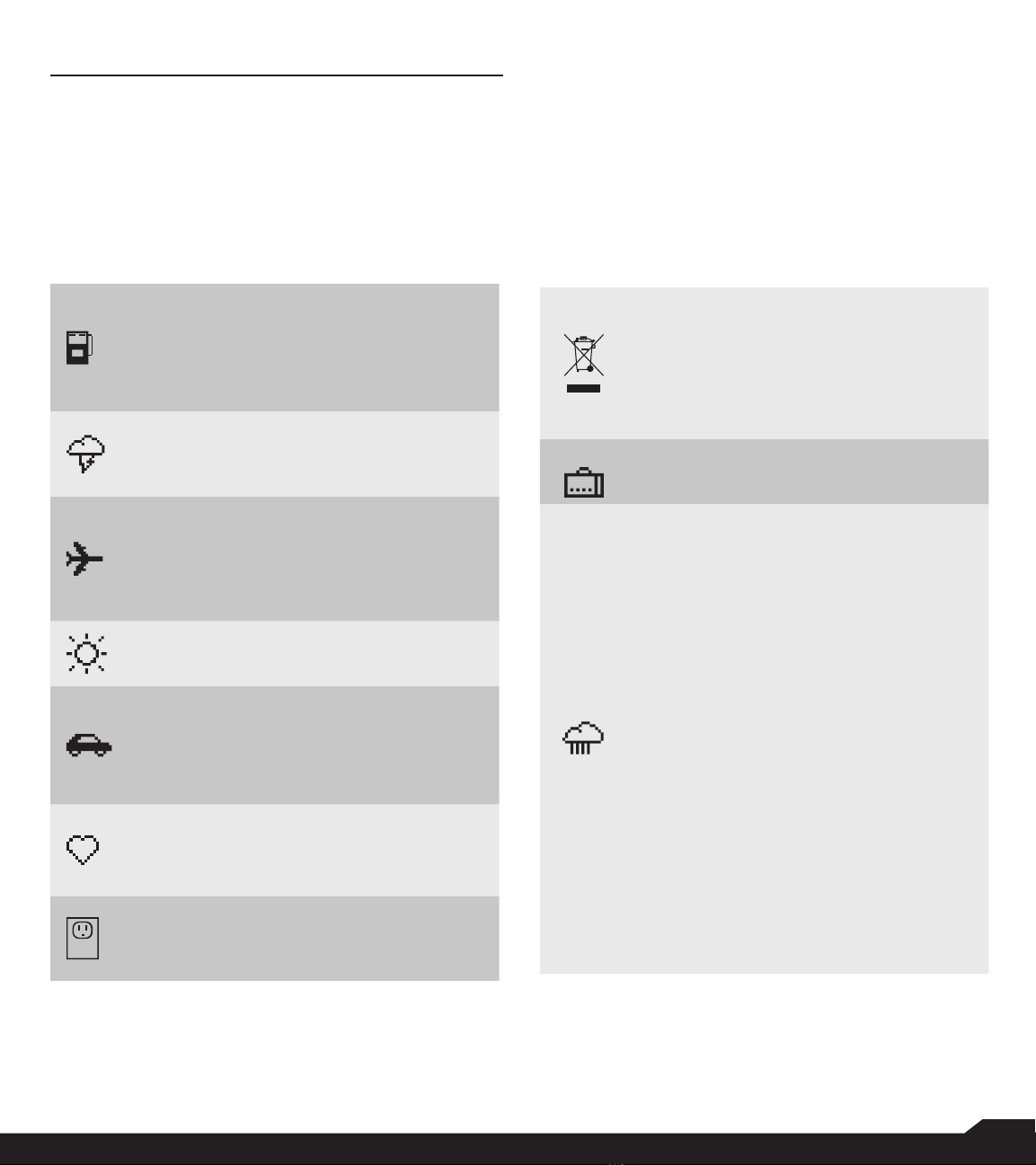
5
SAFETY GUIDELINES
SAFETY GUIDELINES
Please read and understand the following safety
guidelines before you use the phone. These
guidelines provide details to enable you to operate
your phone safely and conform to any legal
requirements regarding the use of cellular phones.
Do not to use the phone at a refueling
point. Observe restrictions when using
radio equipment at fuel depots, chemical
plants or where blasting operations are in
progress.
Electrical interference may obstruct the
use of your phone. Observe restrictions in
hospitals and near medical equipment.
Switch off your cellular phone when in
an aircraft. Wireless phones can cause
interference or danger to an aircraft. In an
aircraft, the phone can be used in ight
mode.
Do not expose the device to high
temperatures (in excess of 55°C (131°F).
Adhere to road safety laws. Do not hold/
use a phone while you are driving; you
must nd a safe place to stop rst. Use
a hands-free microphone while you are
driving.
Avoid using the phone in close proximity
to personal medical devices, such as
pacemakers and hearing aids.
Use only Sonim XP5800 approved
charging equipment to charge your phone
and avoid damage to your phone.
The symbol of the crossed-out wheeled
bin indicates that this product, and any
enhancements marked with this symbol,
cannot be disposed as unsorted waste but
must be taken to separate collection at
their end-of-life.
Ensure that only qualied personnel install
or repair your phone.
The Sonim XP5800 is water-proof and can
be submerged to 2 meters for 30 minutes.
Ensure that the audio connector and the
SIM slot are properly closed. This will
prevent the deposit of water droplets
on the connectors, when the phone is
immersed in water.
Water droplets condense under the display
cover if the phone is immersed in water
with signicant drop in temperature.
This does not indicate water leakage.
The droplets will disappear at room
temperature.
The Sonim XP5800 is dust-resistant,
rugged and shock-resistant. However, it is
not dust-proof or unbreakable if subjected
to overwhelming impact. For best results
and long product life, one should protect
the Sonim XP5800 from salt water, dust
and strong impacts.
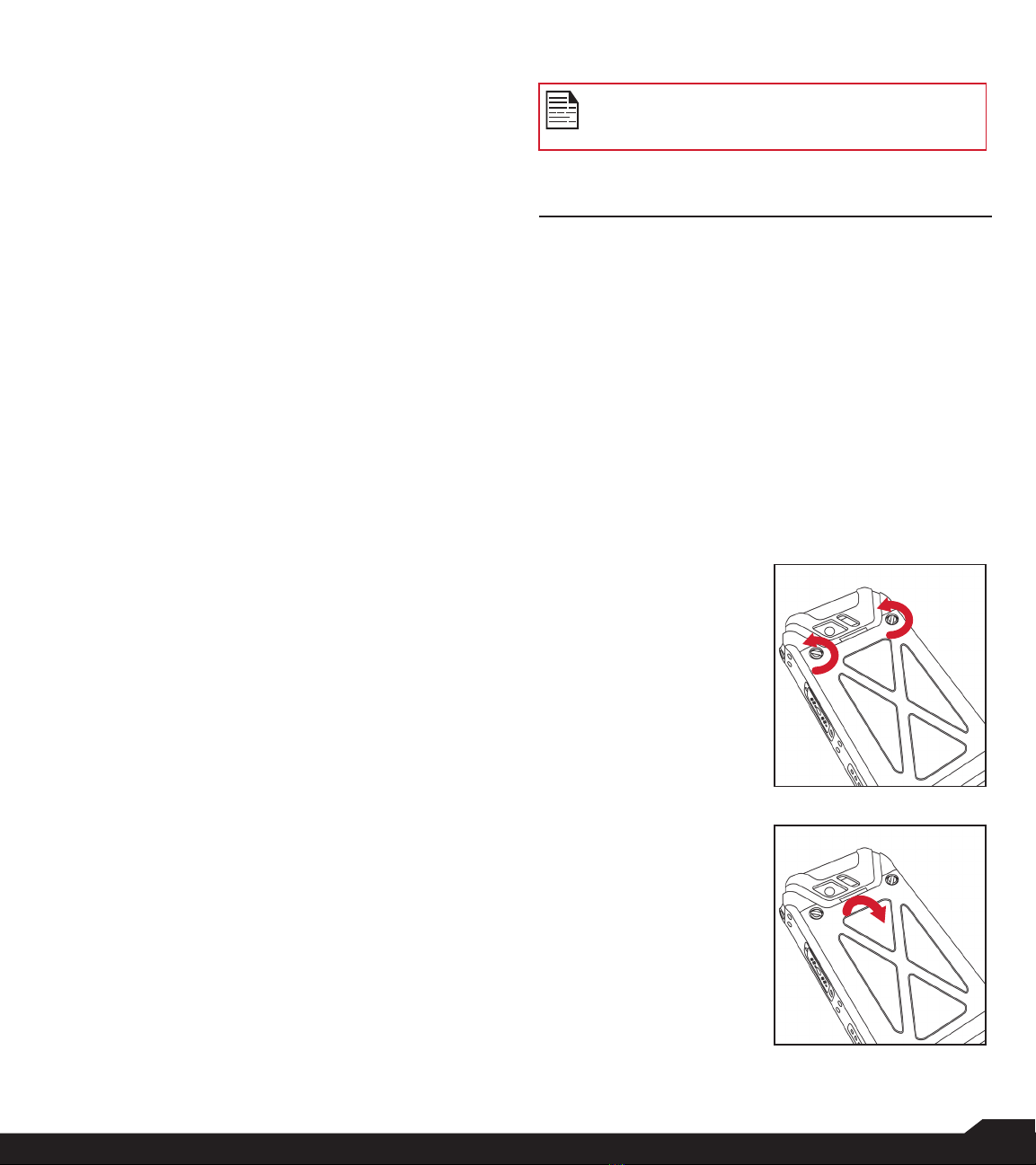
6
SAFETY GUIDELINES / BATTERY USAGE
AVOID HIGH TEMPERATURES
Leaving the device in hot or cold places, such as in a
closed car in summer or winter conditions, reduces the
capacity and lifetime of the battery. For the best results,
try to use the device between -20°C and +55°C (-4°F and
131°F). A device with an overly hot or cold battery, even
when fully charged, may temporarily not function. Battery
performance is particularly limited in temperatures well
below freezing.
PERSONAL MEDICAL DEVICES
Mobile phones may affect the operation of cardiac
pacemakers and other implanted equipment. Please
avoid placing the mobile phone over a pacemaker; for
example, in your breast pocket. When using the mobile
phone, place it at the ear opposite the pacemaker. If a
minimum distance of 15 cm (6 inches) is kept between
the mobile phone and the pacemaker, the risk of
interference is limited. If you suspect that interference
is taking place, immediately turn off your mobile phone.
Contact your cardiologist for more information. For
other medical devices, consult your physician and the
manufacturer of the device. Comply with instructions to
switch off the device or deactivate the RF transmitter
when required, especially when posted in hospitals
and airplanes. Equipment used in these places may be
sensitive to radio waves emitted from the device and
adversely affect their operation. Also, observe restrictions
at gas stations, other areas with a ammable atmosphere
or when close to electro-explosive devices.
CHILD SAFETY
Do not allow children to play with your mobile phone or
its accessories. Keep it out of their reach. They could hurt
themselves or others, or could accidentally damage the
mobile phone or accessories. Your mobile phone and
its accessories may contain small parts, which could be
detached and create a choking hazard.
EMERGENCY CALLS
Mobile phones operate using radio signals, which cannot
guarantee connection under all conditions. Therefore,
you should never rely solely upon any mobile phone for
essential communications (e.g. medical emergencies).
Emergency calls may not be possible in all areas, on all
cellular networks, or when certain network services and/
or mobile phone features are in use. Check with your
local service provider.
WARNING
It is not permissible to connect any external
devices to all ports/interfaces (USB, XPand and
SecureAudio Connector) in Hazardous areas.
BATTERY USAGE
The Sonim XP5s phone comes with a removable
battery. For any battery related queries, contact
Sonim customer support.
• Use only a Sonim XP5800 certied battery that is
designed for this phone model.
• The use of other batteries may void the warranty
terms of your phone and cause damage.
• It is recommended to protect the battery from
extreme temperature environments and moisture.
• Please keep the battery out of the reach of children.
INSERTING THE BATTERY
1. UNSCREW COVER
To open the battery
cover, rotate both the
battery cover screws
in a counterclockwise
direction (as shown
in the gure).
Sometimes, the
battery cover may
be tight and some
extra effort is required
to open it. You can
use the screwdriver
provided to open the
screws.
2. LIFT THE COVER
Lift the back cover to
reveal the battery slot.
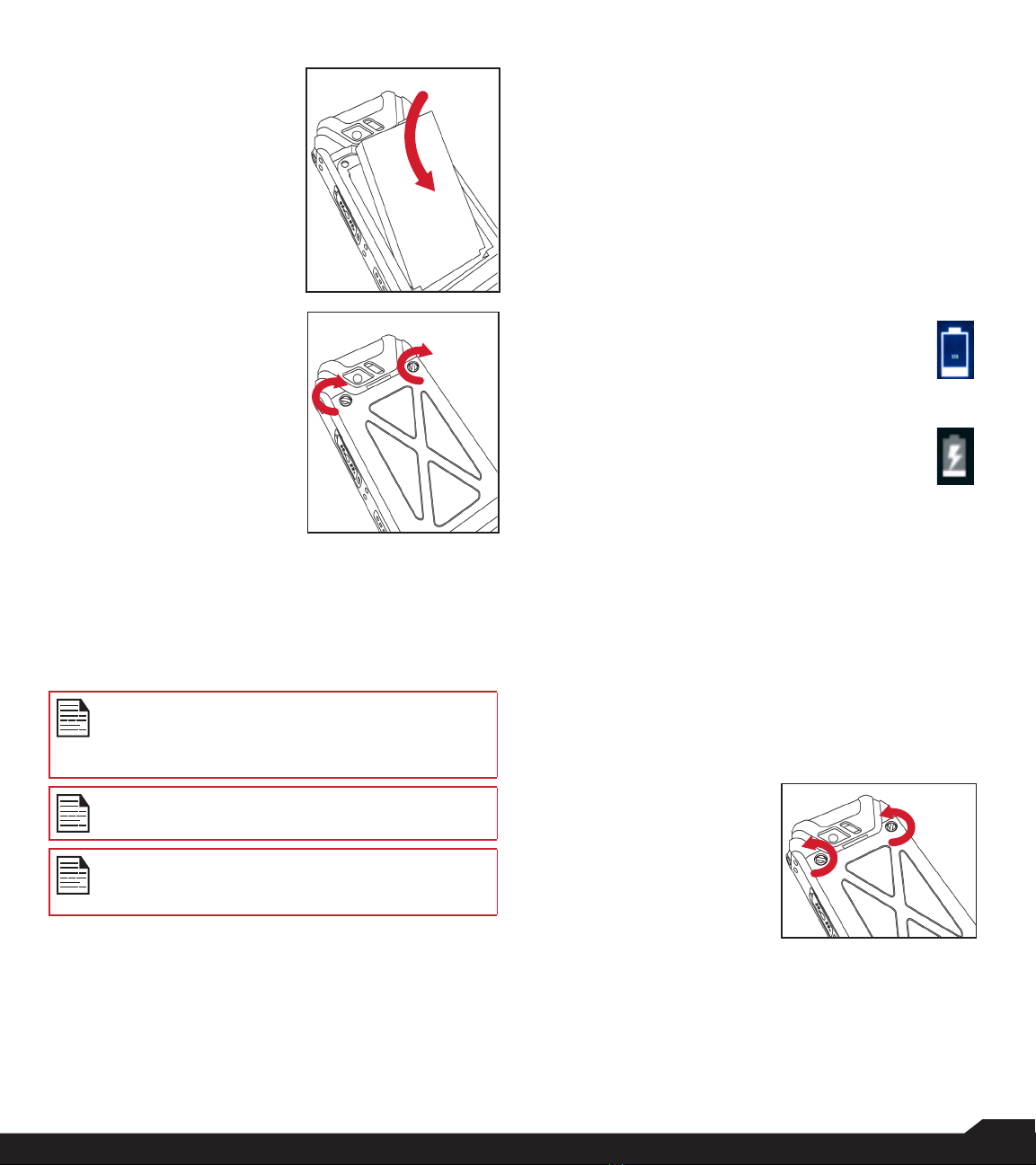
7
BATTERY USAGE
3. INSERT BATTERY
Insert the battery
and ush it into the
battery slot such that
the three metallic
contacts at the top of
the battery are aligned
with the metallic
contacts within the
battery compartment.
4. CLOSE COVER
Close the battery
cover. Rotate the
battery cover screws
in a clockwise
direction. You can
use the screwdriver
provided to tighten
the screws. Ensure
not to over-tighten the
screws.
CHARGING THE BATTERY
The battery delivered with your mobile phone is not fully
charged. We recommend that you charge your mobile
phone for 5 hours before you use your mobile phone for
the rst time.
Only the power supplies with outputs meeting
the SELV requirements can be used for charging.
The maximum allowable input voltage for the
phone is 9v.
There is a risk of explosion while charging if the
battery has been replaced by an incorrect type.
If the battery is completely out of charge, it can
take several minutes for the charging icon to
appear when the charger is connected.
1. INSERT CHARGER
Insert the charger plug into a power outlet.
2. CONNECT TO THE PHONE
The charging port is located in the lower side
of the phone, below the back cover. Insert the
charger connector to the charging port.
3. CHARGING ANIMATION/ICON
• If the battery is being charged when the
phone is switched off, a battery charging
animation with the current battery level is
displayed.
• If the battery is being charged while the
phone is switched on, the battery icon
on the status bar shows the animation
indicating that the battery is being
charged.
• Once the battery is fully charged, the
charging animation is displayed and a
pop-up message Battery is full Please
unplug the charger is displayed.
YOUR SIM CARD
Purchase a SIM card from a mobile operator. The SIM
card associates your network services (for example,
phone number, data services, etc.) with your phone.
INSERTING THE SIM CARD
1. UNSCREW COVER
Use the included
screwdriver to
unscrew the two
battery cover screws
on the back of the
phone.
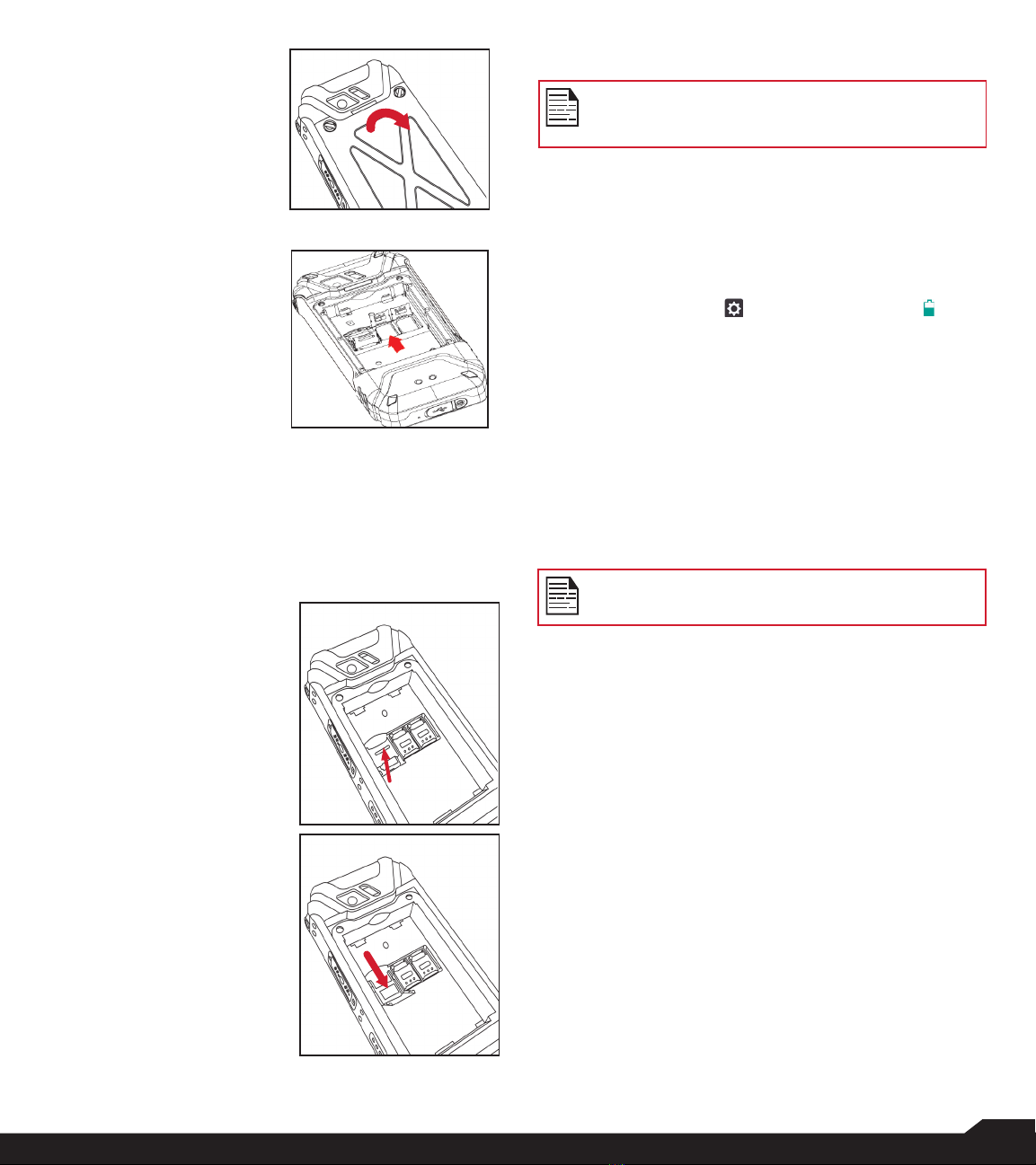
8
BATTERY USAGE
2. LIFT THE COVER
Remove the battery
cover and the battery.
3. INSERT SIM CARD
Open the SIM card
tray 1. Insert the SIM
card and lock the SIM
card tray into place.
INSERTING MEMORY CARD
1. SLIDE THE SILVER CLIP
Slide (push forward)
and lift the silver clip
over the designated
slot located beside
the SIM card slot (as
shown in the gure).
2. PLACE THE
MEMORY CARD
Place the memory
card in the designated
slot and close the
silver clip (as shown in
the gure).
WARNING
FOR SAFETY REASONS, THE BATTERY CAN
ONLY BE REPLACED IN A NON-HAZARDOUS
LOCATION.
VERIFYING AND OPTIMIZING BATTERY
USAGE
With your XP5s, you are able to check the battery usage
status, and in order to conserve battery power, it is
recommended to close applications you are not actively
using. Select Settings ( ) > Device > Battery ( ).
The current battery level (charging or not charging) is
displayed on the top of the screen. The discharge graph
on the top of the screen shows the battery level over time
since you last charged the device, and how long you
have been running on battery power.
The list at the bottom of the screen shows the breakdown
of battery usage for individual apps and services.
Select any listed items to view more details. The details
screen for some apps includes buttons that allow you
to adjust the settings affecting power usage, or stop the
application completely.
If you stop some apps or services, your device
may not work correctly.
TIPS TO EXTEND THE BATTERY LIFE
Follow these tips to extend your phone’s battery life.
• If you are not using Wi-Fi, Bluetooth or GPS, use
the Settings to turn them off. The GPS setting is
located in Settings > Personal > Location.
• Set screen brightness to Low and set a shorter
Sleep timeout (15 seconds). The display settings are
located in Settings > Device > Display.
• If you are travelling and do not have access to
mobile data or Wi-Fi network, switch to Airplane
mode. Select Airplane mode from Quick Settings.

9
GETTING STARTED
GETTING STARTED
WHAT IS IN THE BOX?
The list of items in the Sonim XP5s phone box are:
• Sonim XP5s
• Battery
• Wall Charger
• USB-C Cable
• Screwdriver
• Quick Start Guide
PHONE SPECIFICATIONS
FEATURE DESCRIPTION
Chipset Qualcomm MSM8920
Band GSM: 850/900/1800/1900MHz
UMTS: I/II/IV/V/VIII
LTE: B1/B2/B3/B4/B5/B7/B8/B12/
B13/B14/B25/B26/B28/B30/B38/
B41/B66
Antenna MIMO antenna for LTE
Wi-Fi Support 802.11 a/b/g/n/ac/e/k/r/h
Support max 10 connections
hotspot
Memory 16GB eMMC 5.1/ 2GB LPDDR3
CONNECTIVITY
Bluetooth BT4.x with BLE
Languages
Supported English and Français
Capacity(mAh) 3180mAh, removable Li-ion
Battery Life Standby: up to 675 hours
Talk time: up to 21 hours
Music playback: up to 11 hours
Video playback: up to 8 hours
Web browsing: up to 18 hours
PHYSICAL CHARACTERISTICS
Ambient
temperature -20ºC to +55ºC
Size 141mm x 63.9 mm x 23mm
FEATURE DESCRIPTION
Weight approx. 260 gms
Dedicated keys PTT Key/Power Key/Volume key
(Up and Down)/Speaker key/
Emergency key
Ports Water-proof USB 2.0 type-C, High
Speed, OTG
DISPLAY
Size 2.64”
Resolution 320x432 Transmissive
Outdoor
Visibility Yes
Capacity 262K colors
Brightness 400
AUDIO
Microphone 3 Mics with noise cancellation
Speaker Front Dual Loud Speaker, HD voice
and wideband support
MULTIMEDIA
Audio Formats AMR-NB, AMR-WB, AAC, AAC+,
AAC+V2, MP3,V-SELP, AMR
12.65, AMR 6.6,
Video Formats 3GP,MP4, WMV, AVI, MOV,
MPEG-2, MPEG-4,H.263, H.264,
H-265
Image Formats JPEG
Graphic
Formats JPEG, PNG, and BMP
FM Radio Yes
Camera 5MP FF Rear camera, no front
camera
LED Torch Light Yes, also used for camera ash
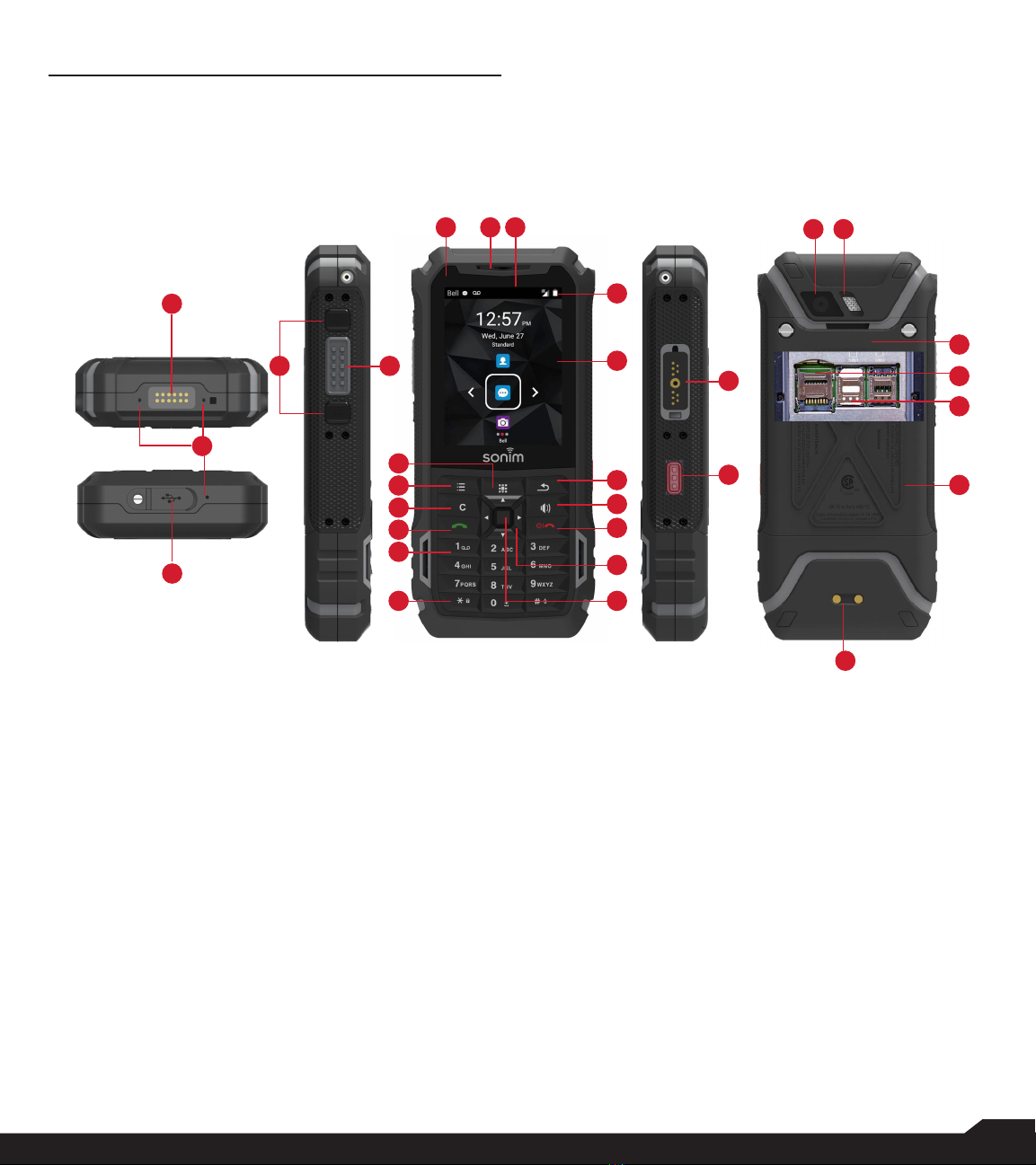
10
USING YOUR SONIM XP5s
USING YOUR SONIM XP5s
1. Sonim XPand Connector
2. Microphones
3. USB-C
4. Volume Up/Down
5. PTT Button
6. App Tray
7. Options
8. Clear
9. Answer/Accept
10. Voicemail (Press and Hold)
11. Lock/Unlock Keypad (Press and Hold)
12. Select/Center key
13. Navigation
14. End/Reject/Power ON & OFF (Press and Hold)
15. Speakerphone
30
20 1921 29
28
25
22
23
54
14
13
12
15
16
17
18
6
10
9
8
7
11
27
26
24
1
3
16. Back
17. Display
18. Battery Level Indicator
19. Notication Bar
20. Receiver
21. LED Notication
22. Sonim SecureAudio Connector
23. Emergency Button
24. Charging Pins
25. Battery Under Door
26. SIM Card Slots Under Battery
27. Memory Card Slot Under Battery
28. Battery Door
29. Rear Flash
30. Rear Facing Camera
2
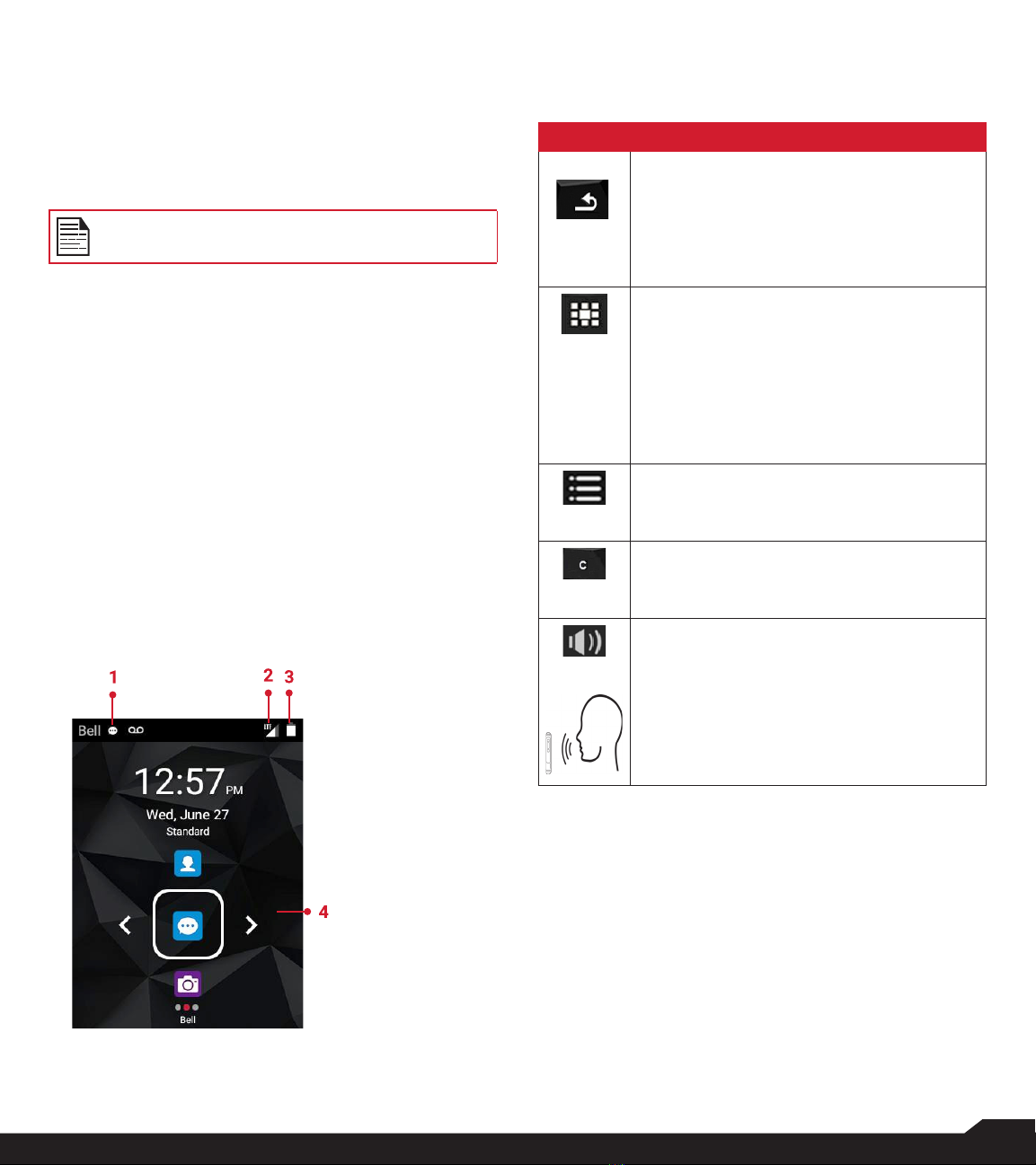
11
USING YOUR SONIM XP5s
SWITCHING ON THE PHONE
To turn your phone on, press and hold the ON/OFF red
power button for 2 seconds. This key is located just
above the 3 key on the keypad.
When the phone is switched on, it tries to register with
the network. After successful registration, the name of the
service provider is displayed.
Ensure that a valid SIM card is inserted in your
phone.
SETTING UP YOUR PHONE
For instructions on using your phone’s buttons, charger,
battery and other hardware features, check the printed
Quick Start Guide provided along with your phone.
When you power ON the phone for the rst time, a
Welcome screen is displayed.
To set up your phone, select Start and follow the
instructions as shown on the screen.
Press OK on the Welcome guide to use the phone.
MANAGING HOME SCREEN
After you complete the phone setup, the home screen
is displayed. The home screen is the beginning point to
access all the device’s features.
1. Alert
Notications
2. Service
Indicator
and Signal
Strength Bar
3. Battery
Charge
Indicator
4. Home
Screen
KEY DESCRIPTION
The navigation keys are located below the display screen.
KEYS DESCRIPTION
Back:
Opens the previous screens in the working
sequence till the home screen is displayed.
Once the home screen is displayed, it
remains there even when you press the
back key.
Menu:
• Always positioned in the center of
the keypad. Select to view all the
applications and device settings.
• Long press (for 2 seconds) to enable
torch light.
• Double press in unlock condition to
launch Recent screen.
Options:
Displays the options for the currently active
screen.
Clear:
Clears the entered text and deletes the
selected le.
Speaker:
You can place the call on speaker and the
icon is enabled only when call is on the
speaker.
For better result in a nosiy environment,
hold the device 10-15 cm away from your
mouth while speaking on a speaker mode.
The Notications on the top of the display screen
provide details about various notications such as missed
calls, new messages and missed alarms.
The System Icons on the top right side of the screen
display the current device status such as wireless and
network connection strength and battery level.
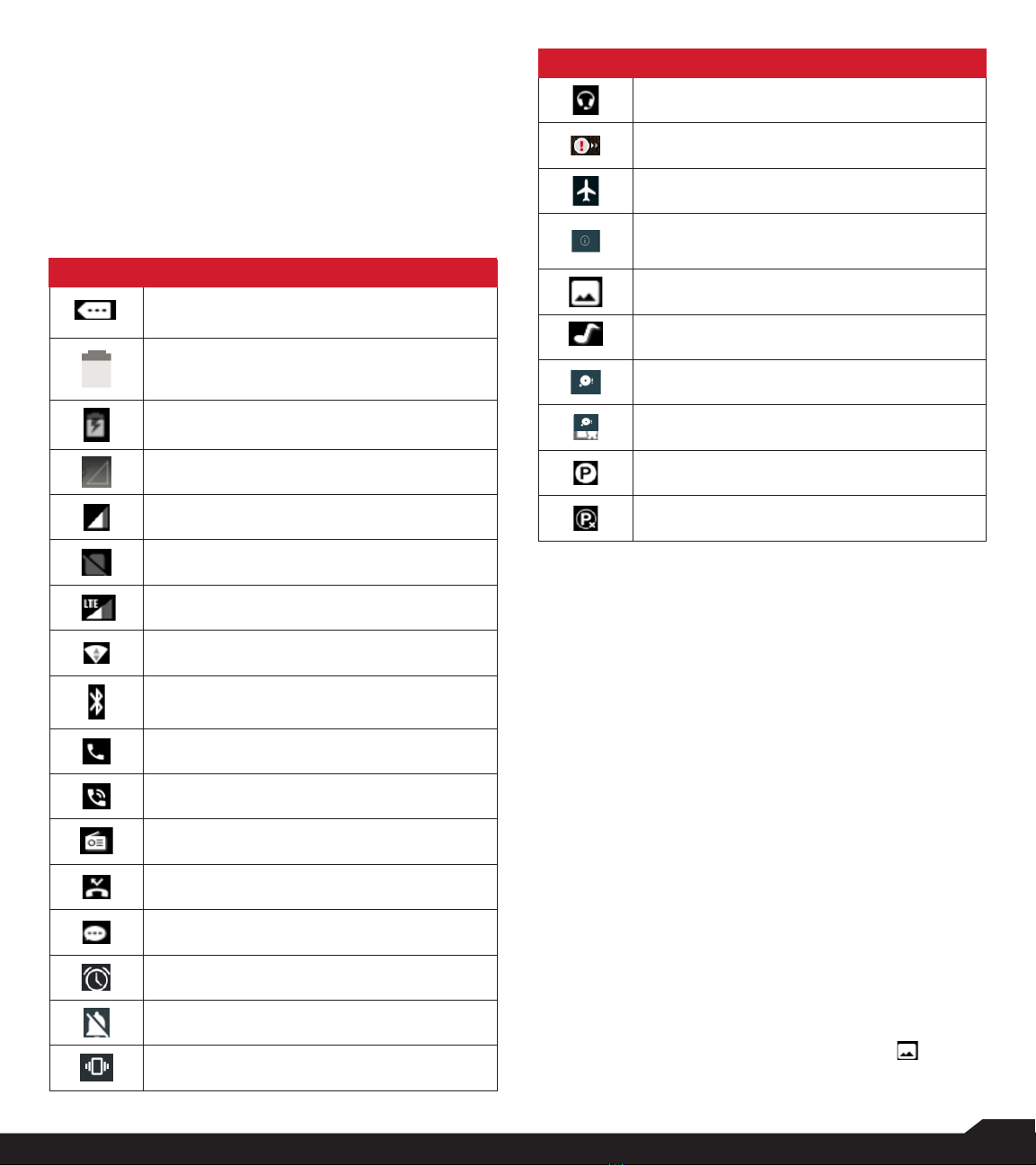
12
USING YOUR SONIM XP5s
NOTIFICATION BAR ICONS
The icons displayed at the top of the screen provide
information about the status of the device. The details
such as battery charge status and data service are
displayed when the phone is in standby mode. Other
indicators such as Bluetooth connectivity status, Airplane
mode, Alarm and Call Forward (only if Always Forward
is enabled) and Wi-Fi connectivity are displayed, if the
feature is activated.
ICONS DESCRIPTION
Notication icon
Battery level indicator
Battery charging in progress
No signal
Signal strength
No SIM card
4G LTE network connected
Wi-Fi connected
Bluetooth activated
Call in progress
Speaker icon
FM Radio
Missed call
New SMS or MMS
Alarm activated
Silent mode activated
Vibration mode activated
ICONS DESCRIPTION
Headset connected
Missed Events notitifcation
Airplane mode activated
Error/information notication - attention
required
Screenshot captured
Music is playing
Device storage space is running out
Warranty Registration icon
PTT Available status icon
PTT Ofine status icon
PHONE OPERATIONS WITHOUT SIM CARD
You can perform the following operations without
inserting a SIM card in your phone:
• Make an emergency call.
• View and modify all settings except data usage and
mobile network related settings.
• Activate and share les through Bluetooth.
• Access the Internet using Wi-Fi connectivity.
• Access your phonebook, le explorer, multimedia
les, all tools and applications.
• View and modify your prole settings.
CAPTURING A SCREENSHOT
You can take a screenshot of your current screen
and it will be stored in your phone’s gallery. To take a
screenshot:
1. Ensure that the image to be captured is displayed on
the current screen.
2. Press the Power and Volume down button
simultaneously. The screenshot is captured and
stored in the gallery. A screen Capture ( )
icon is also displayed on the notication bar.

13
USING YOUR SONIM XP5s
CHANGING LANGUAGES
In order to change your language when entering a text
message or a new contact, you are able to change the
language of your device by pressing and holding the *
key.
You can change the Language from English to Français
and vice versa.
TEXT ENTRY OPTIONS
When you enter the text message, you can change the
text entry options by pressing the # key. The current text
entry options are displayed in the top bar.
The various text entry options are:
• For English:
• ABC: Enter all the text in upper case (capitalized).
• Abc: Enter the rst letter of the sentence in upper
case.
• abc: Enter all the text in lower case.
• 123: Enter the numbers.
• For Français:
• FR: Enter all the test in upper case (capitalized).
• fr: Enter all the text in lower case.
• Fr: Enter the rst letter of the sentence in upper
case.
• 123: Enter the numbers.
TO ENTER A WORD
1. Start by pressing the numeric keys from 2 through 9
only once for the required letter.
• Ex 1: To enter the word Good, press 4-6-6-3. The
word displays on the screen as you type.
• Ex 2: To enter the word Hello, press 4-3-5-5-6.
The word displays on the screen as you type.
2. If the word does not display correctly, press the
right navigation key to scroll through alternative
word choices. Press either the center navigation
key or 0 key to accept the word.
TO INSERT A NUMBER
1. Press the key labeled with the number you want and
use the navigation key to scroll to that number as
above.
2. To insert a symbol, press and hold the numeric
key 1 and use the navigation key to scroll and
select a symbol.
DIFFERENT METHODS TO ENTER TEXT
When English is selected as input language:
• T9ABC: Enter the text based on the T9 dictionary.
All the letters are in upper case (capitalized).
• T9Abc: Enter the text based on the T9 dictionary.
Only the rst letter of the sentence is in upper case
(capitalized).
• T9abc: Enter the text based on the T9 dictionary. All
the letters are in lower case.
When Français is selected as input language:
• T9FR: Enter the text based on the T9 dictionary. All
the letters are in upper case (capitalized).
• T9Fr: Enter the text based on the T9 dictionary.
Only the rst letter of the sentence is in upper case
(capitalized).
• T9fr: Enter the text based on the T9 dictionary. All
the letters are in lower case.
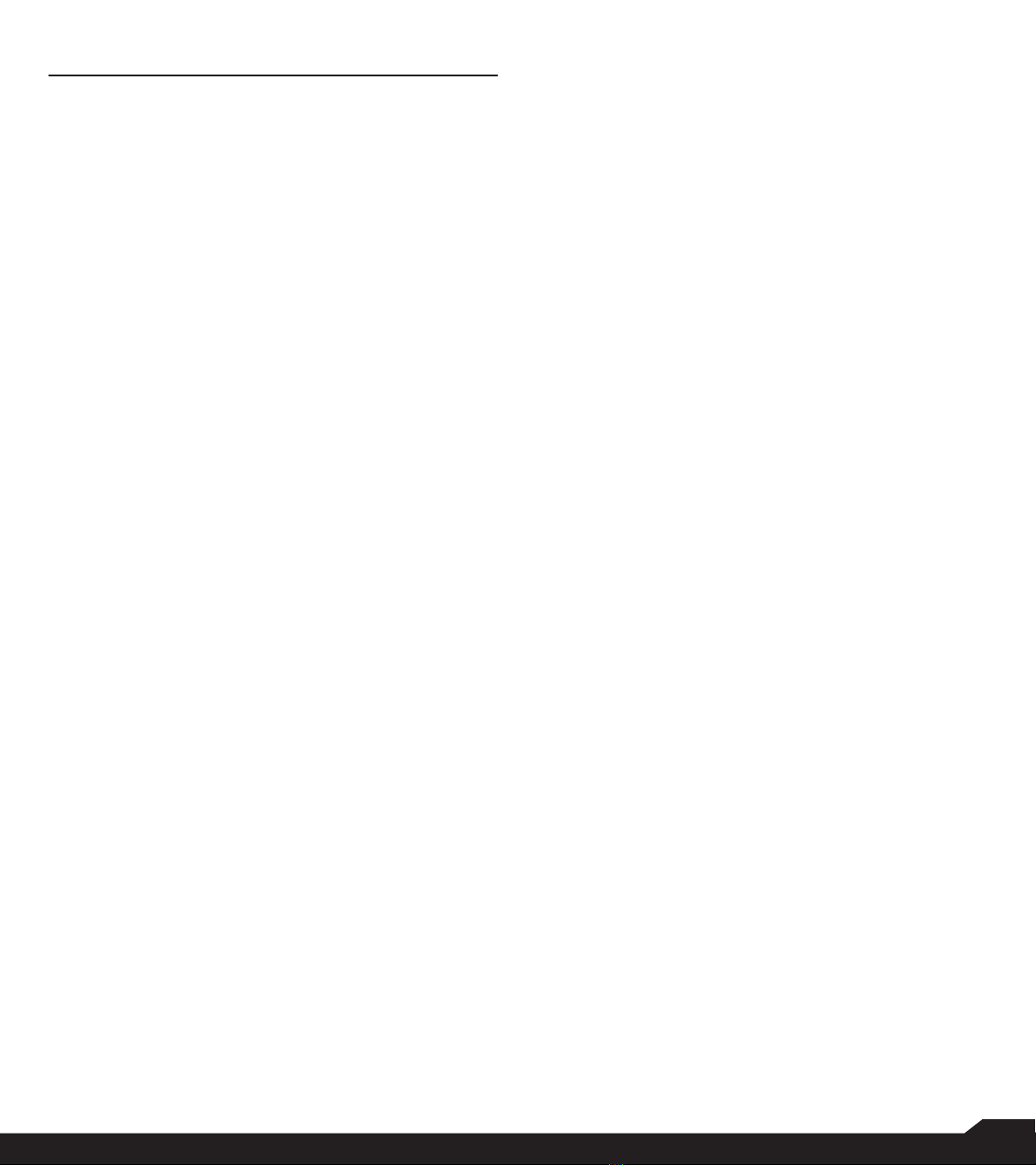
14
CONTENTHOME SCREEN MENU OPTIONS
HOME SCREEN MENU OPTIONS
In order to see the details about any notications, from
the home screen, select Options key.
The following options are displayed:
• My Notications
• Wallpaper
• Search
• Home screen shortcuts
• System settings
• Manage apps
MY NOTIFICATIONS
Your missed notications (e.g. missed calls, new
messages, downloads, etc.) will be displayed in the upper
left-hand corner of your device.
WALLPAPER
You can set an image or a photo stored in your phone as
your home screen wallpaper.
To change the wallpaper, select from one of the following
Wallpaper collections.
From Home screen, press Options key > Wallpaper.
Select Wallpapers from the pop-up.
• Gallery: includes photos and screenshots taken
using the phone’s camera.
• Wallpapers: includes images that are pre-loaded
with the phone.
SEARCH
You can search for people, places, music, movies, history
and many more. Enter the key word in the search bar and
the list is displayed.
HOME SCREEN SHORTCUTS
The navigation Up, Center and Down keys are
displayed.
For more information, refer to “Home Screen Shortcuts”
on page 22.
SYSTEM SETTINGS
System settings refers to the following settings:
• “Managing Wireless & Network Settings” on page
16
• “Managing Device Settings” on page 19
• “Managing Personal Settings” on page 22
• “Managing System Settings” on page 24
MANAGE APPS
You can manage application and force stop them.
For more information, refer to “Apps” on page 20.
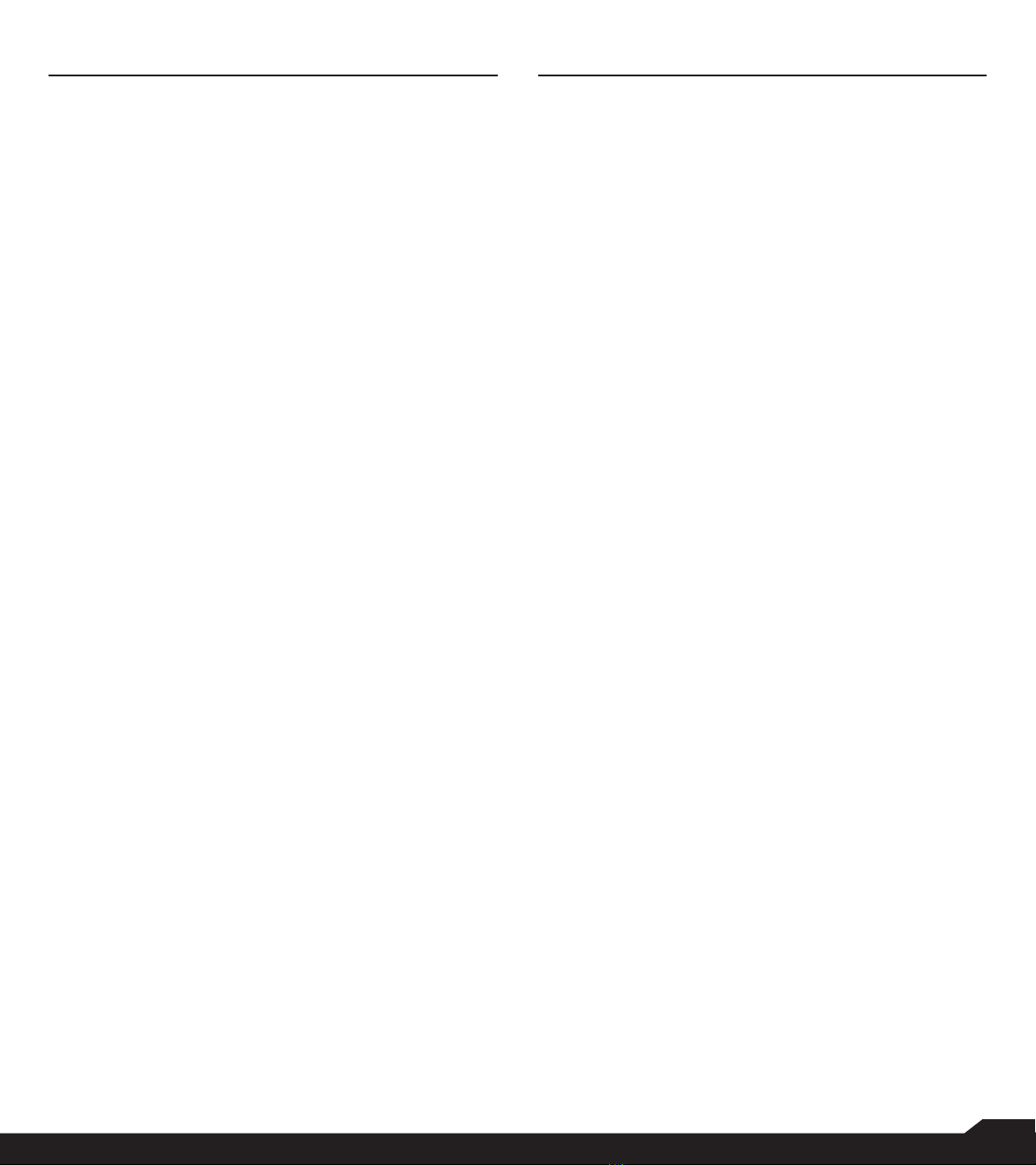
15
CONTENT QUICK SETTINGS/MISSED EVENTS
QUICK SETTINGS
In order to see the quick settings, on the home screen,
select Left Navigation key.
The following settings are displayed:
• Wi-Fi
• Bluetooth
• Torch
• Airplane mode
• Proles
These settings can be enabled or disabled.
WI-FI
You can enable or disable Wi-Fi settings. For more
information, refer to “Wi-Fi” on page 16.
BLUETOOTH
You can toggle between ON and OFF. For more
information, refer to “Bluetooth” on page 16.
TORCH
You can set the Torch ON and OFF.
AIRPLANE MODE
Toggle the button to enable or disable the airplane mode.
For more information, refer to “Activating Airplane Mode”
on page 17.
PROFILES
You can select the prole from the list:
• Standard
• Outdoor
• Silence
• Meeting
For more information, refer to “Sound” on page 19.
MISSED EVENTS
To view the missed events, on the home screen, select
Right navigation key.
The missed events can be:
• Missed calls: When you miss an incoming call, you
will receive an event notication.
• Calendar events: When you have saved an event
such as birthday, travel, etc., and you missed that
event on that particular day, a message is displayed
in missed events.
• New messages: The unread messages are
displayed in missed events.
• Alarm: A missed alarm is displayed in missed
events.
• New Voicemail: A new voicemail is displayed in
missed events.
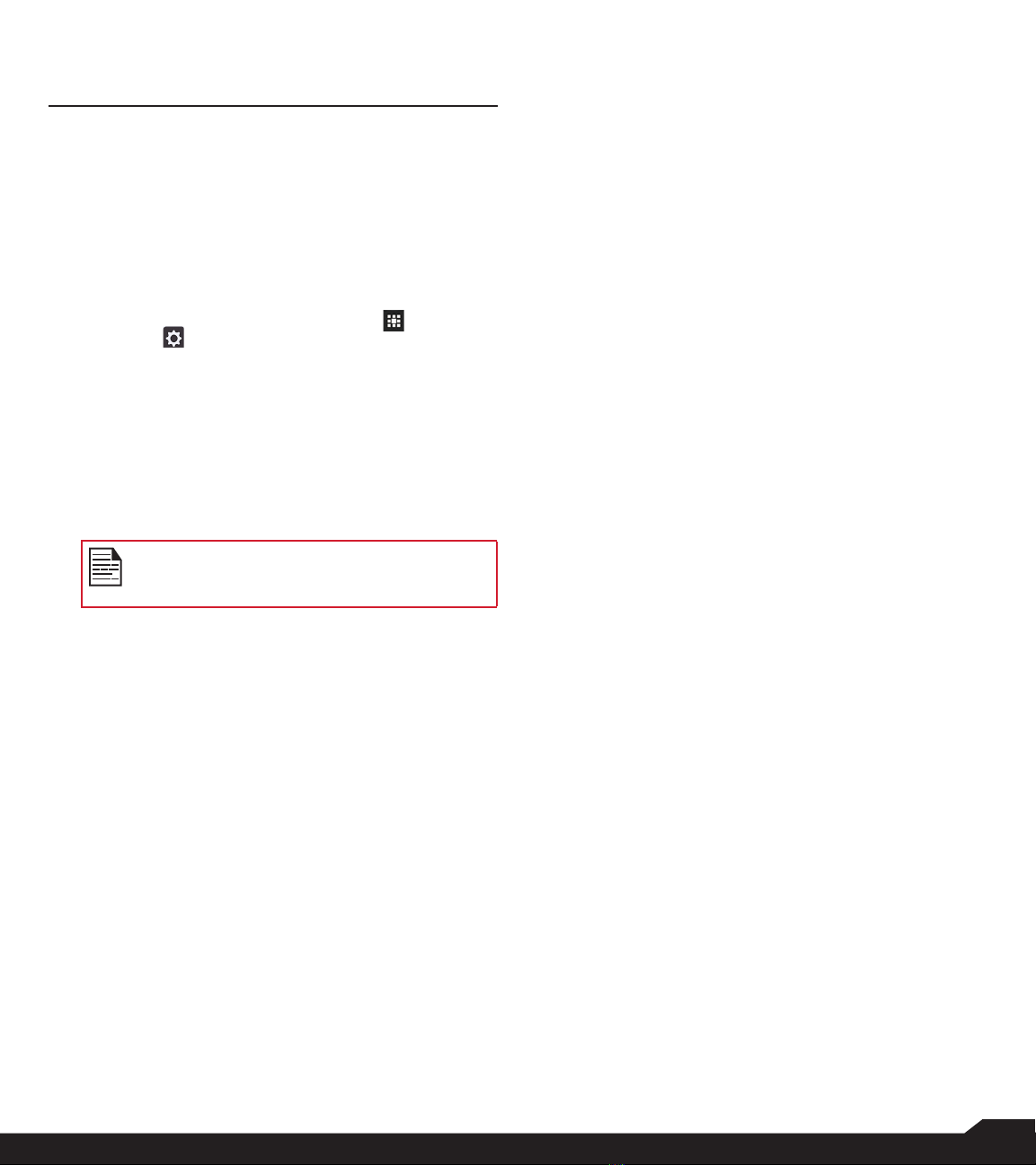
16
MANAGING WIRELESS & NETWORK SETTINGS
MANAGING WIRELESS & NETWORK
SETTINGS
WI-FI
Wi-Fi is a wireless network technology that can provide
Internet access at distances up to 100 feet, depending on
the Wi-Fi router and surroundings.
You can access the Internet when you connect your
XP5s device to a Wi-Fi network. To connect your phone
to a Wi-Fi network:
1. From the Home screen, select Menu ( ) >
Settings ( ).
2. Set the Wi-Fi to the ON position located under
Wireless & networks settings.
3. Select Wi-Fi.
A list of Wi-Fi access points present within your
phone’s accessible range will be displayed.
4. Select your preferred network. Enter the WEP/
WPS/WPA key (if it is a secured network) and
select Connect. To verify the password before
connecting, enable Show password.
It is always recommended to make sure your
Wi-Fi network connection is secure and also
to connect your phone to a secure network.
ADD NETWORK
1. In Wi-Fi settings screen, select Options key > Add
network.
2. Enter the following details:
• Network SSID: The wireless network ID.
• Security: Set the security type to None, WEP,
WPA/WPA2 PSK, 802.1x EAP.
3. Enable Advanced options to set the Proxy details
and IP settings.
4. Select Save to save the network settings.
CONNECT TO A NETWORK
1. In order to connect to a network, scroll to the
network you would like to join and press the center
key.
2. On the next window, you will be prompted to
enter the network password. Once veried, you
will be connected to the network.
EDIT A NETWORK
1. Press and hold the connected network.
2. Select Modify network. You can change the
network password. The other network setting
details such as Advanced options, Proxy and IP
settings can be updated.
3. Select Save to save the changes.
FORGET A NETWORK
1. Press and hold the connected network.
2. Select Forget network.
The selected network gets disconnected and
displayed in the Wi-Fi list.
If you have to get connected to the same network,
enter password.
ADVANCED WI-FI
On the Wi-Fi screen, select Option key > Advanced. The
following options are displayed:
• Install certicates: You can browse a certicate for
installation.
• Passpoint on: You can enable the option. The
device prefers Passpoint network over all open
networks. If one open network and BELL network
are available, the device gives preference to BELL
network.
• Wi-Fi Direct: Select Option key > Searching to
search for the peer devices and also select Rename
device to rename the device.
• WPS Push Button: Press the WPS Push Button in
your router, when prompted.
• WPS Pin Entry: Enter the given PIN number on your
Wi-Fi router.
BLUETOOTH
Bluetooth is a short-range wireless communication
technology used to communicate between the devices
over a distance of about 8 meters.
You can perform the following tasks using Bluetooth
paired devices:
• Transfer media les and contacts between
connected mobile devices using Bluetooth.
• Use Bluetooth connected headphones for playing
media les.
• Bluetooth headset can be used during call.
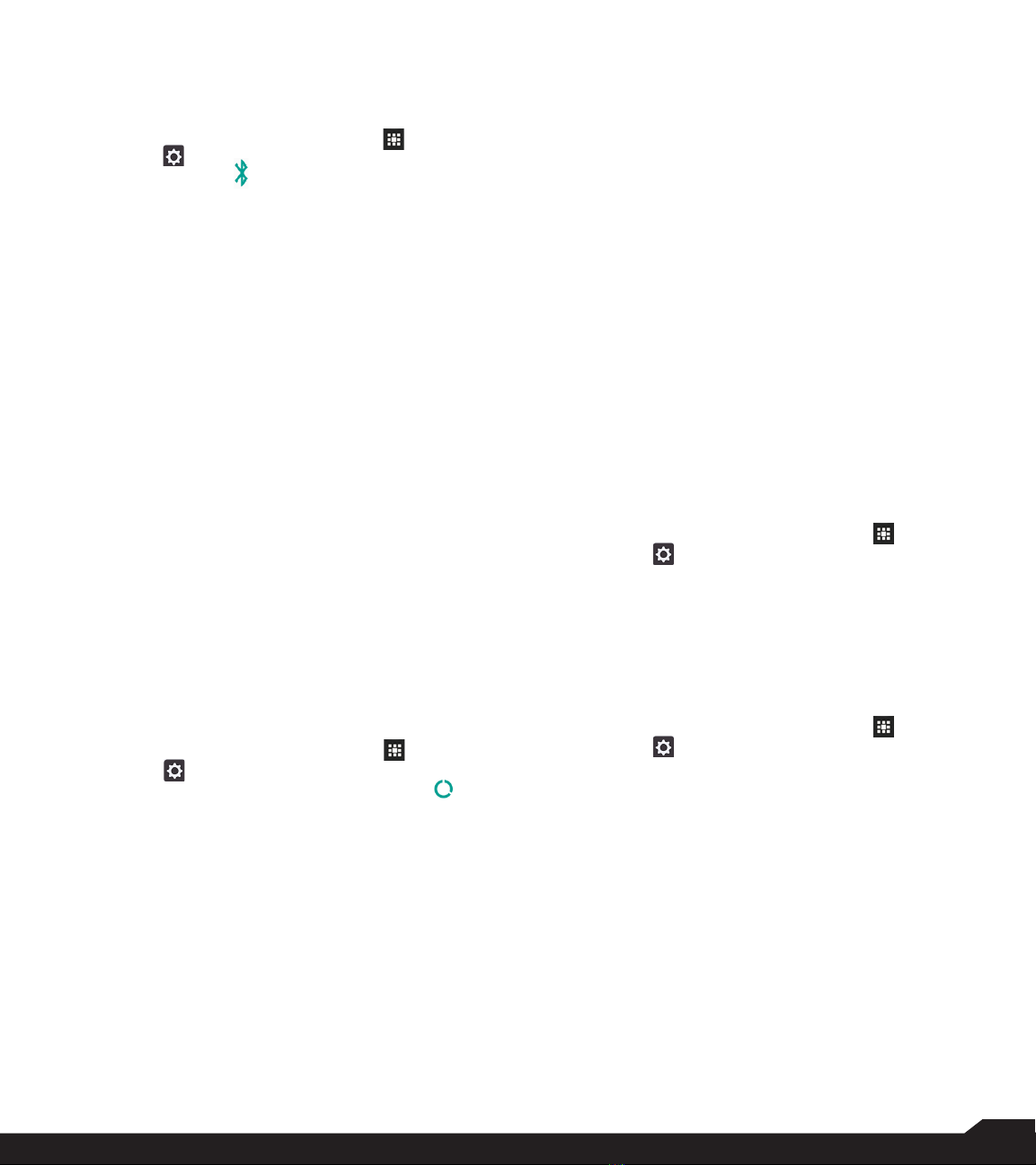
17
MANAGING WIRELESS & NETWORK SETTINGS
PAIRING A BLUETOOTH DEVICE
To activate Bluetooth and pair your XP5s phone with
other Bluetooth devices:
1. From the Home screen, select Menu ( ) >
Settings ( ).
2. Enable Bluetooth ( ), located under Wireless &
Networks settings. A list of accessible Bluetooth
devices are displayed. Ensure that Bluetooth is
activated on the other device too.
3. Select your preferred device.
4. To pair with the selected Bluetooth device, select
Pair in your device. Compare the pairing codes
between your device and the other device.
The device is displayed in the Paired devices list.
EDITING PAIRED BLUETOOTH DEVICE SETTINGS
1. To rename the paired device, select preferred paired
device > press Center Select Key and edit the
name. Select OK to save the name.
2. To unpair the device, select the paired device.
Select Forget to unpair the deivce and Connect
to reconnect with the device.
3. Enable Media Audio to connect the Bluetooth
device for listening to media les.
DATA USAGE
Data usage refers to the amount of data utilized by your
phone during data transfers through the Internet. The
data usage charges are dependent of the wireless plan
provided by your service provider.
To monitor your data usage, adjust your data usage
settings.
1. From the Home screen, select Menu ( ) >
Settings ( ).
2. Select Wireless & networks > Data usage ( ).
3. Press Option key > Cellular networks to access
Standard data option.
4. Usage: You can see the details about the data
usage for a particular time frame.
• Data Saver: Enable Data Saver to reduce data
usage. Data Saver prevents some apps from
sending or receiving data in the background.
5. The following options are present in Cellular:
• Cellular data: Enable this option to access Internet
using your cellular network.
• Cellular data usage: Displays the data usage for a
particular time frame.
• Billing cycle: Data used during your billing cycle is
displayed.
• If you would like to receive a notication when
your data usage exceeds the preset limit, enable
the Set data warning.
• Data warning shows the data available for a
particular time frame.
• Enable Set data limit to set the data usage limit.
6. Select Wi-Fi > Wi-Fi data usage. When Wi-Fi is
enabled, it shows the data used for a particular
time frame.
• Network restrictions: The background data is
restricted for these networks. While downloading
apps, you receive a warning message for these
restricted networks.
MORE
ACTIVATING AIRPLANE MODE
When your phone is set in airplane mode, network
connectivity or mobile data connectivity is disabled.
But you can access your camera, media les and other
features that do not require mobile connectivity.
To activate airplane mode:
1. From the Home screen, select Menu ( ) >
Settings ( ).
• Select More located under Wireless & networks
settings.
2. Enable Airplane mode.
TETHERING & PORTABLE HOTSPOT
You can share your device’s mobile data connection via
USB/Mobile hotspot/Bluetooth.
1. From the Home screen, select Menu ( ) >
Settings ( ).
2. Select Wireless & network > More > Tethering
& portable hotspot.
3. Enable USB tethering. This is enabled only when
USB is connected to the device.
4. Portable Wi-Fi hotspot: Enable Portable Wi-Fi
hotspot.
• Set up Wi-Fi hotspot: You can set up a Wi-Fi
hotspot by entering the following details:
• Network name: Enter the network name.
• Security: Select the security from the drop-down
list.
• Password: The password must have at least 8
characters.
• Maximum Connections: Your XP5s will support up
to ten devices through the Wi-Fi Hotspot.
• Wi-Fi Hotspot Power Mode: You can select one of
the following options:

18
MANAGING WIRELESS & NETWORK SETTINGS
• Auto disable Mobile Hotspot after 5 minutes of
inactivity
• Auto disable Mobile Hotspot after 10 minutes of
inactivity
• Do not disable Mobile Hotspot due to inactivity
• Connected Devices: The devices which are
connected to the Hotspot are displayed here.
5. Enable Bluetooth tethering. When you activate
Bluetooth tethering, you can share your phone’s
Internet connection with other Bluetooth paired
devices.
VPN
1. From the Home screen, select Menu ( ) >
Settings ( ).
2. Select Wireless & Networks > More > VPN.
3. Select Options key > Add VPN prole.
A conrmation window is displayed with the message
You need to set a lock screen PIN or password
before you can use credential storage. Select OK
to set the lock selection.
4. In Edit VPN prole screen, enter the Name, Type
(select from the drop-down list), and the server
address.
5. Enter Username and password.
6. Select Save.
CELLULAR NETWORKS
You can view and set your mobile service provider
settings.
1. From the Home screen, select Menu ( ) >
Settings ( ).
2. Select Wireless & network > More > Cellular
networks.
You can use mobile data services such as web
browsing and other services over the cellular
network.
3. The following options are displayed:
• Enhanced 4G LTE Mode: Enable this option to
improve voice and other communications.
• Data roaming: Enable this option to get conencted
to the data services while roaming.
• Preferred network type: The following options are
displayed:
• LTE/WCDMA/GSM
• WCDMA/GSM
• WCDMA Only
• GSM Only
• Access Point Names: You can view the access
points related to your SIM provider.
• Network Operators: Choose the network operator
from the available list.
NETWORK SETTINGS RESET
1. From the Home screen, select Menu ( ) >
Settings ( ).
2. Select Wireless & Networks > More > Network
settings reset.
3. Select RESET SETTINGS.
This will reset all the network settings including Wi-Fi,
Cellular data and Bluetooth.

19
MANAGING DEVICE SETTINGS
MANAGING DEVICE SETTINGS
DISPLAY
1. From the Home screen, select Menu ( ) >
Settings ( ) > Device > Display ().
2. Set one of the following options to congure your
phone’s display:
• Brightness level: Set the brightness of the phone
display. This also optimizes the battery power
consumed.
• Wallpaper: Set the wallpaper for your home screen.
You can select from one of the following wallpaper
collections:
• Gallery: includes photos and screenshots taken
using the phone’s camera.
• Wallpapers: includes images that are pre-loaded
with the phone.
• Sleep: Set the sleep time so that the screen
brightness is turned down after specied time of
phone inactivity. This setting also optimizes the
battery power.
• Font size: Set the font size of the text displayed on
the screen.
SOUND
1. From the Home screen, select Menu ( ) >
Settings ( ) > Device > Sound ( ).
2. Select Prole and the following options are
displayed:
OPTION DESCRIPTION
1. Standard Set to Standard and select
Option key > Edit.
Sound
• You can set Media volume,
Ring volume, Alarm
volume, Phone ringtone,
Default notication
ringtone.
• You can enable the Vibrate
when ringing.
Other Sounds
You can set Screen lock
sounds, Charging sounds, and
key press tones.
OPTION DESCRIPTION
Notication
• If Pulse LED light is
enabled, battery status
indication is not affected.
• If Flash notication alert is
enabled, when battery is
above 20% level, you can
use camera ash light for
missed events.
• If Flash call alert is enabled,
you can use the camera
ash light for incoming
voice call.
2. Outdoor Set to Outdoor and select
Option key > Edit.
Sound
• You can set Media volume,
Ring volume, Alarm
volume, Phone ringtone
and Default notication
ringtone.
• You can enable the Vibrate
when ringing.
Other Sounds
You can set Screen lock
sounds, Charging sounds and
key press tones.
Notication
• If Pulse LED light is
enabled, battery status
indication is not affected.
• If Flash notication alert is
enabled, when battery is
above 20% level, you can
use the camera ash light
for missed events.
• If Flash call alert is enabled,
you can use the camera
ash light for incoming
voice call.
3. Silence Set to Silence and select
Option key > Edit.

20
MANAGING DEVICE SETTINGS
OPTION DESCRIPTION
Sound
When set to Silence mode,
this prole blocks all sounds
and vibrations including alarms,
music, videos and games. You
will be able to make phone calls.
Notication
• If Pulse LED light is enabled,
battery status indication is
not affected.
• If Flash notication alert is
enabled, when battery is
above 20% level, you can
use the camera ash light
for missed events.
• If Flash call alert is enabled,
you can the use camera
ash light for incoming voice
call.
4. Meeting Set to Meeting and select
Option key > Edit.
Sound You can set Media volume and
Alarm volume.
Apart from default proles, user can create
customized proles.
To create a new prole:
1. From the Home screen, select Menu ( ) >
Settings ( ) > Device > Sound ( ).
2. Select Proles > Option key > Create new.
3. Enter the desired prole name. Maximum length
of 24 characters is allowed for the prole name
and the name should be unique.
4. After modifying the necessary sound and
notication settings, save the new prole.
QUICK PROFILE SWITCH
1. From the Home screen, select Menu ( ) >
Settings ( ) > Device > Sound > Prole.
2. Select Quick Prole Switch.
You can use this option to quickly switch proles via
home screen shortcut and Speaker key.
SOUND
• Media Volume: You can increase, decrease and
mute the media volume.
• Alarm volume: You can increase, decrease or mute
the alarm volume.
• Ring volume: You can change the ringer volume to
no ringer or ringing.
• Also vibrate for calls: Enable this option to set the
device on vibration for calls.
• Phone ringtone: You can select the desired
ringtone from the list.
• Default notication ringtone: Set the default
notication ringtone from the list.
• Hac mode: Enable this option to make your device
hearing aid compatible.
• Silence during call: Turn on this option to enable
silence during the call.
OTHER SOUNDS
• Screen lock sounds: Enable or disable this option.
• Charging sounds: Enable or disable this option.
• Key press tones: Enable or disable this option.
NOTIFICATION
• Pulse LED light: If Pulse LED light is enabled, Pulse
LED light is used to display notication alert and the
battery status indication is not affected.
• Flash notication alert: If Flash notication alert is
enabled, when battery is above 20% level, you can
use camera ash light for missed events.
• Flash call alert: If Flash call alert is enabled, you
can use the camera ash light for incoming voice
call.
VOICE NOISE CANCELLATION
By default, FENS is enabled and reduces the noise
cancellation.
APPS
If an application is not performing as expected, you may
Force Stop. To do so:
1. From the Home screen, select Menu ( ) >
Settings ( ) > Device > Apps ( ).
2. Select the application you would like to force stop
and select Force Stop.
3. Select Options key. The following options are
displayed:
• Advanced
• Show system
• Reset app preferences
Other manuals for XP5s
4
Table of contents
Other Sonim Cell Phone manuals
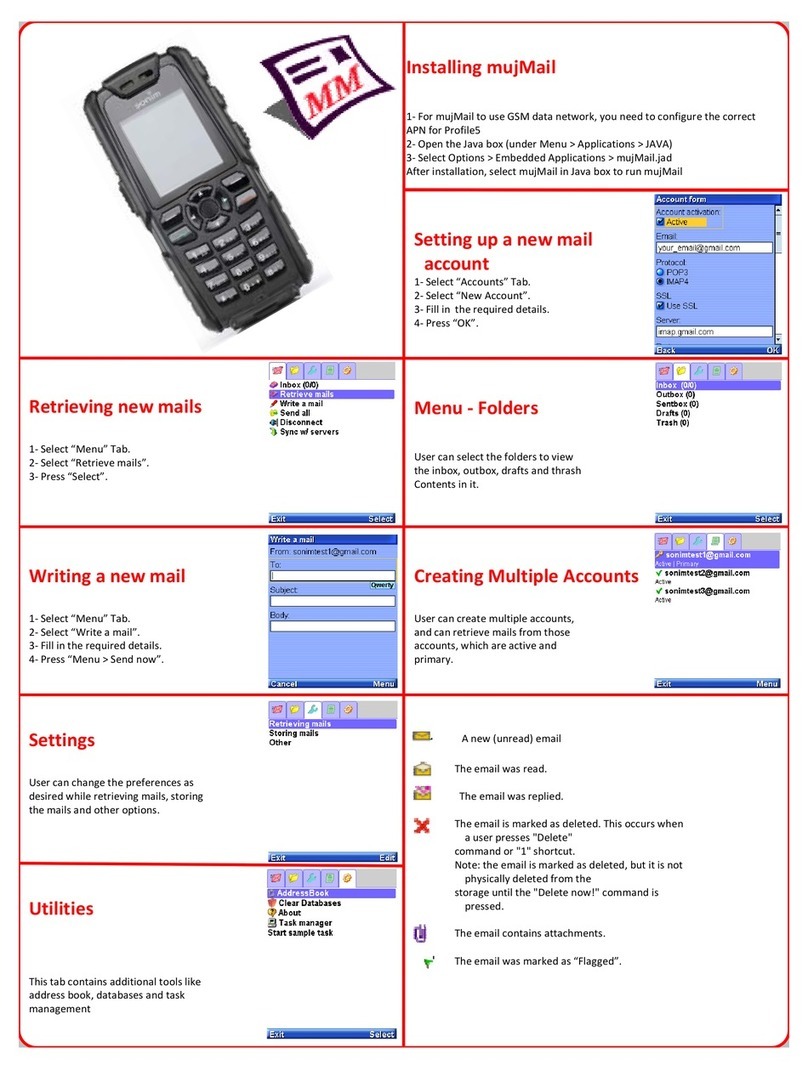
Sonim
Sonim XP3 Quest User manual

Sonim
Sonim XP5s User manual
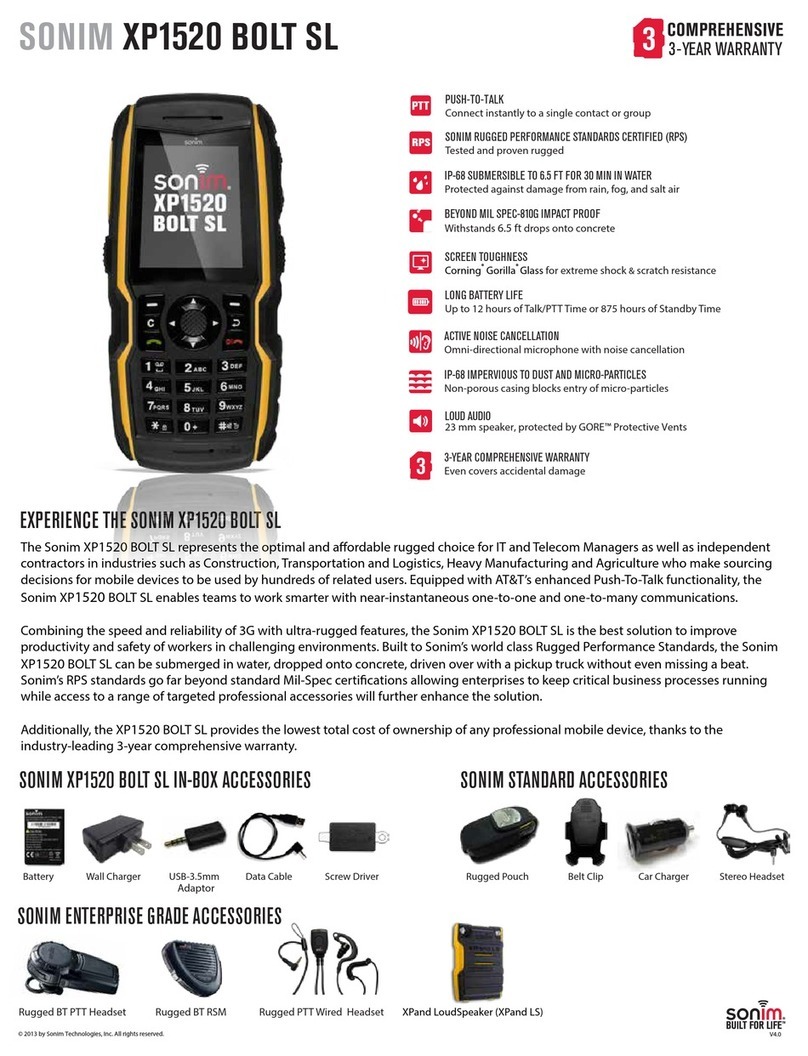
Sonim
Sonim XP1520 BOLT SL User manual

Sonim
Sonim XP2.10 SPIRIT User manual

Sonim
Sonim Quest User manual

Sonim
Sonim XP8 User manual
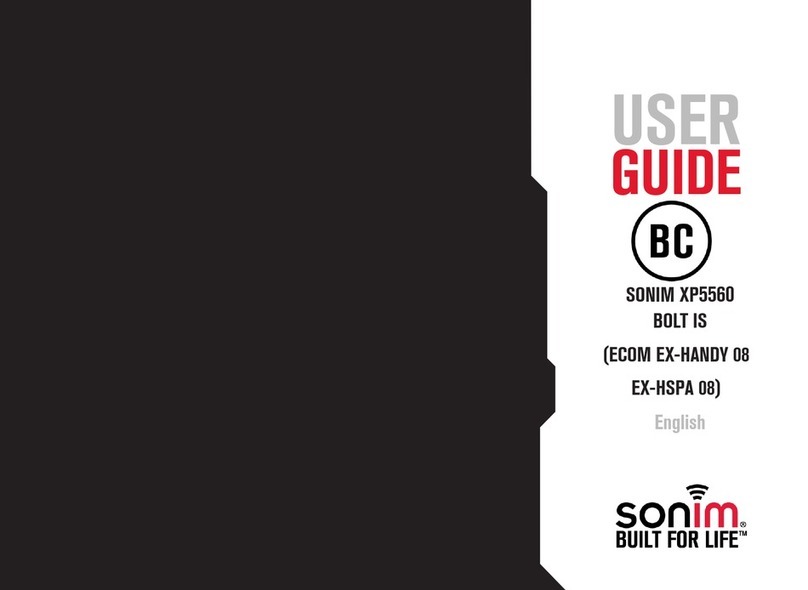
Sonim
Sonim ECOM Ex-Handy 08 User manual
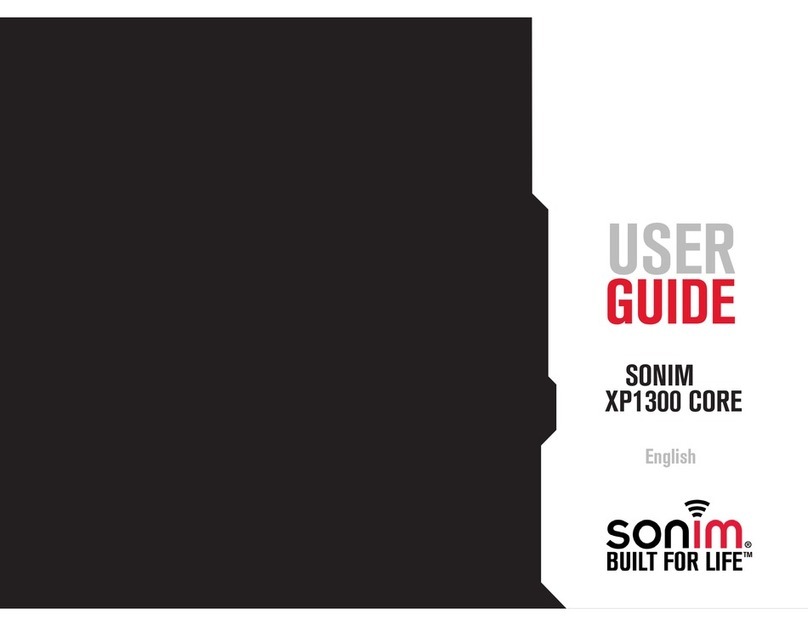
Sonim
Sonim XP1300 CORE User manual
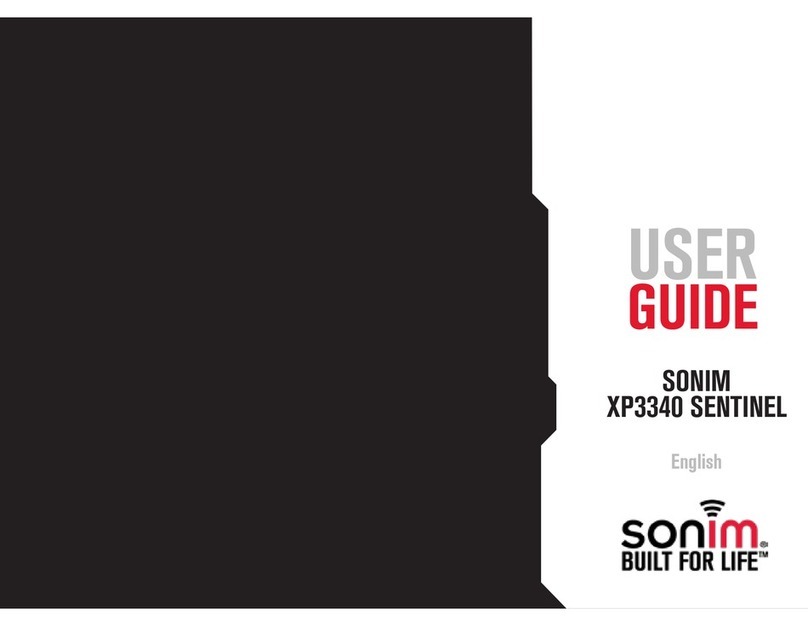
Sonim
Sonim XP3340 SENTINEL User manual

Sonim
Sonim XP1 User manual