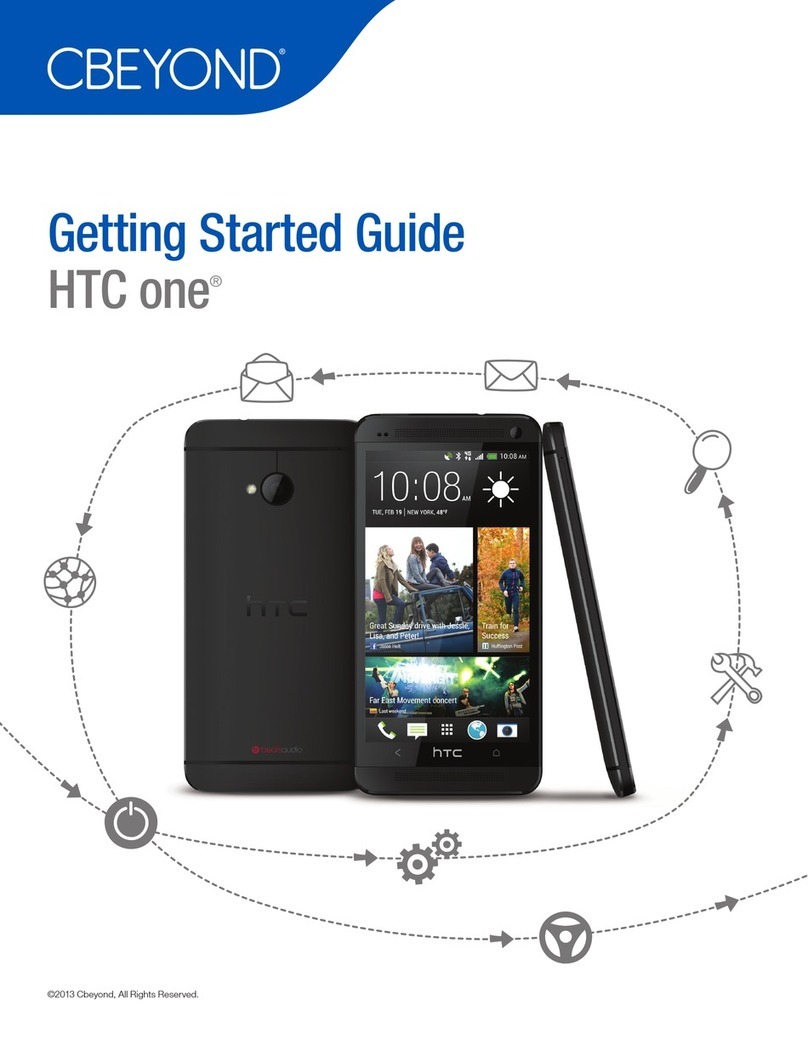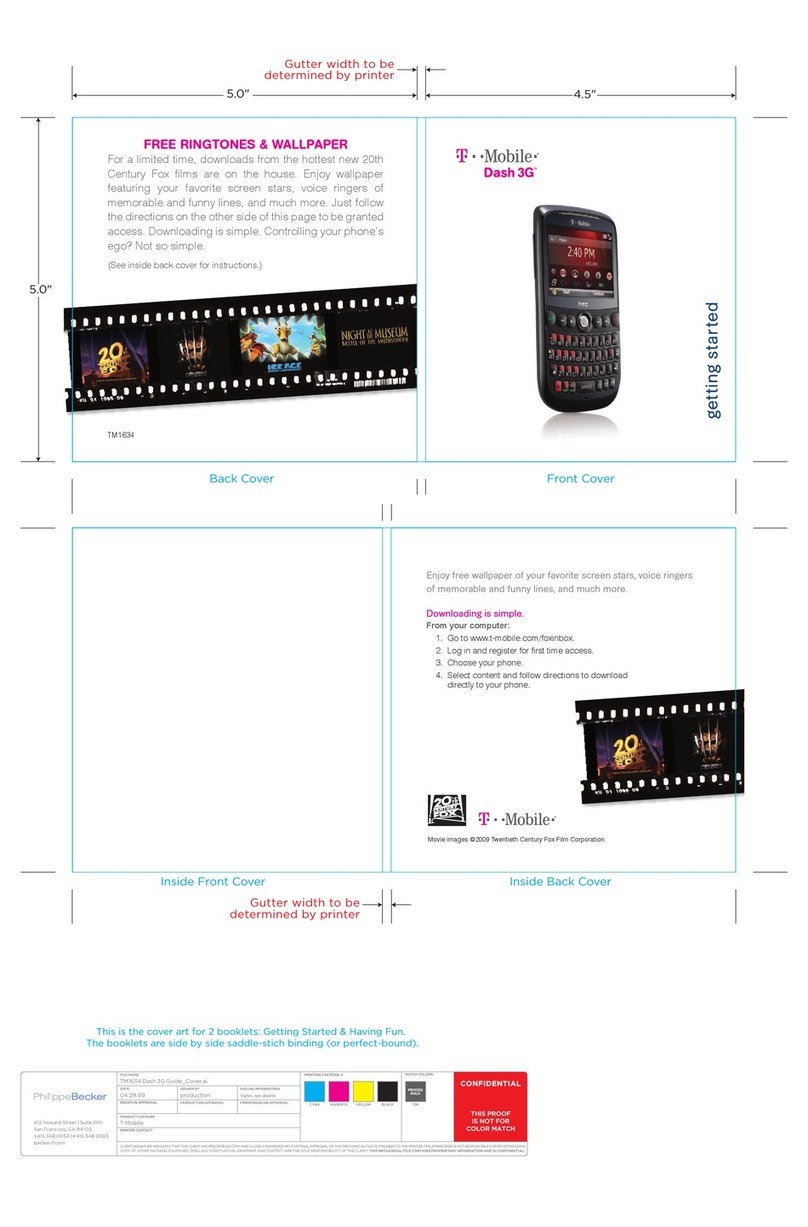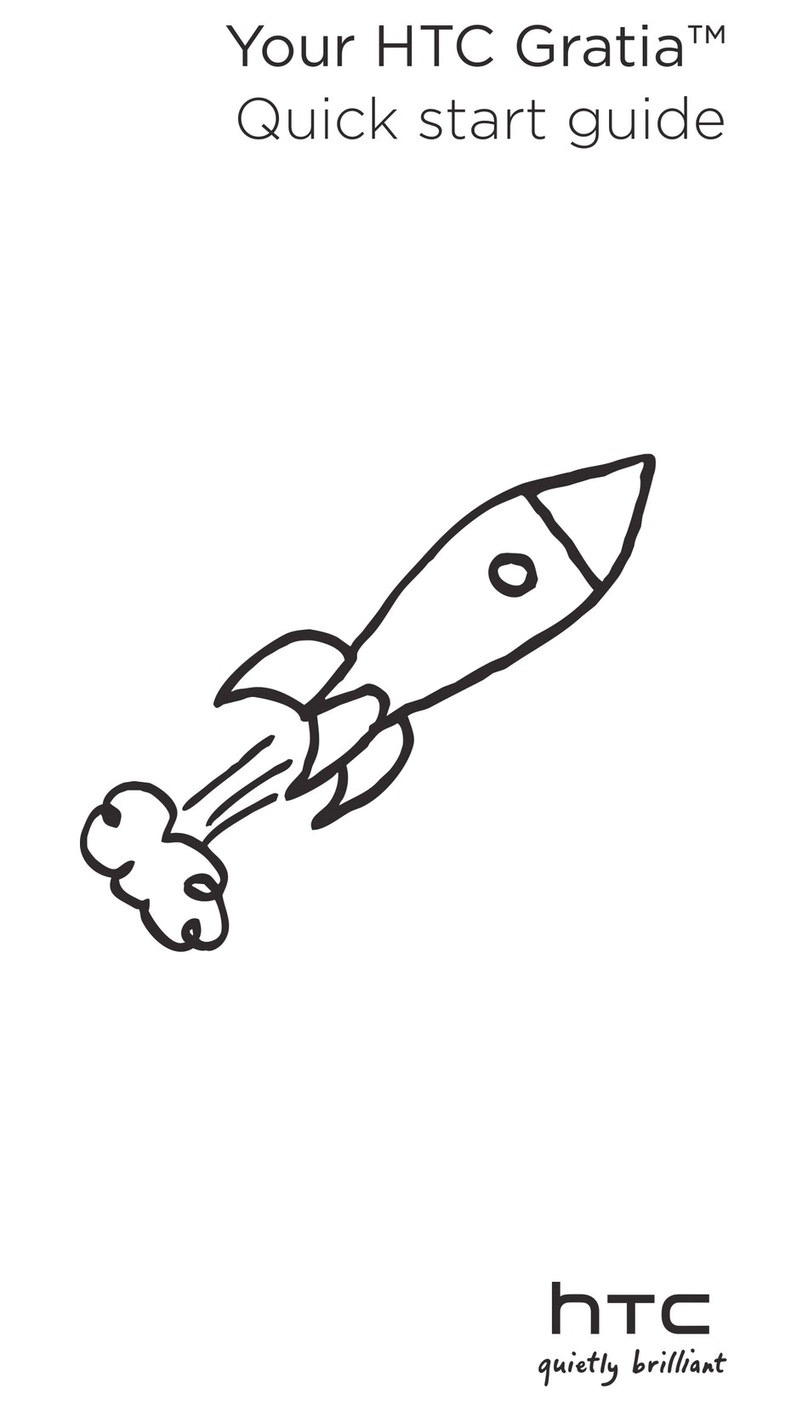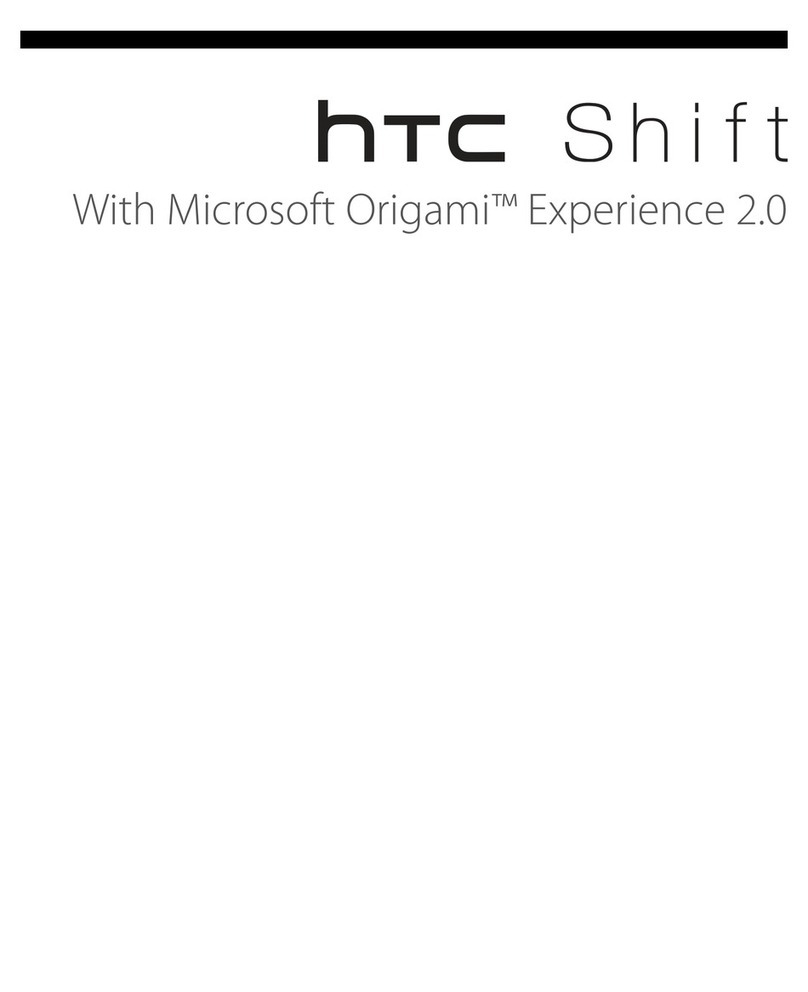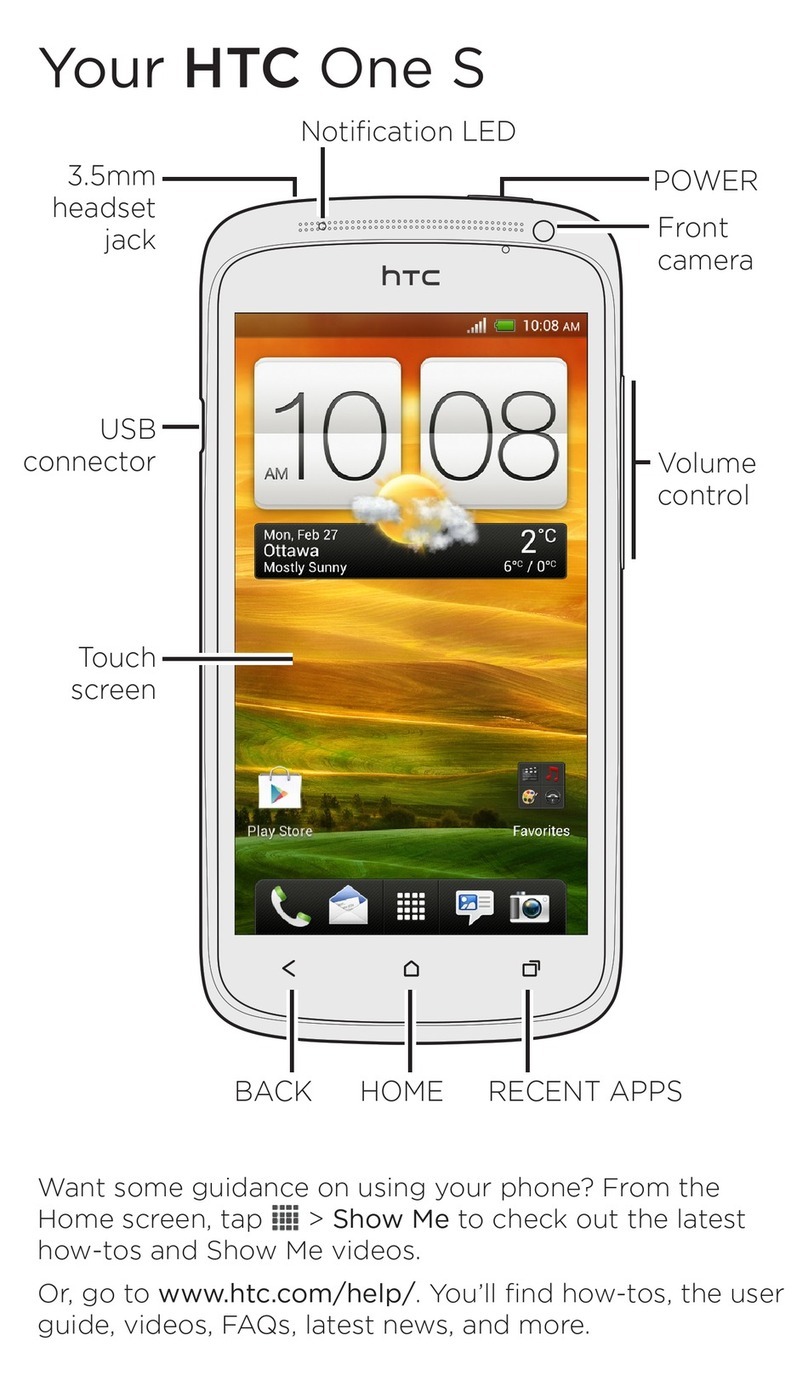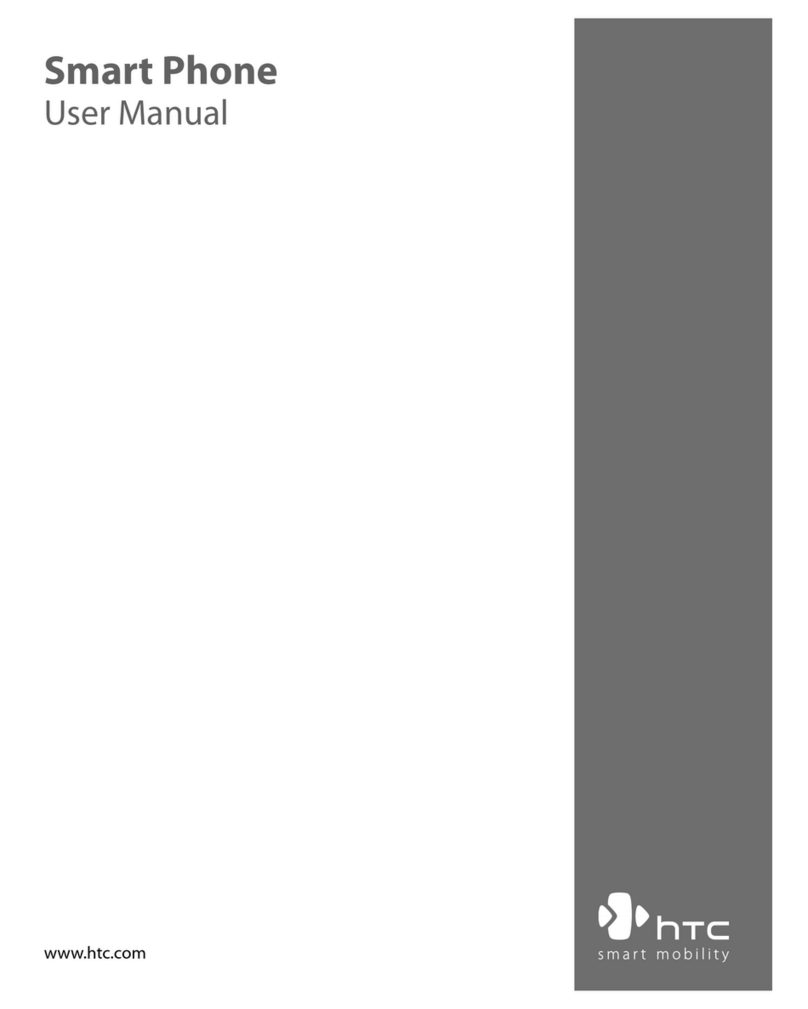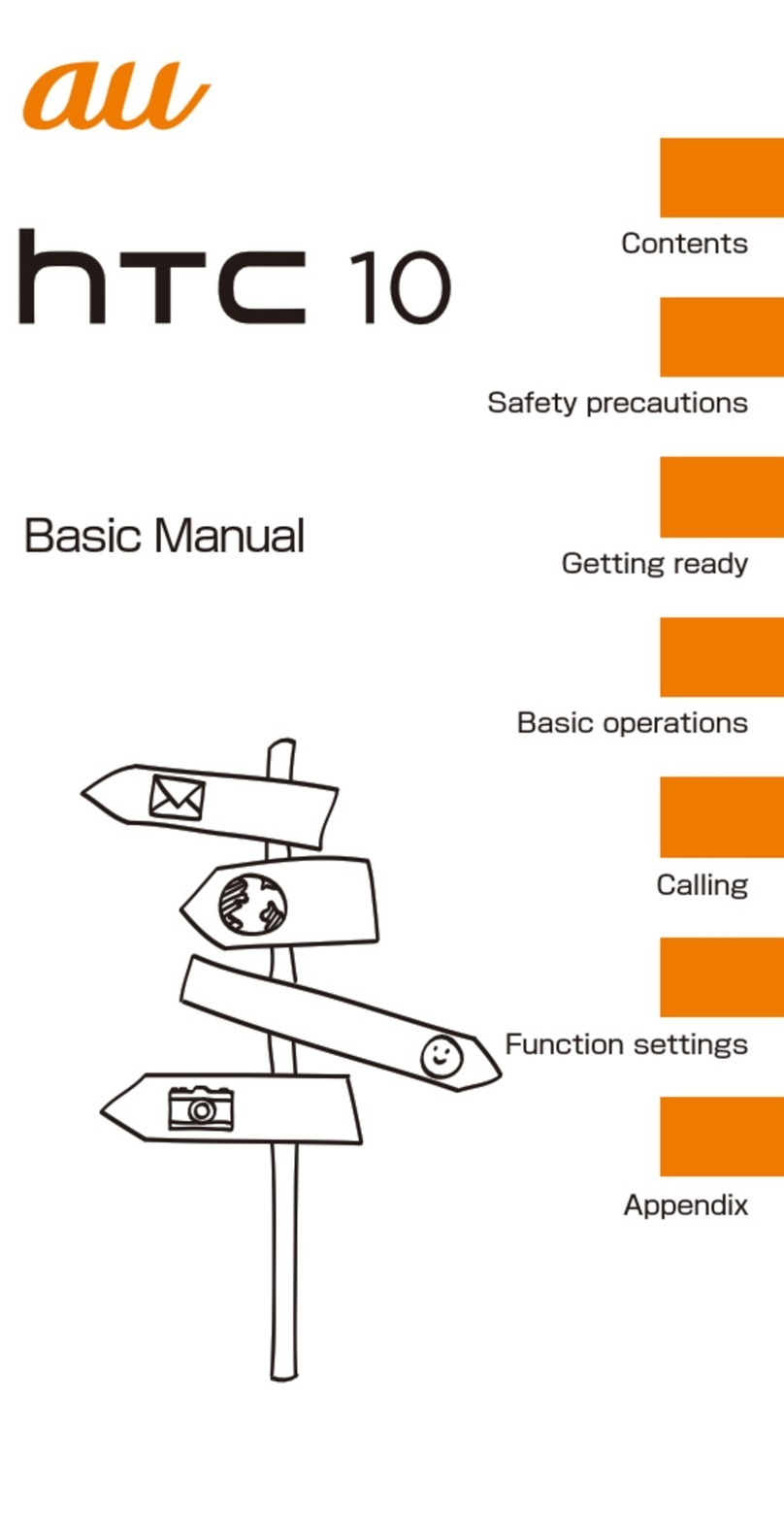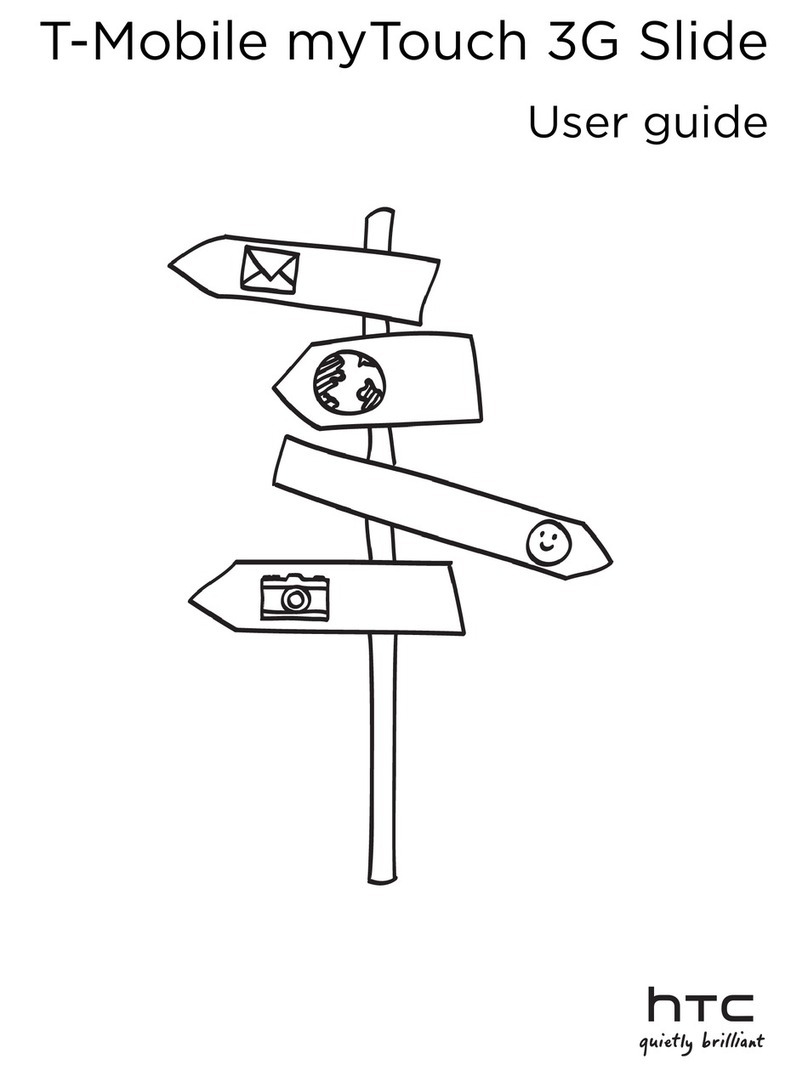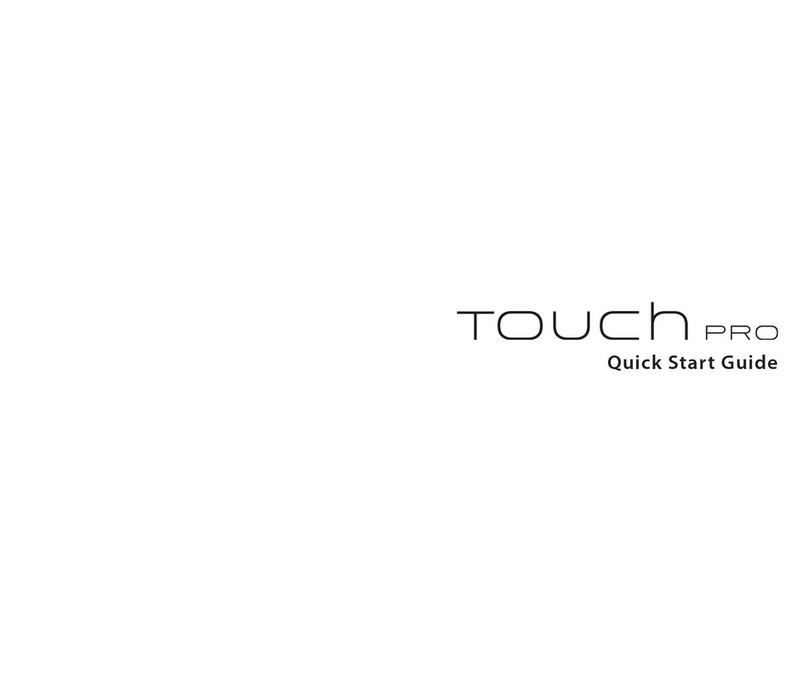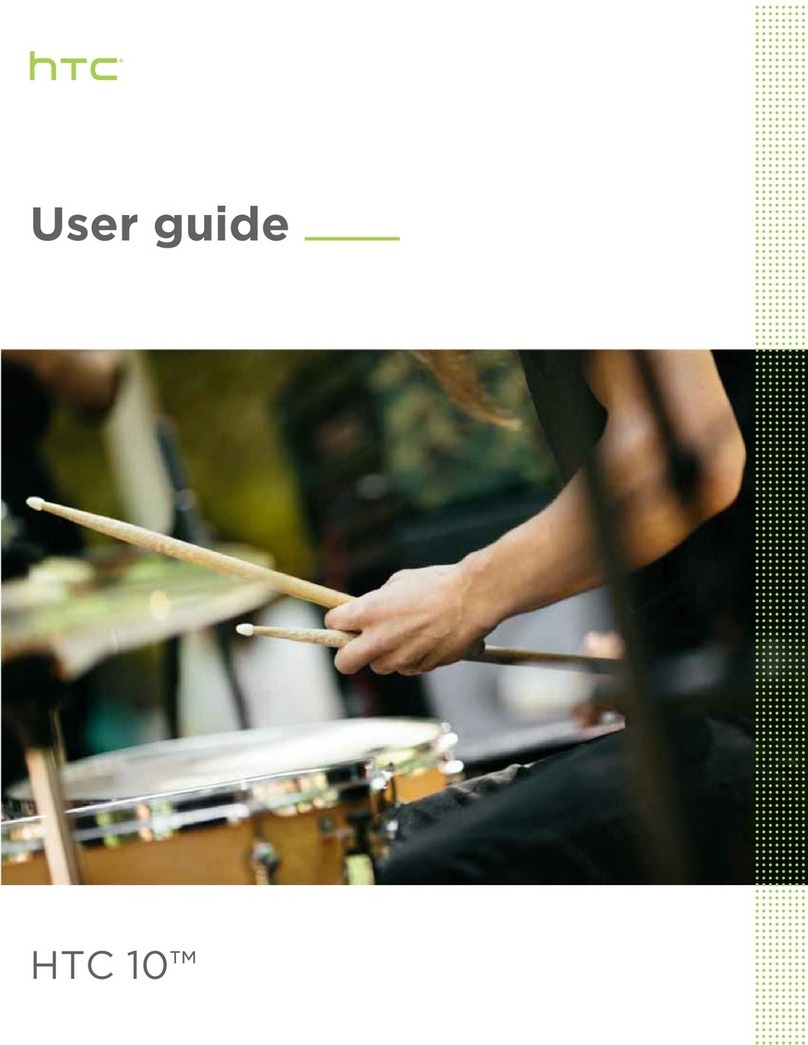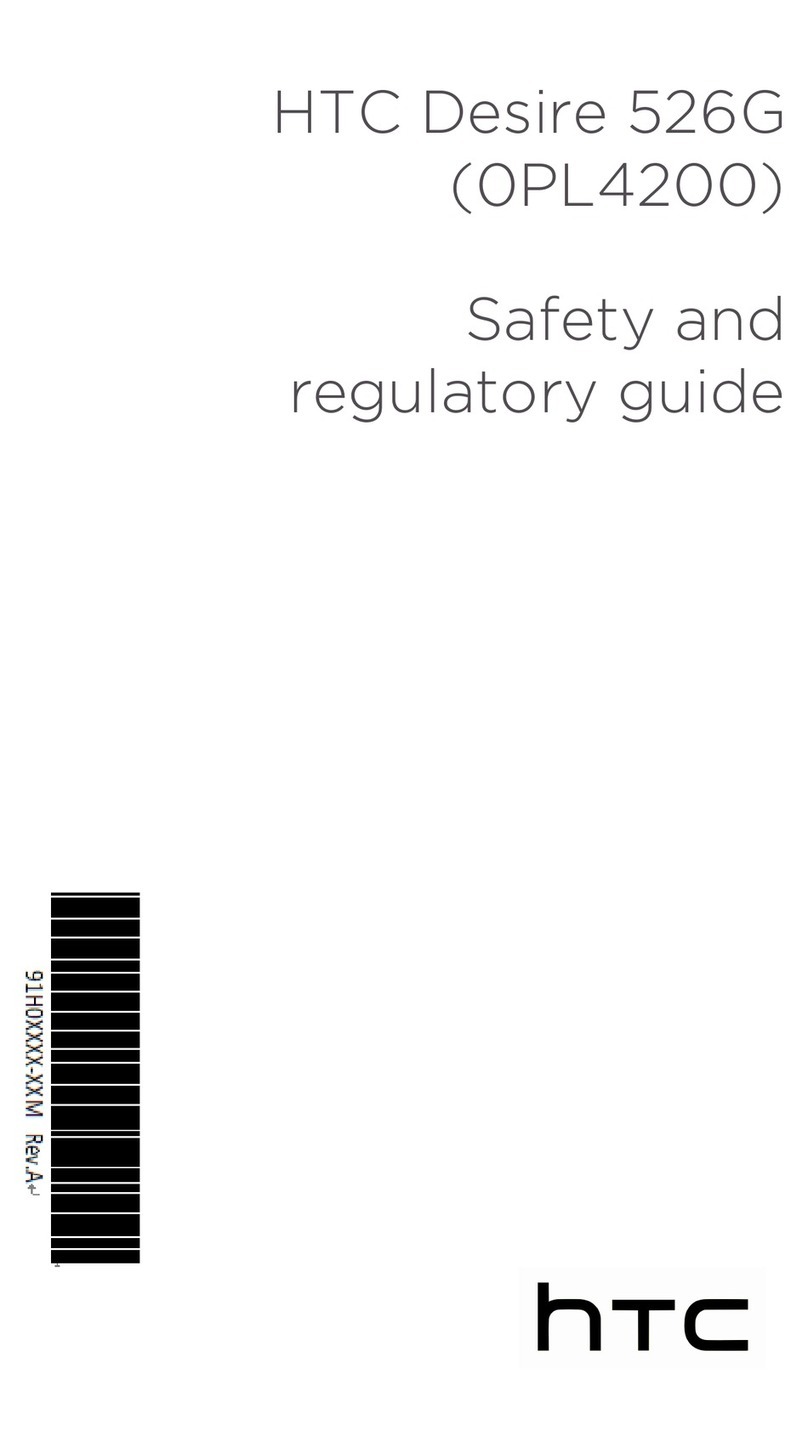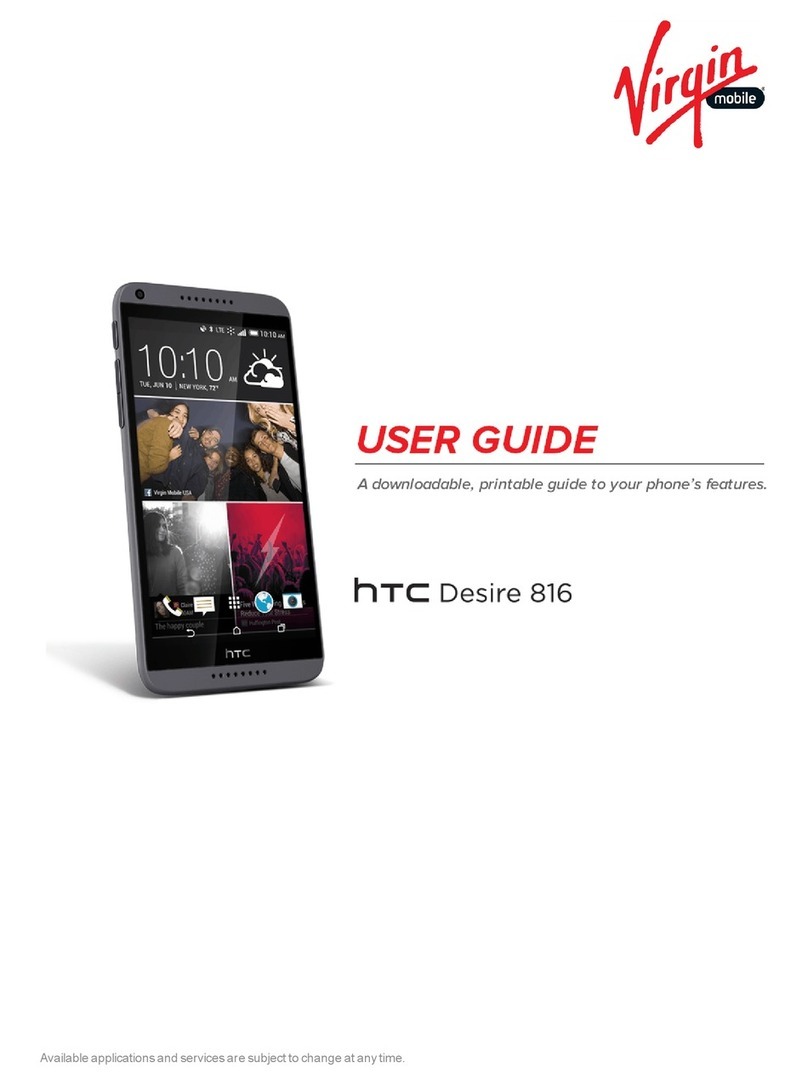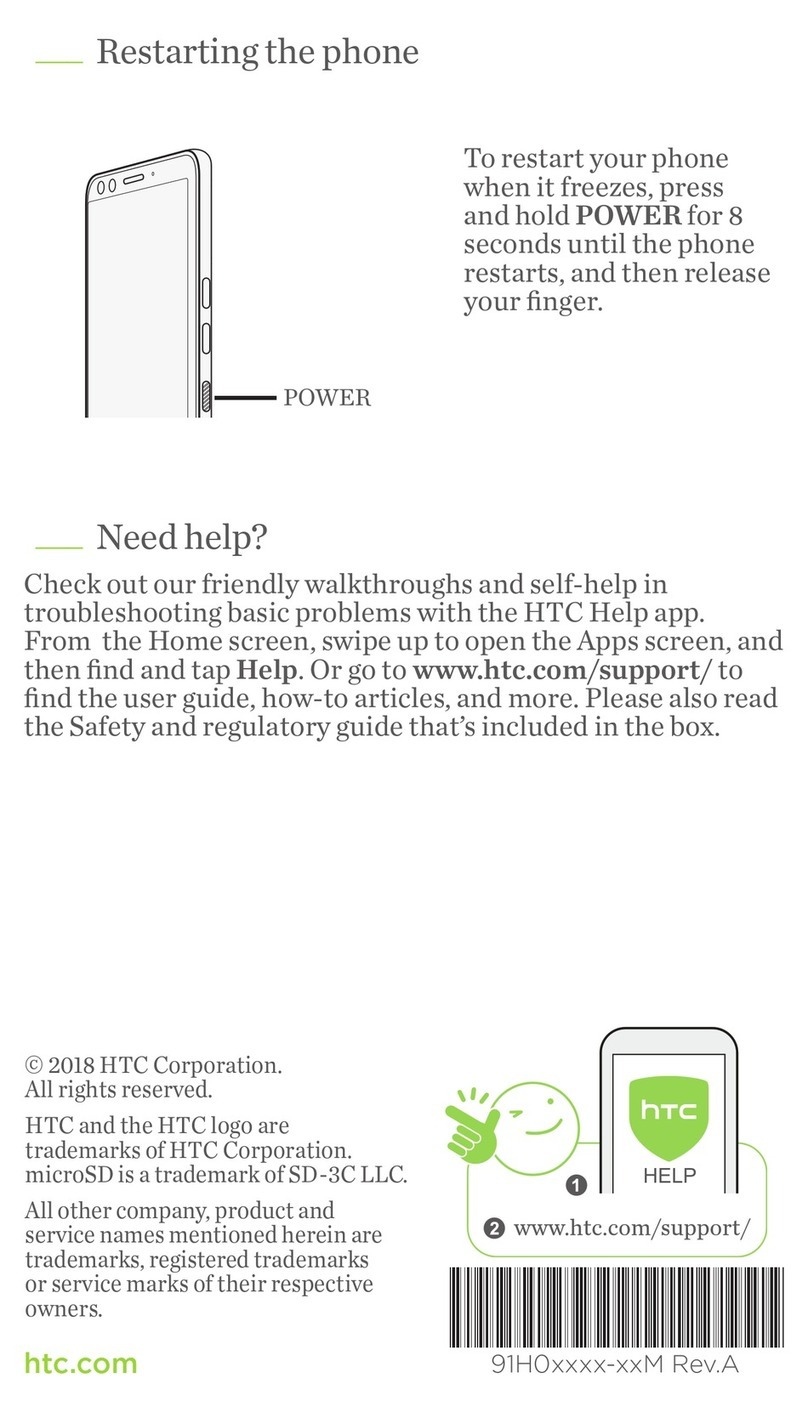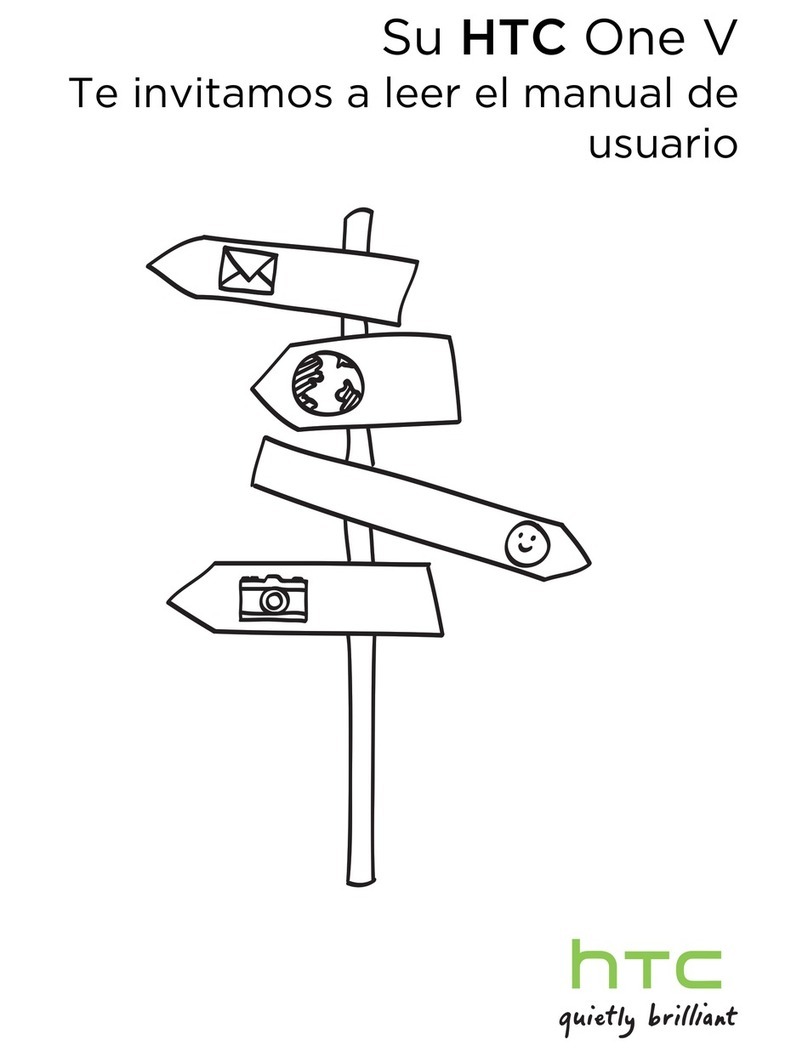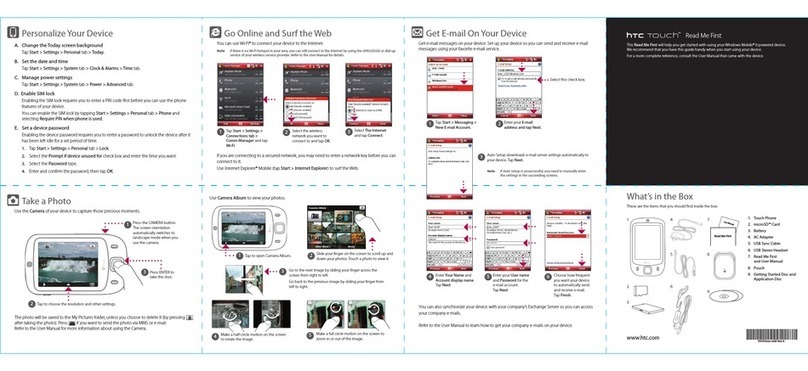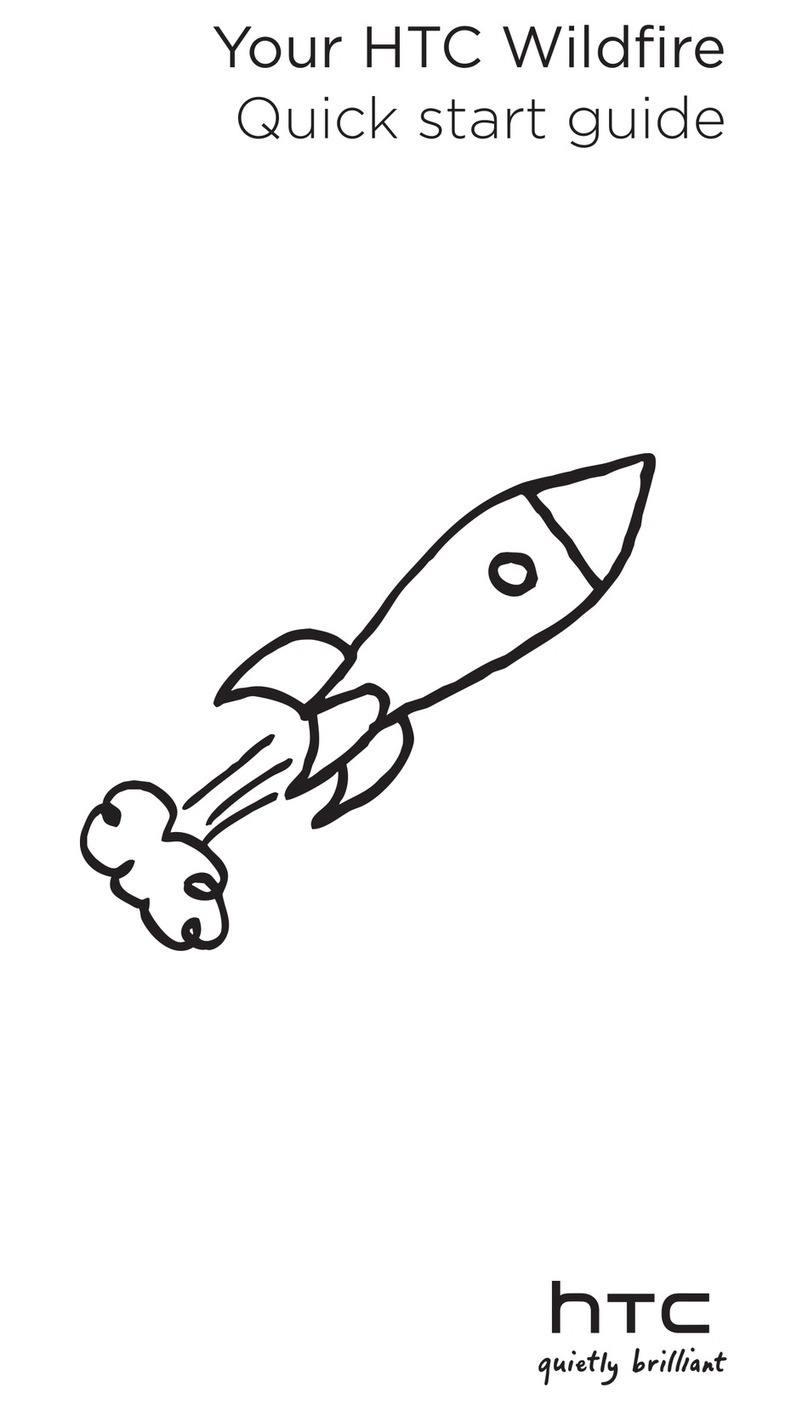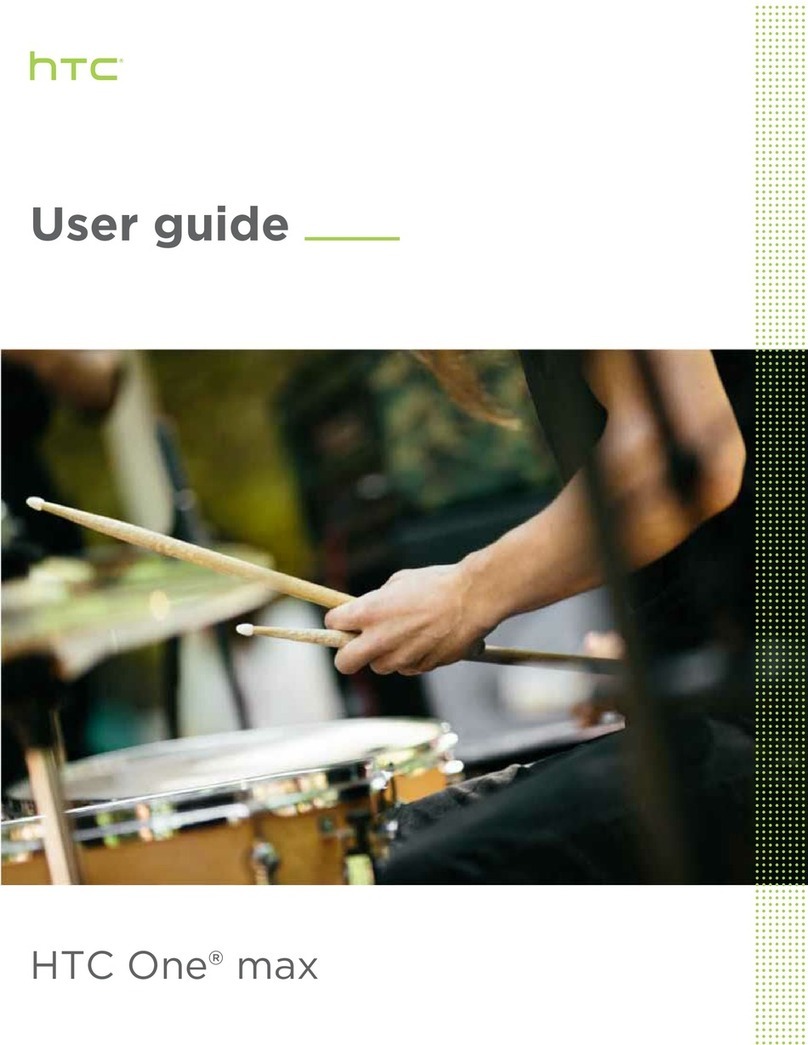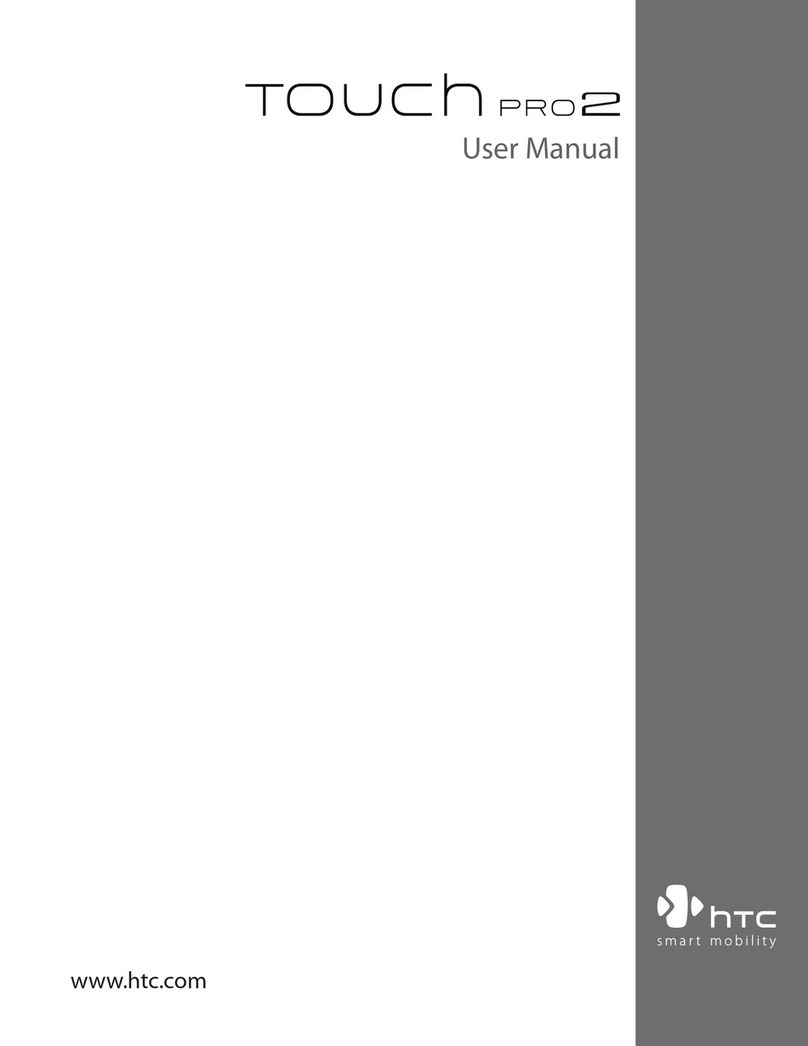Accessories
Download more apps
Whether you want a charger, protective case, or a
Bluetooth speaker, or you just want to browse for fun
extras, T-Mobile is the place to shop for all your phone
accessories.
Here are a few examples…
To purchase accessories for your phone, visit
T-Mobile.com, call 1.800.204.2449, or visit your nearest
T-Mobile store.
Accessory selection subject to change and may vary by
location.
Portable Charger
Quick Charger
Find new apps in Google Play™ Store for your phone.
Choose from a wide variety of free and paid apps ranging
from productivity apps, entertainment, to games.
1 Open the Play Store app.
2 Browse or search for an app.
3 When you find the app that you like, tap it and read its
description and user reviews.
4 To download or purchase the app, tap Install (for free
apps) or the price button (for paid apps).
5 Tap Accept.
ADDITIONAL INFORMATION
Use of some features, content or services may incur separate, additional charges
and/or require a qualifying service,or access to a Wi-Fi connection.
Wi-Fi Calling: Wi-Fi connection required; may decrement plan minutes.Most
devices will not transition between Wi-Fi and the wireless network. See your
device’s User Manual and selected service for details.
Messaging/Data: You will be chargedfor all messages and data sent by or to you
through the network, regardless of whether or not data is received. Character
length/file size of messages/attachments may be limited.T-Mobile is not liable
for content of messages/attachments or for anyfailures, delays or errors in any
T-Mobile generated alerts or notifications.
Your data session, plan or service
may be
slowed, suspended, terminated, or
restricted
for misuse, abnormal use, interference with our network or ability to
provide quality service to other users, or significant roaming.
Downloads/Applications:T-Mobile is not responsible for any third party content
or Web site you may be able toaccess using your phone. Additional charges
may apply; not all downloads available on all phones. You obtain no rights in
downloads; duration of use may be limited and downloads may be stored solely
for use with your phone. T-Mobile is not responsible for any download lost due to
your error.T-Mobile is not responsible for Apps, including download, installation,
use, transmission failure, interruption or delay, third party advertisements you may
encounter while using an App, alterations any App may maketo the functionality of
your device, including any changes that may affect your T-Mobile plan, service, or
billing, or any content or website you may be able toaccess through an App.
Devices, screen, and accessory images are simulated.Coverage not available in
some areas. See brochures and Terms and Conditions (including arbitration
provision) at T-Mobile.com, for rate plan information, charges for features
and services, coverage maps, and restrictionsand details, including important
limitations on availability and reliability of 9-1-1 emergency service when using Wi-
Fi calling. T-Mobile and the magenta color are registered trademarks of Deutsche
Telekom AG.
© 2016 HTC Corporation. HTC,the HTC logo, HTC 10, the HTC 10 logo, HTC
BlinkFeed, HTC Sense, and Motion Launch, are trademarks or registered
trademarks in the U.S. and/or other countries of HTC Corporation and its affiliates.
microSD is a trademark of SD-3C, LLC. Google Play is a trademarkof Google, Inc.
All other trademarks are the property of their respective owners.
CEC Appliance Efficiency Compliance
The BC logo (shown at the left) indicates thatthis product complies with
the California Energy Commission (CEC) energyefficiency standards for
battery charger systemsset forth at California Code of Regulations Title
20, Sections 1601 through 1608
.
Speaker
Wi-Fi Calling can improve your coverage and allows you
to make phone calls over a Wi-Fi network (when a Wi-Fi
network is available).
To use Wi-Fi Calling, please use the SIM card shipped with
your device. A different SIM card may not work with the
Wi-Fi Calling feature. You must also have a 911 emergency
address registered with your account. Log into your
account at http://www.t-mobile.com/. Go to your profile
and click Customer Info and follow the menu options to
register your address.
NOTE: Corporate accounts may require administrator
assistance for 911 Address registration.
Turn Wi-Fi Calling on or off
1 Go to Settings, and then tap Call.
2 Under Enhanced communications, select or clear the
Wi-Fi Calling checkbox.
3 Tap .
NOTE: When turning Wi-Fi Calling off, it may take some
time before the Wi-Fi Calling checkbox clears.
Change the connection preference for Wi-Fi Calling
1 Go to Settings, and then tap Call.
2 Under Enhanced Communications tap Wi-Fi Calling.
3 Tap Connection Preferences and select a connection
option.
Wi-Fi Calling
Sync music and more
Whether you’re at your computer or on the move,
HTC Sync Manager lets you enjoy the same rich media.
It also stores your same contacts, documents, and other
data on both your phone and your computer (compatible
with Windows® and Mac OS®).
And, you can use HTC Sync Manager to easily transfer
iPhone® photos, text messages, contacts, and more to
your phone.
Install HTC Sync Manager
1 Download the HTC Sync Manager installer from the
HTC support site (www.htc.com/hsm/).
2 Launch the installer and follow the onscreen
instructions.
3 Connect your phone to your computer using the
supplied USB cable. HTC Sync Manager opens.
Capture great moments
HTC 10 gives you a variety of capture modes to use—from
the basic ones for taking regular photos and videos to
advanced modes.
Capture moments in life from slow motion to super speed.
Take panoramic shots of beautiful landscapes or switch to
Selfie mode to take beautiful photos of you.
Take manual control of photo settings with Pro mode.
Use Motion Launch™ Keep in contactNavigate with ease
Biometric security
Check your contact list
Easily communicate with people
that matter to you. The People
app lists all contacts you’ve stored
on your phone and from online
accounts you’re logged in to.
1 Open the People app.
2 On your contacts list, you can:
• View and edit your profile.
• Create, edit, find, or send
contacts.
• Tap a contact’s photo to find
ways to quickly connect with
the contact.
• See a notification icon when a contact has sent you
new messages.
Add a new contact
1 On the People tab, tap .
2 Tap the Name field, and then enter the contact name.
3 Select the contact type, which indicates the account
the contact will sync with.
4 Enter the contact information in the fields provided.
5 Tap Save.
When the screen is off and your phone is in Sleep mode,
you can quickly wake up the phone, launch the Camera,
and more by enabling Motion Launch.
To... Then...
Wake up the screen or enter sleep mode Double tap
Unlock the phone Swipe up
Go to HTC BlinkFeed Swipe right
Go to the Home widget panel Swipe left
Launch Camera Swipe down twice
To learn more, go to Settings
> Display, gestures & buttons
> Motion Launch gestures.
Tap the numbers to see
the tutorials. Select the
checkboxes to enable Motion
Launch.
HTC 10 has touch-sensitive navigation buttons below the
screen.
The Home screen button is also a fingerprint reader that
you can use to help secure your phone.
1 Go to Settings, and then tap Fingerprint scanner.
2 Tap Add fingerprint.
3. Tap Start when you’re ready to add your fingerprint and
follow the onscreen instructions.
You can add up to five fingerprints.
Tap to show
recently used apps.
Tap to return
to the previous
screen.
Tap to go to the
Home screen.