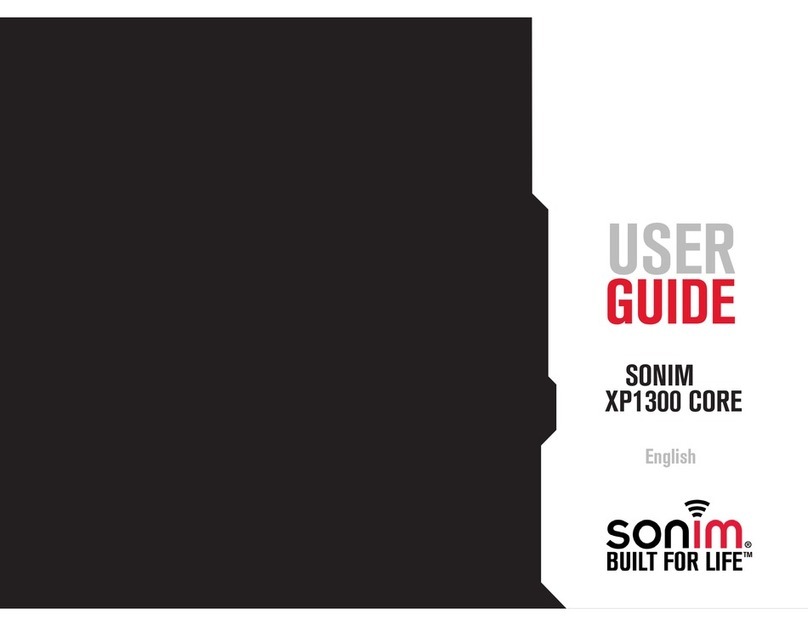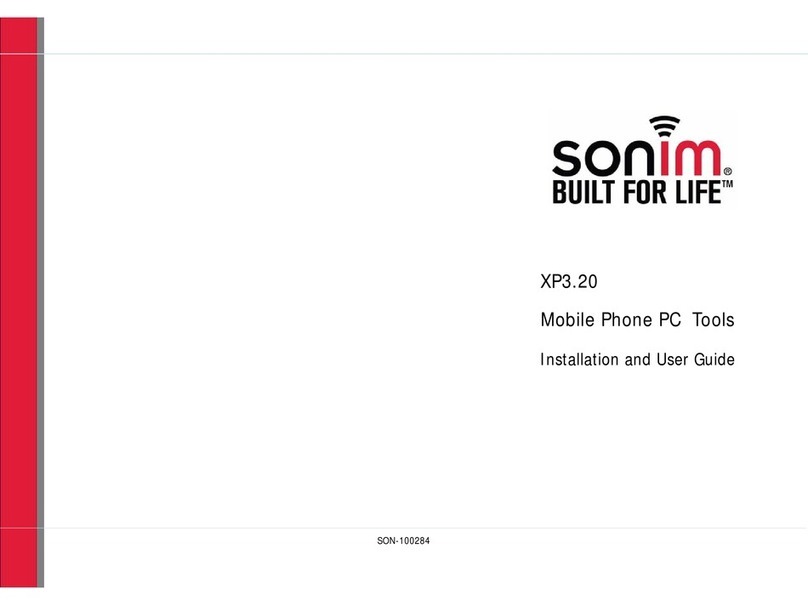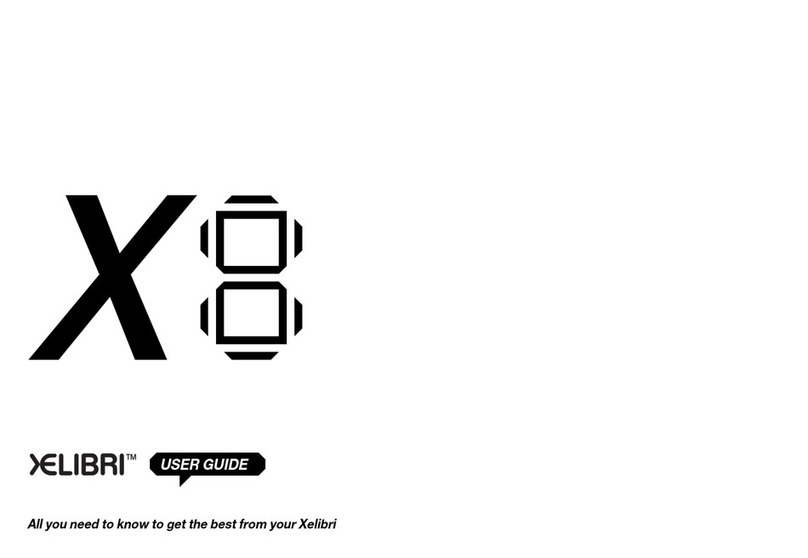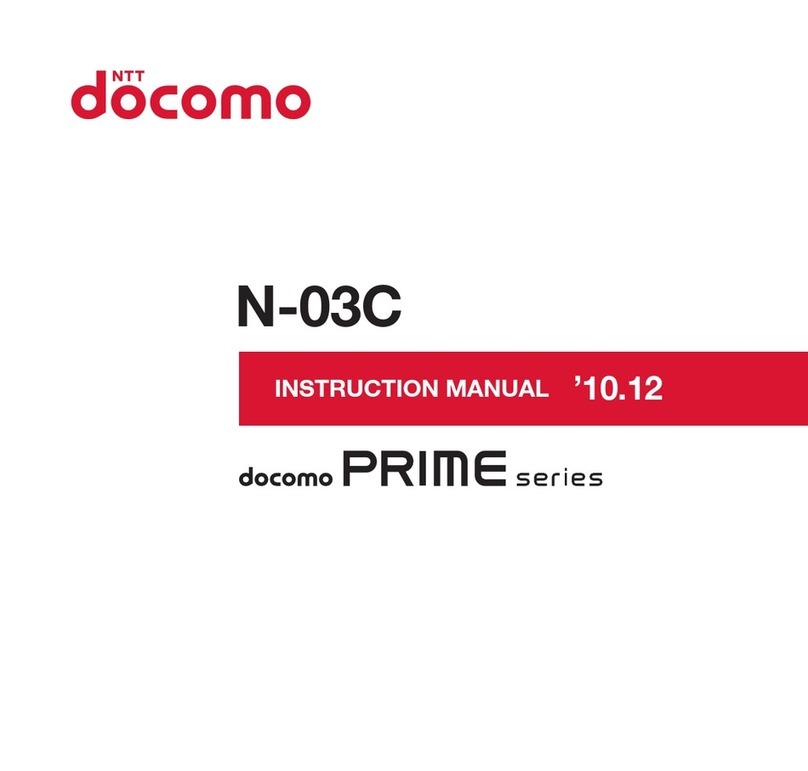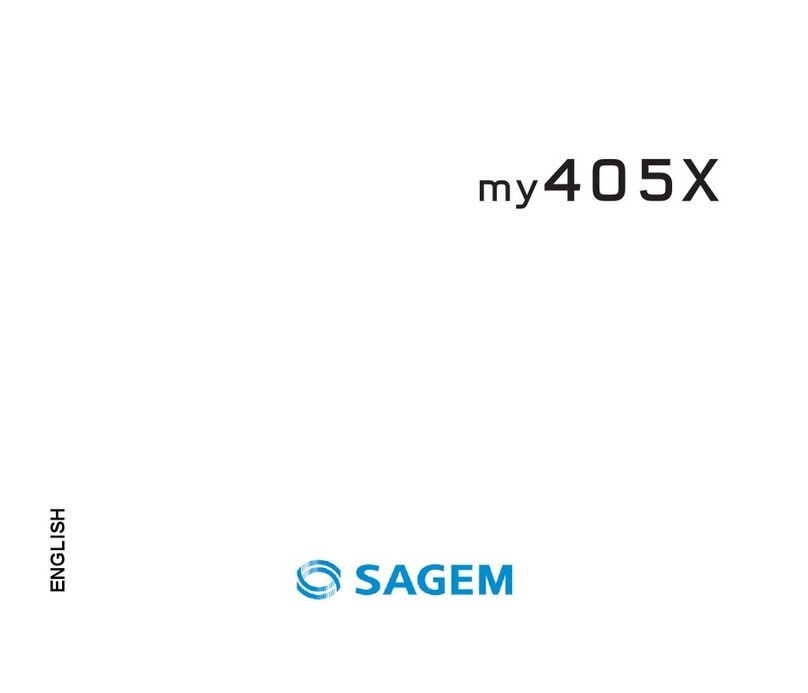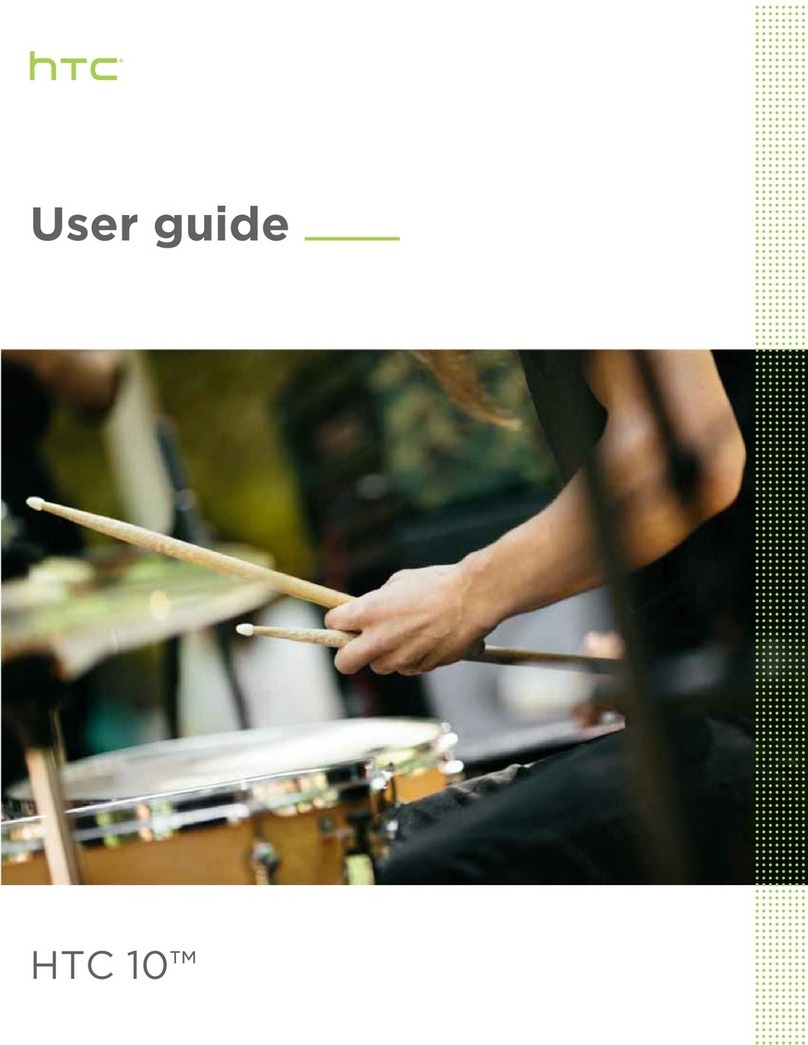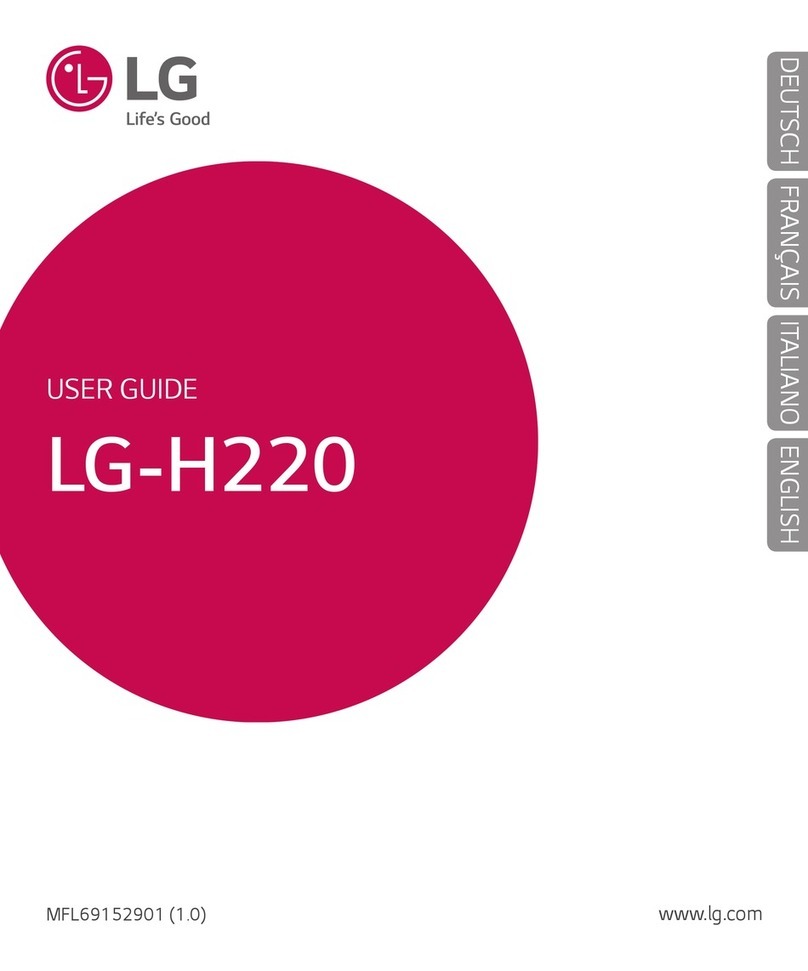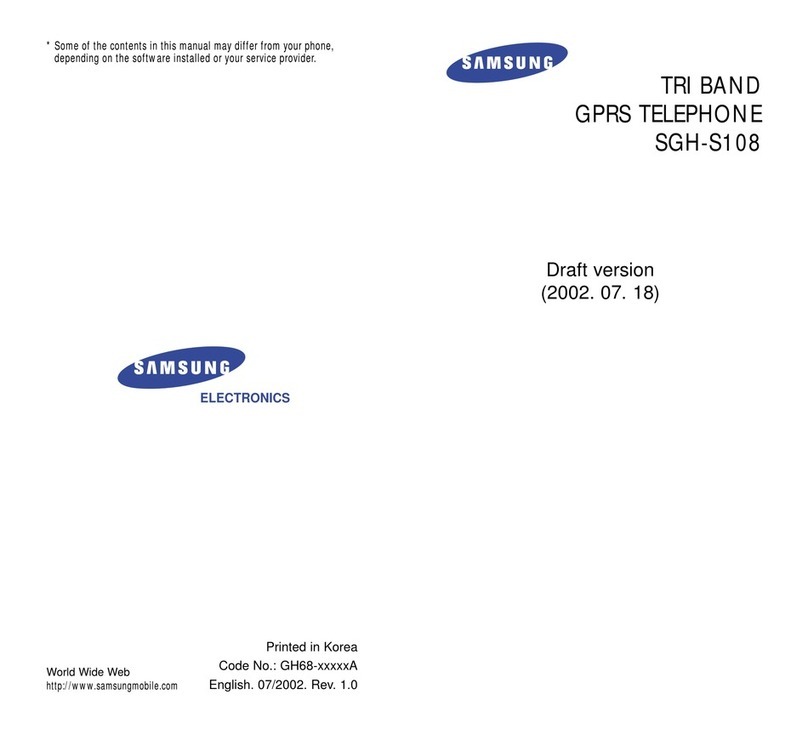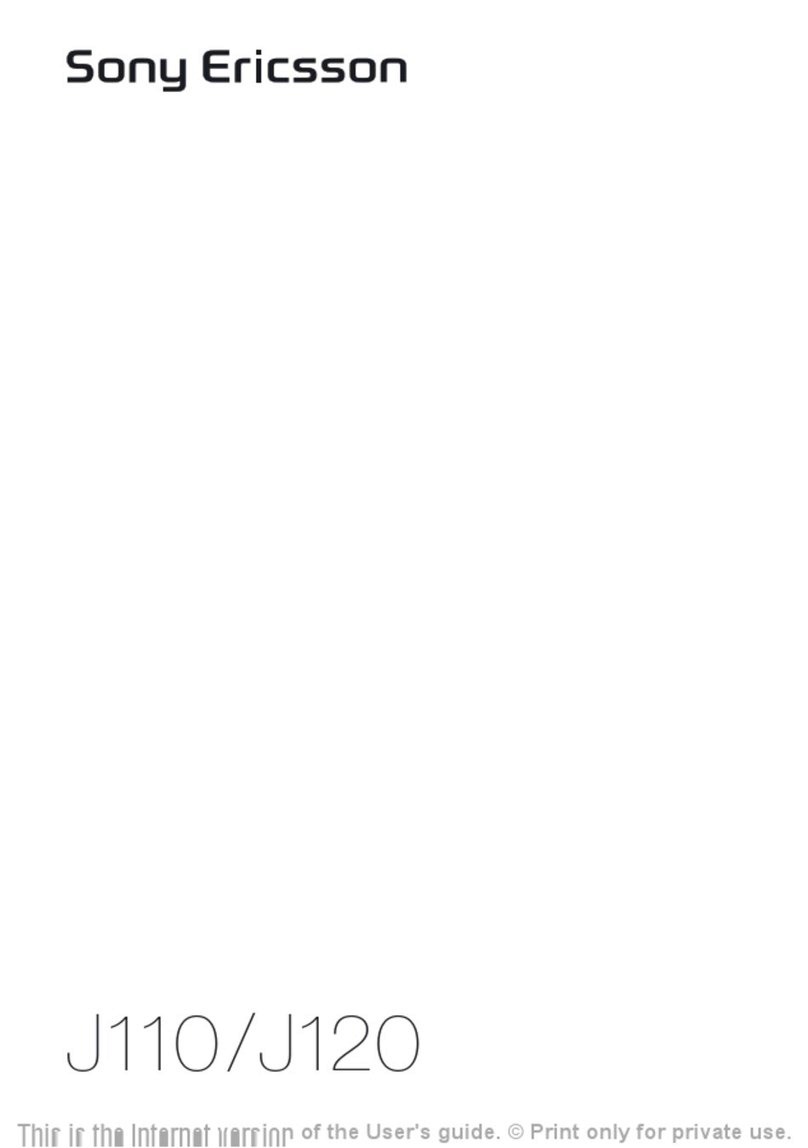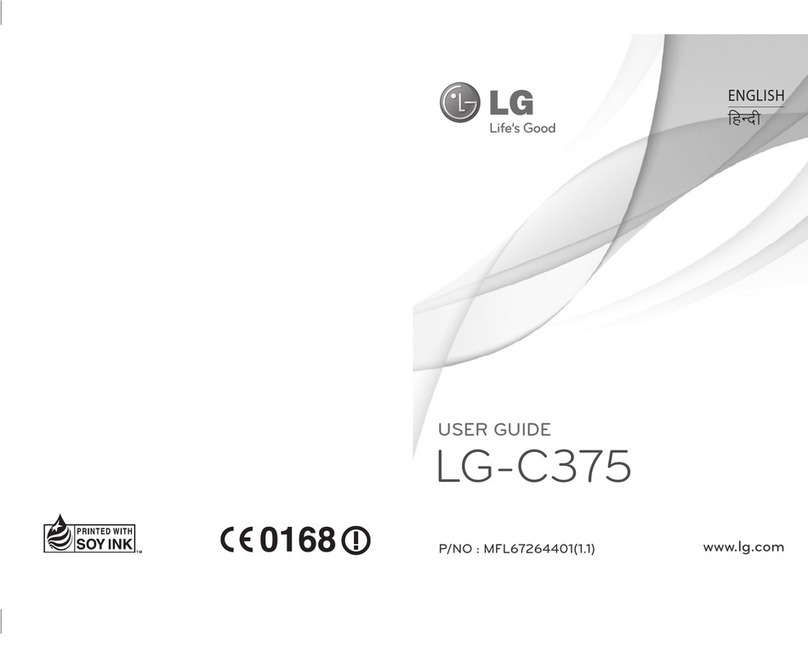Sonim XP6 User manual
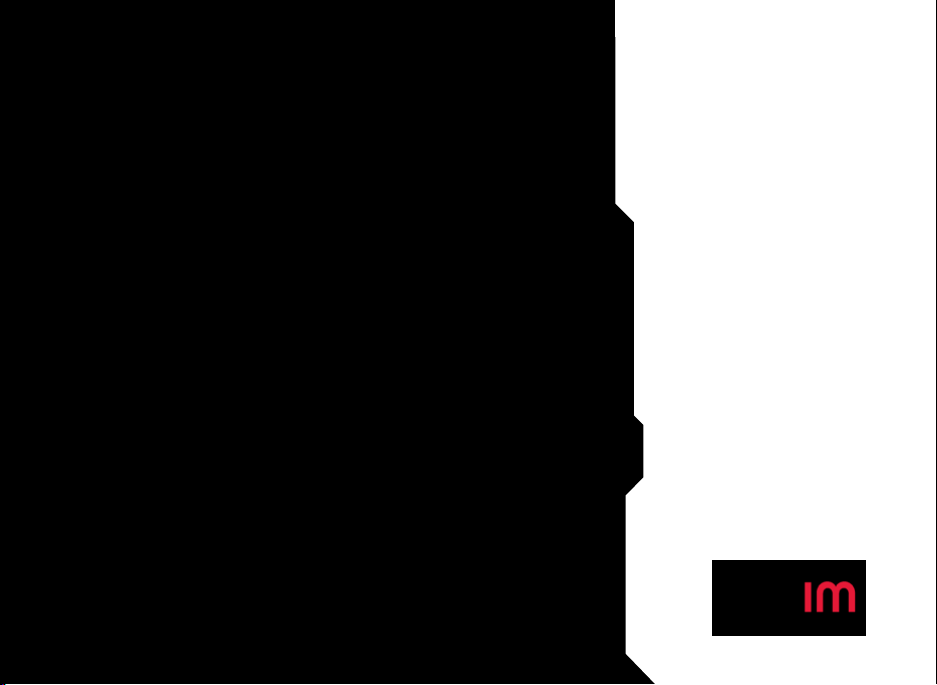
1
USER
GUIDE
SONIM XP6
English

2
Copyright © 2014 Sonim Technologies, Inc.
SONIM and the Sonim logo are trademarks of Sonim
Technologies, Inc. Other company and product names
may be trademarks or registered trade-marks of the
respective owners with whom they are associated.
Disposal of Old Electrical and Electronic Equipment
The symbol of the crossed-out wheeled
bin indicates that within the countries in
the European Union, this product, and any
enhancements marked with this symbol,
can not be disposed as unsorted waste
but must be taken to separate collection at
their end- of-life.
Disposal of Battery
Please check local regulations for disposal
of batteries. The battery should never be
placed in municipal waste. Use a battery
disposal facility if available.
Guideline for Headphone and Earphone
To prevent possible hearing damage,
please do not listen at high volume levels
for long periods.
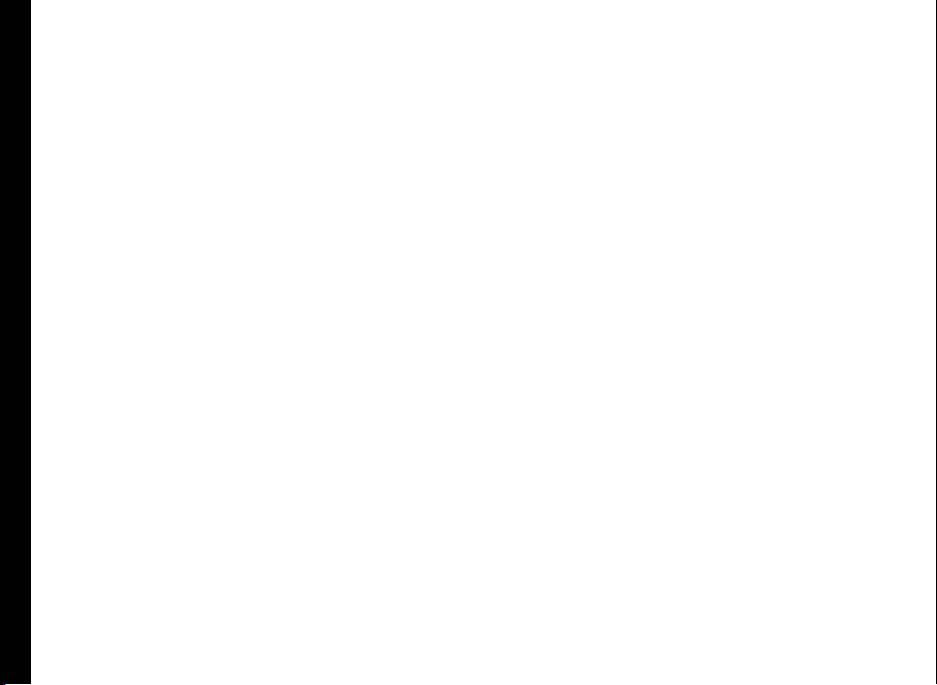
3
Contents
General Information———————— 7
Phone Models Covered
Network Services
Sonim Support Information
Use the Guide Effectively
Safety Guidelines———————— 9
SAR Information
Avoid Short Circuit
Avoid High Temperatures
Battery Disposal
Personal Medical Devices
Child Safety
Emergency Calls
Battery usage Guidelines———————— 14
Battery Usage
Charging the Battery
Verifying and Optimizing Battery Usage
Extend the life of your battery
Getting Started———————— 16
What Is In the Box ?
Phone Specications
Your SIM Card
Inserting the SIM Card
Your Sonim XP6———————— 18
Switching On
Setting Up Your Phone
Need for a Google Account
Touch and Type Operations
Managing Home Screen
Home Screen Indicators
Phone Operations Without SIM Card
Setting up and Using Lock Screen
Changing the Wall paper
Taking a Screenshot
Keypad Functions
Managing Phone Settings———————— 27
Time and Date Settings
Language and Input Settings
Mouse/Pointer Settings
Power Saving Settings
Connecting a Wirelss Display Device
Connecting a PC Using USB Connection
Viewing Device Details
Managing Memory Utilized by Applications
Optimizing Memory Usage
Managing Wireless and Network
Settings———————— 31
Connecting to Wi-Fi Network
Connecting to Bluetooth Devices
Optimizing Data Usage
Activating Airplane Mode
Setting Up Tethering & portable hotspot
Setting Up Wi-Fi Hotspot
Activating Bluetooth Tethering
Managing Mobile Network
Managing Cell Broadcasts
Managing Phone Security Settings———————— 35
About Android Security
Managing Security Settings
Locking your Screen
Encrypting Phone Data
Locking Your SIM Card
Managing Credential Certicates
Protecting your Phone from Harmful Applications
Managing Personal, Account and System
Settings———————— 37
Location Access
Backup and Restore Data
Managing Accounts
Syncing Your Account
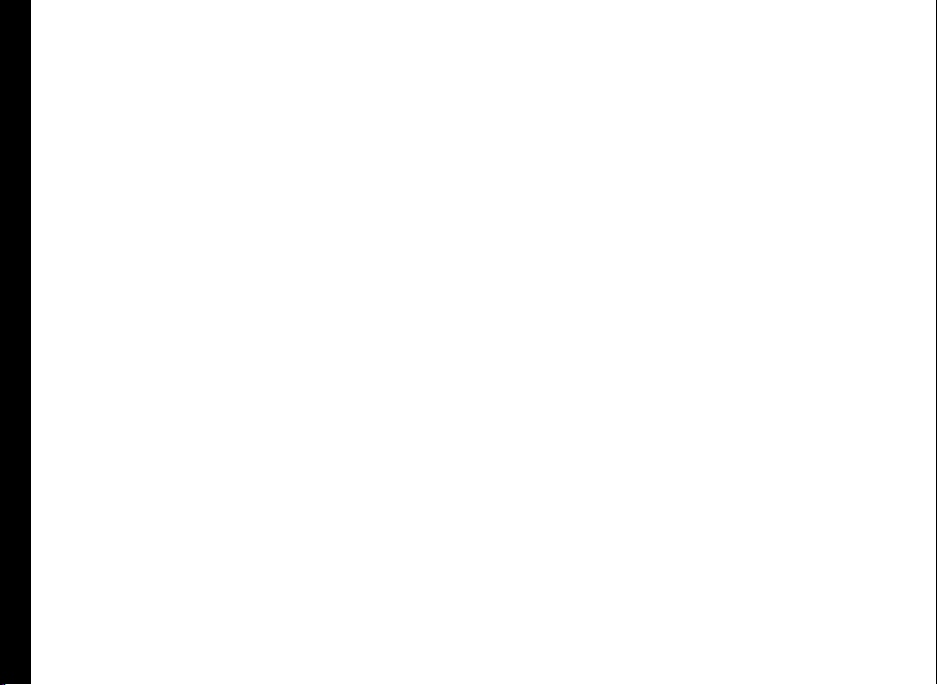
4
Managing Contacts———————— 40
Add a New Contact
View the Contact Details
Sending a Message from Contacts
Dialing a Number from Contacts
Editing the Contact Details
Importing SIM Card Contacts to Phone
Exporting Phone Contacts to SIM Card
Exporting Phone Contacts to Storage
Creating Caller Groups
Syncing Your Phone Contacts with Google Account
Managing Contact Settings
Managing Phonebook Settings
Searching Contacts
Deleting a Contact
Managing Calls———————— 43
Making a Call
Dialing a Number via People
Answering an Incoming Call
Adding a Contact From Phone Screen
Viewing All Contacts from Phone Screen
Viewing Call History
Deleting Call History
Deleting Frequently Called Contacts List
Managing Call Settings
Changing Ringtones
Activating Touch Tones
Activating Vibrate Mode
Editing Quick Responses
Managing Fixed Dial Numbers
Monitoring Incoming and Outgoing Calls
Turn on proximity sensor
Setting TTY Mode
Call Forwarding
SIP Accounts
Use Internet Calling
Optimizing Power During a Call
Sending Messages———————— 48
Sending SMS/MMS Message
Managing Message Settings
Deleting Messages
Cell Broadcast Messages
Text Entry Options
Installing and Using Android
Applications———————— 51
Google Play Store
Downloading Android Applications and Media Files
Accessing GMail
Camera
Calendar
Alarm
Clock
Calculator
Sound Recorder
Music Player
End User License Agreement———————— 55
Our Warranty
Comprehensive 3 Year Warranty
Our Warranty
What We Will Do
Phone Care
Conditions
Federal Communication Commission Interference
(FCC) Statement———————— 58
FCC Statement
IC Statement
FOR PORTABLE DEVICE USAGE (<20cm from body/
SAR needed)
FOR MOBILE DEVICE USAGE (>20cm/low power)
Règlement FCC———————— 60
Règlement FCC
Règlement IC
Contents
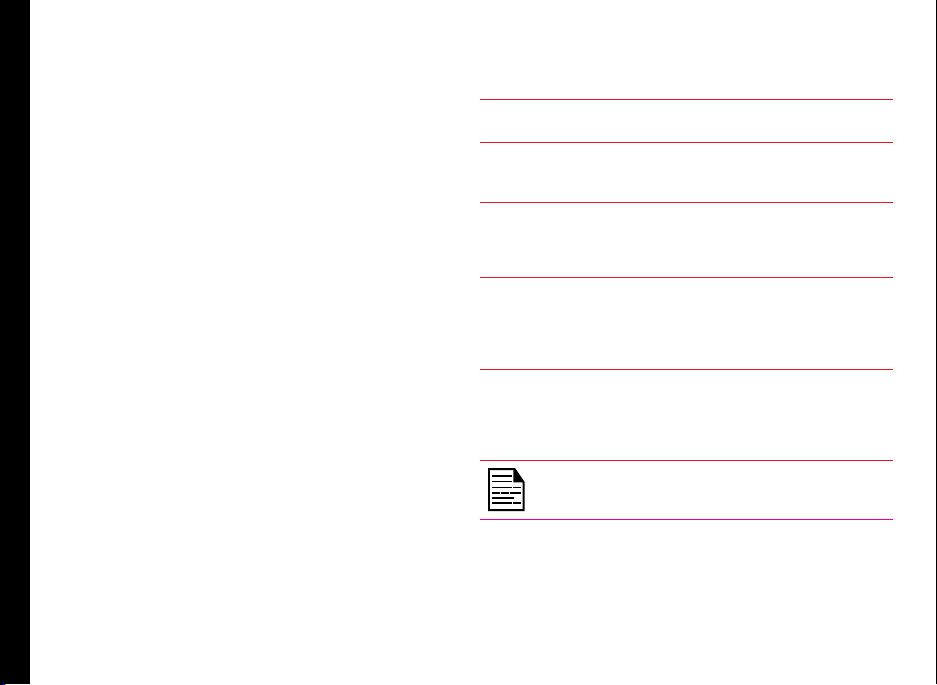
7
Congratulations on the purchase of a Sonim XP6 mobile
phone. This phone is a GSM/GPRS/EDGE/UMTS/LTE
enabled handset with quad-band capabilities and has an
intuitive, feature-rich user interface, which allows you to
make the best use of the offered functions.
Phone Models Covered
This user guide only covers Sonim XP6 phone models
XP6700. The model name can be read on the phone label
under the battery.
These models utilizes the following 3G RF bands:
• GSM 850 /900/1800/1900
• UMTS Band II/V /I Global/VIII
• UMTS 850/1900/2100/900
• LTE Band 4/17/2/5/7/3/1
Network Services
These are additional services that you can avail through
your network service provider. To make the best of these
services, you must subscribe to them through your
service provider and obtain instructions for their use from
your service provider.
Sonim Support Information
For additional product and support information,
visit www.sonimtech.com.
Use the Guide Effectively
Familiarize yourself with the terminology and symbols
used in the guide to help you use your phone effectively.
HOME
SCREEN This is the screen displayed when the
phone is in idle condition.
TOUCH &
HOLD Touch and hold an item on the screen
by touching it and not lifting your nger
until an action occurs.
DRAG Touch and hold an item for a moment
and then, without lifting your nger,
move your nger on the screen until
you reach the target position.
SWIPE OR
SLIDE Quickly move your nger across the
surface of the screen, without pausing
when you rst touch. For example, you
can slide a home screen left or right to
view the other home screens.
DOUBLE TAP Tap quickly twice on a webpage, map
or other screen to zoom. For example,
double-tap a webpage in Browser to
zoom in, and double-tap again to zoom
out.
Signies a Note.
Options Commonly Used across Menu Items
The following are common actions used across various
menu items:
General Information

8
BACK Displays the previous screen. Use
the Left Selection Key to perform
this function.
OK Conrms an action. Use the
Center key to perform this
function.
BACK KEY Use this key to display the
previous screen.
HOME Moves the current working
application to the recent
applications list/background and
displays home screen
RECENT Displays the thumbnails of the
applications that you have worked
on recently. To remove any
application from this list, swipe the
application to left or right.
General Information
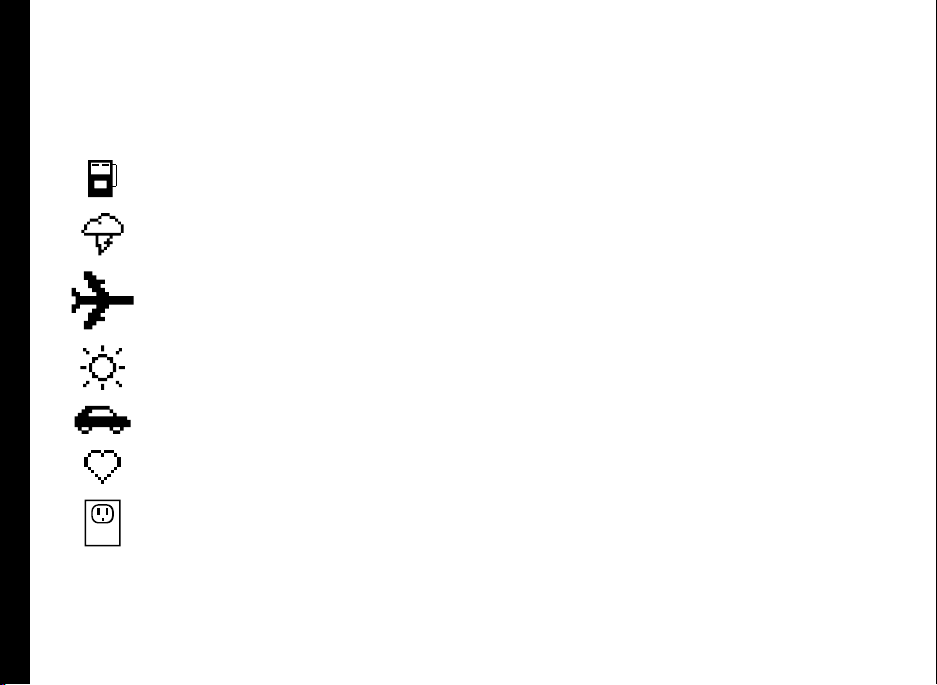
9
Please read and understand the following safety guidelines before you use the phone. These guidelines provide details
to enable you to operate your phone safely and conform to any legal requirements regarding the use of cellular phones.
Do not to use the phone at a refuelling point. Observe restrictions when using radio equipment at
fuel depots, chemical plants or where blasting operations are in progress.
Electrical interference may obstruct the use of your phone. Observe restrictions in hospitals and
near medical equipment.
Switch off your cellular phone when in an aircraft. Wireless phones can cause interference or danger
to an aircraft. In an aircraft, the phone can be used in flight mode.
Do not expose the battery to high temperatures (in excess of 55°C).
Adhere to road safety laws. Do not hold/use a phone while you are driving; find a safe place to stop
first. Use hands-free microphone while you are driving.
Avoid using the phone in close proximity to personal medical devices, such as pacemakers and
hearing aids.
Use only Sonim XP6 approved charging equipment to charge your phone and avoid damage to your
phone.
Safety Guidelines
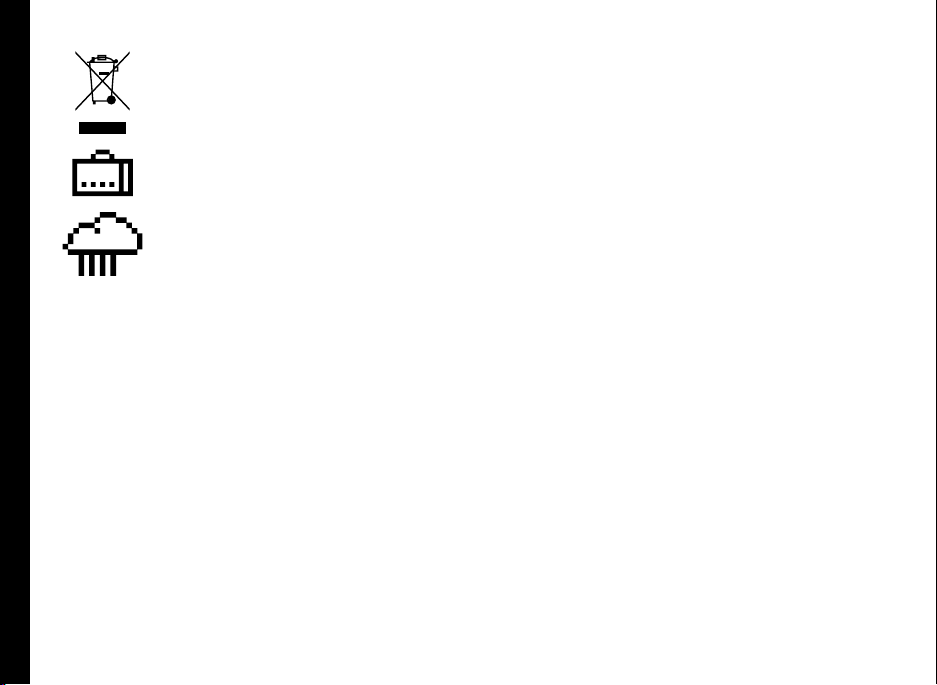
10
The symbol of the crossed-out wheeled bin indicates that this product, and any enhancements
marked with this symbol, can not be disposed as unsorted waste but must be taken to separate
collection at their end-of-life.
Ensure that only qualied personnel install or repair your phone.
The Sonim XP6 is water-proof and can be submerged to 2 metres for 1 hour.
• Ensure to properly close the rubber cover of the charging connector and audio connector, to
avoid deposits of water drops on these connectors, when the phone is immersed in water.
• Water droplets may condense under the display cover if the phone is immersed in water with
signicant drop in temperature. This does not indicate water leakage. The droplets disappear
at room temperature.
The Sonim XP6 is dust-resistant, rugged and shock-resistant. However, it is not dust-proof or
unbreakable if subjected to overwhelming impact. For best results and long product life, one should
protect the Sonim XP6 from salt water, dust and strong impacts.
Safety Guidelines
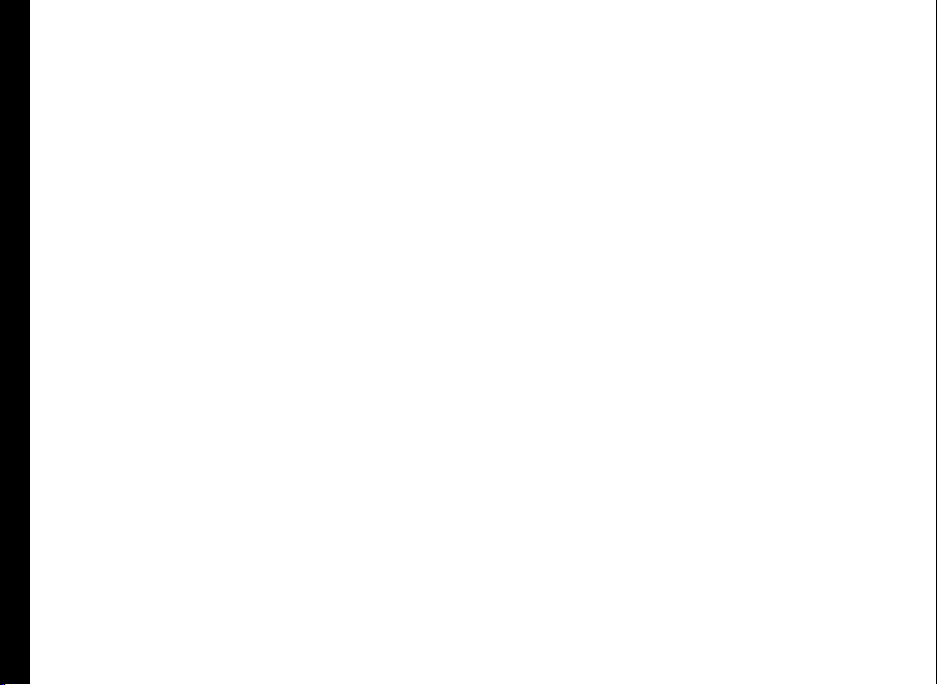
11
SAR Information
The Sonim XP6 has been certified in compliance with
the Government’s requirements for exposure to Radio
Waves.
When communicating over the wireless network, the
mobile phone emits via the radio frequency waves low
levels of radio energy. The Specic Absorption Rate, or
SAR, is the amount of RF energy absorbed by the body
while using the phone and is expressed in watts/kilogram
(W/kg).
Governments around the world have adopted
comprehensive international safety guidelines, developed
by scientic organizations, for example, ICNIRP
(International Commission on Non-Ionizing Radiation
Protection) and IEEE (The Institute of Electrical and
Electronics Engineers Inc.). These guidelines establish
permitted levels of radio wave exposure for the general
population.
Tests for SAR are conducted using standardized methods
with the phone transmitting at its highest certied power
level in all used frequency bands.
SAR Data Information for residents in the United
States and Canada
The limit recommended by ICNIRP is 1.6 W/kg averaged
over one (1) gram of tissue.
The highest SAR value for the Sonim XP6700 phones
when tested by Sonim for use:
• By the ear is 0.93 W/1g.
• Worn on the body is 1.29 W/1g provided that the
phone is used with a non-metallic accessory with
the handset at least 1 cm from the body, or with the
original Sonim accessory intended for this phone
and worn on the body.
HAC Rating
The FCC has created a rating system for cellular phones
regarding their HAC-related performance. This rating
helps consumers with hearing disabilities to nd phones
that work well with their hearing aid devices. The HAC
rating and measurement procedure are described
in the American National Standards Institute (ANSI)
C63.19:2011.
ANSI C63.19 contains two rating standards: an “M” rating
from 1 to 4 for hearing aids operating in microphone
mode, and a “T” rating from 1 to 4 for hearing aids
operating in telecoil mode.
M-Rating stands for Microphone rating and indicates
the amount of reduction of RF interference between the
telephone and the hearing aid in acoustic coupling mode
(also called microphone mode).
Phones rated M3 or M4 meet FCC requirements and
generate less interference to hearing devices set in
microphone mode.T-Rating stands for Telecoil rating and
represents inductive coupling with hearing aids that are
operating in telecoil mode. A telecoil is a small piece of
tightly wrapped wire, built into some hearing aids. While
the microphone of a hearing aid picks up all sounds, the
telecoil only picks up an electromagnetic signal from the
telephone. Thus, users of telecoil-equipped hearing aids
are able to communicate over the telephone without the
amplication of unwanted background noise.
Phones rated T3 or T4 meet FCC requirements and
generate less interference to hearing devices set in
telecoil mode.
A combination of M-rating and T-rating denes the
nal HAC rating and is a deciding factor in selecting
Safety Guidelines

12
Safety Guidelines
cellular phones for people with hearing problems. A HAC
compliant phone could be rated:
• M3/T3
• M3/T4
• M4/T3
• M4/T4
These ratings assist hearing device users to nd
phones that are compatible with their hearing devices.
Ratings are shown on the phone’s box or label. The
ratings are not guaranteed for suitability. The results
vary depending on the individual’s hearing loss and the
immunity characteristics of the used hearing device, i.e.
its resistance to interference. The best way to evaluate
the suitability of the phone is to try it with the intended
hearing aid device.
Sonim XP6700 have been tested for hearing aid
device compatibility and complies with the Federal
Communications Commission (FCC) requirements. These
devices are rated M3/T4.
Avoid Short Circuit
Do not short-circuit the battery. An accidental short-
circuit can occur when a metallic object such as a coin,
clip, or pen causes direct connection of the positive (+)
and negative (-) terminals of the battery. (These look
like metal strips on the battery.) This might happen, for
example, when you carry a spare battery in your pocket
or purse. A short-circuit at the terminals may damage the
battery or the connecting object.
Avoid High Temperatures
Leaving the battery in hot or cold places, such as in a
closed car in summer or winter conditions, reduces the
capacity and lifetime of the battery. For the best results,
try to keep the battery between -20°C and +55°C (-4°F
and 131°F). A device with a hot or cold battery may
not work temporarily, even when the battery is fully
charged. Battery performance is particularly limited in
temperatures well below freezing.
Battery Disposal
Do not dispose off batteries in a re as they may explode.
Batteries may also explode if damaged. Dispose of
batteries according to local regulations and recycle when
possible. Do not dispose as household waste. Do not
dismantle, open or shred cells or batteries. In the event of
a battery leak, do not allow the liquid to come in contact
with the skin or eyes. In the event of leak or a hazard
seek medical help immediately.
Personal Medical Devices
Mobile phones may affect the operation of cardiac
pacemakers and other implanted equipment. Please
avoid placing the mobile phone over the pacemaker, for
example in your breast pocket. When using the mobile
phone, place it at the ear opposite the pacemaker. If a
minimum distance of 15 cm (6 inches) is kept between
the mobile phone and the pacemaker, the risk of
interference is limited. If you suspect that interference
is taking place, immediately turn off your mobile phone.
Contact your cardiologist for more information. For
other medical devices, consult your physician and the
manufacturer of the device. Comply with instructions to
switch off the device or deactivate the RF transmitter
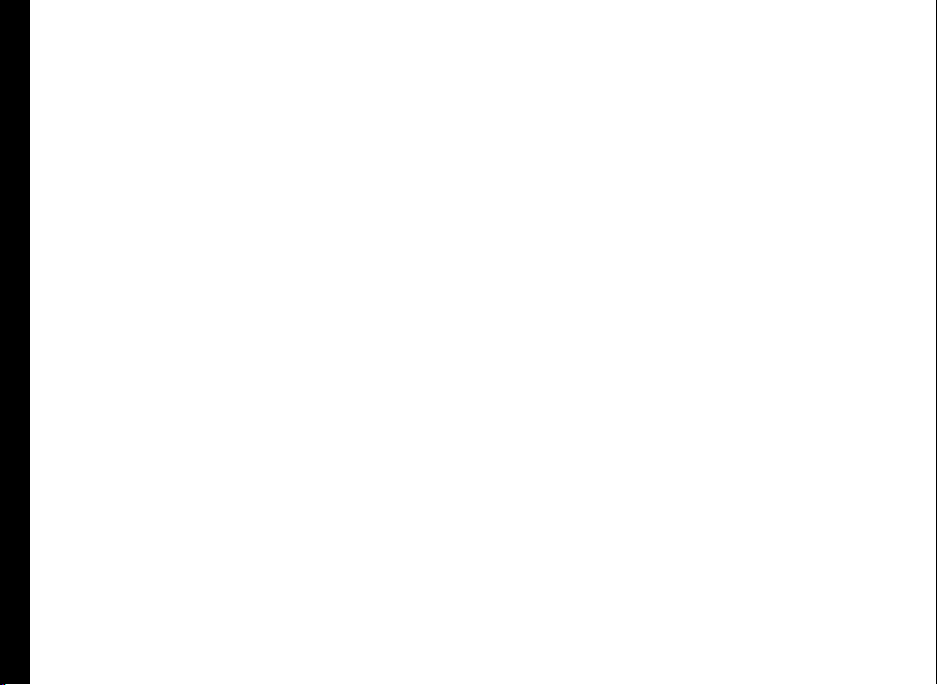
13
Safety Guidelines
when required, especially when posted in hospitals and
aeroplanes. Equipment used in these places may be
sensitive to radio waves emitted from the device and
adversely affect their operation. Also, observe restrictions
at gas stations or other areas with ammable atmosphere
or when close to electro-explosive devices.
Child Safety
Do not allow children to play with your mobile phone or
its accessories. Keep it out of their reach. They could
hurt themselves or others, or could accidentally damage
the mobile phone or accessories. Your mobile phone and
its accessories may contain small parts, which could be
detached and create a choking hazard.
Emergency Calls
Mobile phones operate using radio signals, which cannot
guarantee connection under all conditions. Therefore
you should never rely solely upon any mobile phone for
essential communications (e.g. medical emergencies).
Emergency calls may not be possible in all areas, on all
cellular networks, or when certain network services and/
or mobile phone features are in use. Check with your
local service provider.

14
Battery usage Guidelines
Battery Usage
Sonim XP6 phone comes with a built-in battery. For any
battery related queries contact Sonim customer support.
Charging the Battery
The battery delivered with your mobile phone is not fully
charged. We recommend that you charge your mobile for
4 hours before you use your mobile phone for the rst
time.
There is a risk of explosion while charging if the
battery has been replaced by an incorrect type.
1 Insert Charger
Insert the charger plug into a power outlet
2 Connect to Phone
The charging port is located in lower side
of the phone, below the back cover. Insert
the charger connector to the charging
port.
3 Charging Animation/Icon
If the battery is being charged when the
phone is switched off, a battery charging
animation with charged percentage is
displayed.
If the battery is being charged while the
phone is switched on, the battery charge
icon on the home screen shows animation
indicating that the battery is being
charged. After the phone is fully charged
the charging animation stops and you can
disconnect the charger from the phone.
Verifying and Optimizing Battery Usage
You can check the battery usage status and also close
some applications to save battery power. In the home
screen, select Settings > Device > Battery.
The current battery charge status (charging or
discharging) and the charge level details are displayed on
the top of the screen.
The discharge graph on the top of the screen shows the
battery level over time since you last charged the device,
and how long you have been running on battery power.
The list at the bottom of the screen shows the breakdown
of battery usage for individual apps and services. Touch
a graph for more details. The details screen for some
apps includes buttons that allow you to adjust settings
affecting power usage, or stop the app completely.
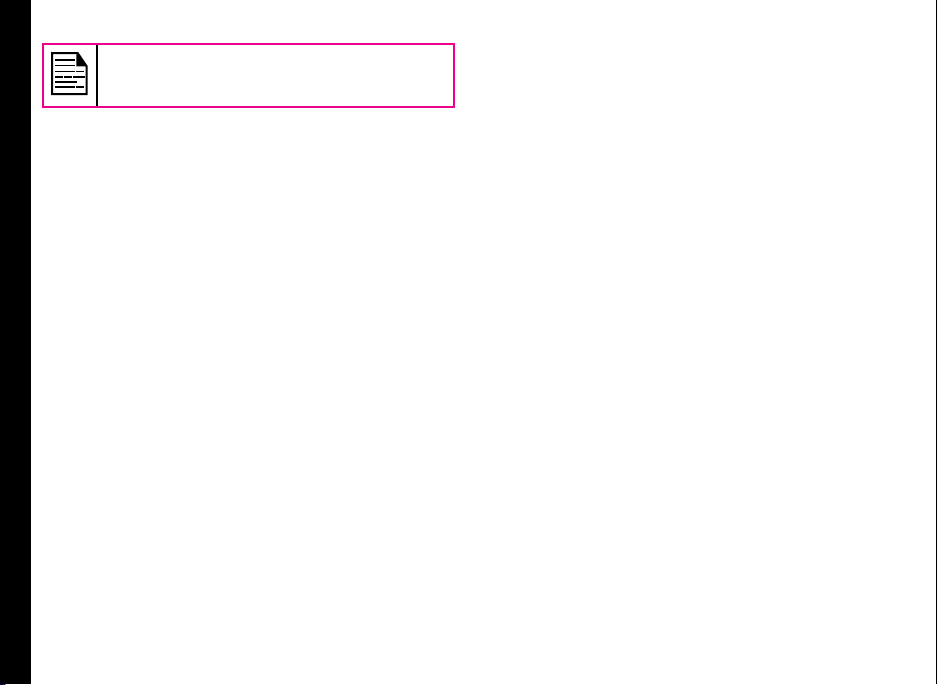
15
Battery Usage Guidelines
If you stop some apps or services, your device
may not work correctly.
Extend the life of your battery
Follow these tips to extend your phone’s battery life.
• If you are not using Wi-Fi, Bluetooth, or GPS, use
the Settings to turn them off. The GPS setting is
located in Settings > Personal > Location.
• Move Maps or Navigation apps to background when
you are not using them. They use GPS (and thus
more power) only when they’re running.
• Set screen brightness to Auto and set a shorter
Sleep timeout (1 minute). The display settings are
located in Settings > Device > Display.
• If you are travelling and do not have access to
mobile or Wi-Fi network, switch to Airplane mode:
Press and hold the power switch until the Phone
options dialog appears. Then touch Airplane Mode.

16
Getting Started
What Is In the Box ?
The list of items in the Sonim XP6 BOLT phone box are:
• Sonim XP6 phone with rechargeable built-in battery
• Quick Start Guide
• Screw driver
• Needle
• Wired headset
• USB Adaptor
• USB Data Cable
• Wall charger
Phone Specifications
Feature Description
Screen Dimension:
Resolution:
Display Type:
Dimension TBD
Weight TBD
Camera Back Camera:
Memory 8 GB or 16 GB (actual formatted
value is less)
2 GB RAM
CPU TBD
Feature Description
Sensors Microphone
Accelerometer
Proximity
Ambient light
Barometer
Gyroscope - optional
Altimeter - optional
Network FDD-LTE (4/17/2/5/7/3/1 ) (B1/
B2/B4/B5/B7/B8/B12/B14/B17),
UMTS(850/900/1900/2100MHz),
GSM(850/900/1800/1900MHz)
3G (850, 900, 1700, 1900, 2100
MHz)
HSPA+ 42
Wireless Wi-Fi - 802.11 a/b/g/n/r with
hotspot function(Max. 5
connections)
Bluetooth
Connectivity charger port name ??
SlimPort HDMI
3.5mm headphone jack
Battery 4800mAh (4 pins) embedded
Standby: up to 250 hours
Talk time: up to 10 hours
Music playback: up to 40 hours
Video playback: up to 8 hours
Web browsing: up to 7 hours
Operating system Kitkat (4.4.2)
Your SIM Card

17
Getting Started
Purchase a SIM card from a mobile operator. The SIM
card associates your network services (for example,
phone number, data services, and so on) with your
phone.
Inserting the SIM Card
1 Switch Off Phone
Ensure that the phone is switched off.
2 Open SIM Covers
Use the multi tool to unscrew the
screws located located near the
antenna, on the top side of the phone.
Remove the covers.
3 Remove SIM Card Holder
Insert the pin provided in the multi-
tool into the pinhole and press down.
The SIM card holder pops up. Use
the pin to hook into the loop on top of
the SIM card holder and remove the
holder completely.
4 Insert SIM Card
Insert the SIM card in the holder and
push the holder into its slot.
5 Reinsert the Covers
Rex both the covers and the screws
using the multi-tool.

18
Sonim XP6 Phone
Your Sonim XP6
Loudspeaker
Display screen
Options
Power On key
Charger/USB port
Microphone
Headset port
SIM card slot
Receiver
PTT
Camera
Return
Call/Accept
Volume
Call reject/Power On/Off
Home
OK
Navigation Keys
Press and hold to lock the keypad Press and hold to turn
on/off meeting mode
Press and hold to access voicemail Long press 5 to turn
On/Off torch
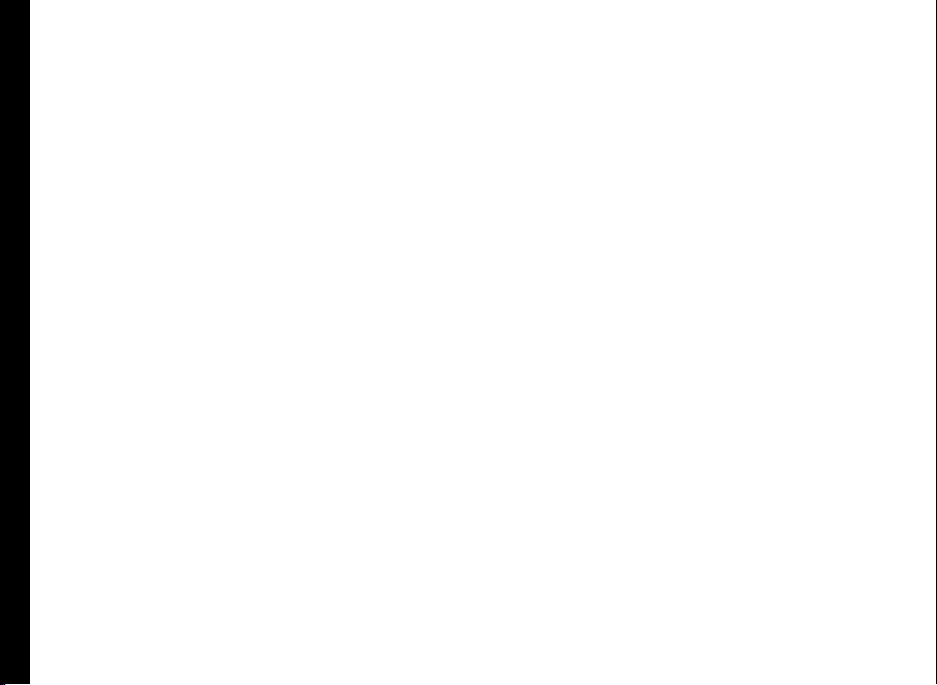
19
Your Sonim XP6
Switching On
Press and hold the Power ON/OFF key located in the top
corner in the left hand side for 2 seconds to Power ON
the phone.
When the phone is switched on, it tries to register with
the network. After successful registration, the name of
the service provider is displayed.
Setting Up Your Phone
For instructions on using your phone’s buttons, charger,
battery, and other hardware features, check the printed
Quick Reference Guide provided along with your phone.
When you switch ON the phone for the rst time,
Welcome screen is displayed.
• To choose the language, touch the Menu.
• To set up your phone, touch Start and follow the
instructions.
A series of screens takes you through the setup process.
If you already have Gmail account, use your Gmail
address and password or else, create a Gmail account.
You can skip some of the setup steps such as mobile
network conguration and Wi-Fi conguration during this
setup process. Refer to the user guide to congure later.
Need for a Google Account
Your Google Account lets you organize and access
your personal information from any computer or mobile
device:
• When you sign in to your phone with your Google
account, all the contacts you associate with that
account in the People app are automatically backed
up. As a result, they are always accessible through
your Gmail account from any computer. The
contacts are also not lost.
• Synchronize and back up your e-mails, multimedia
les, contact details and events created in your
phone to your Google account. You can use the
download backed up information to any other
computer or mobile device when you login to the
same Google account from that device.
• Protect your personal information as Google
accounts are secure, accessible and password
protected.
• You can use all the Google services such as maps,
navigation, playstore, Google Now, Google Plus and
Google Chrome bookmarks with a single sign-on
user name and password.
Touch and Type Operations
Sonim XP6 is a touch phone. You can use your ngers
to manipulate icons, buttons, menus, and other items
on the touchscreen. To select or activate a feature or
application, touch it.
Other common touch gestures are:
• Touch & hold: Touch & hold an item on the screen
by touching it and not lifting your nger until an
action occurs.
• Drag: Touch and hold an icon for a moment and
then, without lifting your nger, move your nger on
the screen until you reach the target position. For
example, you can drag to reposition shortcuts on
the Home screen.

20
Your Sonim XP6
• Swipe or slide: Quickly move your nger across the
surface of the screen, without pausing when you
rst touch (so you don’t drag something instead).
For example, you can slide a Home screen left or
right to view the other Home screens.
• Double-tap: Tap quickly twice on a webpage, map,
or other screen to zoom. For example, doubletap
a webpage in Browser to zoom in, and double-tap
again to zoom out.
Managing Home Screen
After you complete the phone setup, the home screen
is displayed. The home screen is the begining point to
access all the device’s features. The home screen can
have multiple panels. To move between the home panels,
press the navigation keys.
1. Display icons
2. Network type and
Signal strength
indicator
3. Battery charge
indicator and time
4. Home screen
space for
application icons
5. Favorites tray
The navigation keys are located below the display screen.
Keys Description
Back - Opens the previous
screens in the working
sequence till the home screen
is displayed. Once the home
screen is displayed, it remains
there even when you press
the back key.
Home - moves the current
working application to the
recent applications list/
background and displays
home screen.
Recent - displays the
thumbnails of the applications
that you have worked on
recently. To remove any
application from this list,
swipe the application to left
or right.
The Favorites tray is located above the navigation
buttons in the home screen. The app icons you keep in
the tray remain visible on every Home screen panel.
The All Applications icon ( )is always positioned in
the centre of the favorites tray. Touch it to view all the
installed applications and widgets.
The Display icons on the top of the display screen
provides details about various notications such as
missed call, new messages, alarms, events and software
updates.
• To view the notications, swipe your nger down
1
3
2
5
4
4
Other manuals for XP6
2
Table of contents
Other Sonim Cell Phone manuals
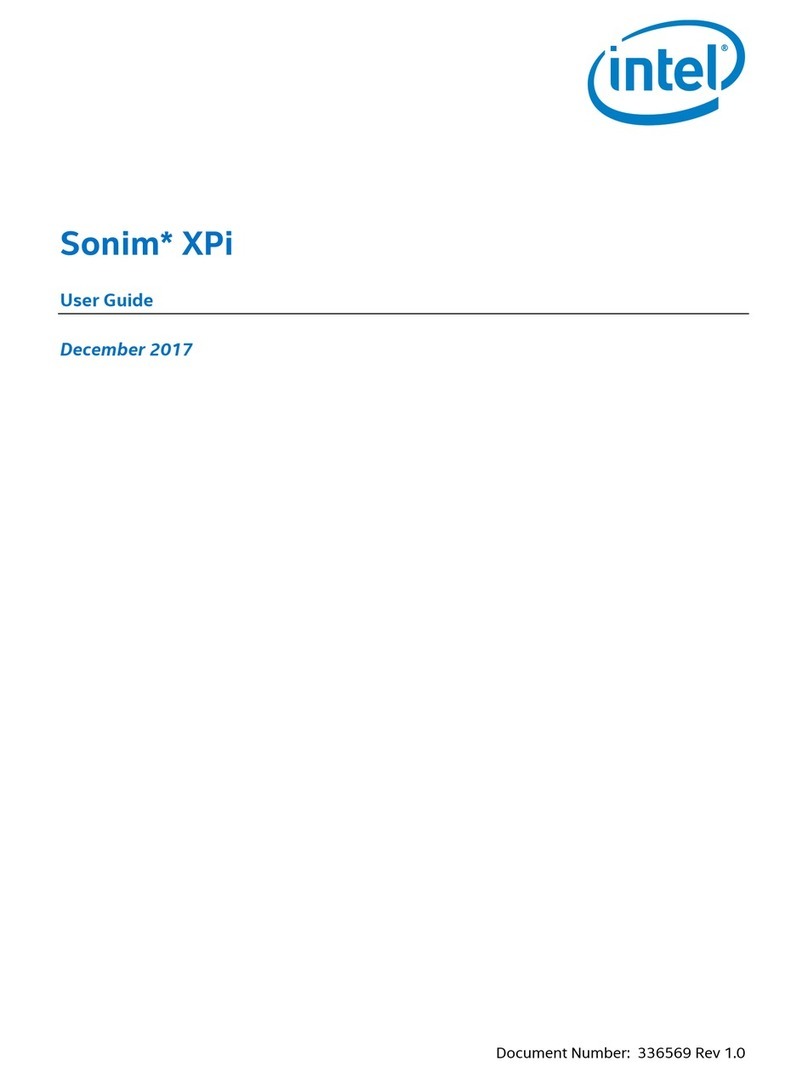
Sonim
Sonim XPi User manual

Sonim
Sonim XP5560 BOLT User manual
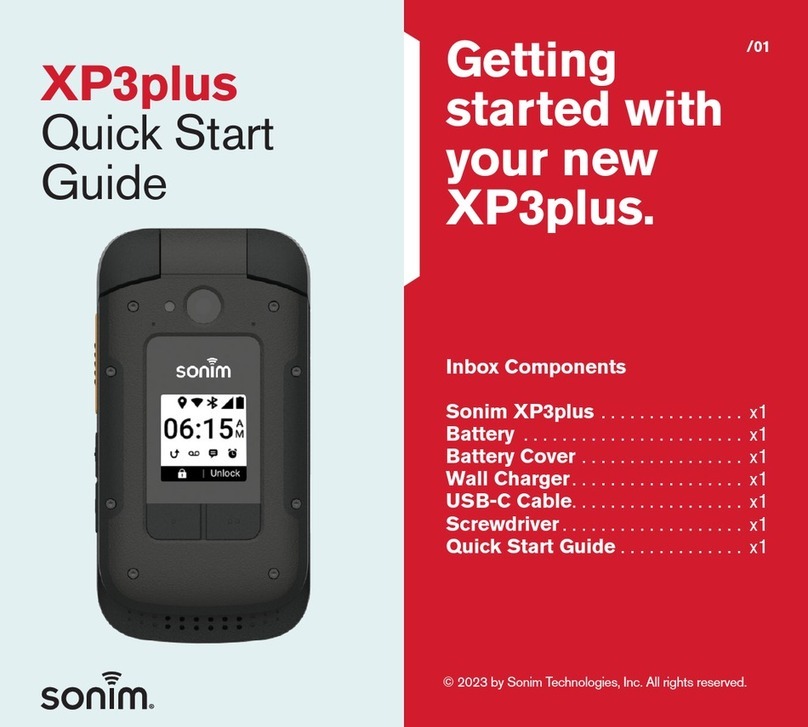
Sonim
Sonim XP3plus User manual

Sonim
Sonim XP3 User manual

Sonim
Sonim XP STRIKE Specification sheet
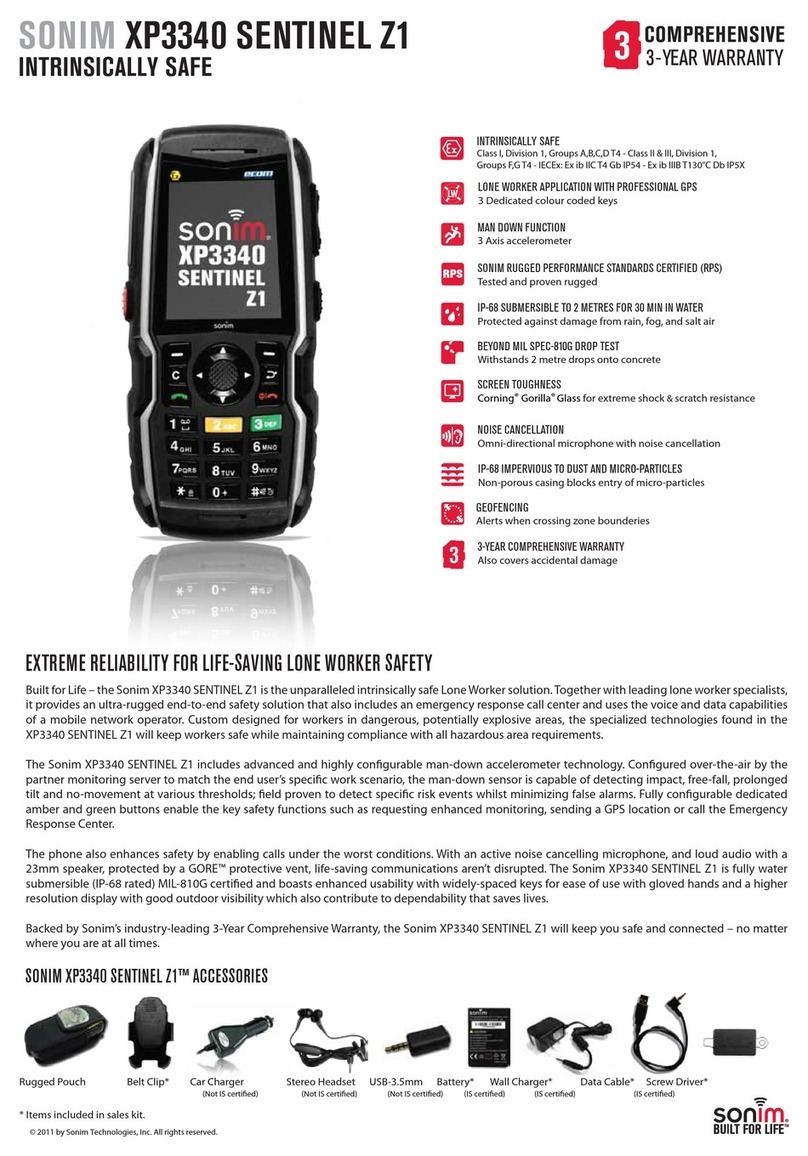
Sonim
Sonim XP3340 SENTINEL User manual
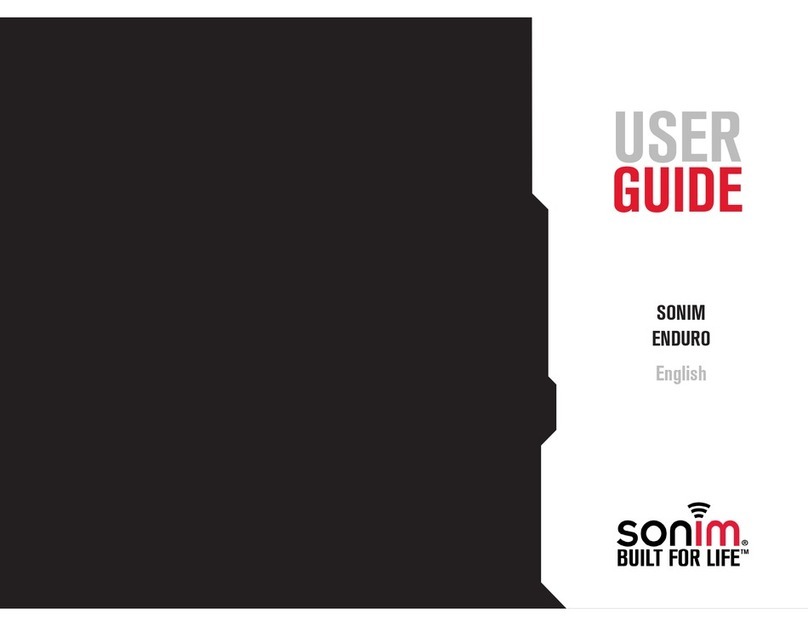
Sonim
Sonim ENDURO User manual

Sonim
Sonim XP2.10 SPIRIT User manual

Sonim
Sonim XP3 User manual

Sonim
Sonim XP3plus User manual