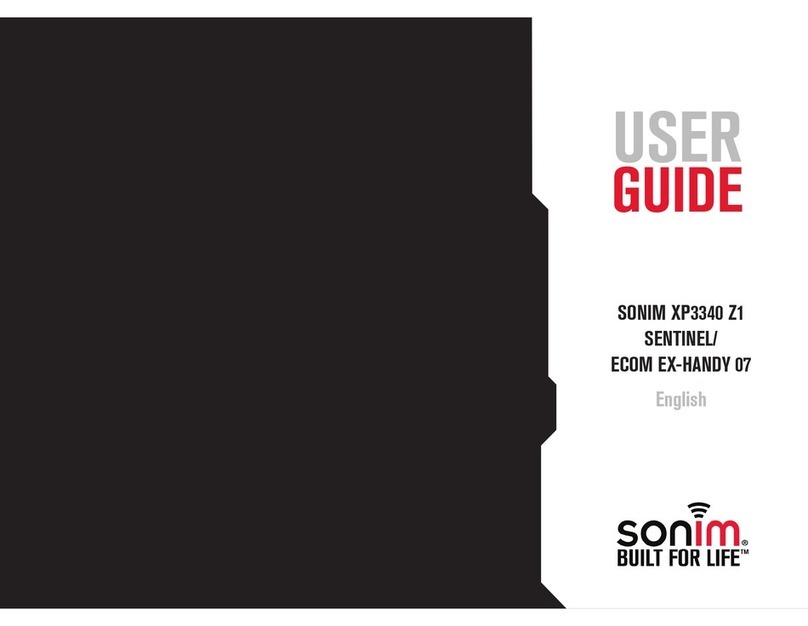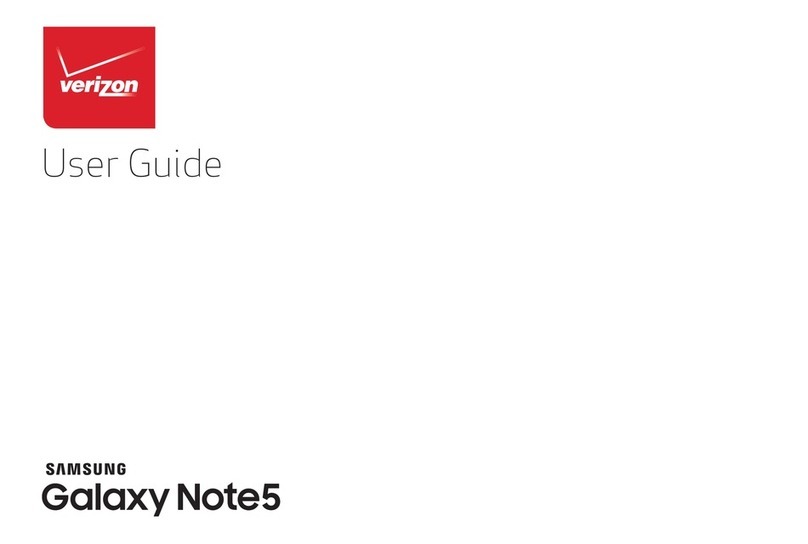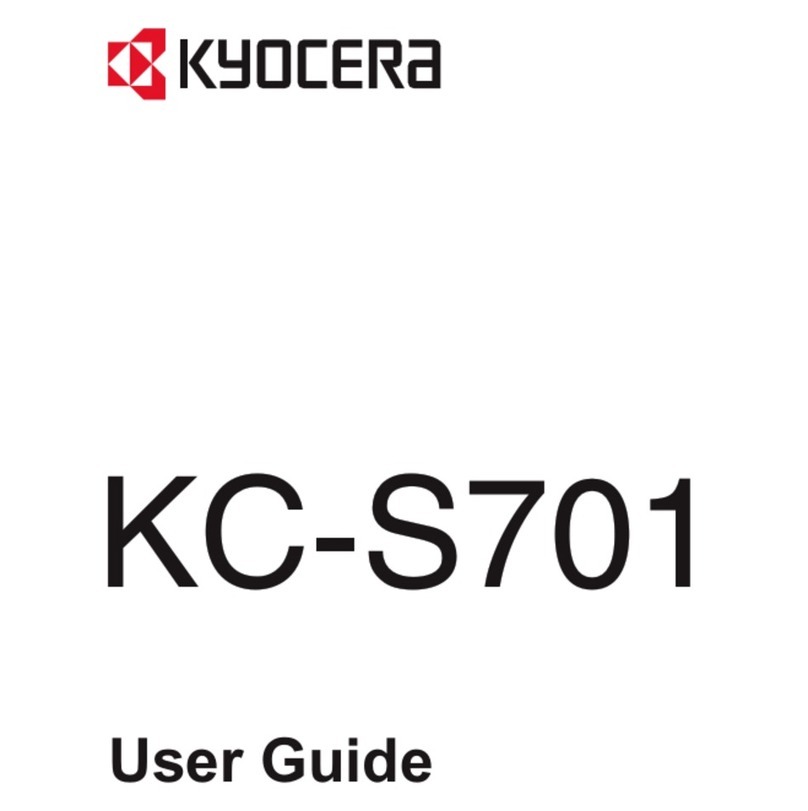Sonim XP3plus User manual

1
© 2021 by Sonim Technologies, Inc. All rights reserved.
1
XP3plus
USER GUIDE
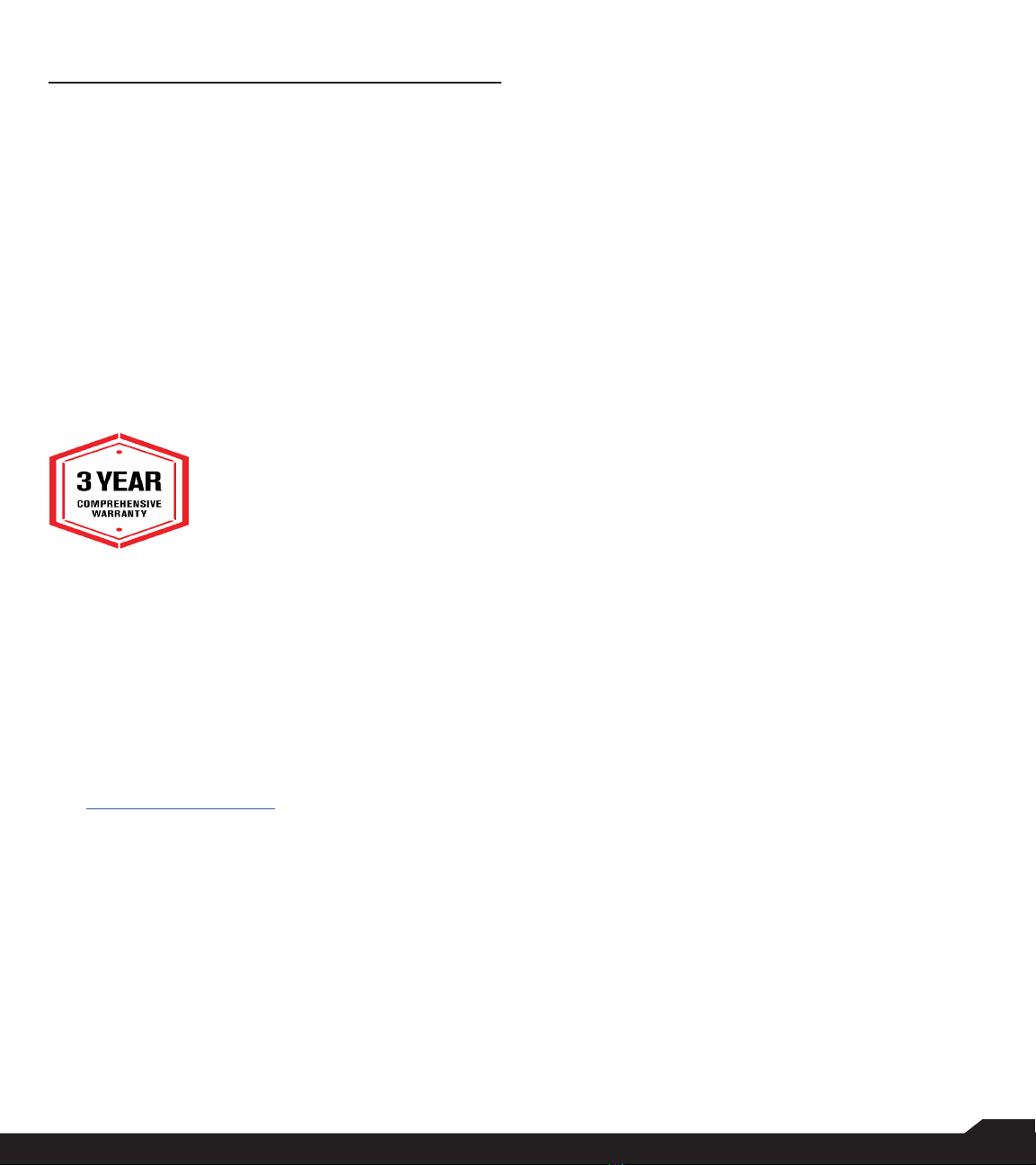
2
GENERAL INFORMATION
Copyright © 2021 Sonim Technologies, Inc.
Sonim and the Sonim logo are trademarks of Sonim
Technologies, Inc. Other company and product names
may be trademarks or registered trade-marks of the
respective owners with whom they are associated.
MANUFACTURER’S ADDRESS
Futaijing Precision Electronics (Beijing) Co., Ltd.
No. 2 DiZe North Street. Beijing Economic & Technology
development District. Beijing China
Tel: +86-10-67869988 ext. 23547
WARRANTY
Sonim devices are covered by a
3-Year comprehensive warranty. The
battery is covered by a 1-year limited
warranty.
Congratulations on the purchase of
a Sonim XP3plus (
XP3900)
mobile
phone! This phone has an intuitive
feature-rich user interface, which allows you to make
the best use of offered functions.
PHONE MODELS COVERED
This user guide covers Sonim XP3plus phone with the
model number XP3900.
SONIM SUPPORT INFORMATION
For additional product and support information,
visit www.sonimtech.com or contact our Sonim
Customer Experience Center at 1-833-MY-SONIM
(1-833-697-6646), 24-hours a day, Monday to Friday
(eastern time).
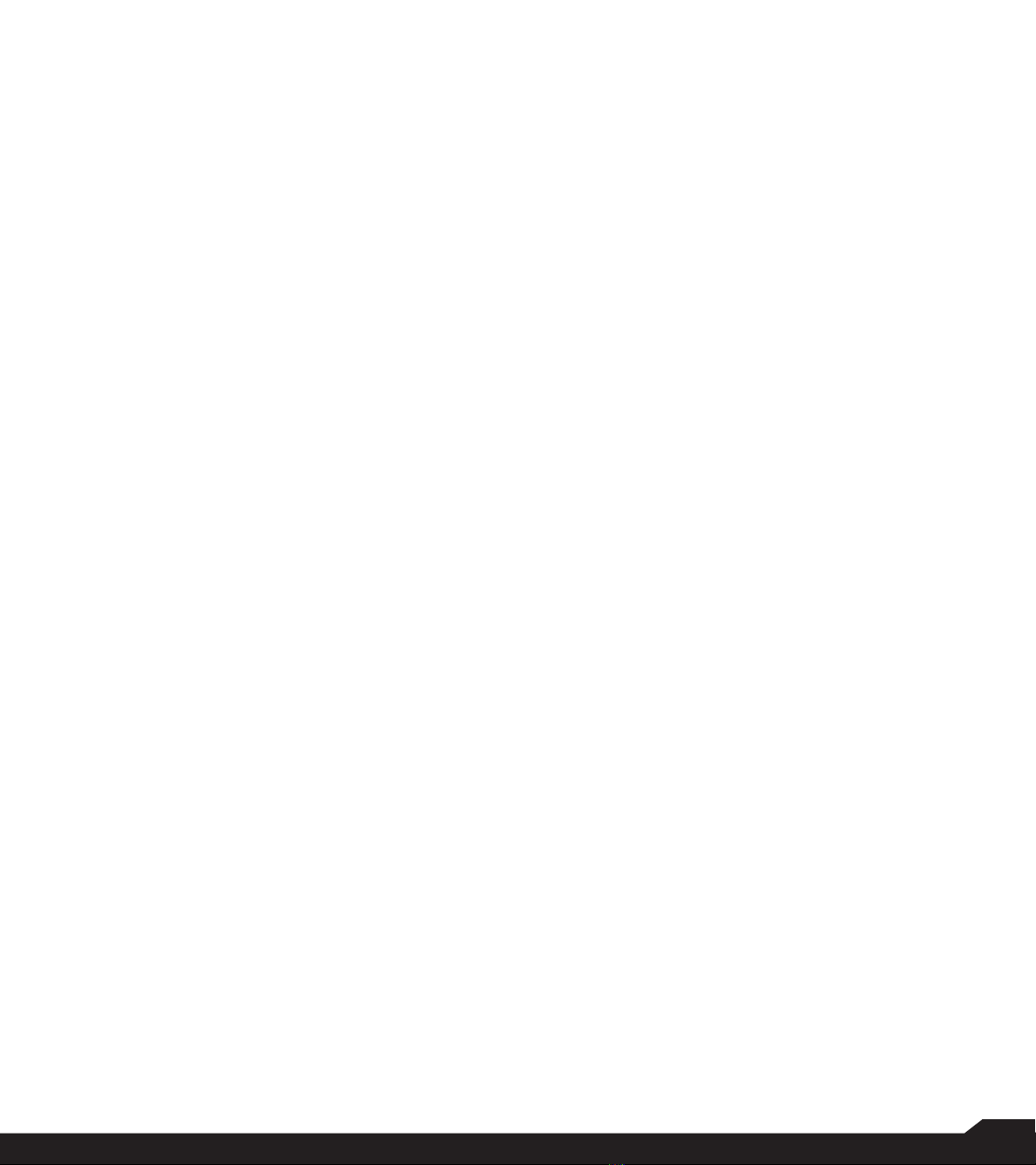
3
Table of Contents
GENERAL INFORMATION 2
Warranty................................................................................. 2
Phone Models Covered......................................................... 2
Sonim Support Information .................................................. 2
GETTING STARTED 5
What is in the Box?................................................................ 5
Phone Specications............................................................. 5
SIM Card................................................................................ 6
Inserting the SIM Card........................................................... 6
Inserting the Memory Card.................................................... 7
USING YOUR SONIM XP3PLUS DEVICE 8
Switching on the Phone ........................................................ 9
Managing Home Screen........................................................ 9
Key Description ..................................................................... 9
External Display .................................................................... 9
Flip Closed/Open Function ................................................. 10
Capturing a Screenshot....................................................... 11
To Change the Input Language .......................................... 11
Text Entry Options............................................................... 12
HOME SCREEN MENU OPTIONS 13
Wallpaper............................................................................. 13
Search.................................................................................. 13
Home Screen Shortcuts...................................................... 13
System Settings................................................................... 13
Manage Apps....................................................................... 13
QUICK SETTINGS 14
Wi-Fi..................................................................................... 14
Wi-Fi Calling......................................................................... 14
Data...................................................................................... 14
Bluetooth.............................................................................. 14
Airplane Mode...................................................................... 14
Proles ................................................................................. 14
MISSED EVENTS 14
NETWORK AND INTERNET SETTINGS
15
Wi-Fi..................................................................................... 15
Mobile Network.................................................................... 16
Airplane Mode...................................................................... 16
Hotspot and Tethering......................................................... 16
Data Saver ........................................................................... 17
VPN ...................................................................................... 17
Private DNS ......................................................................... 17
CONNECTED DEVICES 18
Bluetooth.............................................................................. 18
APPS & NOTIFICATIONS 19
Default Apps ........................................................................ 19
Permission Manager............................................................ 19
Wireless Emergency Alerts.................................................. 19
Special App Access............................................................. 19
BATTERY SETTINGS 20
Battery.................................................................................. 20
DISPLAY SETTINGS 20
Display ................................................................................. 20
SOUND SETTINGS 21
Sound................................................................................... 21
STORAGE SETTINGS 23
Storage................................................................................. 23
PRIVACY SETTINGS 23
Privacy ................................................................................. 23
LOCATION SETTINGS 24
Location ............................................................................... 24
SECURITY SETTINGS 24
Security ................................................................................ 24
TABLE OF CONTENTS
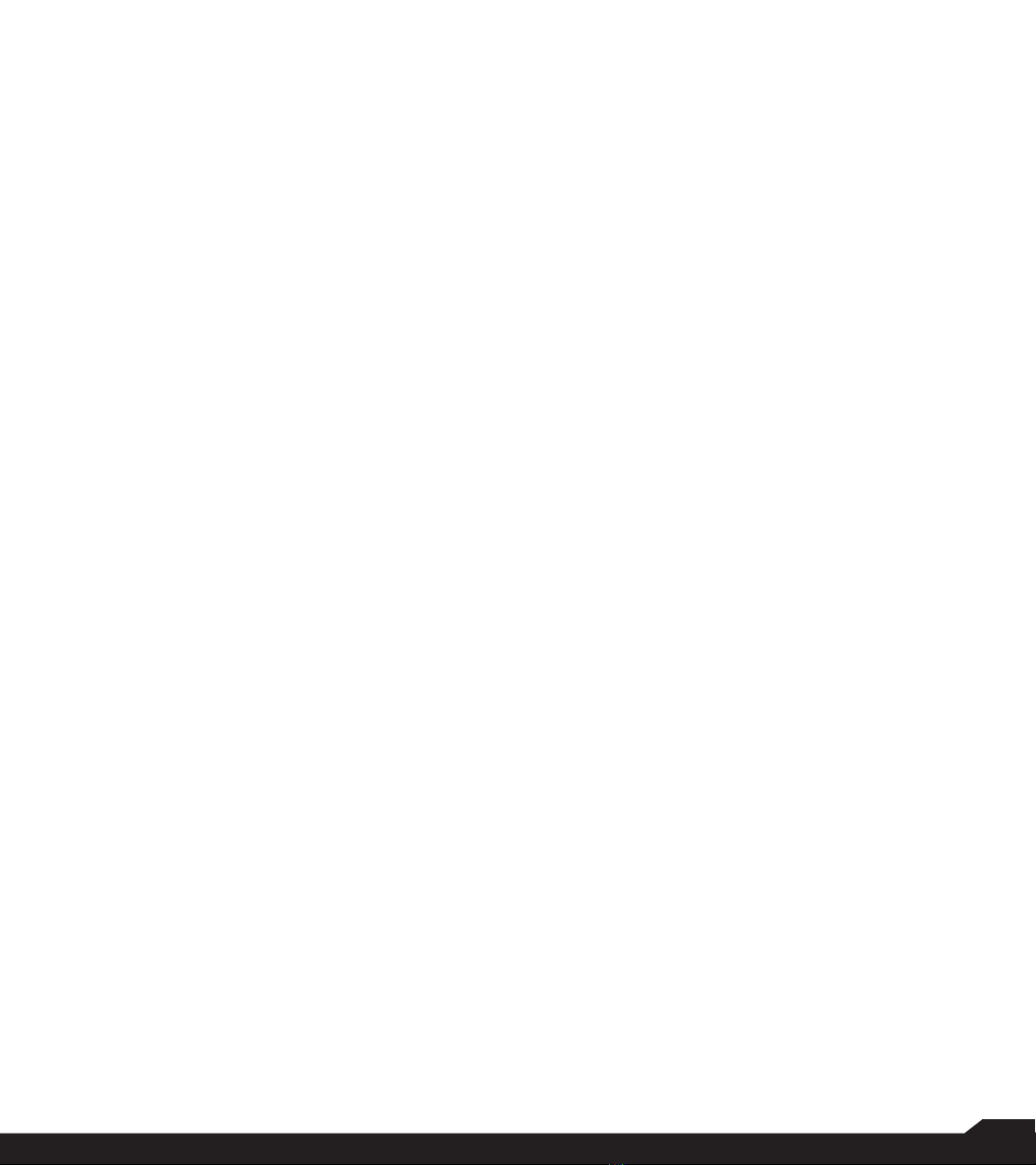
4
ACCESSIBILITY SETTINGS 25
Accessibility ...................................................................... 25
SYSTEM SETTINGS 26
Home Screen Shortcuts................................................... 26
Programmable Keys ......................................................... 26
Languages & Input............................................................ 26
Date & Time ...................................................................... 26
System Update................................................................. 26
Reset Options ................................................................... 27
ABOUT PHONE 27
MANAGING CONTACTS 28
Adding Contact for the First Time.................................... 28
Viewing Contact Details ................................................... 28
Sending a Message from Contacts ................................. 28
Dialing a Number from Contacts...................................... 28
Editing the Contact Details............................................... 28
Managing Contact Settings.............................................. 29
Deleting a Contact............................................................ 29
MANAGING CALL SETTINGS 30
Making a Call .................................................................... 30
Dialing a Number via Contact .......................................... 30
Adding a Contact from Home Screen ............................. 30
Viewing Call History.......................................................... 30
Deleting Call History ......................................................... 30
Speed Dial Settings .......................................................... 30
Call Settings...................................................................... 30
SENDING MESSAGES 32
Sending SMS/MMS Message ......................................... 32
Search............................................................................... 32
Wireless Emergency Alerts............................................... 32
Message Settings ............................................................. 32
SONIM SCOUT 34
Setup................................................................................. 34
Utilities............................................................................... 34
Support ............................................................................. 34
BROWSER 35
Browser............................................................................. 35
CAMERA 36
Camera.............................................................................. 36
GALLERY 36
Gallery ............................................................................... 36
APPLICATIONS 37
Downloads........................................................................ 37
Backup and Restore ........................................................ 37
Voice Commands ............................................................. 37
Clock ................................................................................. 37
Calculator.......................................................................... 37
Sound Recorder ............................................................... 38
File Explorer ...................................................................... 38
FM Radio........................................................................... 38
Music................................................................................. 39
Calendar ........................................................................... 39
SIM Toolkit........................................................................ 39
Note................................................................................... 39
SAFETY AND REGULATORY
INFORMATION 40
Environment Warning ....................................................... 40
Safety Warning ................................................................. 40
Avoid Extreme Temperature ............................................ 41
Personal Medical Devices ................................................ 41
Child Safety....................................................................... 41
Emergency Calls............................................................... 41
Battery Usage ................................................................... 42
Guideline for Headphone and Earphone ......................... 43
HAC Rating ....................................................................... 44
Radio Frequency Energy.................................................. 44
XP3900 Maximum Power Table....................................... 45
FCC Compliance Statement ............................................ 45
ISED RFExposure Statement (IC).................................... 46
HAZARDOUS LOCATION USAGE 47
Warnings ........................................................................... 47
Certication....................................................................... 47
INDEX 48
TABLE OF CONTENTS
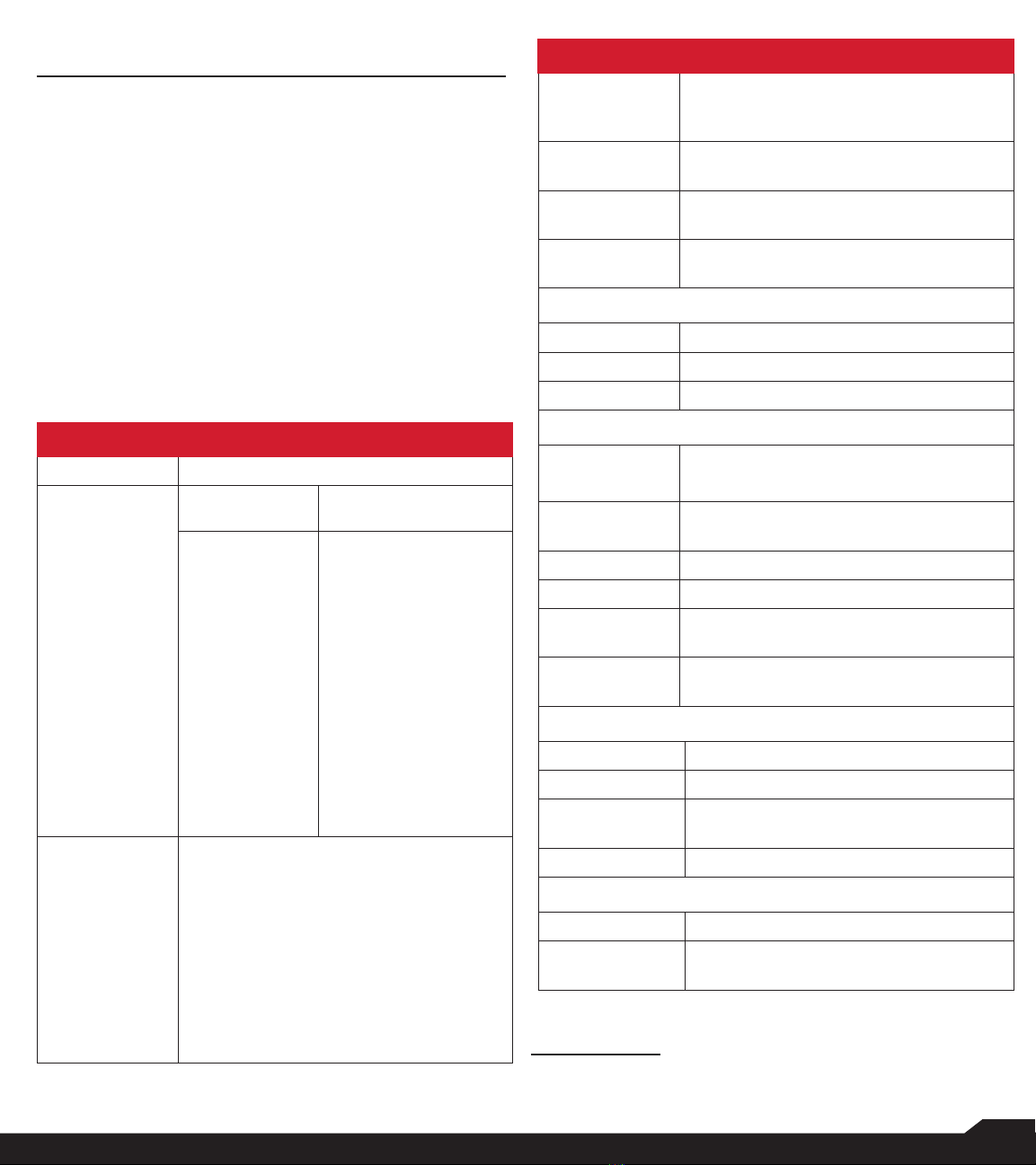
5
GETTING STARTED
WHAT IS IN THE BOX?
The list of items in the Sonim XP3plus phone box are:
• Sonim XP3plus
• Battery
• SIM Card
• Wall Charger
• USB-C Cable
• Screwdriver
• Battery Cover
• Quick Start Guide
PHONE SPECIFICATIONS
FEATURE DESCRIPTION
Chipset Qualcomm SM6115
Band North America Roaming
• GSM:
850MHz,
1900MHz
• UMTS: II,
IV, V
• LTE: B2, B4,
B5, B7, B12,
B13, B14,
B25, B26,
B30, B41,
B66, B71
(B41 HPUE
Power Class
2)
• GSM: 900MHz,
1800MHz
• UMTS: I
• LTE: B1, B3, B39,
B40
Down link CA CA_2A-2A, CA_2A-4A, CA_2A-5A,
CA_2A-12A, CA_2A-13A, CA_2A-14A,
CA_2A-66A, CA_2A-71A, CA_2C,
CA_4A-4A, CA_4A-5A, CA_4A-12A,
CA_4A-13A, CA_4A-71A, CA_5A-5A,
CA_5A-41A, CA_5A-66A, CA_5B,
CA_12A-66A, CA_13A-66A, CA_14A-
66A, CA_25A-25A, CA_25A-26A,
CA_26A-41A, CA_41A-41A, CA_41C,
CA_66A-66A, CA_66A-71A, CA_66B,
CA_66C
FEATURE DESCRIPTION
Wi-Fi Dual band, 802.11 a/b/g/n/ac with
hotspot function excluding Wi-Fi 5G
band 2/3
Memory 16GB Bytes eMMC + 2GB Bytes
LPDDR, Micro SD
Languages
Supported
English, Spanish*, Canadian French*,
Korean* and Simplied Chinese*
Battery Removable Li-ion battery, 3.85V,
2300mAh
CONNECTIVITY
Bluetooth BT5.0/BLE (Low Energy)
SMS/MMS Support SMS and MMS
GPS GPS/aGPS, GLONASS
PHYSICAL CHARACTERISTICS
Ambient
Temperature
-20ºC to +55ºC (-4°F to 131°F)
Protection
Class IP68
Size 116mm x 60mm x 28mm
Weight 223g
Dedicated
Keys
PTT Key, Emergency Key, Dynamic/
Programmable Keys
Ports USB Type C port, SecureAudio 3.5mm
Connector
DISPLAY
SIZE Internal/External: 2.8" / 1.3"
Resolution Internal/External: 240x320 / 240x240
Outdoor
Visibility Yes
Capacity 262K
AUDIO
Microphone 2 Mics with noise cancellation
Speaker Front Speaker with smart PA, Support
HD voice and wide band1
* Language availability based on region.
GETTING STARTED

6
FEATURE DESCRIPTION
MULTIMEDIA
Audio Formats
AMR-NB, AMR-WB, AAC, AAC+,
AAC+V2, MP3, V-SELP, AMR 12.65,
AMR 6.6
Video Formats 3GP, MP4, AVI, MOV, MPEG-4, H.263,
H.264, H-265
FM Radio Yes
Camera
Camera Version 8MP FF Rear camera, Front camera
Non-camera
Version No Rear camera, No Front camera
All camera features are not applicable for the non-
camera variant devices.
LED Torch light Yes, also used for camera ash.
If Flash notication alert is enabled, when
battery is above 20% level, you can use camera
ashlight for missed events.
SIM CARD
The SIM (Subscriber Identity Module) card associates
your network services (for example, phone number, data
services etc.) with your phone.
The Sonim XP3plus device comes with single SIM card and
Memory card trays.
INSERTING THE SIM CARD
1. UNSCREW COVER
Use the included
screwdriver to
unscrew the
battery cover
screw on the
back of the
phone.
2. LIFT THE COVER
Lift the back
cover to reveal
the battery slot.
3. REMOVE THE
BATTERY
After removing
the back cover
lift the battery
from the battery
compartment.
4. Open SIM card
tray, insert SIM
card and lock
SIM card tray into
the place.
PLEASE ENSURE THAT A VALID NANO SIM
CARD IS INSERTED IN YOUR PHONE.
GETTING STARTED
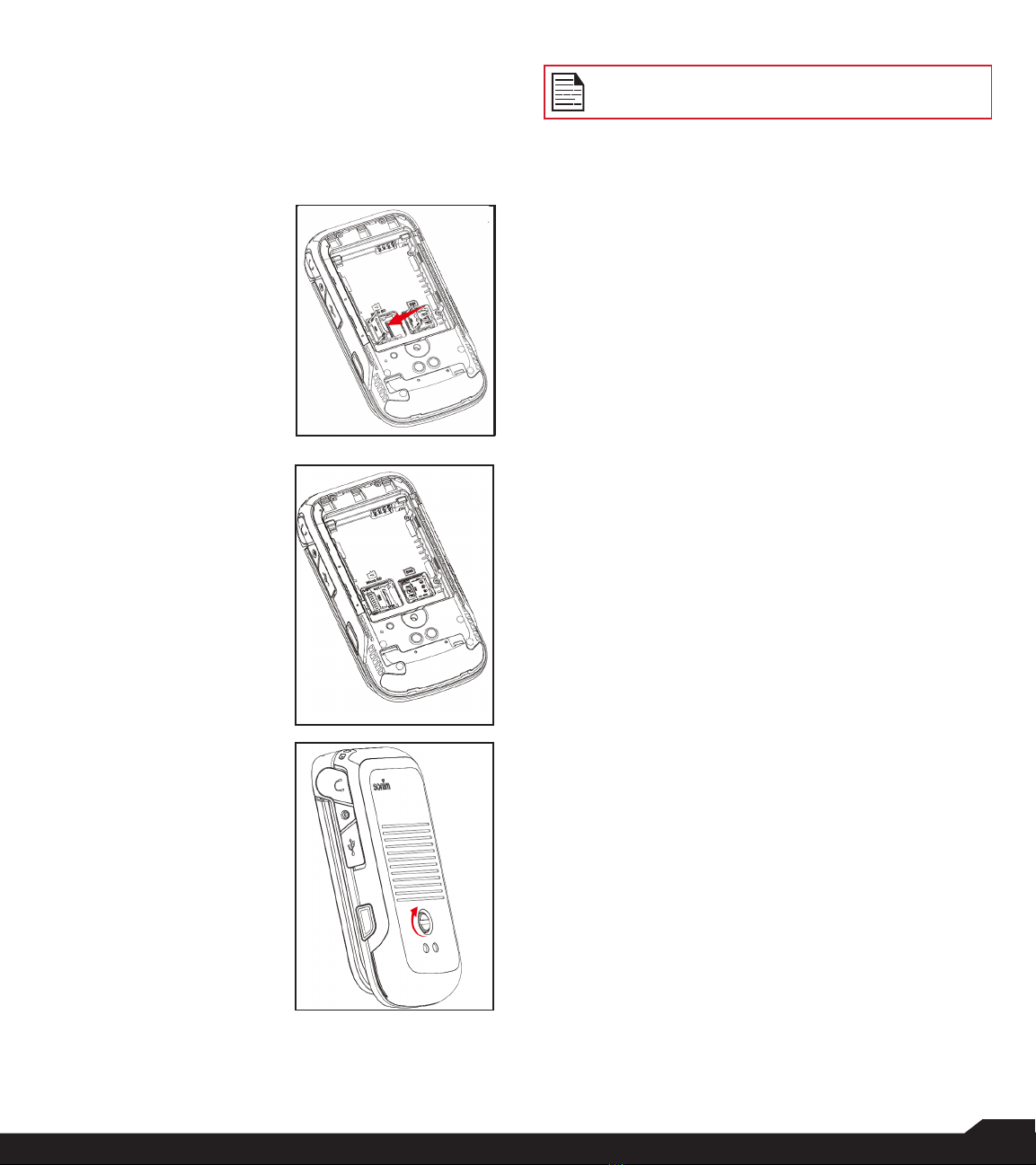
7
INSERTING THE MEMORY CARD
Insert the memory card to add extra storage space for
your music, pictures, videos, and more.
1. SLIDE THE SILVER CLIP
Slide (push forward)
and lift the silver clip
over the designated
slot located beside
the SIM card slot (as
shown in the gure).
2. PLACE THE
MEMORY CARD
Place the memory
card in the designated
slot and close the
silver clip (as shown in
the gure).
3. CLOSE THE
BATTERY COVER
Use Sonim provided
screwdriver and
tighten the screw on
the back cover.
GETTING STARTED
MEMORY CARD IS OPTIONAL AND SOLD
SEPARATELY.

8
USING YOUR SONIM XP3PLUS DEVICE
1. PTT Button
2. Volume Up / Down
3. 2nd Microphone
4. External Display
5. Call Log Button
6. Flash LED
7. Camera
8. Air Pressure Sensor
9. External Dynamic Key
10. Internal Dynamic Keys
11. Loud Speaker Key
12. Answer/Accept
13. Voicemail
14. Lock/Unlock
15. Primary Microphone
16. Back/Clear
17. End/Reject/Power On/Off
18. Select/Center button
19. Navigation Keys
20. Text Input Mode
21. Loud Speaker
22. Battery Cover
23. Battery Cover Screw
24. Charging Pins
25. SecureAudio 3.5mm Connector
26. USB Type C
27. Emergency Button
USING YOUR SONIM XP3PLUS DEVICE
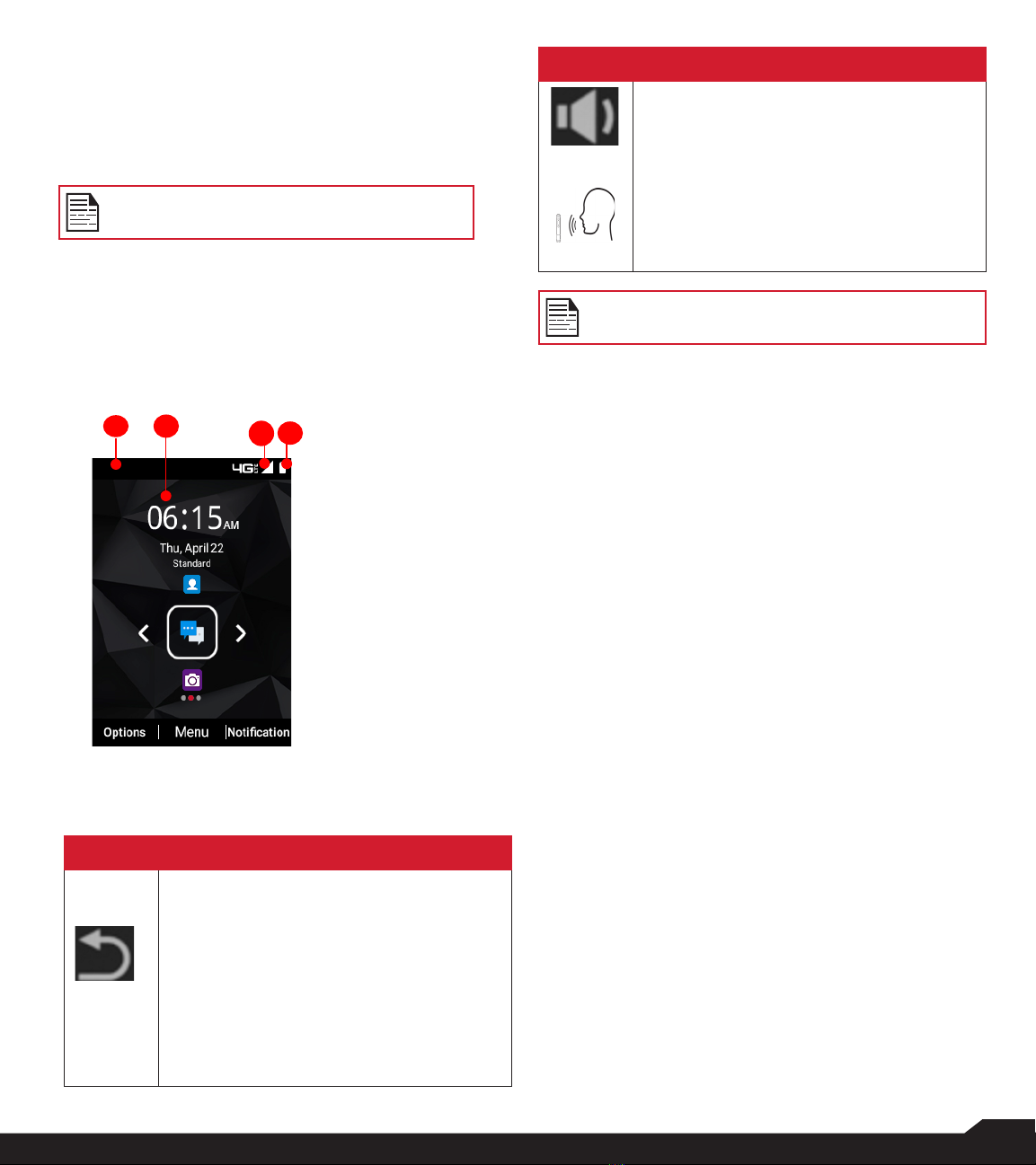
9
USING YOUR SONIM XP3PLUS DEVICE
SWITCHING ON THE PHONE
Press and hold Power On/Off key for 2 seconds.
When the phone is switched on, it tries to register with
the network. After successful registration, the name of the
service provider is displayed.
Ensure that a valid Nano SIM card is inserted
into your phone.
MANAGING HOME SCREEN
After you complete the phone setup, the home screen
is displayed. The home screen is the beginning point to
access all of the device’s features.
1. Notication
Bar
2. Home Screen
3. Signal
Strength Bar
4. Battery
Indicator
KEY DESCRIPTION
The navigation keys are located below the display screen.
ICONS DESCRIPTION
Back:
Opens the previous screens in the
working sequence until the home screen
is displayed. Once the home screen is
displayed, it remains there even when you
press the back key.
Back key also works as delete key for the
text input eld.
ICONS DESCRIPTION
Speaker:
You can place the call on speaker and this
icon is enabled only when call is on the
speaker.
For better results in a noisy environment,
hold the device 15-20cm (6-8 inches) from
your mouth while speaking on speaker
mode.
Do not cover the microphone as it may
compromise the audio quality.
The Notications on the top of the display screen
provide details about various notications such as missed
calls, new messages and missed alarms.
The System Icons on the right display the current device
status such as wireless and network connection strength
and battery level.
EXTERNAL DISPLAY
The Sonim XP3plus device is a ip open/close with a
limited area for external or secondary display.
FUNCTIONALITIES THROUGH EXTERNAL DISPLAY
The following functionalities are performed through
External display:
1. Press Right External Dynamic key and then Volume
Down key to unlock the device. You can also change
unlock pattern or turn off via Settings > Security >
External screen keyguard.
When device is unlocked, you can access Call log
via Left External Dynamic Key and change prole
via Right External Dynamic Key.
2. Press Call log key to view the call history. You
can also change prole for Sounds from Standard
to Outdoor, Meeting and Silence. For more
information refer to "Sound settings" on page
21.
With ip closed, you can accept or reject calls,
view incoming new messages, dismiss alarms.
3. You can disable External Dynamic Key function
via Setting > Accessibility > External soft keys.
You can receive or reject the call without opening
the ip.
1234
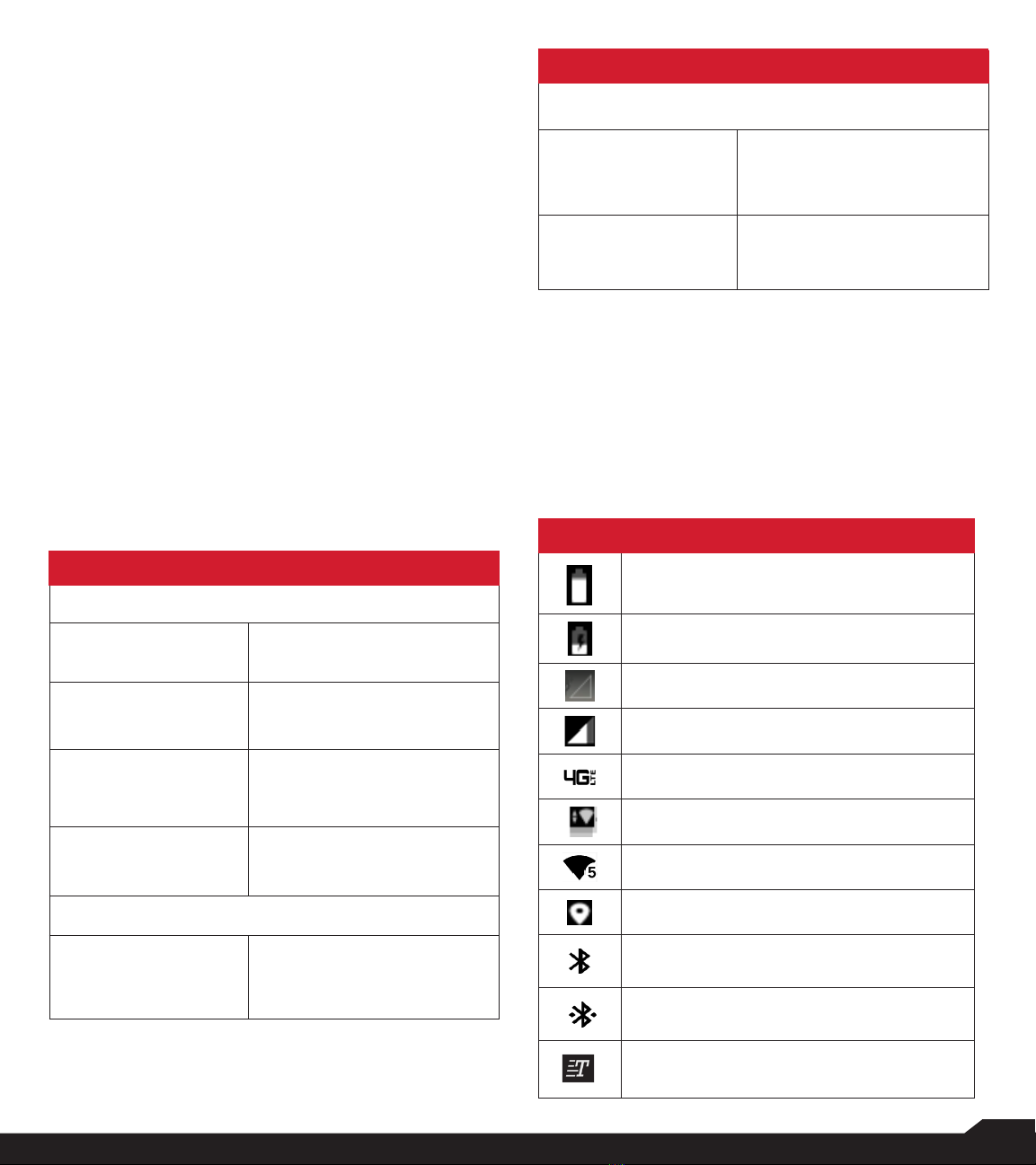
10
USING YOUR SONIM XP3PLUS DEVICE
The following information is displayed on the external
display screen:
• SIM signal status
• Battery charging status
• Battery charging percentage
• Date and time
• Call status
• Missed events
• Missed call notication
• PTT status
• Incoming call status
• Call in progress
• Alarm
• Bluetooth
• Location
• Device boot up status
• Music playing status
• No SIM status/Airplane mode/No data
• Torch On/Off
FLIP CLOSED/OPEN FUNCTION
The following are the functionalities when ip is open/
closed:
SCENARIO DESCRIPTION
FLIP CLOSED
Flip is closed while
booting up the device
Red LED is shown until the
device is booted completely.
Flip is closed while
factory reset/FOTA
upgrade
Red LED is shown until the
device is booted completely.
Flip is open when an
incoming event or
message is received.
Ringtone can be muted and
vibration can be stopped by
closing the ip.
Flip closed when
charger/USB is
connected
Shows an indicator on
external display.
FLIP OPEN
Flip is open when an
incoming event or
message is received.
Ringtone can be muted and
vibration can be stopped by
opening the ip.
SCENARIO DESCRIPTION
VOLUME KEYS
Long press of either up
or down volume keys.
(up/down)
Rejects the incoming call
whether ip is closed or open.
Short press of either up
or down volume keys.
Mutes the incoming event
tone/vibrations.
NOTIFICATION BAR ICONS
The icons displayed at the top of the screen provide
information about the status of the device. The details
such as battery charge status and data service are
displayed when the phone is in standby mode. Other
indicators such as Bluetooth connectivity status, airplane
mode, alarm and call forward (only if Always Forward
is enabled) and Wi-Fi connectivity are displayed, if the
feature is activated.
ICONS DESCRIPTION
Battery level indicator
Battery charging in progress
No signal
Signal strength
4G LTE network connected
Wi-Fi connected
Wi-Fi
Location icon
Bluetooth
Bluetooth connected
RTT icon

11
USING YOUR SONIM XP3PLUS DEVICE
ICONS DESCRIPTION
Call in progress
Speaker icon
FM Radio
Missed call
New SMS or MMS
Alarm activated
Silent mode activated
Vibration mode activated
Headset connected
Missed events notication
Hidden notications
Airplane mode activated
Music is playing
Device storage space is running out
Prole status - Meeting
Prole status - Outdoor
Prole status - Silence
USB
Event Voice mail
Voice over Wi-Fi
Signal bar with data enabled
Mobile data disabled
ICONS DESCRIPTION
Data in and out
Roaming
Roaming with data enabled
Roaming with data disabled
PHONE OPERATIONS WITHOUT SIM CARD
You can perform the following operations without inserting
the SIM card in your phone.
• Make an emergency call.
• View and modify all settings except data usage and
mobile network related settings.
• Activate and share les through Bluetooth.
• Access the Internet using Wi-Fi connectivity.
• Access your phonebook, File explorer multimedia les,
all tools and applications.
• View and modify your prole settings.
CAPTURING A SCREENSHOT
You can take a screenshot of the current screen and it is
stored in your phone’s gallery.
To take a screenshot:
1. Ensure that the image to be captured is displayed on
the current screen.
2. Press the Power and Volume down button
simultaneously. The screen shot is captured and it
will be stored in the gallery.
Or
3. Long press the Power button, then select
"Screenshot". The screen shot is captured and
stored in the gallery.
TO CHANGE THE INPUT LANGUAGE
1. When you enter the text message, you can change the
device language by press and hold the *key.
2. You can change the Language from English to
Spanish or other languages and vice versa.
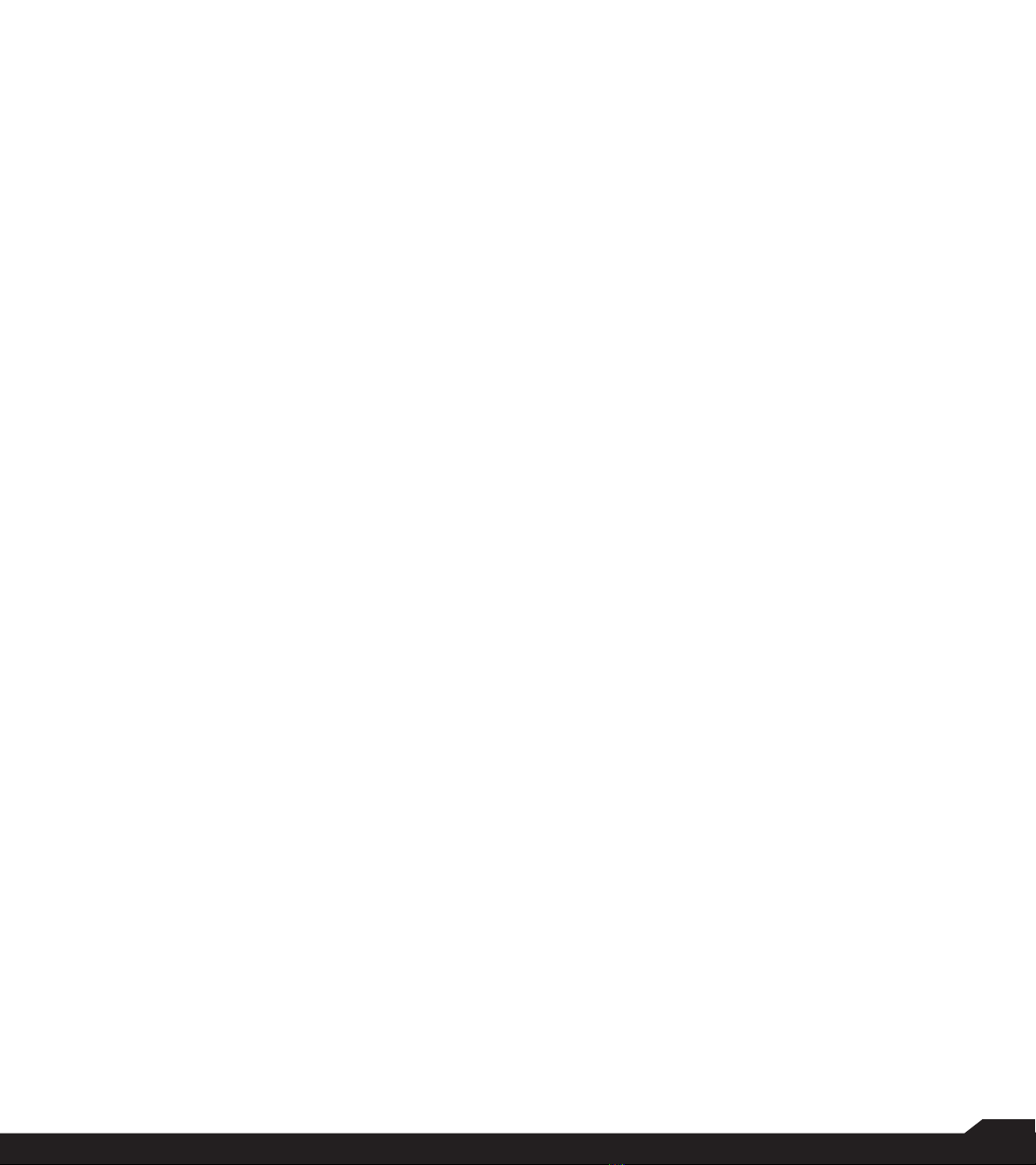
12
TEXT ENTRY OPTIONS
When you enter the text message, you can change the
text entry options by pressing the #key. The current
text entry options are displayed in the top bar.
The various text entry options are:
• KT9: Enter the text based on the KT9 dictionary.
Only the rst letter of the sentence is capitalized.
Start by pressing the numeric keys from 2
through 9 only once for the required letter.
• Ex 1: To enter the word "Home", press 4-6-6-3.
The word displays on the screen as you type.
• Ex 2: To enter the word "Hello", press 4-3-5-5-
6. The word displays on the screen as you type.
If the word does not display correctly, press the
right navigation key to scroll through alternative
word choices.
• EN: Enter all the text in upper case.
• En: Enter the rst letter of the sentence in upper
case.
• en: Enter all the text in lower case.
• 123: Enter the numbers.
• Emojis: Select the Emojis.
• Symbols: Enter a symbol. (You can also press *
key to quickly get full symbol list.)
USING YOUR SONIM XP3PLUS DEVICE
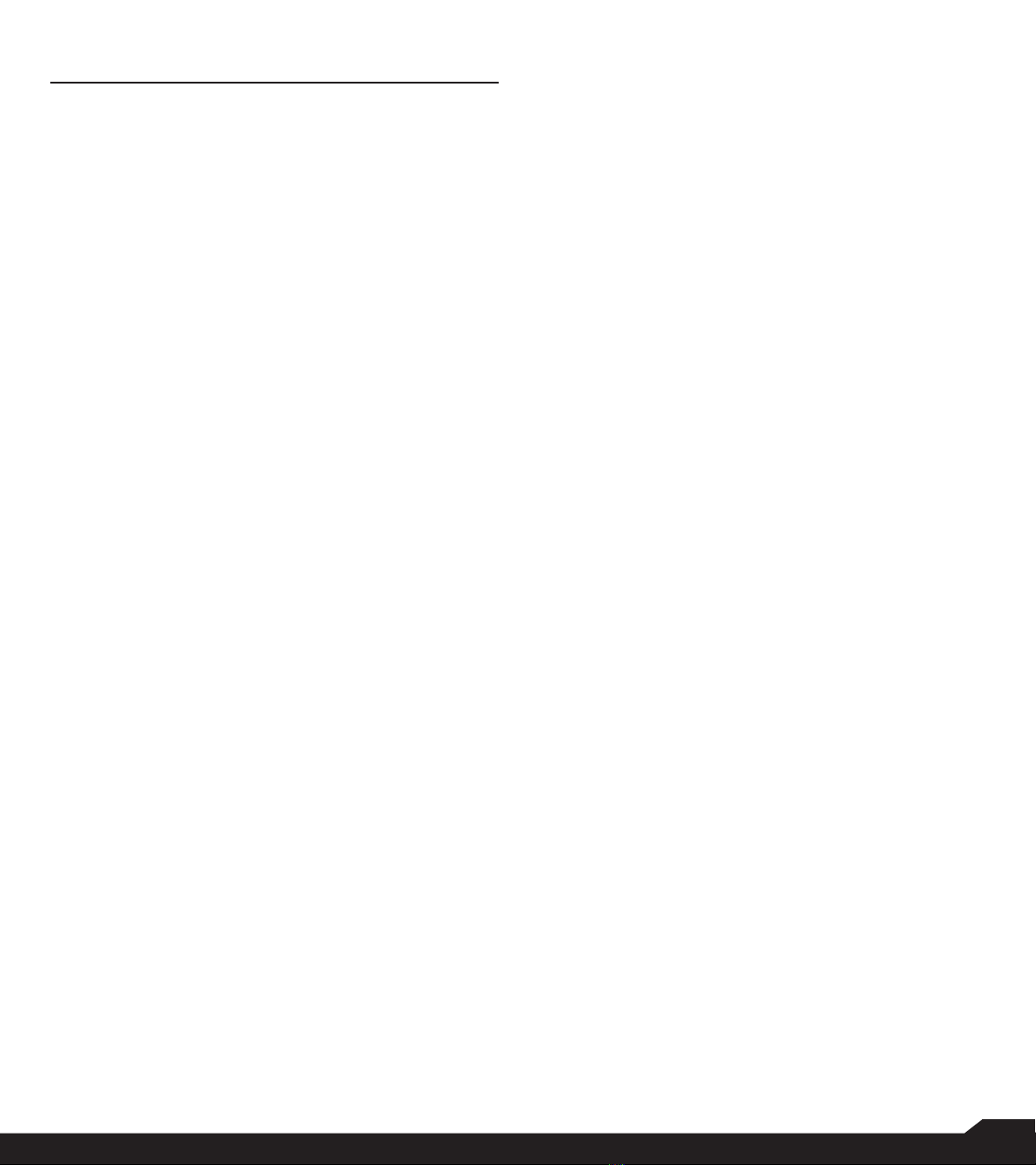
13
HOME SCREEN MENU OPTIONS
HOME SCREEN MENU OPTIONS
In order to see the details about any notications, on the
home screen, select the Notication key.
The following options are displayed:
• Wallpaper
• Search
• Home screen shortcuts
• System settings
• Manage apps
When you select Notication key, all My Notications are
displayed.
WALLPAPER
You can set an image or a photo stored in your gallery
as your home screen wallpaper or select pre-loaded
wallpaper.
To change the wallpaper, from the Home screen, press
Options key > Wallpaper. Select wallpaper from the
pop-up.
• Gallery: Includes photos and screenshots taken
using the phone’s camera.
• Wallpapers: Includes images that are pre-loaded
with the phone.
SEARCH
You can search for people, places, music, movies and
much more. Enter the keyword in the search bar and
results will be displayed.
HOME SCREEN SHORTCUTS
The navigation Up, Center, and Down keys are
displayed.
For more information, refer to “Home screen shortcuts”
on page 26.
SYSTEM SETTINGS
System settings refers to the following settings. For more
information, refer to:
• “Network and Internet Settings” on page 15
• “Connected Devices” on page 18
• “Apps & Notications” on page 19
• “Battery settings” on page 20
• “Display settings” on page 20
• “Sound settings” on page 21
• “Storage settings” on page 23
• “Security settings” on page 24
• “System settings” on page 26
MANAGE APPS
You can manage applications and force stop them. For
more information, refer to “Apps & Notications” on page
19.
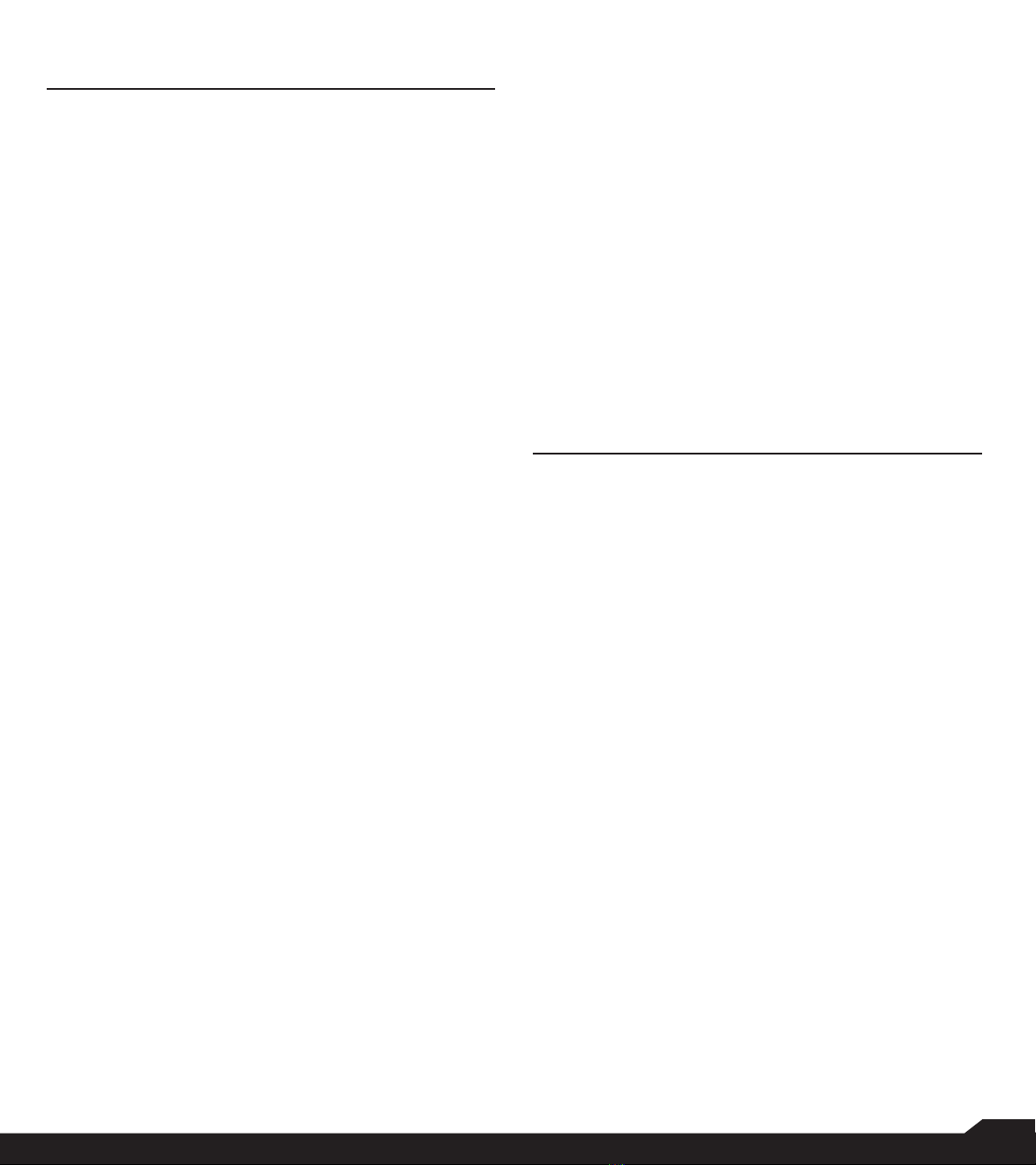
14
QUICK SETTINGS/MISSED EVENTS
QUICK SETTINGS
In order to see the quick settings, on the home screen,
select the Left Navigation key.
The following settings are displayed:
• Wi-Fi
• Wi-Fi Calling
• Data
• Bluetooth
• Torch
• Airplane mode
• Proles
These settings can be enabled or disabled.
MOBILE HOTSPOT
You can enable or disable Mobile hotspot settings. For
more information, refer to “Hotspot and tethering” on
page 16.
WI-FI
You can enable or disable Wi-Fi settings. For more
information, refer to “Wi-Fi” on page 15.
WI-FI CALLING
You can enable/disable Wi-Fi Calling settings. For more
information, refer to “Wi-Fi calling” on page 16.
DATA
You can toggle your Mobile Data settings ON or OFF. For
more information, refer to “Wi-Fi Data Usage” on page
15.
BLUETOOTH
You can toggle your Bluetooth settings ON or OFF. For
more information, refer to “Bluetooth” on page 18.
TORCH
You can toggle your torch/ashlight ON or OFF.
AIRPLANE MODE
Toggle the button to enable or disable the Airplane Mode.
For more information, refer to “Airplane Mode” on page
16.
PROFILES
You can select the prole from the list:
• Standard
• Outdoor
• Silence
• Meeting
For more information, refer to “Sound” on page 21.
MISSED EVENTS
To view the missed events from the home screen, select
the Right navigation key.
Missed events are missed calls or any events which were
saved earlier on the device.
The missed events shown on the external display are the
same as on the lock screen of the internal display.
The missed events can be:
• Missed calls
• Calendar events
• New messages
• Alarm
• New Voicemail

15
NETWORK & INTERNET SETTINGS
NETWORK AND INTERNET SETTINGS
WI-FI
Wi-Fi is a wireless network technology that can provide
internet access at distance up to 100 feet depending on
the Wi-Fi router and surroundings.
You can access the internet when you connect your
XP3plus to a Wi-Fi network.
To connect your phone to a Wi-Fi network:
1. From Home screen, select Menu > Settings () >
Network & Internet ( ).
2. Select Wi-Fi ( ) and turn ON.
A list of Wi-Fi access points present within your
phone’s accessible range are displayed.
3. Select your preferred network. Enter the WEP/
WPS/WPA key (if it is a secured network) and
select Connect. To verify the password before
connecting, enable Show password.
It is always recommended to make your
Wi-Fi network connection secure and also to
connect your phone to a secure network.
ADD NETWORK
1. In Wi-Fi settings screen, select Add network.
2. Enter the following details or select Scan QR
Code, join Wi-Fi by scanning a QR code:
• Network SSID: The wireless network ID.
• Security: Set the security type to None, Enhanced
Open, WEP, WPA/WPA2-Personal, WPA3-
Personal, WPA/WPA2/WPA3-Enterprise, WPA3-
Enterprise 192-bit.
Or
• Scan QR code.
3. Enable Advanced options to set the Hidden
network, Metered and Proxy details and IP
settings.
4. Select Save to save the network settings.
CONNECT TO A NETWORK
1. Select a desired network from the list after the Wi-Fi
scanning is complete.
2. Enter the password and get connected to the
network.
EDIT A NETWORK
1. Select connected network.
2. Press the OK key. You can change/update the
network password and other advanced options
such as Metered, Proxy, IP settings, etc.
FORGET A NETWORK
1. Press and hold the connected network.
2. Select Forget network.
The selected network gets disconnected and
displayed in the Wi-Fi list.
If you have to get connected to the same network,
enter password.
WI-FI PREFERENCES
1. From Home screen, select Menu > Settings ( ) >
Network & Internet ( ).
2. In Wi-Fi settings screen, select Wi-Fi
preferences.
3. The following options are displayed:
• Turn on Wi-Fi automatically: Enable this option
to notify you when a high-quality saved network is
available, like your home network.
• Notify for public networks: Enable this option to
notify you when a high-quality public network is
available.
• Advanced: The following options are displayed:
• Install certicates: You can browse a certicate
for installation.
• Switch to mobile data automatically: Use this
option when Wi-Fi has no internet access. Data
usage charges may apply.
• Network rating provider: By default, this option
is grayed out.
• Wi-Fi Direct: This allows to connect directly from
XP3plus to another devices, a PC or television.
WI-FI DATA USAGE
To monitor your data usage, adjust your data usage
settings.
1. From Home screen, select Menu > Settings ( ) >
Network & Internet ( ).
2. Select Wi-Fi ( ) >Wi-Fi data usage.
3. When Wi-Fi is enabled, it shows the data used for
a particular time frame.
SAVED NETWORKS
1. From Home screen, select Menu > Settings ( ) >
Network & internet ( ).
2. To add new Wi-Fi network, select Wi-Fi > Add
network ( ).
3. If your XP3plus is connected to a Wi-Fi network,

16
NETWORK & INTERNET SETTINGS
you can view all the saved Wi-Fi networks in your
device.
4. To view saved networks from the Wi-Fi settings
screen, select SAVED Networks.
MOBILE NETWORK
1. From Home screen, select Menu > Settings ( ) >
Network & Internet ( ).
2. Select Mobile network ( ).
3. Under Network settings, you have the following
options:
• Mobile data: Enable Mobile data to get connected
to the internet and use mobile data services such as
email, web browsing and push notications over the
cellular network.
• Roaming: Enable Roaming to connect to the data
services when on a different network or out of your
home country.
You may need to activate this service with
your carrier prior to accessing the roaming
network.
• App data usage: Data usage refers to the amount
of data utilized by your phone during data transfers
through the internet. The data usage charges are
dependent of the wireless plan provided by your
service provider.
• Data warning & limit: To set the data usage limit.
• VoLTE: You are recommended to have this setting
to always be turned ON to improve voice and other
communications.
• Preferred network type: The following options are
displayed:
• LTE (recommended)
• 3G
• 2G
4. Under Advanced Network, the following options
are displayed:
• Automatically select network: Turn ON this option
to get connected to the network automatically.
• Choose network: Your network operator name is
displayed.
• Access Point Names: You can view the access
points related to your SIM provider.
• Wi-Fi calling: When Wi-Fi calling is ON, your phone
can route calls through Wi-Fi network or your carrier
network depending on the signal strength and your
preferences.
AIRPLANE MODE
When your phone is set in airplane mode, network
connectivity or mobile data connectivity is disabled,
but you can access your camera, media les and other
features that do not require mobile connectivity.
To activate airplane mode:
1. From Home screen, select Menu > Settings ( ) >
Network & Internet ( ).
2. Enable Airplane mode ( ).
HOTSPOT AND TETHERING
You can use hotspot and tethering to provide internet
to other devices through your mobile data connection.
You can share mobile data connection via USB/mobile
hotspot/Bluetooth.
1. From Home screen, select Menu > Settings ( ) >
Network & Internet ( ).
2. Select Hotspot & tethering ( ).
3. Mobile hotspot: When you turn ON mobile
hotspot it uses mobile data from your plan
whenever you are not connected to Wi-Fi. And
also you can share your mobile data connection
with other devices. You can set up the mobile
hotspot details by entering the following details:
• Hotspot name: Enter the hotspot name.
• Security: Select the security from the drop-down
list.
• Hotspot Password: You have the option to set your
Hotspot password, which must contain at least 8
characters.
• AP Band: Select preferred band.
• Advanced: Broadcast network: Enabled
broadcast can be scanned by others.
• AP channel selected: Select preferred channel
number.
• Timeout Settings: Auto disables Mobile Hotspot
after 10 minutes inactivity.
• Maximum support clients: Your XP3plus Mobile
Hotspot may support up to 8 devices at one time.
Allowed devices: You can turn this feature ON to
allow connected devices to add other devices.
• Connected Devices List: This will show the list of
devices currently connected to your XP3plus.
4. USB tethering: Tethering is enabled only when
the USB is connected to the device. This will allow
the XP3plus to share the internet connection via
USB.
5. Bluetooth tethering: When you activate Bluetooth
tethering, you can share your phone’s internet

17
connection with other Bluetooth paired devices.
DATA SAVER
Some applications actively use data when running in the
background. Enable Data Saver to restrict apps from
using data in the background.
VPN
1. From Home screen, select Menu > Settings ( ) >
Network & Internet ( ).
2. Select VPN ( ).
3. Select Add.
4. In Edit VPN prole screen, enter the Name, Type
(select from the drop-down list), and the server
address.
5. Enter Username and password.
6. Select Save.
PRIVATE DNS
1. From Home screen, select Menu > Settings ( ) >
Network & Internet ( ).
2. Select Private DNS. The following Private DNS
Mode options are displayed:
• Off
• Automatic
• Private DNS provider hostname
NETWORK & INTERNET SETTINGS
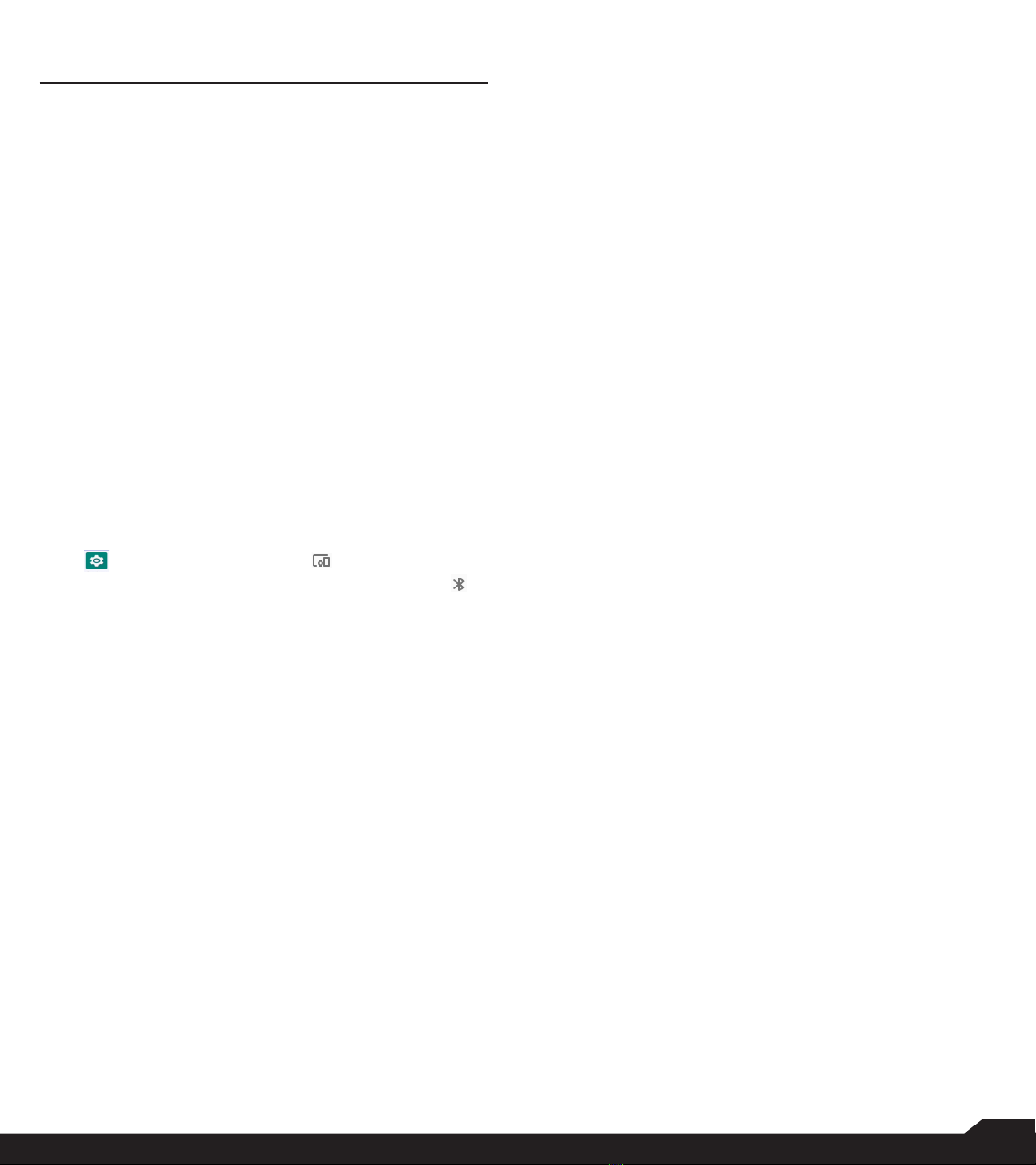
18
CONNECTED DEVICES
CONNECTED DEVICES
BLUETOOTH
Bluetooth is a short-range wireless communication
technology used to communicate between the devices
over a distance of about 30 feet.
You can perform the following tasks using Bluetooth
paired devices:
• Transfer media les and contacts between
connected mobile devices using Bluetooth.
• Use Bluetooth connected headphones for playing
media les.
• Bluetooth connected headsets can be connected
and used during telephone calls.
PAIR NEW DEVICE
You can activate Bluetooth and pair your XP3plus device
with other Bluetooth devices:
A list of paired Bluetooth devices are displayed. Ensure
that Bluetooth is activated on the other device too.
1. From Home screen, select Menu > Settings
( ) > Connected devices ( ) > Connection
preferences > Bluetooth > enable Bluetooth ( ).
2. On the Bluetooth screen, select Pair new device.
3. Select Pair new device to pair a new device.
The device will start searching nearby Bluetooth
devices. Available devices are listed.
4. Select the desired device from the list. It will start
pairing with the selected device. A conrmation
message is displayed to pair the device. Select
PAIR.

19
APPS & NOTIFICATIONS
APPS & NOTIFICATIONS
APPS INFO
1. From Home screen, select Menu > Settings ( ) >
Apps & Notications ().
2. Select Apps info. You can view recently opened
apps and the list of apps installed on the device
are displayed.
3. You can change the preferences for installed apps
by pressing the OK key.
4. You can reset all preferences you set for the apps
by selecting the Reset app.
5. All applications info will be displayed when you
select Show system.
DEFAULT APPS
1. From Home screen, select Menu > Settings ( ) >
Apps & Notications ( ).
2. Select Default apps.The list of default apps on
the device are displayed.
PERMISSION MANAGER
1. From Home screen, select Menu > Settings ( ) >
Apps & Notications ( ).
2. Select App permissions.
App permissions govern what your app is allowed to
do and access.
WIRELESS EMERGENCY ALERTS
From Home screen, select Menu > Settings ( ) >
Apps & Notications ( ).
Allow alerts: Enable this option to receive wireless
emergency alert notications.
ALERTS
• AMBER Alerts: Enable this option to get the child
abduction and emergency bulletins.
• Extreme threats: Enable this option to get the
extreme threat alerts to life and property.
For example, Tsunami, Tornado, Extreme wind,
Hurricane and Typhoon warnings.
• Severe threats: Enable this option to get the severe
threat alerts to life and property. For example, Storm
surge, Flash ood and Dust storm warnings.
• Test alerts: Enable this option to receive carrier
tests and monthly tests from the safety alert system.
• Emergency alert history: If you have any active
emergency alerts, it is displayed in Alert History.
• Alert Preferences:
• Vibration: Enable this option to set the device on
vibrate while receiving the alert.
• Audio: Enable this option to receive audio during
the alert.
• Alert Reminder: You can set the following time
duration for alert reminder sound: Once, Every 2
minutes, Every 15 minutes and Never.
SPECIAL APP ACCESS
1. From Home screen, select Menu > Settings ( ) >
Apps & Notications ( ).
2. Select Special app access.
The following settings are displayed:
• ALL les access
• Battery optimization
• Wi-Fi control

20
BATTERY SETTINGS
BATTERY
1. From Home screen, select Menu > Settings ( ) >
Battery ( ).
2. Set the Battery saver ON by selecting the option
given to turn on automatically.
• Set a Schedule: You have options to set the battery
saver:
• No Schedule
• Based on percentage
• Turn off when charged: Battery Saver turns off
when your phone is at 90%.
3. Turn on the Battery LED light.
4. Turn on the Battery Manager to detect when
apps drain battery.
5. In Last Full Charge, it shows when the battery is
fully charged.
6. The Screen usage duration is displayed.
7. App usage since full charge: you can view the
different applications usage after the battery is
fully charged.
8. Battery usage data is approximate and can
change based on usage.
DISPLAY SETTINGS
DISPLAY
1. From Home screen, select Menu > Settings ( ) >
Display ( ).
2. Set one of the following options to congure your
phone’s display:
• Brightness level: Set the brightness of the phone
display. This also optimizes the battery power.
• Wallpaper: Set the wallpaper for your home screen.
You can select from one of the following wallpaper
collections:
• Gallery ( ): Includes photos and screenshots
taken using the phone’s camera.
• Wallpapers ( ):Includes images that are
pre-loaded with the phone.
3. Select Screen timeout. Set the screen time so
that the screen brightness is turned down after
specied time of phone inactivity. This setting also
optimizes the battery power. The following are the
options: 15 seconds, 30 seconds, 1 minute,
2 minutes, 5 minutes, 10 minutes and 30 minutes.
4. Select Font size. Set the font size of the text as
displayed on the screen.
BATTERY SETTINGS / DISPLAY SETTINGS
Other manuals for XP3plus
1
Table of contents
Other Sonim Cell Phone manuals

Sonim
Sonim XP5560 BOLT User manual

Sonim
Sonim XP8800 User manual

Sonim
Sonim XP5560 BOLT User manual
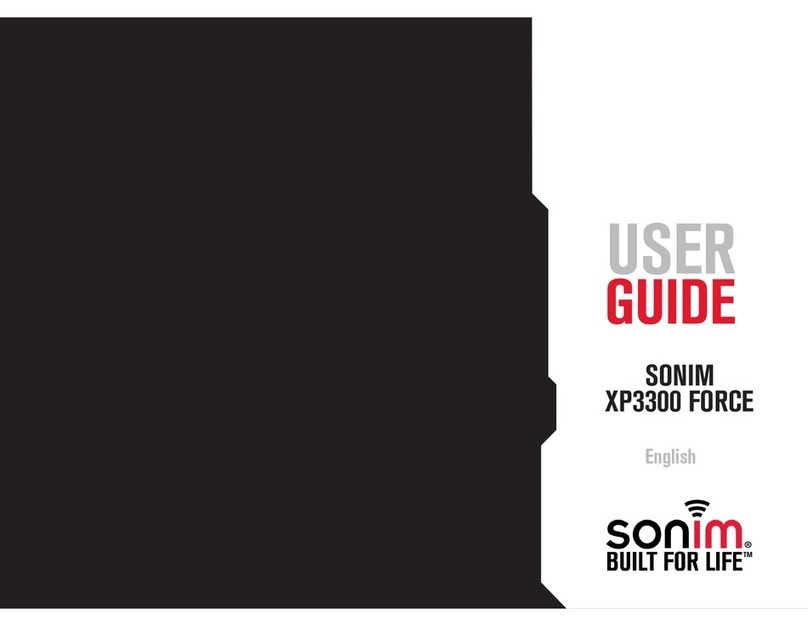
Sonim
Sonim XP3300 FORCE User manual

Sonim
Sonim XP STRIKE Specification sheet

Sonim
Sonim XP6 IS User manual

Sonim
Sonim XP6 User manual
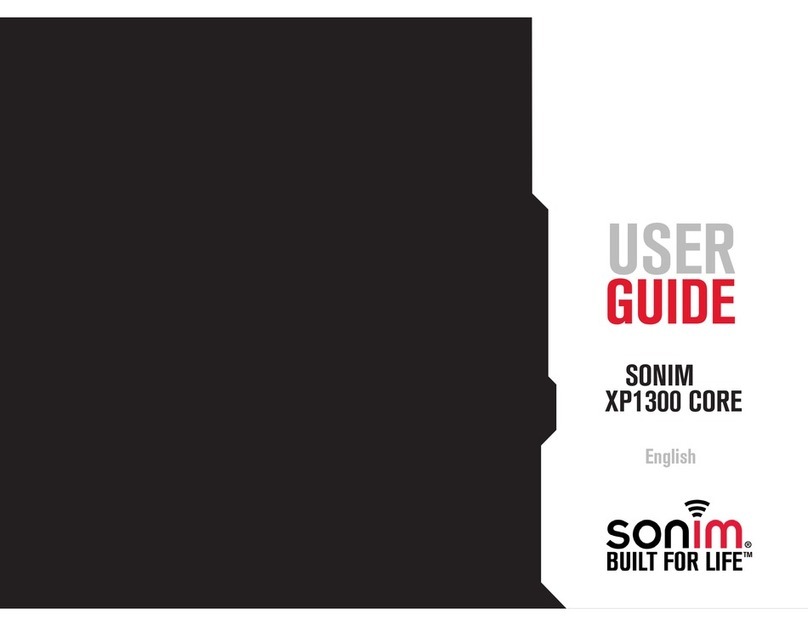
Sonim
Sonim XP1300 CORE User manual
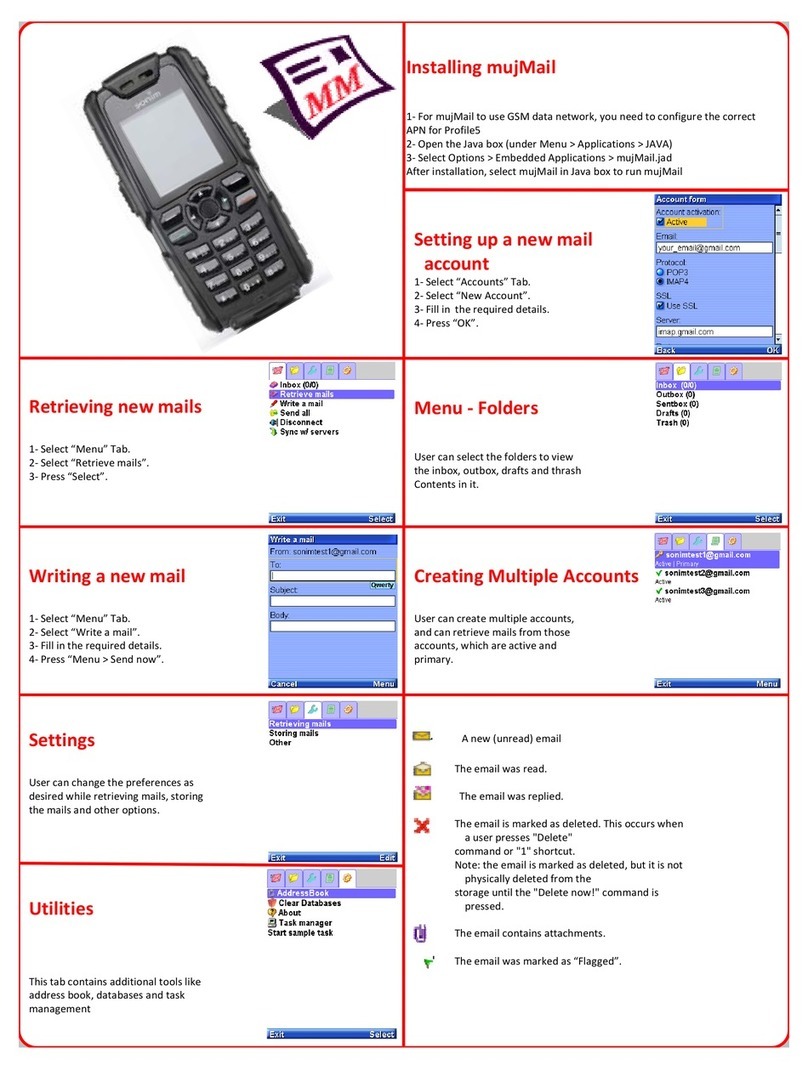
Sonim
Sonim XP3 Quest User manual
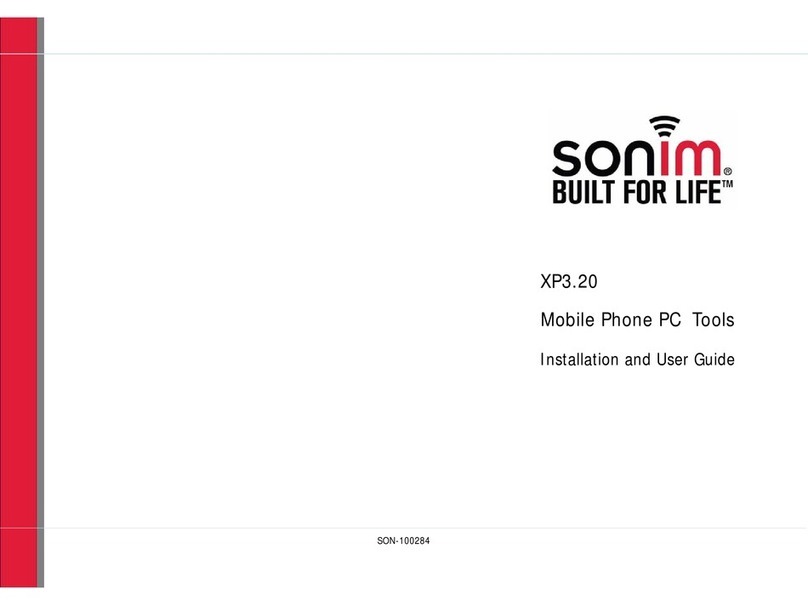
Sonim
Sonim XP3.20 Quest User manual
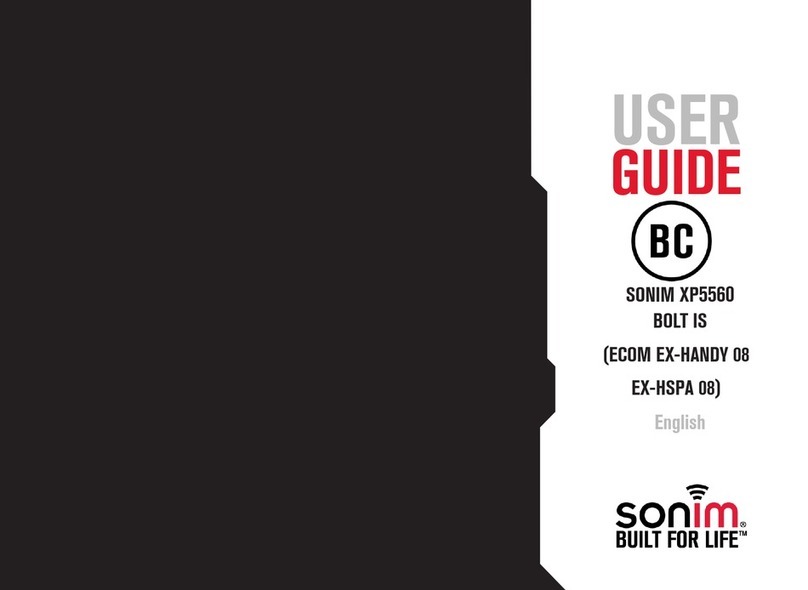
Sonim
Sonim ECOM Ex-Handy 08 User manual

Sonim
Sonim XP7700 User manual
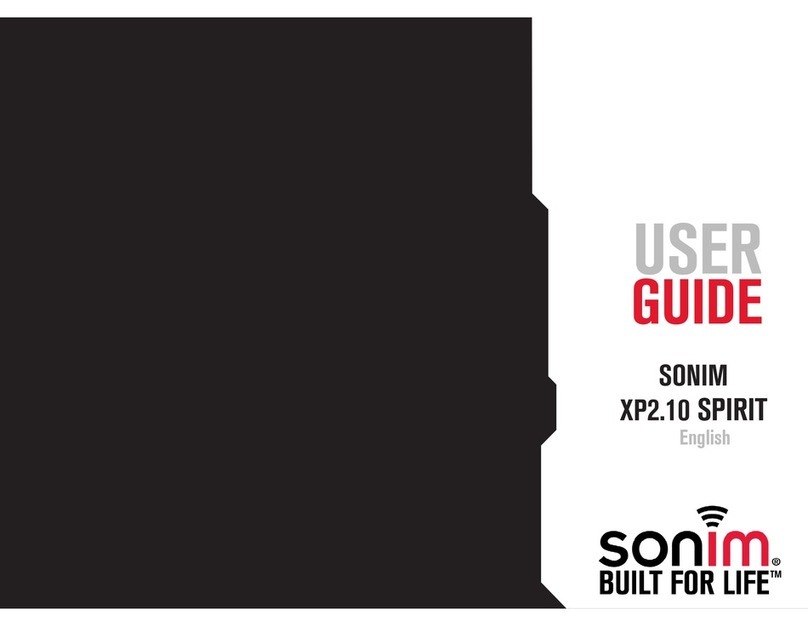
Sonim
Sonim XP2.10 SPIRIT User manual

Sonim
Sonim XP STRIKE User manual

Sonim
Sonim XP7 IS User manual
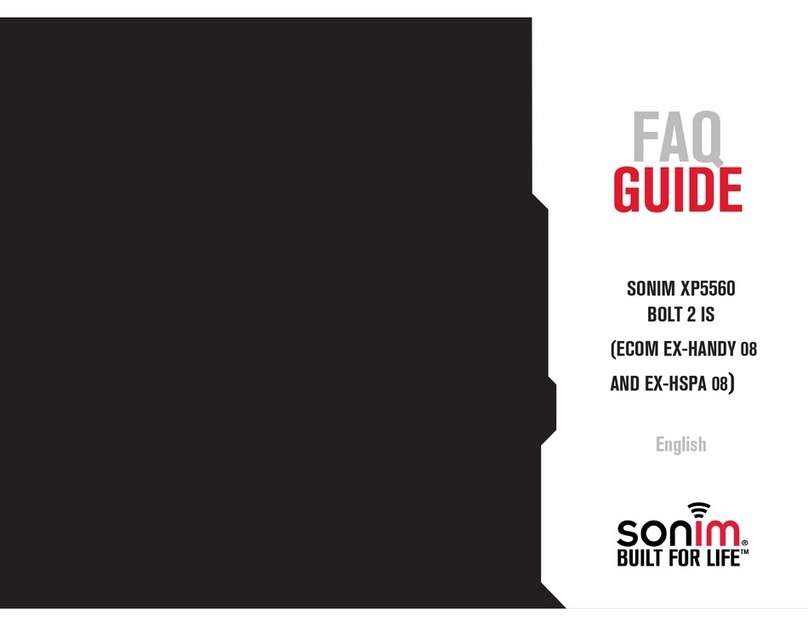
Sonim
Sonim XP5560 BOLT User manual

Sonim
Sonim PG2212 User manual

Sonim
Sonim XP5300 FORCE 3G User manual

Sonim
Sonim XP1 User manual

Sonim
Sonim XP8 User manual