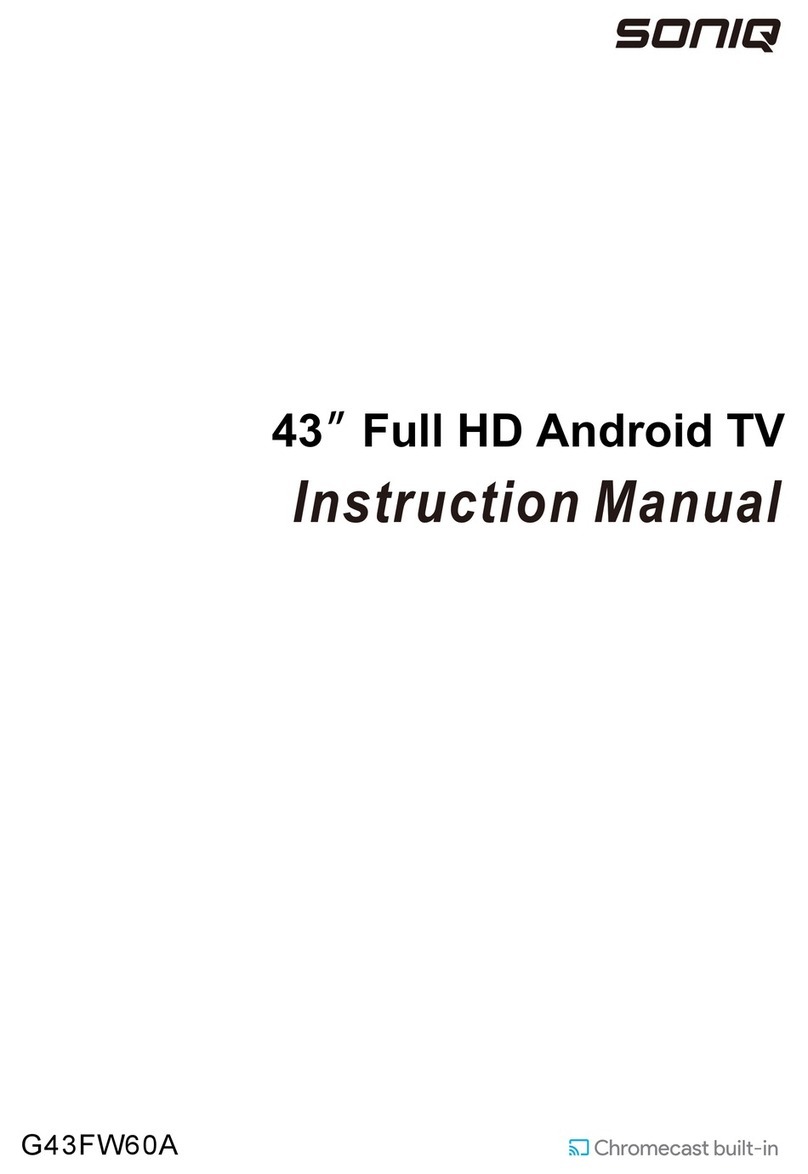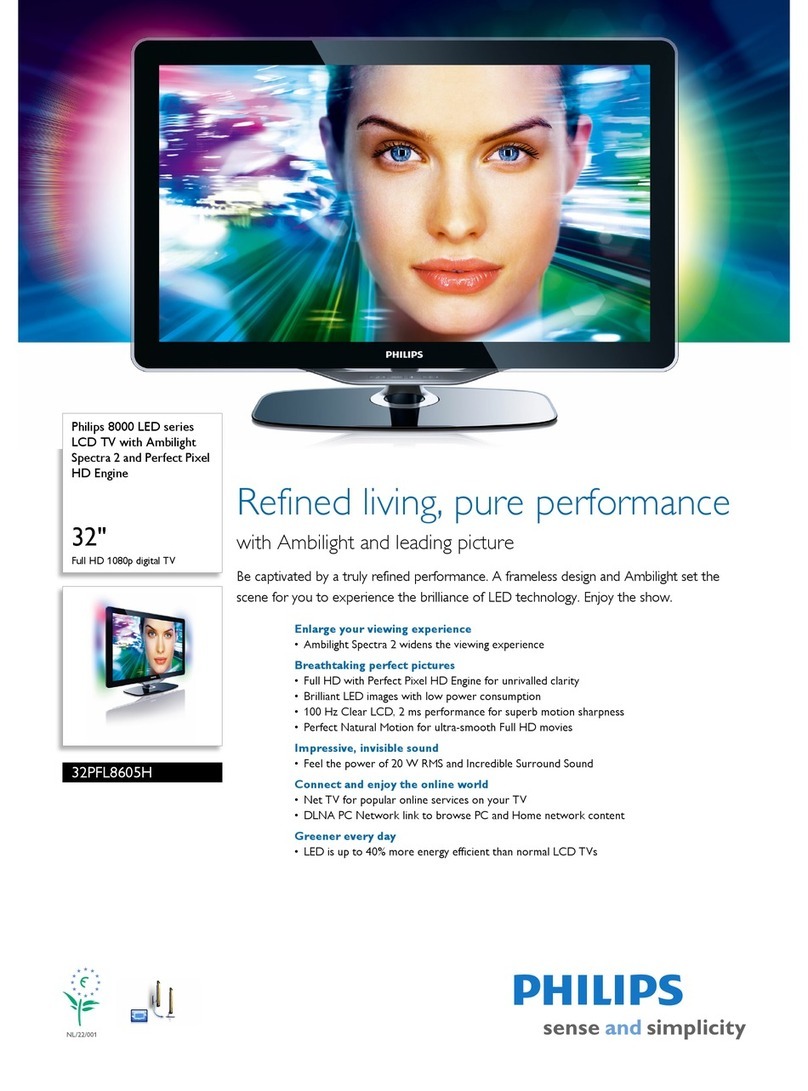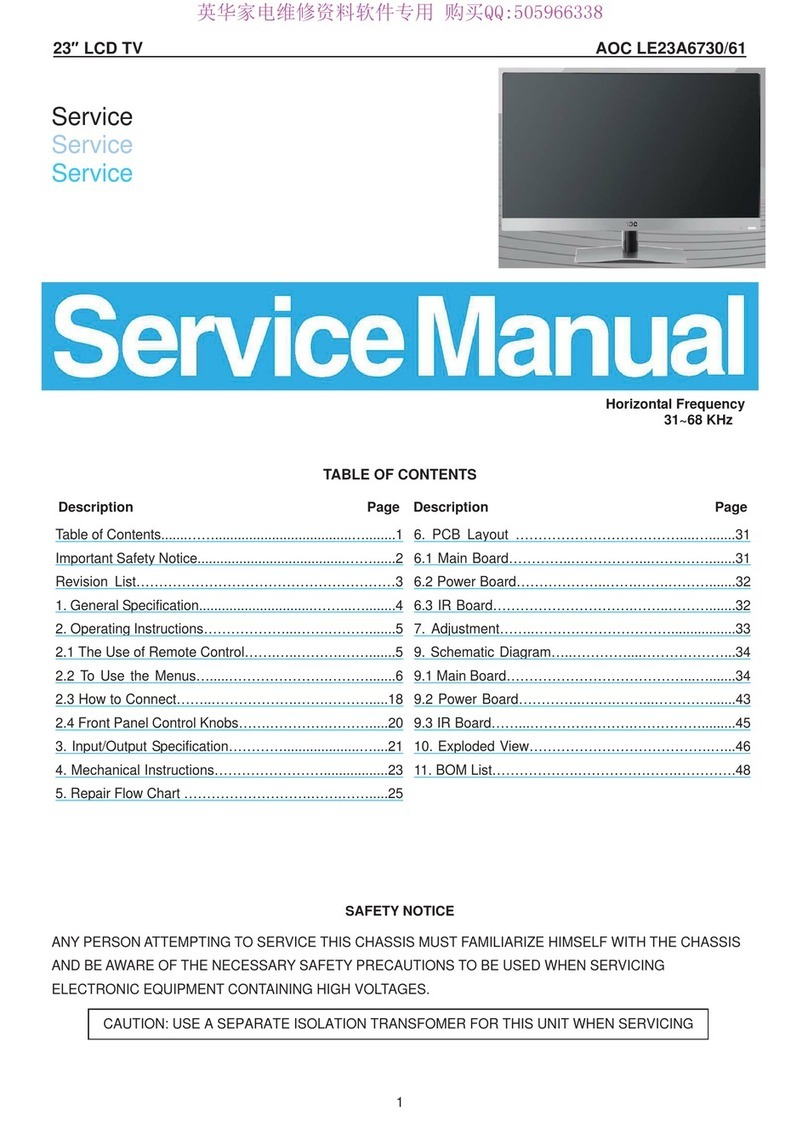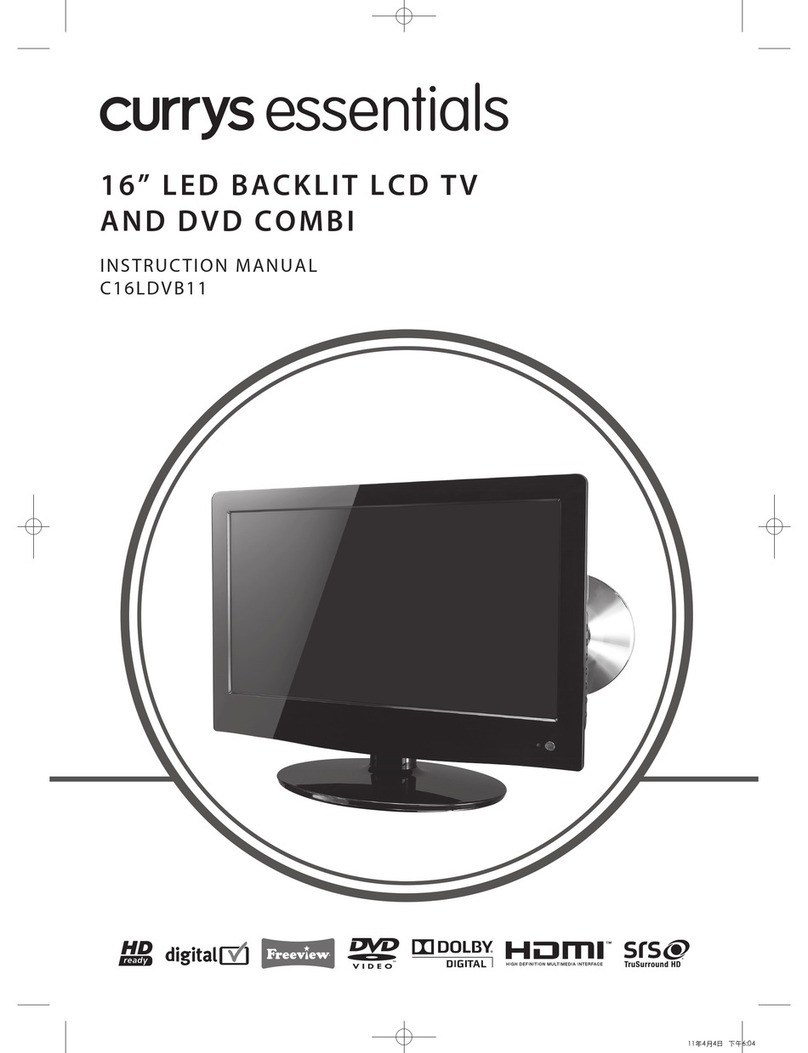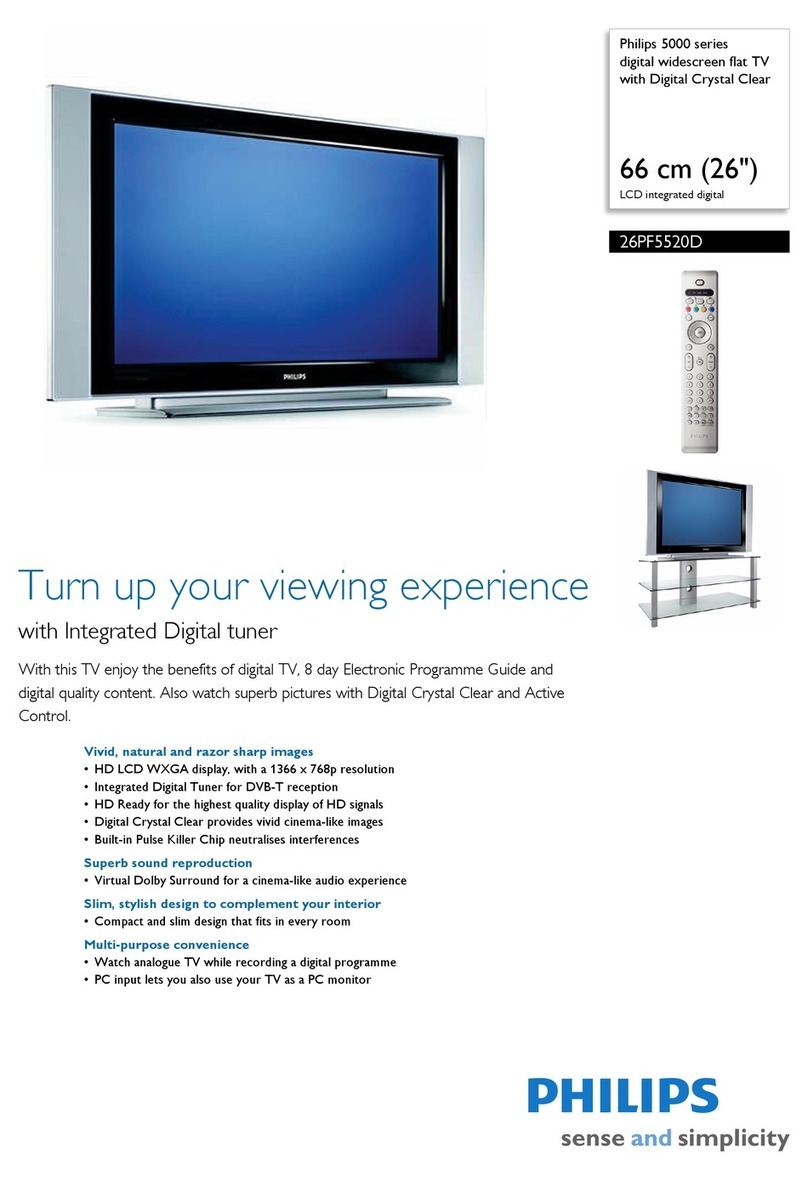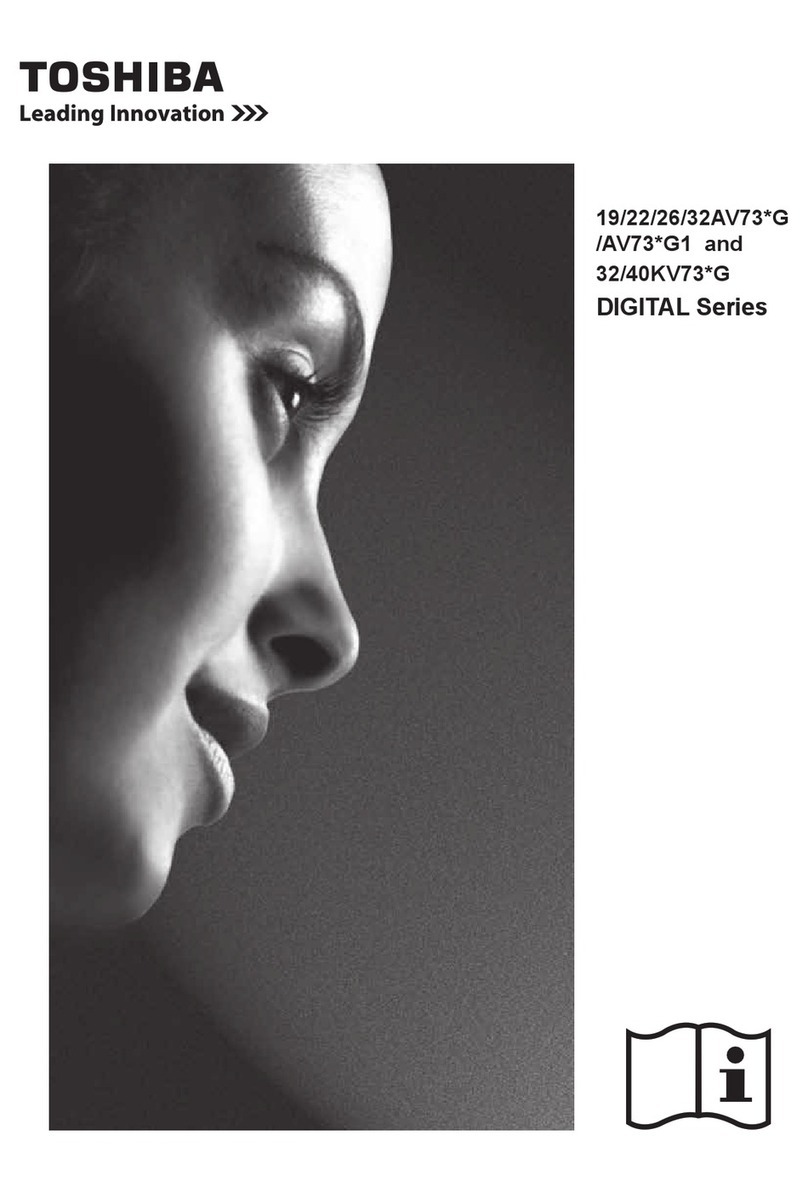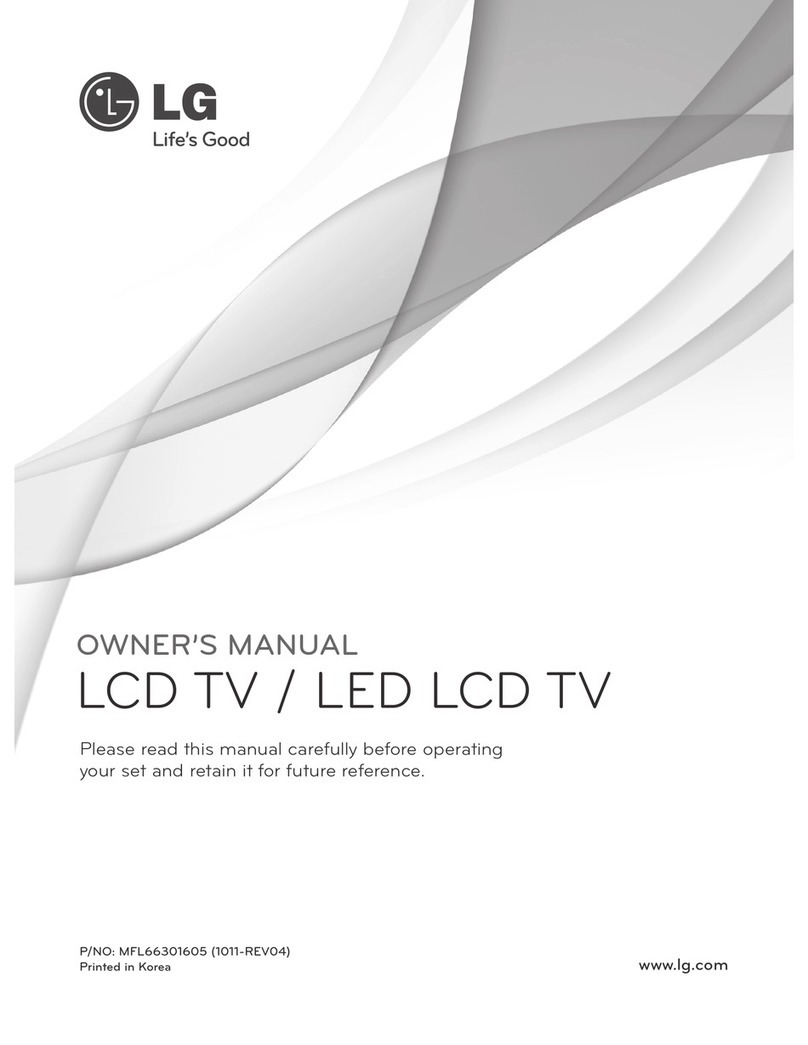SONIQ L32V11D-NZ User manual
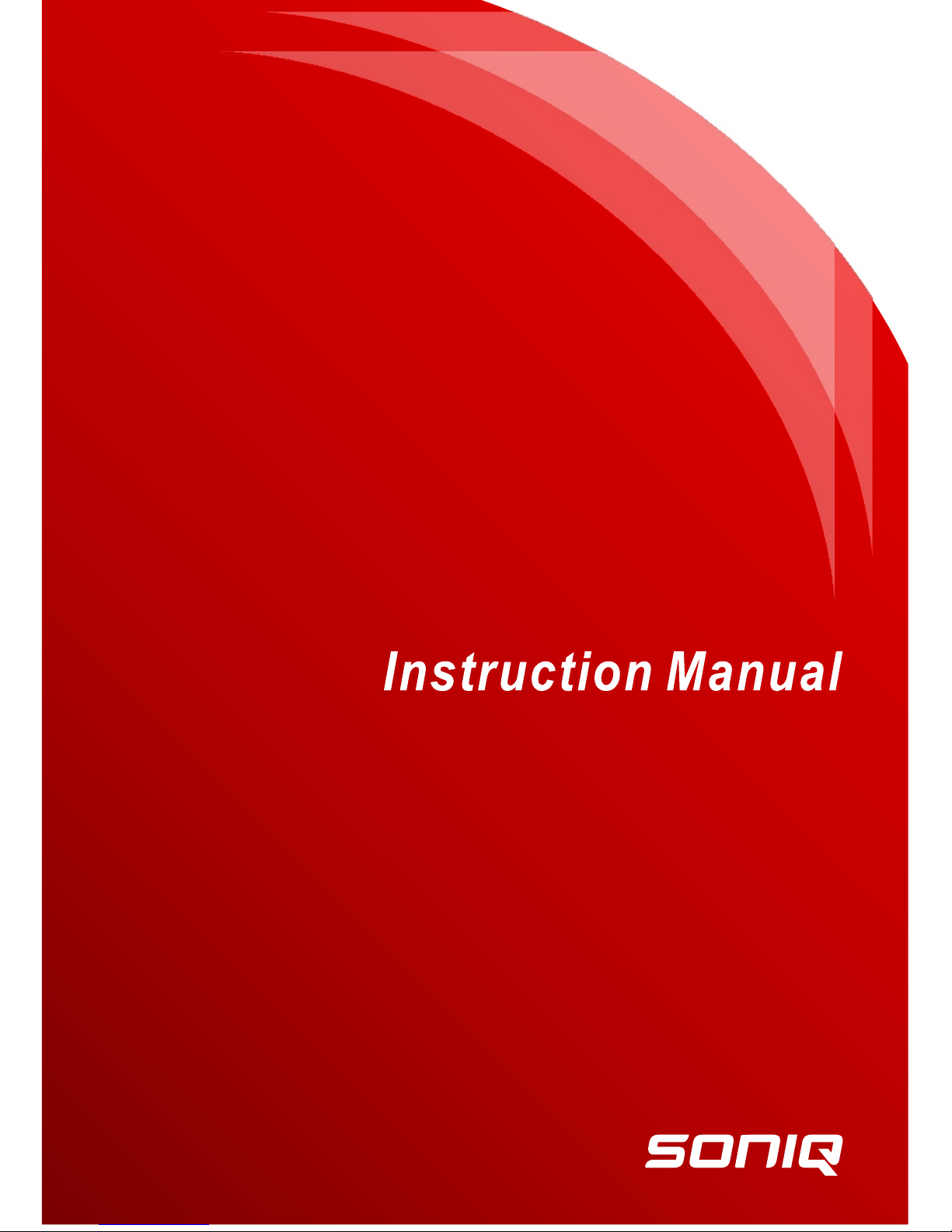
L32V11D-NZ
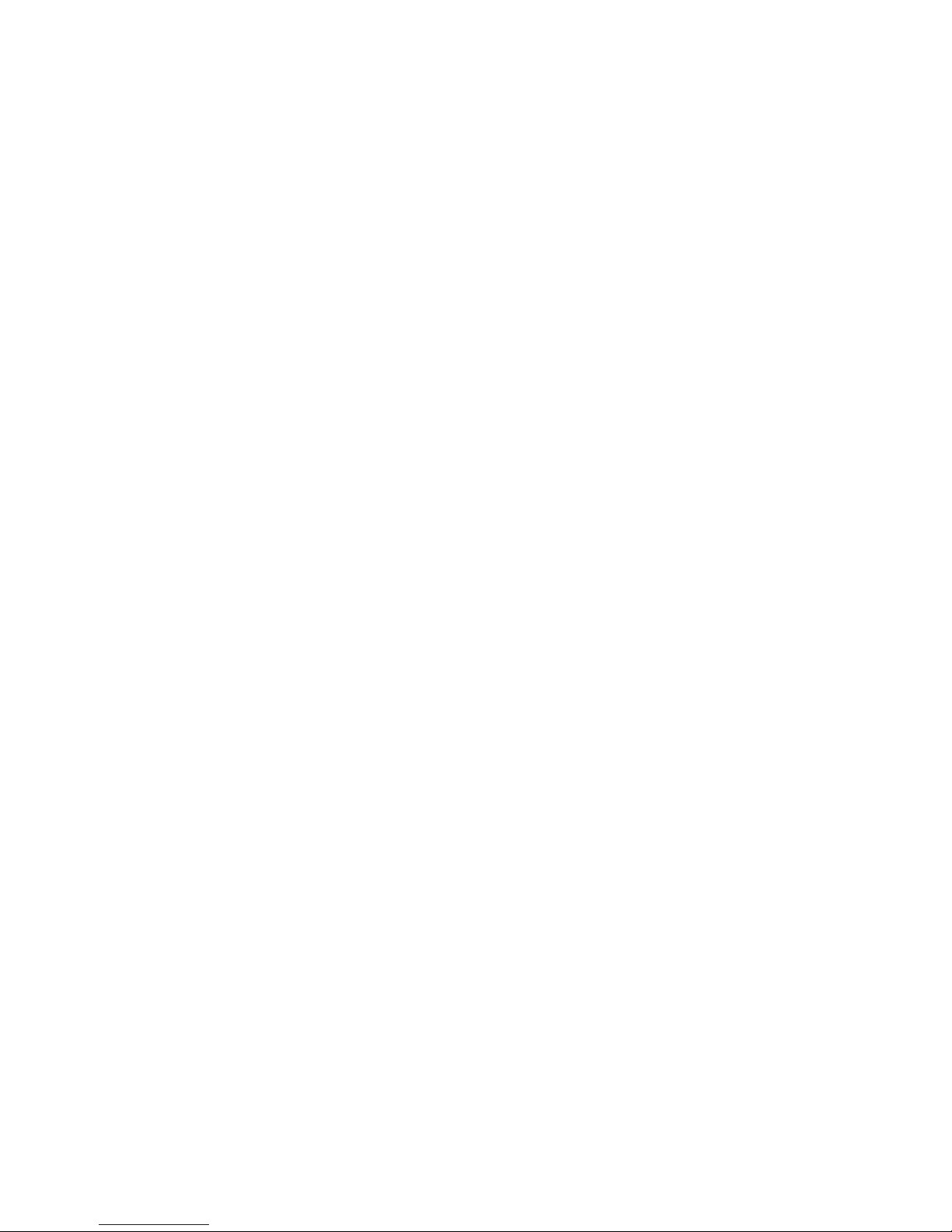

1
Accessories----------------------------------------------------------------------------------------------------
Introduction-------------------------------------------------------------------------------------------------
Features---------------------------------------------------------------------------------------------------------
Specifications--------------------------------------------------------------------------------------------------
Stand and wall-mounting instructions (optional)------------------------------------------------------
---------------------------------------------------------------------------------
Overview of back panel-------------------------------------------------------------------------------------
Overview of front panel--------------------------------------------------------------------------------------
Overview of remote control----------------------------------------------------------------------------
Installing Batteries in the Remote Control-------------------------------------------------------------
External Connection---------------------------------------------------------------------------------------
Antenna connection------------------------------------------------------------------------------------------
Connecting VCR ---------------------------------------------------------------------------------------------
Connecting a Camcorder-----------------------------------------------------------------------------------
Connecting a DVD Player/Set-Top Box ----------------------------------------------------------------
Connecting a DVD Player/Set-Top Box via DVI -----------------------------------------------------
Connecting DVD Player/Set-Top Box via HDMI -----------------------------------------------------
Connecting Digital Audio System------------------------------------------------------------------------
Connecting PC ----------------------------------------------------------------------------------------------
Supporting signals ---------------------------------------------------------------------------------------------
Basic operation----------------------------------------------------------------------------------------
Turning the TV on and off---------------------------------------------------------------------------------
Menu operation -----------------------------------------------------------------------------------------
Menu system instruction---------------------------------------------------------------------------------
Picture------------------------------------------------------------------------------------------------------
Sound-------------------------------------------------------------------------------------------------------
Channel----------------------------------------------------------------------------------------------------
Time-------------------------------------------------------------------------------------------------------------
Option------------------------------------------------------------------------------------------------------
Function--------------------------------------------------------------------------------------------------------
PVR---------------------------------------------------------------------------------------------------------
Digital Media Player ---------------------------------------------------------------------------------------
----------------------------------------------------------------------------------------------------
-----------------------------------------------------------------------------
-------------------------------------------------------------------------------------
--------------------------------------------------------------------------------------------------------
------------------------------------------------------------------------------------------------------------
--------------------------------------------------------------------------------------------------------
---------------------------------------------------------------------------------------------------------------
My Disk-----------------------------------------------------------------------------------------------------
Troubleshooting --------------------------------------------------------------------------------------------
Picture defects and the reason-----------------------------------------------------------------------------
General Description
Introduction
Device and File Management
USB Support Character
Photo
Music
Movie
Text
6
7-8
7
8
9
10-16
10
11
12-15
16
16-23
16
17
18
19
20
21
22
23
23
24-27
24
25-27
27-39
27-28
29-30
31-32
33
34-35
36
37-39
40-49
40
41
41-42
43
44-46
47
48-49
50-51
52
41
Safety Instruction----------------------------------------------------------------------------------------2-5

2
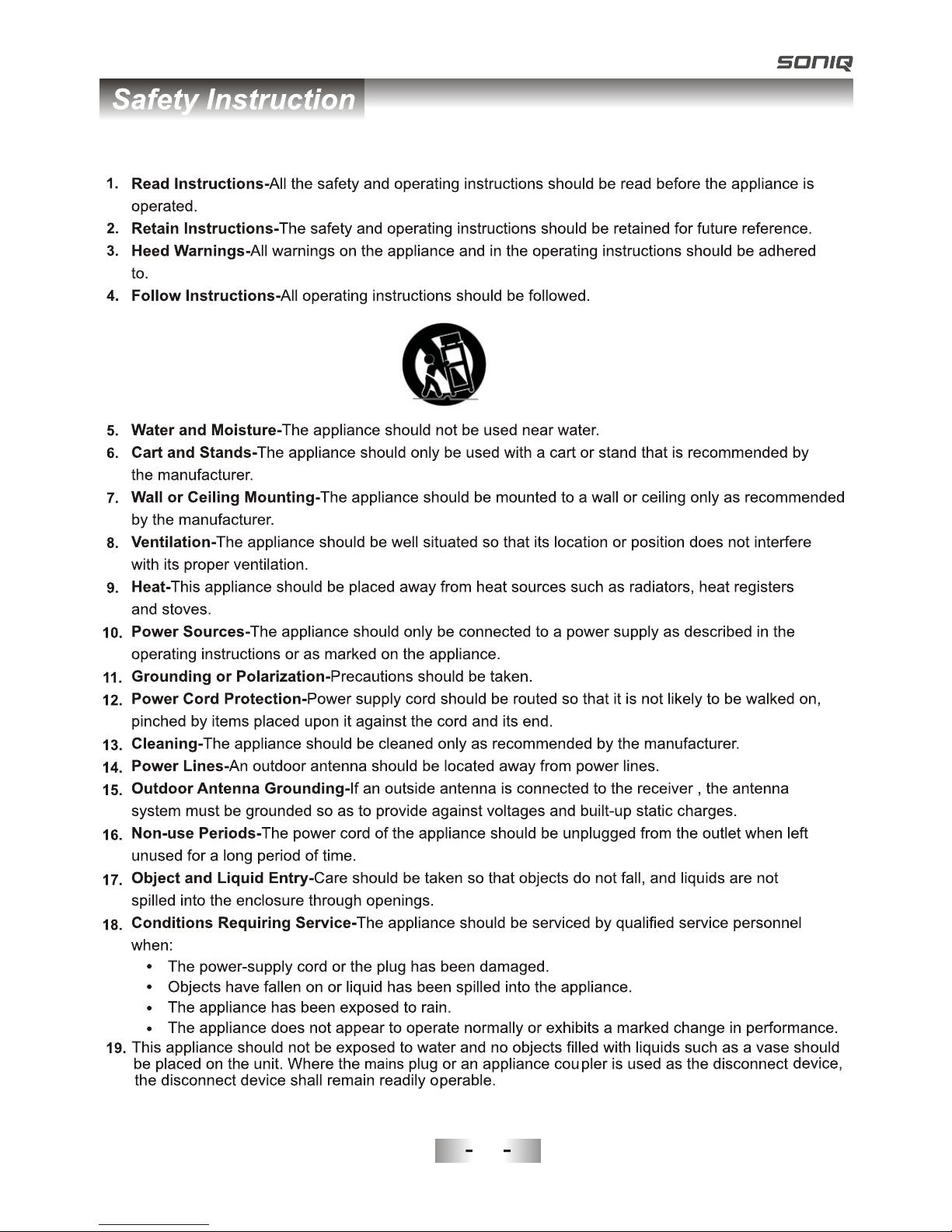
3
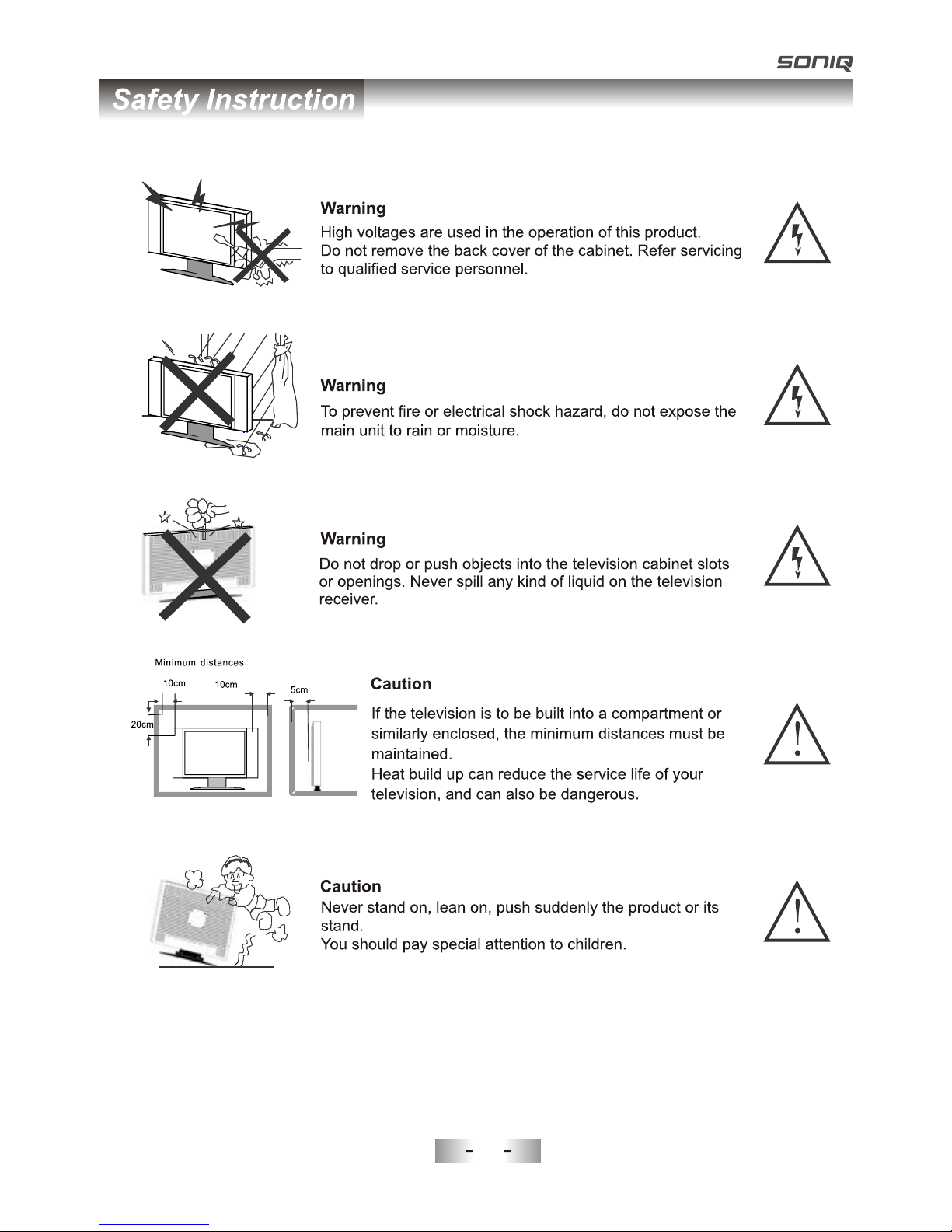
4

5
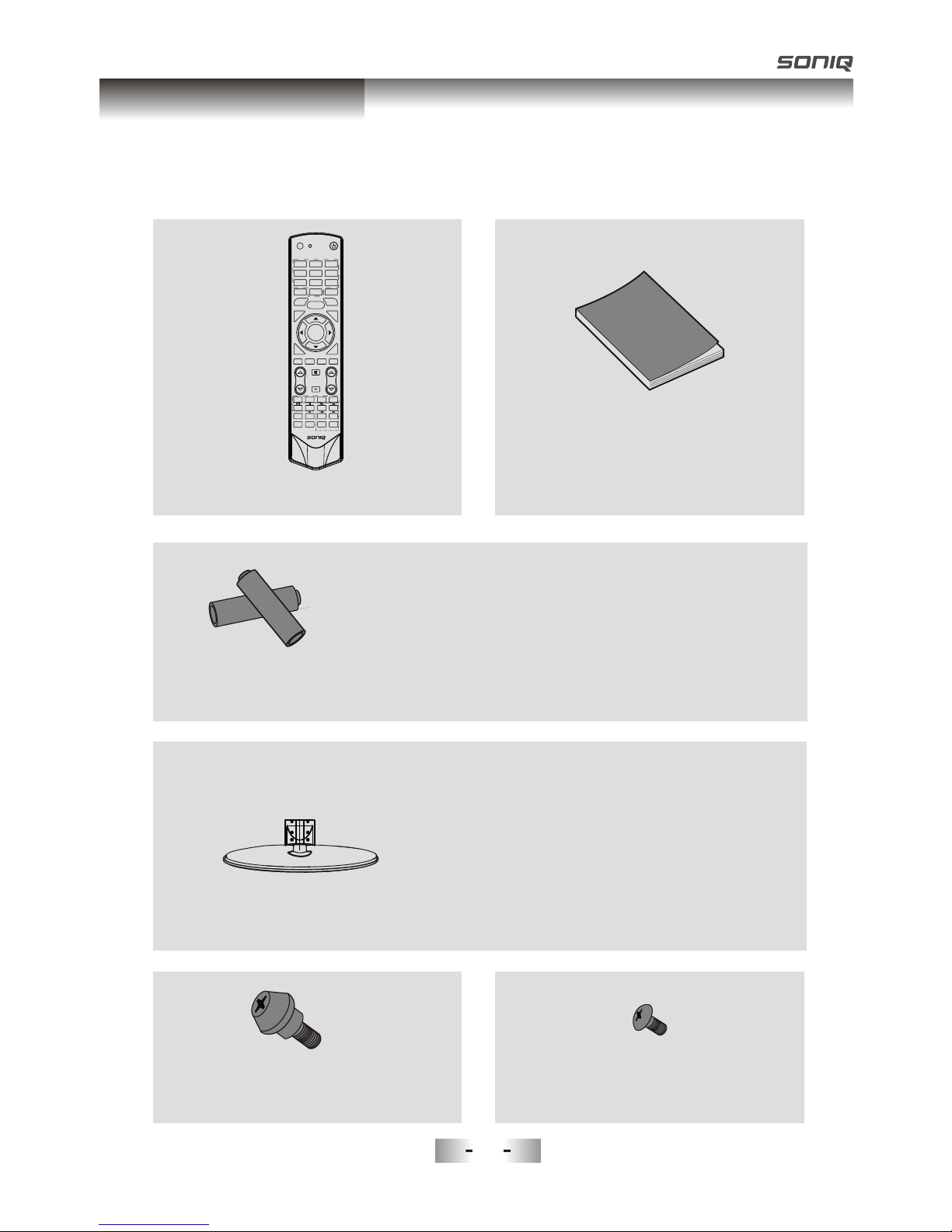
Please make sure the following items are included with your LCD TV. If any items are
missing, contact your dealer.
Remote Control
Owner’ s
Instructions
Batteryx2
CAUTION:
Do not dispose batteries in a fire. Do not short
circuit, disassemble or overheat the batteries.
Danger of explosion if battery is incorrectly
replaced, please observe polarity. Replace only
with the same or equivalent type.
M8X10,4 Pieces-see rear panel of TV.
Mounting screws M4X10(5 Pieces)
Stand screws
Stand(1 Piece)
SOUND
AUDIO LANG
VOL PROG
MENU
1 2 3
4 5 6
789
0
INFO RECALL
FREEZE SLEEP
EXIT
HOLD SIZE
REVEAL CANCEL
PICTURE
MUTE
INPUT
POWER
TEXT
SUBTITLE
TIME SUBCODE
FAV
CH.LIST
GUIDE
DTV HDMI USB
INDEX
PgUp PgDn
RED GREEN YELLOW BLUE
OK/
REC LIST
ASPECT
MIX
6
Accessories
QT143

Input terminals used for external equipment connection
1 x AV output
1 x ANTENNA jack 2 x HDMI inputs
1 x computer VGA/PC input 2 x USB inputs
1 x COMPONENT input
2 x AV inputs 1 x SPDIF output
1 x Headphone output
l TV adopts 32" TFT LCD display screen
l Zero X radiation complies to green environment protection requirement
l Connect to computer directly to realize TV/monitor combo.
l 16:9 wide screen
l Auto tuning and fine tuning
l HDMI input
l Component Compatible (480i; 480P; 576i; 576P; 720P; 1080i; 1080P)
l PC VGA
l Programmable sleep timer
l Wide range voltage input
l No-signal automatic power off
2227
Features
Introduction

Note:
- Design and specifications are subject to change without notice.
- Weight and Dimension shown are approximate.
Display size
LCD panel resolution
Power supply
TV receive system
Frequency range
Video in
Antenna Input
Speaker output power
Power consumption
Standby consumption
Work Temperature
Model
Controller power
Analog: Antenna:
46.25MHz-855.25MHz
Digital:5-12, 21-69
Digital: DVB-T
Analog: PAL: BG, I, DK,
SECAM: BG, D/K
PAL / NTSC / SECAM
≥5 X2W
120W
o o
0C-40C
<1W
~110-240V, 50/60Hz
75 ohms, unbalanced
32” Diagonal (max.)
DC 3V
(Two AAA size batteries)
1366X768
795X110X515mm
8.5Kg
L32V11D-NZ
795 232 555mmX X
9.1Kg
2228
Introduction
Specifications
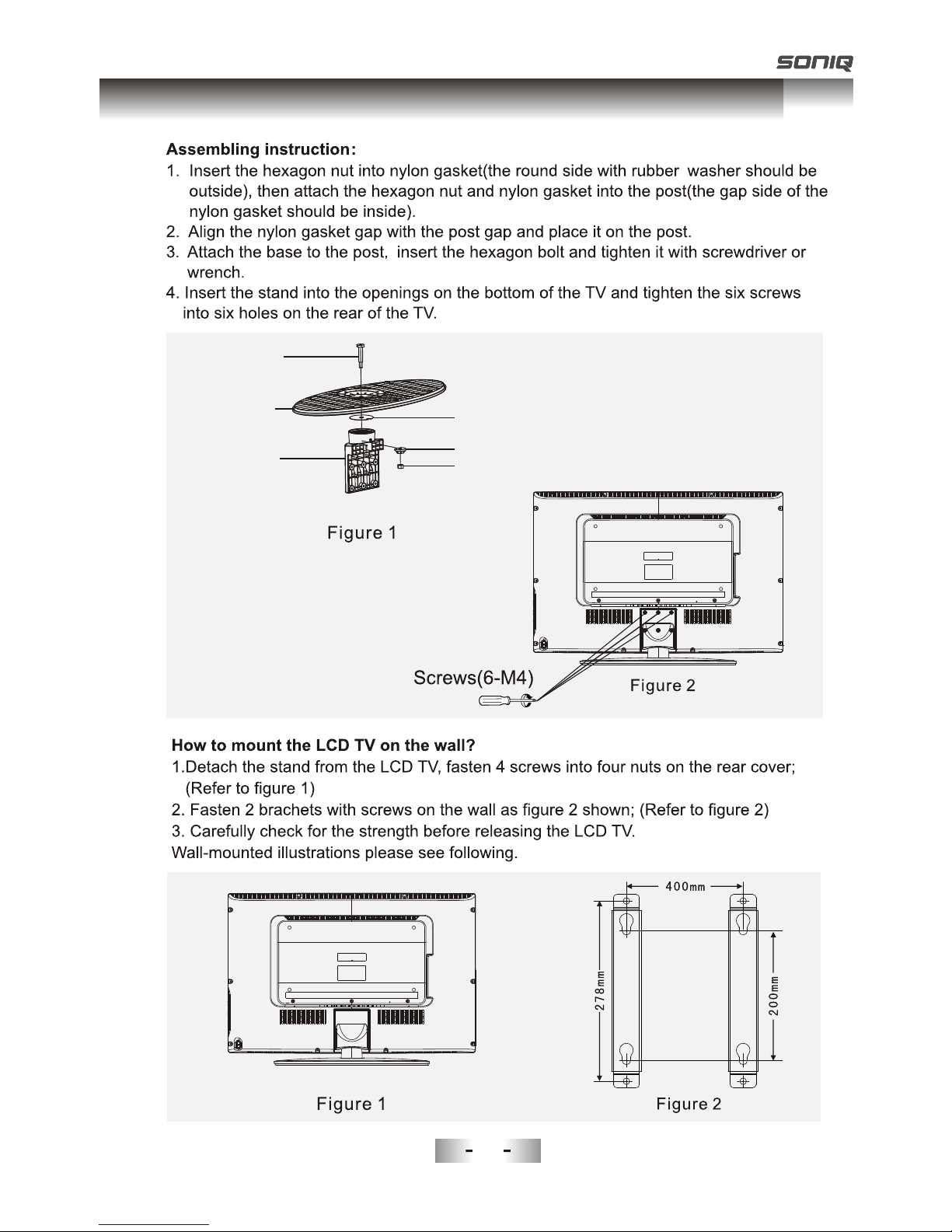
Hexagon bolt
Stand
Hexagon nut
Nylon gasket
Nylon gasket
Post
2229
Stand and wall-mounting instructions (KDL32MS82A)

You can connect the TV with video devices such as DVD/VCD player, VCR and video camera
to enjoy the high quality picture.
22210
General Description
Overview of back panel
Home theatre system
with digital input PC (HDMI-output)
PC
Camcorder DVD player Blu-ray disc playerAudio system PC (HDMI-output)
PC
DVD player with
component output
DVD player VCR
Video game equipment
USB
(REC)
USB
(HDD)
VIDEO
L
R
AV2 IN
PHONE
USB2
USB1

USB
(REC)
USB
(HDD)
VIDEO
L
R
AV2 IN
PHONE
The buttons on the lower-right panel control your TV’s basic features, including the
on-screen menu. To use the more advanced features, you must use the remote control.
USB
Input socket for connecting an external USB.
VIDEO
Video input socket for connecting an external input device.
AUDIO(L& R)
Audio input sockets( L&R) for connecting audio input from an
external device.
HEADPHONE
Audio socket for connecting a pair of headphone.
~
}
REMOTE CONTROL SENSOR
Aim the remote control towards this
spot on the TV.
POWER INDICATOR
Red: In standby mode.
Power Switch
Press this button to turn TV on or off.
INPUT
Toggles between all the available input
sources (DTV,ATV, AV1, AV2,
Component1, Component2,PC-RGB,
HDMI1, HDMI2, USB)
MENU
Press to see an on-screen menu of your
TV's features.
PROGr/s
Press to change programs.
In the on-screen menu, use the PROGr
/sbuttons as up/down arrow buttons.
VOLv/w
Press to increase or decrease the volume.
In the on-screen menu, use the VOLv/w
buttons as left/right arrow buttons.
Standby button
Press button to toggle between normal
and standby mode.
~
}
22211
General Description
Overview of front panel

QT143
1. INPUT: This button is used to switch among
different sources: DTV,ATV, AV1, AV2, Component,
PC-RGB, HDMI1, HDMI2, USB.
Select a source and press OK button to confirm.
2. POWER: Press this button to switch to standby
mode, and press it again to turn TV on.
3. Digital buttons(0~9): To select channel with
digital buttons.
4. INFO: This button is used to start the "Current
Service Banner" application that provides
information about the current service.
5. RECALL: Switch to the previous program.
6. FREEZE: Press this button to freeze the image.
7.
8. SLEEP: TV will be switched off automatically at
preset sleep time if you have set sleep timer. Use
your remote control to set the sleep timer.
Press SLEEP button on the remote control, then
press this button again to set sleep time: off, 10,
20,30, 60,90,120,180, 240 min. After you have set
sleep timer, press SLEEP button again, you will see
the Remaining time.
Notes: The sleep timer you have set will be
Cancelled when the TV turns off or if a power
failure occurs.
9. CH.LIST: Press it to show channel list on screen.
10. FAV: Press it to display favorite list.
11.
12.
GUIDE: In DTV source, this button is used to
start the EPG application.
14.
DTV: Switch to DTV mode.
16. HDMI: Switch to HDMI1 mode directly, press
twice to switch to HDMI2.
MENU: Press this button to display main menu or
exit the menu. When you are in the submenu, you
can press it to return the main menu.
Arrow buttons: Press these buttons to move
cursor up/down/left/right for menu.
OK/REC LIST: Press this button to display a list
of recorded programs. In main menu and submenu
it is a validation button.
13.
EXIT: Exit the menu.
15.
SOUND
AUDIO LANG
VOL PROG
MENU
1 2 3
4 5 6
789
0
INFO RECALL
FREEZE SLEEP
EXIT
HOLD SIZE
REVEAL CANCEL
PICTURE
MUTE
INPUT
POWER
TEXT
SUBTITLE
TIME SUBCODE
FAV
CH.LIST
GUIDE
DTV HDMI USB
INDEX
PgUp PgDn
RED GREEN YELLOW BLUE
OK/
REC LIST
ASPECT
MIX
22212
General Description
Overview of Remote Control
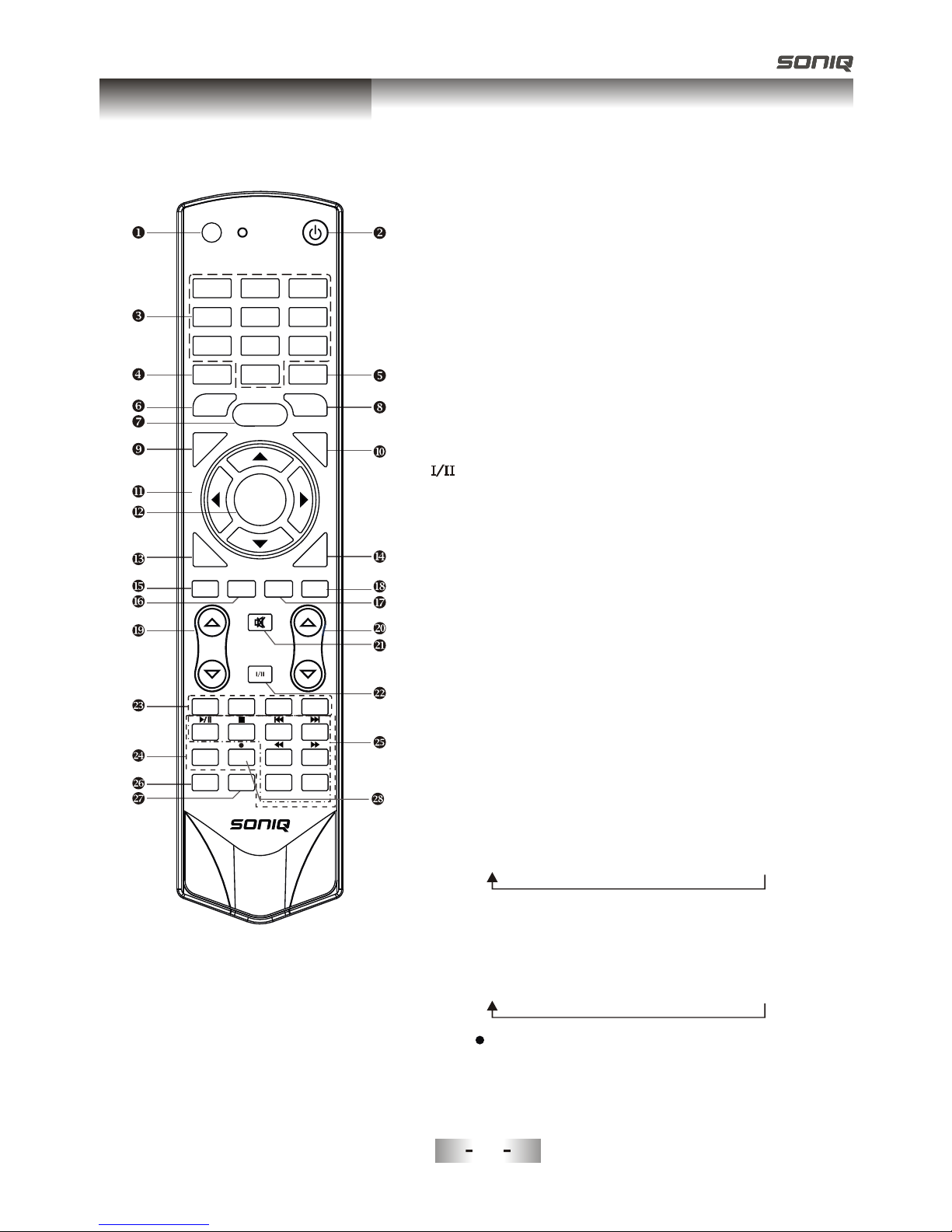
SOUND
AUDIO LANG
VOL PROG
MENU
1 2 3
4 5 6
789
0
INFO RECALL
FREEZE SLEEP
EXIT
HOLD SIZE
REVEAL CANCEL
PICTURE
MUTE
INPUT
POWER
TEXT
SUBTITLE
TIME SUBCODE
FAV
CH.LIST
GUIDE
DTV HDMI USB
INDEX
PgUp PgDn
RED GREEN YELLOW BLUE
OK/
REC LIST
ASPECT
MIX
17. USB: Switch to USB mode directly or call the
control menu in USB mode. Please see the
details in “Digital Media Player” on
: Press this button to switch the screen
mode.
19.
22. Button/Audio Lang: source
source
source
Digital media player control button:
play/pause, stop, previous file, next file, page up,
page down, back, forward, is used to control in
USB mode.
Please refer to instructions in the section
of multimedia player.
26. SOUND: This button is used to select the sound
mode.
27. PICTURE: This button is used to adjust user
picture mode, press this button repeatedly and
select one of four settings.
28. MIX ( ): Teletext buttons for mix function, please
refer to page 15. It is also used for recording function
when TV is on DTV mode, please refer to page 39.
Page40 to Page49.
18. ASPECT
VOL and VOL: Press these buttons to
adjust TV volume.
20. PROGand PROG: Press these buttons to
change channel upward or downward.
In the teletext, these buttons are used to
display the next page and previous page.
21. MUTE: Press this button to shut off sound of the
TV, press again to restore TV sound.
In ATV , the button
is used to set NICAM sound system.
In DTV , the button is used to set the audio
language.
In USB , the button is used to language sound
track switch(Video).
23. Red/Green/Yellow/Blue Command: These four
buttons are used to request linked buttons with the
current menu/page.
24. Teletext buttons: Detail operation please refer to
"Teletext “ in the next page.
25. Including
relevant
Standard"Mild"Bright"User " Sports
22213
General Description
QT143
Overview of Remote Control
Standard"Music"Movie" Sports"User
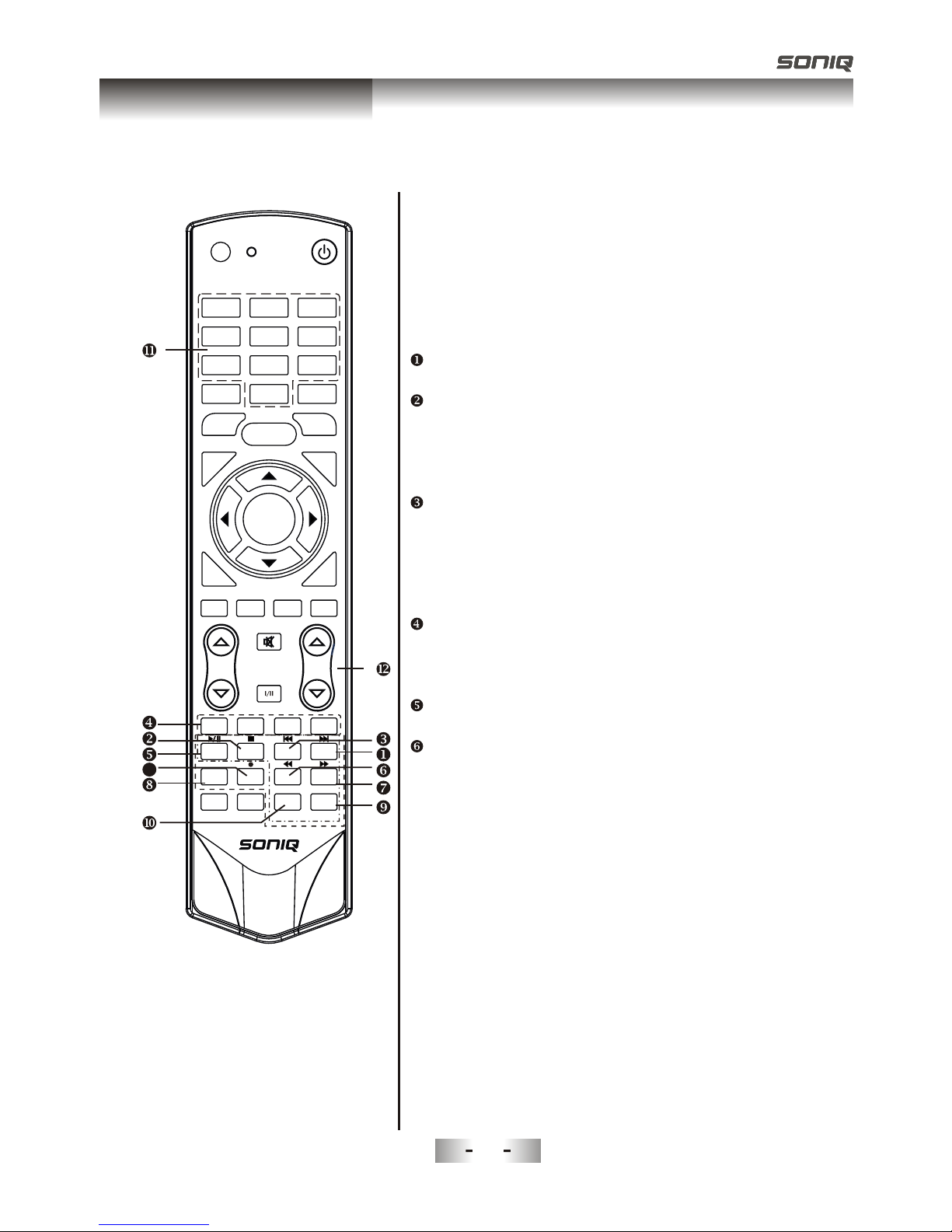
OK/
REC LIST
ASPECT
SOUND
AUDIO LANG
VOL PROG
MENU
1 2 3
4 5 6
789
0
INFO RECALL
FREEZE SLEEP
EXIT
HOLD SIZE
REVEAL CANCEL
PICTURE
MUTE
INPUT
POWER
TEXT
SUBTITLE
TIME SUBCODE
FAV
CH.LIST
GUD
IE
DTV HDMI USB
INDEX
PgUp PgDn
RED GREEN YELLOW BLUE
MIX
13
Teletext is an information system broadcast by certain
channels which be consulted like a newspaper.
It also offers to subtitles for viewers with hearing
problems or who are not familiar with the transmission
language.
You can press these buttons to operate the teletext:
TEXT
Press TEXT button to enter or exit teletext mode.
HOLD
Press HOLD button to toggle Hold function on or
off. When Hold is switched on, the page acquisition
is stopped. When Hold is switched off, the page
acquisition is started.
SIZE
RED/GREEN/YELLOW/BLUE COMMAND
INDEX
Press INDEX button, then index page displays.
REVEAL
Press SIZE button one time to display the upper
half of the screen in double height, press the SIZE
button two times to display the lower half of the
screen in double height, press three times to
display the full screen in normal size.
These four buttons are used for quick access to
different pages as numbered at the bottom of the
screen.
Pressing this button will reveal any hidden data
(answers to quizzes for example).Press the REVEAL
button again to return to normal screen.
22214
General Description
QT143
Overview of Remote Control
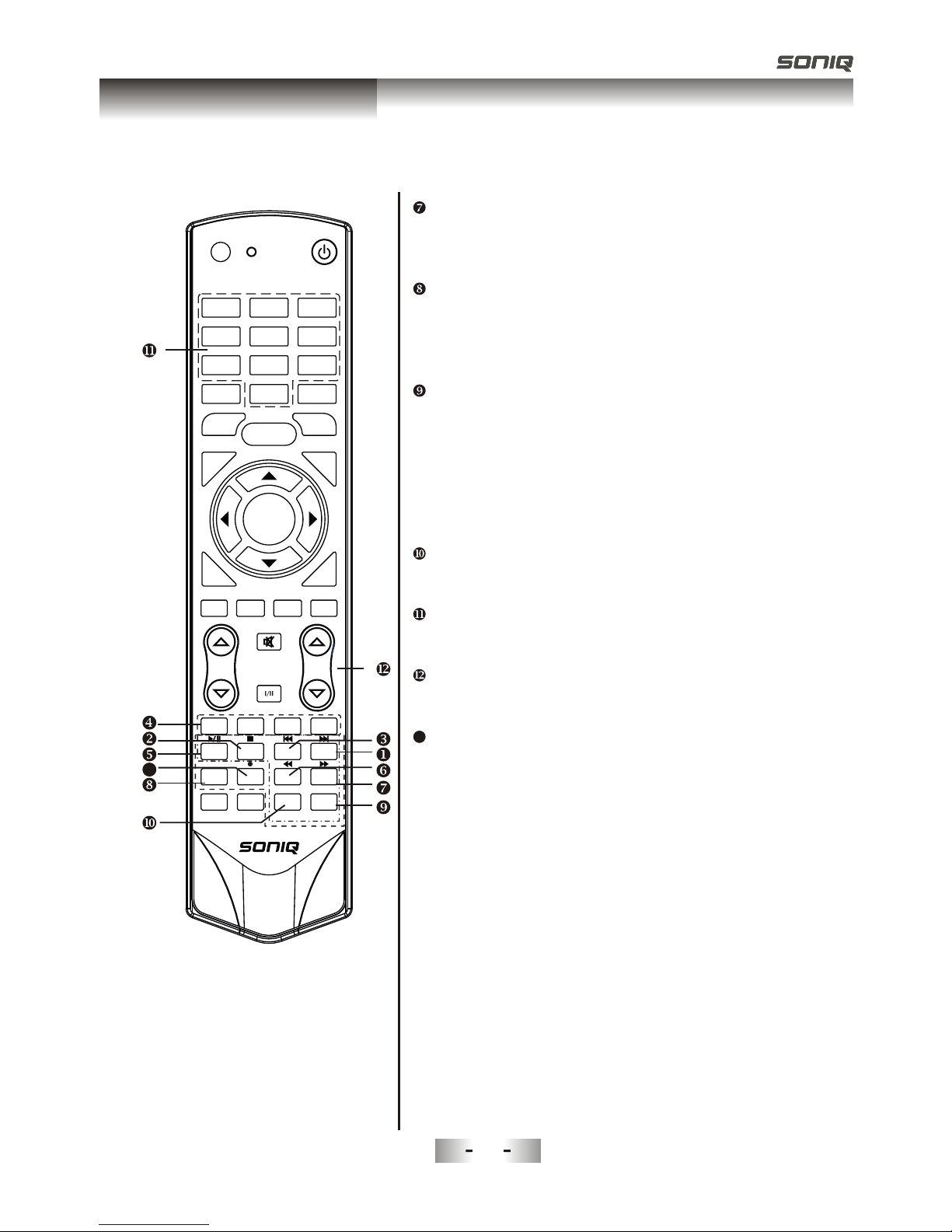
15
CANCEL
SUBTITLE
Turning the Teletext subtitles on or off.
Subtitles is a separate mode with only a few
buttons available. There will be no OSD visible
other than the Teletext Subtitles.
SUBCODE
Subcode mode gives the possibility to select
certain subcode pages of a Teletext page.
Entry of digits within the range 0...9 for current
subcode entry. If the digit completes the entry,
a page request is started.
Press PgUp/PgDn buttons to change the
subcode pages.
TIME
This button is used to show the time of the
Teletext.
Digital buttons(0~9)
You can press them to enter the number of the
Page required.
PgUp/PgDn
You can press them to change page upward or
downward.
MIX
Press MIX botton, the teletext page changes
transparent, TV content and teletext page
content will display at the same time.
Press MIX button again to exit MIX mode.
The CANCEL button will exit from any Teletext on
the display. Press CANCEL button again to exit
Teletext and return to live TV broadcast.
OK/
REC LIST
ASPECT
SOUND
AUDIO LANG
VOL PROG
MENU
1 2 3
4 5 6
789
0
INFO RECALL
FREEZE SLEEP
EXIT
HOLD SIZE
REVEAL CANCEL
PICTURE
MUTE
INPUT
POWER
TEXT
SUBTITLE
TIME SUBCODE
FAV
CH.LIST
GUD
IE
DTV HDMI USB
INDEX
PgUp PgDn
RED GREEN YELLOW BLUE
MIX
13
13
22215
General Description
QT143
Overview of Remote Control
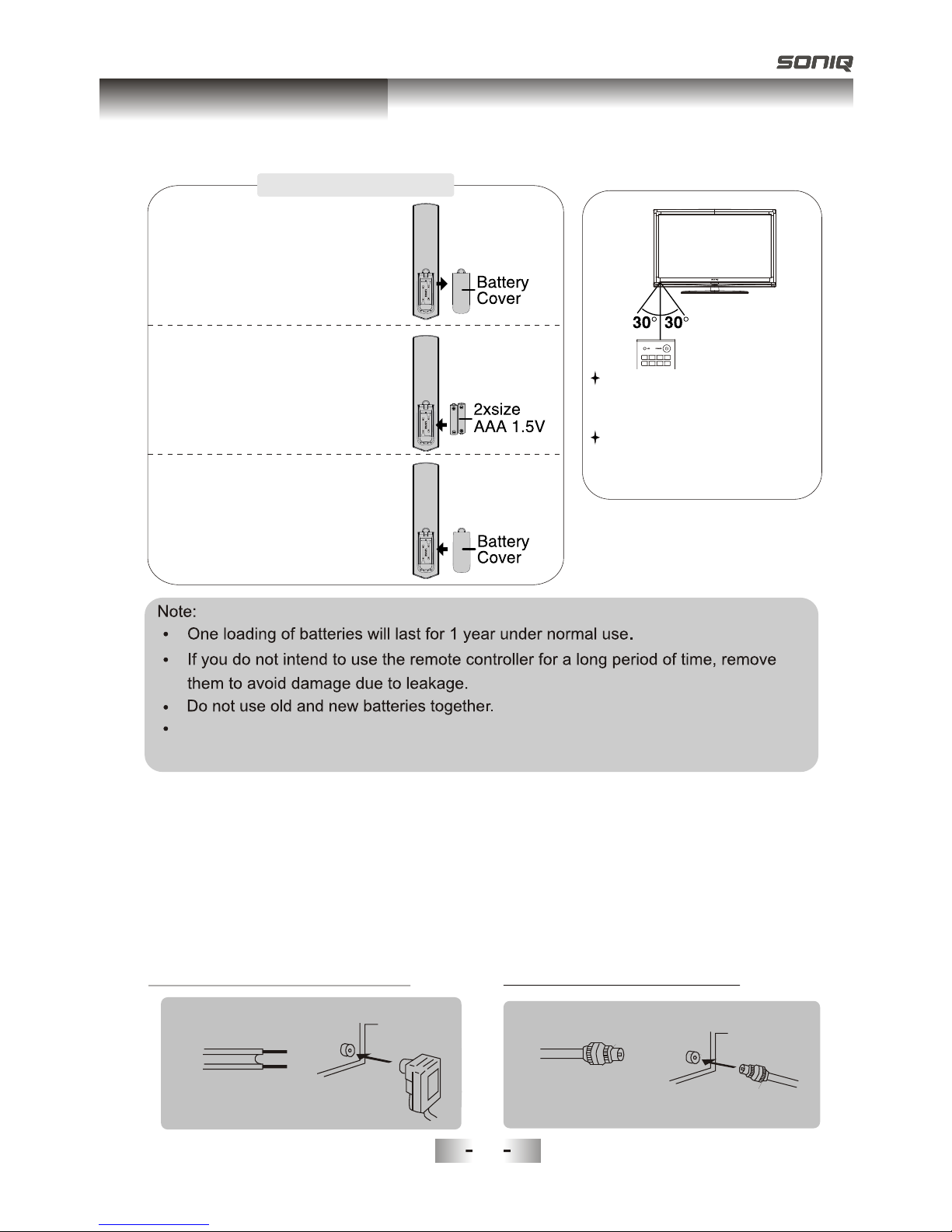
ATV DTV HDMI SLEEP
INPUT SOUND PICTURE ZOOM
Antenna input impedance of this unit is 75ohm. VHF/UHF 75ohm coaxial cable can be
connected to the antenna jack directly, if the antenna cable is 300ohm parallel flat feeder
cable, you need to use the 300ohm/75ohm converter to connect the antenna cable to the
antenna jack. For details Please refer to the following drawing.
Use a 75ohm - 300ohm converter
300ohm coaxial cable
Antenna feeder
ANT IN
75ohm coaxial cable
Antenna cable
Antennas with 300 W flat twins Leads Antennas with 75 W Round Leads
Installing BatteriesInstalling BatteriesInstalling Batteries
Point the remote towards the remote
control sensor of the TV and use it
within 8 meters.
Put the used batteries into the recyc-
ling bin since they can negatively
affect the environment.
The batteries (battery pack or batteries installed) shall not be exposed to
excessive heat such as sunshine, fire or the like.
1Open the battery compartment
cover on the back side.
2Insert two 1.5V AAA size batteries
in correct polarity. Don´t mix old or
used batteries with new ones.
3Closed the cover.
22216
General Description
Installing Batteries in the Remote Control
External Connection
Antenna connection

These instructions assume that you have already connected your TV to an antenna or a
cable TV system. Skip step 1 if you have not yet connected to an antenna or a cable
system.
Follow the instructions in Viewing a VCR or Camcorder Tape to view your VCR tape.
Each VCR has a different back panel configuration.
When connecting a VCR, match the color of the connection terminal to the cable.
1. Unplug the cable or antenna from the back of the TV.
2. Connect the cable or antenna to the ANT IN terminal on the back of the VCR.
3. Connect an RF Cable between the ANT OUT terminal on the VCR and the ANT IN
terminal on the TV.
4.
5. Connect Audio Cables between the AUDIO OUT jacks on the VCR and the COMPONENT IN
R and L jacks on the TV.
Note: 1. Whenever you connect an external device to your TV, make sure that power on
the unit is turned off.
2. When connecting an external device, match the color of the connection terminal
to the cable.
Connect a YPbPr Cable between the COMPONENT [Y, Pb, Pr] jacks on the DVD
player and COMPONENT [Y, Pb, Pr] jack on the TV.
22217
External Connection
Connecting VCR
VCR Rear Panel TV Rear Panel
White
Red
Red
e
Whit
ANT ANT OUTS-VIDEO AUDIO OUT
Red
Blue
Green
VIDEO OUT
2
1
3Audio Cable (Not supplied)
YPbPr cable(supplied)
RF Cable (Not supplied)
2 3
Red
Blue
Green
1
TV Rear Panel
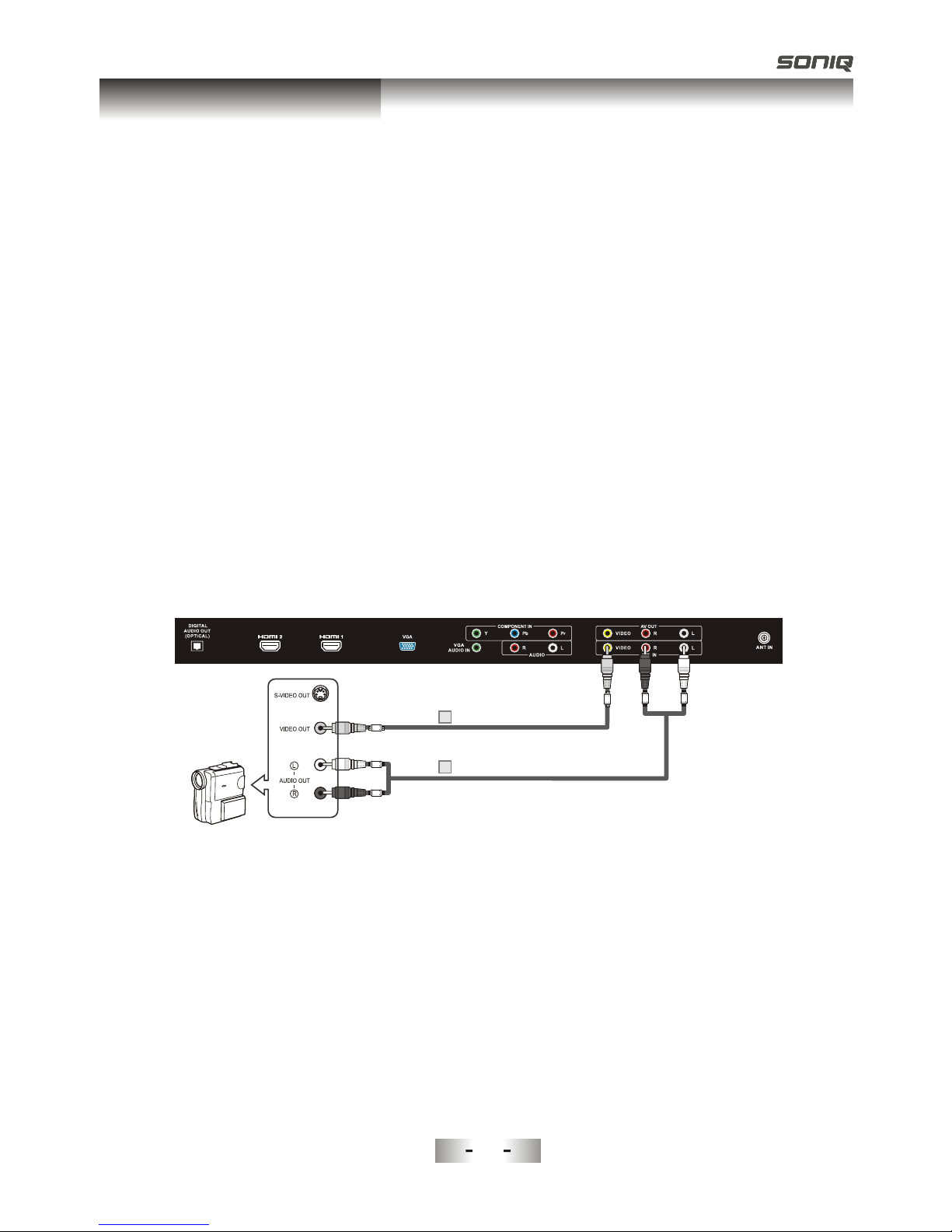
The rear panel jacks on your TV make it easy to connect a camcorder to your TV. They
allow you to view the camcorder tapes without using a VCR.
Each Camcorder has a different back panel configuration.
When connecting a Camcorder , match the color of the connection terminal to the cable.
1. Connect a Video Cable between the VIDEO terminal on the
VIDEO OUT jack on the camcorder.
2. Connect Audio Cables between the L and R terminals on the and the AUDIO
OUT jack on the camcorder.
AV cable (2)
Note:
1. Whenever you connect an external device to your TV, make sure that power on the unit
is turned off.
2. When connecting an external device, match the color of the connection terminal to the
cable.
AV cable (1) and the
22218
External Connection
Connecting a Camcorder
Video Cable (Not supplied)
1
Audio Cable (Not supplied)
2
Camcorder White
Yowl
el
Red
White
Red
Yellow
TV Rear Panel
Other SONIQ LCD TV manuals
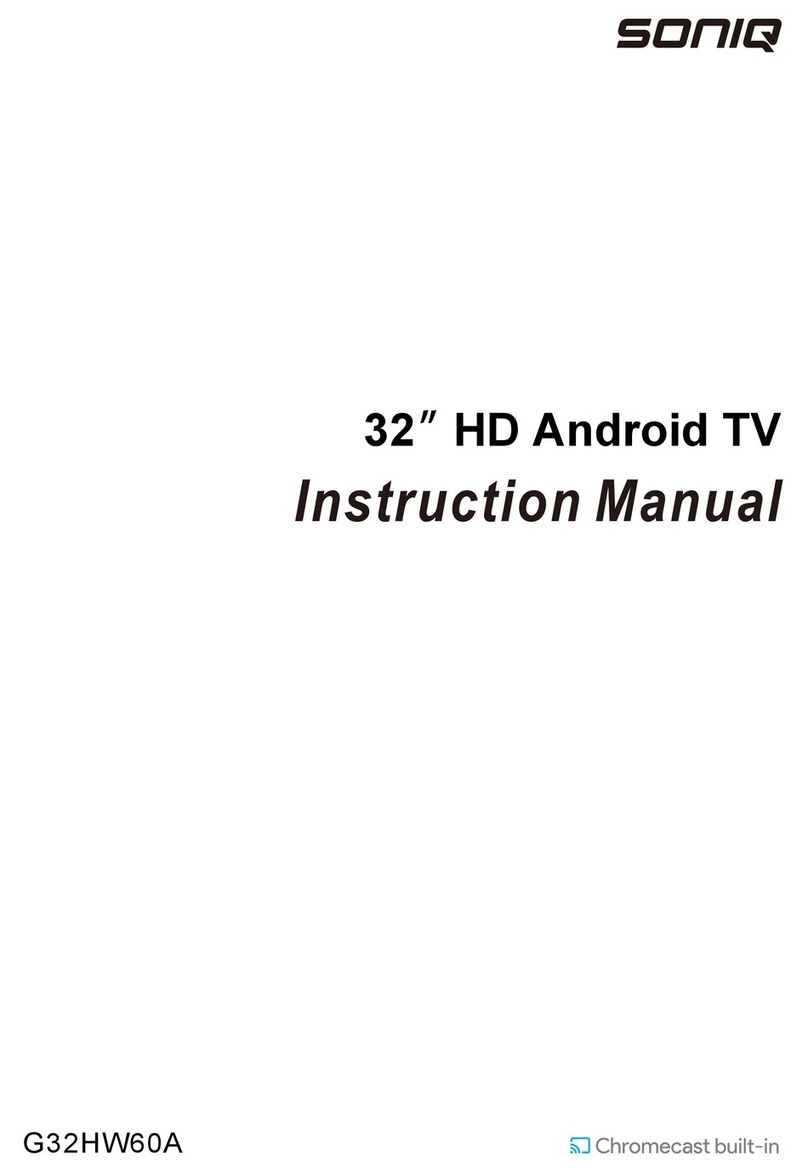
SONIQ
SONIQ G32HW60A User manual
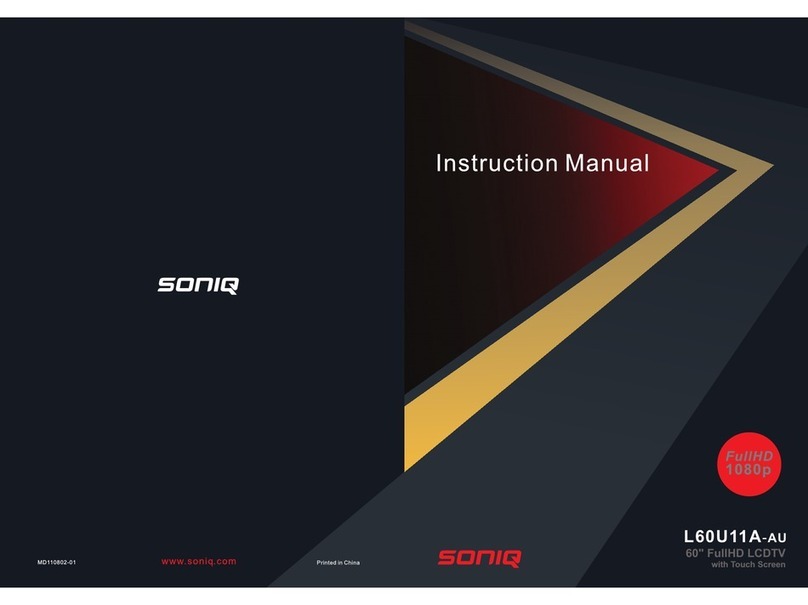
SONIQ
SONIQ L60U11A-AU User manual
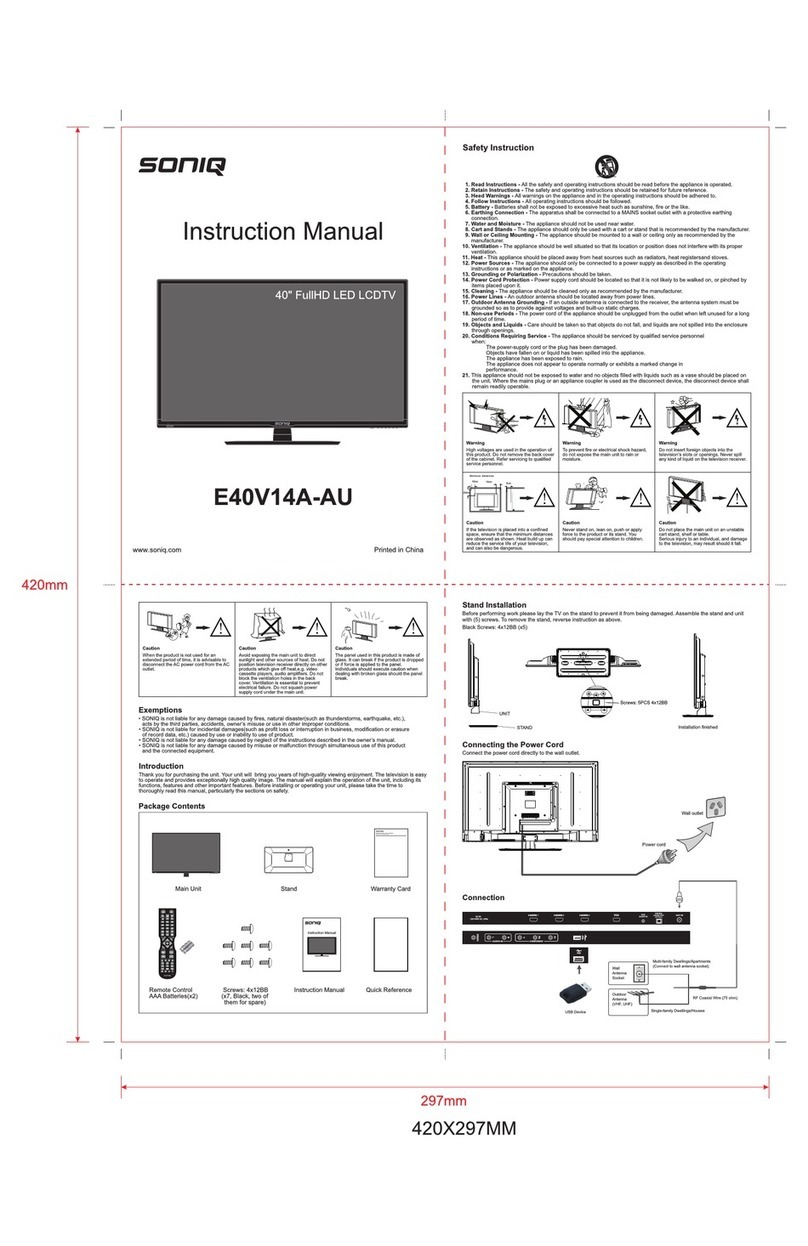
SONIQ
SONIQ E40V14A-Au User manual

SONIQ
SONIQ E48S12A-Au User manual
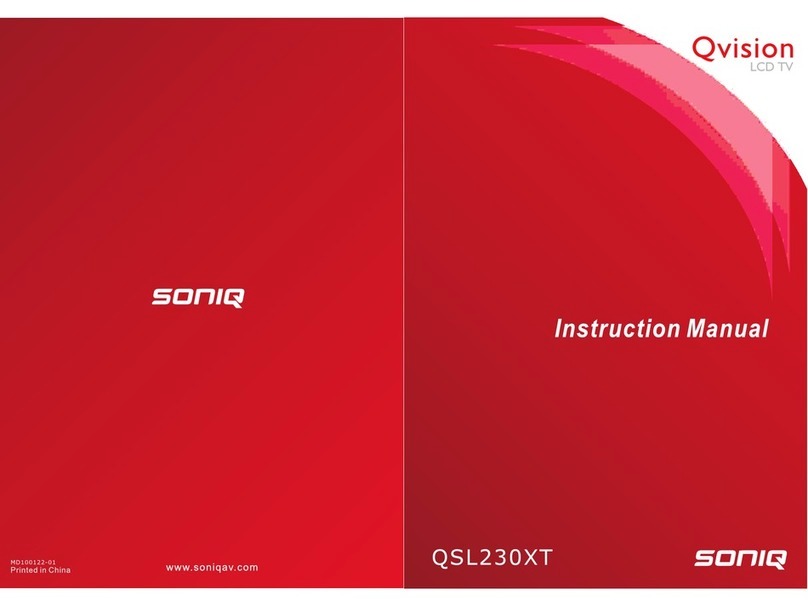
SONIQ
SONIQ QSL230XT User manual

SONIQ
SONIQ E32HV40A User manual

SONIQ
SONIQ G75UW40A User manual

SONIQ
SONIQ E23Z13A-AU User manual

SONIQ
SONIQ E32S12A User manual

SONIQ
SONIQ Qvision QV195LT User manual
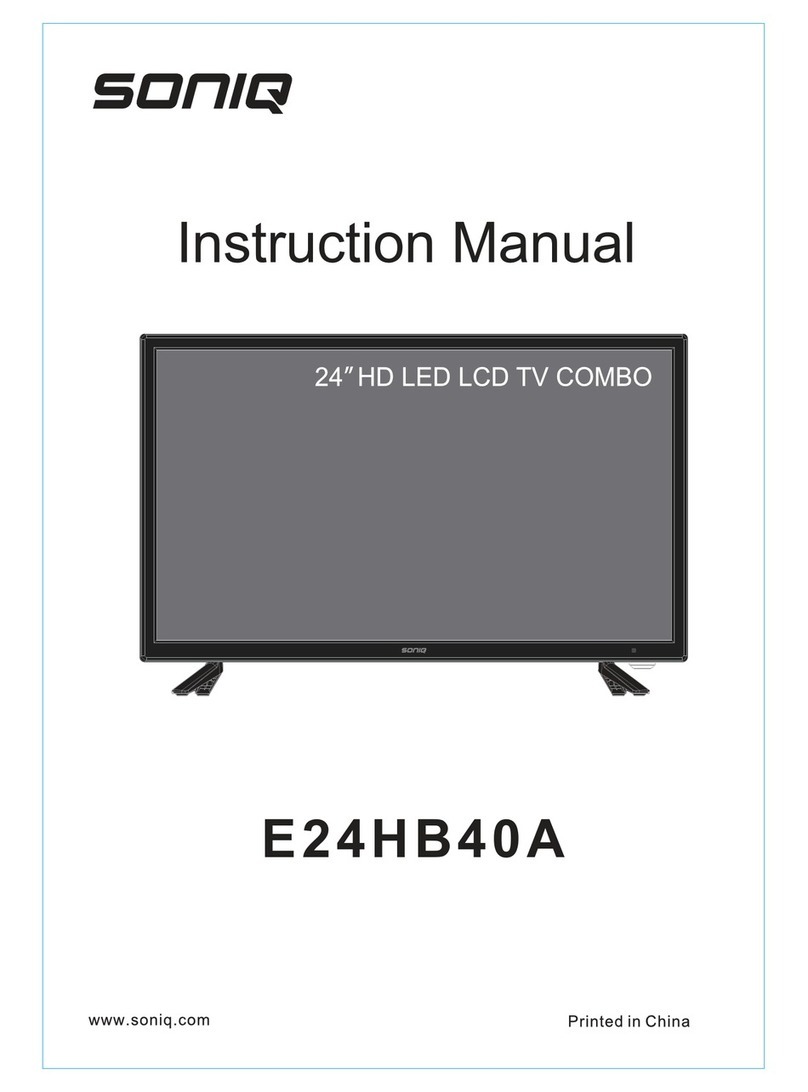
SONIQ
SONIQ E24HB40A User manual

SONIQ
SONIQ E40W13A-AU User manual

SONIQ
SONIQ E32W13D-AU User manual

SONIQ
SONIQ qsl322tv4 User manual

SONIQ
SONIQ E24HZ17B-AU User manual

SONIQ
SONIQ E23Z15A-AU User manual

SONIQ
SONIQ E24Z15B-AU User manual

SONIQ
SONIQ G75UW62A User manual

SONIQ
SONIQ qv220lti User manual
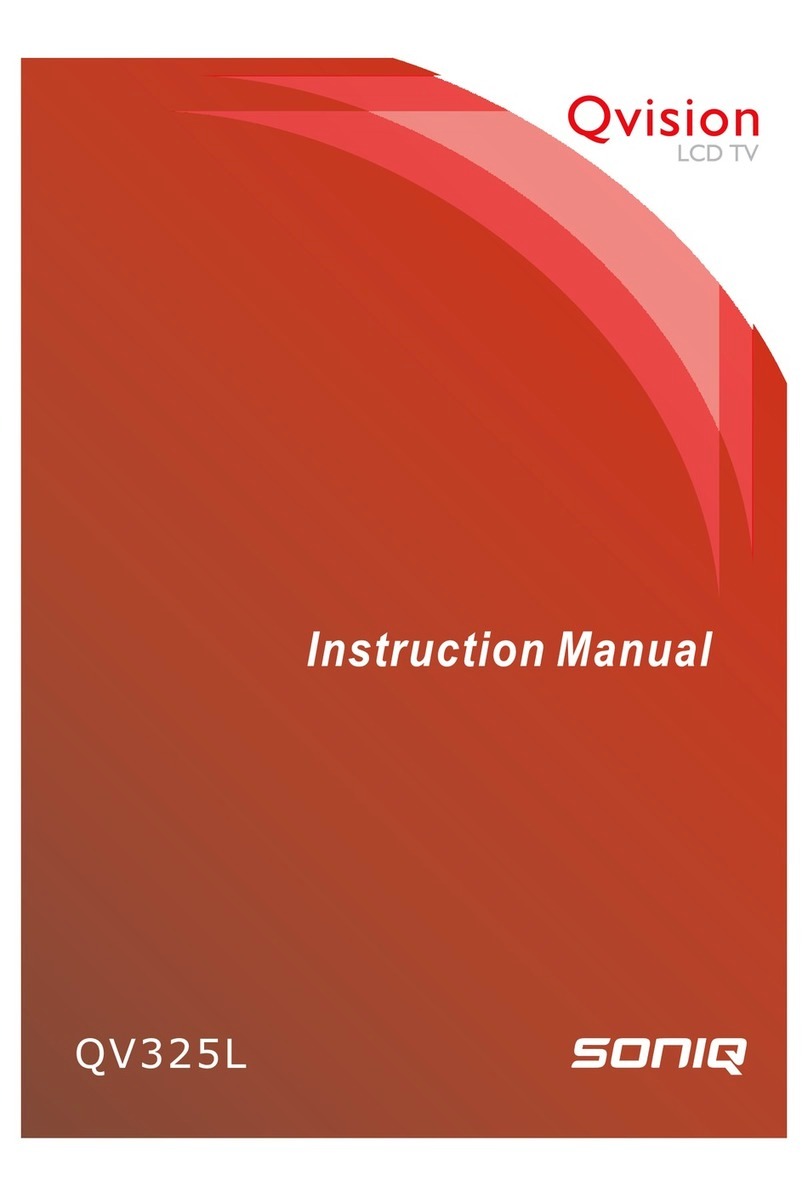
SONIQ
SONIQ Qvision QV325L User manual