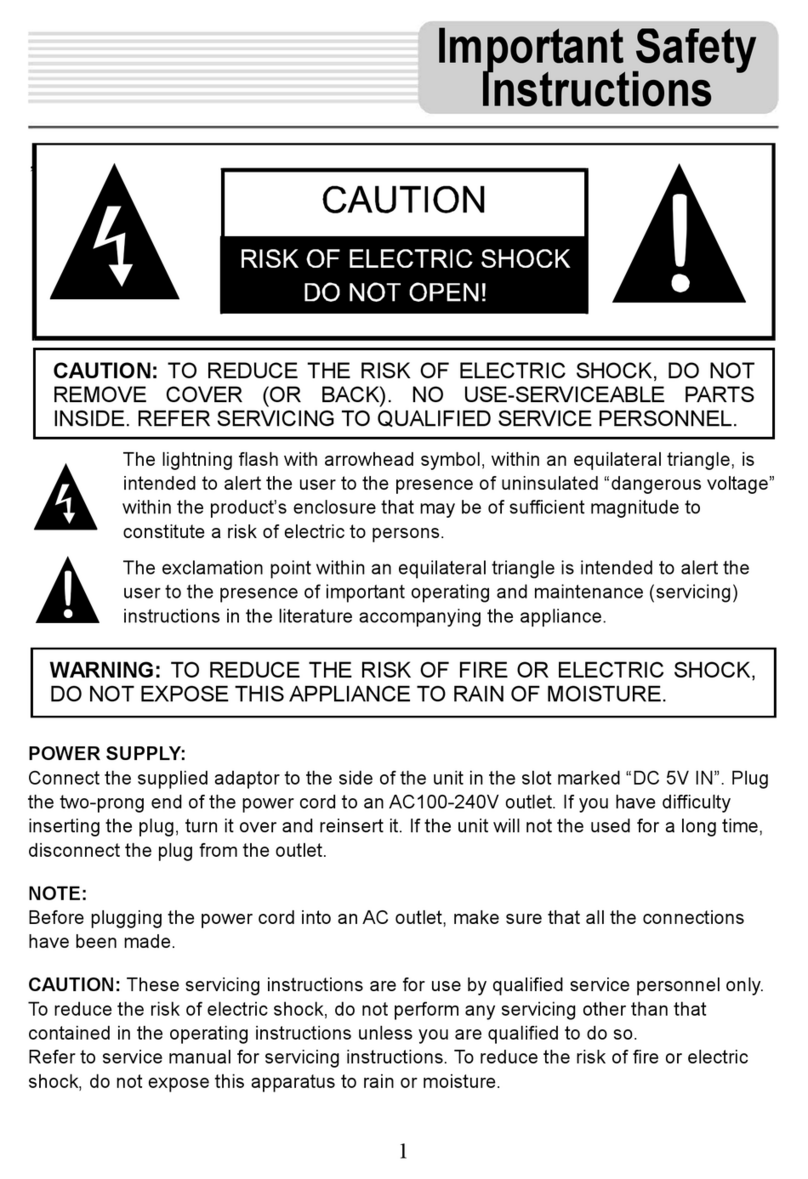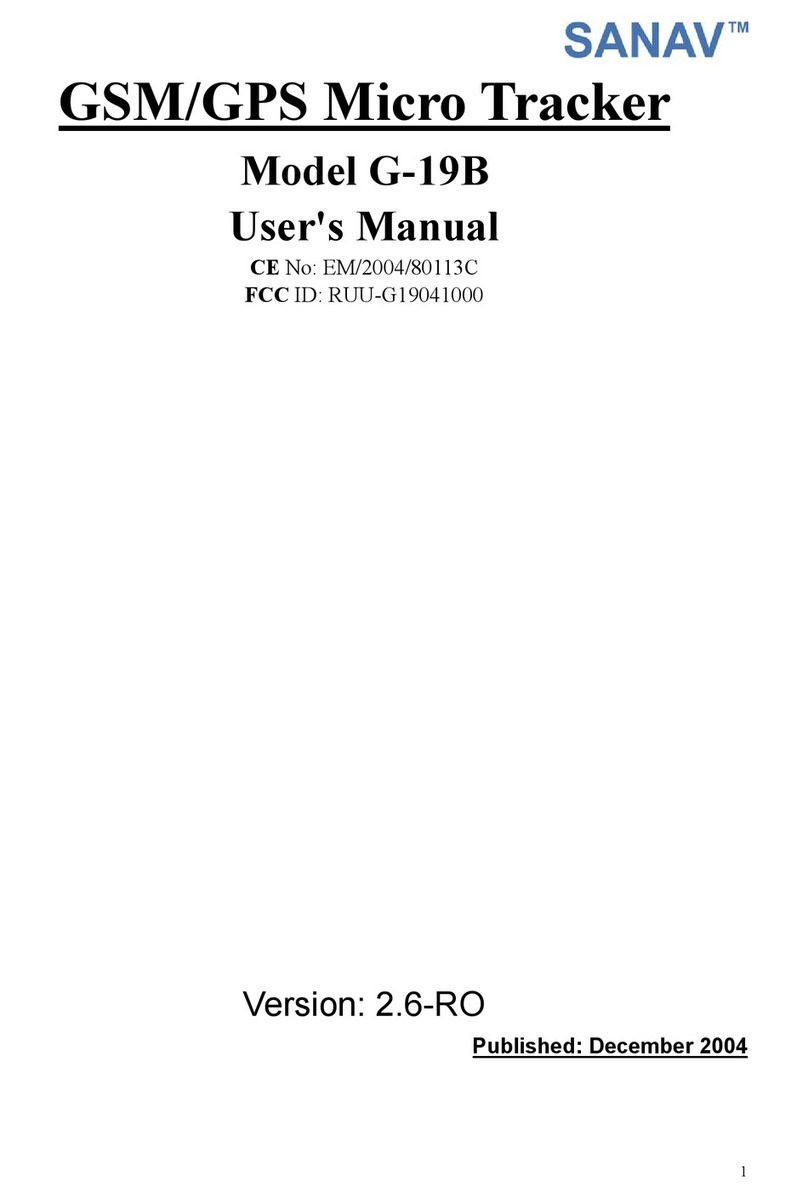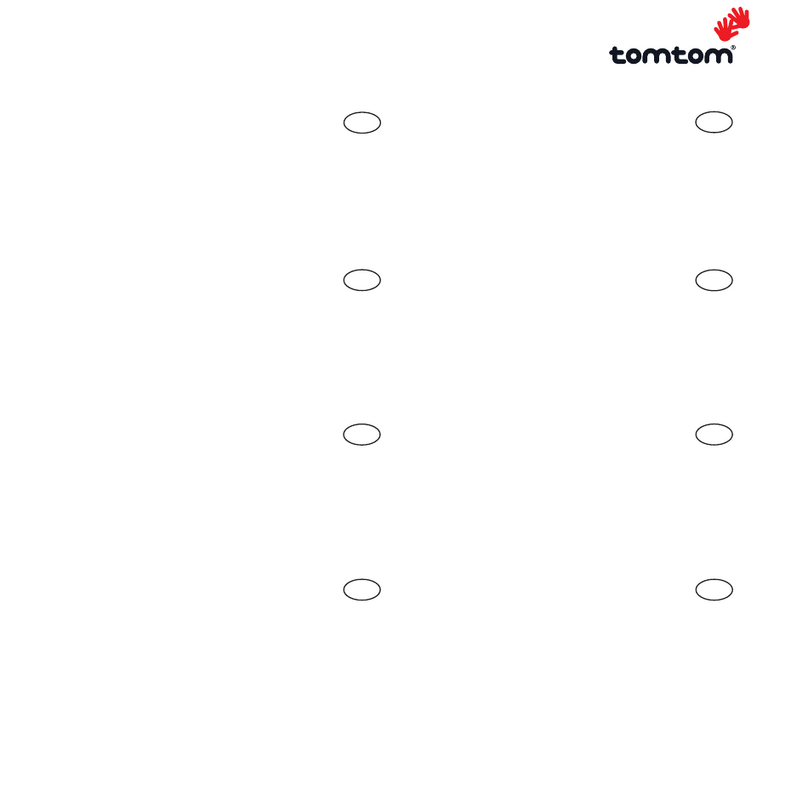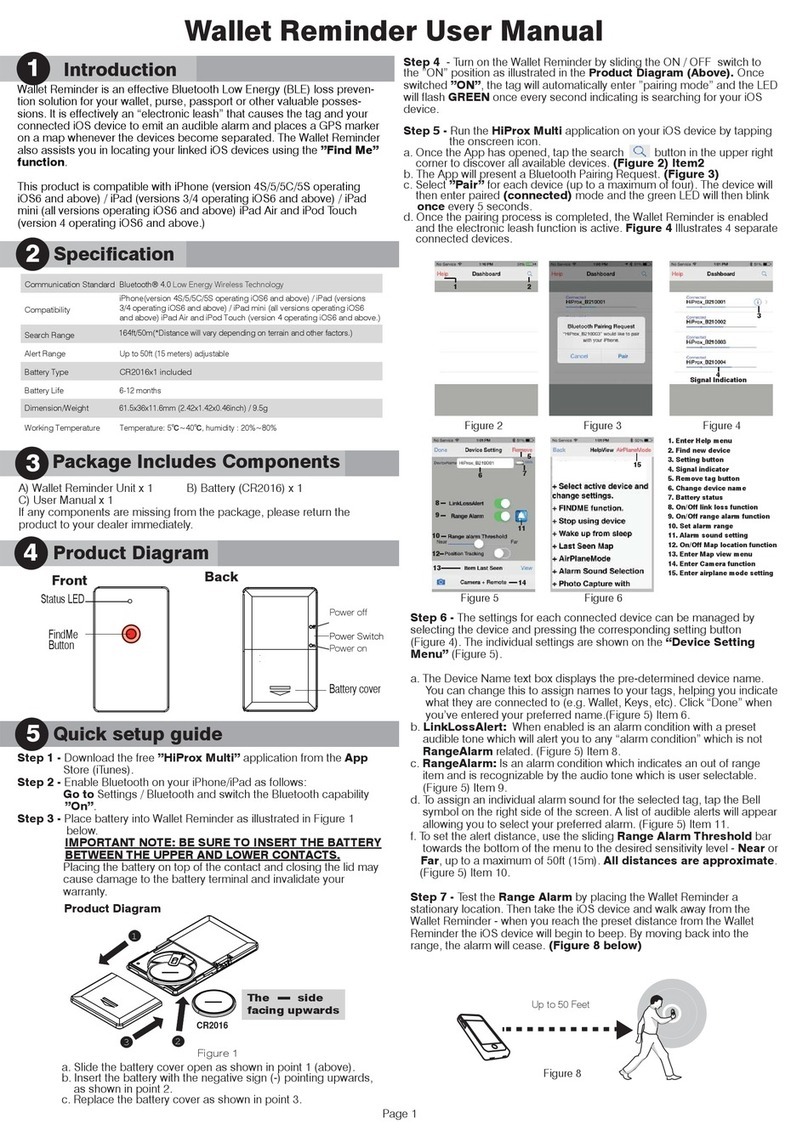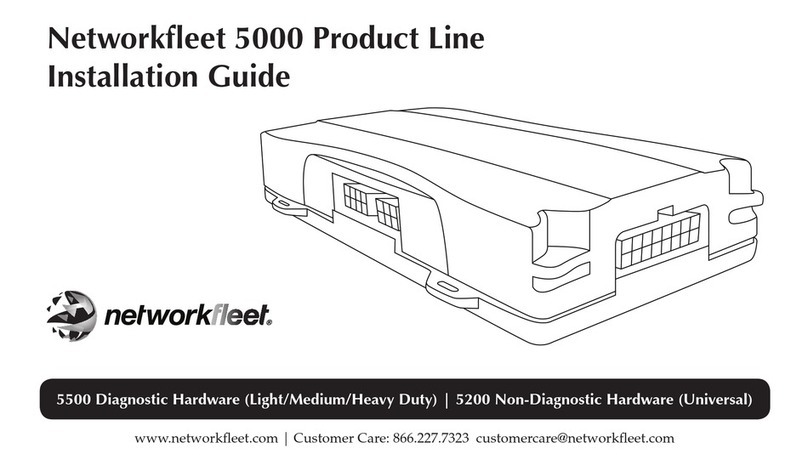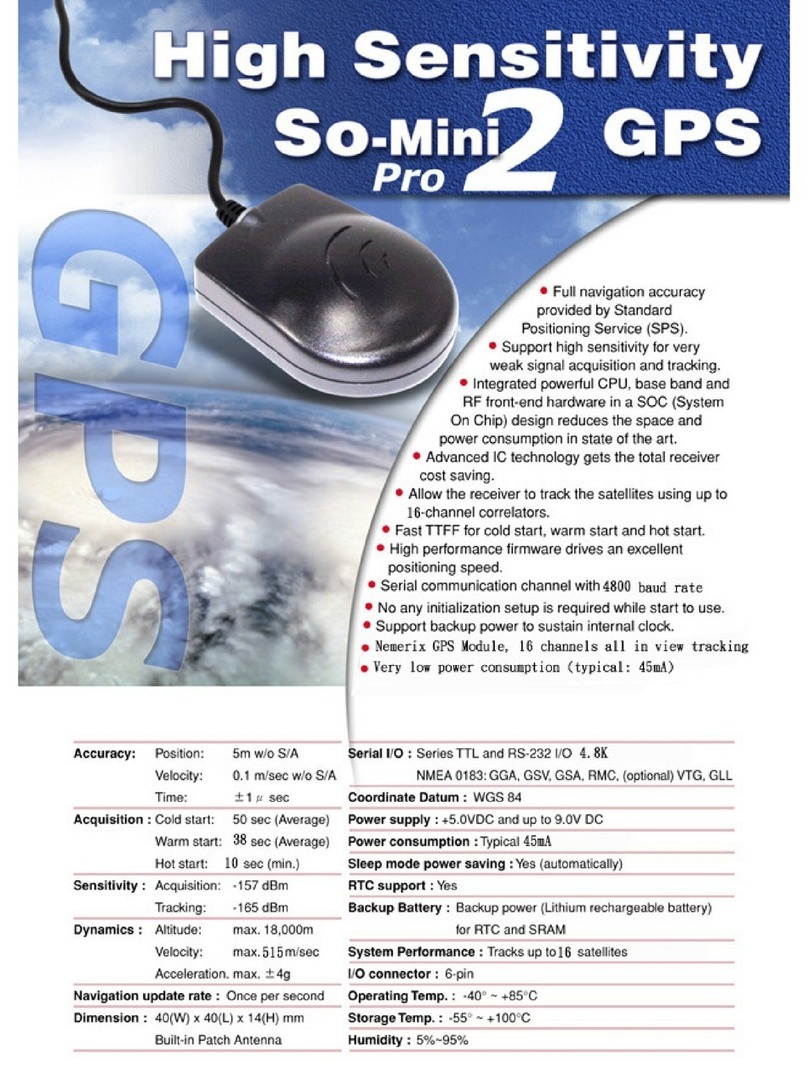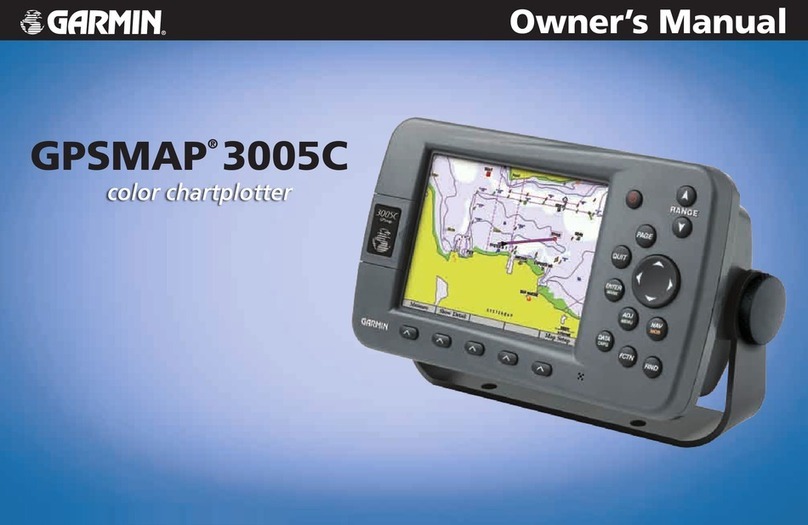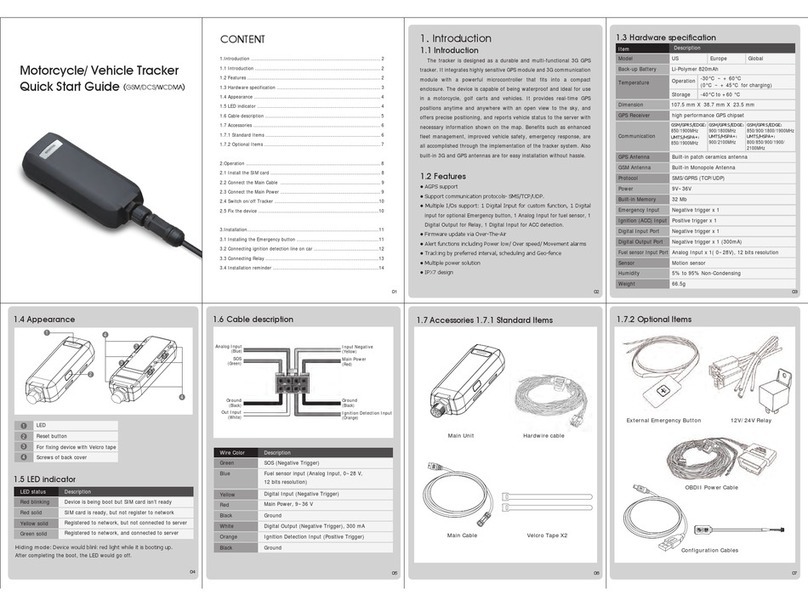Sonocaddie V300 User manual

User’s Guide
This document is the property of Sonostar Inc. Any unauthorized reproduction is prohibited. Page 1
Sonocaddie V300
Golf GPS
User’s Guide
Sonostar Inc. V.3.0.0.7_E

User’s Guide
This document is the property of Sonostar Inc. Any unauthorized reproduction is prohibited. Page 2
Contents
Welcome ........................................................................................................................4
Warnings................................................................................................................4
Cautions .................................................................................................................4
Chapter 1. Introduction ..................................................................................................5
1.1 Features............................................................................................................5
1.2 Display .............................................................................................................6
1.2.1 Press “Course Layout button"to switch the “Hole layout"and
“course info"screens.................................................................................6
1.2.2 Symbol Description ..............................................................................7
1.2.3 Status Area............................................................................................7
1.2.4 Battery level..........................................................................................7
Chapter 2. Getting started ..............................................................................................8
2.1 Charging...........................................................................................................8
2.2 Carrying Sonocaddie on the Golf Course ........................................................9
2.2.1 Belt Attachment ....................................................................................9
2.2.2 Other Carrying Options.........................................................................9
Chapter 3. Before starting a Game...............................................................................10
3.1 Power ON/OFF ..............................................................................................10
3.2 Main Menu.....................................................................................................10
3.2.1 GPS .....................................................................................................10
3.2.2 Settings................................................................................................11
Chapter 4. Course Management...................................................................................12
4.1 Before downloading course information, you need to log in to the
membership page at www.sonocaddie.com.........................................................12
4.1.1 Login or Join Sonocaddie Membership ..............................................12
4.1.2 Install “V300 Software"in Your Computer...................................12
4.1.3 Connect the USB Cable between Sonocaddie V300 and Computer...13
4.2 Download Course...........................................................................................14
4.2.1 Manage data in V300 ..........................................................................15
Chapter 5. Starting a game...........................................................................................17
5.1 Start with Existing Courses............................................................................17
5.1.1 Select a Course....................................................................................17
5.1.2 Select a Hole .......................................................................................17
5.2 Course Management for V300 device ...........................................................18
5.2.1 Create a New Course ..........................................................................18
5.2.2 Delete a Course...................................................................................18

User’s Guide
This document is the property of Sonostar Inc. Any unauthorized reproduction is prohibited. Page 3
5.2.3 To Rename a Course...........................................................................19
5.3 Adding New Reference Points.......................................................................19
5.3.1 Mapping a hole ...................................................................................19
5.3.2 Editing a Course layout.......................................................................19
5.4 Reference Points next to Green......................................................................20
5.5 Reference Points on Green.............................................................................20
5.6 Editing Reference Points................................................................................21
5.7 Delete Reference Points.................................................................................21
5.8 Track your game ............................................................................................22
5.8.1 Shot Track...........................................................................................22
5.8.2 Auto track............................................................................................22
5.8.3 Track review .......................................................................................23
5.9 Green Close-Up Function ..............................................................................24
5.10 Mark Function..............................................................................................24
5.11 Scorecard Function ......................................................................................25
5.11.1 Enter Scores ......................................................................................26
5.11.2 Review Scorecard and View Analysis..............................................26
Appendices...................................................................................................................27
A. Specification....................................................................................................27
B. System Requirement .......................................................................................28
C. Description Abbreviations...............................................................................29
D. FAQs ...............................................................................................................30
Regulatory Agency Compliance..................................................................................32
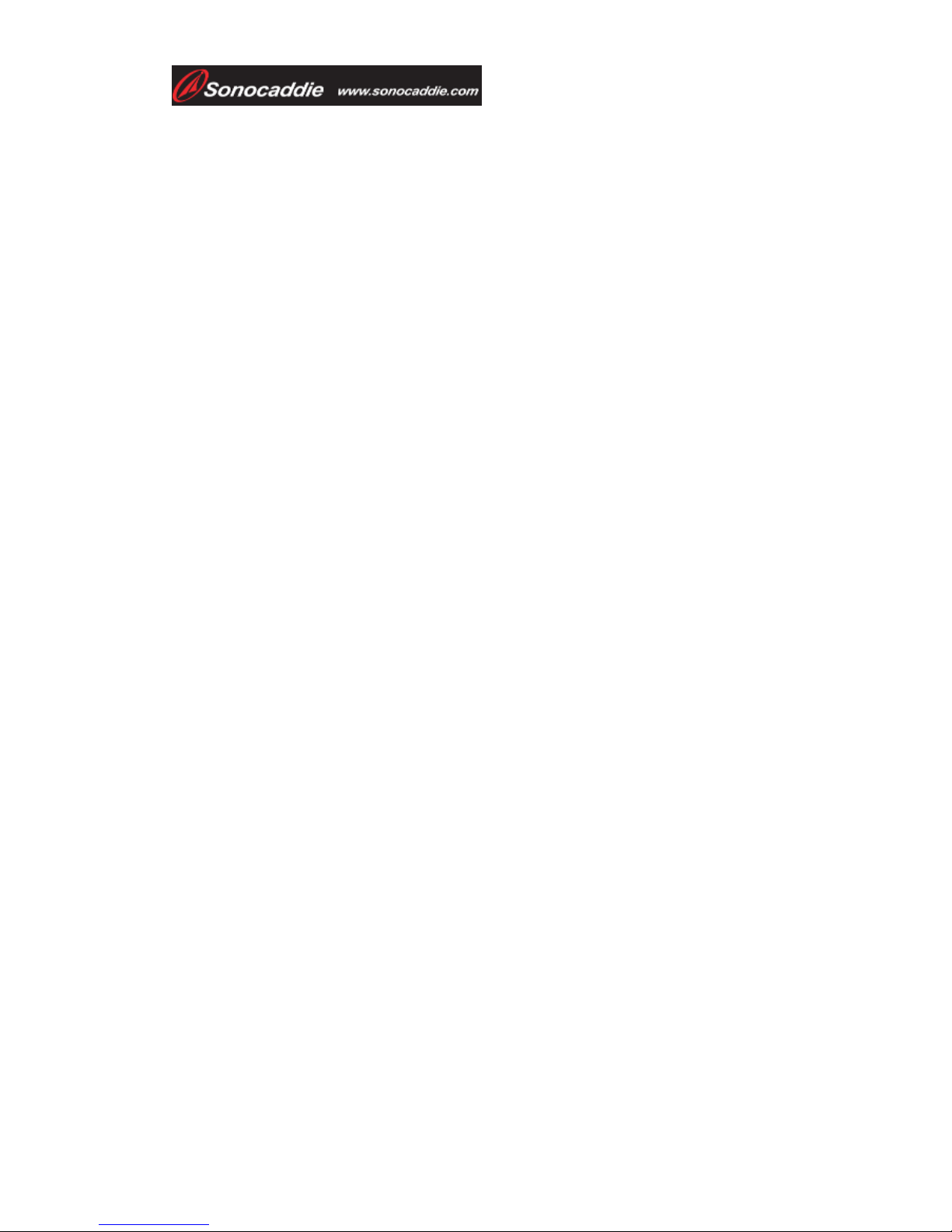
User’s Guide
This document is the property of Sonostar Inc. Any unauthorized reproduction is prohibited. Page 4
Welcome
Welcome to the Sonocaddie guide. This guide has been designed to provide you with
everything you need to know about operating your Sonocaddie. Please read the user
guide thoroughly in order to understand the features of the Sonocaddie.
Note that there are multiple ways to navigate and use the various Sonocaddie
functions. Sonocaddie is very intuitive to use, so feel free to use which ever way you
find to be the easiest.
Warnings
Please read the guidelines below, since failure to do so may result in mis-use of the
equipment and may be dangerous or illegal.
The Global Positioning System (GPS) is operated by the government of the
United States, which is solely responsible for its accuracy and maintenance. The
system is subject to changes which could affect the accuracy and performance of
all GPS equipment.
zOperating
¾Sonocaddie may take at least 10~15 minutes to receive satellite
signals the first time you turn it on. It may take longer to receive
signals if it has been off for 4 or more hours, or if you traveled more
than 100 miles away from the last location where you used your
Sonocaddie.
¾Sonocaddie performs best under clear sky. Furthermore, 6 satellite
signals should be sought, so it might be necessary to wait for these to
be registered.
¾Should you experience any problems with your Sonocaddie (e.g.
malfunction/damage) please contact Sonocaddie Customer Service at
www.Sonocaddie.com. Do not attempt any repairs on your own as this
may void the warranty.
¾The USB cable provided is solely for the use of Sonocaddie devices (see
the accessory list). Do not connect any other cable for data transfer as this
could damage the data port (I/O port).
¾A full battery charge may take 4 hours. We recommend not charging over
8 hours.
Cautions
zGolf course
¾Sonocaddie should not be used while driving any vehicle including golf
carts. Always place Sonocaddie in a secure place to avoid any impact
which could cause damage to it.
zGPS reception
¾Sonocaddie has a built-in GPS antenna. This antenna should face upward
to gain the best signals and should not be covered with anything as this
may affect the quality of reception. GPS reception might be affected by
the following environmental factors such as rain, dense clouds, fog,
solar flares, high voltage electricity, cellular phone towers, etc.
¾Coverage/reception levels may be adversely affected by forests and/or
buildings. Optimal usage will be gained in wide open areas.

User’s Guide
This document is the property of Sonostar Inc. Any unauthorized reproduction is prohibited. Page 5
Packing List
¾Sonocaddie V300
¾Mini USB Cable
¾Rechargeable Battery
¾User’s Guide
¾Belt Clip
¾AC Charger Adaptor
¾Carry Pouch
Chapter 1. Introduction
1.1 Features
Power button/
5-way key
Scorecard button
Course
Layout button
GPS antenna
Hook
Mark button
Ri
g
ht soft ke
y
Left soft ke
y
Esc
Hole selection
Mini-USB Cable & Charging Port
1. Left/-
2. Right/+
3. Up/+
4. Down/-
5. Select / Save
Battery cover
Course layout
button
Tips:
Press this button to switch
between the “Hole layout” and
“Course inf” screens.
Tips: Pressing the “ESC” button will always bring you to back to the previous screen.
Press “ESC” button for 3 seconds to back to the “Main” menu directly.
The Serial Number
Power button/
Brightness button
Tip:
Press this button to
adjust brightness levels.

User’s Guide
This document is the property of Sonostar Inc. Any unauthorized reproduction is prohibited. Page 6
1.2 Display
1.2.1 Press “Course Layout button"to switch the “Hole layout"and
“course info"screens.
Rough/Fairway Right
FairwayRough/Fairway Left
Battery level
Side of Green
Distance for each
reference point
Distance from front
/ back of the green
Satellite signal
Reference
point on the
fairway
“Walking golfer"icon
will follow your position
around the fairway.
Distance for each
reference point.
All yardages will
change as you move
around the fairway.
Distance unit
YD= Yard
M= Meter
ML= Mile
KM= Kilometer
Fig: Hole layout screen
Fig: Course info screen
Press “Mark” button or enter “Mark”
function from “Main” screen to know
your shot distance.
Important!
“Walking golfer” and “Track” functions only available with “Course layout” data.
This icon indicated that the course with course layout. You can check the data
first on Sonocaddie website at www.sonocaddie.com.
Back of Green
Front of Green
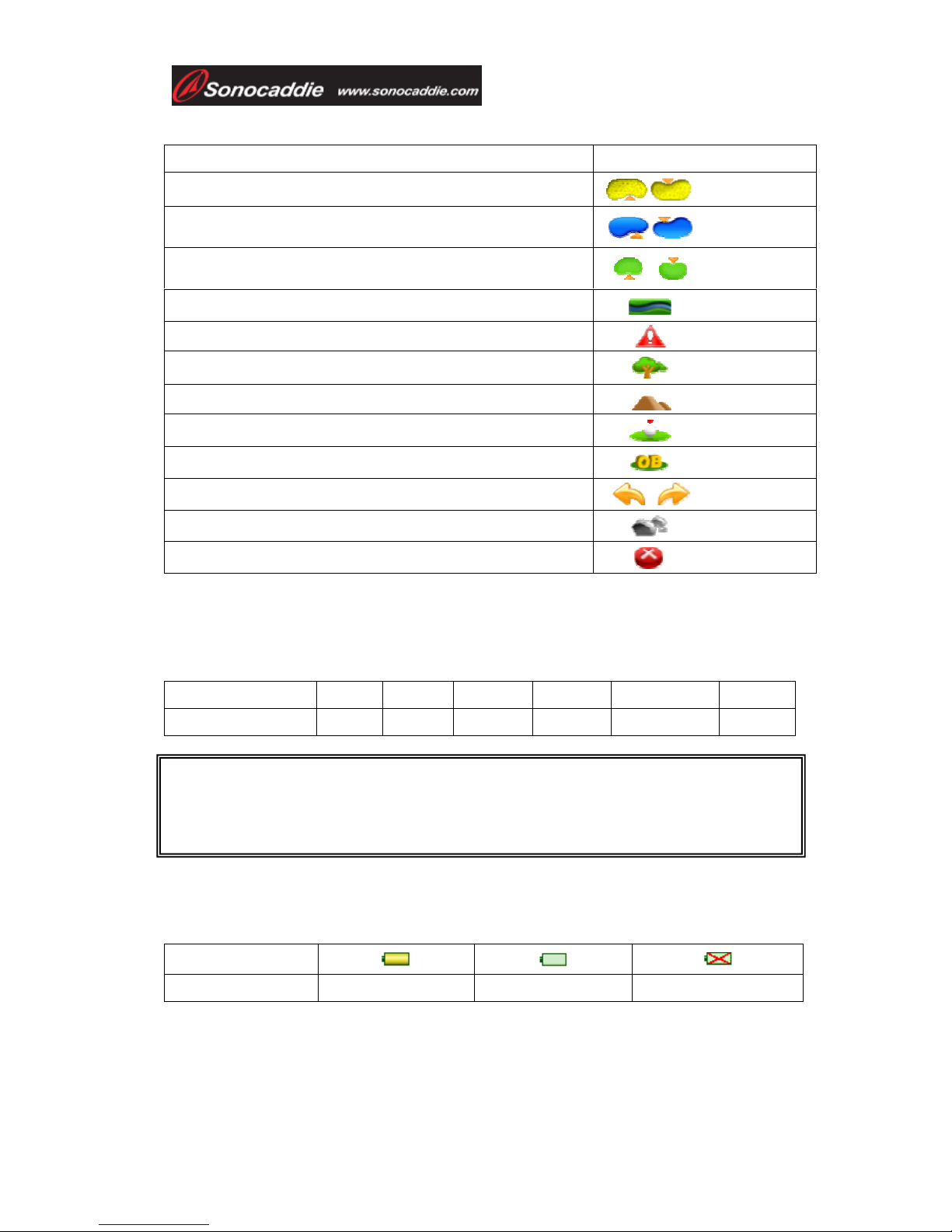
User’s Guide
This document is the property of Sonostar Inc. Any unauthorized reproduction is prohibited. Page 7
1.2.2 Symbol Description
*Note: For some courses that have two greens on one hole these icons provide
distance for the extra green.
1.2.3 Status Area
¾Satellite signal
Satellite signal 0~2 3~5 5~6 6~8 8~10 >10
Accuracy None Poor Fair Good Very good Optimal
1.2.4 Battery level
Quickly confirm remaining battery level with the on-screen battery gauge.
Scale of power
Conditions Full Empty No battery *
*Note: This symbol indicates that: 1.The unit is without battery. 2. The battery
insert incorrectly. 3. The battery is defect originally.
Status explanation Symbol
Bunker Front/ Back
Water Front/ Back (includes major water hazards)
*2
nd Green Front/ 2nd Green Back
Creek (includes: river, ditch and stream)
Trap
Tree (includes: shrubbery and forest)
Hills
Lay-up area
Out of Bounds (OB)
Dogleg Left/ Right
Rock
Delete
Important!
To achieve optimum accuracy it is advised that Sonocaddie performs
best under clear sky conditions. Furthermore, 6 satellite signals should be sought, so it
might be necessary to wait for these to be registered.
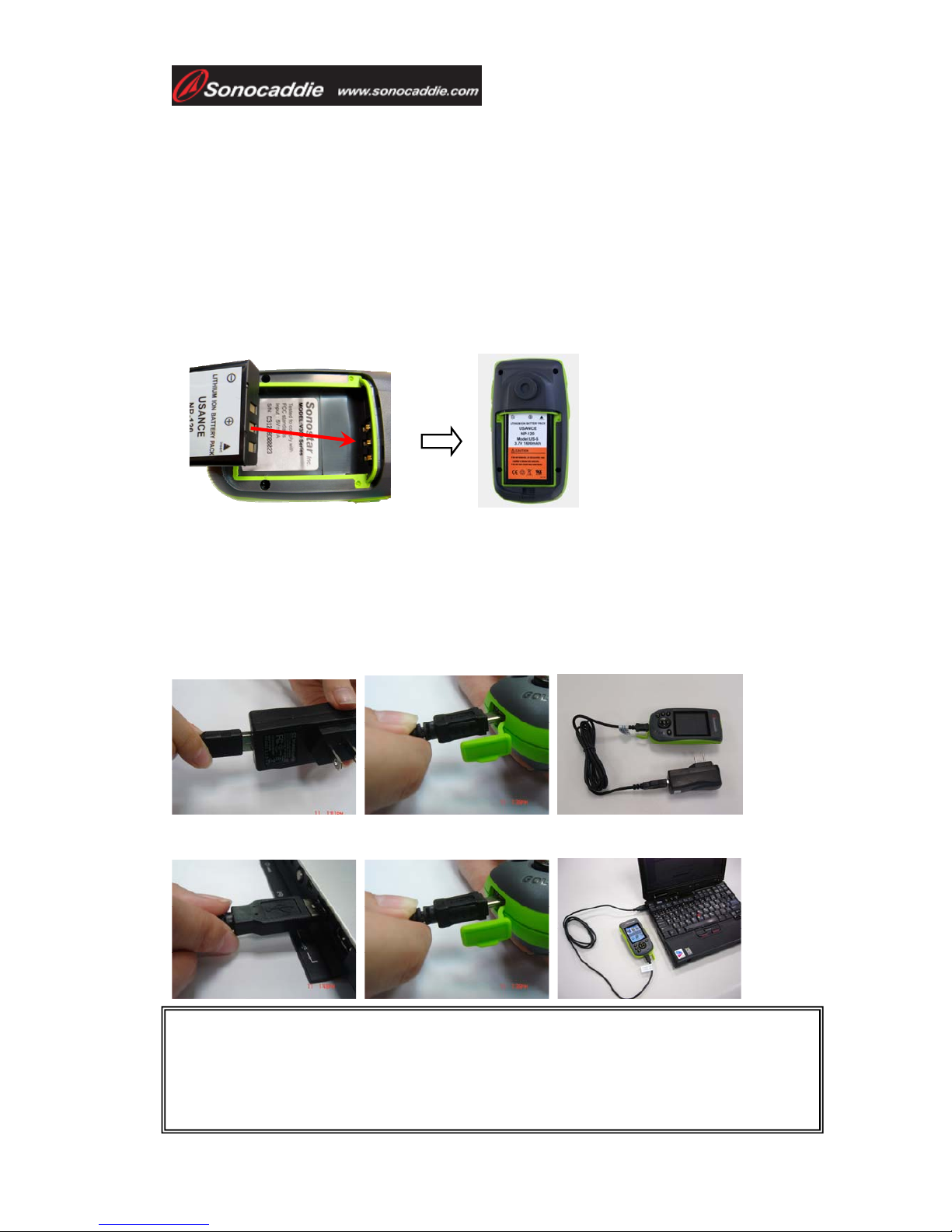
User’s Guide
This document is the property of Sonostar Inc. Any unauthorized reproduction is prohibited. Page 8
Chapter 2. Getting started
2.1 Charging
Please insert the supplied rechargeable battery correctly as below. A full battery
charge may take up to 4 hours and we recommend that you do not charge over 8
hours.
*Note:
1. Please charge the battery at least 4 hours for first time use.
2. Please remove the battery if you will not use the unit for a long period of time to
avoid the battery leaking and corrosive the battery case.
There are 3 ways to charge the battery through the 110~240v wall outlet, USB port, or
12v car adapter (optional).
1) Through the wall plug. Insert the mini-USB connector of the supplied wall plug
into the mini-USB slot located at the bottom of the unit. Then plug the wall charger
into an AC wall outlet.
2) Connect Sonocaddie V300 with the USB cable to your PC.
Important!
The battery will charge, even with the Sonocaddie turned off. You will see the battery
gauge shown on the screen.
Turning on the Backlight feature will reduce the expected battery life.
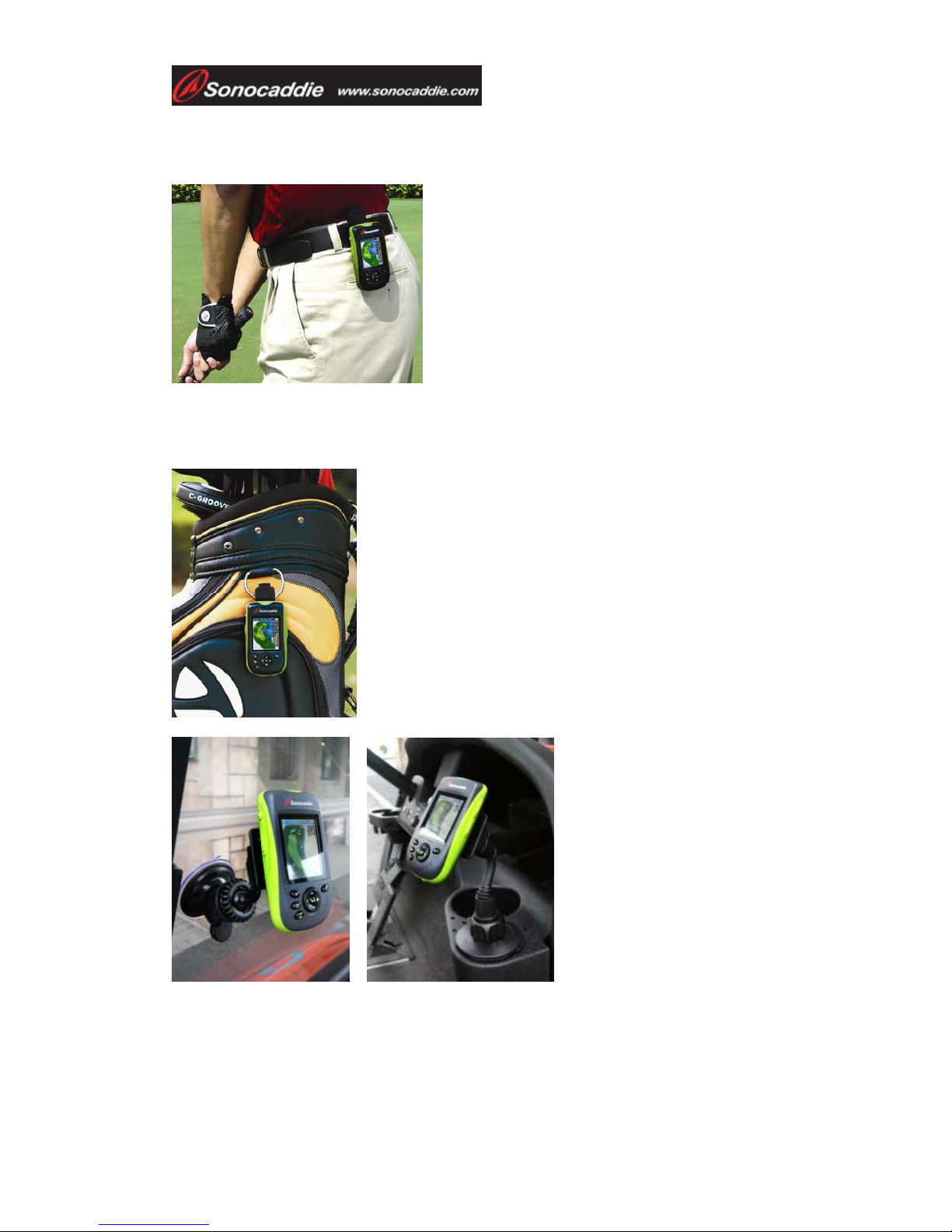
User’s Guide
This document is the property of Sonostar Inc. Any unauthorized reproduction is prohibited. Page 9
2.2 Carrying Sonocaddie on the Golf Course
2.2.1 Belt Attachment
2.2.2 Other Carrying Options
The clip can also be attached to different things.
For example, it can be clipped onto the golf bag.
Make sure that the clip has been properly fixed for maximum
security.
1. Place the clip on to your trouser belt.
2. Slide the hook into the clip until you hear a ‘clip’ sound.
3. To remove the Sonocaddie, press down the top clip
button and slide Sonocaddie upward out of the clip.
Sonocaddie can be mounted to the golf
cart with optional golf cart mounts
(visit Sonocaddie website for more
details). Make sure that the hook has
been properly fixed for maximum
security.

User’s Guide
This document is the property of Sonostar Inc. Any unauthorized reproduction is prohibited. Page 10
Chapter 3. Before starting a Game
3.1 Power ON/OFF
Power ON: Press the “Power button” for at least 3 seconds to turn the Sonocaddie
on. Users will see a welcome page.
Power OFF: To switch Sonocaddie off, simply press the “Power button” for at least
3 seconds or select “OFF” function from the “MAIN” menu and then press “YES”.
3.2 Main Menu
3.2.1 GPS : Provides the GPS reception status information.
Note: Lower DOP numbers provide better accuracy.
Important !
To achieve optimum accuracy please be aware that Sonocaddie performs best under clear sky
conditions. Since at least 6 satellite signals should be sought, it might be necessary to wait for
these to be registered.
Important!
Please allow approximately 5~10 minutes when turning the Sonocaddie on to search for
GPS signals (make sure to be in an open-sky area).
Power
button
DOP = Dilution of Precision
Dilution of precision (DOP) is a measure of the
quality of the GPS data being received from the
satellites. DOP is a mathematical representation for
the quality of the GPS position solution. The main
factors affecting DOP are the number of satellites
being tracked and where these satellites are
positioned in the sky. The effect of DOP can be
resolved into HDOP, VDOP, PDOP and TDOP.
EPE = Estimated Position Error
A measurement of horizontal position error in feet
or meters based upon a variety of factors including
DOP and satellite signal quality.

User’s Guide
This document is the property of Sonostar Inc. Any unauthorized reproduction is prohibited. Page 11
3.2.2 Settings
There are 9 selections in SETTINGS:
1. LANGUAGE: English / Traditional Chinese/ Simplified Chinese
2. TIME ZONE: Please choose your correct time zone
3. DISTANCE UNIT: YARD / METER/ MILE/ KILOMETER
4. THEMES: BLUE / PURPLE/ GREEN/ ORANGE
5. BRIGHTNESS: OFF/1/2/3/4/5
6. BACKLIGHT TIME: ALWAYS/ 15sec/ 30sec/ 60sec
7. AUTO TRACK:ON /OFF
8. TRACK INTERVAL: 10sec / 20sec/ 30sec
9. SCORECARD: NORMAL / PRO
10. RESET: Back to default settings
※Please be sure to press “SAVE” after completing all settings.

User’s Guide
This document is the property of Sonostar Inc. Any unauthorized reproduction is prohibited. Page 12
Chapter 4. Course Management
4.1 Before downloading course information, you need to log in to the
membership page at www.sonocaddie.com.
4.1.1 Login or Join Sonocaddie Membership
Membership account is required to download course data. If you are not a member,
please link to “Member” on V300 Software or go to V300 website, “Member” page at
www.sonocaddie.com to join the membership in advance.
4.1.2 Install “V300 Software"in Your Computer
This application software is used for you to access and download course information
and manage your V300 personalized course folder. Please install it from enclosed CD
or from website at www.sonocaddie.com.
System Support: Microsoft Windows 2000/ XP/ Vista
1. Press “Sonocaddie V300” button to install V300 software.
Important!
Serial Number (S/N) is required to join
Sonocaddie V300 membership.
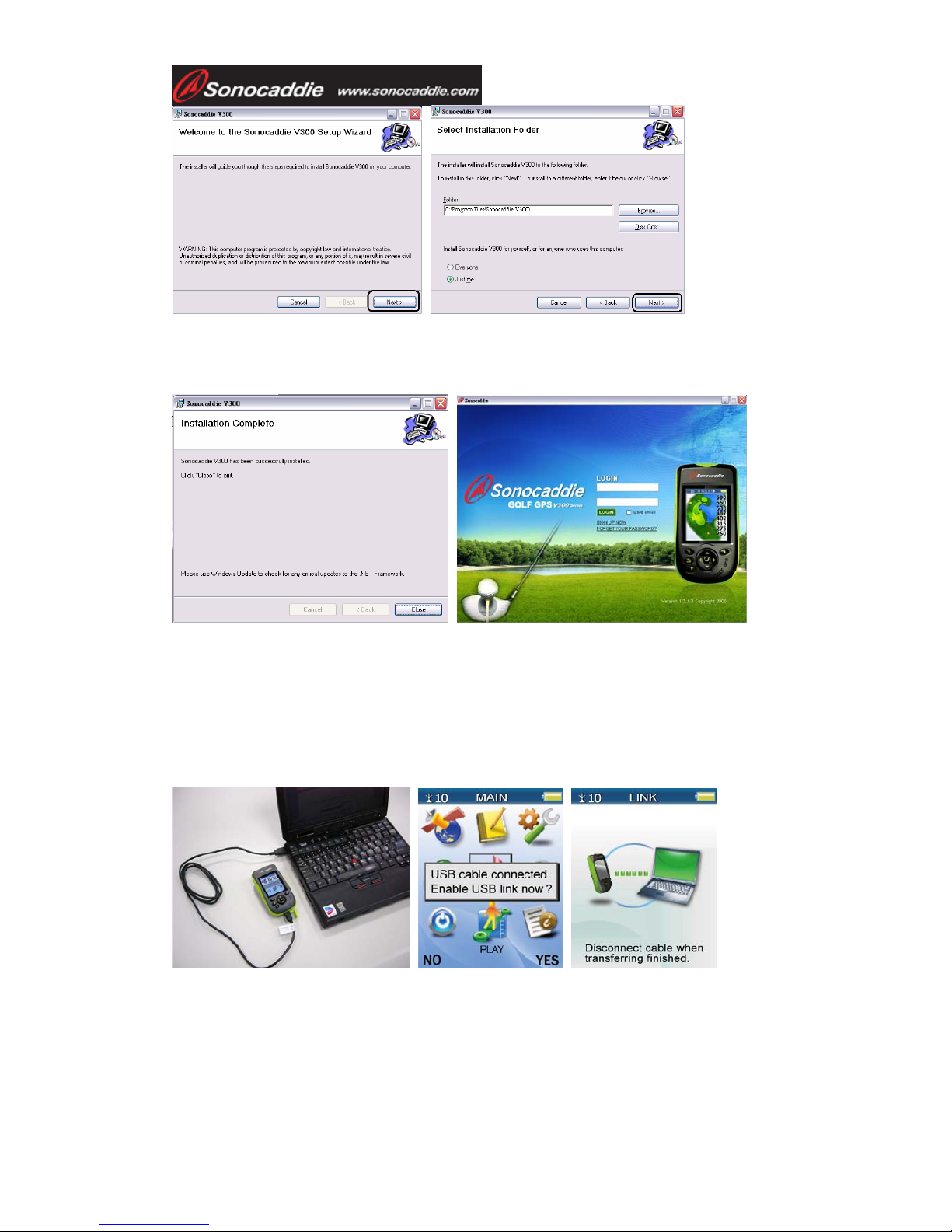
User’s Guide
This document is the property of Sonostar Inc. Any unauthorized reproduction is prohibited. Page 13
2. After completing installation, please press “Close” to finish. A Sonocaddie shortcut
will appear on your desktop. Double clicking the Sonocaddie shortcut icon will start
“Sonocaddie V300” software.
4.1.3 Connect the USB Cable between Sonocaddie V300 and Computer
Step 1. Turn on Sonocaddie V300.
Step 2. Connect the USB Cable between Sonocaddie V300 and Computer. You will
see the message “USB cable connected. Enable USB link now? ” on the Sonocaddie
display. Please press “YES” (right soft key) to link the unit with your computer.
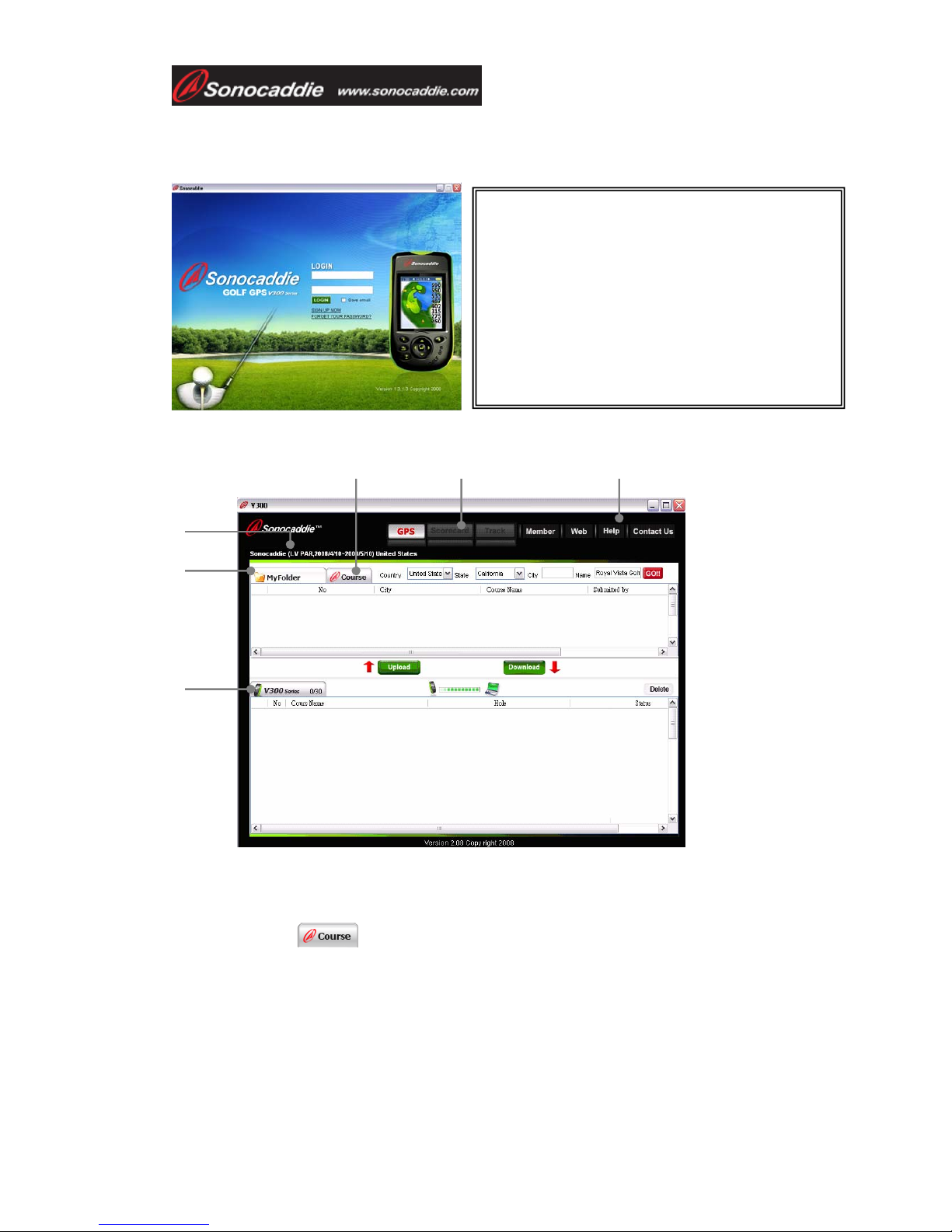
User’s Guide
This document is the property of Sonostar Inc. Any unauthorized reproduction is prohibited. Page 14
4.2 Download Course
Step1. Log in membership to enter V300 Software.
A. Information bar: User’s name/ Type of Membership Plan/ Membership Valid
Period/ Registered Country
B. Course Tab (links to Sonocaddie database) for downloading course
data.
Steps to download course data:
Step 1. Please select the Country and State, enter the Course Name then press “GO”
for the course you want.
Step 2. Check one or more box beside each course you wish to download, and press
“Download↓” button to transfer the course(s) to your Sonocaddie V300.
C.
Important !
Internet connection is required to log in
V300 Software to access course data.
It is required to fill in the email account
and password to run V300 Software. They are
same with the account you registered your
member account.
A.
B.
E.
D. F.
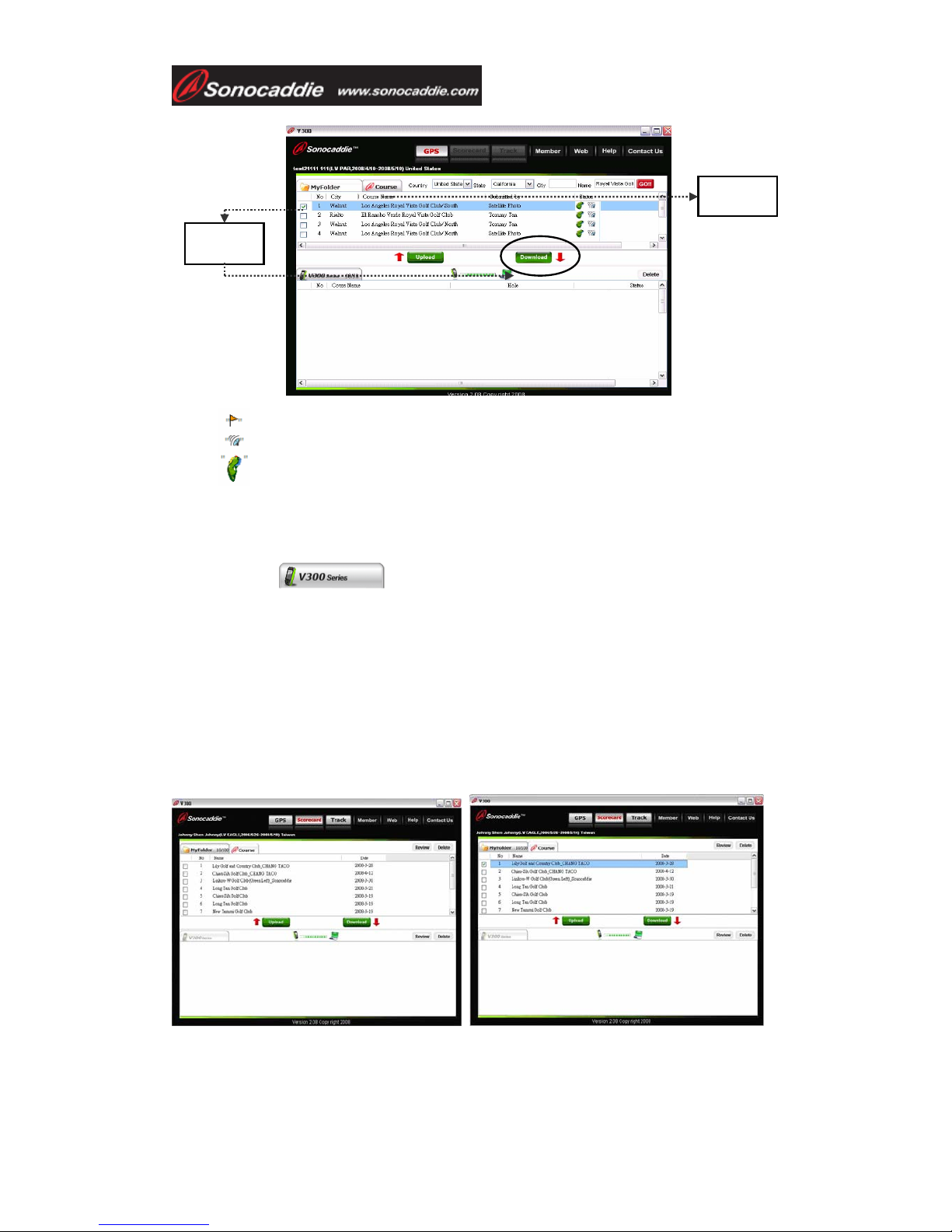
User’s Guide
This document is the property of Sonostar Inc. Any unauthorized reproduction is prohibited. Page 15
4.2.1 Manage data in V300
C. V300 Tab:
When linking with V300 device, the course data/ scorecard/ track record(s) on the
device is ready to be uploaded, deleted, renamed and reviewed (scorecard record
only).
-Upload: You can upload the course GPS (up to 30 courses), Scorecard (up to 100
records) and Track (up to 100 records) data to “My Folder” tab.
-Delete: Tick one or more box of data, press “Delete” button to remove the data.
-Rename: Double click the data name to rename.
-Review (scorecard only): Review scores and analysis of your round(s).
This picture indicates this specific golf course has scorecard information.
This picture indicates this specific golf course has GPS information.
This picture indicates this specific golf course has color layout.
Step 1
Step 2

User’s Guide
This document is the property of Sonostar Inc. Any unauthorized reproduction is prohibited. Page 16
Note: Please do not disconnect the cable between V300 device and PC when
transferring.
D. GPS/ Track/ Scorecard buttons on the top of the display:
These buttons bring up the course data from your Sonocaddie V300 unit. You can
switch to review the track, GPS and Scorecard data simply by pressing the buttons.
Note: Please do not disconnect the cable between V300 device and PC when
transferring.
GPS
GPS
To review scorecard record, please
press “Scorecard” button on the top
of the display, then tick the record
you want to review. Just press
“Review” button, and the scores
and analysis will show on the
display for you to refer your game.
You could review the scorecard
record both in “V300” tab and “My
Folder” tab.
Important!
When you stay in the “V300” tab and press the top button “GPS”, the “My Folder” tab
will also switch to GPS data. In other words, when pressing “Scorecard” button on the,
both “V300” and “My Folder” tab will switch to scorecard data in the same time.

User’s Guide
This document is the property of Sonostar Inc. Any unauthorized reproduction is prohibited. Page 17
E. My Folder Tab: This is the personal folder to manage your
data. You can upload the course GPS (30 courses), Scorecard (100 records) and Track
(100 records) data from your V300 unit to this folder. (Par level user has NO access to
“My Folder” unless the membership upgraded.)
F. More functions:
Pressing each button, it will link you to the Sonocaddie V300 website for further
information and assistance.
Chapter 5. Starting a game
5.1 Start with Existing Courses
5.1.1 Select a Course
Select “PLAY” from “Main” menu to enter course list and select the appropriate
course using the 5-way key or the right soft key. When the desired course is selected,
press “select” on the 5-way key or press “MORE” (right soft key) and select “PLAY”.
The “SELECT HOLE” page will pop up.
5.2.2 Select a Hole
There are two ways to switch a hole. One is to use 5-way key left or right to select a
5.1.2 Select a Hole
There are several ways to select a hole. From the “SELECT HOLE” screen, navigate
to the desired hole and press the “select” (center of 5-way key) or “SELECT” (right
soft key). From the “HOLE VIEW” screen you can press the “hole selection” key
Important!
You must select a course and a hole first. Then, SCORECARD function and course
layout function can be used.
Important!
It is not possible to download course(s) from the Sonocaddie web site to “My Folder”
directly.
The downloading process should go through your Sonocaddie V300 device. From the
V300
y
ou can load courses into “M
y
Folde
r
”
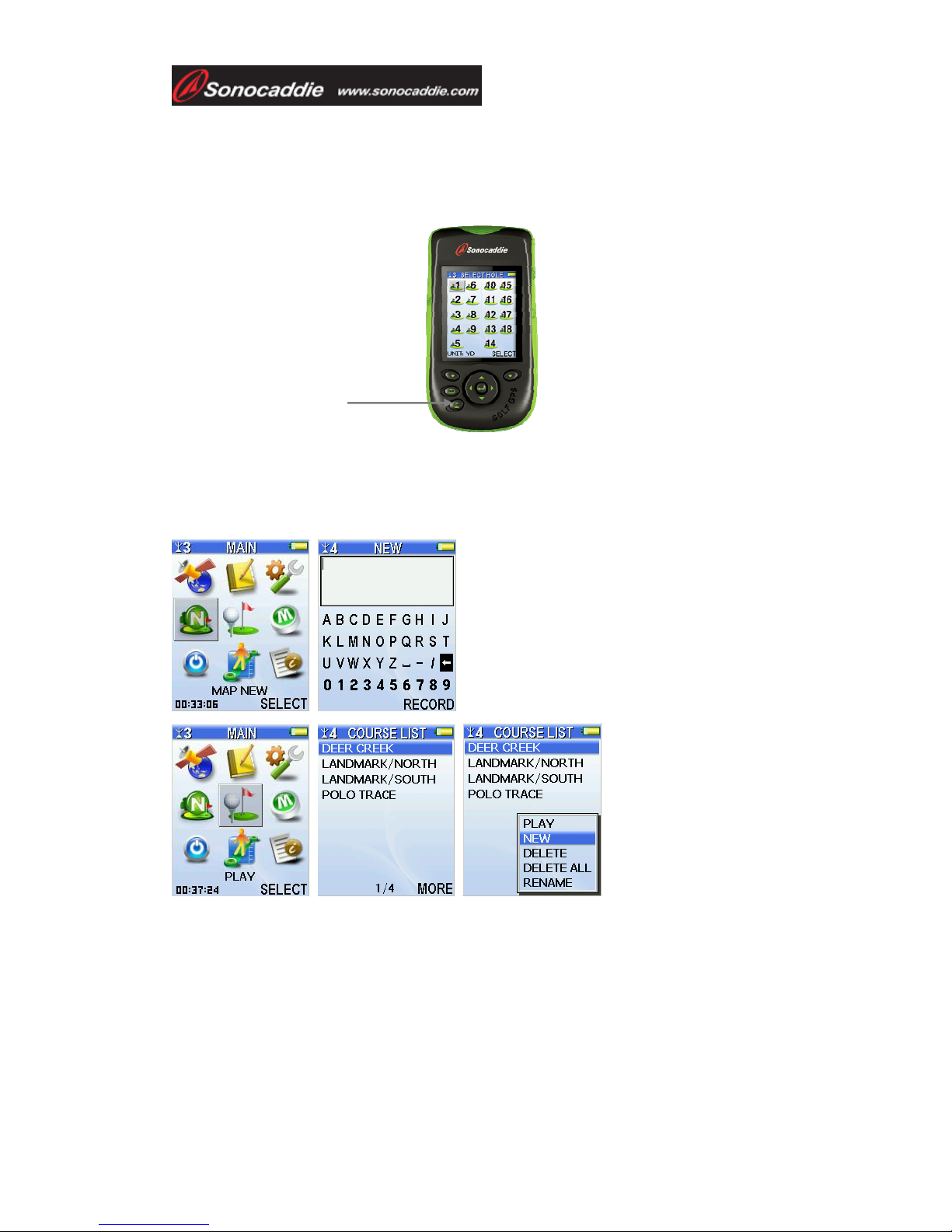
User’s Guide
This document is the property of Sonostar Inc. Any unauthorized reproduction is prohibited. Page 18
(see figure) to bring up the “SELECT HOLE” screen, and then use the 5-way keys to
select a hole. From the “HOLE VIEW” screen you can also scroll left and right
through all holes using the left-right buttons on the 5-way key. This also can be used
to scroll through close-up views of the greens.
.
5.2 Course Management for V300 device
5.2.1 Create a New Course
5.2.2 Delete a Course
From the “COURSE LIST” screen, select a course name, and press “MORE” (right
soft key). Select “DELETE/DELETE ALL” to delete the selected course or to delete
all courses at once. When the confirmation dialog box opens, press “YES” (right soft
key) to confirm or “NO” (left soft key) to go back. Once “YES” is selected, the
course information and all reference points will be deleted permanently.
Select “MAP NEW” from the “Main” menu or press
“MORE” to select “NEW” after you entered the
course list.
Key in the course name by using the 5-way key. Then
please press “Record” to save it. The new course you
created will show on the course list right away.
Hole selection
button

User’s Guide
This document is the property of Sonostar Inc. Any unauthorized reproduction is prohibited. Page 19
5.2.3 To Rename a Course
From the “COURSE LIST” screen, select the course you wish to rename. Press
“MORE” (right soft key) and select “RENAME” from the pop-up list using the
5-way key. To rename, use the 5-way key to edit the course name.
5.3 Adding New Reference Points
Users can record reference points on the course while playing.
5.3.1 Mapping a hole
Bring up the “Course info” screen with the “Course Layout Button”. Standing at the
reference points which you would like to add, press “EDIT” (right soft key), and
navigate the cursor to the appropriate location on the screen. Press “SELECT” (right
soft key) go to the “ICON” screen. Choose the correct icon for the new reference
point, and while standing still, press “RECORD” (right soft key). Press “Esc” key to
complete the mapping and return to the Course Layout Screen.
5.3.2 Editing a Course layout
From the “Hole layout” screen, bring up the “Course Info” screen with the “Course
Layout” button. Similarly to 5.3.1, standing at the reference points which you would
like to add. Press “MORE”, and press “EDIT” to add reference points as 4.3.1.

User’s Guide
This document is the property of Sonostar Inc. Any unauthorized reproduction is prohibited. Page 20
5.4 Reference Points next to Green
To add icons to the side of the green, (for example, add a water icon to the left of the
green) press “SELECT” (right soft key) and then choose from the icons.
5.5 Reference Points on Green
To add Green reference points, stand at the front or back of the green, select the Green
front or back icon and press “RECORD” to record the coordinates.
Important!
These two reference points do not provide any distance yardage.
Under the course layout function, reference points next to the Green would not be displayed.
Important!
Sonocaddie performs best under clear sky.
Furthermore, 6 satellite signals should be sought,
it might be necessary to wait for these to be
registered.
Important!
Each row only allows one reference point. Maximum of 10 reference points per
hole-(on/off fairway, Green Front/Back and next to Green) can be recorded. It is suggested
that each reference point should be recorded based on the order of course features for that
hole. All reference points’ distance will disappear when standing within 5 yards. To record
a reference point, the player must stand still for 5 seconds at the reference point before
pressing “Record”. The yardage will show “0” right away when you press record.
Other manuals for V300
2
This manual suits for next models
1
Table of contents
Other Sonocaddie GPS manuals

Sonocaddie
Sonocaddie V350 Series User manual
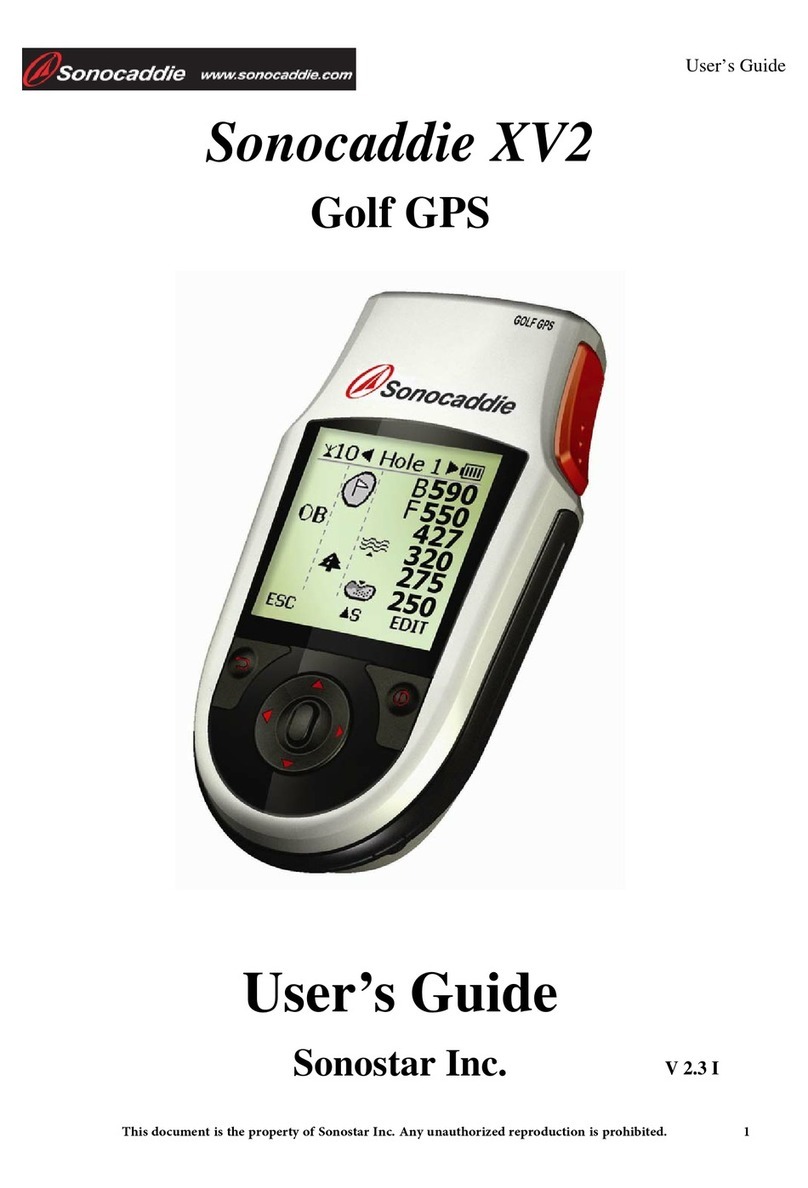
Sonocaddie
Sonocaddie XV2 User manual

Sonocaddie
Sonocaddie Golf GPS User manual

Sonocaddie
Sonocaddie V500 User manual

Sonocaddie
Sonocaddie V500 User manual
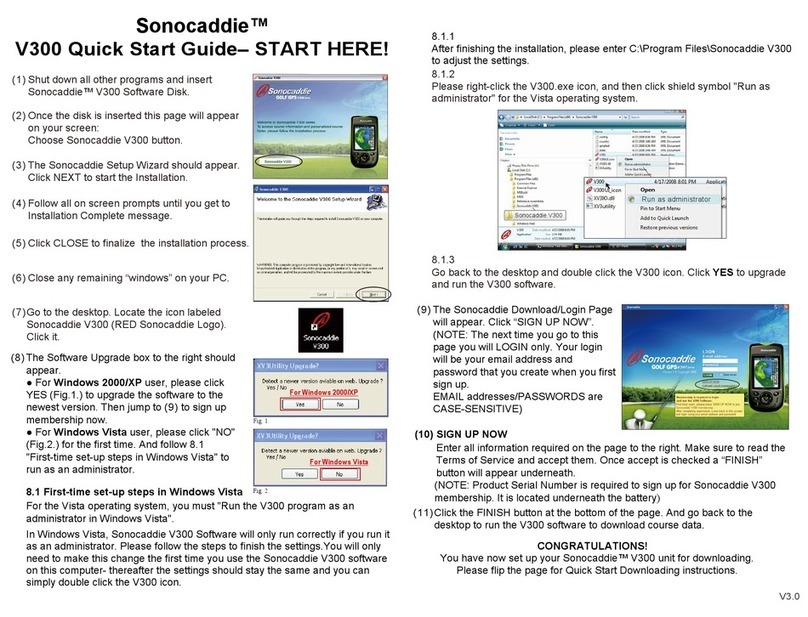
Sonocaddie
Sonocaddie V300 User manual

Sonocaddie
Sonocaddie V500 User manual

Sonocaddie
Sonocaddie AUTO PLAY User manual
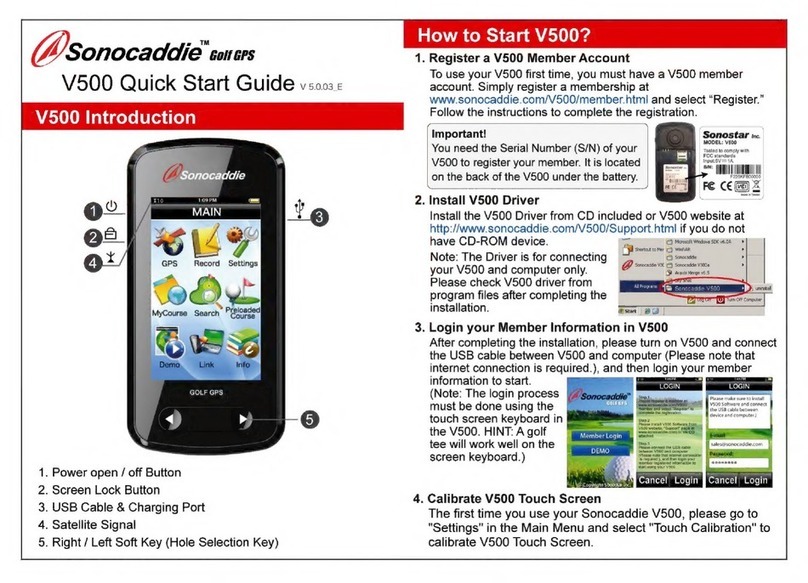
Sonocaddie
Sonocaddie V5000 User manual

Sonocaddie
Sonocaddie V300 User manual