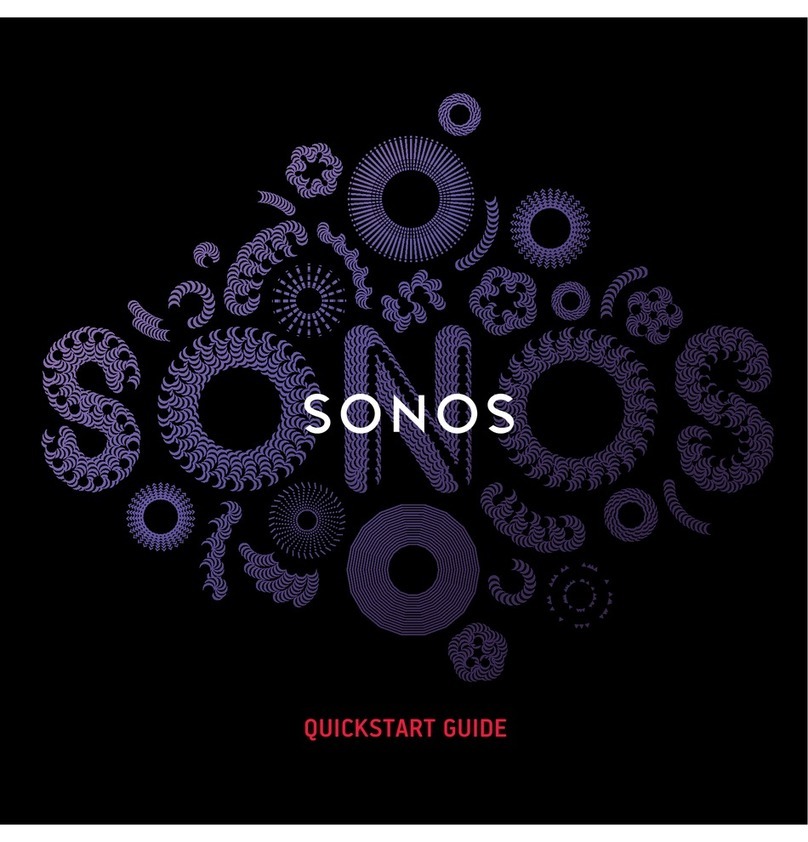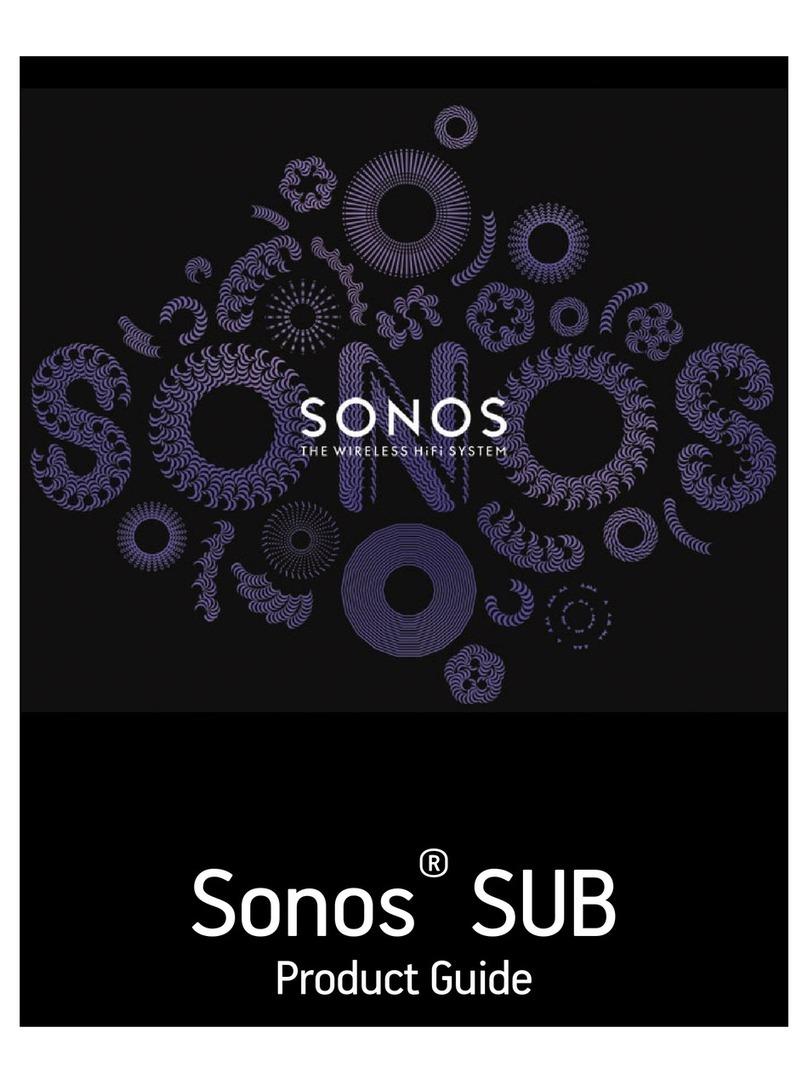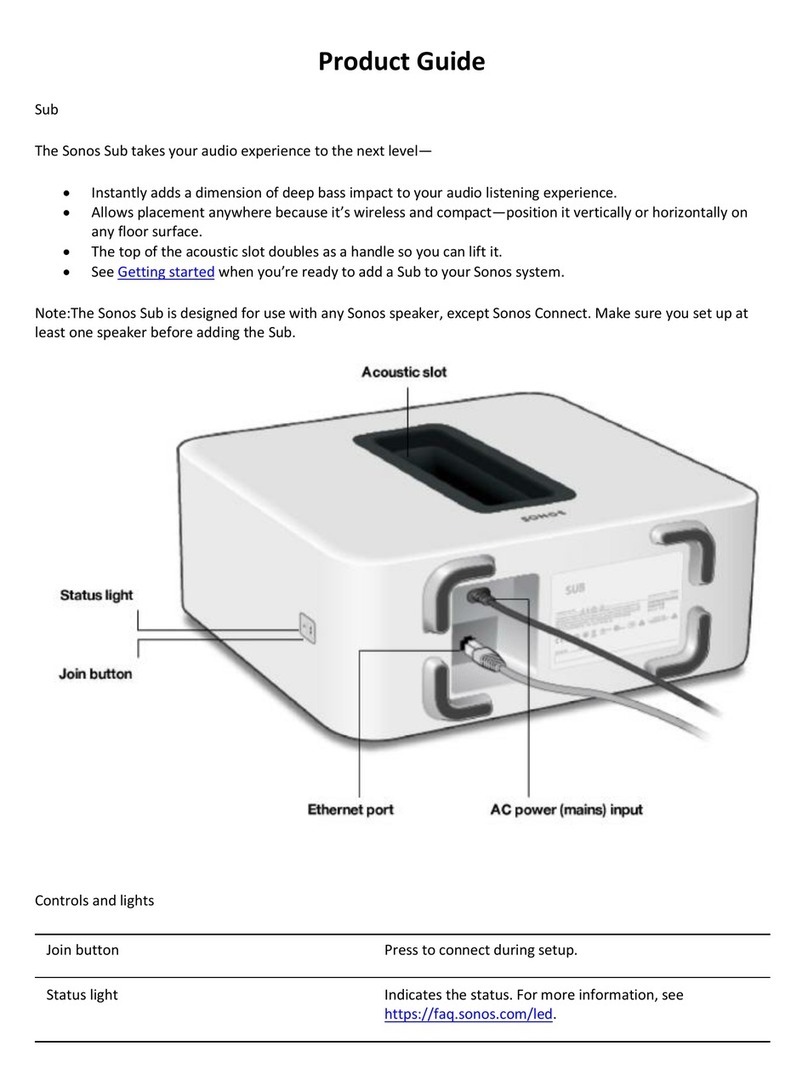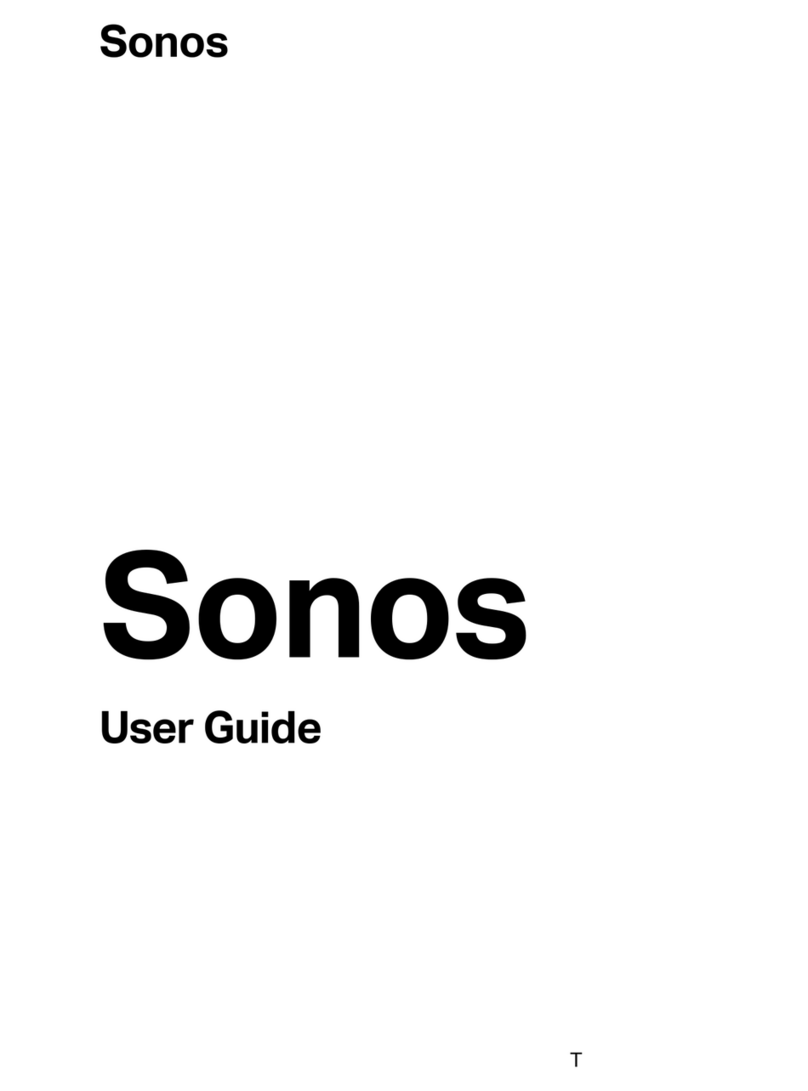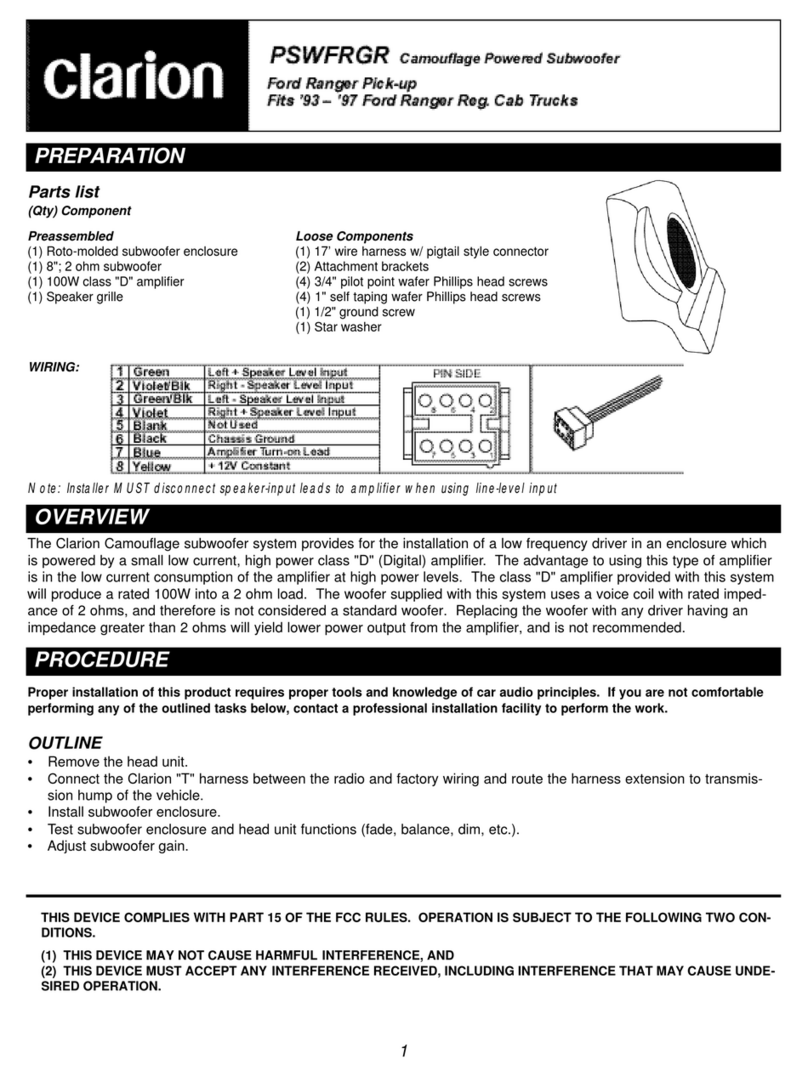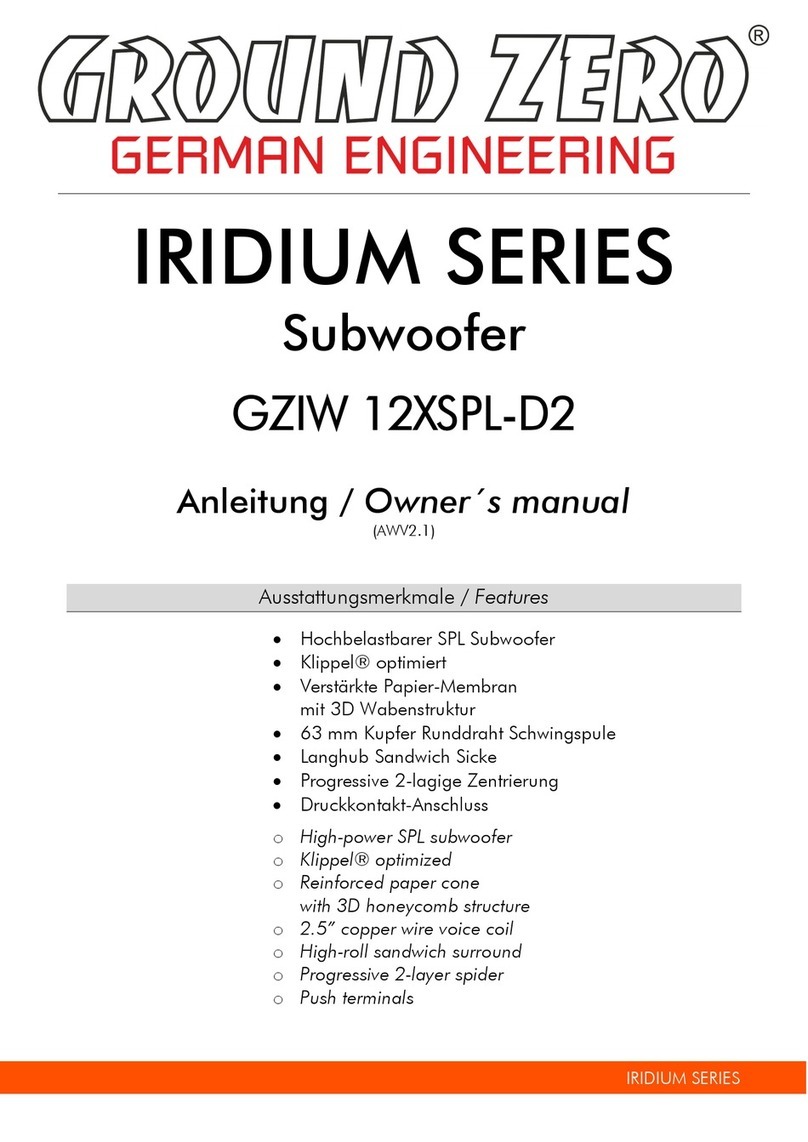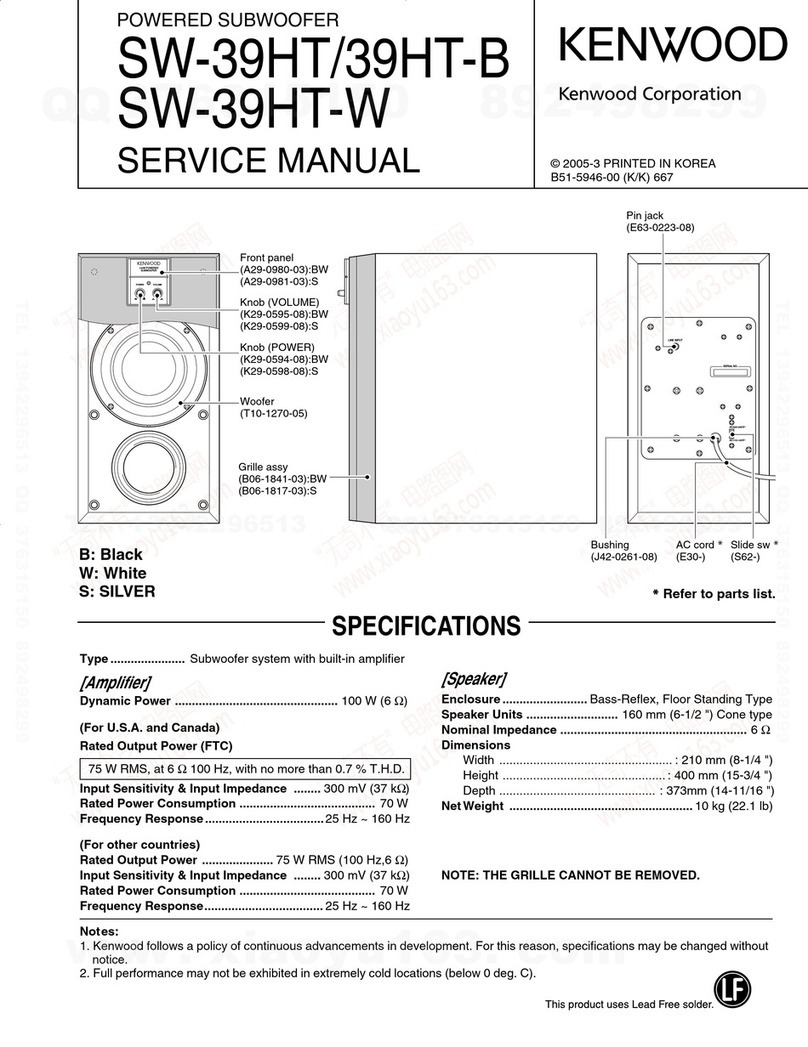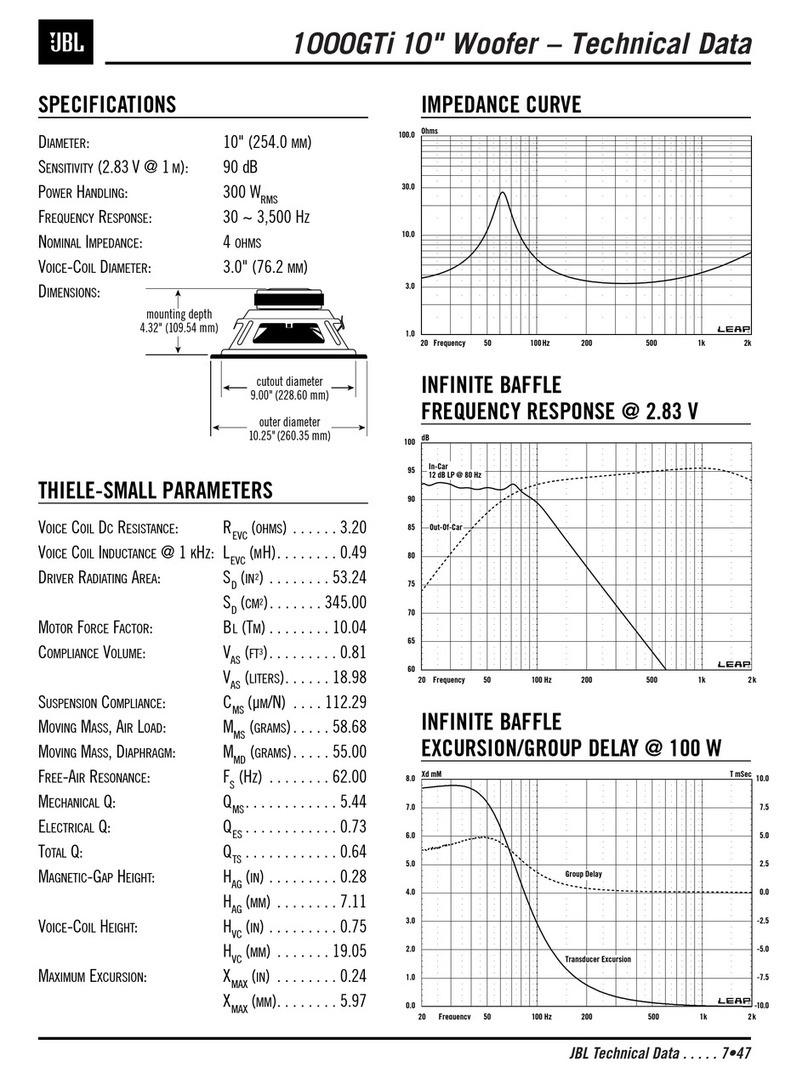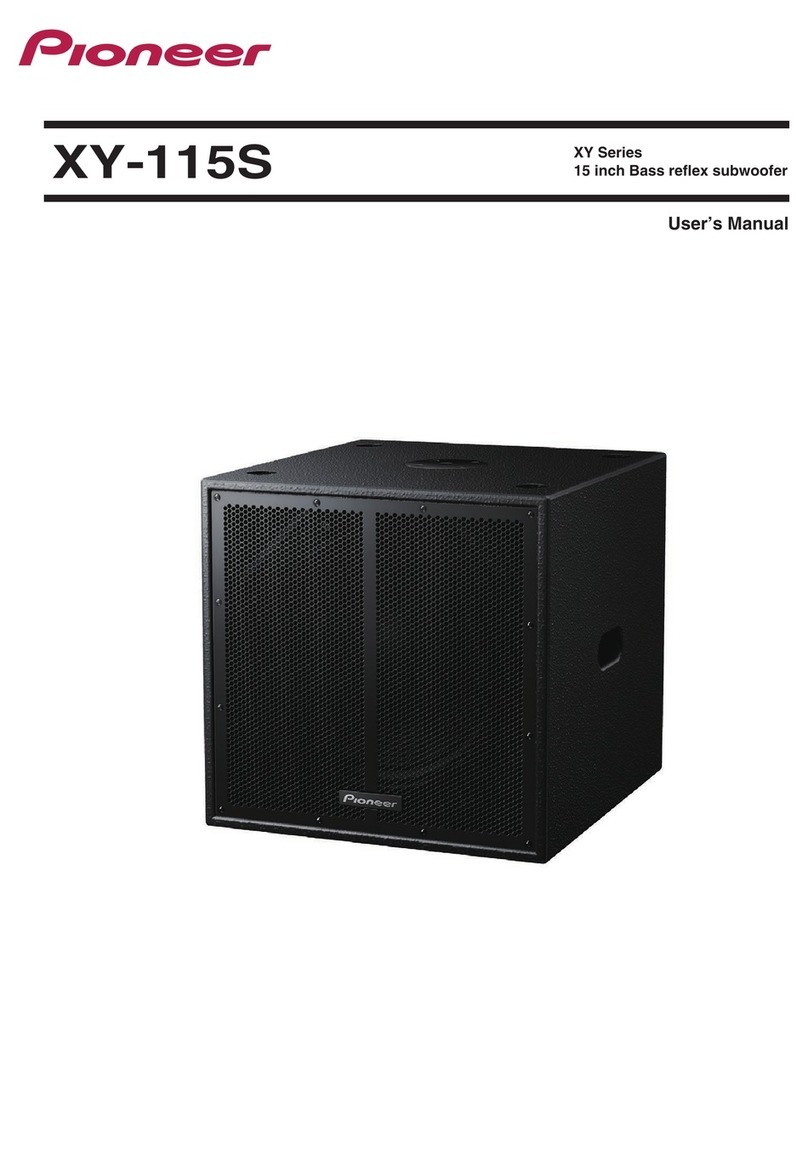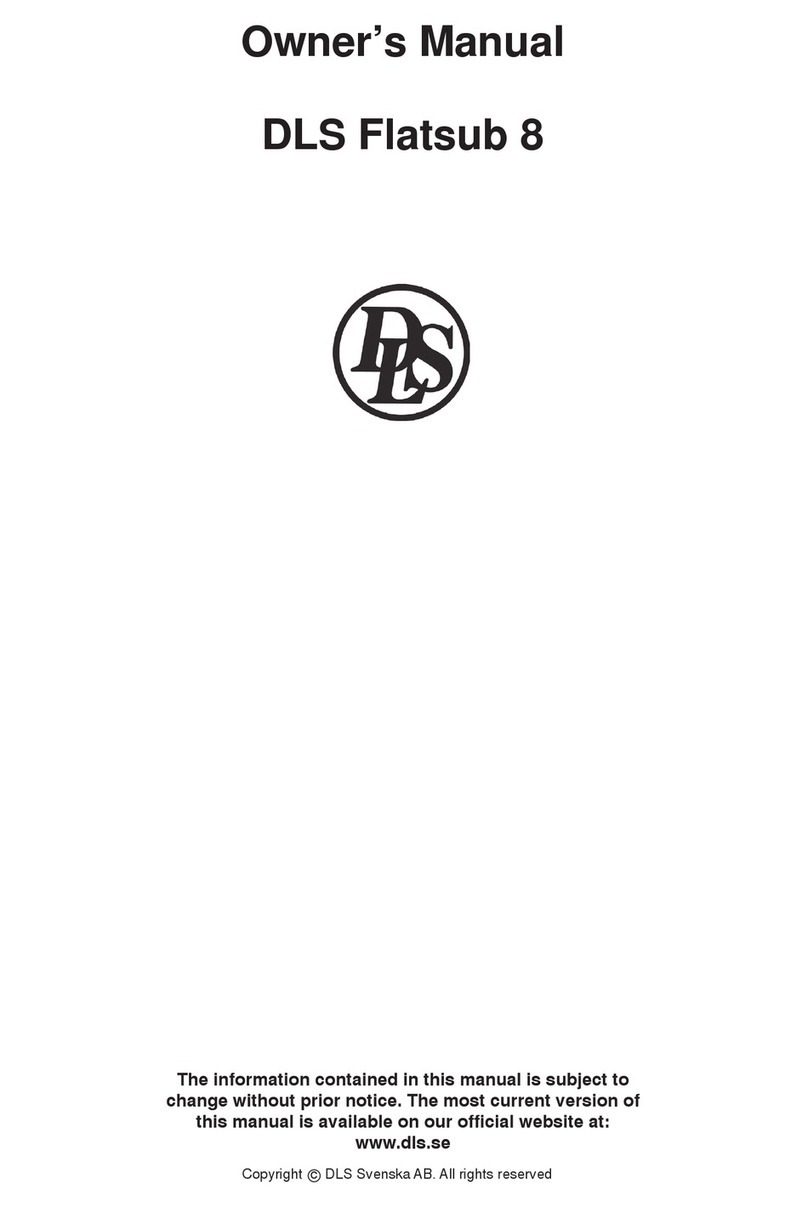Sonos SUB User manual

The SONOS SUB
The SONOS SUB lets you take your music experience to the next level by adding a wireless subwoofer to an existing Sonos
room of music.
• Instantly adds a dimension of deep bass impact to your music listening experience.
• Because it’s wireless and compact, you can place it anywhere on the floor—vertically or horizontally.
• Automatically optimizes it's performance when used with any Sonos PLAY component or stereo pair.
• Allows you to easily optimize how the SUB works with a CONNECT:AMP and your speakers.
New to Sonos?
Set up your Sonos Wireless HiFi System with at least one amplified Sonos player— PLAY:3, PLAY:5, CONNECT:AMP (ZonePlayer
120), or ZP100—before adding the SONOS SUB to your music system. For help with this step, refer to the instructions
packaged with your other Sonos components.
• If a software update is available, be sure to update your Sonos system before adding the SONOS SUB.
• The SONOS SUB is not designed for use with an unamplified Sonos player, including the SONOS CONNECT (ZonePlayer
90) or ZP80.
Once you’ve set up your music system, you can add additional Sonos components any time (up to 32 rooms.).
Adding to an existing Sonos system?
Sonos can be easily expanded room by room. Turn to page 4 for help adding the SONOS SUB to your existing Sonos system.

Product Guide
2
Sonos Controllers
You can use any Sonos controller with your Sonos system, including:
• The Sonos Controller for Android. Touch the Market button on your smartphone or tablet to download the free Sonos
application from the Android Market™
• The Sonos Controller for iPhone or the Sonos Controller for iPad. Tap the App Store button on your iPhone, iPod touch
or iPad to download the free Sonos application, or you can download the application from iTunes
®
. (If you download
from iTunes, you will need to sync before you see the Sonos logo display on your device)
• The SONOS CONTROL (CR200) or CR100
•The Sonos Controller for Mac or PC. Install using the CD-ROM packaged with your Sonos component, or download from
our Website at: www.sonos.com/support/downloads.
Sonos is always working on new ways to help you control the music any way you want. For the latest list of Sonos controllers,
please visit our Web site at www.sonos.com/products.
Selecting a Location for the SUB
The SONOS SUB is designed to provide optimal sound wherever you place it—feel free to try it out in different parts of the
room to decide where it sounds best.
• The SUB can be positioned either vertically or horizontally. If you are using it horizontally on a smooth floor, attach the
4 felt feet (included with your SUB) to each of the corners. See "Attaching the feet for horizontal placement" on page
3for more information.
• Your Sonos subwoofer is designed to be located on the floor. You can place it behind, under, or next to any piece of fur-
niture on any kind of floor surface.
• The SUB automatically optimizes it's performance when used with any Sonos PLAY component or stereo pair. However,
if desired, you can adjust the settings after setup. See "Changing SUB Settings" on page 6.
• When considering locations, make sure at least one acoustic port (slot) on the SUB is unobstructed. If you place it ver-
tically against a wall, do not block the front acoustic port. If you place it horizontally on the floor, don’t put anything on
top of it.
• You may wish to locate the SUB at least 12 inches (30 cm) from a television, computer, or other monitor to avoid the
possibility of picture quality interference (if your television is LCD, DLP or plasma, it will be unaffected.)
Caution: Do not sit or stand on the subwoofer. It could tip over resulting in personal injury.

SONOS SUB 3
Attaching the feet for horizontal placement
If you are going to use the SUB placed horizontally on a smooth floor, your SONOS SUB includes four (4) felt feet you can
attach to the corners of the unit. If you are laying the SUB down on a rug or using it vertically, there’s no need to adhere the
felt feet.
The SONOS logo appears on the front of the SUB—you will adhere the felt feet to the opposite side of the unit.
1.
Lay the SUB down horizontally so the SONOS logo is facing down and is not visible.
2.
Place the enclosed guide on one corner of the unit and fold the flaps over the edge.
3.
Peel the backing off of one of the feet.
4.
Press the felt foot onto the unit inside the circular portion of the guide.
5.
Repeat this process for the other three (3) corners.’

Product Guide
4
SONOS SUB
Join button Press the Join button to associate the SUB to your Sonos Wireless HiFi System.
Acoustic port SUB placement: Make sure at least one side of the acoustic port is free from obstruction.
If you place it vertically against a wall, do not block the front port. If you place it
horizontally on the floor, don’t put anything on top of it.
SUB status indicator • LED Flashes white when powering up; flashes green and white when connecting to
your Sonos system.
• LED Solid white when associated with a Sonos player.
• LED Flashes amber and green when not associated with a Sonos player.
• LED Flashes amber when a fault condition is detected.
Ethernet switch connector Use Category 5 or 6 Ethernet cable to connect to a router, computer, or additional
network device such as a network-attached storage (NAS) device.
AC power (mains) input Use the supplied power adapter to connect to a power outlet. Be sure to use the proper
power adapter for your country. Be sure to push the power cord firmly into the SUB until
it is flush with the unit.
Join button
Ethernet
port
AC Power
(Mains)
Acoustic
port

SONOS SUB 5
Adding to an Existing Sonos System
Once you’ve got a Sonos Wireless HiFi System set up in your home, you can easily add the SONOS SUB.
• You can associate the SONOS SUB with any amplified Sonos player, including a CONNECT:AMP (ZP120), PLAY:3, PLAY:5,
or ZP100. You cannot associate it with an un-amplified Sonos player (CONNECT [ZP90]or ZP80).
• If a software update is available, be sure to update your Sonos system before adding the SONOS SUB. The SUB is
compatible with Sonos software versions 3.6 and later.
• Once the SUB is associated with a Sonos player, you will not see it displayed separately in the Rooms menu. Any chang-
es you make to the Sonos player in this room (volume, mute, music selection) will also affect the SUB.
1.
Attach the power adapter and plug in the SONOS SUB. Be sure to push the power cord firmly into the adapter socket until
it is flush with the back of the unit.
2.
Choose one of the following options:
• Using any handheld Sonos controller: Select Add a Sonos Component from the Settings menu.
• Using the Sonos Controller for Mac or PC: Select Add a Sonos component from the Rooms menu.
During the setup process, you will be prompted to press and release the Join button on the side of the SUB. The indicator
lights pulse green and white while the SUB is connecting.
You may be prompted to update the SUB after you add it to your Sonos system.
Caution: Subwoofers are heavy. Exercise caution when unpacking your SONOS SUB.
Note: For additional status indicator explanations, please see "LED Explanations" on page 8.

Product Guide
6
Changing SUB Settings
The SUB automatically optimizes it's performance when used with any Sonos PLAY component or stereo pair. Use the settings
below to optimize how the SUB works with your CONNECT:AMP and speakers, or to make other adjustments to suit your
listening preference.
•SUB On/Off. Turns the sound from the subwoofer on and off.
•SUB Level. Turns the volume of just the subwoofer up and down. Use this setting to match the subwoofer level to the
level of your main speakers. This will affect the deepest bass.
•Crossover. The Crossover setting only displays when a CONNECT:AMP (ZonePlayer 120) or ZonePlayer 100 is associated
with the subwoofer.
• If the main speakers should begin to sound distorted, adjusting to a higher crossover frequency can help.
• If your attention is drawn to the subwoofer location while listening to music, moving to a lower crossover frequency
can help.
•Phase. The default setting is in phase (0 degrees.) You can try the phase switch in both positions (0 or 180) and choose
the one that produces the most pleasing sound at your listening position.
Using a handheld Sonos controller
1.
Select Settings -> Room Settings.
2.
Select the room that is associated with the SONOS SUB. It will appear as Room (+SUB) on the Room Settings menu.
3.
Select Audio Settings -> SUB.
4.
Choose one of the following options:
•SUB: Choose On or Off.
•SUB Level: Use the slider to increase or decrease the gain.
•Crossover: Choose a different frequency value from the list. The Crossover setting will only appear when the SUB is as-
sociated with a CONNECT:AMP (ZonePlayer 120) or ZonePlayer 100.
•Phase: Select 0or 180.
Using the Sonos Controller for Mac or PC
1.
Select Manage -> Settings.
2.
Select Room Settings.
3.
Select the room that is associated with the SONOS SUB. It will appear as Room (+SUB) on the Room Settings menu.
4.
Select the SUB tab.
5.
Choose one of the following options:
•SUB Audio: Choose On or Off
•Room Bass: Use the slider to increase or decrease the bass
•SUB Gain: Use the slider to increase or decrease the gain
•Crossover: Choose a different frequency value from the list. The Crossover setting will only appear when the SUB is
associated with a CONNECT:AMP (ZonePlayer 120) or ZonePlayer 100.
•Phase: Select 0or 180

SONOS SUB 7
Changing the Subwoofer’s Room Association
If you would like to associate the SUB with a different Sonos player (CONNECT:AMP, PLAY:3, PLAY:5, or ZP100), simply follow
the steps below.
If you are moving the SUB to a new room, first unplug the SUB, locate it on the floor in another room, and then plug it back in.
The status light on the side of the SUB will begin to flash. Once it lights solid again, you are ready to proceed.
1.
Select Room Settings from the Settings menu.
2.
Select the room the SUB is currently associated with—it will appear on the menu as Room Name (+SUB).
3.
Select Remove SUB.
4.
Choose one of the following settings:
• If you want to associate the SUB with a different Sonos player, select Choose Room for SUB and then select another
room.
• If you are not going to use the SUB right now, select Don’t use SUB. It will appear on the Rooms menu as SUB (unused)
until you select it and associate it with another Sonos player.
Basic Troubleshooting
If a problem occurs, you can try the troubleshooting suggestions listed below. If one of these doesn’t remedy the problem, or
you are not sure how to proceed, please contact the Sonos Customer Support team and we’ll be happy to help.
•Website
• Visit our Web site at www.sonos.com/support. There you can visit our Forums, browse our Frequently Asked Ques-
tions (FAQ) pages, or request assistance.
•Email: [email protected]
SUB not detected during setup
• Did you allow Sonos to check for updates? The SONOS SUB requires software version 3.6 or later.
• Is the power cord properly seated? Be sure to push the power cord firmly into the adapter socket until it is flush with
the back of the unit.
• If either of these is not the problem, a network or a firewall issue may be preventing the SUB from connecting to your
Sonos system. Try moving the Sonos components closer together.
Warning: Under no circumstances should the product be repaired by anyone other than an
authorized Sonos repair center, as this will invalidate the warranty. Please contact Sonos
Customer Support for more information. Do not open the system as there is a risk of electric
shock.

Product Guide
8
LED Explanations
SUB Status Indicator State Additional Information
Solid white Powered up and
associated with a Sonos
player
Solid green Muted
Flashing white Powering up (booting)
Flashing white and green Not associated with a
Sonos player
Flashing orange Warning mode The subwoofer is beginning to experience a fault condition and will reduce
to 75% volume.
•Checktheventslotfor adequate cooling
• Check for speaker short circuit
• Check the room temperature to make sure it’s less than 40° C
• If the SUB is in direct sunlight, provide shade
Mute and then unmute the Sonos component
Unplug the subwoofer for several minutes to allow it to cool
Flashing orange and then white Fault mode If the fault condition (above) is not remedied, the Sonos component will
automatically mute itself to prevent damage.

SONOS SUB 9
Important Safety Information
1.
Read these instructions.
2.
Keep these instructions.
3.
Heed all warnings.
4.
Follow all instructions.
5.
Do not use this apparatus near water.
6.
Clean only with dry soft cloth. Household cleaners or solvents can damage the finish on your Sonos components.
7.
Do not install near any heat sources such as radiators, heat registers, stoves, or other apparatus that produce heat.
8.
Protect the power cable from being walked on or pinched, particularly at plugs, convenience receptacles, and the point
where they exit from the apparatus.
9.
Only use attachments/accessories specified by the manufacturer.
10.
Unplug this apparatus during lightning storms or when unused for long periods of time.
11.
Refer all servicing to Sonos qualified service personnel. Servicing is required when the apparatus has been damaged in
any way, such as power-supply cable or plug is damaged, liquid has been spilled or objects have fallen into the
apparatus, the apparatus has been exposed to rain or moisture, does not operate normally, or has been dropped.
12.
The Mains plug should be readily available to disconnect the equipment.
13.
Warning: To reduce the risk of fire or electric shock, do not expose this apparatus to rain or moisture.
14.
Do not expose apparatus to dripping or splashing and do not place objects filled with liquids, such as vases, on the
apparatus.
Caution: Do not sit or stand on the SUB. It could tip over resulting in personal injury.

Product Guide
10
Other manuals for SUB
11
Table of contents
Other Sonos Subwoofer manuals