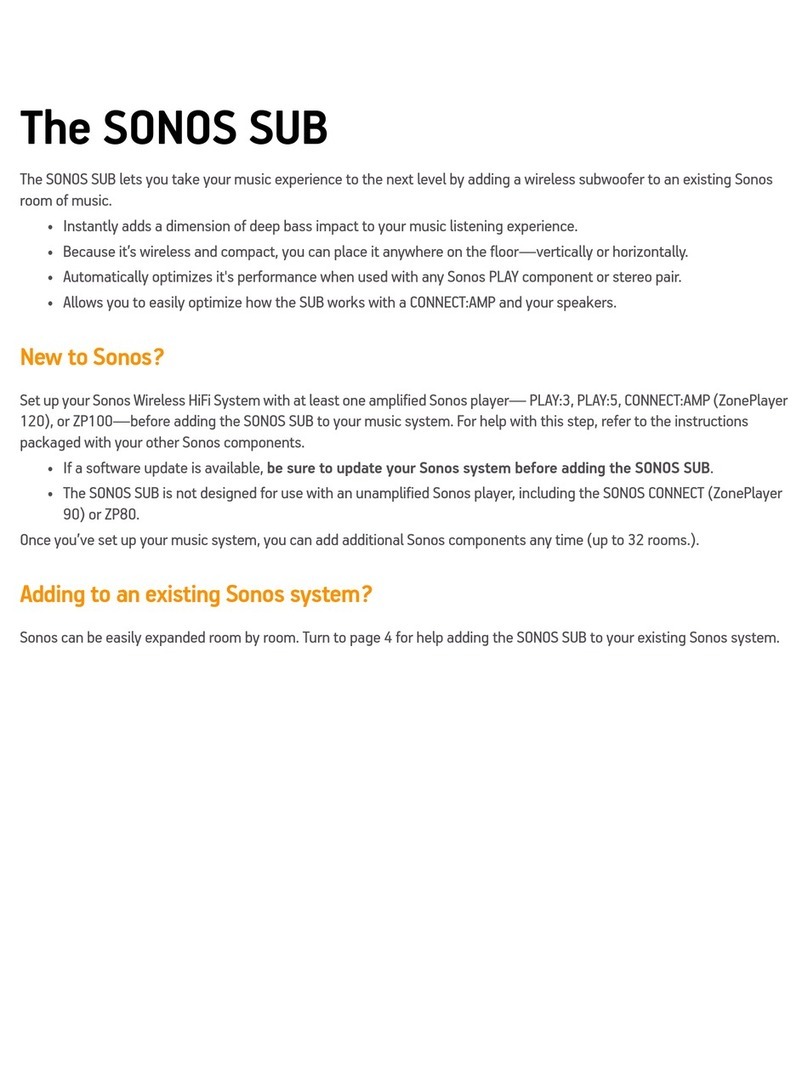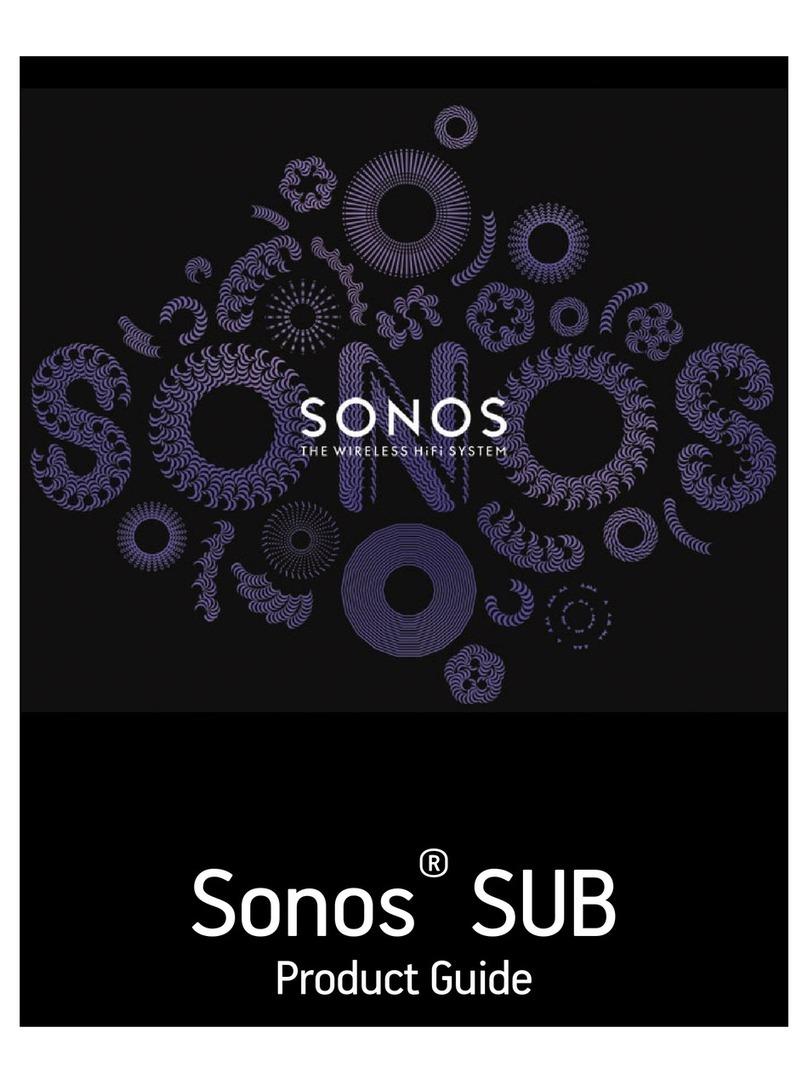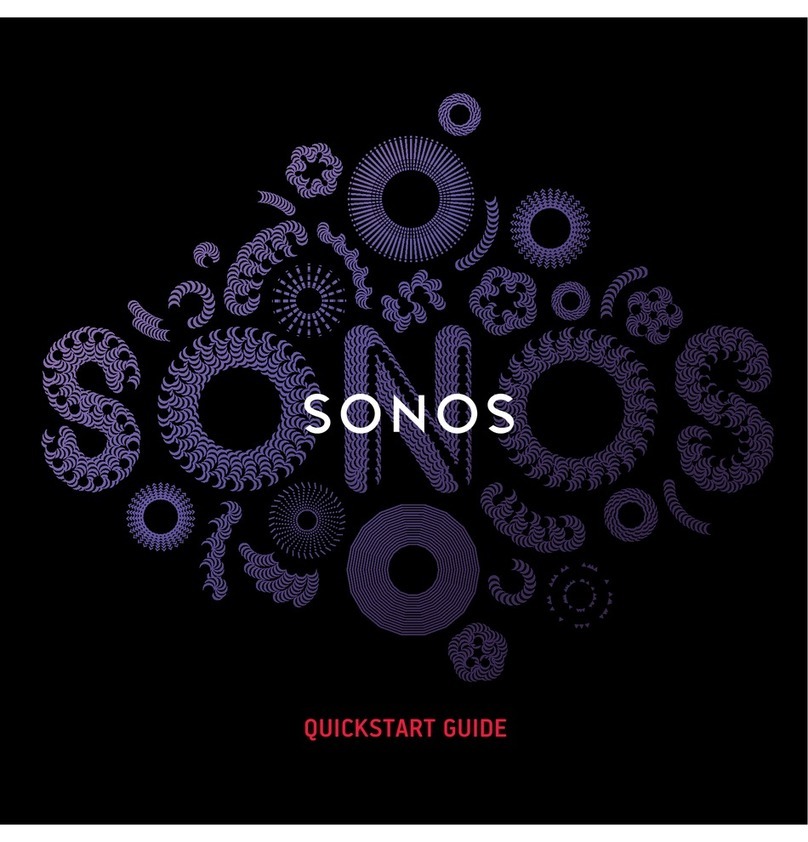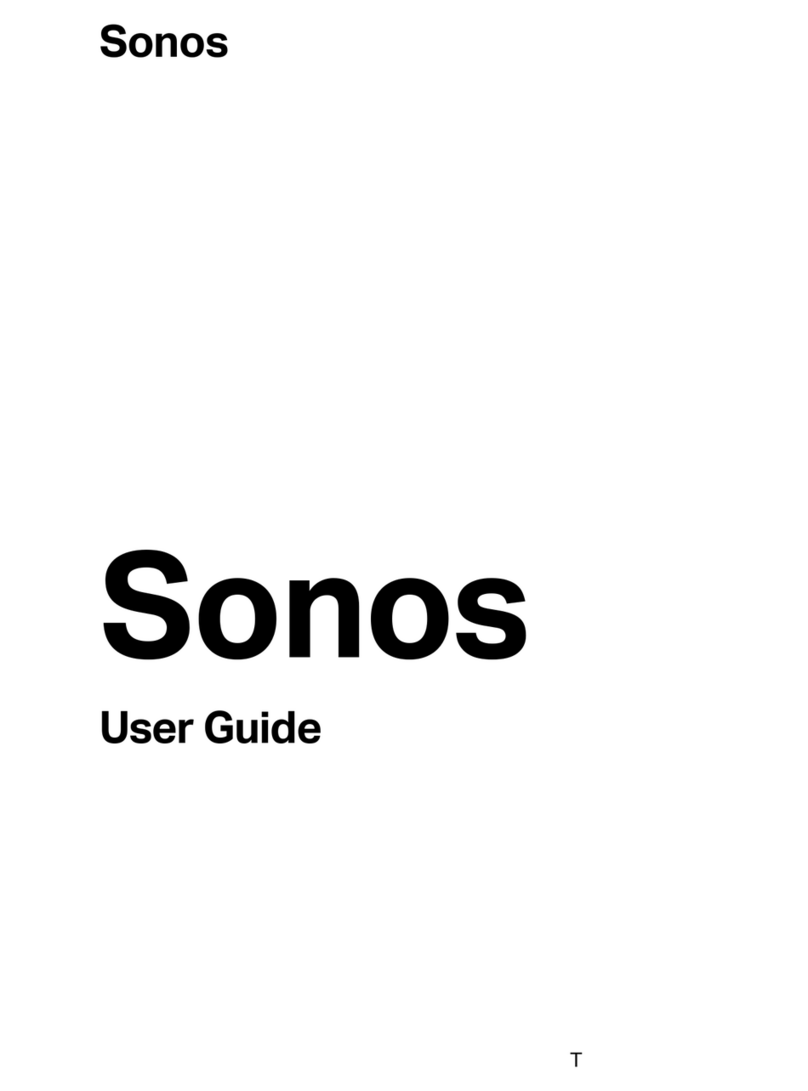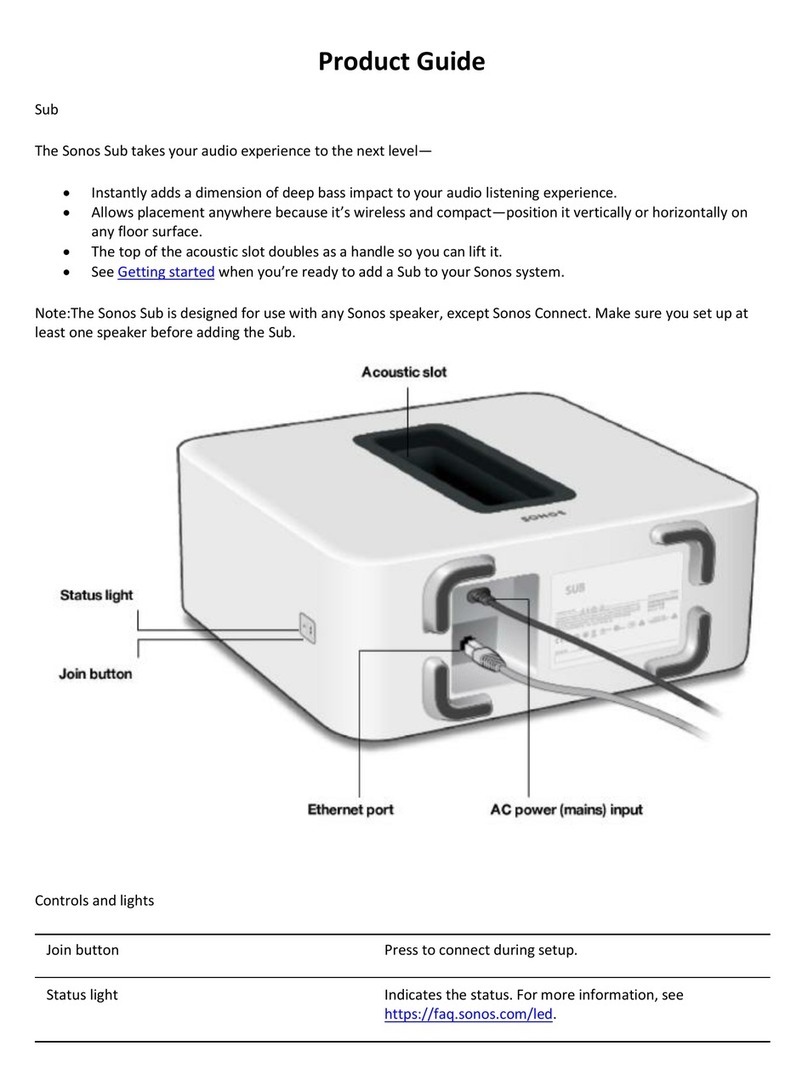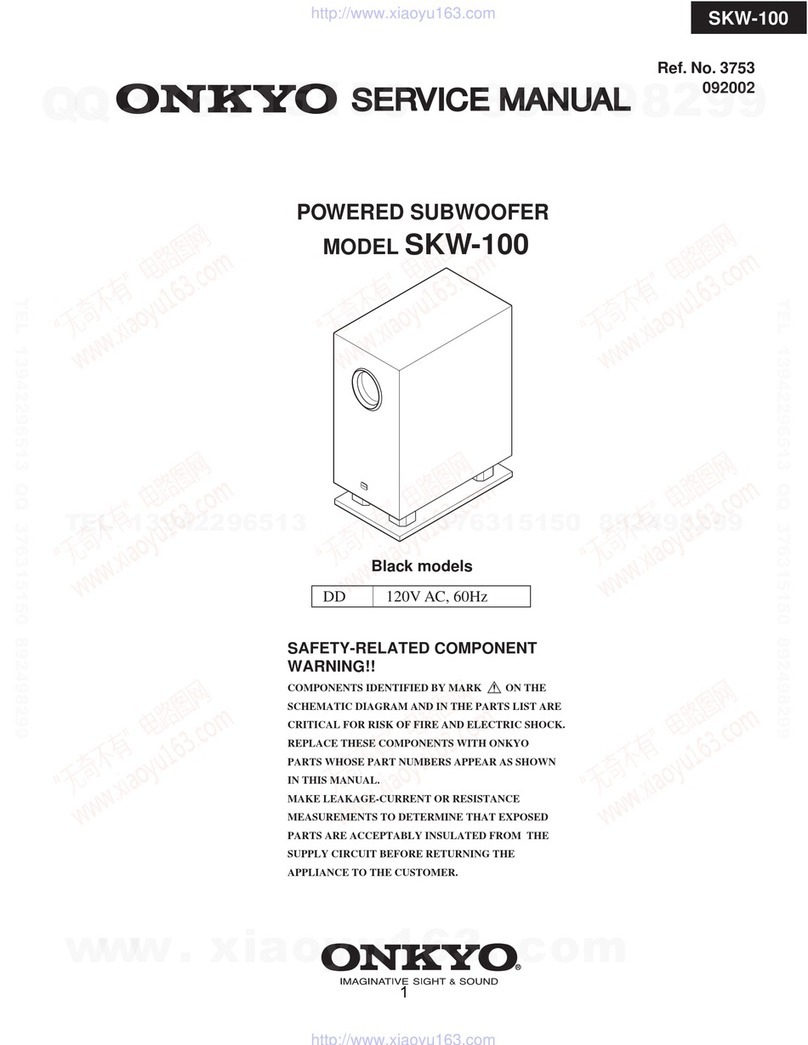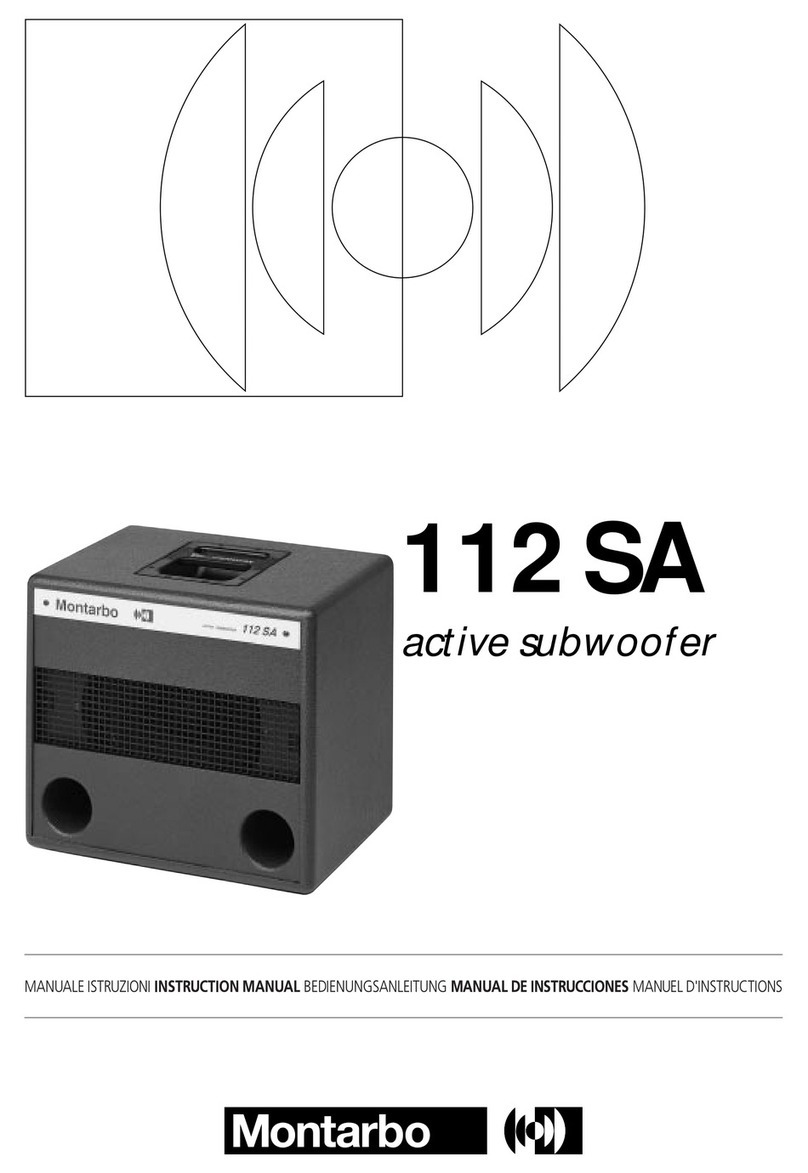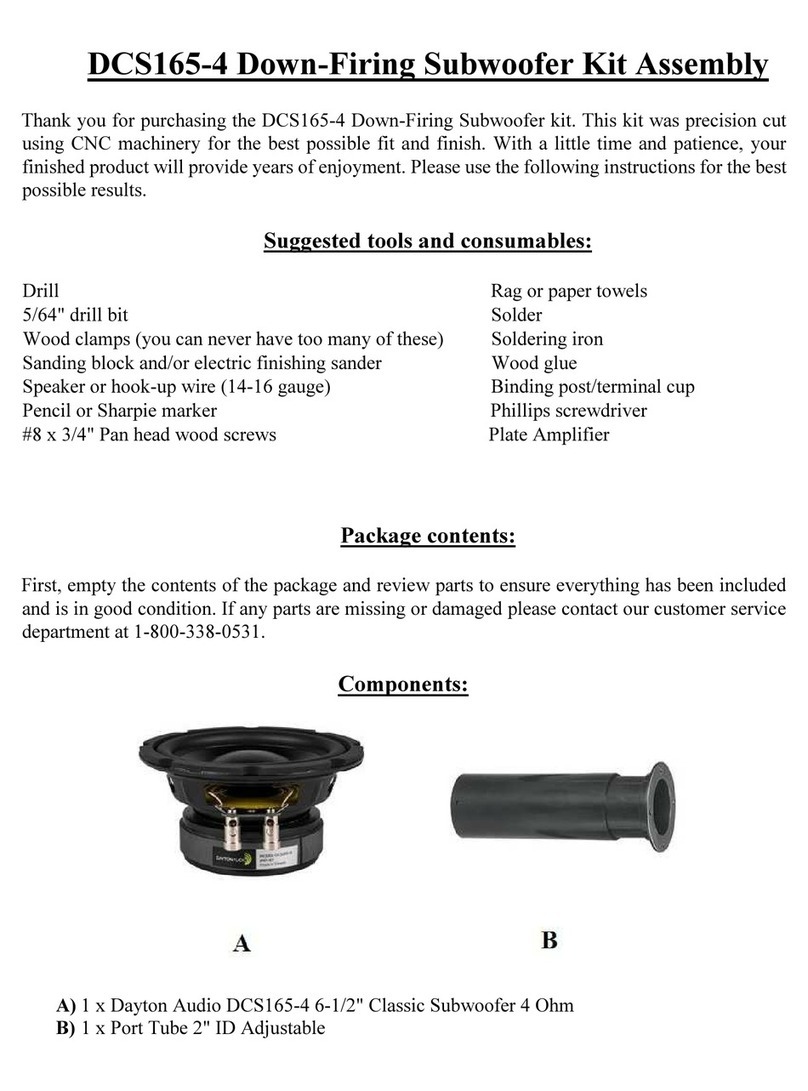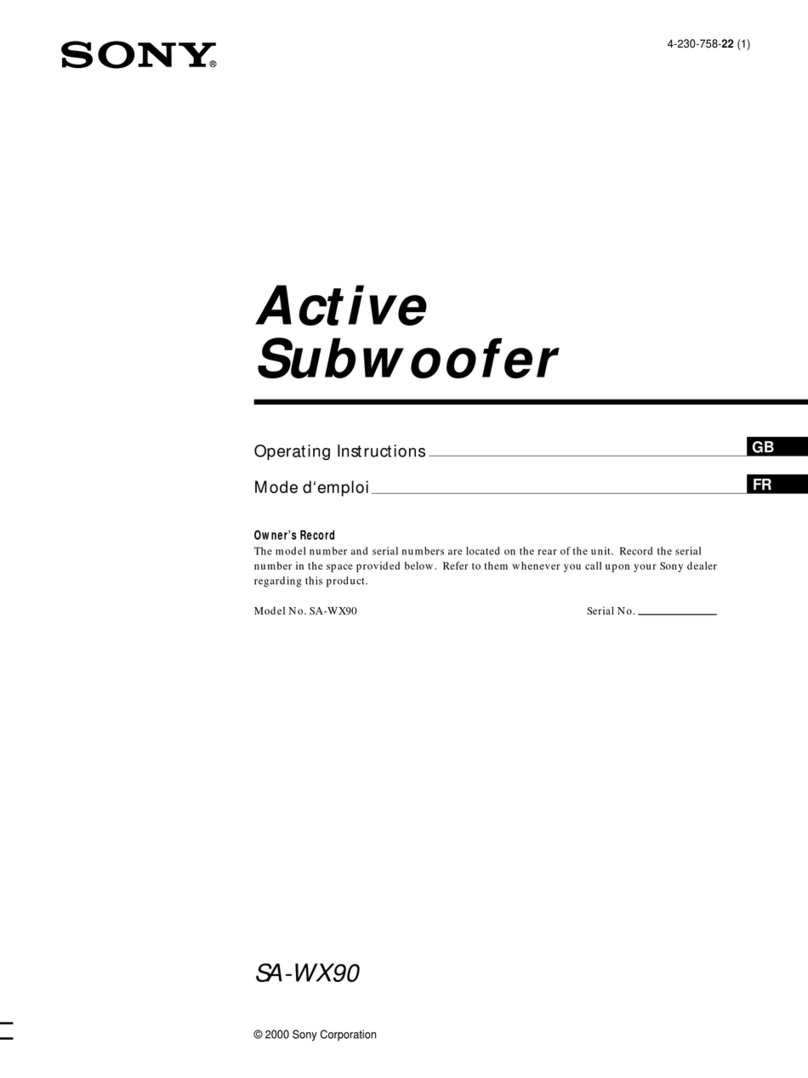Sonos SUB User manual


THIS DOCUMENT CONTAINS INFORMATION THAT IS SUBJECT TO CHANGE WITHOUT NOTICE.
No part of this publication may be reproduced or transmitted in any form or by any means, electronic or mechanical, including but not
limited to photocopying, recording, information retrieval systems, or computer network without the written permission of Sonos, Inc.
Sonos and all other Sonos product names and slogans are trademarks or registered trademarks of Sonos, Inc. Sonos Reg. U.S. Pat. &
Tm. Off.
Sonos products may be protected by one or more patents. Our patent-to-product information can be found here:
sonos.com/legal/patents
AirPlay®, Apple Music™, FairPlay®, iPad®, iPhone®, iPod®, Tunes®, and OS X®, are trademarks of Apple Inc., registered in the U.S.
and other countries.
Windows® is a registered trademark of Microsoft Corporation in the United States and other countries.
Android™ is a trademark of Google, Inc.
Amazon, Kindle, Kindle Fire, Echo, Alexa, and all related logos are trademarks of Amazon.com, Inc. or its affiliates.
The terms HDMI and HDMI High-Definition Multimedia Interface, and the HDMI logos are trademarks or registered trademarks of HDMI
Licensing LLC in the United States and other countries.
Sonos uses MSNTP software, which was developed by N.M. Maclaren at the University of Cambridge.
© Copyright, N.M. Maclaren, 1996, 1997, 2000; © Copyright, University of Cambridge, 1996, 1997, 2000.
All other products and services mentioned may be trademarks or service marks of their respective owners.
June 2018
©2004-2018 by Sonos, Inc. All rights reserved.

Sonos Sub
The Sonos Sub takes your audio experience to the next level when you add this wireless subwoofer to an
existing Sonos room.
• Instantly adds a dimension of deep bass impact to your audio listening experience.
• Allows placement anywhere because it’s wireless and compact—position it vertically or horizontally on
any floor surface.
Note: The Sonos Sub is designed for use with any amplified Sonos speaker, such as the Playbase. It is not
designed for use with unamplified Sonos speakers, such as the Connect™and ZP80. Make sure you
set up at least one amplifier Sonos speaker before adding the Sub.
New to Sonos?
Download the app from the app store on your mobile device. Open the app and we’ll guide you through
setup. If you’re using a computer, get the app at www.sonos.com/support/downloads.
For the latest system requirements and compatible audio formats, go to http://faq.sonos.com/specs.
Already have Sonos?
You can easily add new speakers anytime (up to 32).
Just plug in the speaker, open the app and tap > Settings >Add a Player or Sub.
If you’re using a computer, go to Manage > Add a Player or Sub.

Product Guide
2
Explore the Sub
Join button
Ethernet port AC Power (Mains)
Acoustic slot
Status light
Acoustic slot
The top of the acoustic slot doubles as a handle so you can lift it. Sub placement: Make sure at least one side
of the slot is free from obstruction. If you place it vertically against a wall, do not block the front opening. If you
place the Sub horizontally on the floor, don’t put anything on top of it.
Controls and lights
Join button Press Join to connect the Sub with your Sonos system.
Status light Indicates the status.
For more information, see http://faq.sonos.com/led.

Sonos Sub 3
Connector panel
Join button Press the Join button to associate the Sub with your
Sonos Wireless HiFi System.
Ethernet port Use an Ethernet cable to connect the Sub to your home
network.
AC power (mains) input Use only the supplied power cord to connect to a power
outlet (using a third party power cord will void your
warranty). Be sure to use the proper power adapter for
your country. Push the power cord firmly into the Sub
until it is flush with the surface.
Adding the Sub to Sonos
You can easily add the Sonos Sub to an existing Sonos system.
• You can pair the Sub with any amplified Sonos speaker, such as the Play:5. You cannot associate it with
an un-amplified Sonos speaker such as the Connect or ZP80.
• The Sub is compatible with Sonos software versions 3.8 and later. Be sure to check for software
updates before adding the Sub to Sonos.
1. Carefully unpack the package contents
Caution:Subwoofers are heavy. Exercise caution when unpacking your Sonos Sub. Use the acoustic slot as a
handle to lift the Sub out of the box. (You should always bend your knees when lifting heavy objects
to avoid undue stress on your back.)
2. Choose a location for the Sub. It is designed to provide optimal sound wherever you place it.
• You can position the Sub either vertically or horizontally. If you are going to use the Sub horizontally on
a smooth floor, you can attach the 4 permanent felt feet (included with your Sub) to each of the corners.
See Attaching the feet for horizontal placement for more information.
Make sure at least one side of the
rectangular opening (acoustic slot) is
unobstructed.
• If you place the Sub vertically flush
against a wall, do not block the
front acoustic slot.
• If you place the Sub horizontally
on the floor, don’t put anything on
top of it. Leave at least 1”
clearance along the top of the Sub
if placing under furniture.

Product Guide
4
• The Sub is designed to be located on the floor. You can place it in a corner, against the wall, behind,
under, or next to any piece of furniture on any kind of floor surface.
Note: The Sub contains strong magnets. Don’t place the Sub near equipment that is sensitive to
magnetic fields.
3. Attach the power adapter and plug in the Sub. Be sure to push the power cord firmly into the Sub until it is
flush with the surface.
4. Choose one of the following options:
• Using the Sonos app on a mobile device: Select > Settings >Add a Player or Sub.
• Using the Sonos app on a Mac or PC: Select Add a Player or Sub from the Manage menu.
Press and release the Join button on the side of the Sub.
The indicator flashes green and white while the Sub is
connecting.
To optimize your Sub’s performance, during the setup process you will be prompted to make some choices—
• If you are joining a Connect:Amp or ZP100, select the size of your stereo speakers (Compact, Bookshelf/
Ceiling or Floor.)
• Press Play to compare the volume of two test sounds, A and B, and then select No Difference, A is
louder or B is louder.
• Press Play to listen to a test sound, and then select the best level for the Sub.
You may be prompted to update the Sub after you add it to Sonos.
Note: After the Sub is associated with a Sonos speaker, you will not see it displayed separately in Rooms.
Any changes you make to that Sonos speaker (volume, mute, music selection) will also affect the Sub.
Attaching the feet for horizontal placement
If you are going to use your Sub placed horizontally on a smooth floor, the Sonos Sub includes four (4)
permanent felt feet you can attach to the corners of the unit. If you are laying the Sub down on a rug or using it
vertically, there’s no need to adhere the felt feet.
Note: The felt feet are not adjustable—a strong adhesive will keep them permanently attached to the Sub
once you apply them.

Sonos Sub 5
The Sonos logo appears on the front of the Sub—you will adhere the felt feet to the opposite side of the unit.
1. Lay the Sub down on a rug or on top of the Sub’s felt packing bag so the Sonos logo is facing down and
is not visible.
2. Place the enclosed guide on one corner of the unit and fold the flaps over the edge.
Guide for felt
foot placement
Felt foot
3. Peel the backing off one of the feet.
4. Press the felt foot (sticky side down) onto the unit inside the circular portion of the guide.
5. Repeat this process for the other three (3) corners.
Sub settings
The Sub’s settings are determined during the initial setup process. If you wish to make changes, follow the
steps below to adjust how the Sub works with the associated Sonos product or stereo pair.
Changing Sub settings
Using the Sonos app on a mobile device
1. Select > Settings >Room Settings.
2. Select the room that is associated with the Sonos Sub. It appears as Room (+Sub)in Room Settings.
3. Select Advanced Audio >Sub Settings.
4. Choose one of the following options:
•Sub: Choose On or Off to turn the sound from the Sub on and off.
•Sub Level: Use the slider to increase or decrease the volume of the Sub. (You can use this setting to
match the subwoofer level to the level of your main speakers.)
•Placement Adjustment (phase): Select On or Off.

Product Guide
6
•Speaker Size Adjustment (Crossover): This setting only appears when the Sub is associated with a
Connect:Amp:Amp or ZonePlayer 100. You may wish to choose a different setting from the list if:
• the main speakers sound distorted at high volumes—moving to a smaller speaker size setting can
help.
• your attention is drawn to the Sub's location while listening to music—moving to a larger speaker size
setting can help.
1Compact 110 Hz
2100 Hz
390 Hz
4Bookshelf / Ceiling 80 Hz
570 Hz
6Floor 60 Hz
750 Hz
Using the Sonos app on a Mac or PC
1. Select Manage > Settings (PC) or Sonos > Preferences (Mac).
2. Select Room Settings.
3. Select the room that is associated with the Sonos Sub. It appears as Room (+Sub)in Room Settings.
4. Select the Sub tab.
5. Choose one of the following options:
•Sub: Check to turn the sound from the Sub on; uncheck to turn it off.
•Sub Level: Use the slider to increase or decrease the volume of the Sub. (You can use this setting to
match the subwoofer level to the level of your main speakers.)
•Placement Adjustment (phase): Check or uncheck the box to adjust the phase.
•Speaker Size Adjustment (Crossover): This setting only appears when the Sub is associated with a
Connect, Connect:Amp or ZonePlayer 100. You may wish to choose a different setting from the drop-
down list if:
• the main speakers sound distorted at high volumes—moving to a smaller speaker size setting can
help.

Sonos Sub 7
• your attention is drawn to the Sub's location while listening to music—moving to a larger speaker size
setting can help.
1Compact 110 Hz
2100 Hz
390 Hz
4Bookshelf / Ceiling 80 Hz
570 Hz
6Floor 60 Hz
750 Hz
Recalibrating the Sub
After initial setup, you may wish to make some adjustments to optimize your Sub’s performance. If you move
the Sub to another location, purchase new speakers, or simply want to adjust the sound, follow the steps
below to recalibrate the Sub.
Using the Sonos app for Android
1. Select > Settings >Room Settings.
2. Select the room that is associated with the Sonos Sub. It appears as Room (+Sub)in Room Settings.
3. Select Advanced Audio > Recalibrate Sub.
4. Follow the prompts to optimize your Sub’s performance:
• Select the size of your stereo speakers (Connect:Amp or ZP100 only).
• Press Play to compare the volume of two test sounds, A and B, and then select No Difference, A is
louder or B is louder.
• Press Play to listen to a test sound, and then select the level you prefer.
Using the Sonos app on a Mac or PC
1. Select Manage > Settings (PC) or Sonos > Preferences (Mac).
2. Select Room Settings.
3. Select the room that is associated with the Sonos Sub. It appears as Room (+Sub)in Room Settings.
4. Select the Basic tab, and then select Recalibrate Sub.
5. Follow the prompts to optimize your Sub’s performance:
• Select the size of your stereo speakers (Connect:Amp or ZP100 only).
• Press Play to compare the volume of two test sounds, A and B, and then select No Difference, A is
louder or B is louder.
• Press Play to listen to a test sound, and then select the level you prefer.

Product Guide
8
Changing the Sub’s room association
You can easily associate the Sub with a different Sonos speaker (Connect:Amp, Play:1, Play:3, Play:5,
Playbar, or ZP100).
If you are moving the Sub to a new room, first unplug the Sub, locate it on the floor in another room, and then
plug it back in. The status light on the side of the Sub will begin to flash. Once it lights solid again, you are
ready to proceed.
Using the Sonos app on a mobile device
1. Select > Settings > Room Settings.
2. Select the room that is currently associated with the Sonos Sub. It appears as Room (+Sub) in Room
Settings.
3. Select Remove Sub.
4. Choose one of the following settings:
• If you want to associate the Sub with a different Sonos speaker, select Choose Room for Sub and then
select another room.
• If you are not going to use the Sub right now, select Don’t use Sub. It will appear on Rooms as Sub
(unused) until you select it and associate it with another Sonos speaker.
Using the Sonos app on a Mac or PC
1. Select Manage > Settings (PC) or Sonos > Preferences (Mac).
2. Select Room Settings.
3. Select the room that is associated with the Sonos Sub. It appears as Room (+Sub)in Room Settings.
4. From the Basic tab, select Remove Sub.
5. Choose one of the following settings:
• If you want to associate the Sub with a different Sonos speaker, select Choose Room for Sub and then
select another room.
• If you are not going to use the Sub right now, select Don’t use Sub. It will appear in Rooms as Sub
(unused) until you select it and associate it with another Sonos speaker.
Got a new router?
If you purchase a new router or change your internet service provider (ISP), you’ll need to restart your Sonos
products after the router is installed.
Note: If you keep a Sonos product connected to your router and an ISP technician connects it to the new
router, then you’ll only need to restart your other Sonos products.
1. After the router is set up, disconnect the power cords from your Sonos products for at least 5 seconds.
2. Reconnect all the power cords—if you keep a Sonos product connected to your router, start with that one.
The speaker status light turns solid white on each product when the restart is complete.
If you don’t have a Sonos product connected to your router, you’ll need to change your network password
in the Sonos app.

Sonos Sub 9
Change your network password
If you change your network password (and you don’t have a Sonos product connected to your router), you’ll
need to update the password in the Sonos app.
1. Connect a Sonos speaker to your router with an Ethernet cable.
2. Choose an option:
• On a mobile device, go to > Settings > Advanced Settings > Wireless Setup.
• On a PC, go to Manage > Settings > Advanced. On the General tab, select Wireless Setup.
• On a Mac, go to Sonos> Preferences > Advanced. On the General tab, select Wireless Setup.
3. Enter the new network password.
Once the password is accepted you can unplug the speaker from the router and move it back to its original
location.
Important safety information
Warning: Under no circumstances should the product be repaired by anyone other than an authorized Sonos repair
center, as this will invalidate the warranty. Please contact Sonos Customer Support for more information. Do
not open the system as there is a risk of electric shock.
1. Read these instructions.
2. Keep these instructions.
3. Heed all warnings.
4. Follow all instructions.
5. Do not use this apparatus near water.
6. Clean only with dry soft cloth. Household cleaners or solvents can damage the finish on your Sonos
products.
7. Do not block any ventilation openings. Install in accordance with the manufacturer’s instructions.
8. Do not install near any heat sources such as radiators, heat registers, stoves, or other apparatus that
produce heat.
9. Protect the power cable from being walked on or pinched, particularly at plugs, convenience
receptacles, and the point where they exit from the apparatus.
10.Only use attachments/accessories specified by the manufacturer.
11.Unplug this apparatus during lightning storms or when unused for long periods of time.
12.Refer all servicing to Sonos qualified service personnel. Servicing is required when the apparatus has
been damaged in any way, such as power-supply cable or plug is damaged, liquid has been spilled or
objects have fallen into the apparatus, the apparatus has been exposed to rain or moisture, does not
operate normally, or has been dropped.
13.The Mains plug should be readily available to disconnect the equipment.

Product Guide
10
Caution:Do not sit or stand on the Sub. It could tip over resulting in personal injury.
Specifications
14. Warning: To reduce the risk of fire or electric shock, do not expose this apparatus to rain or
moisture.
15.Do not expose apparatus to dripping or splashing and do not place objects filled with liquids, such as
vases, on the apparatus.
Feature Description
Audio
Amplifier Two Class-D digital amplifiers
Speakers Two force-cancelling speakers positioned face-to-face for deeper, richer
sound and zero cabinet buzz or rattle.
Dual Acoustic Ports Tuned to enhance the Sub performance.
Frequency Response Plays down to 25 Hz.
All Digital Sound All filter settings, active equalization, and time alignment are done digitally
through state-of-the-art DSP (Digital Signal Processing) circuitry for zero-
loss audio quality and energy.
Automatic Equalization The system automatically adjusts audio settings across all connected
components.
Networking
Ethernet Port One 10/100Mbps Ethernet port allows a connection to your network or to
other Sonos speakers.
Wireless Connectivity Connects to your home Wi-Fi network with any 802.11 b/g/n router.
802.11n only network configurations are not supported—you can either
change the router settings to 802.11 b/g/n or connect a Sonos product to
your router.
SonosNet™Extender Functions to extend and enhance the power of SonosNet, a secure AES
encrypted, peer-to-peer wireless mesh network dedicated exclusively for
Sonos to reduce Wi-Fi interference.
General
Side Panel Button (Join Button) Join household
Side Panel LEDs Indicate Sub status
Power Supply 100 - 240 VAC, 50/60 Hz, auto-switchable

Sonos Sub 11
* Specifications subject to change without notice.
Product guide feedback?
We’d love to hear from you! We’ll read your feedback carefully and use it to help us improve our product
guides. Write to us at: docfeedback@sonos.com
If you’re having a problem with your Sonos system, please contact Customer Care so they can help. Email
them at http://www.sonos.com/emailsupport.
Need more help?
•Tap > Help & Tips to get some simple tips for getting the most out of your speakers.
• Visit our Frequently Asked Questions (FAQ) pages at www.sonos.com/support.
• Ask us a question at http://www.sonos.com/emailsupport.
Dimensions (H x D x W) 15.3 x 6.2 x 15.8in. (389 x 158 x 402mm)
Weight 36.3 lbs (16kgs)
Operating Temperature 32°F to 104°F (0°C to 40°C)
Storage Temperature 4°F to 158°F (-20°C to 70°C)
Multiple Orientations Stand upright or lay flat for flexible placement.
Rubber and Felt Feet Built-in rubber feet; optional felt feet included.
Supported Devices Sub works with all Sonos amplified products: Connect:Amp; Play:5; Play:3;
Play:1; Playbar; ZP100
Does not work with the non-amplified Sonos Connect or ZP80.
Feature Description
Other manuals for SUB
11
Table of contents
Other Sonos Subwoofer manuals