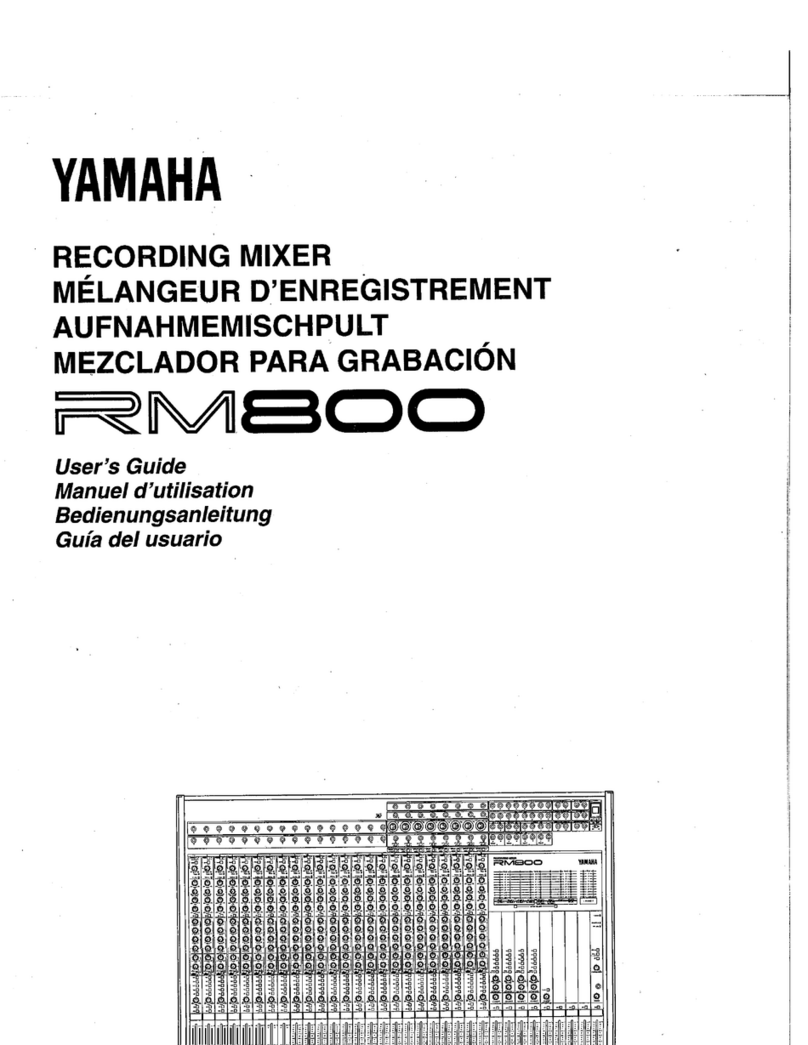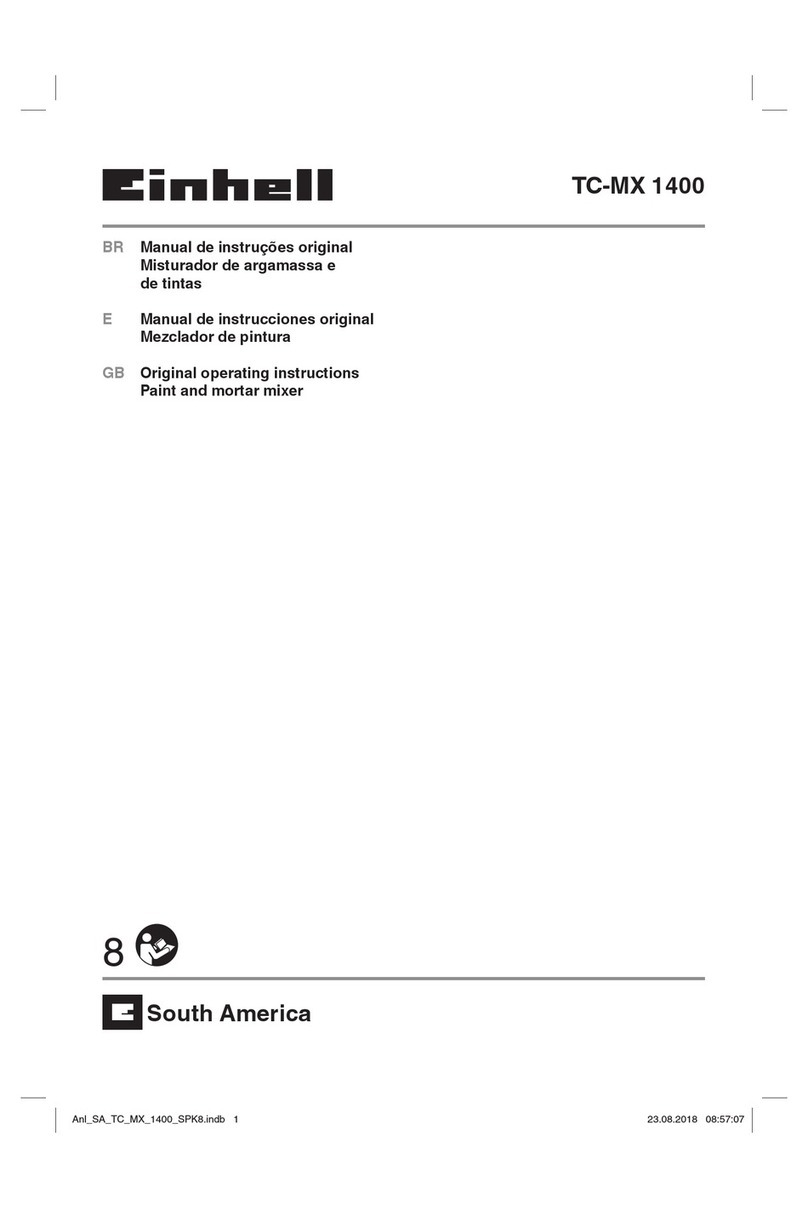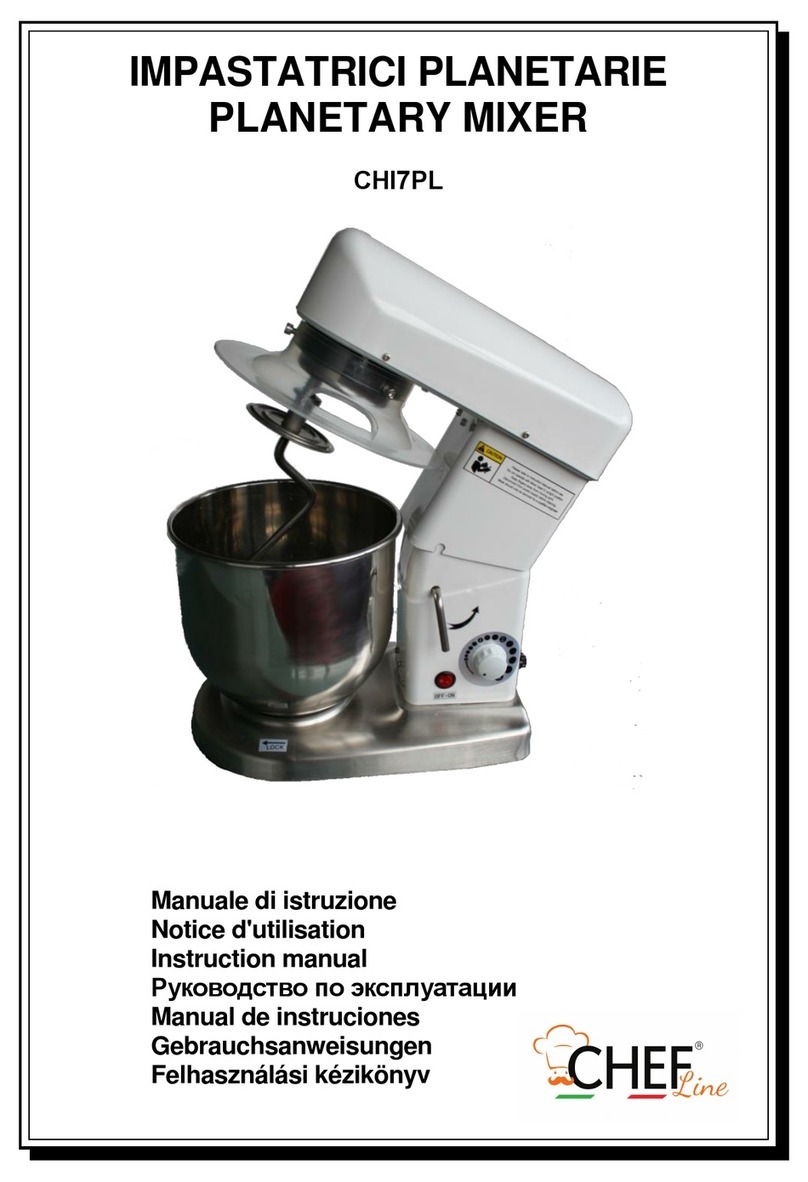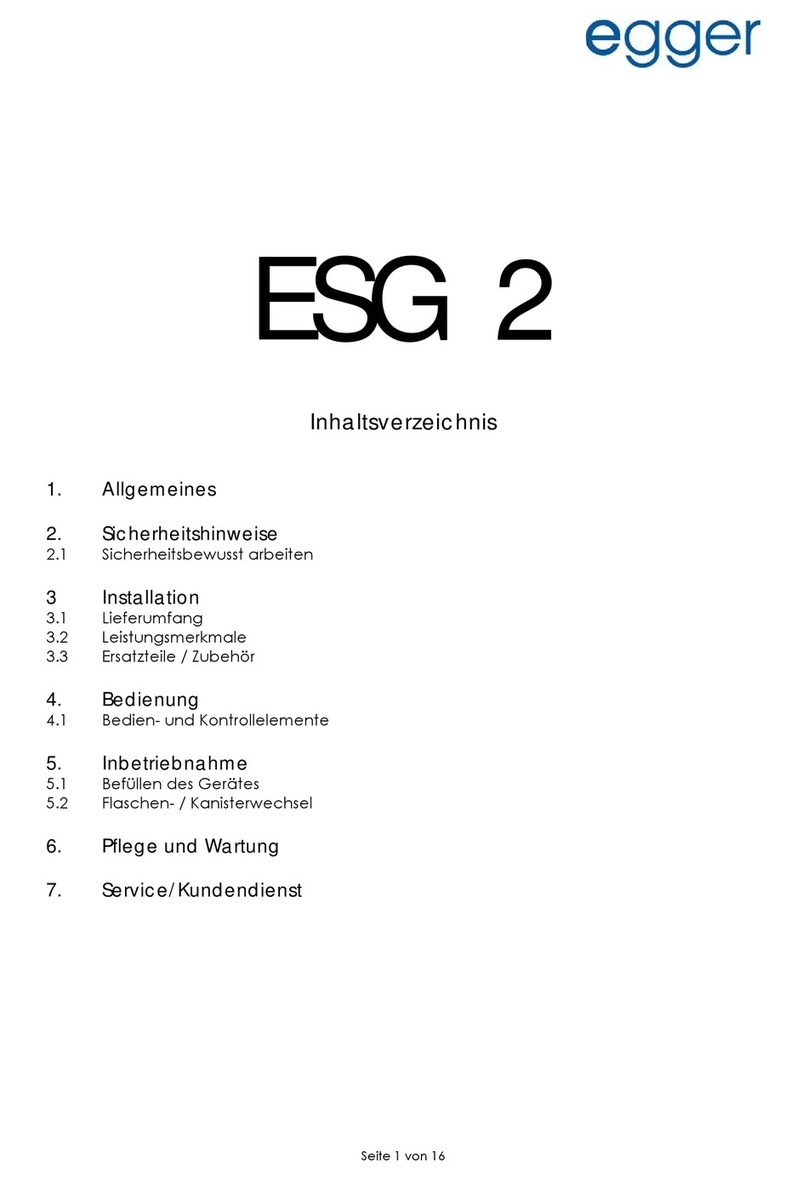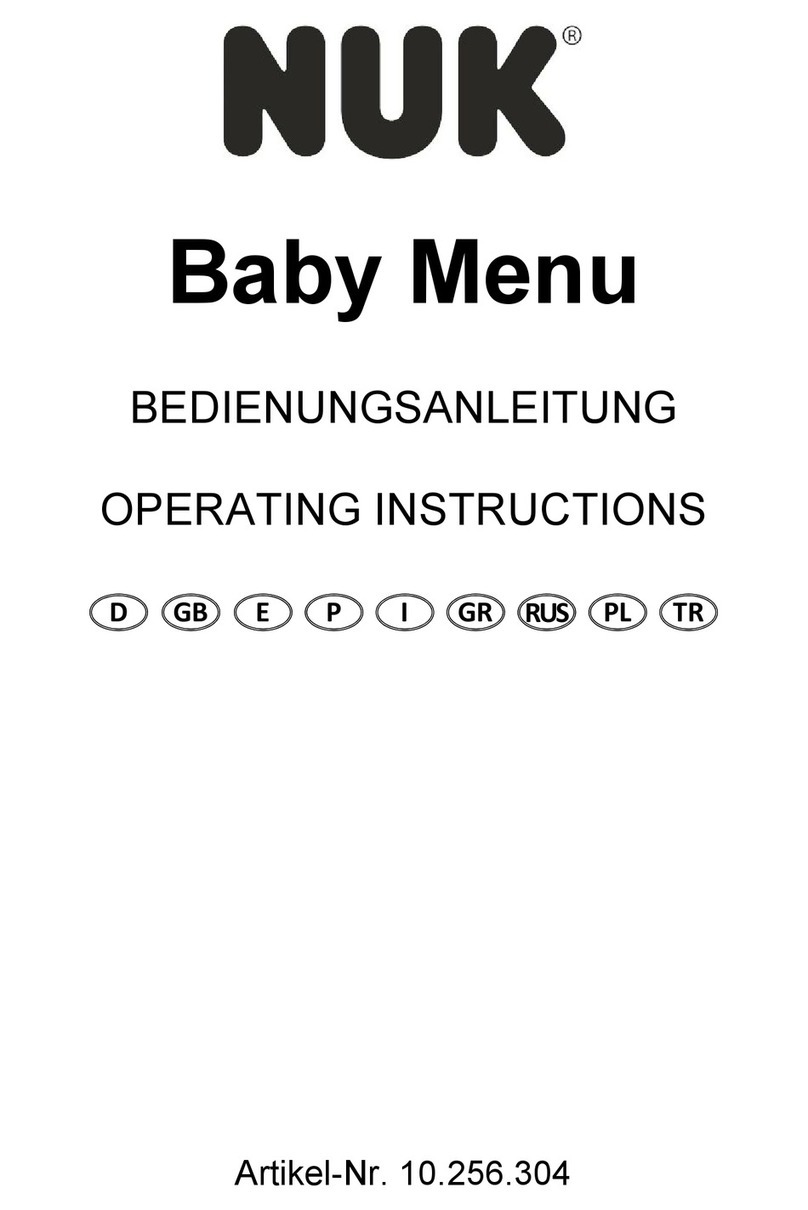Sonosax SX62R User manual

PROFESSIONNAL
MIXER / RECORDER
SONOSAX
SX62R
Quick Start Guide
(Firmware revision 4.1)
audio equipment manufacturer
SONOSAX SAS S.A.
Ch. de la Naz 38
1052 Le Mont s/Lausanne
SUISSE
Tel: +41 21 651 0101
Fax: +41 21 651 0109
Web: www.sonosax.ch
August 2011

SONOSAX SX62R Quick Start Guide Page 2 of 34
TABLE OF CONTENT
1. POWERING THE SX62R ..................................................................................................................................... 3
1.1 SWITCHING ON................................................................................................................................................... 3
2. MAIN DISPLAYS ................................................................................................................................................. 4
2.1 INPUT CHANNELS VS RECORDER TRACKS................................................................................................... 4
2.2 INPUTS MODULOMETERS................................................................................................................................. 4
2.3 TRACKS MODULOMETERS............................................................................................................................... 5
2.4 RECORDER STATUS.......................................................................................................................................... 6
2.4.1 Toggle Switch ....................................................................................................................................................... 6
3. MAIN MENU......................................................................................................................................................... 7
4. ANALOGUE MIXER SECTION............................................................................................................................ 7
4.1 MIC/LINE INPUT .................................................................................................................................................. 7
4.2 MIC/LINE INPUT CONFIGURATIONS ................................................................................................................ 8
4.2.1 Input Controls ....................................................................................................................................................... 9
4.2.2 Limiter Threshold.................................................................................................................................................. 9
4.2.3 Input Assignment – Linking and Routing ............................................................................................................ 10
4.3 MASTER & MONITORING SECTION................................................................................................................ 11
4.4 OUTPUTS CONFIGURATIONS......................................................................................................................... 12
4.4.1 MIX Output configuration.................................................................................................................................... 12
4.4.2 BOOM Output configuration ............................................................................................................................... 13
4.4.3 AUX Output configuration ................................................................................................................................... 14
4.4.4 Reference Tone Generator................................................................................................................................. 15
5. RECORDER SECTION ...................................................................................................................................... 16
5.1 HEADPHONES MONITORING CONFIGURATION........................................................................................... 16
5.1.1 SOLO MONITORING MODE.............................................................................................................................. 16
5.2 TAG LAST TAKE............................................................................................................................................... 17
5.3 METADATA ....................................................................................................................................................... 18
5.3.1 PLAYER mode: .................................................................................................................................................. 19
5.4 BROWSE FILES MENUS .................................................................................................................................. 20
5.5 LAST TAKES MENU ......................................................................................................................................... 21
5.6 PLAYER MODE ................................................................................................................................................. 21
6. SETUP MENU .................................................................................................................................................... 22
6.1 CONFIGURING THE RECORDER .................................................................................................................... 22
6.1.1 Configuring the Tracks [REC TRACKS].............................................................................................................. 22
6.1.2 Track Routing ..................................................................................................................................................... 23
6.1.3 Track Naming ..................................................................................................................................................... 24
6.1.4 Example of a complete configuration.................................................................................................................. 24
6.1.5 Mirroring ............................................................................................................................................................. 24
6.1.6 Recording parameters [REC SETUP]................................................................................................................. 25
6.2 TIMECODE SETUP............................................................................................................................................ 26
6.3 USER SETTINGS............................................................................................................................................... 27
6.4 SYSTEM SETUP................................................................................................................................................ 28
6.5 TURNING OFF THE UNIT [POWER OFF] ........................................................................................................ 30
7. ADDENDUM....................................................................................................................................................... 31
7.1 REAR PANEL CONNECTORS.......................................................................................................................... 31
7.2 RIGHT SIDE PANEL CONNECTORS ............................................................................................................... 32

SONOSAX SX62R Quick Start Guide Page 3 of 34
1. POWERING THE SX62R
The SONOSAX SX62R can be powered either by:
- 4x internal rechargeable batteries ( 4x D Cells ); depending on the configuration and settings the running
time will be approx 4 to 5 hours with 10'000mAh NiMh cells.
- any regulated DC power supply from 6 to 18Volts, connected on the Hirose4: Pin 1 = Gnd / Pin 4 = +VDC
WARNING: Using dry cells such as alkaline batteries can lead to unexpected powering off or malfunctions
of the unit; use them with caution and only when no NiMh batteries are available;
replace alkaline batteries after 2 hours of use.
1.1 SWITCHING ON
Press [F2] and simultaneously push the toggle switch to [REC] to power on the SX62R. A boot up screen
appears as illustrated below.
If the working day has changed while powering
up the unit, the system asks to confirm the date
of the new working day. This allows keeping the
date of the current working days if the on going
production works is passing across midnight.
Press [OK] to confirm the new working day
Press [CANCEL] to keep the current working day
When one of the key is pressed, the unit will
continue the booting procedure; wait a few
seconds until the main screen appears

SONOSAX SX62R Quick Start Guide Page 4 of 34
2. MAIN DISPLAYS
2.1 INPUT CHANNELS VS RECORDER TRACKS
When the booting procedure is completed, the main screen displays the modulometers of the inputs channels
as well as main information's related to the set up of the mixer and most of the recording parameters.
The main screen displays either the modulometers of the Inputs channels or the modulometers of the
recorder's tracks (see examples below). Touching the blue region at the bottom of the screen toggles the
metering of the Inputs channels or the metering of the recorder's Tracks.
For sake of clarity in reading this manual, please note that:
- Inputs or channels: always refer to a physical input or output of the analogue mixer
- Tracks: always refer to a virtual track of the recorder
2.2 INPUTS MODULOMETERS
When the screen shows the INPUTS modulometers, numbers 1 to 6 represent the input channels of the mixer,
and 7 & 8 represent either the master Mix-L (7) and Mix-R (8) or the stereo [RETURN] inputs.
The first column - numbering from 1 to 8 - indicates the status of the input channels and of the master mix (or
the Return's inputs); the red square indicates the status of assigned and armed tracks.
- Number 1 to 6 represents the number of the input channels.
- A high-lighted number means that the input channel is powered [ON]; a dimmed number means that the
input channel is powered [OFF] (saving on batteries).
- Numbers 7 & 8 appearing over a Red square means that Stereo Master Outputs [Mix-L & Mix-R] are
assigned; either high-lighted (powered ON) or dimmed (powered OFF to save on batteries).
- Numbers 7 & 8 appearing over a Blue square means that the stereo [RETURN] inputs are assigned as
channels 7 & 8 instead of the master outputs.
- High-lighted Red square indicates that the recorder's track is assigned and armed, ready to record; dimmed
Red square means that no input is assigned and/or the track is not armed.
Input channels modulometers System Date & Time
Digital scale DBFS
1 to 4 brightened = input
channels are powered ON
High lighted Red squares = the
input are routed on armed tracks
5 & 6 are dimmed = input
channels are powered OFF
Yellow Dot indicates Limiter
activity. Thresholds is set in
the Input menu
Red Dot = Overload
7 & 8 = Mix busses L & R
7 & 8 brightened = output
channels are powered ON
Analogue scale PPM 0 PPM = nominal output level
Remaining capacity on HD Time Code value
Remaining capacity on CF Time Code Synchronisation
Battery or external level indicator
(in volts) Elapsed time
SX62R =
20110817=
01/1 =
001 =
SX0001 =
Project name
Working Day
Scene name
Take number
Filetag
Sampling Frequency
Resolution (Bits per sample)
Audio Sync mode
Audio File format

SONOSAX SX62R Quick Start Guide Page 5 of 34
Another example of configuration
Inputs modulometers
1 to 6 are brightened = input channels are powered ON
Red square dots dimmed = input channels are not
routed (will not be recorded)
Faders of input channels 5 & 6 are linked
7 & 8 brightened = L&R mix outputs powered ON
Red square: 7 & 8 = mix bus
Red square high-lighted = channels 7 & 8 routed on
armed tracks (will be recorded)
TOUCH THE LOWER REGION TO TOGGLE THE
METERING OF RECORDER'S TRACKS
2.3 TRACKS MODULOMETERS
Multiple inputs can be routed (mixed) on the same track; thus when the screen displays the modulometers of
the recorder's TRACKS, each track represents the sum of all assigned inputs on that particular track, in other
words it shows what is effectively recorded on the tracks.
If the Input channels and the Master are not assigned in a 1:1 routing, toggling the metering allows a rapid
comparison between the modulation level of the channels and the modulation level of the recorded tracks.
Recorder's track modulometers
Master Mix-L & Mix-R are recorded on tracks 1 & 2 on
the H.D. and on tracks A & B on the CF Card
TOUCH THE LOWER REGION TO TOGGLE THE
METERING OF INPUT CHANNELS
Recorder track modulometers
Typical 1:1 assignment of input channels onto recorder's
track. In this example, tracks A & B of the CF Card are
not assigned and not armed
TOUCH THE LOWER REGION TO DISPLAY THE
METERING OF THE INPUT CHANNELS

SONOSAX SX62R Quick Start Guide Page 6 of 34
2.4 RECORDER STATUS
The status of the recorder is always posted on the upper left corner of the screen, regardless of the displayed
menu:
Red dot Flashing: Record Ready
Red dot Steady: Recording in progress, the lower region of the screen toggles from blue to red
and a second red dot is posted on the upper area of the screen
Green triangle Steady: Playing a take
Green double bars: Player in Pause
Green square flashing: Player in Stop
2.4.1 Toggle Switch
PLAY REC
Play-Pause-Stop Start/Stop Recording / Add an Index
The toggle switch controls the main functions of the recorder according to its operating mode:
RECORDER operating mode
Toggle switch Short pressure Long pressure
RIGHT in any situation Start recording
RIGHT while recording Add an INDEX ** Stop recording
LEFT while in record ready Call the last take and start playing
LEFT while playing Pauses at current position Stop playing
** INDEX = New TAKE: pressing the toggle switch briefly to the right while recording will automatically create
a new TAKE and the Take number is automatically incremented by 1.
PLAYER operating mode
Toggle switch Short pressure Long pressure
LEFT while in Stop Play the selected Take from the
beginning of the Take
LEFT while in Pause Play the selected Take from the
current position
LEFT while Playing PAUSES at current position STOP playing
RIGHT Switches to Record mode and start
recording (scratch record)

SONOSAX SX62R Quick Start Guide Page 7 of 34
3. MAIN MENU
Pressing the main screen anywhere above the blue area will call the Main Set Up Menu. Pressing any key will
call a Sub-Menu
<= Indicated the status of the recorder
[INPUT] configure the input channels of the mixer
[OUTPUTS] configure the outputs of the mixer
[TAG LAST TAKE] tag as False start, Wild track,
No good or Circled
[METADATA] edit the Metadatas
[HEADPHONE] configure the Headphones
outputs
[BROWSE FILES] browse recorded takes in the
HD or CF card
[BACK] return to the main screen
[SETUP] configure all parameters of the recorder
[LAST TAKES] displays the last recorded takes
4. ANALOGUE MIXER SECTION
4.1 MIC/LINE INPUT
- Pre LF-Cut (135Hz at 6dB/octave)
(acting before the mic preamplifier)
- GAIN Trim +/- 20dB combined with the Gain preset
from -6dB up to 80dB of input Gain
- GAIN Preset
Mid 40dB (20 to 60dB) - Low12dB (-6 to 32dB)
High 60dB (40 to 80dB)
- Sweep LF Cut 20 to 350Hz at 12dB/octave
releasing the knob activates the PFL
(retractable potentiometer)
- PANORAMA configurable in the settings menu
- Rotating Fader from – infinite to +20dB
NOTE: secondary functions are controlled by a specific menu explained in following chapters, such as
power On/Off, 48Vphantom, polarity (phase) reversal, Limiter threshold, Stereo link, M/S decoding,
Fader linking, channel assignment and routing,

SONOSAX SX62R Quick Start Guide Page 8 of 34
4.2 MIC/LINE INPUT CONFIGURATIONS
From the main menu, enter the inputs configuration page by touching the [INPUTS] key. A new screen is
posted, displaying the actual configuration of the input channels as illustrated below.
Each input channels of the analogue mixer can be configured individually; active (enabled) functions are high-
lighted in blue.
Touching a region (in a square) calls a specific sub menu to configure the channel's parameters.
Power On / Off
48V Phantom
Phase reversal
Toggle Pre or Post
Fader routing to the
recorder
Limiters Threshold
Returns to previous
Menu
Fader (Volume Control)
Routing to the Mix Busses
Assignment to the mix busses
Direct access to channels 1 & 2 3 & 4 5 & 6
The above example shows a typical "mixer configuration" where the final mixing is done on location and the
input channels are recorded "Pre Fader" for back-up purposes:
- Input channels 1 to 5 are powered On; input channel 6 is powered Off to save on batteries
- Input channels 3 to 5 have the 48V phantom are turned On
- The Polarity of Input channels 5 is reversed.
- The Threshold level of each Limiter is indicated individually.
- All input channels are sent PRE Fader to the recorder [REC]
- Input channels 1 & 2 are assigned to the Mix Bus [MIX] through the [PAN] pot.
- Input channel 3 is assigned to the Left mix bus; channel 4 to the Right mix bus, [PAN] is disabled
- Faders of channels 3 & 4 are linked as stereo pair, Fader 4 controlling channels 3 & 4
- Input channels 5 is assigned in the centre [C]; equally to the Left and Right mix busses, the [PAN] is disabled
The following example shows a typical "Recorder setting with rough mix"; the channels are sent Post Fader to
the Recorder, the Faders are used to control the recording level to optimize the S/N ratio and the resolution
over the entire dynamics range on the recorded tracks. In this case the analogue mix is recorded as a rough
mix only for editing purposes.
Input channels 1 to 6 are powered ON
48V Phantom is enabled on each input
No polarity reversal is active
The Limiter Threshold is set to -3dBFS to make use of
the full dynamic range. They protect the A/D Converter
leaving only 3dB of Headroom
Channels 1&2 are individually controlled by their own
fader
Channels 3&4 are linked as stereo pair , controlled by
fader 4
Channels 5& 6 are a M/S pair, controlled by fader 6, the
M/S signal is decoded
All channels are assigned on the mix busses

SONOSAX SX62R Quick Start Guide Page 9 of 34
4.2.1 Input Controls
Touching any squared region on the Input Configuration Screen will call a sub-menu to set the parameters.
Active (or enabled parameters) are high lighted in blue.
Access to parameters of channels 1 & 2 3 & 4 5 & 6
Power the channel ON or
OFF to save on batteries
Toggle between Normal
Phase and Phase Reversal
Toggle the 48V Phantom
ON or OFF
Return to
previous
menu
Active pair
of channels
Jump to
channel's
pair 3 & 4
Jump to
channel's pair
5 & 6
4.2.2 Limiter Threshold
The Threshold of the Limiters can be individually adjusted on each input channel between 0dBFS to -29dBFS.
Touch a region to access the settings of the corresponding pairs.
1 & 2 3 & 4 5 & 6
Increase the Threshold in
step of 1 dB
Decrease the Threshold in
step of 1 dB
Indicates the Threshold
level below 0dBFS

SONOSAX SX62R Quick Start Guide Page 10 of 34
4.2.3 Input Assignment – Linking and Routing
Each input channels can be individually routed and assigned to the stereo mix bus. Input channels can be
configured either as a single MONO channel, as STEREO pair or an M/S pair.
- A [MONO] channel can be freely routed to the mix busses either to the Left [L] bus or to the Right [R] bus
only, or to the center [C] at the same level on the left and right busses, or through the panoramic [PAN] for a
progressive adjustment from Left to Right.
- A stereo pair [ST], such as a stereo microphone, must be always connected as a pair to the input channels
1-2 or 3-4 or 5- 6. Selecting [ST] automatically disables the routing selector [L-C-R-PAN] and route the Odd
channel to the Left mix bus and the Even channel to the Right mix bus. The Fader of the Odd channel is
automatically "Linked" to the Fader of the Even channel. A stereo pair can not be linked to channel 6
- An M/S microphone can be connected onto any pair of input channels 1-2 or 3-4 or 5- 6. Connect the M
channel on the Odd input and the S channel on the Even input. Selecting [M/S] decodes the modulation which
is sent to the mix bus with a 50/50 ratio. The Odd channel is automatically linked to the Even channel. Linking
to channel 6 can not be activated. Varying the spread of the MS pair can be done by slightly adjusting the
input Gain of the S channel. Select [ST] instead of [MS] to send a non decoded modulation to the mix bus.
Select between MONO, ST
or MS mode
If MONO is selected, the
channel can be Linked to
the fader of channel 6
Assign the channel to the
mix bus
If MONO is selected, the
toggle switch selects the
PAN – L – R or C routing
Return to the
Main Menu
Active pair
of channel
Jump to
channels 3-4
Jump to
channels 5-6
In this example [ST] is
selected
If [ST] or [MS] is selected,
the fader can not be linked
to fader nr 6
Assign the channel to the
mix bus
If [ST] or [MS] is selected
the routing PAN – L – R or
C is disabled
NOTE: LINK 6 is used for multi-channel systems such as Soundfield microphones, double M-S system or
any Surround microphone system. It links the Faders only, not the Gain trim

SONOSAX SX62R Quick Start Guide Page 11 of 34
4.3 MASTER & MONITORING SECTION
This section details all functionalities related to the Main output, the dual Monitoring and its communication
system, the stereo Returns, the Slate and Tone generator as well as the COM microphone and the Auxiliary
output
- Main Monitor selector - Secondary Monitor selector
[BOOM]
Dedicated to the sound operator dedicated for the Boom or producer
REC: monitors the recorder REC: monitors the recorder
All other positions monitor the mixer All other positions monitor the mixer
- Volume control of the main monitor - Volume of the secondary monitor
[PHONES] on the side and front panels [BOOM] connector on the back panel
- MIC Level for SLATE & COM send - MIC Level for COM Return mic
(internal or external microphone) [BOOM] connector on the back panel
- SLATE Key - COM Key / Private line communication
- Master Fader of the Stereo Mix - Stereo RETURN volume control
Monitor selectors choose the source and the monitoring mode as below:
ST : Monitors the L & R Master Mix in stereo.
REC : Monitors the Tracks of the Recorder. This selection depends on the configuration in the
[HEADPHONES] menu.
RT: Monitors the [RETURN] input in stereo
RT/M: Monitors the [RETURN] input in mono
ST: same as above, duplicated for quick selection
REC: same as above, duplicated for quick selection
L: the Left channel of the Master Mix is listened in Mono on both ears.
R: the Right channel of the Master Mix is listened in Mono on both ears.
M: The summing of L & R master channels is eared in Mono. Listening in Mono offer a rapid
check of mono compatibility and helps detecting possible phase problem
MS: M-S decoder is engaged on the monitoring only
OFF: Secondary monitor only, its output is powered OFF to save on batteries
NOTE 1: The MS decoder does not affect the Main outputs. It decodes the MS signal for monitoring
purposes only. The ratio of the MS decoder is set at 50%
NOTE 2: secondary functions are controlled by specific menus explained in following chapters

SONOSAX SX62R Quick Start Guide Page 12 of 34
4.4 OUTPUTS CONFIGURATIONS
From the main menu, enter the outputs configuration page by touching the [OUTPUTS] key; sub menus allow
configuration of the Main, Boom and Aux outputs of the SX62R.
[MIX] configure the main outputs on XLR3-M connectors [MIX-L & MIX-R]
[BOOM] configure the secondary monitor output on the XLR-6 connector [BOOM]
[AUX] configure the Subsidiary output on the TA-3 connector [AUX OUT]
4.4.1 MIX Output configuration
The electronic circuitries of Main output [MIX-L & MIX-R] can be turned ON or powered OFF to save on
battery.
The Master Limiters can be enabled or disabled, the Threshold level is factory adjusted at nominal output
level. Both Limiters can be Linked to keep the stereo image of the mix.
The stereo [RETURN] can be routed and added on the mix bus, offering two additional inputs at line level.
Power the main outputs On
or Off to save on batteries
Assign the stereo Return to
the Mix Busses
Enable / Disable the
Limiters of the Masters
Link Limiters of L & R mixes
Return to the Main Menu

SONOSAX SX62R Quick Start Guide Page 13 of 34
4.4.2 BOOM Output configuration
The [BOOM] output is on the XLR-6 at the rear of the SX62R. This connector sends the output of the
secondary monitor selector to the Boom operator or to any other destination such as the video room, to the
producer etc. The [BOOM] connector also has a microphone input [MIC PL] - with 48V Phantom power – for
the communication's return on the private line; activated by the [COM] key.
When the secondary monitor selector is set to [REC] the modulation sent to the [BOOM] outputs corresponds
to the selection of the recorder's tracks as set in this menu.
The tracks can be configured either as stereo pairs, or individually as a mono track. Tracks 1 to 8 are the
tracks on the Hard disk, A & B are the two tracks of the CF Card
- A primary "switch" toggles the different monitoring modes for pairs 1-2, 3-4 or 5-6: OFF – MONO – STEREO
– REVERSE STEREO – MS – OFF.
- Two secondary "switches" freely assigns each tracks of the pair to the Left or Right channel of the secondary
monitor output: OFF (–) ; Left [L] ; Right [R] ; Centre [C] (equal volume on Left and Right); when the tracks are
individually assigned the primary switch posts "USER".
- The first column of switched toggles the secondary monitoring to SOLO MONITORING mode.
The first row toggle the
SOLO MONITORING
Primary switches select the
monitoring mode per pair:
OFF, MONO, STEREO, REV-
ST , MS or indicates USER
Odd track of the pair
Secondary switches route each
track individually:
OFF – L – R – C
Even track of the pair
Return to previous Menu 4 preset keys to store and
recall user's selections **
** Press 2 seconds on a preset key to store the configuration as it appears on screen
SOLO MONITORING MODE
Touching a key in the first row on the BOOM Output page activates the SOLO MONITORING mode; use this
page to temporarily listen in SOLO mode any individual track, or pair(s) of track(s) or any combination.
Enable / disable the pair,
It's monitoring mode is as
configured in the BOOM Output
page ( Non exclusive selection ) Second row:
Enable / disable the pair and
toggles its listening mode:
Odd– Even– Stereo – MS –
OFF
( Non exclusive selection )
3rd and 4th row:
Select each track individually in
exclusive mode, all other tracks
are muted
Return to BOOM Output page,
the monitoring is resettled in its
original configuration
No Preset in Solo Monitoring
mode

SONOSAX SX62R Quick Start Guide Page 14 of 34
4.4.3 AUX Output configuration
This auxiliary stereo output - available on a TA-3 connector [AUXOut] - is directly derived from the DSP of the
Recorder; thus it monitors the tracks of the recorder. This output is used to feed a mix to camera, an external
recorder, a video suite or any other destination where a sub-mix might be required. It is configured by two
separate menus
- [AUX] menu: is used to route and assign the tracks to the output
- [AUX SETUP]: is used to configure the Auxiliary output as analogue or digital output, to adjust the
output level from 0dBFS to -40dBFS or to turn it Off to save on batteries
The routing and assignment is configured on a similar way as for the BOOM output, except that the [AUXOut]
does not offer the Solo Monitoring
Primary switches select the
monitoring mode per pair:
OFF, MONO, STEREO, REV-
ST , MS or indicates USER
Odd track of the pair
Secondary switches route each
track individually:
OFF – L – R – C
Even track of the pair
Return to previous Menu 4 preset keys to store and
recall user's selections **
** Press 2 seconds on a preset key to store the configuration as it appears on screen
OFF = switch OFF the output
circuitries to save on batteries
Switches to analogue mode,
unbalanced
Switches to digital mode,
format is AES31,
Decrease the output level in
1dB Steps
Increase the output level in
1dB Steps
Show the attenuation level
max = 0dBFS
Min = -40dBFS
Return to previous Menu
The attenuation of the output signal is computed in the DSP, in the digital domain, and is applied to the sum of
the Left and Right channels which results of the routing configuration in the [AUX OUTPUT] menu.
Logically, the maximum level allowed in the routing is 0dBFS, which corresponds to an analogue level of
14dBu. The analogue output level is -4dBu for a reference set at -18dBFS, respectively -6dBu for a reference
of -20dBFS and +5dBu for a reference at -9dBFS.
WARNING: levels on the Left and Right outputs depend on the summation in the routing matrix; thus,
output levels do not correspond to the levels displayed by the peak-meters.

SONOSAX SX62R Quick Start Guide Page 15 of 34
4.4.4 Reference Tone Generator
A 650Hz Reference Tone Generator can be toggled On or Off in the [OUTPUTS] menu. Its level corresponds
to nominal reference level sets in the [SYSTEM SETUP]; thus it always posts "0" on the analogue scale of the
Peak-Metre", showing:
-18dBFS for a nominal output level of +6dBu
-20dBFS for a nominal output level of +4dBu
- 9dBFS for a nominal output level of +6dBu, if the SX62R is configured according to the EBU
recommendations (requires hardware modifications).
When turned On, the reference tone is sent to all the tracks of the recorder whose input channels are switched
on and to the master left and right, even if the master outputs are disabled (powered off)
NOTE: a "double wave" symbol is posted on the main modulometer screen when the reference tone
is enabled.

SONOSAX SX62R Quick Start Guide Page 16 of 34
5. RECORDER SECTION
All configurations and set-up menu related to the Recorder are accessible from the [Main Menu].
5.1 HEADPHONES MONITORING CONFIGURATION
When the primary monitor selector is set to [REC] the modulation sent to the [PHONES] outputs corresponds
to the selection of the recorder's tracks as set in this [HEADPHONES] menu.
The tracks can be configured either as stereo pairs, or individually as a mono track. Tracks 1 to 8 are the
tracks on the hard disk, A & B are the two tracks of the CF Card
- A primary "switch" toggles the different monitoring modes for pairs 1-2, 3-4 or 5-6: OFF – MONO – STEREO
– REVERSE STEREO – MS – OFF.
- Two secondary "switches" freely assigns each tracks of the pair to the Left or Right channel of the secondary
monitor output: OFF (–) ; Left [L] ; Right [R] ; Centre [C] (equal volume on Left and Right); when the tracks are
individually assigned the primary switch posts "USER".
- The first column of switched toggles the secondary monitoring to SOLO MONITORING mode.
The first row toggle the
SOLO MONITORING
Primary switches select the
monitoring mode per pair:
OFF, MONO, STEREO, REV-
ST , MS or indicates USER
Odd track of the pair
Secondary switches route each
track individually:
OFF – L – R – C
Even track of the pair
Return to previous Menu 4 preset keys to store and
recall user's selections **
** Press 2 seconds on a preset key to store the configuration as it appears on screen
NOTE: any other position than [REC] on the primary selector monitors the analogue section of the mixer
5.1.1 SOLO MONITORING MODE
Touching a key in the first row on the HEADPHONES page activates the SOLO MONITORING mode; use this
page to temporarily listen in SOLO mode any individual track, or pair(s) of track(s) or any combination.
Enable / disable the pair,
It's monitoring mode is as
configured in the
HEADPHONES page ( Non
exclusive selection ) Second row:
Enable / disable the pair and
toggles its listening mode:
Odd– Even– Stereo – MS –
OFF
( Non exclusive selection )
3rd and 4th row:
Select each track individually in
exclusive mode, all other tracks
are muted
Return to HEADPHONES
Output page, the monitoring is
resettled in its original
configuration
No Preset in Solo Monitoring
mode

SONOSAX SX62R Quick Start Guide Page 17 of 34
5.2 TAG LAST TAKE
This menu offers a quick access to tag the last recorder take either as False Start or to mark the audio file by
editing its Metadata. From the main contextual menu enter the [TAG LAST TAKE] sub-menu then choose one
of the following option; a message will be posted, asking to confirm; select [OK] to confirm or [CANCEL] to
resume and return to the previous menu.
•FALSE START Tag the last recorded take as "False Start" and move the audio files to the
[TRASH] bin. The Take nr will be decremented by one so that the next take will
by tagged with the correct Take Nr. The audio file is notified with the suffix "F"
when browsing the [TRASH] directory.
•WILD TRACK Tag the metadata of the last recorded take as "Wild Track" to notify the post
production that the audio file are not related or not "In Sync" to a specific video
take, usually used for ambiances or atmo's.
The audio file is notified with the suffix "W" in the [BROWSE FILE] menu.
•NO GOOD Tag the metadata of the last recorded take as "No Good", mostly used to warn
the post-production that the recorded audio is to be rejected although the video
take having the same take nr might be good.
The audio files remain in the current working day directory, the Take nr is kept
and the audio file is notified with the suffix "F" in the [BROWSE FILE] menu.
•CIRCLED Tag the metadata of the last recorded take as "Circled" to notify the post
production that the recorded audio files are to be choosen although the video
take having the same take nr might be rejected.
The audio files remain in the current working day directory, the take nr is kept
and the audio file is notified with the suffix "C" in the [BROWSE FILE] menu
NOTE: The screen displays the [SCENE NAME] and the [TAKE NR] of the selected audio file.
If no file is available the screen posts [NO TAKE AVAILABLE]

SONOSAX SX62R Quick Start Guide Page 18 of 34
5.3 METADATA
The audio files recorded with the SX62R embeds metadata in both BWF and iXML format. Some metadata
can be either pre-settled when the SX62R is in Recorder Ready mode or edited post-recording when the unit
is in Player mode. Editing metadatas is not possible while recording.
Editing the metadata is spread over several pages; available metadata fields depend on the operating mode.
The first page shows two editable fields: the [SCENE] name which can contain up to 8 characters and the
[TAKE NR] which is fixed to 3 numerical digits. As soon as the Scene name is changed, the TAKE nr is reset
to 001. When typing a Scene name that already exits, the TAKE nr is automatically set to the next available
value in the Working Day folder for that particular Scene name.
Decrement TAKE Nr by 1
Keep pressing to scroll
Down rapidly
Increment TAKE Nr by 1
Keep pressing to scroll Up
rapidly
Decrement the selected
character value by 1,
Numerical or alphabetical.
Keep pressing to scroll Up
rapidly
Increment the selected
character value by 1,
Numerical or alphabetical.
Keep pressing to scroll Up
rapidly
Return to Main Menu
Call the next page for more
metadatas
Move the cursor to the Left Move the cursor to the Right
The fields displayed in the second page depend on the operating mode; the selected field is high lighted in
blue. Depending on its content, selecting a field either call a keyboard to edit a text or toggle between the
possible filetags. Once set, confirm the selection with the green "check" key
Pressing displays additional information about the selected field
Menu's page count
Edit the PROJECT name
Press to call a keyboard
Press to get additional
information's
Edit the SCENE name
Press to call a keyboard
Press to call a keyboard
and write notes
Tag the audio file as Wild
Track,
Confirm selection with the
green check key
Return to first Metadata
page
Call the next page for
more metadatas
Call the previous page
NOTE 1: Setting a new Project name will create a new directory at the root level of the hard disk and
of the CF Card, all subsequently recorded files are then stored in the "working day's"
subdirectory(ies) that belong to that particular project.
NOTE 2: when "Wild Track is enabled, all subsequently recorded files will be tagged as "Wild
Track"; the symbol is posted on the main modulometger's screens warning the user
that the wild track tag is enabled. Recorded audio files are notified with the suffix "W" in the
[BROWSE FILE] menu.

SONOSAX SX62R Quick Start Guide Page 19 of 34
In Recorder operating mode, the pages 2 to 4 are used to edit the track name to be recorded on the hard disk
and on the CF card; these names are stored in the metadata of audio files
Edit names of tracks 1 to 4 Press on a track to call the Keyboard
Edit names of tracks 5 to 8 Edit names of tracks A & B on CF Card
NOTE 1: When the CF Card is set to MIRRORING mode, all track names set on the HD are
replicated on the CF Card.
NOTE 2: In Player mode, only the recorded tracks can be edited, non recorded track do not appear
in the list.
5.3.1 PLAYER mode:
editing the metadata of a recorded audio file implies that the take is loaded in the Player.
•PROJECT in player mode, editing the [Project] name of an existing audio file will only modify the
content of the metadata but does not create a new directory.
•SCENE: editing the [Scene] name of an existing audio file only modify the metadata of that
particular field but does not reset or modify the Take number.
•TAPE: this field corresponds to the "Tape Roll". It is always set to "Working Day" value.
•WILD TRACK Tag the recorded file as "Wild Track"; when loaded in the player a symbol is posted in
the [Track Monitoring] page. Wild Track audio files are notified with the suffix "W" in
the [BROWSE FILE] menu.
•CIRCLED Tag the recorded file as "Circled", the audio file is notified with the suffix "C" in the
[BROWSE FILE] menu
•NO GOOD Tag the recorded file as "No Good", the audio file remains in its original folder and is
notified with the suffix "F" in the [BROWSE FILE] menu.
•FALSE START Unlike editing the file from the [TAG LAST TAKE] menu, tagging the audio file from the
Player only edits the metadata but does not move audio files to the [TRASH] bin and
does not modify the Take Nr.
The audio file is notified with the suffix "F" in the [BROWSE FILE] menu.

SONOSAX SX62R Quick Start Guide Page 20 of 34
5.4 BROWSE FILES MENUS
The file browser is used to search the takes stored on the hard disk or on the CF card. Selecting the media
[HD] or [CF] is done at the upper level of the the browser. Select a media to reaches the root level of that
media or select the [BACK] icon to return to the Main Menu.
Main Menu Media Selection Project Folders Working Day's
The root level of the media lists all the [PROJECT] directories sorted in alphabetic order, including the
[TRASH] bin. The root level of the hard disk drive also contains the "user settings" directories [SETTINGS];
user settings can be loaded directly from this folder.
Selected Media HD or CF
Project Folder Scroll Up 10 lines at a time
User settings Folder Scroll Up 1 lines at a time
Project Folder Scroll Down 1 lines at a time
Trash bin Scroll Down 10 lines at a time
Return to Main Menu
Back to an
upper level
Move the selected
Folder to Trash bin
Scroll Up or Down then touch on the name to select a [PROJECT], a new screen lists the related [WORKING
DAY] folders - sorted in chronological order – which contains the recorded takes.
[BACK] returns to the main menu
[FOLDER] icon steps back to an upper level of the tree stucture
[DELETE] moves the selected folder to the trash bin, a message is posted asking to confirm deletion;
first touch on "delete" key then select the folder to delete
Media /Project /Working day
The [WORKING DAY] folders lists all recorded takes sorted by their [FILETAG] (unique identifier). The takes
are identified by their [SCENE] name and [TAKE] number.
Scroll Up or Down to choose then select a take to load it in the player.
When a take is selected, the SX62R automatically switches to PLAYER operating mode and reconfigure itself
with the same parameters as set during the recording of that take.
Table of contents