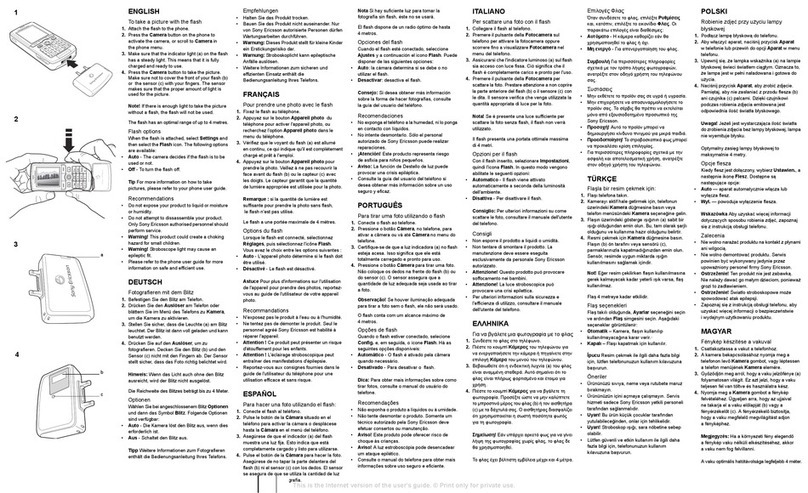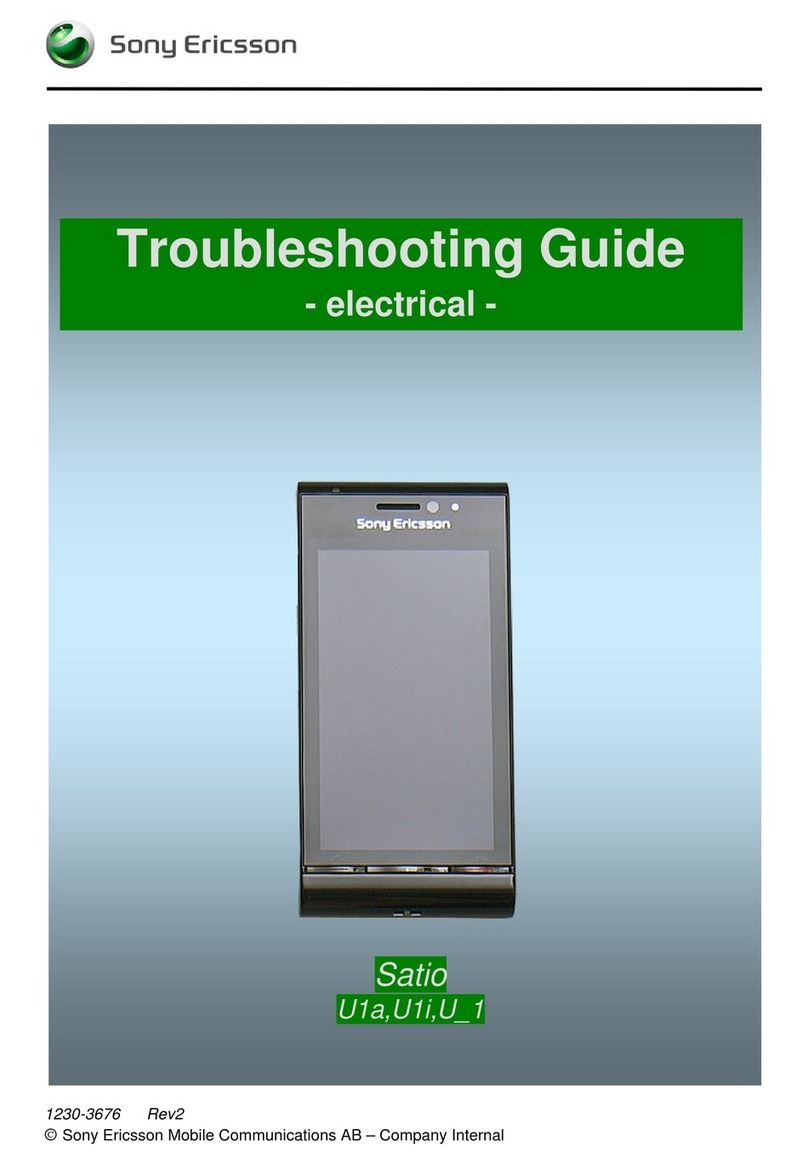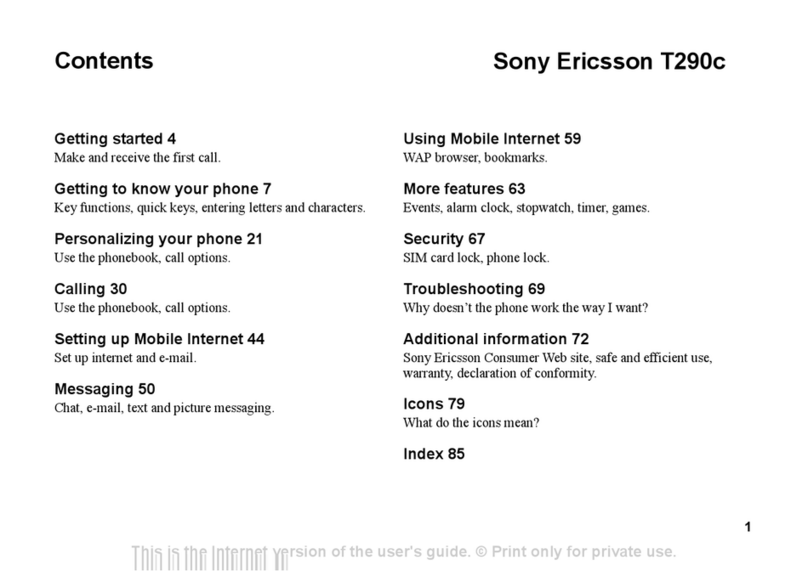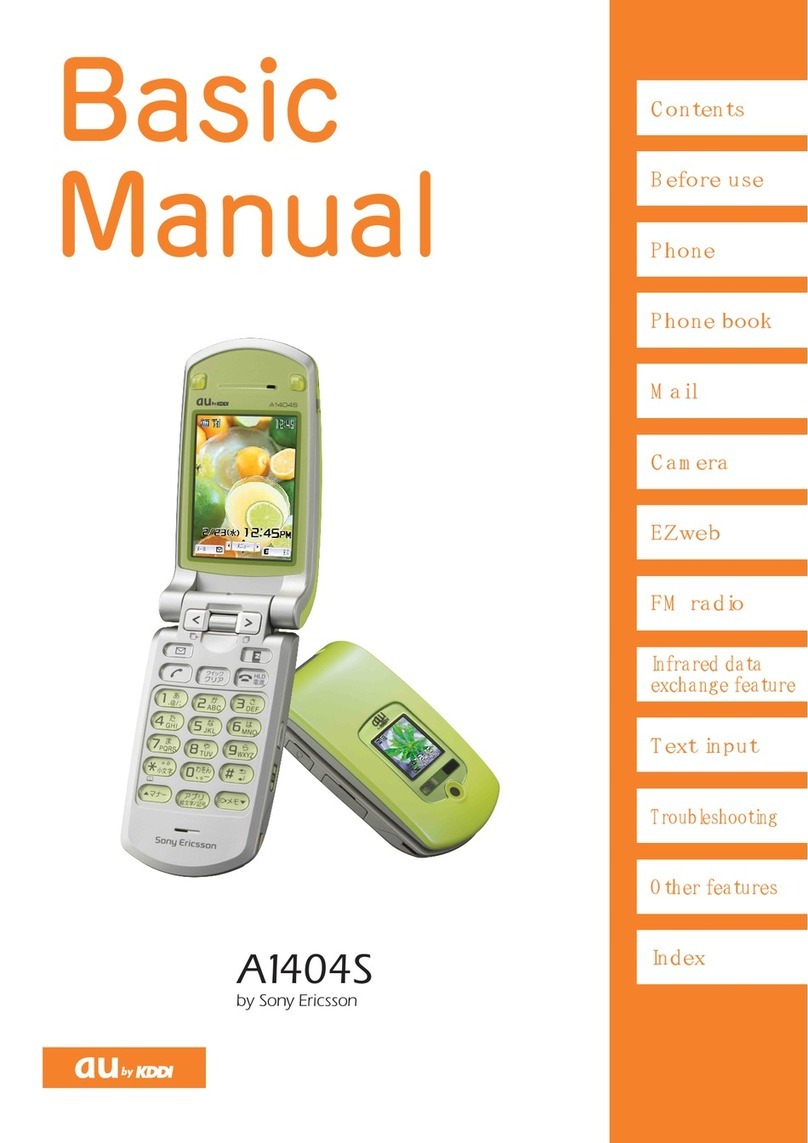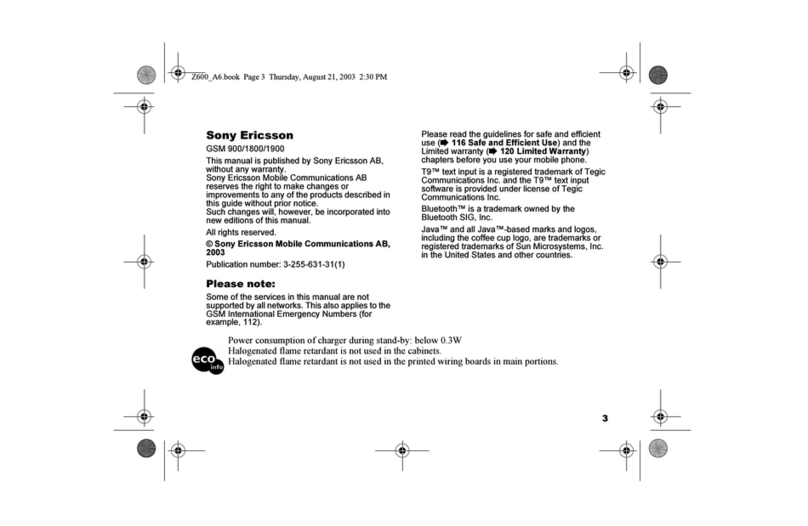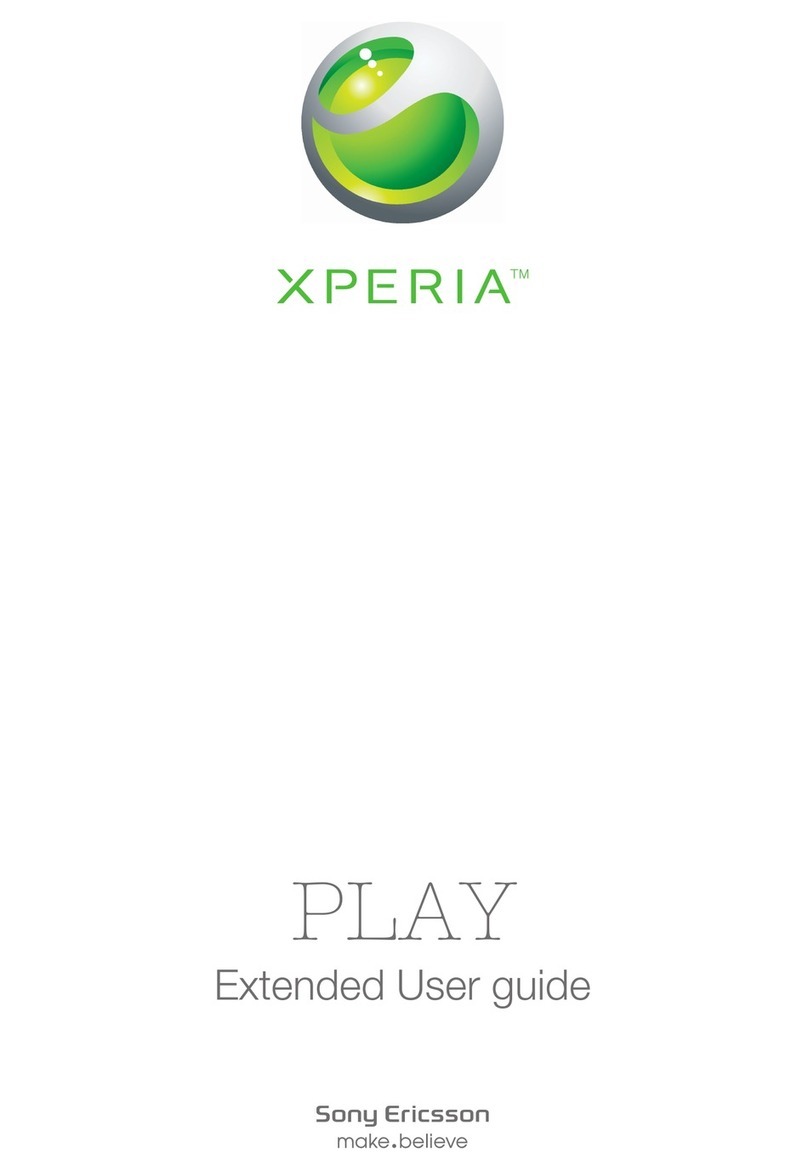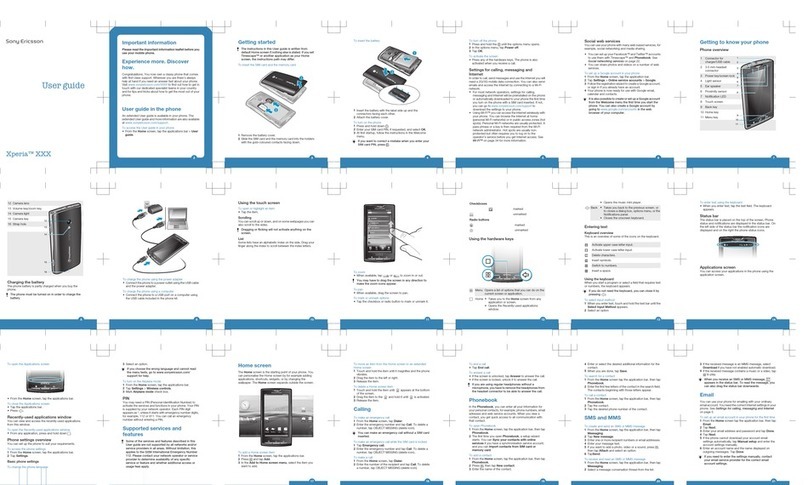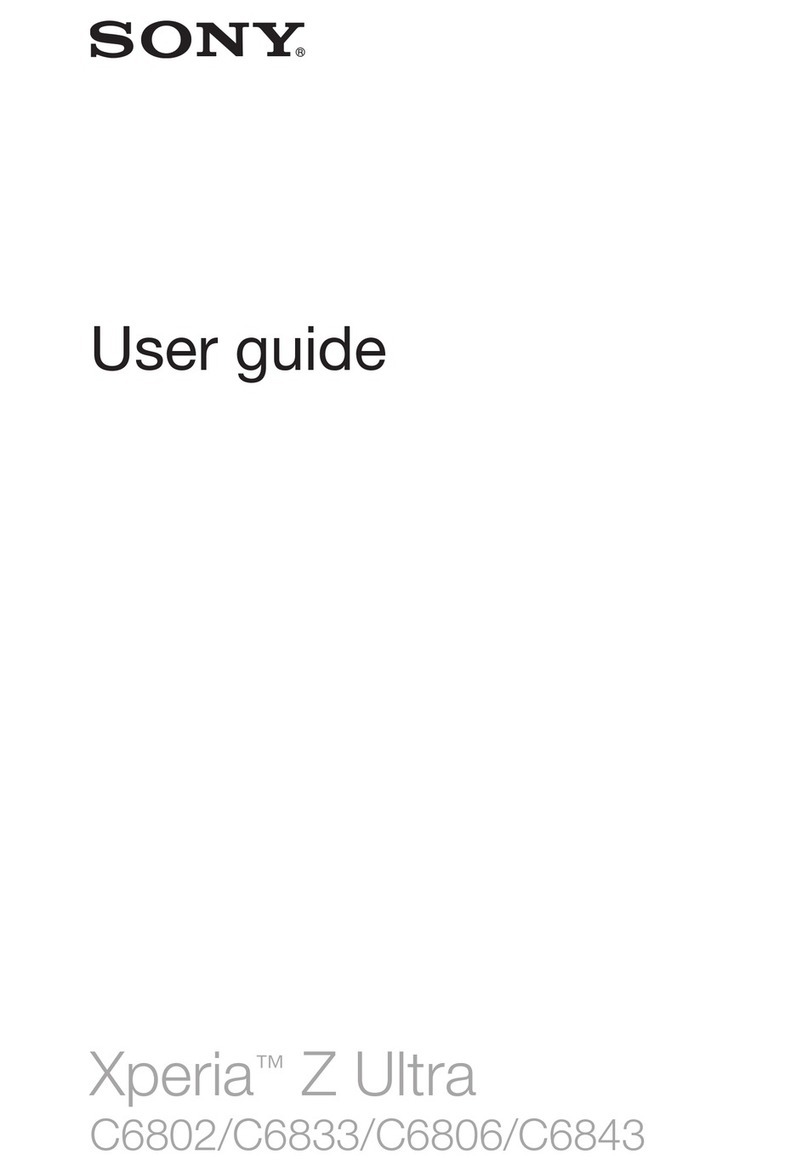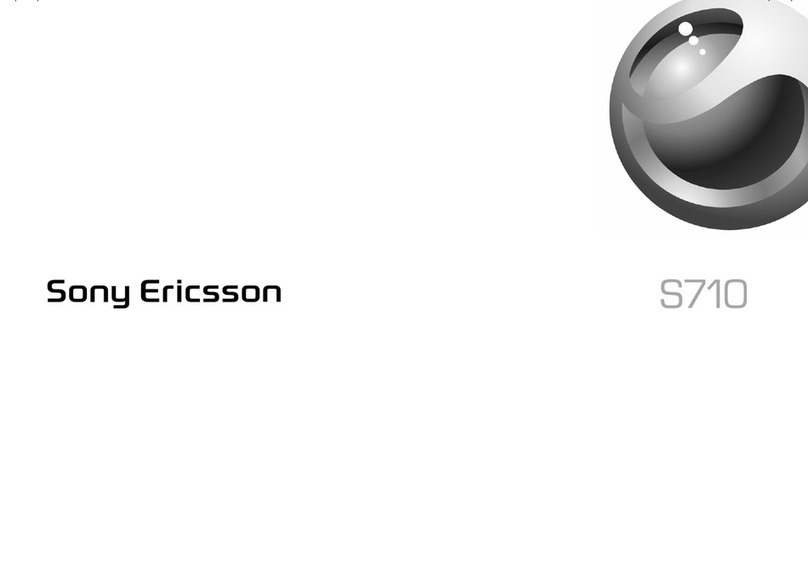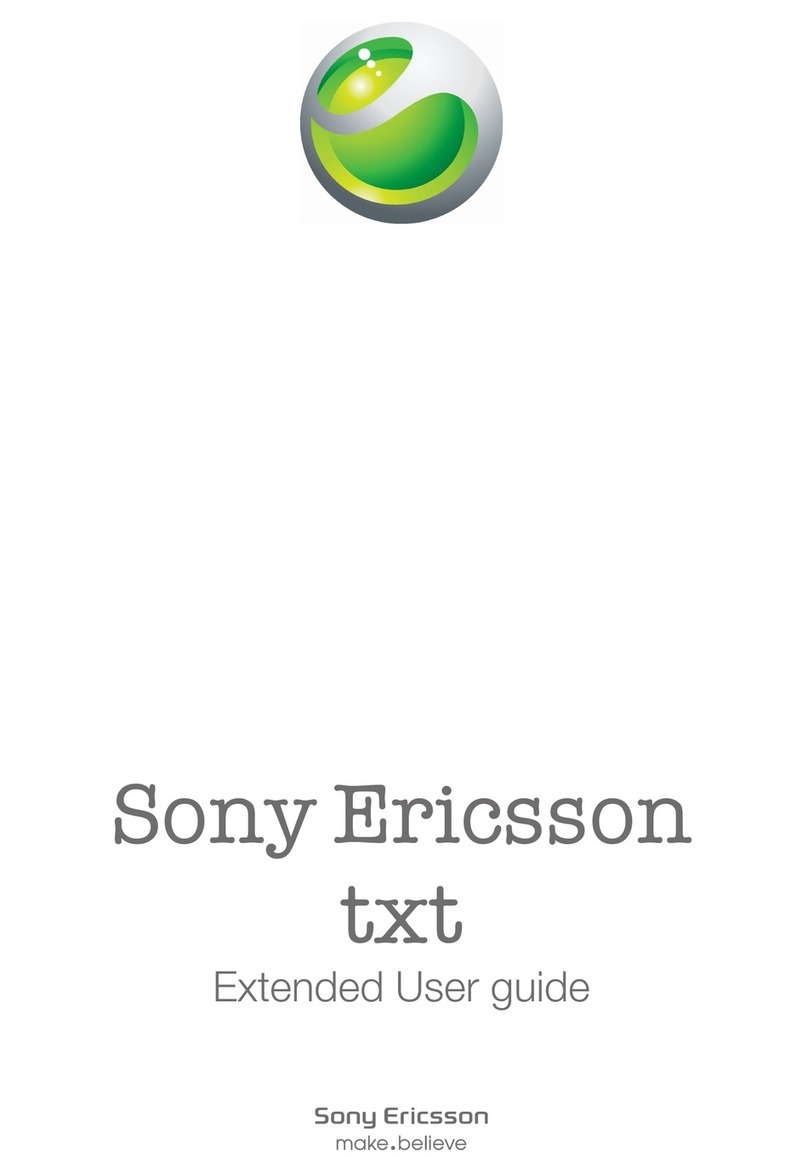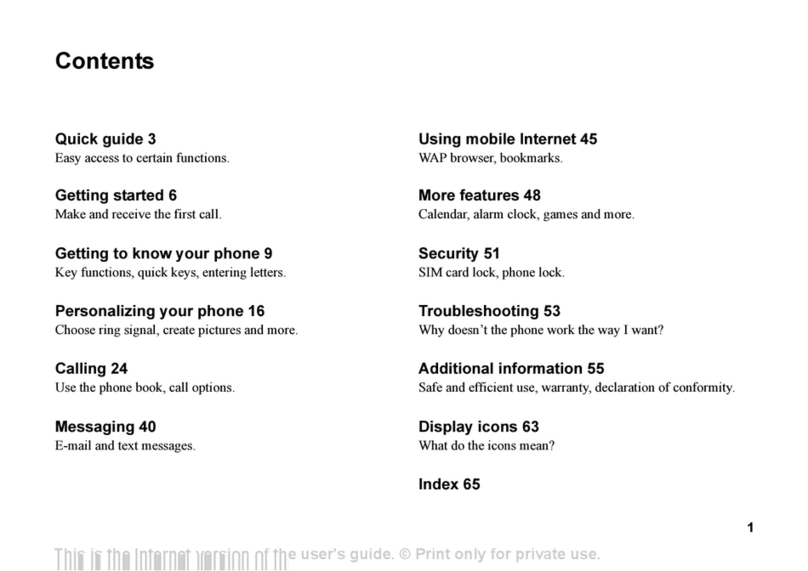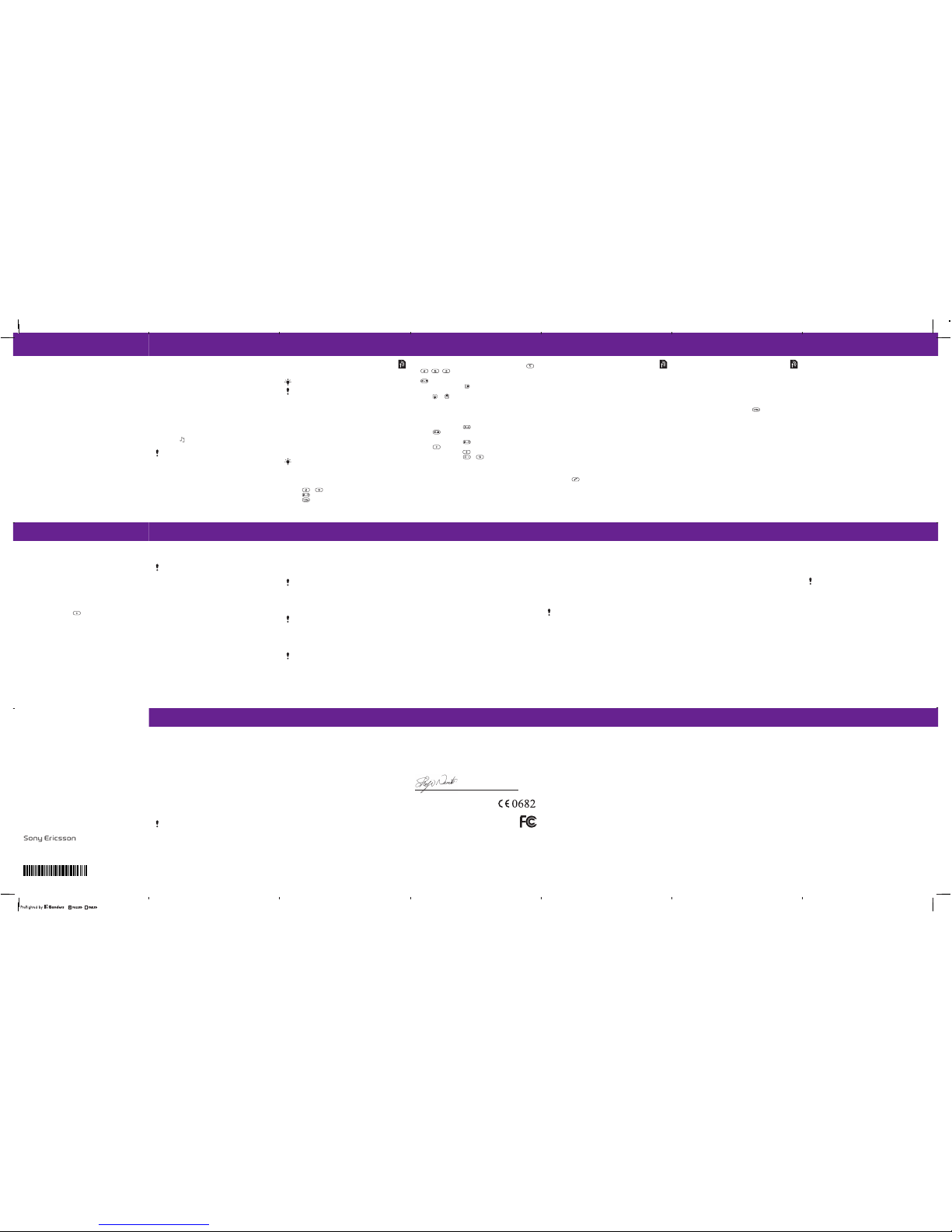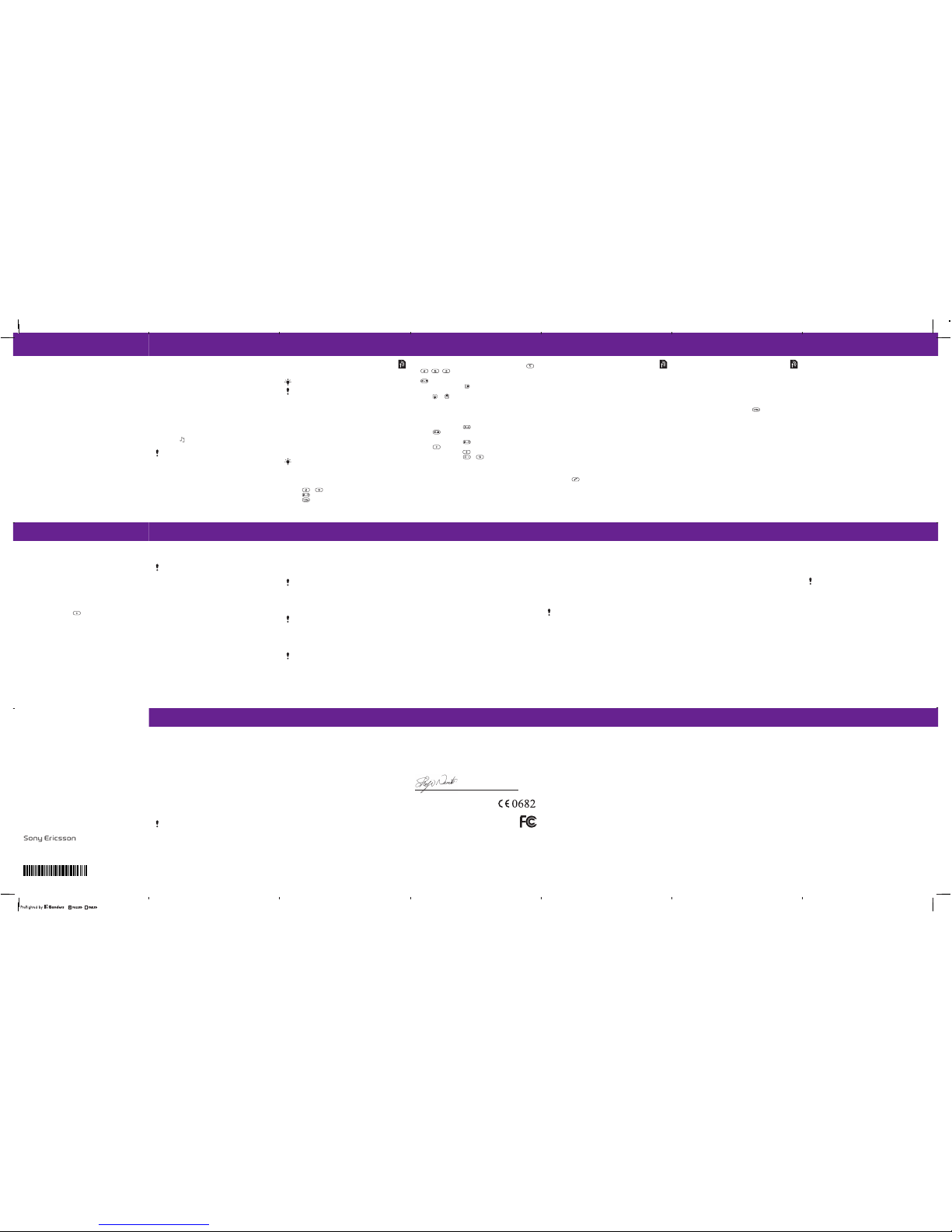
22
More functions
Ringtones and themes
Themes are used to change the appearance of the screen.
To select volume, ringtone or vibrating alert
1From standby select Menu > Settings > the Sounds &
alerts tab.
2Select Ring volume to set the volume, or select Ringtone
to choose a ringtone, or select Vibrating alert to set the
vibrating alert.
To select a key sound
•From standby select Menu > Settings > the Sounds &
alerts tab > Key sound and select an option.
To select a theme
•From standby select Menu > Settings > the Display tab
> Themes and select a theme.
To use a picture taken with camera as wallpaper
•From standby select Menu > Settings > the Display tab
> Wallpaper and select a picture.
23
Alarms
You can set a sound or the radio as an alarm signal. The alarm
sounds even if the phone is turned off.
To set an alarm
1From standby select Menu > Organiser & Tools > Alarms.
2Scroll to an alarm and select Edit.
3Scroll to Time: and select Edit. Enter a time and select OK.
4Scroll to Recurrent: and select Edit. Mark the days that you
want the alarm to sound and select Done. If you do not select
a day, the alarm will only sound on the next occasion.
5Select Save to activate this alarm.
To set the signal for an alarm
1From standby select Menu > Organiser & Tools > Alarms.
2Scroll to an alarm and select Edit.
3Select the tab > Alarm signal: and select a signal.
4Select Save.
To silence the alarm
1When the alarm sounds, select Silent.
2To turn off the alarm, select TurnOff. To repeat the alarm,
select Snooze.
You need to keep a handsfree inserted to use the radio
as an alarm signal. The handsfree works as an antenna,
the signal will sound through the loudspeaker.
24
TrackID™
TrackID™ is a music recognition service. Search for song
titles, artists and album names.
To search for song information
•When you hear a song through a loudspeaker, from standby
select Menu > Entertainment > TrackID™.
•When the radio is playing, select Options > TrackID™.
Entering text
There are two methods you can use to enter text: multitap
or predictive text input.
To enter text using multitap
•Press – repeatedly until the letter appears.
•Press to add a space.
•Press to enter punctuation marks.
For cost information contact your service provider.
To use this service, you must have the correct settings
in your phone. You can receive the settings from your
network operator, www.vodafone.com, or from
www.sonyericsson.com/support.
By using predictive text input you only have to press each
key once. Continue writing a word even if it appears to be
wrong. The phone uses the dictionary to recognize the word
when all letters are entered.
25
To enter text using predictive text input
•For example, if you want to write the word “land”, press ,
, , .
•If the word or punctuation mark is the one you want, press
to accept and add a space. To accept a word without
adding a space, press .
•If the word or punctuation mark is not the one you want,
press or repeatedly to view alternative words.
To add a word to the dictionary
1When you write the message, select Options > Spell word.
2Enter the word using multitap and select Insert.
How to use the keys
•Press and hold down to change the input method.
•Press to shift between upper case and lower case
letters.
•Press and hold down to change the writing language.
•Press to delete characters. To delete a whole word,
press and hold down .
•Press and hold down – to enter numbers.
26
Multiple calls
When call waiting is activated, you will hear a beep when
you receive a second call.
To activate call waiting
•From standby select Menu > Settings > the Calls tab
> Manage calls > Call waiting > Activate.
To answer a second call
1When you hear a beep during a call, select Answer. Your
ongoing call is put on hold.
2Select Options > Switch calls to switch between the calls.
To reject a second call
•When you hear a beep during a call, select Busy.
Emergency calls
Your phone supports international emergency numbers, for
example, 112 and 911. These numbers can normally be used
for emergency calls in any country, with or without the SIM card,
if a GSM network is within range.
To make an emergency call
•From standby enter 112 (the international emergency number)
and press .
To view or edit your local emergency numbers
•From standby select Menu > Contacts > New contact
> Options > Special numbers > Emergency nos.
27
Voicemail
Callers can leave a voicemail message when you cannot
answer. Ask your operator for your voicemail number.
To enter your voicemail number
1From standby select Menu > Messaging > Settings
> Voicemail no.
2Enter the voicemail number and select OK.
To call your voicemail service
•From standby press and hold down .
Calendar
To add an appointment in the Calendar
1From standby select Menu > Organiser & Tools > Calendar.
2Select a date.
3Scroll to New appointm. and select Add.
4Enter the information and confirm each entry.
5Select Save.
To view or edit an appointment
1From standby select Menu > Organiser & Tools > Calendar.
2Select a date.
3Scroll to an appointment and select View.
4Select OK if you are done viewing, or select Options > Edit
to edit the appointment.
28
Time and date
To set the time
1From standby select Menu > Settings > the General tab
> Time & date > Time.
2Select Format and choose a time format.
3Enter the time and select Save.
To set the date
1From standby select Menu > Settings > the General tab
> Time & date > Date.
2Select Format and choose a date format.
3Enter the date and select Save.
Language
You can select the language for the phone menus.
To change the phone language
1From standby select Menu > Settings > the General tab
> Language > Phone language.
2Select a language.
35
To edit your phone lock code
1From standby select Menu > Settings > the General tab
> Security > Phone lock > Change code.
2Enter the current code and select OK.
3Enter a new code and select OK.
4Re-enter the new code to confirm and select OK.
To unlock the phone
1From standby select Menu > Settings > the General tab
> Security > Phone lock > Protection > Off.
2Enter your phone lock code and select OK.
If you forget your new code, you have to take your phone
to your local Sony Ericsson retailer.
34
To edit your PIN
1From standby select Menu > Settings > the General tab
> Security > SIM lock > Change PIN.
2Enter your PIN and select OK.
3Enter a new PIN and select OK.
4Re-enter the new PIN to confirm and select OK.
To edit your PIN2
1From standby select Menu > Settings > the General tab
> Security > SIM lock > Change PIN2.
2Enter your PIN2 and select OK.
3Enter a new PIN2 and select OK.
4Re-enter the new PIN2 to confirm and select OK.
Phone lock
The phone lock protects the phone against unauthorized use
if it is stolen and the SIM card is exchanged. You can change
the phone lock code (which is 0000 by default) to any four-digit
personal code. If the phone lock is set to Automatic, you do
not need to enter your phone lock code until a different SIM
card is inserted in the phone.
To turn the phone lock on
1From standby select Menu > Settings > the General tab
> Security > Phone lock > Protection > On.
2Enter the phone lock code and select OK.
33
Locks
SIM card lock
The SIM card lock protects your subscription, but not your
phone itself, from unauthorized use. If you change SIM cards,
the phone still works with the new SIM card. Most SIM cards
are locked at the time of purchase. If the SIM card lock is on,
you have to enter a PIN (Personal Identity Number) every time
you turn on your phone. If you enter your PIN incorrectly three
times in a row, the SIM card is blocked. This is indicated by the
message PIN blocked. To unblock, enter your PUK code
provided by your network operator. To unblock it, enter your
PUK (Personal Unblocking Key). Your PIN and PUK are supplied
by your network operator.
To unblock your SIM card
1When PIN blocked. To unblock, enter your PUK code
provided by your network operator. is displayed, enter
your PUK and select OK.
2Enter a new PIN and select OK.
3Re-enter the new PIN to confirm and select OK.
To turn the SIM card lock on
1From standby select Menu > Settings > the General tab
> Security > SIM lock > Protection > On.
2Enter your PIN and select OK.
If the message Wrong PIN Attempts remaining: appears
when you edit your PIN, you entered the PIN or PIN2
incorrectly.
32
To pair a device with your phone
1Make sure the phone and the device are visible and ready
to paired.
2From standby select Menu > Settings > the Connectivity
tab > Bluetooth > My devices > New device to search for
available devices.
3Select a device from the list. Enter a passcode, if required.
To pair your phone with a Bluetooth handsfree
1Make sure that the phone and the handsfree are visible and
ready to be paired.
2From standby select Menu > Settings > the Connectivity
tab > Bluetooth > Handsfree.
3Select Yes if you are adding a Bluetooth handsfree for the
first time or select My handsfree > New handsfree if you are
pairing with another Bluetooth handsfree.
To receive an item
1From standby select Menu > Settings > the Connectivity
tab > Bluetooth > Visibility > Show phone.
2When you receive the item, follow the instructions in your
phone.
To send a camera picture using Bluetooth
1From standby select Menu > My Files > Camera album.
2Scroll to the picture and select Options > Send > Via
Bluetooth.
30
Mass storage
You can connect your phone to a computer with a USB cable
to transfer files using USB Mass storage.
To use Mass storage
1Turn on your phone and connect the USB cable to your phone
and computer. The phone will shut down in this mode and
restart when disconnected.
2Select Yes in the phone to start the Mass storage session.
3In the computer, open the phone folder to view files and
folders in the phone.
4Drag and drop files between the phone and the computer.
5In the computer, remove the removable disk safely to exit
the Mass storage session.
Only use a USB cable supported by your phone. Do not
remove the USB cable from your phone or computer
during file transfer as this may corrupt the phone memory.
29
My Files
You can use My Files to handle files saved in the phone memory.
To view information about a file
1From standby select Menu > My Files.
2Navigate to the file and select Options > Information.
To move a file to a folder
1From standby select Menu > My Files.
2Find the file and select Options > Manage file > Move.
3Navigate to the folder and select Paste.
To delete a file
1From standby select Menu > My Files.
2Find the file and press or select Options > Delete.
31
Bluetooth™ wireless technology
Bluetooth™ wireless technology enables wireless connections
to other Bluetooth devices, for example, a Bluetooth handsfree.
You can:
•Connect to several devices at the same time.
•Exchange items.
To turn the Bluetooth function on
•From standby select Menu > Settings > the Connectivity
tab > Bluetooth > Turn on.
To show or hide your phone
•From standby select Menu > Settings > the Connectivity
tab > Bluetooth > Visibility > Show phone or Hide phone.
The recommended maximum distance between two
Bluetooth devices is 10 metres (33 feet), with no solid
objects in between.
Please check if local laws or regulations restrict the use
of Bluetooth wireless technology. If it is not allowed, you
must ensure that the Bluetooth function is turned off.
If set to hide, other devices will not be able to identify your
phone using Bluetooth wireless technology.
Sony Ericsson Mobile Communications AB
SE-221 88 Lund, Sweden
www.sonyericsson.com
36
Troubleshooting
Some problems require that you call your service provider, but
you can correct most problems yourself. Remove the SIM card
before handing your phone in for repair. Go to
www.sonyericsson.com/support for more information.
Memory capacity and speed
If you have not restarted the phone for a while, you may
experience problems with its memory capacity and speed.
You can restart the phone to improve its capacity.
1Turn off the phone and remove the battery cover.
2Remove the phone battery and then put it back in place.
3Replace the battery cover and turn on the phone.
Master reset
If you experience problems with screen flickering, freezing,
or navigation problems, you should reset the phone.
•From standby select Menu > Settings > the General tab
> Master reset and select an option.
The phone turns itself off.
If your phone turns itself off when being transported, something
in your pocket or bag has activated the on/off key.
To turn on the automatic keylock, select Menu > Settings > the
General tab > Security > Auto keylock > On.
Reset settings will reset all changes that you have made
in your phone to default.
Reset all will delete all user data as contacts, messages,
pictures and sounds in your phone.
37
I cannot turn the phone on, what should I do?
Try charging the phone until it has finished charging. Connect
the charger (make sure the power icon on the charger is facing
upwards) and charge the phone for 2.5 hours. The battery icon
on the screen may not appear until the phone has charged for
30 minutes.
What is my phone lock code?
A phone lock protects your phone against unauthorized use.
If a different SIM card is inserted in the phone, the phone lock
code has to be entered. The default phone lock code is 0000.
What do these error messages mean?
PIN blocked. To unblock, enter your PUK code provided by
your network operator.
You have entered the wrong PIN code 3 times in a row. Unblock
the SIM card with the PUK code provided by your operator. See
SIM card lock on page 33.
Insert SIM
Your SIM card is not inserted correctly or may be damaged
or dirty. Try the following:
1Remove the SIM card.
2Clean the connectors on the SIM card and phone with a cloth
or a cotton bud. Check if the SIM card is damaged.
3Insert the SIM card correctly in the phone.
4Contact Vodafone if you need a new SIM card.
38
Declaration of conformity for T303
We, Sony Ericsson Mobile Communications AB of
Nya Vattentornet
SE-221 88 Lund, Sweden
declare under our sole responsibility that our product
Sony Ericsson type AAB-1022171-BV
and in combination with our accessories, to which this declaration relates
is in conformity with the appropriate standards EN 301 511:V9.0.2,
EN 300 328:V1.7.1, EN 301 489-7:V1.3.1, EN 301 489-17:V1.2.1 and
EN 60950-1:2006, following the provisions of, Radio Equipment and
Telecommunication Terminal Equipment Directive 1999/5/EC.
We fulfil the requirements of the R&TTE
Directive (99/5/EC).
FCC statement
This device complies with Part 15 of the FCC rules. Operation
is subject to the following conditions:
(1) This device may not cause harmful interference, and
(2) This device must accept any interference received, including
interference that may cause undesired operation.
Any change or modification not expressly approved by Sony Ericsson may
void the user’s authority to operate the equipment.
This equipment has been tested and found to comply with the limits for
a Class B digital device, pursuant to Part 15 of the FCC Rules. These limits
are designed to provide reasonable protection against harmful interference
in a residential installation. This equipment generates, uses and can radiate
radio frequency energy and, if not installed and used in accordance with
the instructions, may cause harmful interference to radio communications.
However, there is no guarantee that interference will not occur in a particular
installation.
Lund, March 2008
Shoji Nemoto, Head of Product Business Unit GSM/UMTS
39
If this equipment does cause harmful interference to radio or television
reception, which can be determined by turning the equipment off and on,
the user is encouraged to try to correct the interference by one or more
of the following measures:
- Reorient or relocate the receiving antenna.
- Increase the separation between the equipment and receiver.
- Connect the equipment into an outlet on a circuit different from that
to which the receiver is connected.
- Consult the dealer or an experienced radio/TV technician for help.
Industry Canada Statement
This device complies with RSS-210 of Industry Canada.
Operation is subject to the following two conditions: (1) this device may
not cause interference, and (2) this device must accept any interference,
including interference that may cause undesired operation of the device.
This Class B digital apparatus complies with Canadian ICES-003.
Cet appareil numérique de la classe B est conforme à la norme NMB-003
du Canada.
Sony Ericsson T303
GSM 900/1800/1900
This User manual is published by Sony Ericsson Mobile Communications
AB or its local affiliated company, without any warranty. Improvements
and changes to this User manual necessitated by typographical errors,
inaccuracies of current information, or improvements to programs and/or
equipment, may be made by Sony Ericsson Mobile Communications AB
at any time and without notice. Such changes will, however, be
incorporated into new editions of this User manual. All rights reserved.
© Sony Ericsson Mobile Communications AB, 2008
Publication number: 1210-9479.1
Please note: Some of the services in this User manual are not supported
by all networks. This also applies to the GSM International Emergency
Number 112. Please contact your network operator or service provider
if you are in doubt whether you can use a particular service or not. Please
read the Important information chapters before you use your mobile phone.
40
All illustrations are for illustration only and may not accurately depict the
actual phone.
Your mobile phone has the capability to download, store and forward
additional content, e.g. ringtones. The use of such content may be
restricted or prohibited by rights of third parties, including but not limited
to restriction under applicable copyright laws. You, and not Sony Ericsson,
are entirely responsible for additional content that you download to
or forward from your mobile phone. Prior to your use of any additional
content, please verify that your intended use is properly licensed or is
otherwise authorized. Sony Ericsson does not guarantee the accuracy,
integrity or quality of any additional content or any other third party content.
Under no circumstances will Sony Ericsson be liable in any way for your
improper use of additional content or other third party content.
Sony is a trademark or registered trademark of Sony Corporation. Ericsson
is a trademark or registered trademark of Telefonaktiebolaget LM Ericsson.
The Predictive Text Technology is used under license from Zi Corporation.
The Bluetooth word mark and logos are owned by the Bluetooth SIG, Inc.
and any use of such marks by Sony Ericsson is under license. The Liquid
Identity logo and TrackID are trademarks or registered trademarks of
Sony Ericsson Mobile Communications AB. TrackID™ is powered by
Gracenote Mobile. This product is protected by certain intellectual property
rights of Microsoft. Use or distribution of such technology outside of this
product is prohibited without a license from Microsoft. Content owners
use Windows Media digital rights management technology (WMDRM) to
protect their intellectual property, including copyrights. This device uses
WMDRM software to access WMDRM-protected content. If the WMDRM
software fails to protect the content, content owners may ask Microsoft
to revoke the software’s ability to use WMDRM to play or copy protected
content. Revocation does not affect unprotected content. When you
download licenses for protected content, you agree that Microsoft may
include a revocation list with the licenses. Content owners may require
you to upgrade WMDRM to access their content. If you decline an upgrade,
you will not be able to access content that requires the upgrade. MPEG
Layer-3 audio decoding technology licensed from Fraunhofer IIS and
Thomson.
41
Export Regulations: Software, including technical data, is subject to U.S.
export control laws, including the U.S. Export Administration Act and its
associated regulations, and may be subject to export or import
regulations in other countries. Customer agrees to comply strictly with all
such regulations and acknowledges that it has the responsibility to obtain
licenses to export, reexport, or import Software. Software may not be
downloaded, or otherwise exported or re-exported (i) into, or to a national
or resident of, Cuba, Iraq, Iran, North Korea, Libya, Sudan, Syria (as such
listing may be revised from time to time) or any country to which the U.S.
has embargoed goods; or (ii) to anyone on the U.S. Treasury Department’s
list of Specially Designated Nations or the U.S. Commerce Department’s
Table of Denial Orders. Restricted Rights: Use, duplication or disclosure
by the United States government is subject to the restrictions as set forth
in the Rights in Technical Data and Computer Software Clauses in DFARS
252.227-7013(c) (1) (ii) and FAR 52.227-19(c) (2) as applicable. All other
trademarks and copyrights are the property of their respective owners.
Any rights not expressly granted herein are reserved.
Printed in XXXX
1210-9479.1