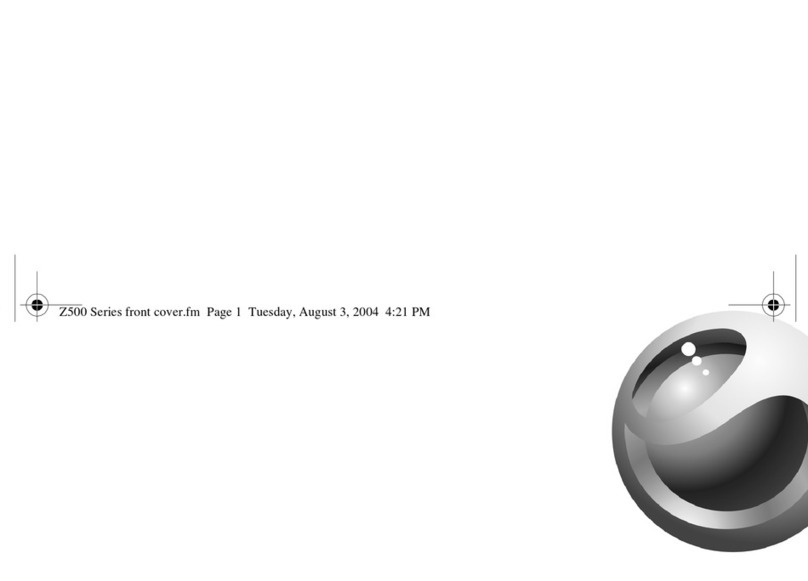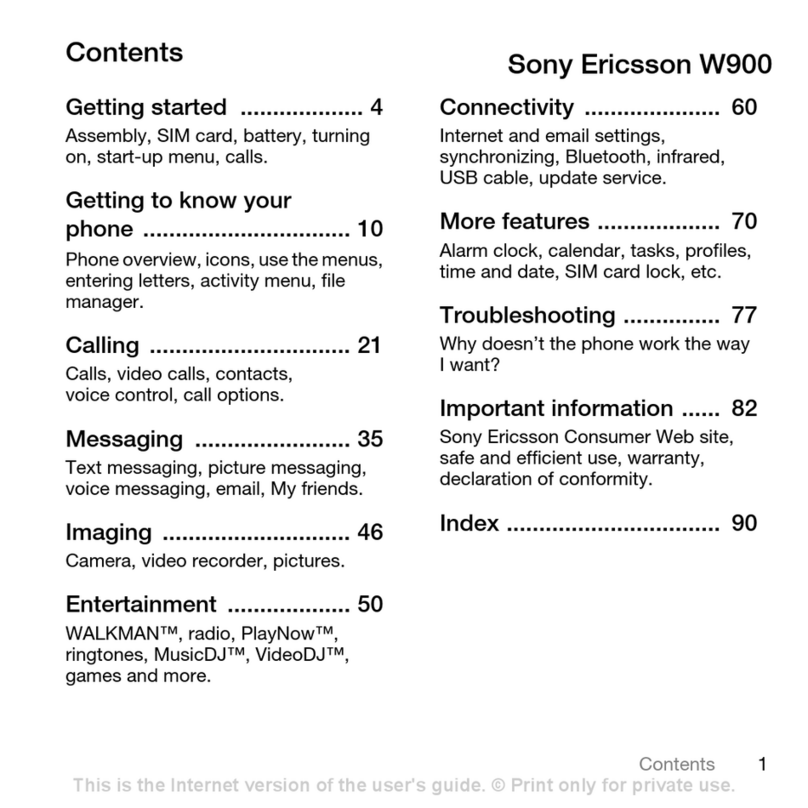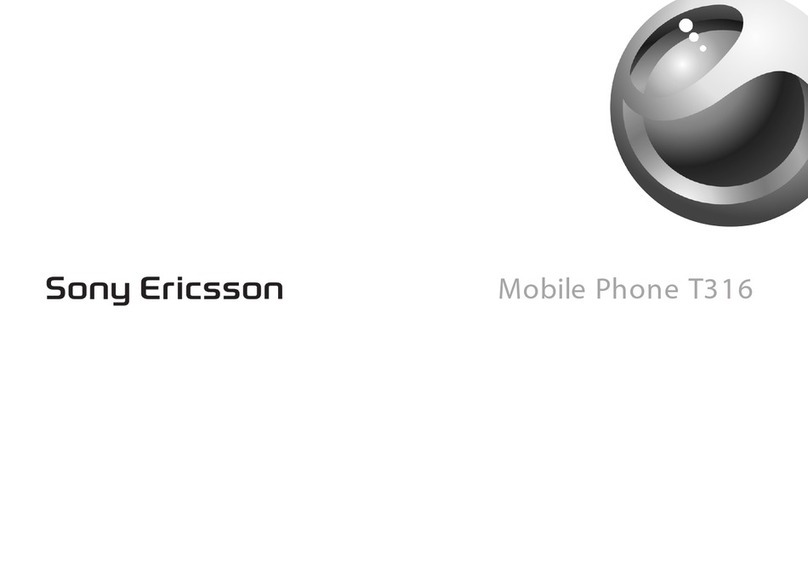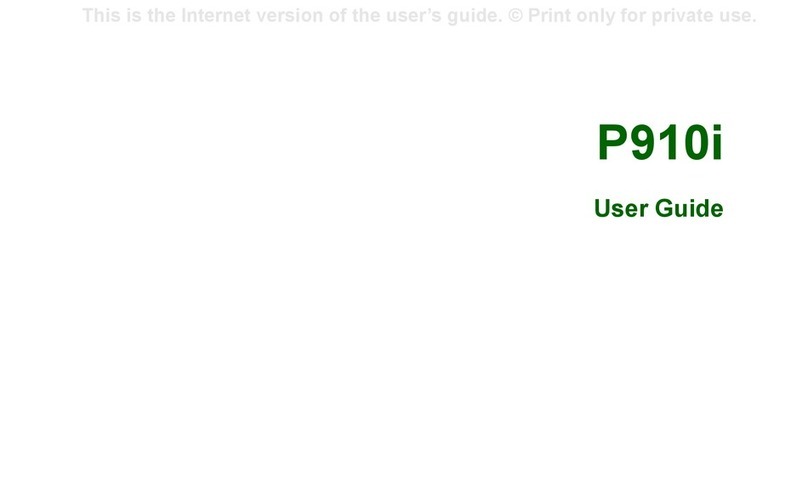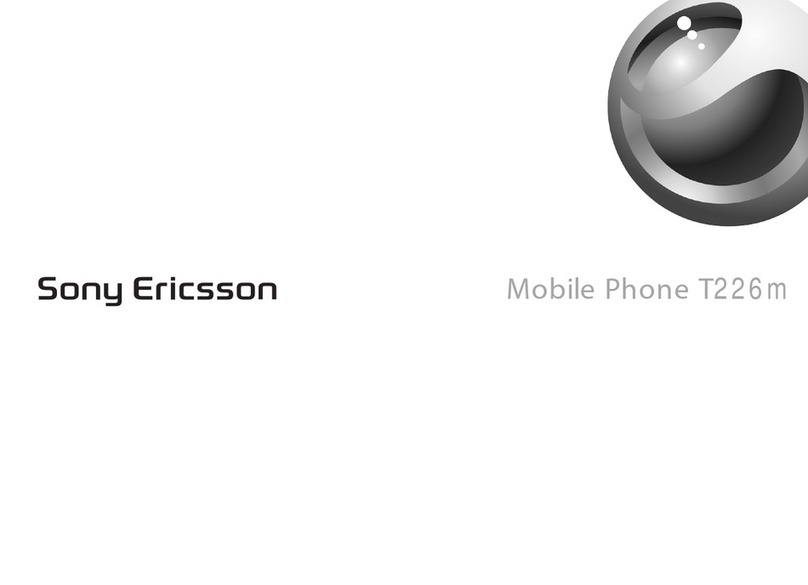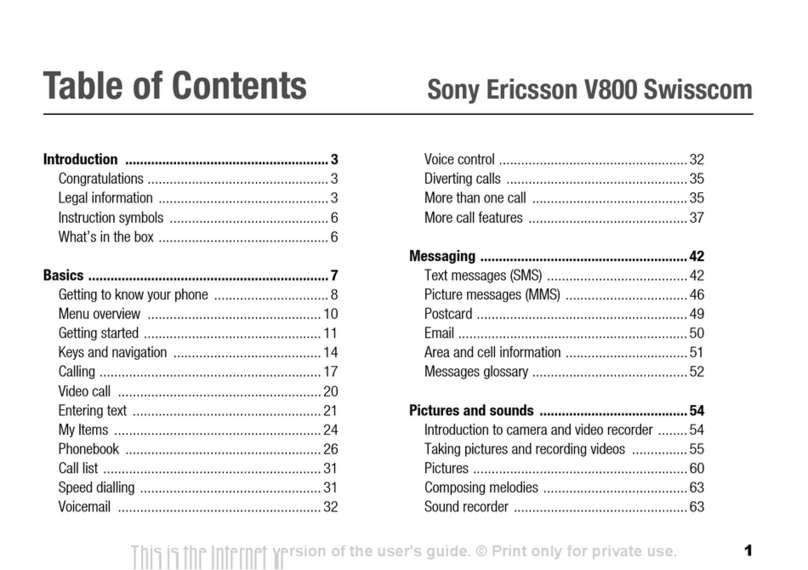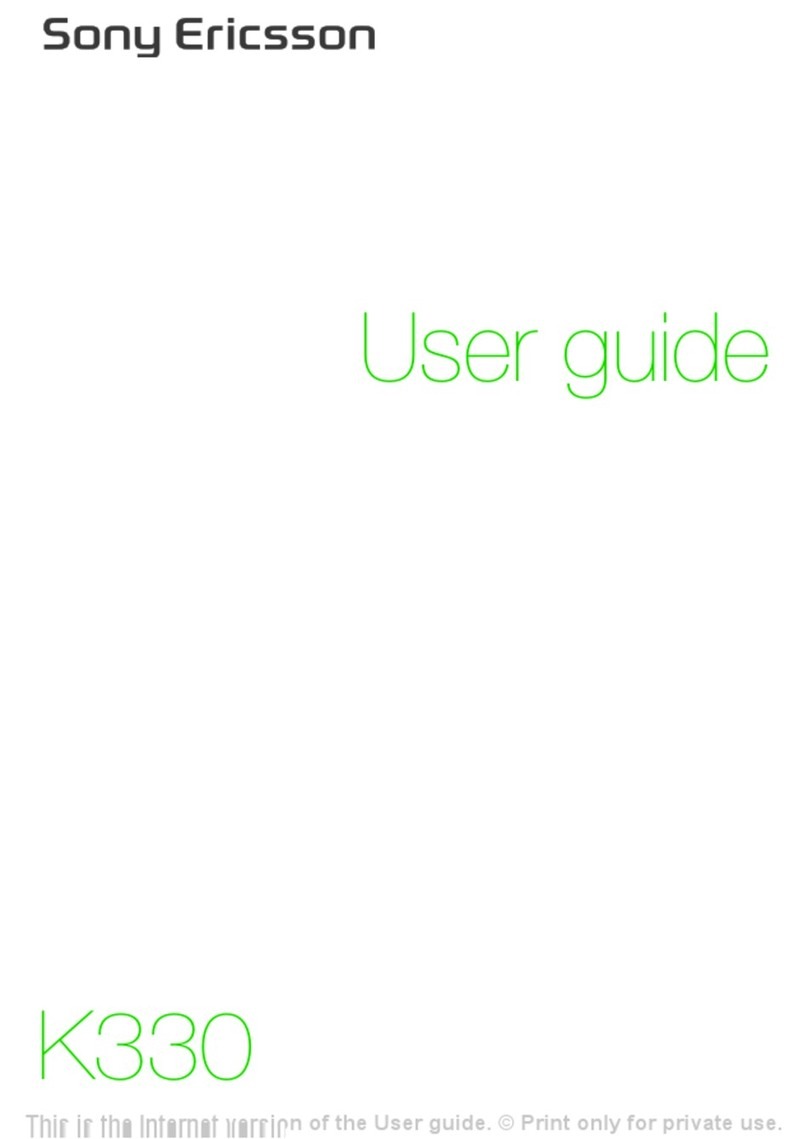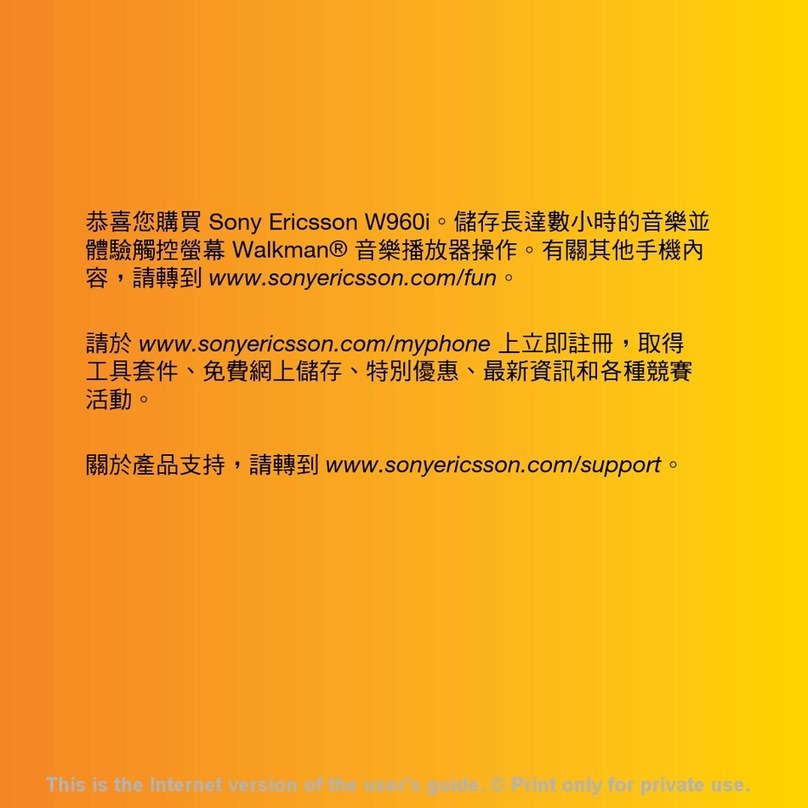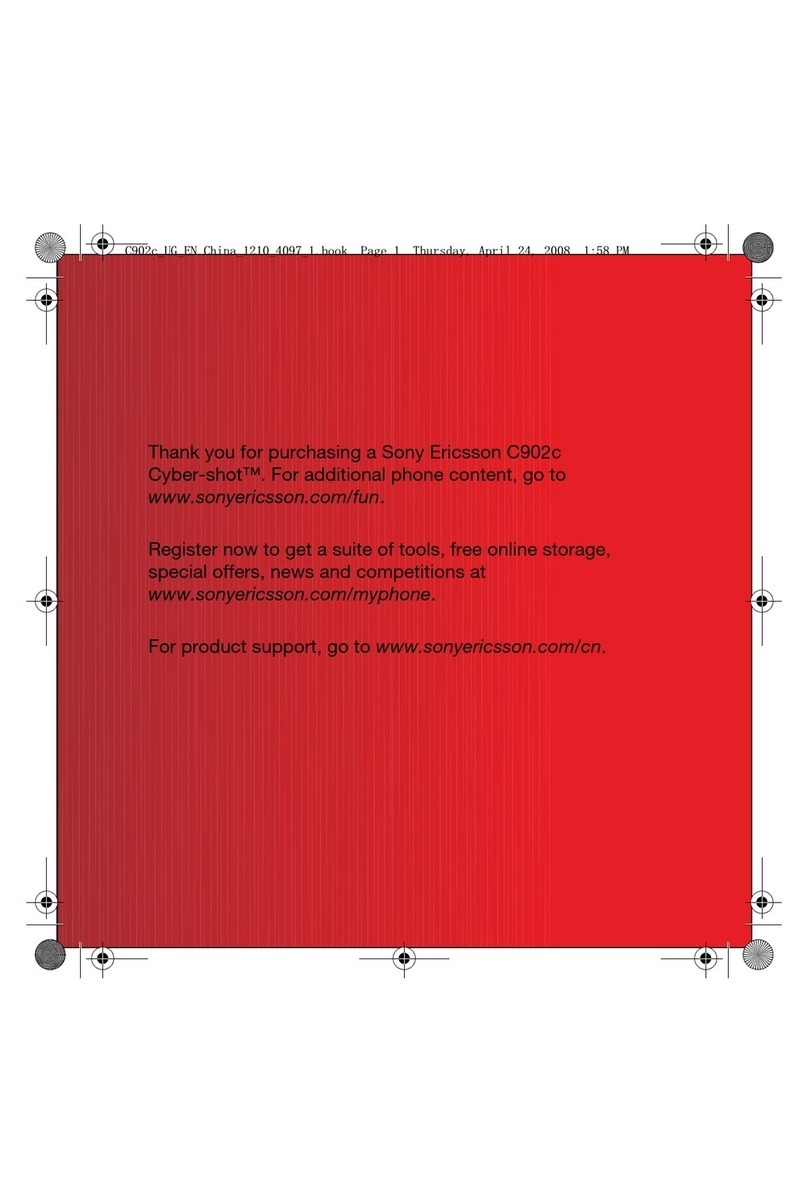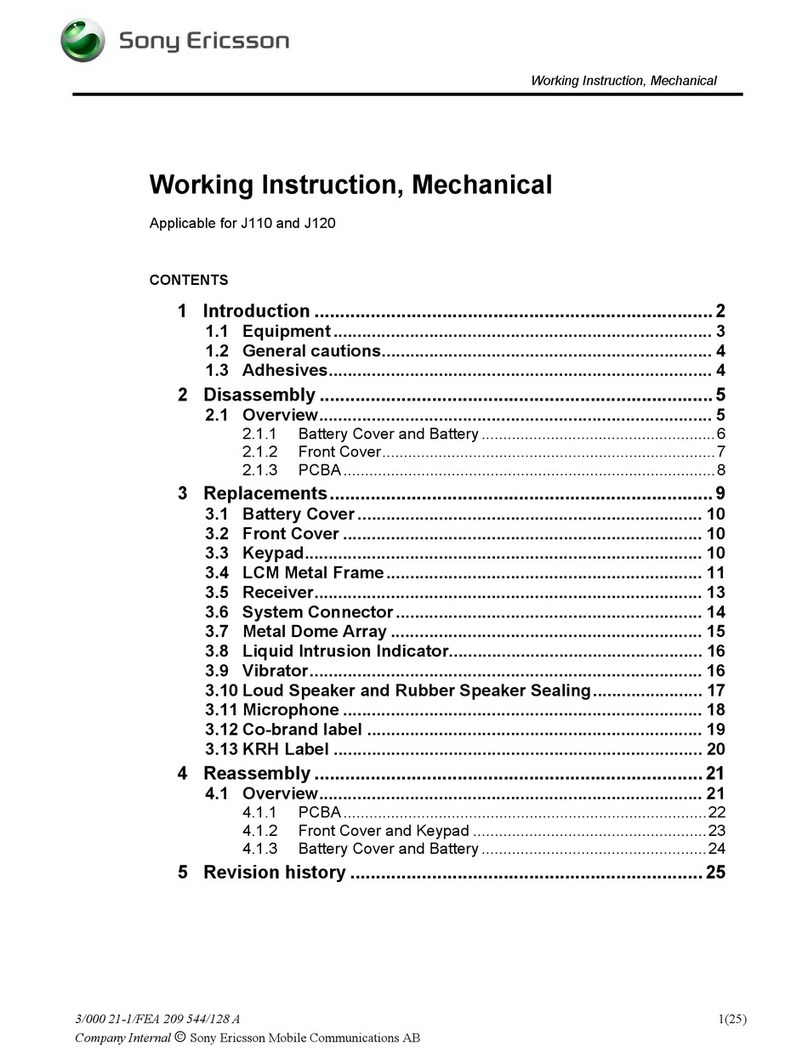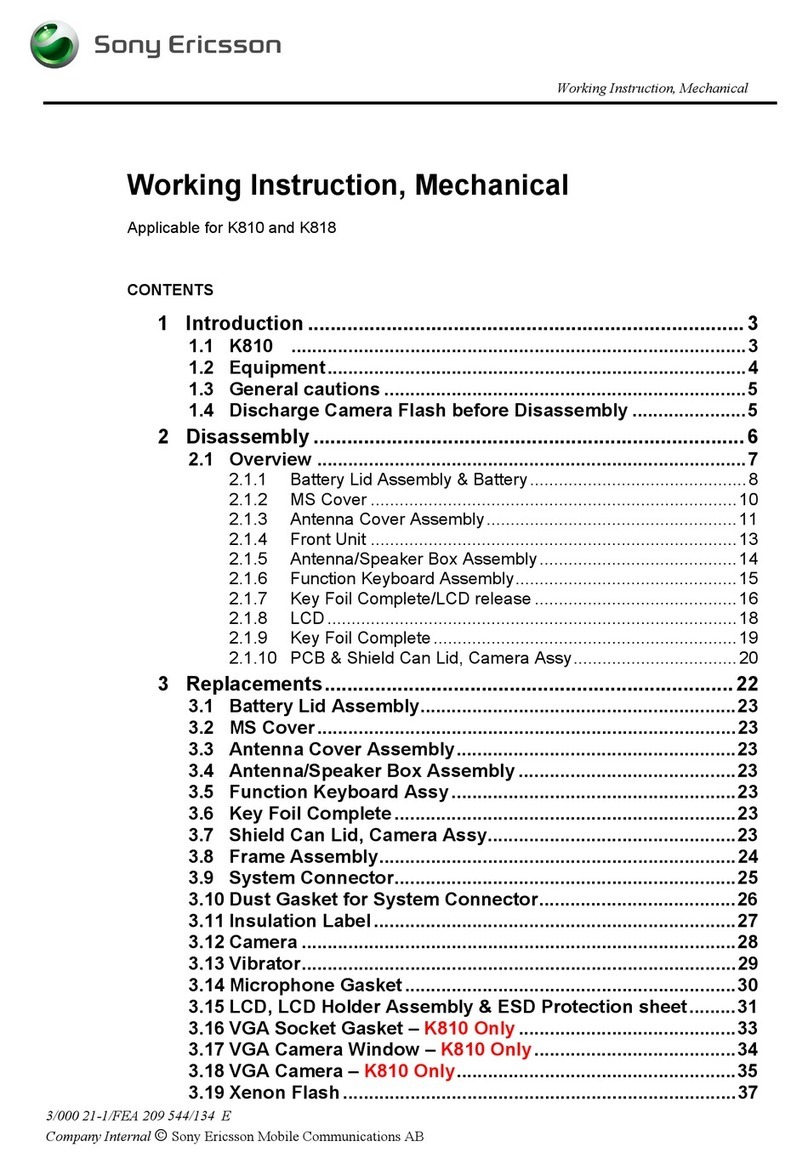iPhone™
Transfer your iPhone™ contacts to your new phone
via a Google™ account:
1Connect your iPhone to a PC and start the
iTunes™ application. Click the Info tab in
iTunes™ and select to sync the phone with
Google™ Contacts.
If you use a Mac® computer, you need to export
your contacts in vCard format from the Mac®
Address Book into a vCard file, and then import
the vCard file into your Google™ account.
2Once your iPhone contacts are moved to your
Google™ account, you need to synchronise your
new phone with your Google™ account.
To view detailed step-by-step instructions, visit
www.sonyericsson.com/support/contacts.
Other phone
Transfer the contacts from your old phone to a
computer and then use Google Sync™ to transfer
the contacts to your new phone.
1Old phone: Transfer the contacts from your old
phone to a computer. The most practical way to
do this is by using a memory card.
2Make a note of where you copy the contacts file.
This kind of file is usually in vCard (.vcf) or a .csv
format.
3Computer: Go to www.google.com/contacts and
sign in, or create a new Google™ account. Click
Import and browse to the location of the contacts
file, then click Open. Your contacts are now
stored in your Google account.
4New phone: Set up your Google account to work
in the phone and then synchronise your contacts.
You can also use a mobile phone management
software application to transfer the contacts to
a computer.
To view detailed step-by-step instructions, visit
www.sonyericsson.com/support/contacts.
My old phone is an
Android™ phone
Transfer the contacts from your old Android phone
directly to your new phone with Google sync™:
1Synchronise the contacts from your old phone
with your Google™ account, if you haven't done
so already. You can only synchronise contacts
that are saved as Google™ account contacts.
2Set up your Google account to work in the new
phone. As part of the setup, your contacts get
downloaded to the phonebook application in the
phone.
If you have contacts in your phonebook that are
not saved as Google™ account contacts, you
must first export them to a memory card and
then import them again and save them as
Google™ account contacts in your phone.
To view detailed step-by-step instructions, visit
www.sonyericsson.com/support/contacts.
To open the Application screen
•From your Home screen, tap .
To open an application
•From your Home screen or the Application screen,
tap the application.
Applications
An application is a phone program that helps you
perform a task. For example, there are applications
to make calls, take photos and download more
applications.
Status and notifications
The status bar at the top of your screen shows
what's going on in your phone. For example, new
message and calendar notifications appear here.
Checking notifications and
ongoing activities
You can drag down the status bar to open the
Notification panel and get more information. For
example, open a new message or view a calendar
event from the Notification panel. You can also open
running applications, such as the music player.
To open the Notification panel
•Drag the status bar downwards.
Phone settings menu
View and change your phone settings from the
Settings menu.
To access the phone settings
1From the Home screen, tap .
2Tap Settings.
More basics
Calling
To make a call by dialling
1From your Home screen, tap .
2Find and tap Phone.
3Enter the number of the recipient and tap Call. To
delete a number, tap .
To end a call
•Tap .
To answer a call
•Drag to the right across the screen.
Multimedia and text
messaging
To create and send a message
1From your Home screen, tap , then find and tap
.
2Tap New message.
3Tap Write message and enter your message text.
4To add a recipient, tap Add recipient, then select
a contact or enter the full number manually.
5If you want to add a media file, tap and select
an option.
6If you want to add or remove recipients before
sending the message, press . To add a
recipient, tap Add recipient. To remove a
recipient, tap Edit recipients and tap next to a
recipient field. When you are finished, tap Done.
7To send the message, tap Send.
Legal information
Sony Ericsson ST17i/ST17a
Android Market™ is not available in all countries. Some of the services
and features described in this Startup guide are not supported in all
countries/regions or by all networks and/or service providers in all
areas. Without limitation, this applies to the GSM International
Emergency Number 112. Please contact your network operator or
service provider to determine availability of any specific service or
feature and whether additional access or usage fees apply.
This Startup guide is published by Sony Ericsson Mobile
Communications AB or its local affiliated company, without any
warranty. Improvements and changes to this Startup guide
necessitated by typographical errors, inaccuracies of current
information, or improvements to programs and/or equipment, may be
made by Sony Ericsson Mobile Communications AB at any time and
without notice. Such changes will, however, be incorporated into new
editions of this Startup guide.
All rights reserved.
©Sony Ericsson Mobile Communications AB, 2011
Publication number: 1250-0557.1
Your mobile phone has the capability to download, store and forward
additional content, e.g. ringtones. The use of such content may be
restricted or prohibited by rights of third parties, including but not
limited to restriction under applicable copyright laws. You, and not
Sony Ericsson, are entirely responsible for additional content that you
download to or forward from your mobile phone. Prior to your use of
any additional content, please verify that your intended use is properly
licensed or is otherwise authorized. Sony Ericsson does not guarantee
the accuracy, integrity or quality of any additional content or any other
third party content. Under no circumstances will Sony Ericsson be
liable in any way for your improper use of additional content or other
third party content.
This Startup guide may reference services or applications provided by
third parties. Use of such programming or services may require
separate registration with the third party provider and may be subject
to additional terms of use. For applications accessed on or through a
third-party website, please review such websites’ terms of use and
applicable privacy policy in advance. Sony Ericsson does not warrant
or guarantee the availability or performance of any third-party
websites or offered services.
Remove the battery to see regulatory information such as the CE
mark.
All product and company names mentioned herein are the trademarks
or registered trademarks of their respective owners. Any rights not
expressly granted herein are reserved. All other trademarks are
property of their respective owners.
Visit www.sonyericsson.com/cws/corporate/common/legal/
disclaimer for more information.
All illustrations are for illustration only and may not accurately depict
the actual phone.
This product is protected by certain intellectual property rights of
Microsoft. Use or distribution of such technology outside of this
product is prohibited without a license from Microsoft.
Explore more and get
support
User guide
A full-length User guide is available in the support
application in your phone and at
www.sonyericsson.com/support.
Support in the phone
Get user support directly in your phone using the
support application.
To access the support application
1From your Application screen, find and tap .
2Find and tap the required support item.
Support on the web
Visit www.sonyericsson.com/support to access a
range of support and get the most from your phone.
Customer support
Customer support – if all else fails. Access the
relevant support number on the Sony Ericsson
website by clicking the Contact us link at the bottom
of the page.
www.sonyericsson.com/support
Finding your way
Home screen
Your phone Home screen is the equivalent of the
desktop on a computer. You can customise your
Home screen with widgets, shortcuts, folders,
themes, wallpaper and other items.
The four corners on the Home screen help you
access applications or web page shortcuts quickly.
The Home screen extends beyond the regular
screen display width, so you need to flick left or right
to view content in one of the screen's four
extensions.
02:40
Jan6, 1980
AM