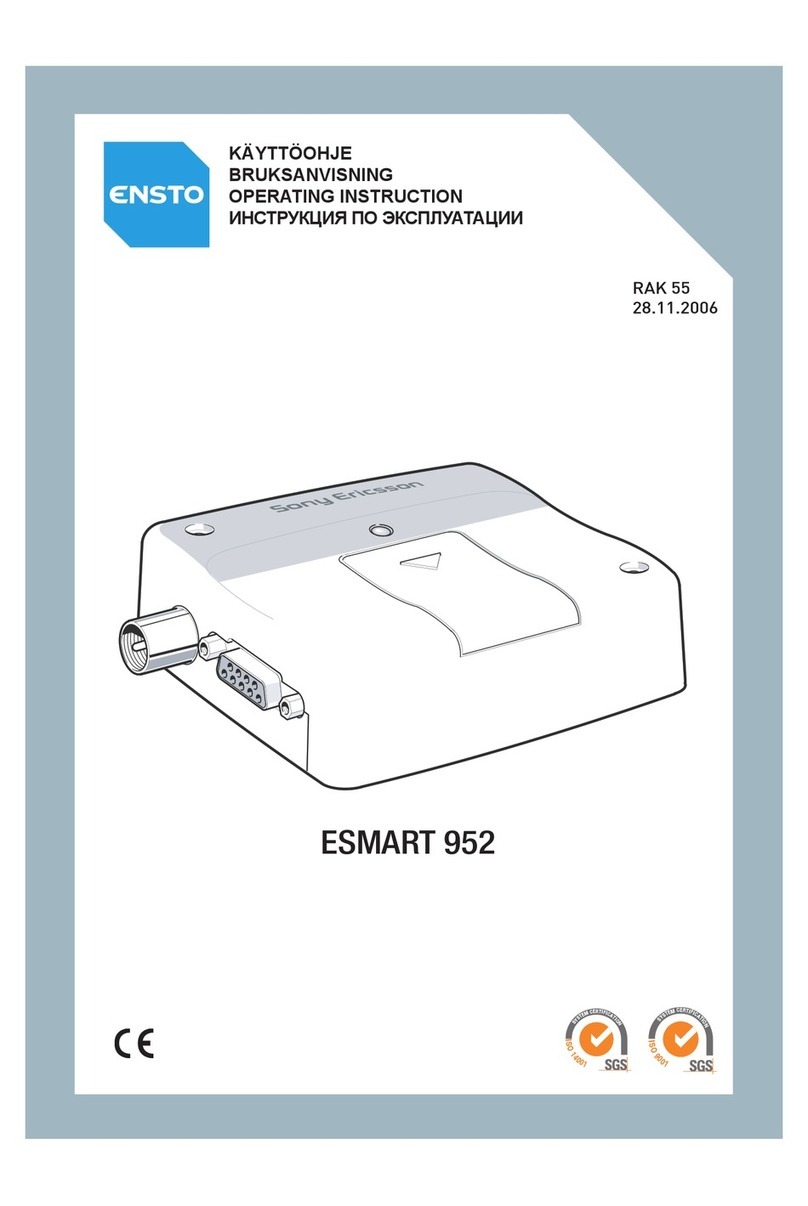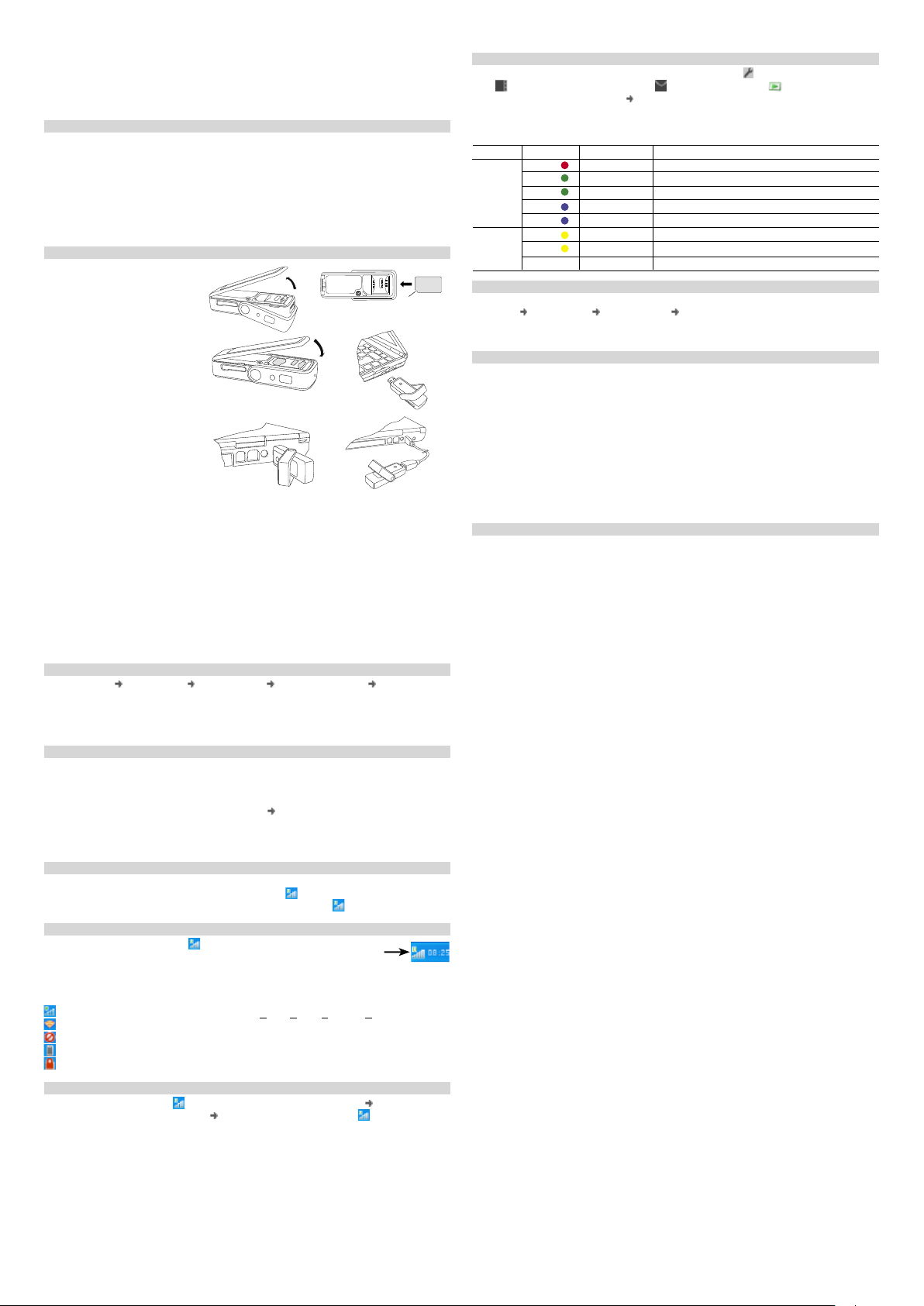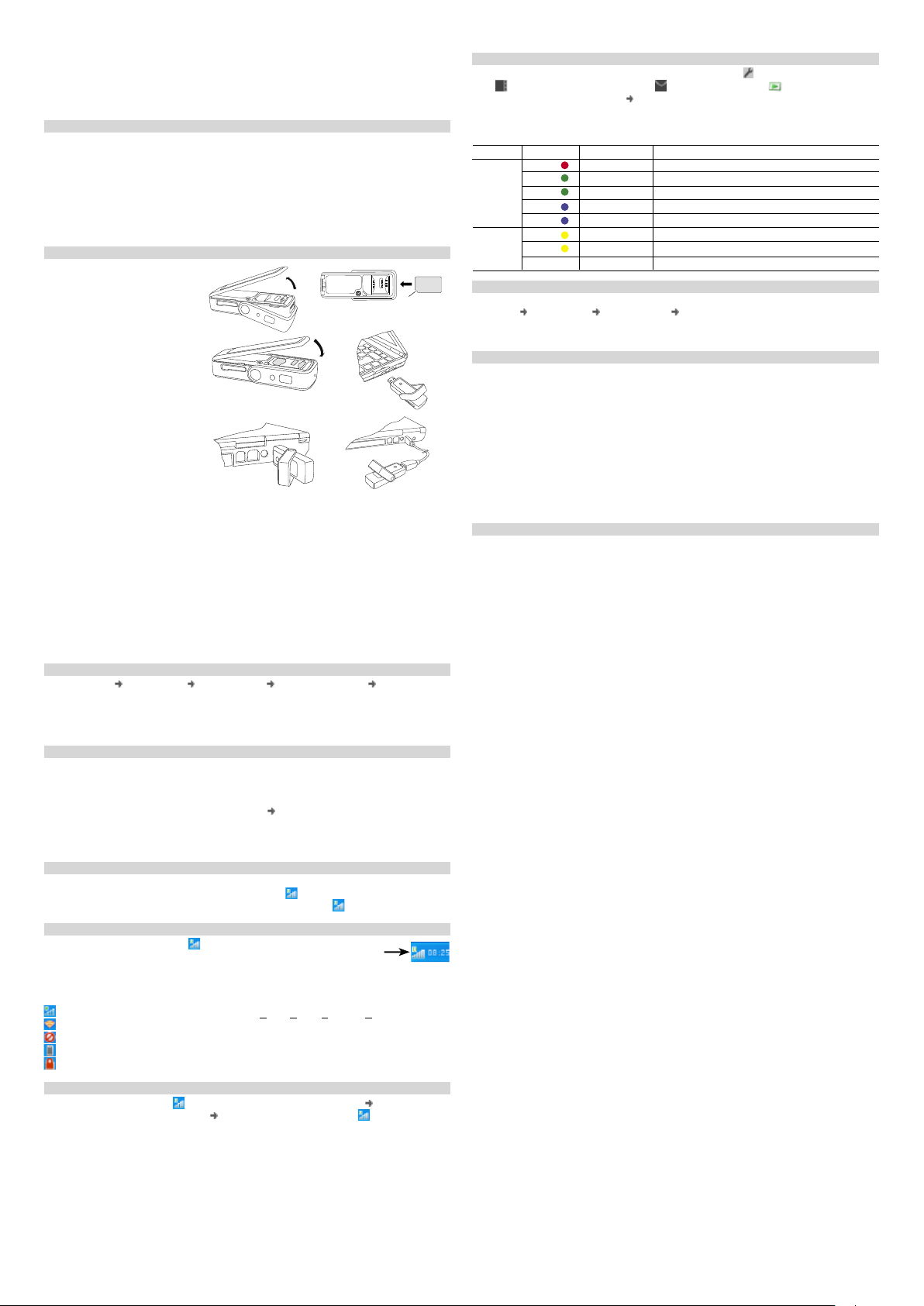
Fu r t h e r Wi r e l e s s Ma n a g e r a n d Md400 Fe a t u r e s
You can also use Wireless Manager to view and change settings , work with the SIM phone
book , send and receive SMS messages and access PlayNow™ . Press F1 or click Help
for detailed information. Select View GPS to access the MD400g GPS functions. Micro M2™
or MicroSD™ memory can be added to enable the flash drive feature.
Status LEDs
LED Color Flash Rate Description
Mobile Red Fast Searching for a mobile network
Service Green Medium Registered to GPRS or EDGE service, not connected
Green Slow Connected - GPRS or EDGE service
Blue Medium Registered to UMTS or HSPA service, not connected
Blue Slow Connected - UMTS or HSPA service
GPS Yellow Fast Searching, position not fixed
Yellow Slow Position fixed
Off Off
ad d i t i o n a l r e s o u r c e s
When you install Wireless Manager, the MD400 User Guide is automatically saved to your PC.
Click Start All Programs Sony Ericsson Wireless Manager 5 to select the document.
The latest information, updates and a printable Wireless Manager User Guide are available from
the Sony Ericsson Web site: www.sonyericsson.com/support
se r v i c e a n d s u p p o r t
Purchasing an MD400 gives you access to a number of exclusive advantages such as global
and local web site support, a global network of call centers, and an extensive global network of
Sony Ericsson service partners.
The terms and conditions of your Sony Ericsson warranty are listed in the User Guide and also
available on the web at www.sonyericsson.com/support. Save your original proof of purchase,
you will need it for warranty repair claims.
In the unlikely event your product needs service, please return it to the dealer from
whom it was purchased or one of our service partners. For more information, go to
www.sonyericsson.com/support or contact our call center. The phone numbers and e-mail
addresses are listed on the back page of this guide. If your country/region is not represented
on the list, please contact your local dealer.
The caller will be charged according to national rates, including local taxes, unless the phone
number is a toll-free number.
tr a d e M a r k s a n d no t i c e s
© Sony Ericsson Mobile Communications AB, 2008. All rights reserved.
Publication number: EN/1212-7291.1
This document is published by Sony Ericsson Mobile Communications AB, Sweden, without
any warranty. The information in this document may change without notice due to typographical
errors, inaccurate information, or improvements to programs and/or equipment. Such changes will
be incorporated into new editions of this document by Sony Ericsson Mobile Communications AB.
Sony Ericsson is the trademark or registered trademark of Sony Ericsson Mobile Communications AB.
Windows 2000, XP and Vista are registered trademarks or trademarks of Microsoft Corporation in
the United States and/or other countries.
All other product or service names mentioned in this guide are trademarks of their respective
companies. The information contained in this document was correct at the time of printing.
Thank you for choosing a Sony Ericsson MD400/MD400g Mobile Broadband Modem. The drivers
and Wireless Manager application are automatically installed when you plug the MD400 into your
computer. You can connect using HSPA, UMTS, EDGE, and GPRS; you can also send and receive
SMS messages. The MD400g provides GPS capability.
Note: Your MD400 does not support GSM or UMTS voice calls.
Be F o r e y o u B e g i n
Wireless Manager works with the following versions of the Windows® operating system:
• Windows2000ServicePack4(SP4)
• WindowsXPServicePack2(SP2);32-bit(x86)and64-bit(x64)processors
• WindowsVista™;32-bit(x86)and64-bit(x64)processors
Your PC must meet or exceed the minimum system requirements for your version of Windows.
In addition, you will need:
• aUSBport
• 110MBofavailablediskspace
Your subscription must support Internet access over GPRS/EDGE/UMTS/HSPA.
in s t a l l i n g y o u r Md400 a n d Wi r e l e s s Ma n a g e r 5
1. Remove the bottom cover from
yourMD400(Figure1).
2. Insert your SIM card into the SIM
slot. Make sure the gold contacts
on the SIM card are facing the
contacts on the MD400 and the
angledcorner(A)oftheSIMcard
ispositionedasshown(Figure2).
3. Replacethebottomcover
(Figure3).
4. Raise the antenna, to the up
position, to extend the USB
connector and insert your
MD400 into the USB port on your
computer(Figure4).
Important: Do not subject the MD400
to any pressure, such as supporting
theweightofyourlaptop(Figure5),
instead use the extension cable
(Figure6).
5. Afterafewseconds,the
Sony Ericsson MD400 dialog box
opens. Select Install Wireless Manager.
Note: If the Sony Ericsson MD400 dialog box fails to appear, open Windows Explorer, navigate to
My Computer, find the disk drive called Sony Ericsson MD400 and double-click Setup.exe in the
INSTALL folder.
6. Thesoftwareinstallationprocedurestarts.Followtheon-screeninstructions.
Important: The installation process might pause for several minutes. During this time the drivers
are saved to your hard drive. DO NOT cancel.
Note: Wireless Manager is installed in the same language as your Windows operating system.
If Wireless Manager does not support your language, English is installed.
7. When installation is complete, click Finish.
8. Unplug the MD400, wait 10 seconds and plug it back in.
9. Once you receive the Hardware Ready message, your MD400 and Wireless Manager are
now installed and ready for use.
st a r t i n g Wi r e l e s s Ma n a g e r
1. Select Start All Programs Sony Ericsson Wireless Manager 5 Wireless
Manager 5.
2. Wireless Manager opens. If requested, enter your SIM card PIN, and click OK.
3. ClicktheEnable button to turn on the radio transmitter. After a short delay your signal
strength and the name of your network operator are displayed in the Status window.
cr e a t i n g ac o n n e c t i o n p r o F i l e
Wireless Manager should identify your network operator from the information in your SIM card
and automatically configure your Internet connection. The Connect button will be ready for you to
click and make a connection.
If you see a ‘No Connection Profile’ message or if you wish to define your connection manually:
1. From the Wireless Manager window, select View Settings and click Profiles.
2. Un-check the Let Wireless Manager Choose the Connection Profile check box and click
the New button.
3. EnterthenecessaryinformationandclickOK. Press F1 if you need help.
us i n g ac o n n e c t i o n
1. Start Wireless Manager.
2. Click the Connect button or right-click the status icon and select Connect.
3. Toendtheconnection,clickDisconnect or right-click the status icon and select Disconnect.
Wi r e l e s s Ma n a g e r st a t u s ic o n
The Wireless Manager status icon is displayed in the Windows
notification area located in the lower right-hand corner of the
screen, by the clock.
The icon displays the status of your MD400, typically the signal
strength on a scale of zero to five bars and the type of network available. The most common
states are:
The MD400 has mobile network service of type HSPA, UMTS, EDGE, or GPRS.
The MD400 is searching for a network.
Radio is disabled. Right-click and select Enable Radio to turn it on.
Wireless Manager is waiting for your MD400 to be inserted.
Wireless Manager is waiting for you to enter your SIM PIN code.
di s a B l i n g t h e r a d i o a n d e x i t i n g Wi r e l e s s Ma n a g e r
To disable the radio, right-click and select Disable Radio or select Radio Disable Radio.
To exit Wireless Manager, select Radio Exit or right-click the status icon and select Exit.
Fig.1
Fig.3 Fig.4
Fig.5 Fig.6
Fig.2
Wireless
Manager
status icon