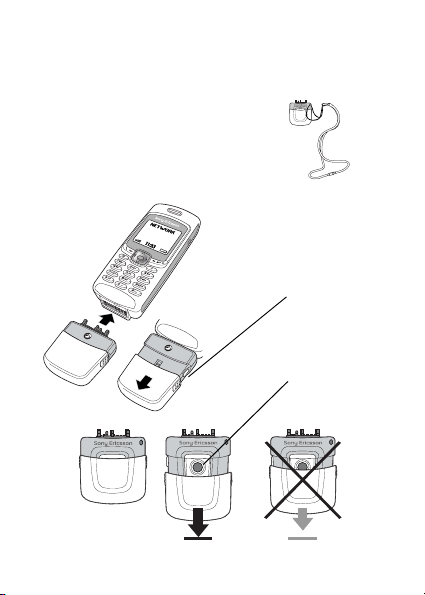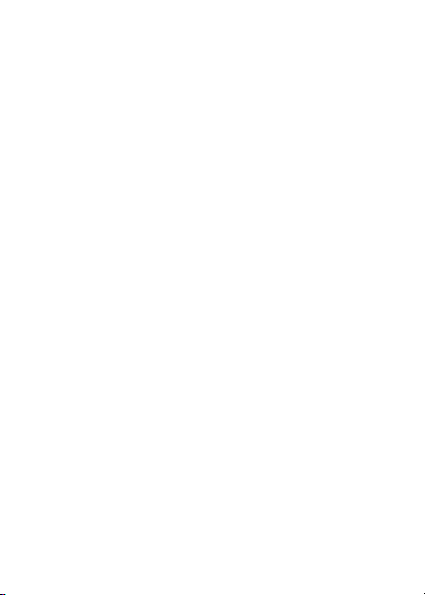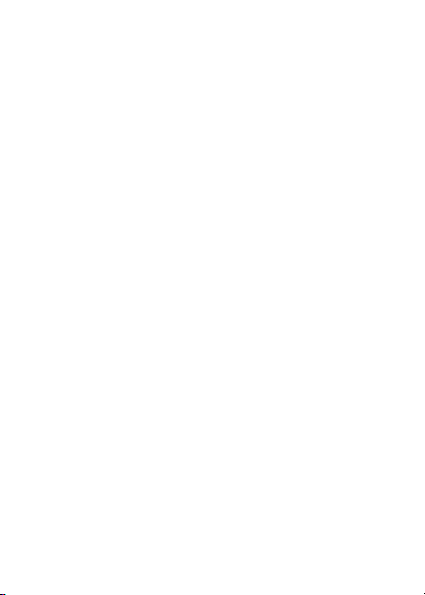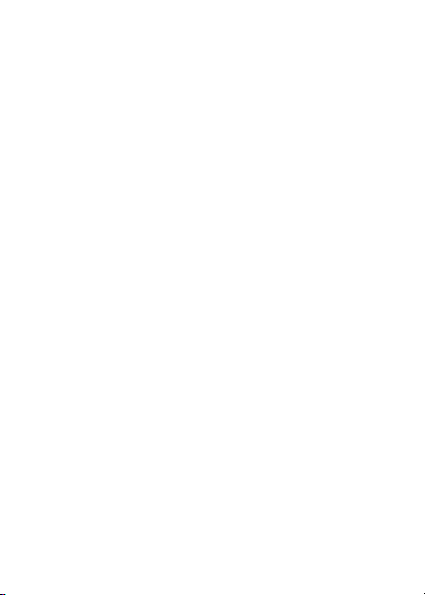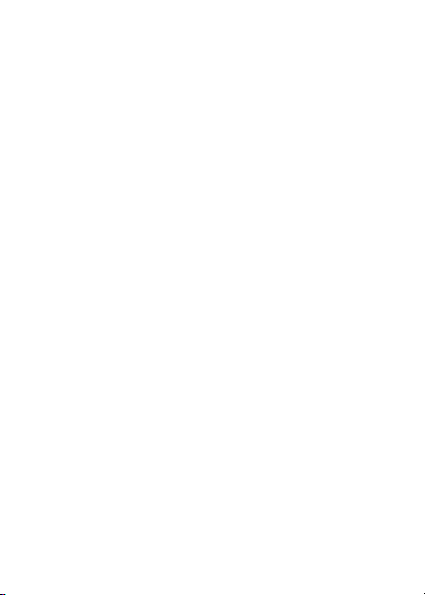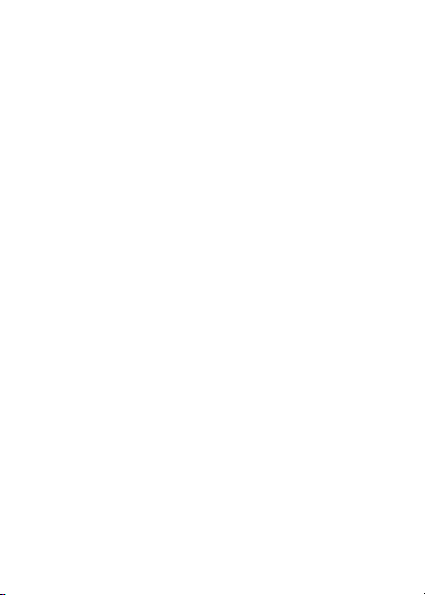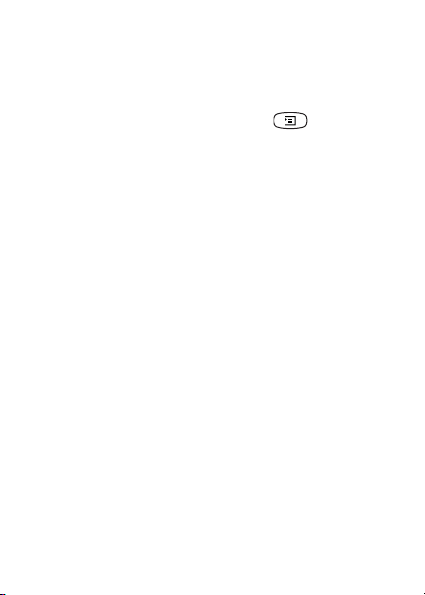This is the Internet version of the user’s guide
© Print only for private use.
6
CommuniCam™
With the mobile camera CommuniCam™, you can take
pictures, view them in your phone’s display and send
them as e-mail attachments or using MMS (Multimedia
Messaging Service). To do this, you need a subscription
that supports these services. Please check with your
network operator or service provider.
The camera supports 24-bit colours, which means
16 million colours.
You can use a picture as a screen saver or as a
background in your phone’s display, or save it together
with a contact in your phone book so that the picture
appears when that person calls.
When you plug your CommuniCam™ into your mobile
phone, you automatically enter the camera menu. You
can also enter the camera menu by pressing the shutter
button on the camera or by scrolling to Fun&Games,
YES
, CommuniCam,
YES
.
Before you start
Before you send a picture using e-mail, you need to
enter settings for a data account and for an e-mail
account in your phone. Before you send a picture using
MMS, you need to enter your service centre number
and enter WAP settings in your phone. Your network
operator provides you with the settings. See also the
User’s guide for your mobile phone.
MCA-30-R1A-1.book Page 6 Monday, July 14, 2003 2:45 PM