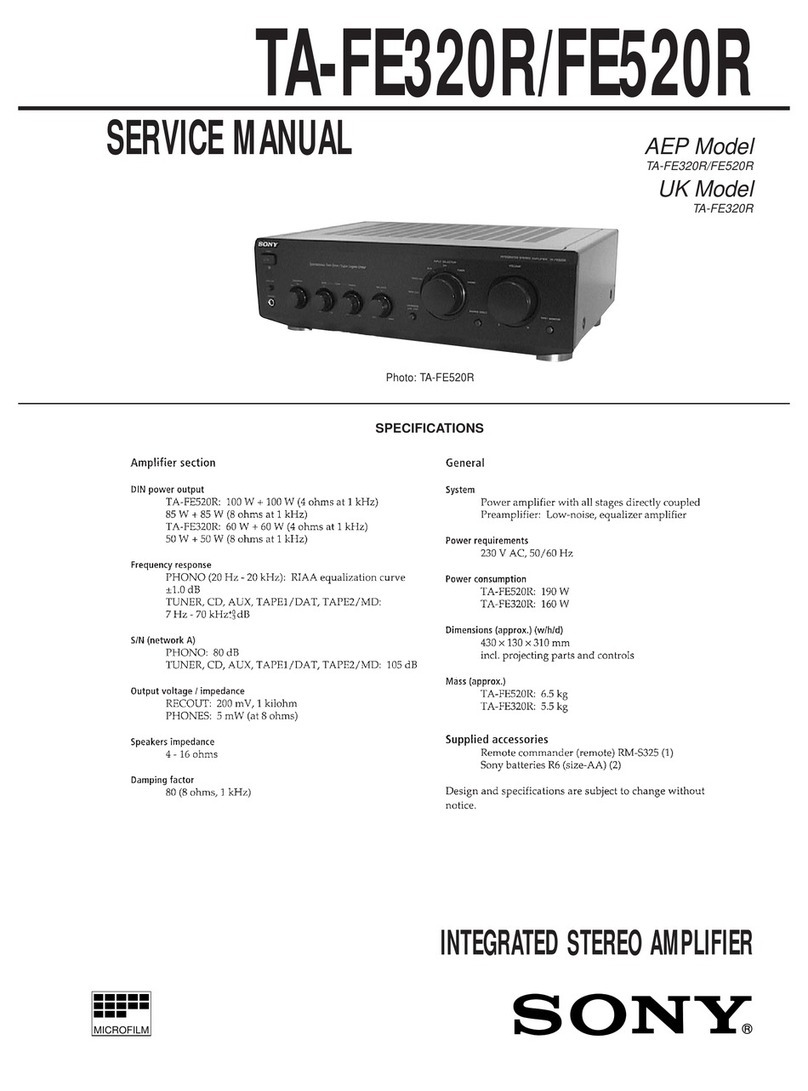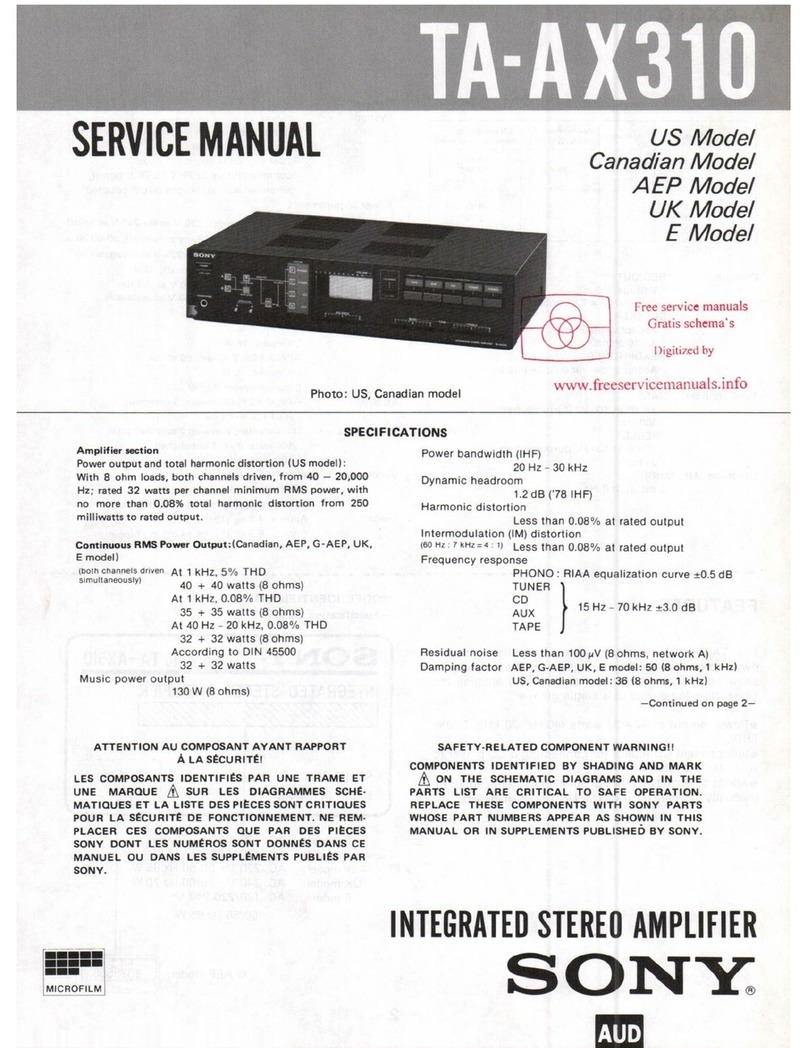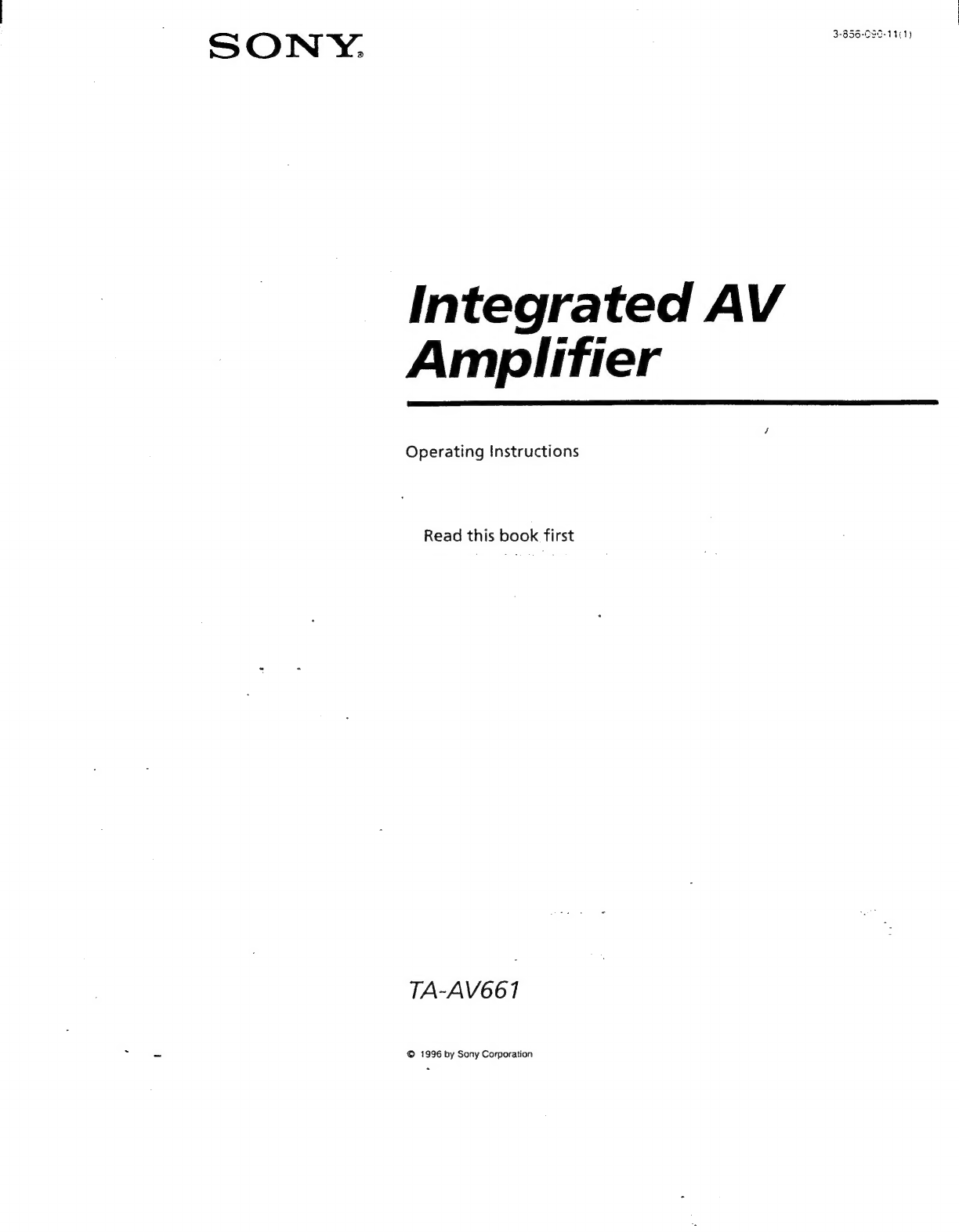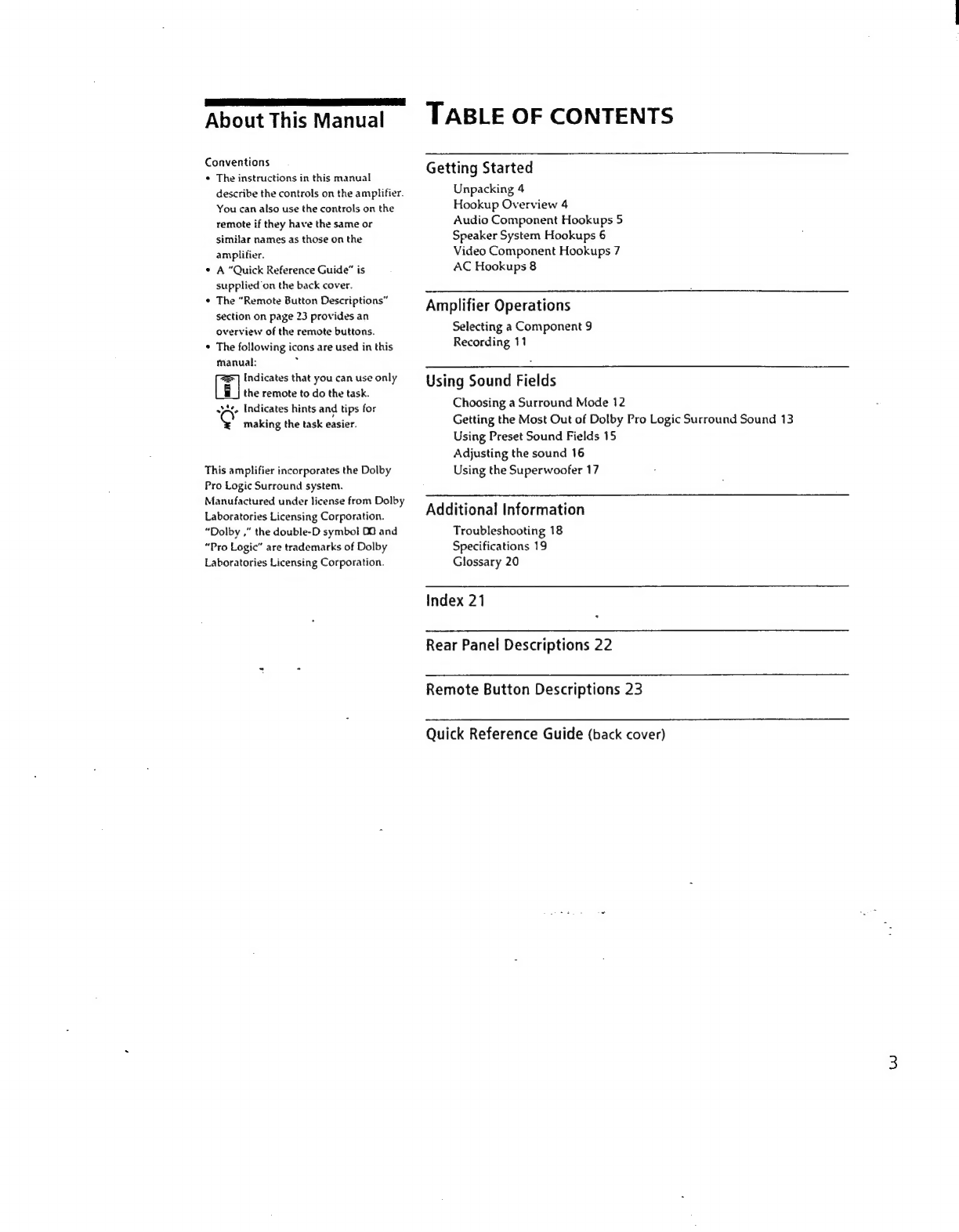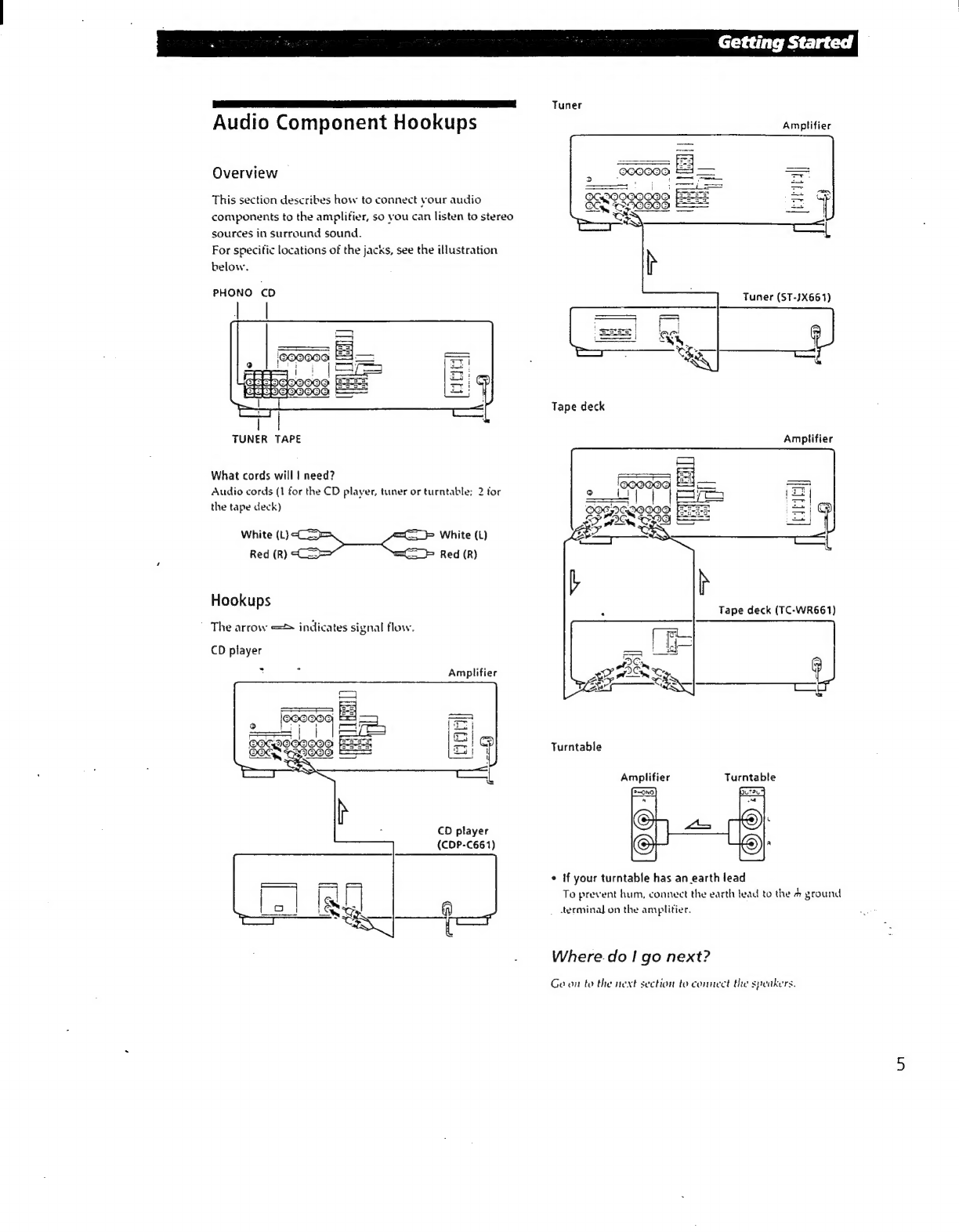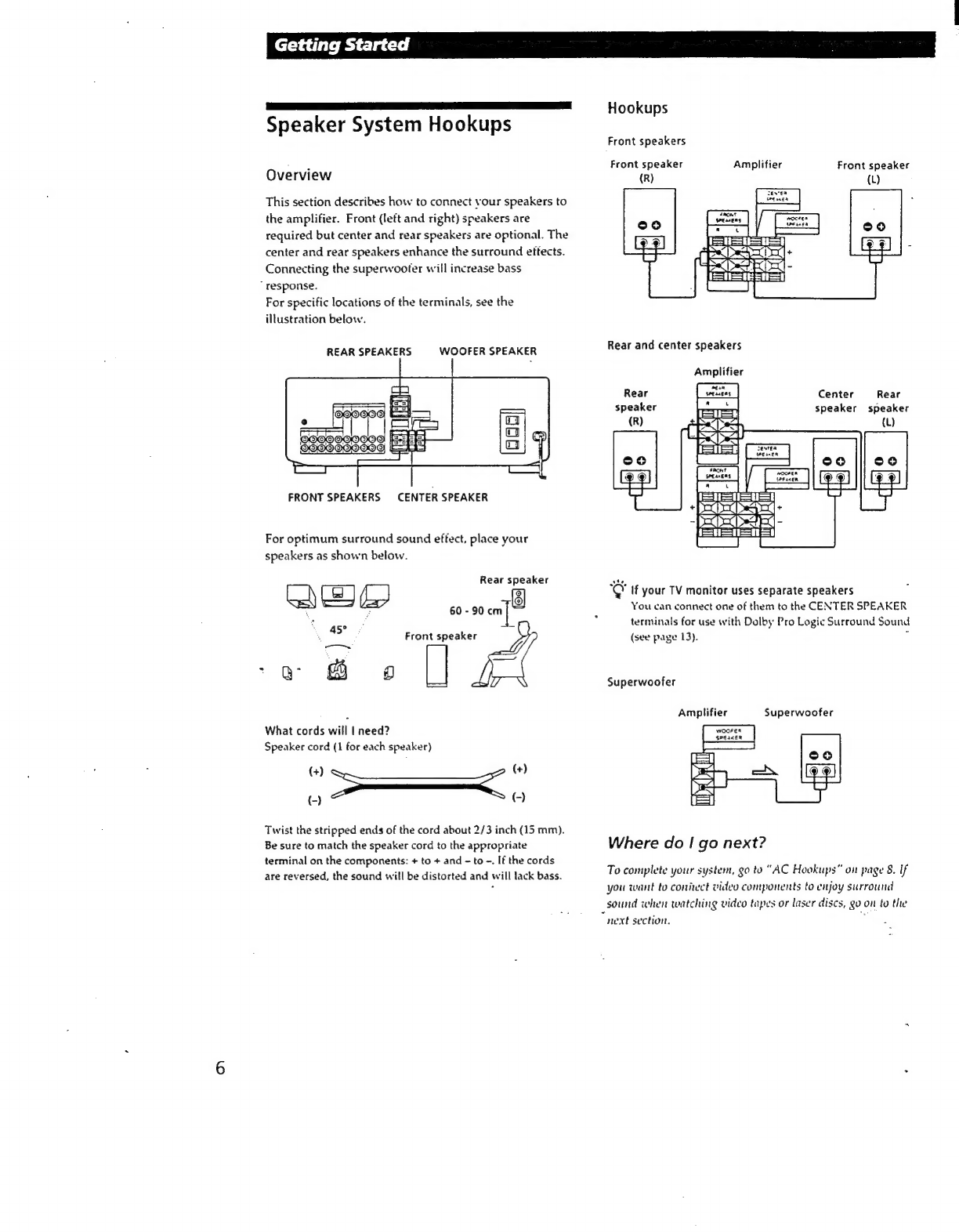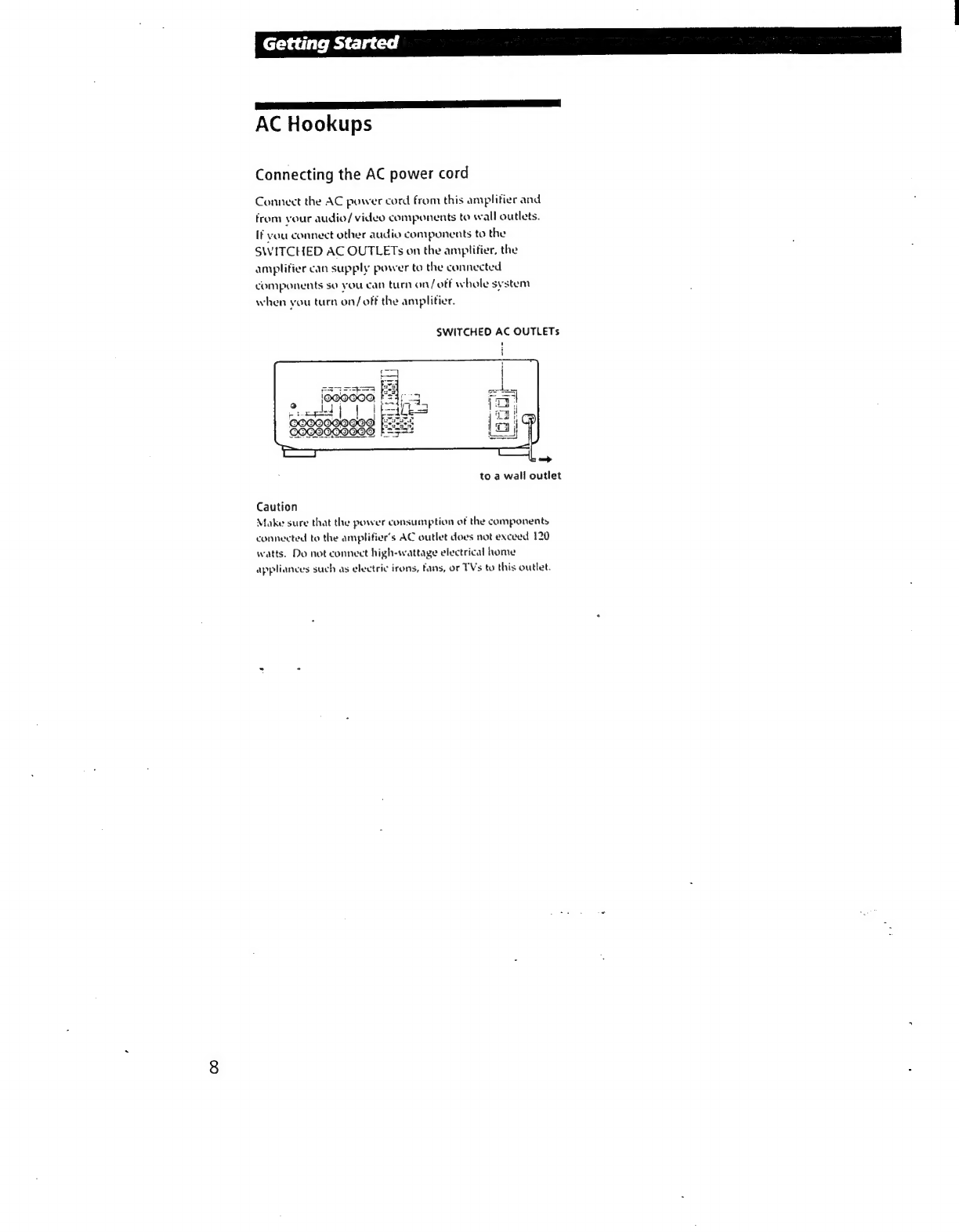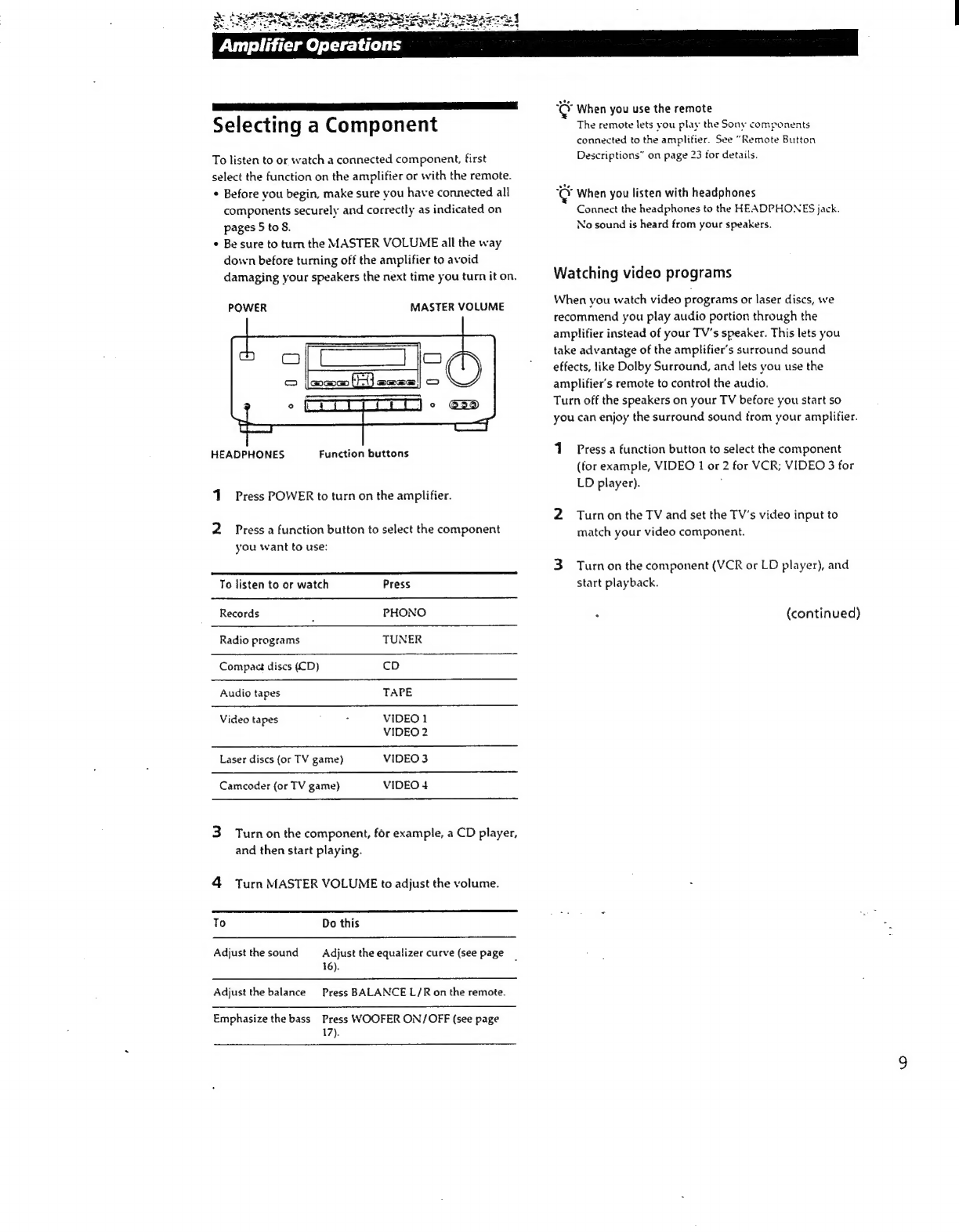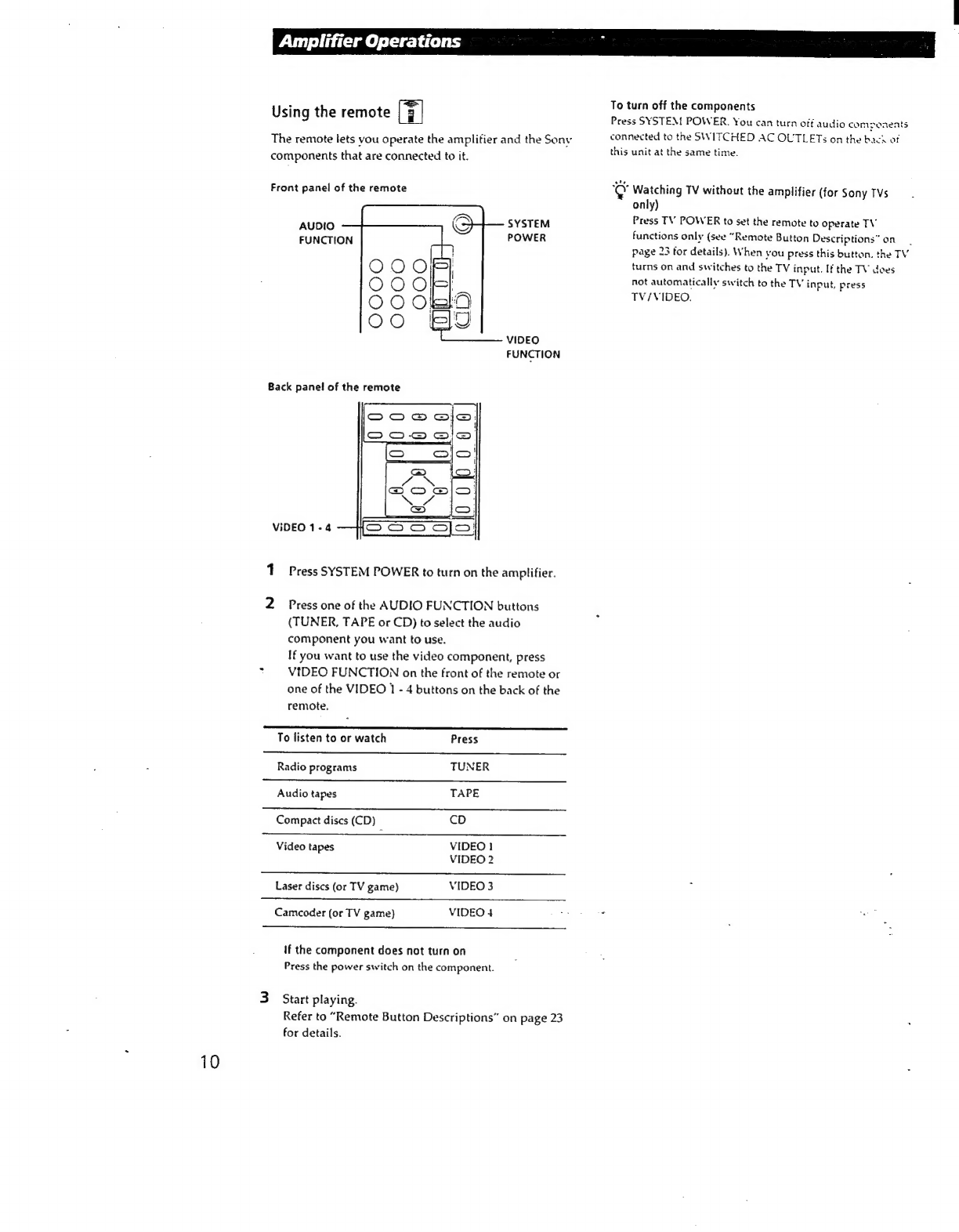Sony TA-AV661 User manual
Other Sony Amplifier manuals

Sony
Sony TA-N9000ES User manual
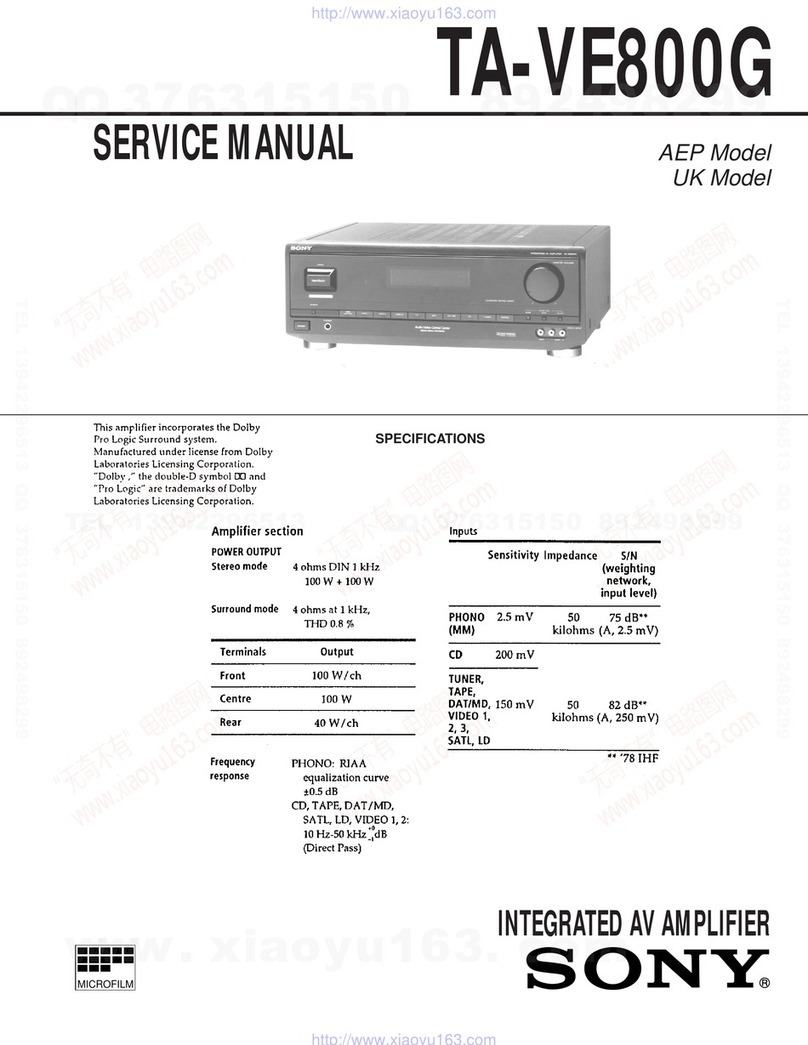
Sony
Sony TA-VE800G User manual

Sony
Sony XM-SD46X - Stereo Power Amplifier User manual

Sony
Sony TA-F448EB User manual

Sony
Sony STR-N500 User manual
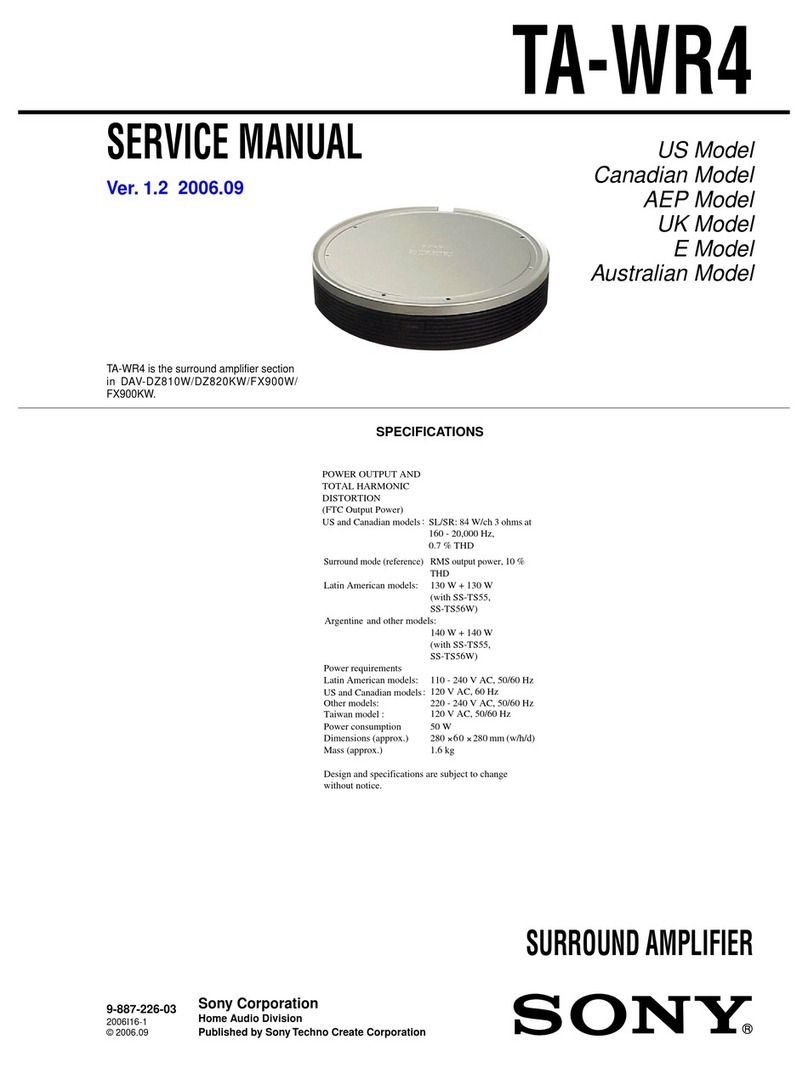
Sony
Sony TA-WR4 User manual

Sony
Sony TA-VA8ES User manual

Sony
Sony TA-1130 User manual

Sony
Sony TA-FE300R User manual

Sony
Sony XM-1252GTR - Power Stereo Amplifier User manual
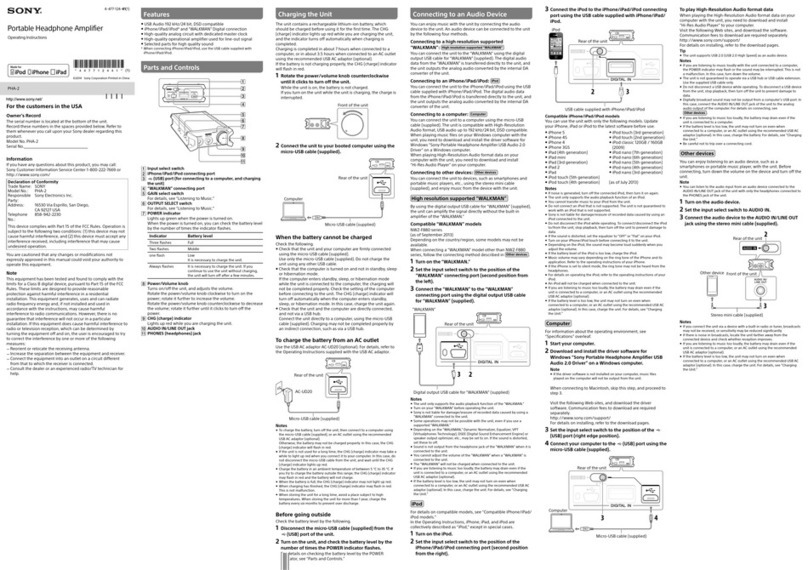
Sony
Sony PHA-2 User manual
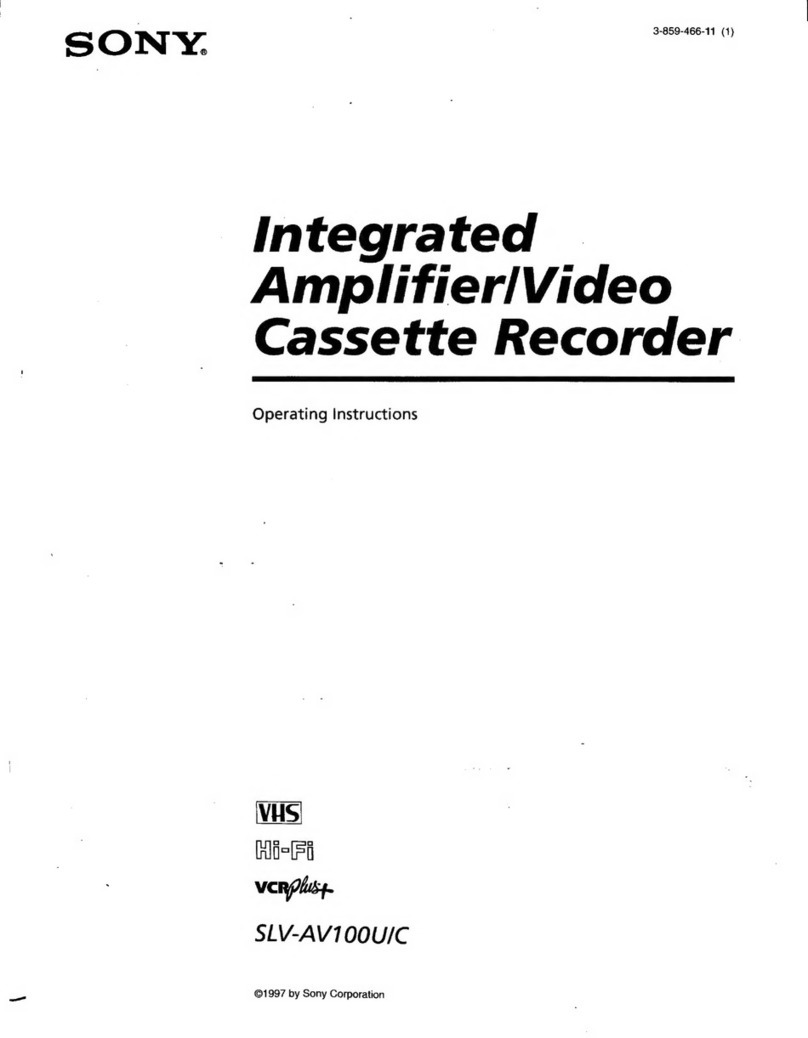
Sony
Sony SLV-AV100U User manual

Sony
Sony TA-E741 User manual
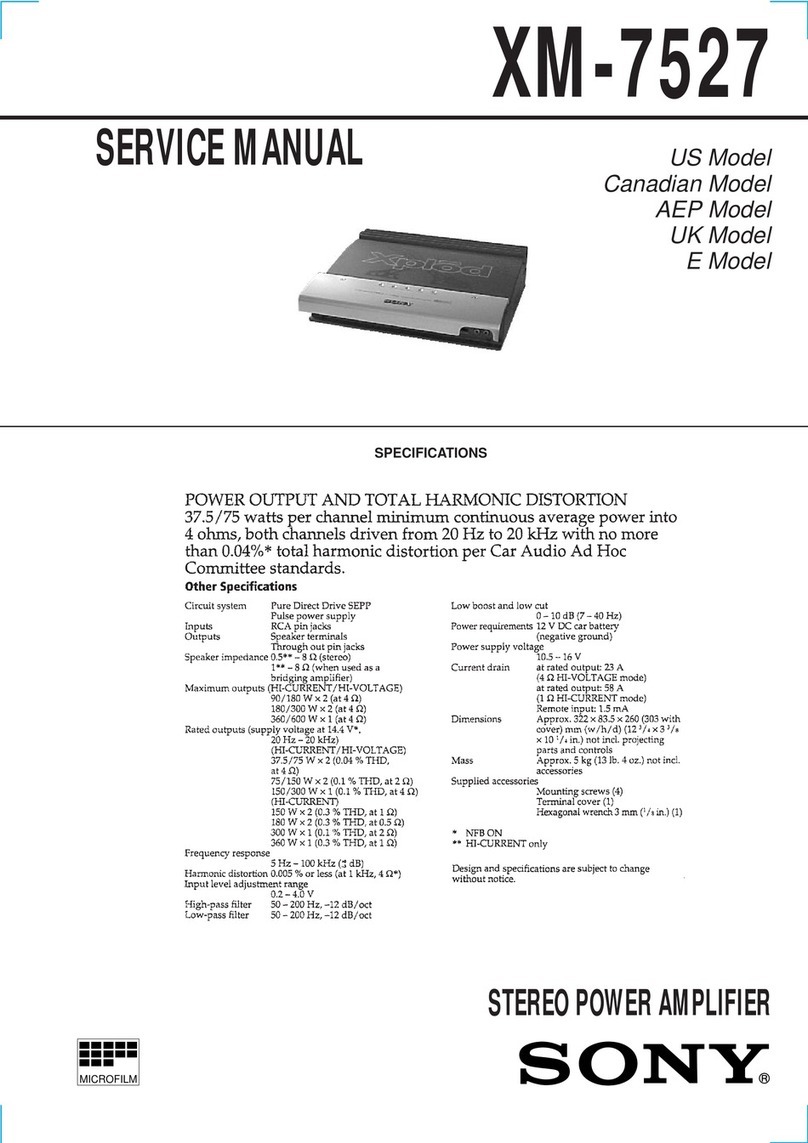
Sony
Sony XM-7527 X-Plod User manual

Sony
Sony XM-405EQX Marketing Specifications User manual

Sony
Sony SDP-E300 User manual
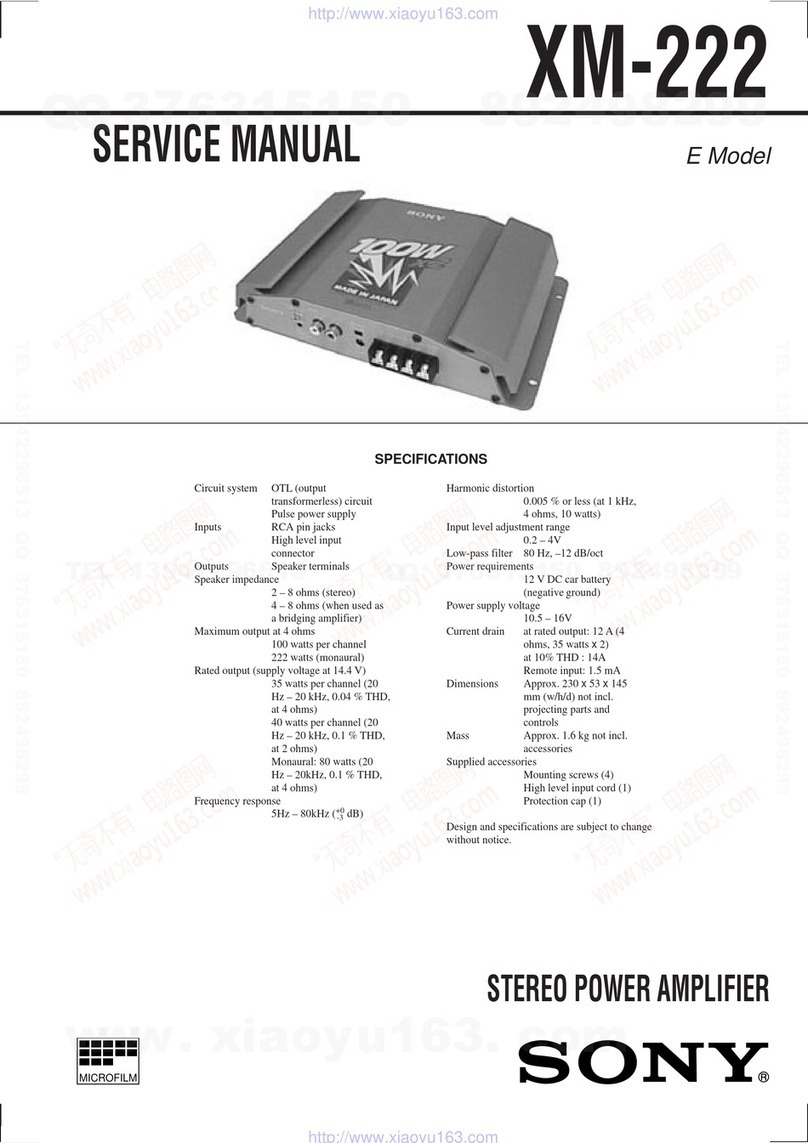
Sony
Sony XM-222 User manual

Sony
Sony XM-N1004 User manual
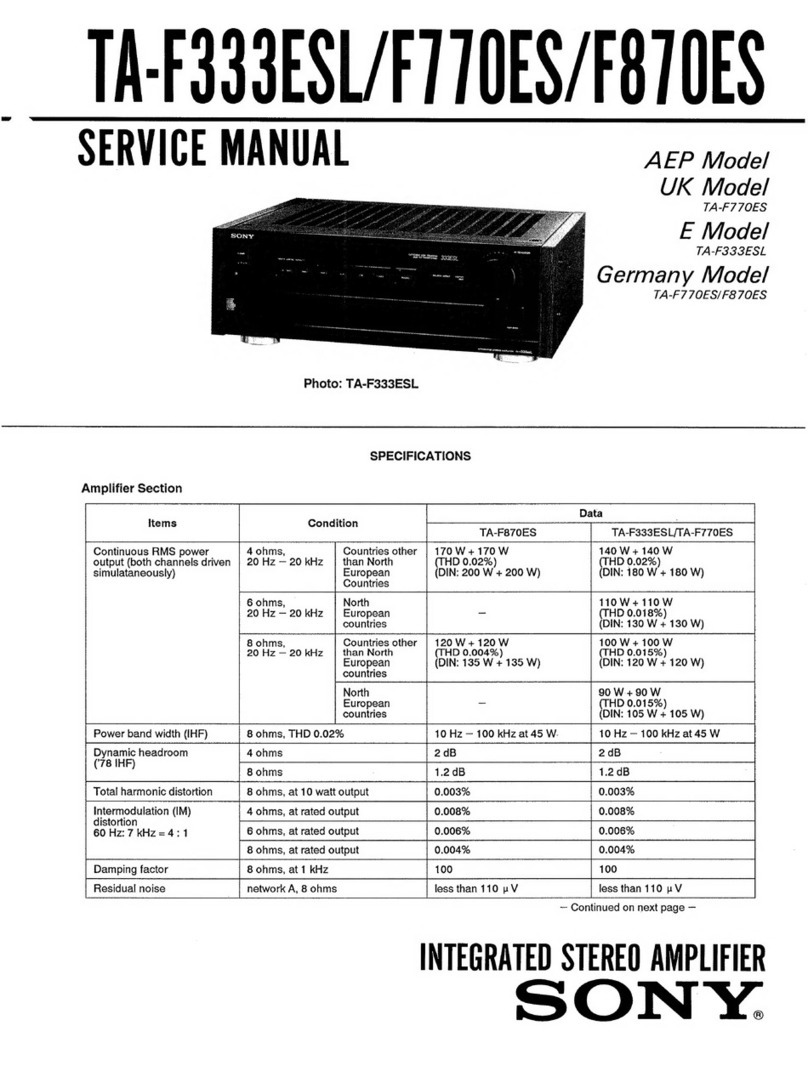
Sony
Sony TA-F333ESL User manual

Sony
Sony TA-AX310 User manual