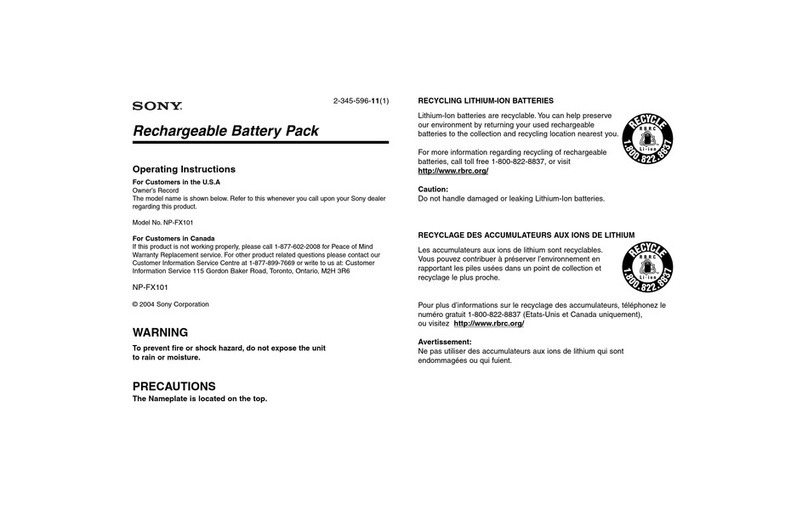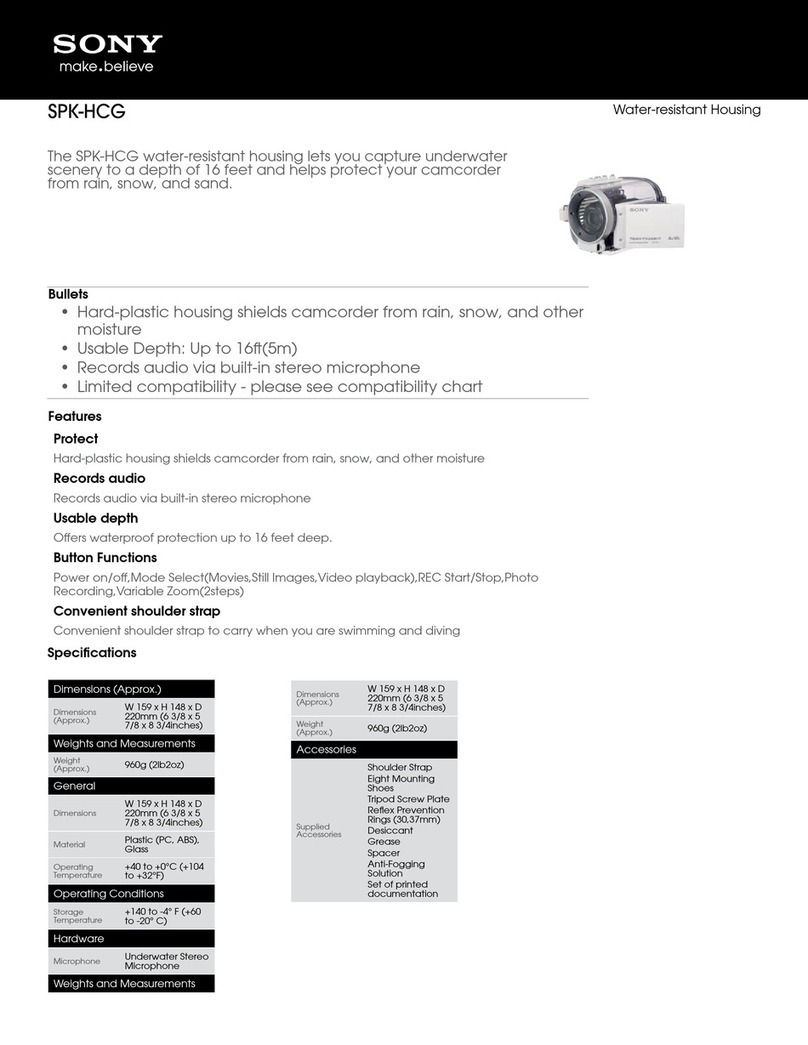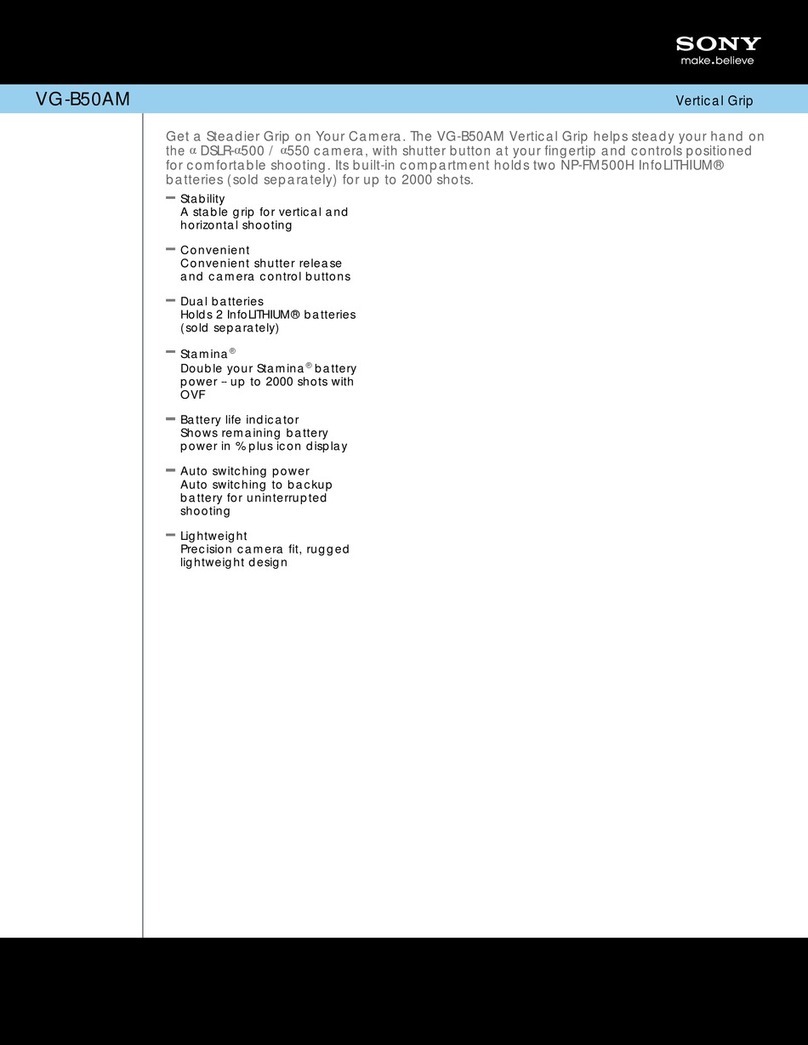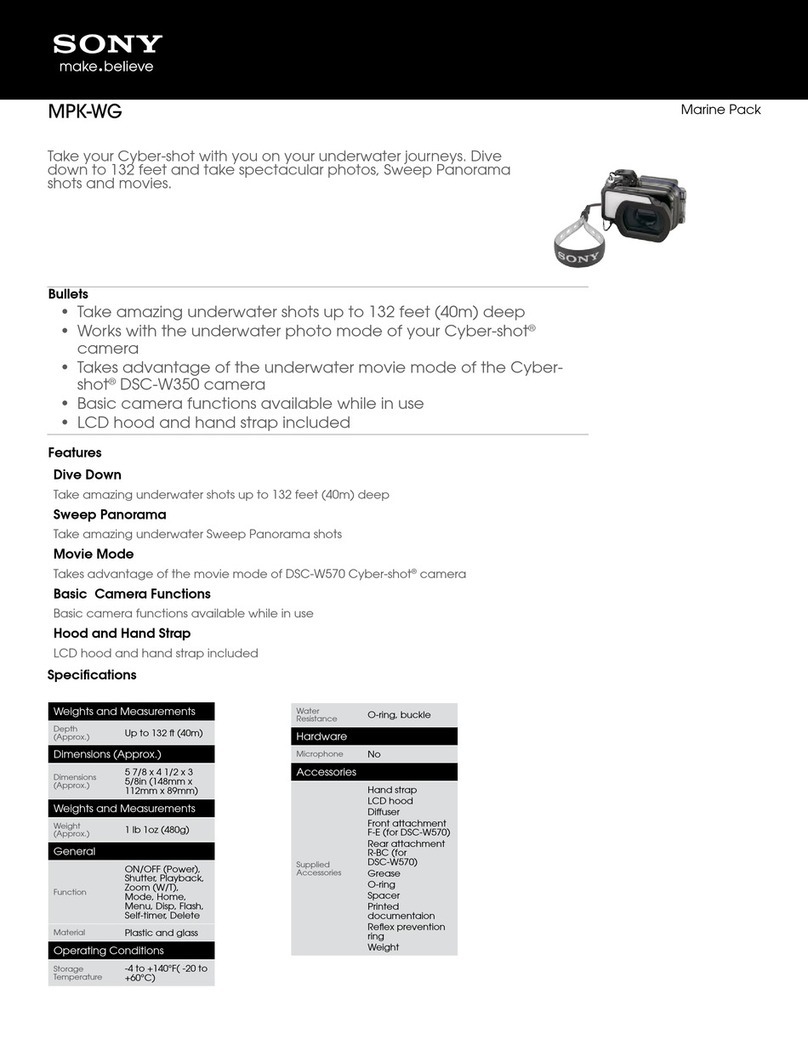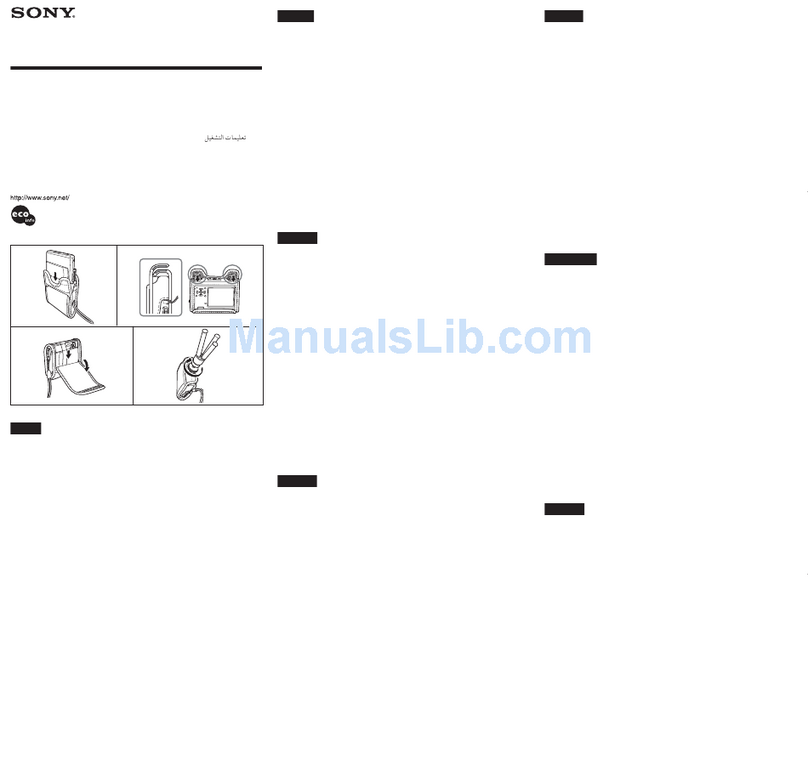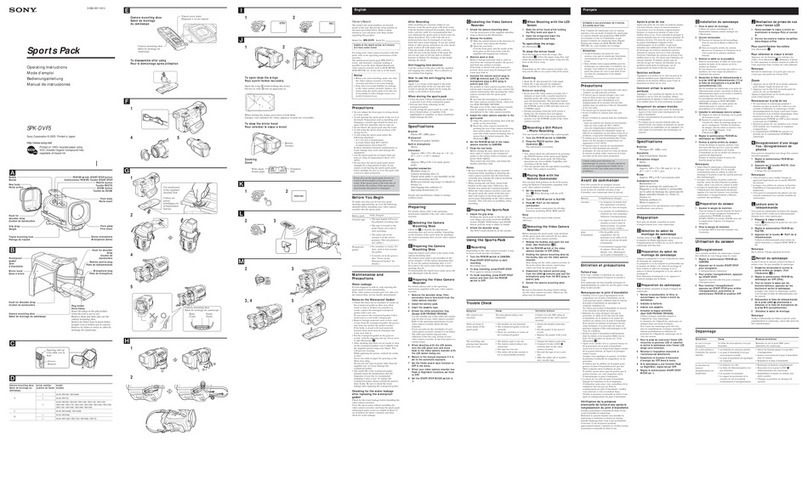Precautions 3
Precautions
Viewfinder Lenses
Do not leave the viewfinder lens faced toward a strong
light source, such as sunlight.
A concentration of strong light, such as sunlight via the
lens may burn out the OLED panel or cause a fire.
About the OLED panel
The OLED panel fitted to this unit is manufactured with
high precision technology, giving a functioning pixel
ratio of at least 99.99%. Thus a very small proportion of
pixels may be “stuck”, either always off (black), always
on (red, green, or blue), or flashing. In addition, over a
long period of use, because of the physical characteristics
of the organic light-emitting diode, such “stuck” pixels
may appear spontaneously. These problems are not a
malfunction.
These phenomena have no effect on the camera’s output
signals.
Burn-in
Due to the characteristics of the material used in the
OLED panel, permanent burn-in or reduction in
brightness may occur.
These problems are not a malfunction.
When still images are displayed in the same position on
the screen continuously or repeatedly, permanent burn-in
may occur.
Images that may cause burn-in
• Character or message displays that indicate settings or
the operating state
• On-screen displays such as center markers or safety
zones
• Masked images with aspect ratios other than 16:9
• Color bars or images that remain static for a long time
• When the HIGH EYEPOINT function is set to “ON.”
To reduce the risk of burn-in
• Use with the EYE SENSOR setting set to “ON”
This unit has an anti-burn-in function for the OLED
panel.
When your eye is away from the eyecup, an image with
the video signal level reversed may be displayed or the
image may be not displayed.
• Fill the entire screen with images
- Displays the image after switching HIGH
EYEPOINT to “OFF.”
- Turn the mask display of the connected camera to
“OFF” before displaying the image. For details, refer
to the operation manual of the camera.
• Turn off the character and marker displays
Press the MENU switch to turn off the character
displays. To turn off the character or marker displays of
the connected equipment, operate the connected
equipment accordingly. For details, refer to the
operation manual of the connected equipment.
• Turn off the power when not in use
Turn off the power if the viewfinder is not to be used for
a prolonged period of time.
About the LCD panel (HDVF-EL30 only)
• The LCD panel fitted to this unit is manufactured with
high precision technology, giving a functioning pixel
ratio of at least 99.99%. Thus a very small proportion of
pixels may be “stuck”, either always off (black), always
on (red, green, or blue), or flashing. In addition, over a
long period of use, because of the physical
characteristics of the liquid crystal display, such
“stuck” pixels may appear spontaneously. These
problems are not a malfunction.
These phenomena have no effect on the camera’s
output signals.
• Do not leave the screen facing the sun as it can damage
the screen. Take care when you use the unit outdoors.
• Do not push or scratch the screen. Do not place a heavy
object on the screen. This may cause the screen to lose
uniformity.
• An afterimage may appear when a still image is
displayed continuously. Turn the viewfinder off when it
is not used for a long time.
• When using the viewfinder in low temperature, the
moving image resolution deteriorates right after the
viewfinder is turned on.
Handling and maintenance of the screen
The surface of the screen is specially coated to reduce
image reflection. Make sure to observe the following
points as improper maintenance procedures may impair
the screen’s performance. In addition, the screen is
vulnerable to damage. Do not scratch or knock against it
using a hard object.
• Be sure to turn off the power of the connected
equipment before performing maintenance.
• The surface of the screen is specially coated. Do not
attach adhesive objects, such as stickers, on it.
• The surface of the screen is specially coated. Do not
touch the screen directly.
• Wipe the screen surface gently with a soft dry cloth to
remove dirt.
• Stubborn stains may be removed with a soft cloth
slightly dampened with a mild detergent solution.
• The screen may become scratched if a cloth is dusty.
• Never use strong solvents such as alcohol, benzene,
thinner, acidic or alkaline detergent, detergent with
abrasives, or chemical wipe as these may damage the
screen.