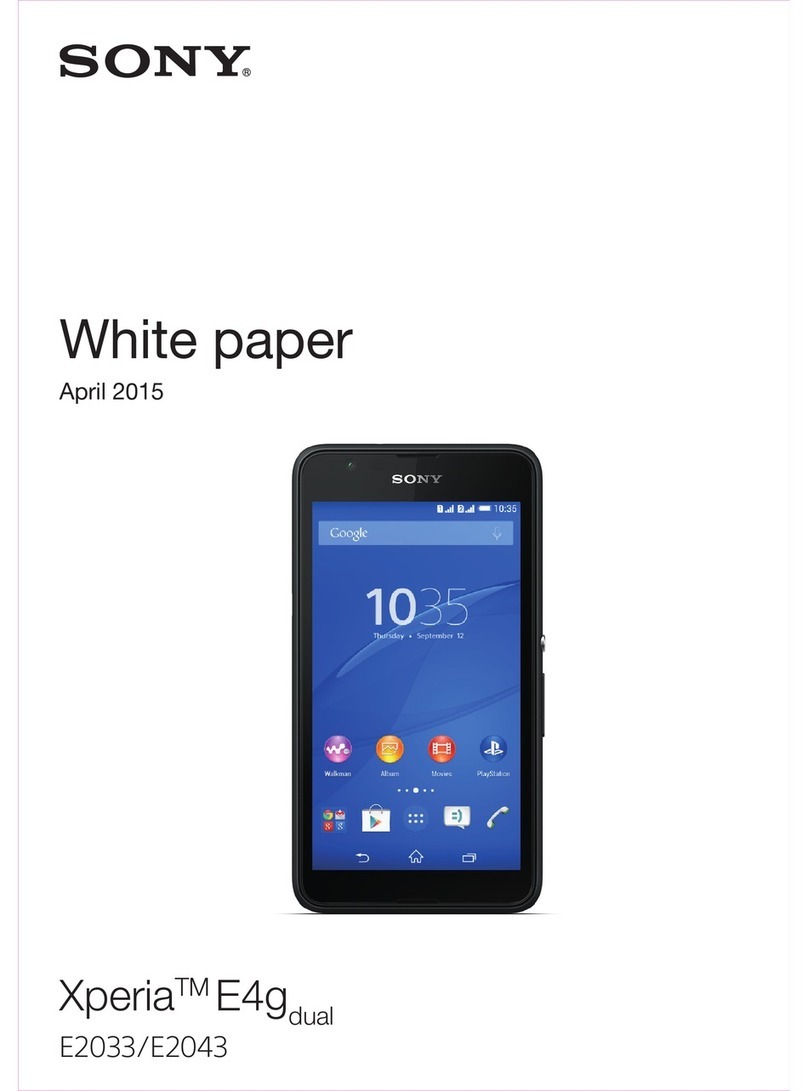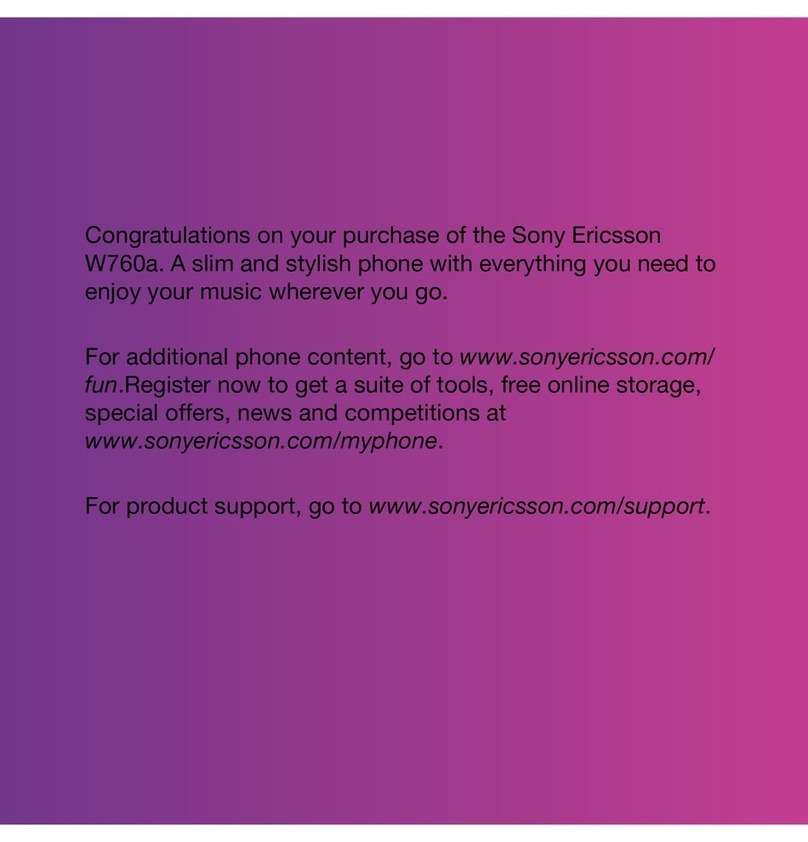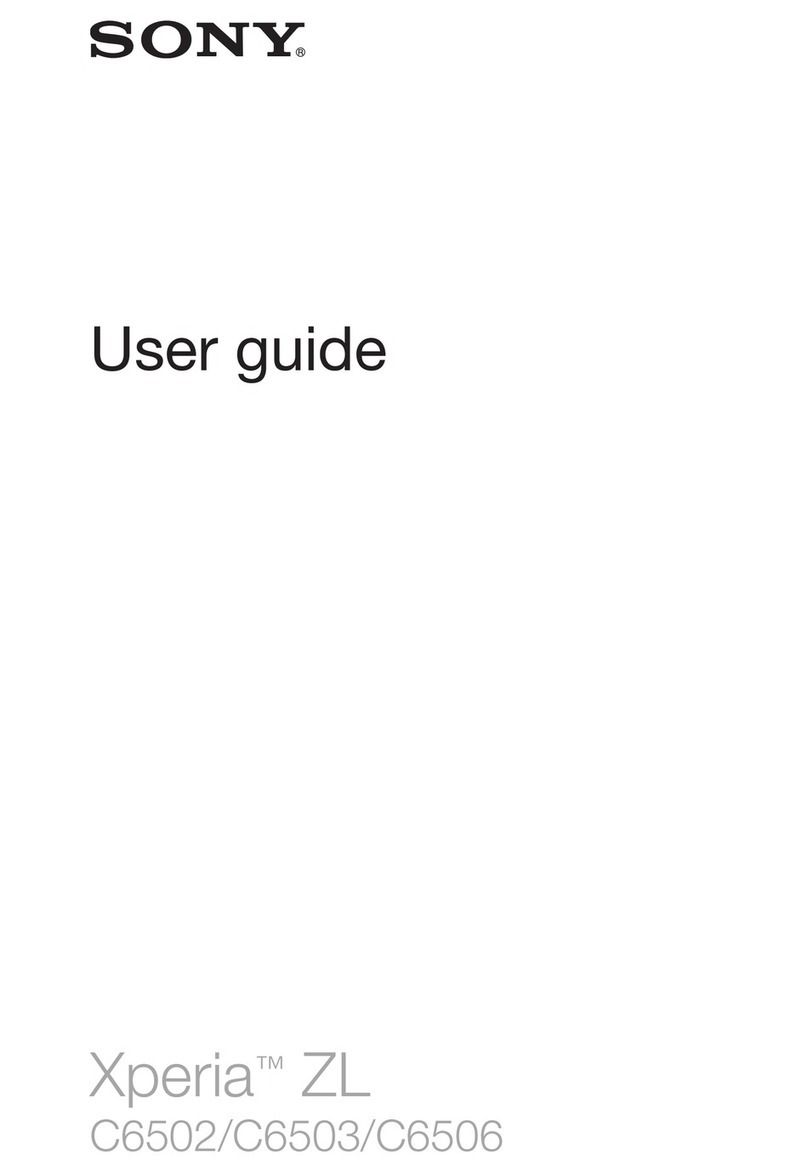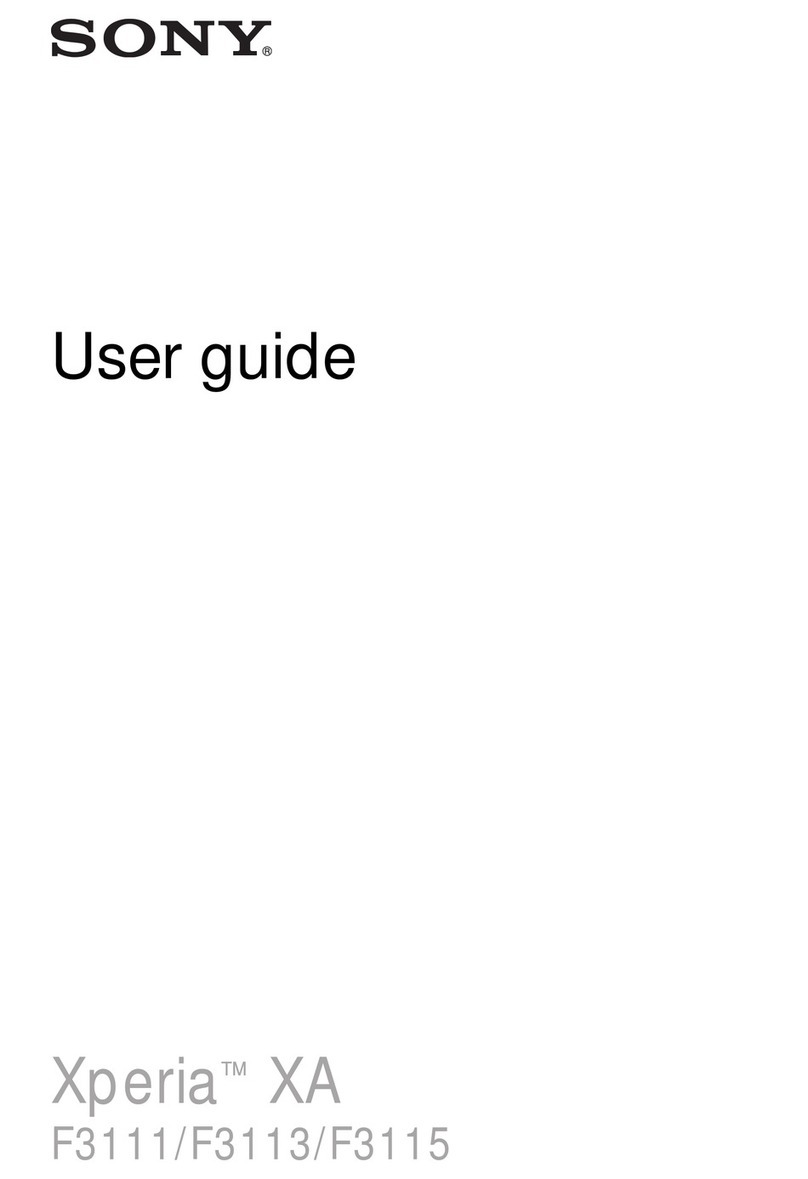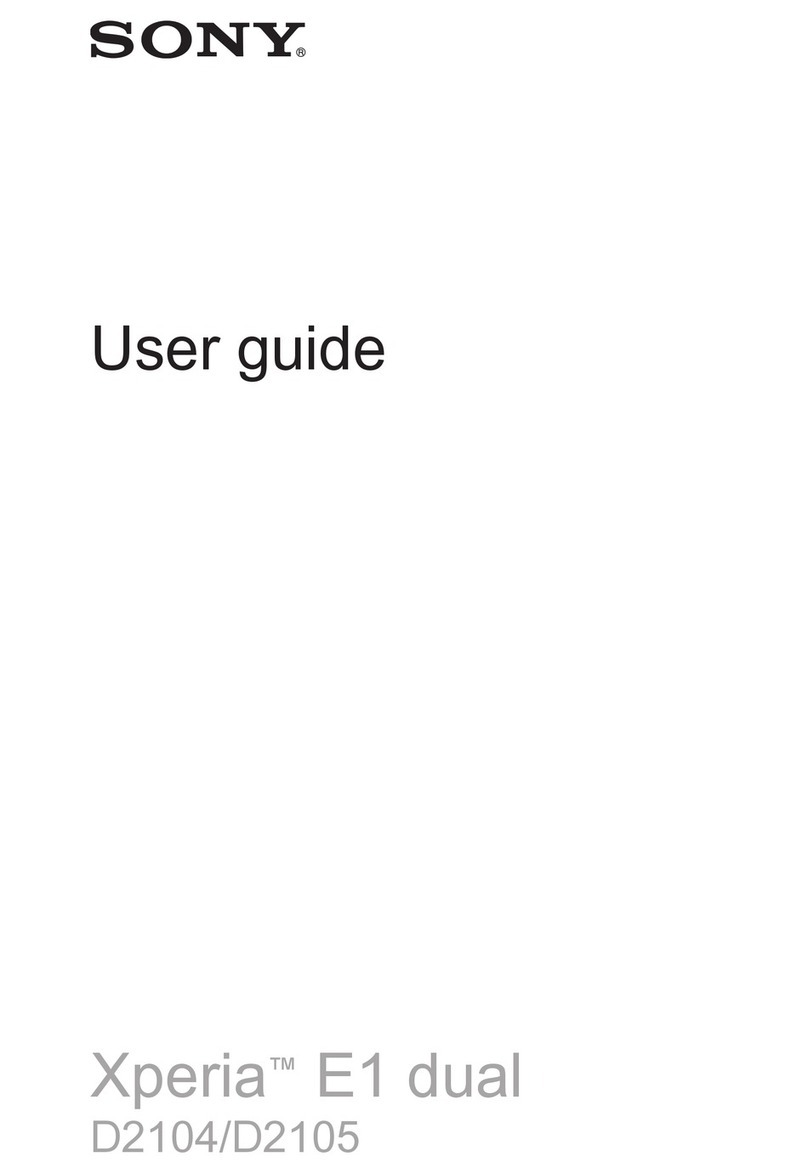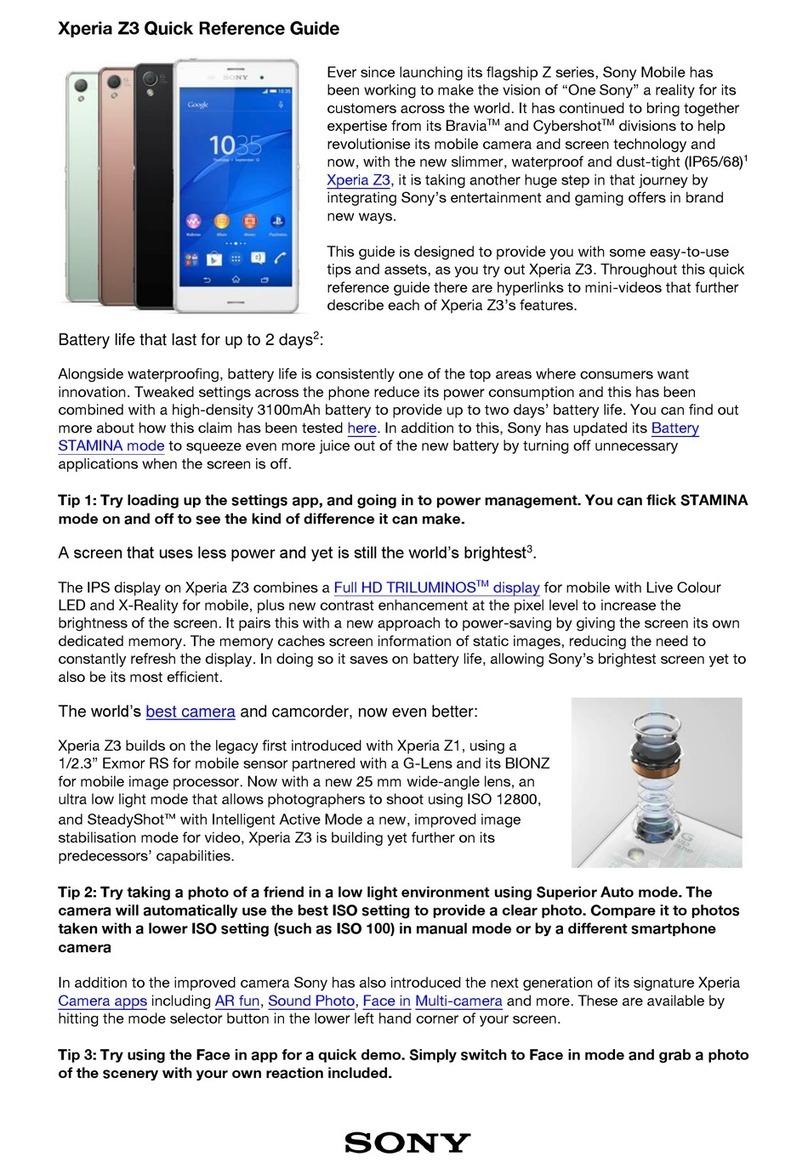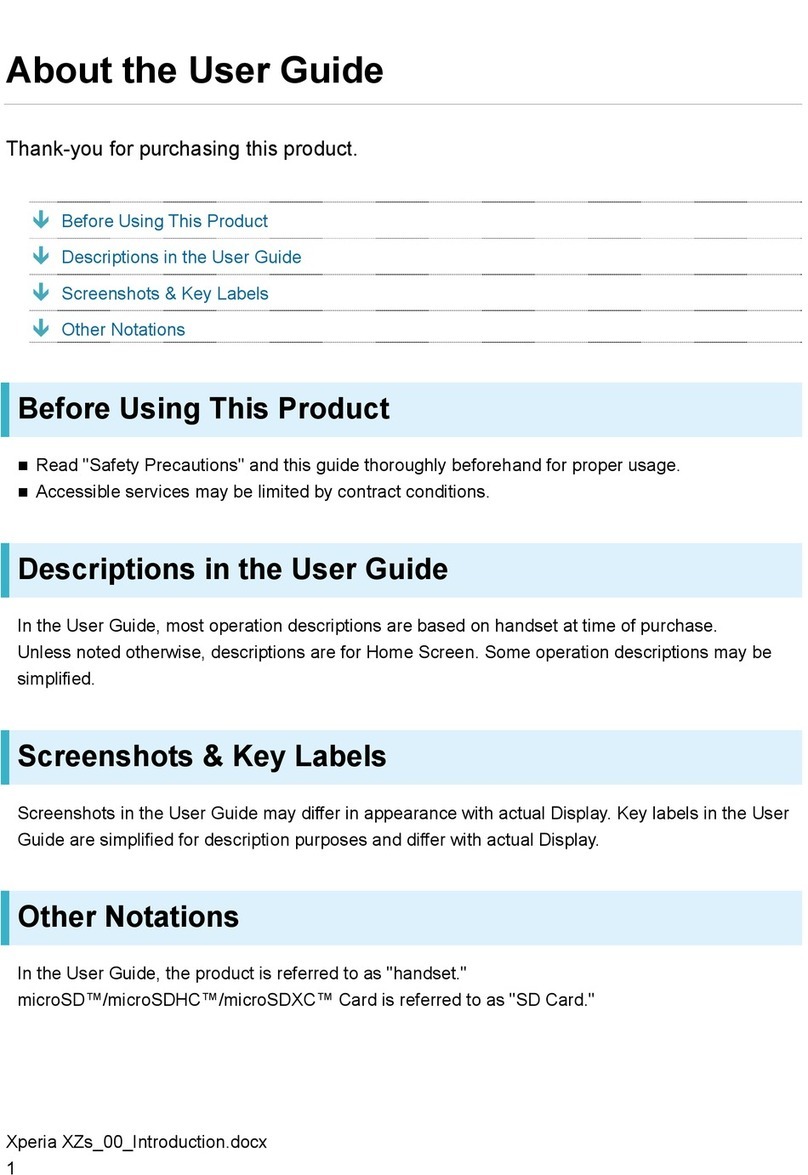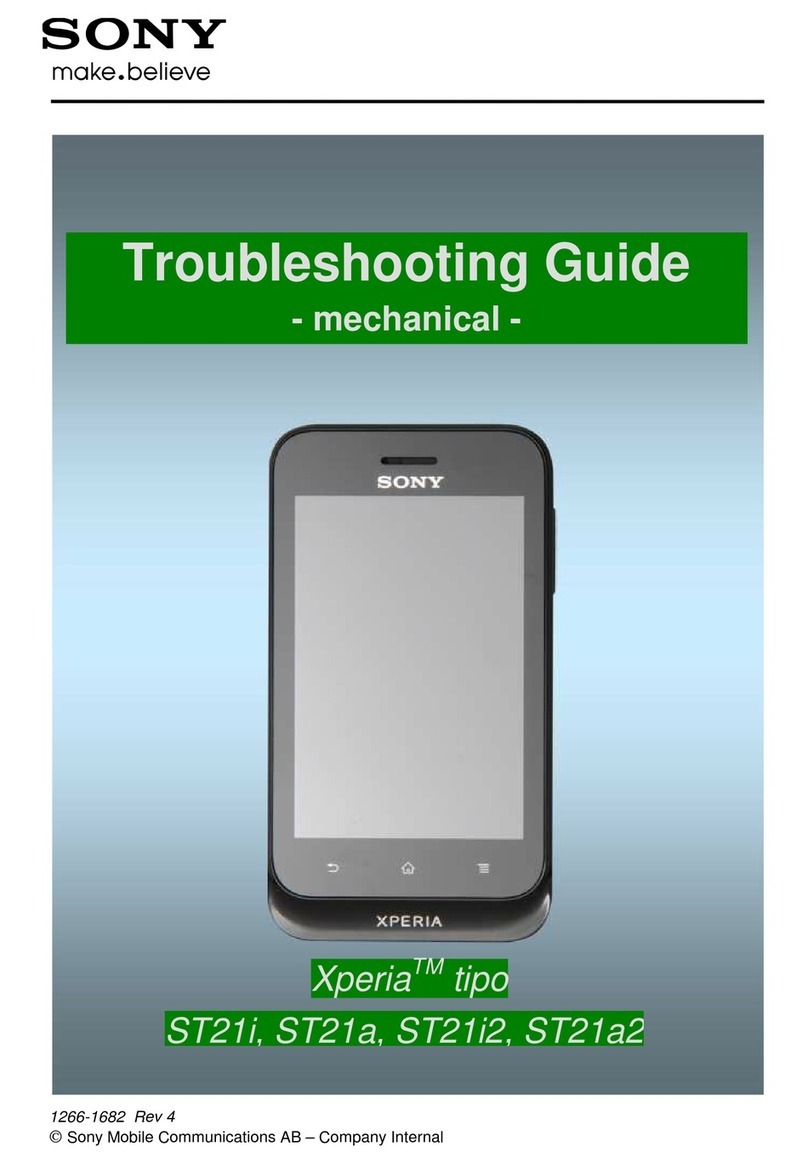Owner’s Record
e serial number is located inside the battery compartment. Record the
serial number in the space provided below. Refer to these numbers when you
call your Sony Service Center.
Model No. COM-2
Serial No. _______________________
WARNING
You are cautioned that any changes or modications not expressly approved
in this manual could void your authority to operate this equipment.
is equipment has been tested and found to comply with the limits for a
Class B digital device, pursuant to Part 15 of the FCC Rules. ese limits
are designed to provide reasonable protection against harmful interference
in a residential installation. is equipment generates, uses, and can radiate
radio frequency energy and, if not installed and used in accordance with
the instructions, may cause harmful interference to radio communications.
However, there is no guarantee that interference will not occur in a particular
installation. If this equipment does cause harmful interference to radio or
television reception, which can be determined by turning the equipment o
and on, the user is encouraged to try to correct the interference by one or
more of the following measures:
– Reorient or relocate the receiving antenna.
– Increase the separation between the equipment and receiver.
– Connect the equipment into an outlet on a circuit dierent from that to
which the receiver is connected.
– Consult the dealer or an experienced radio/TV technician for help
e available scientic evidence does not show that any health problems are
associated with using low power wireless devices. ere is no proof, however,
that these low power wireless devices are absolutely safe. Low power Wireless
devices emit low levels of radio frequency energy (RF) in the microwave
range while being used. Whereas high levels of RF can produce health eects
(by heating tissue), exposure to low level RF that does not produce heating
eects causes no known adverse health eects. Many studies of low level RF
exposures have not found any biological eects. Some studies have suggested
that some biological eects might occur, but such ndings have not been
conrmed by additional research.
e Perso