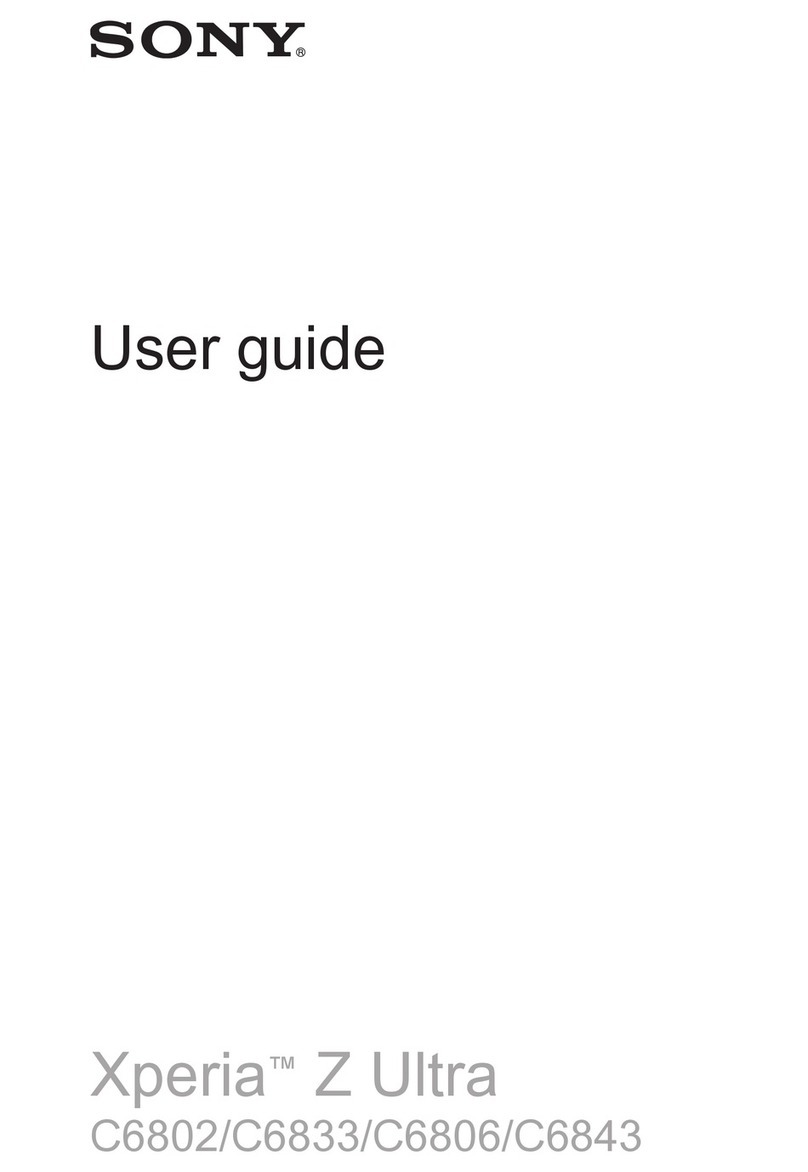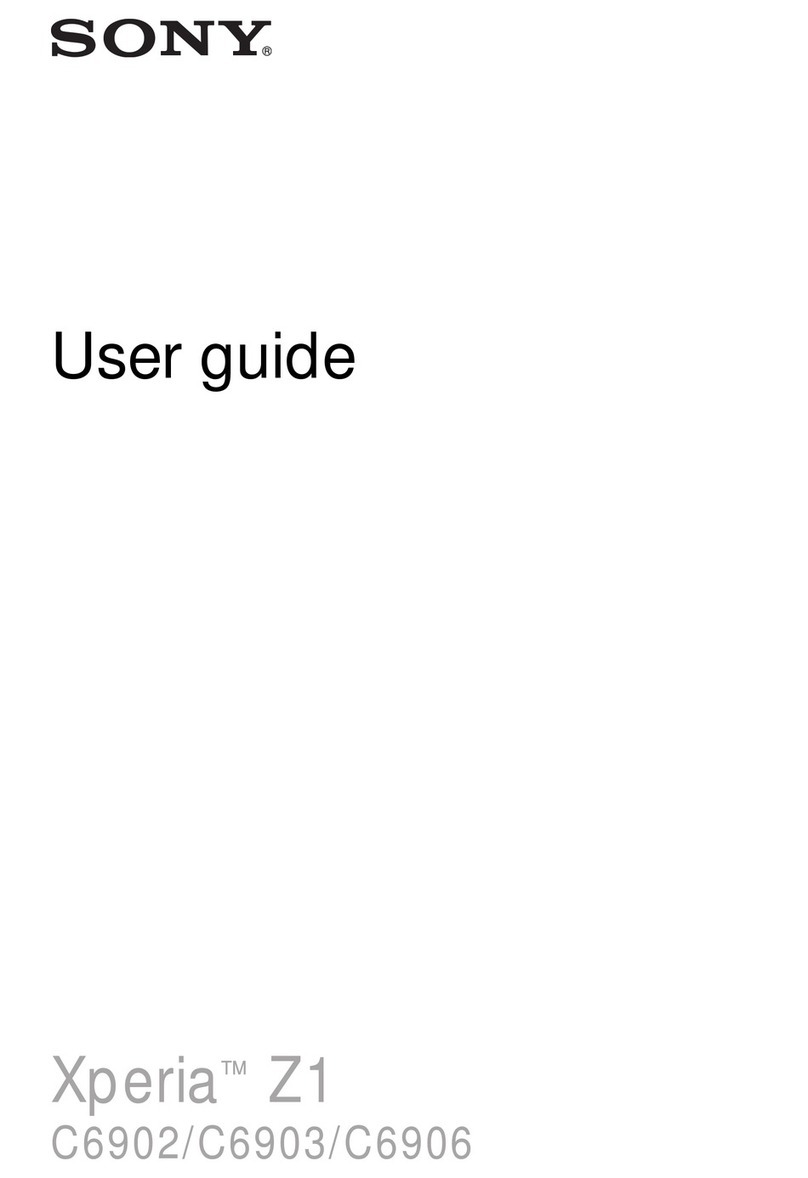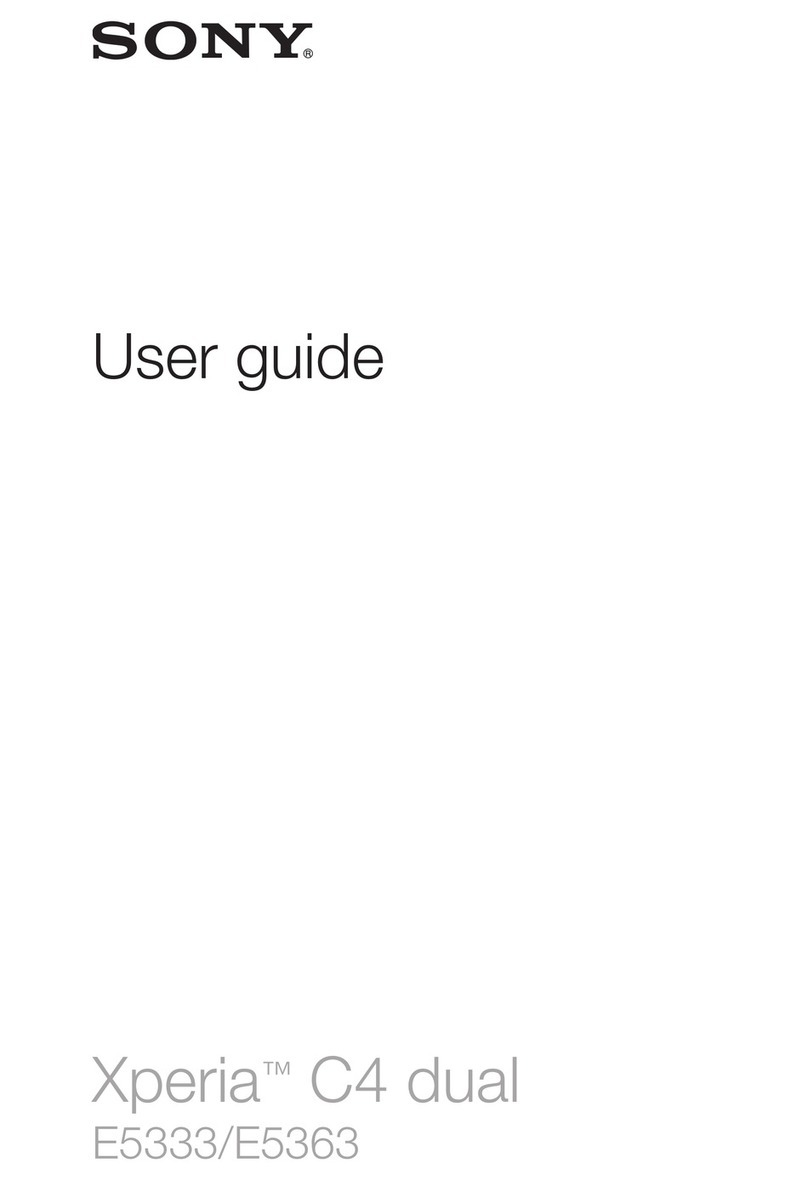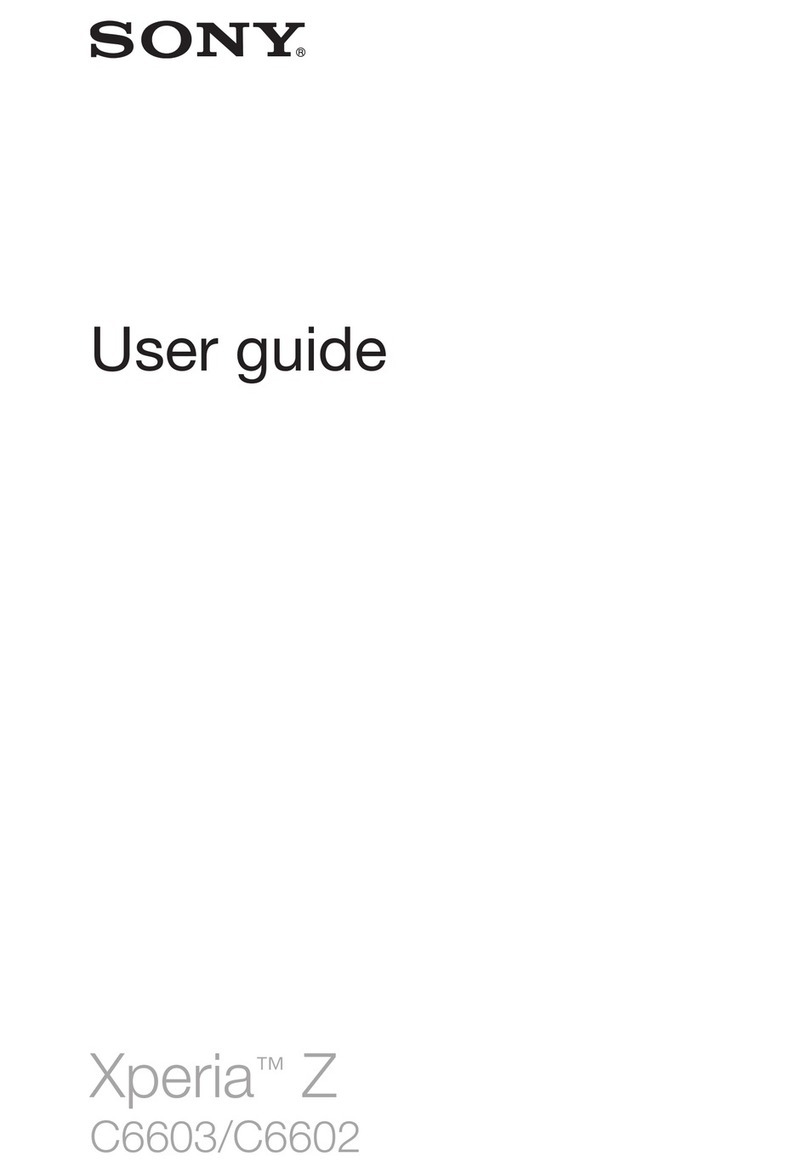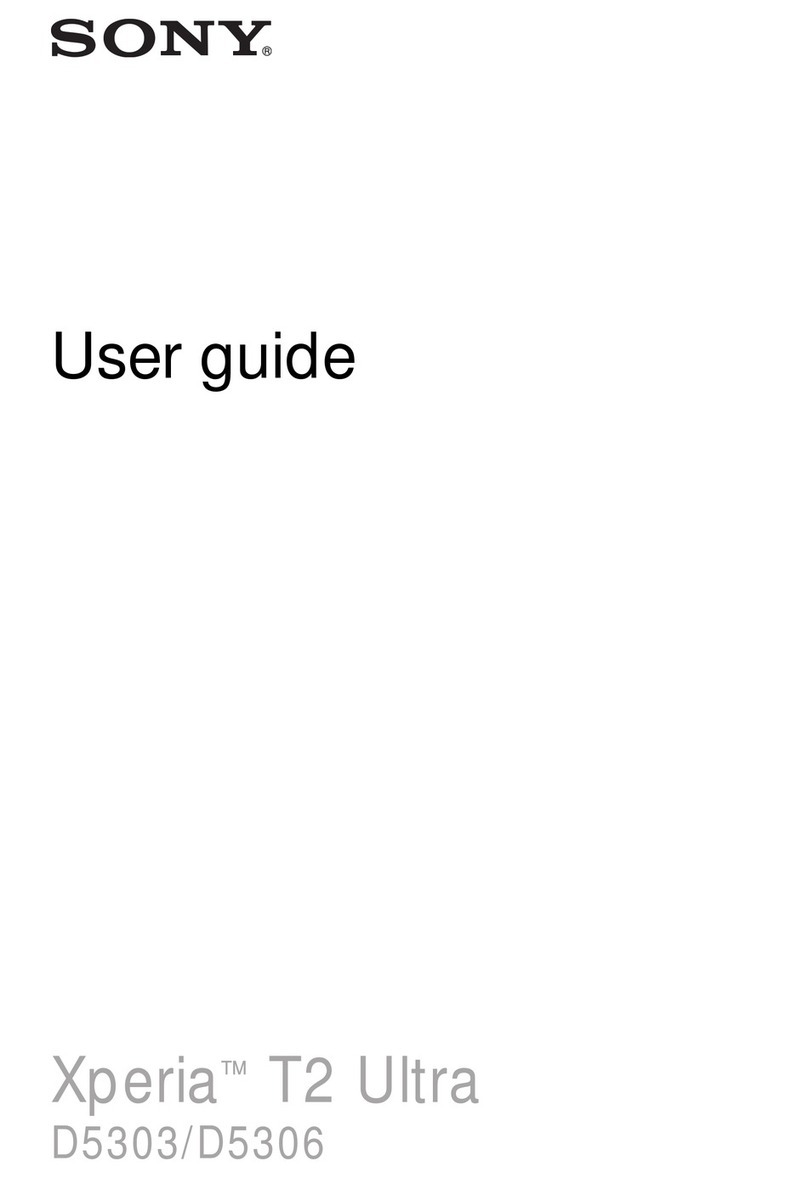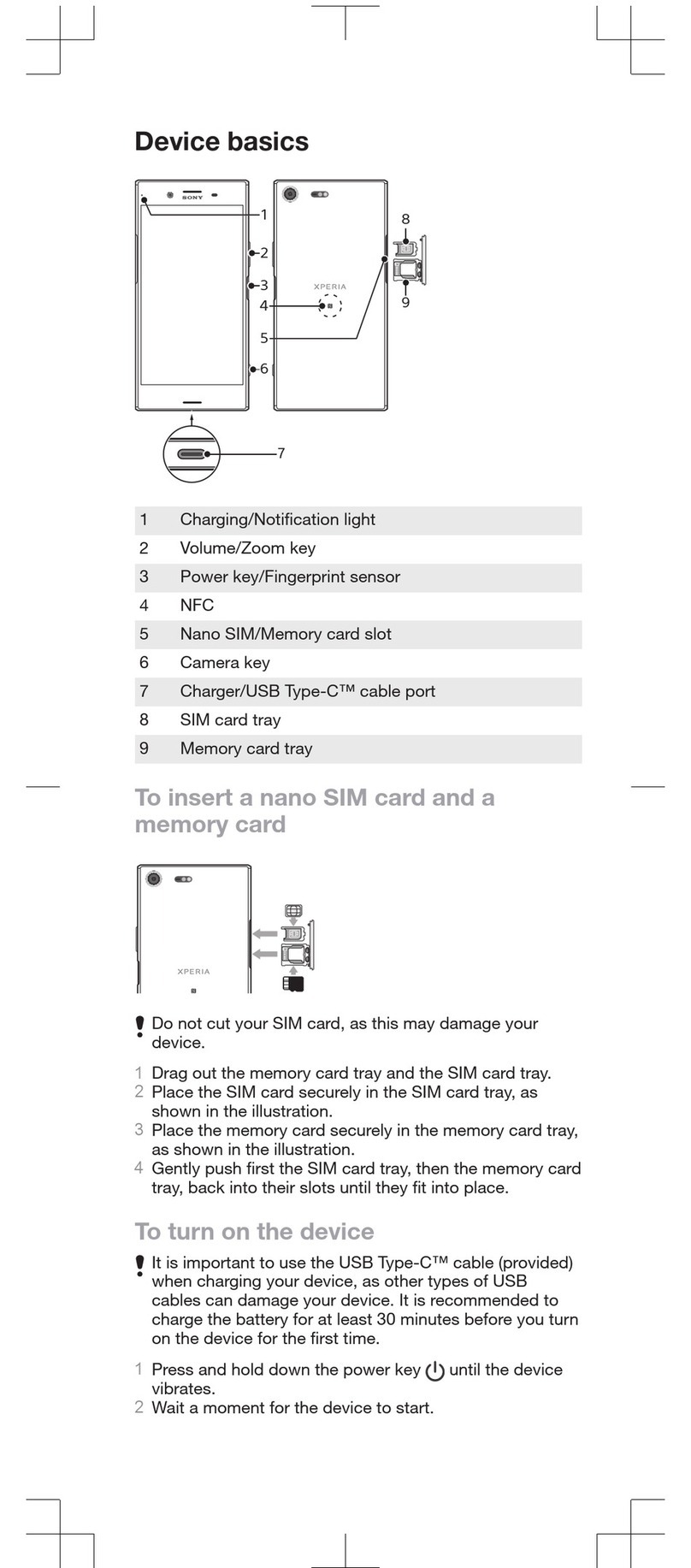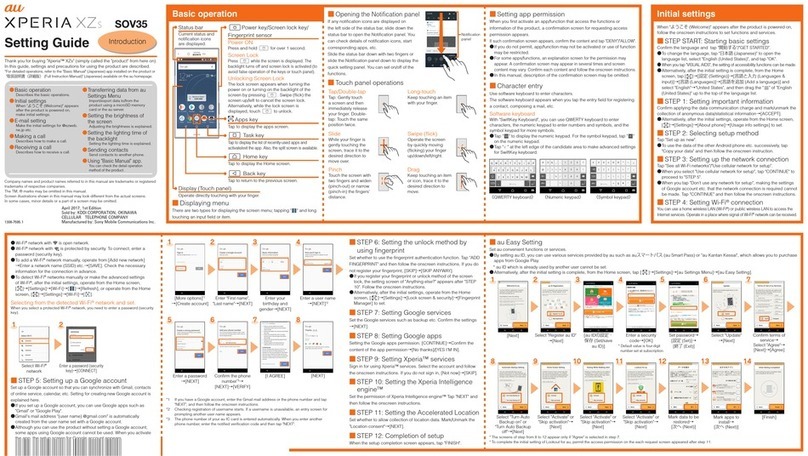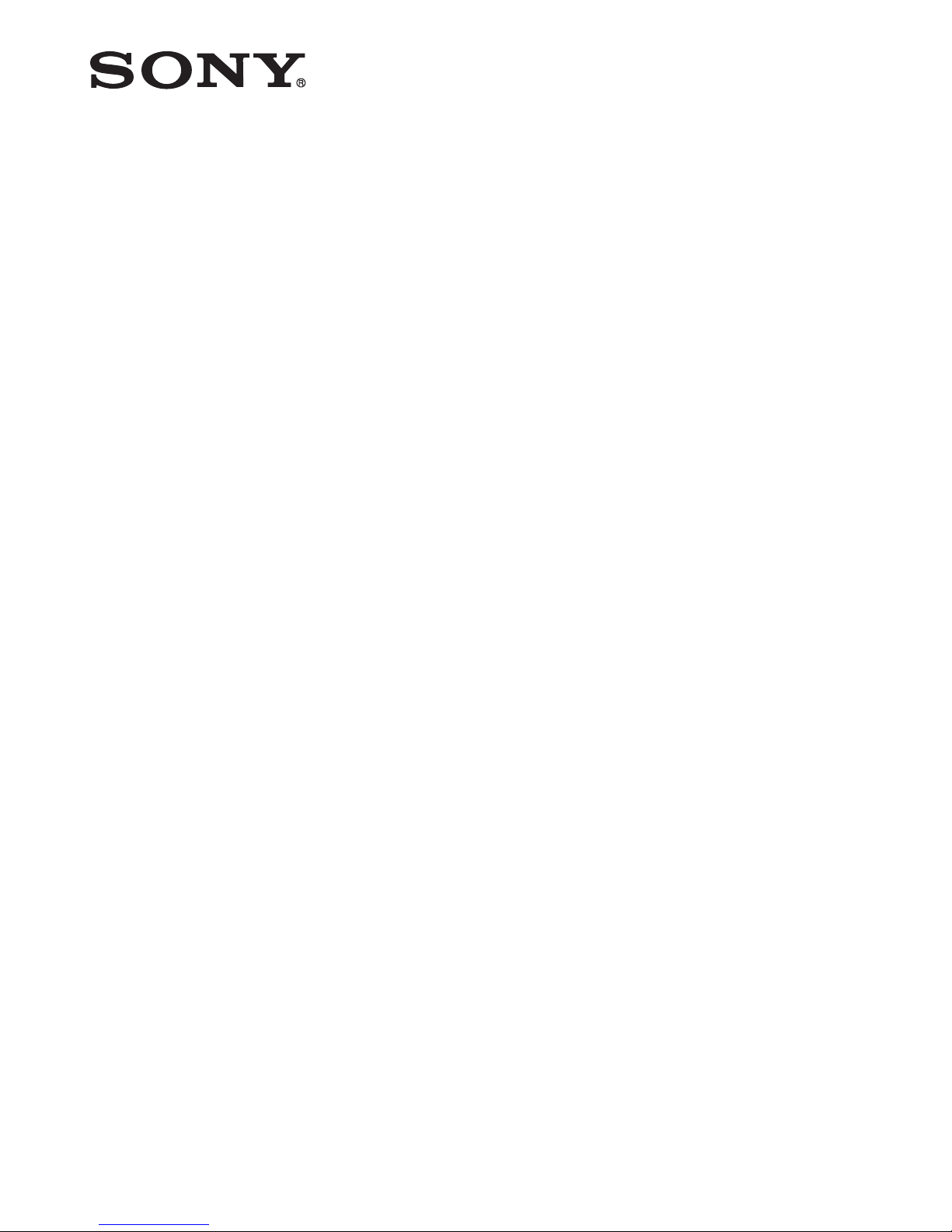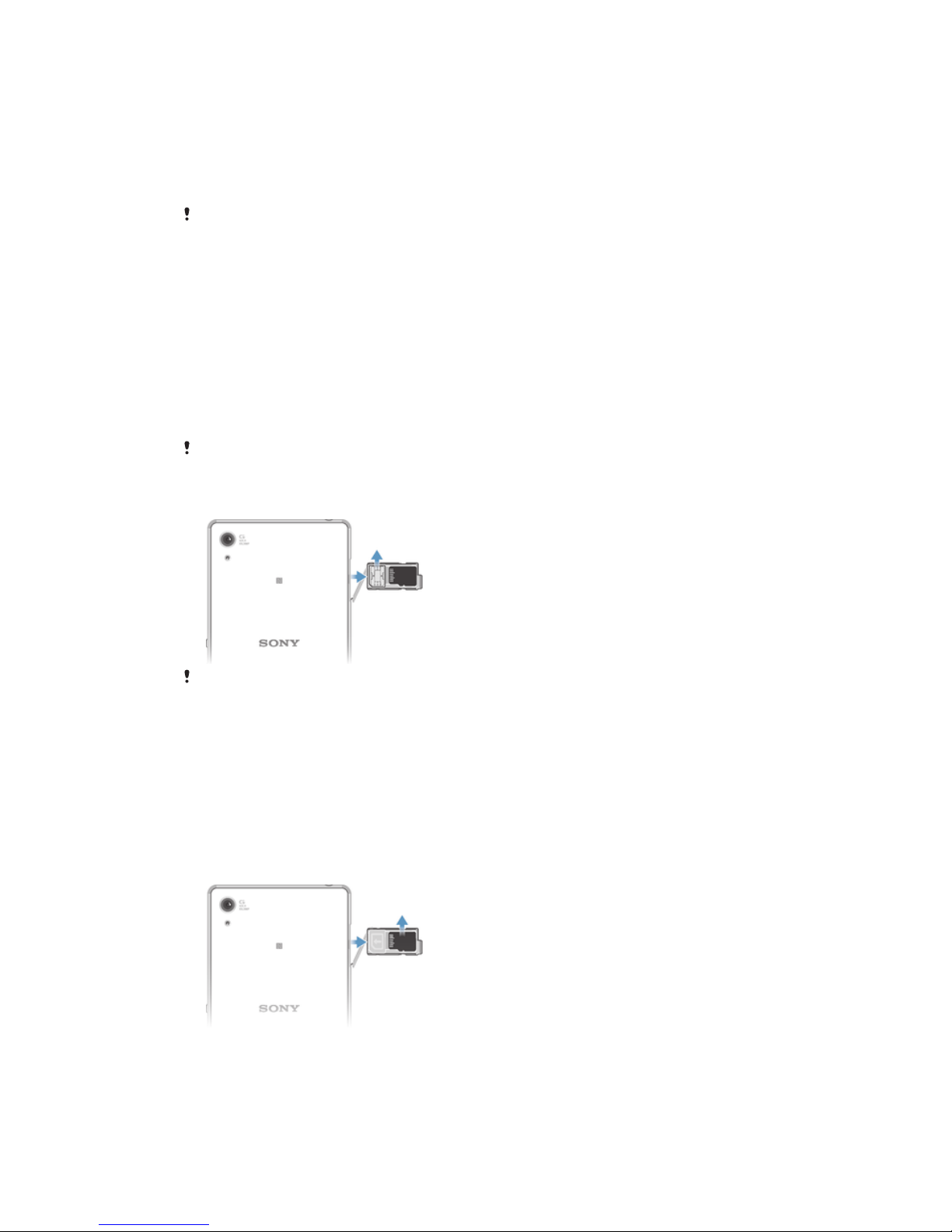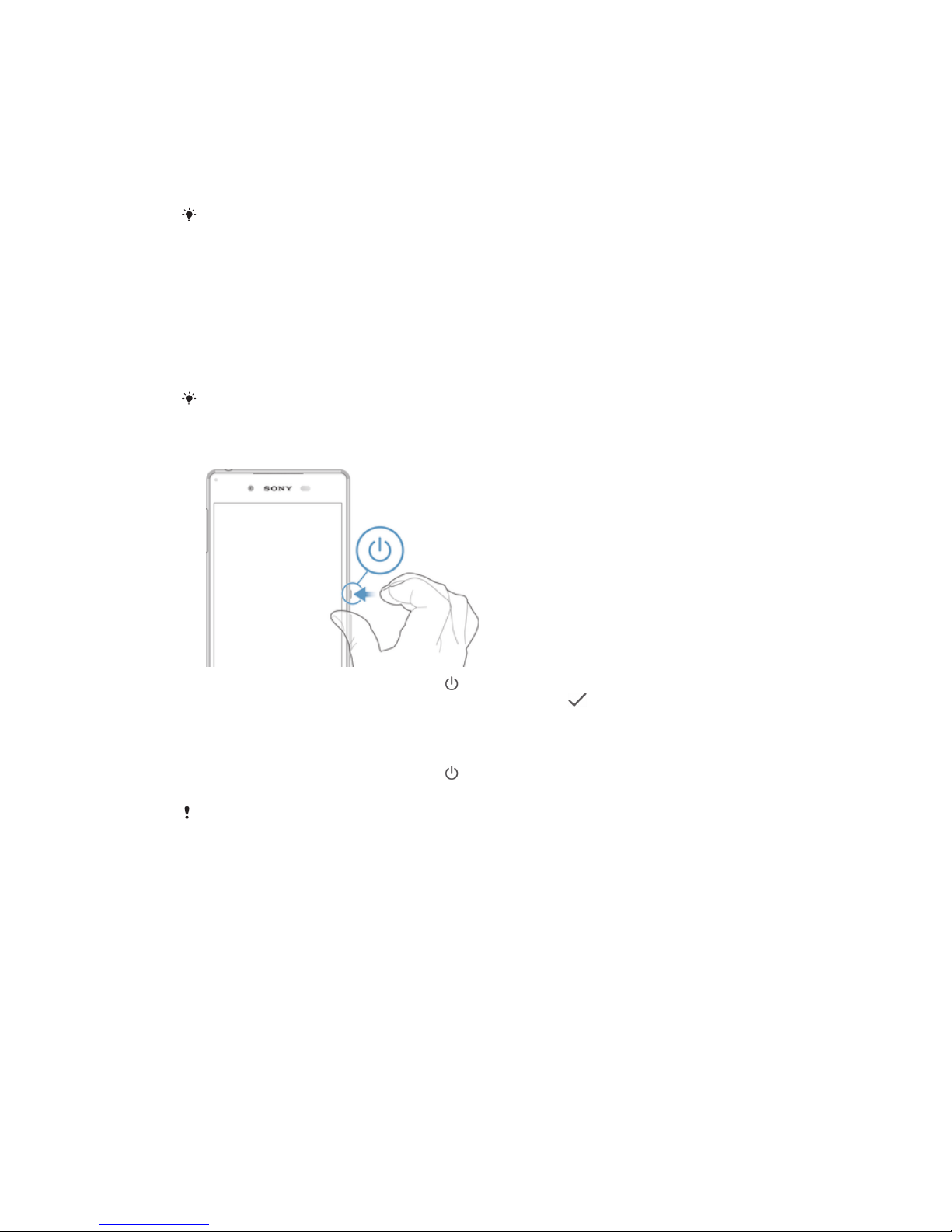Basic settings...............................................................................41
Accessing settings...........................................................................41
Sound, Ringtone, and Volume.........................................................41
Managing Notifications....................................................................42
SIM card protection.........................................................................43
Screen settings................................................................................44
Daydream.........................................................................................45
Screen Lock.....................................................................................46
Language settings............................................................................47
Date and time...................................................................................47
X-Reality™ for mobile......................................................................48
Super-Vivid Mode............................................................................48
Enhancing the sound output............................................................48
Noise cancellation............................................................................48
Multiple User Accounts....................................................................49
Typing text...................................................................................52
On-Screen Keyboard.......................................................................52
Phonepad.........................................................................................53
Entering text using voice input........................................................54
Editing text.......................................................................................54
Personalizing the On-Screen Keyboard...........................................55
Calling..........................................................................................57
Making calls.....................................................................................57
Receiving Calls................................................................................58
Smart call handling..........................................................................60
Ongoing calls...................................................................................60
Using the call log.............................................................................60
Forwarding Calls..............................................................................61
Restricting calls................................................................................61
Multiple calls....................................................................................62
Conference calls..............................................................................63
Voicemail..........................................................................................63
Emergency calls...............................................................................63
Contacts.......................................................................................65
Transferring contacts.......................................................................65
Searching and viewing contacts......................................................66
Adding and editing contacts............................................................67
Adding medical and emergency contact information......................68
Favorites and groups.......................................................................69
Sending contact information............................................................70
Avoiding duplicate entries in the Contacts application...................70
Backing up Contacts.......................................................................70
3
This is an Internet version of this publication. © Print only for private use.