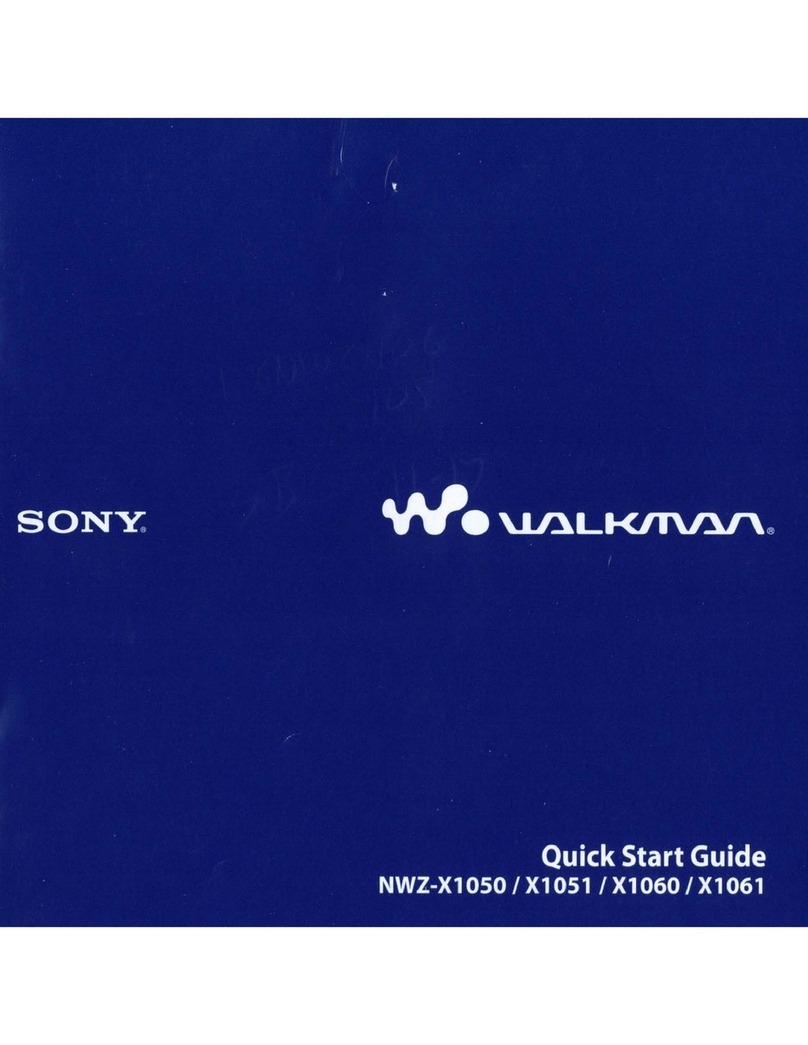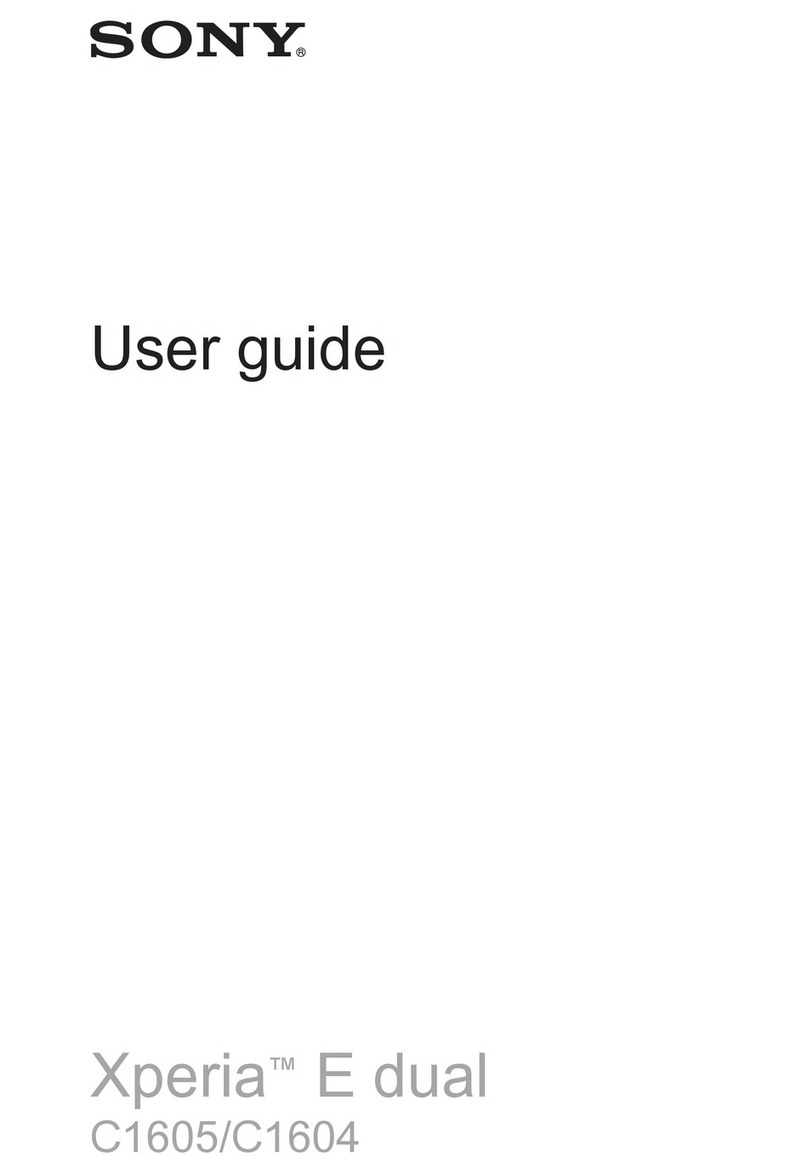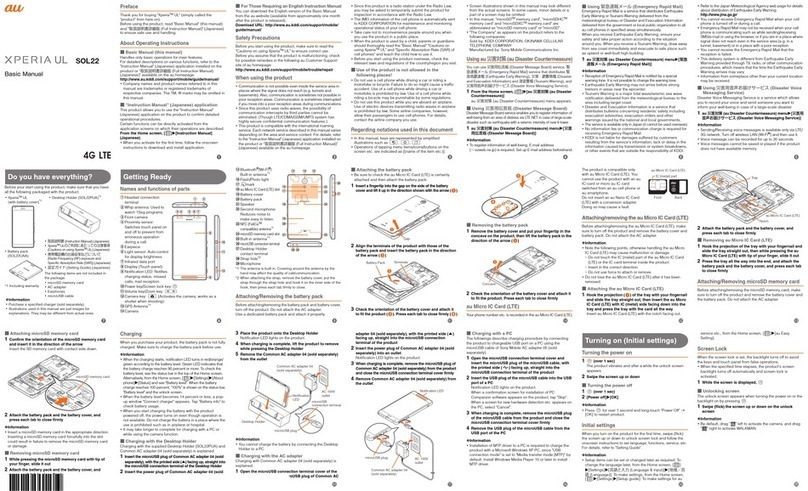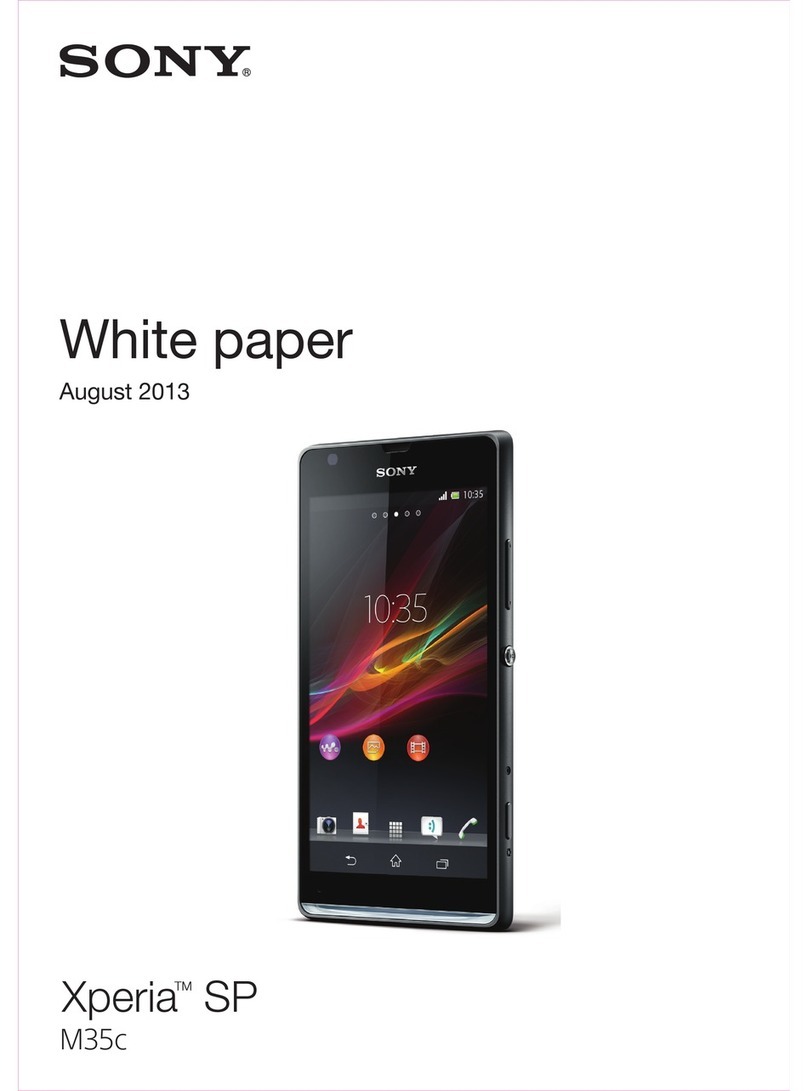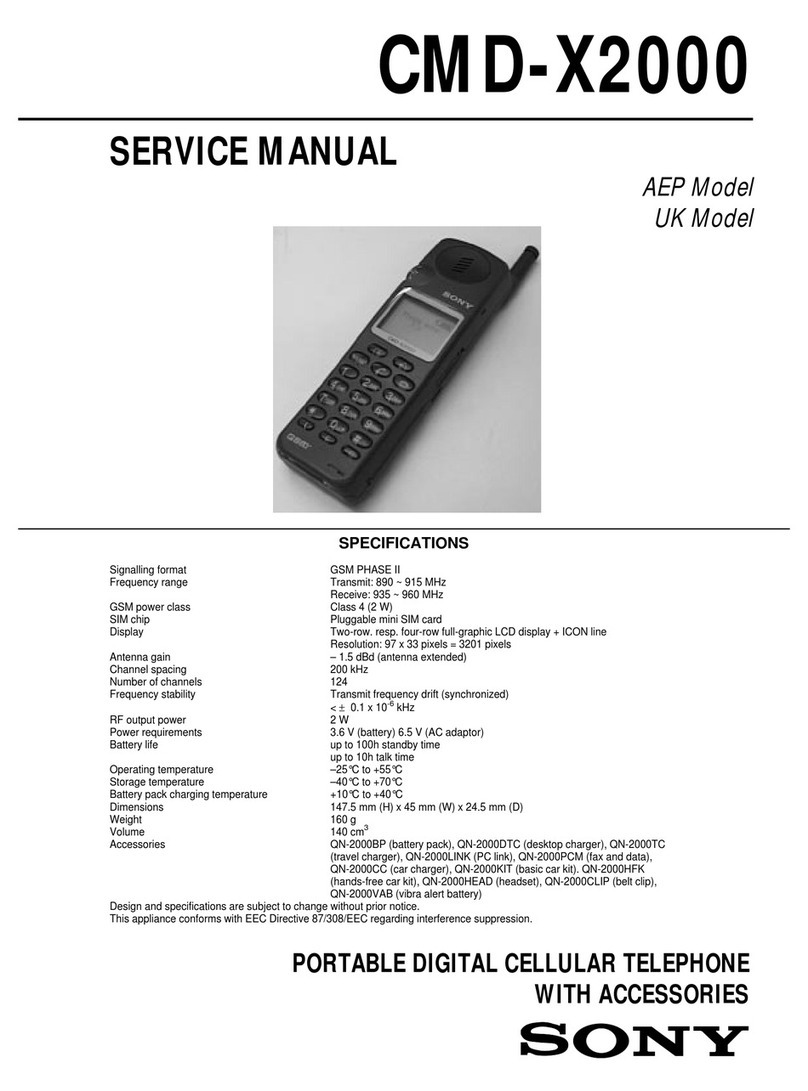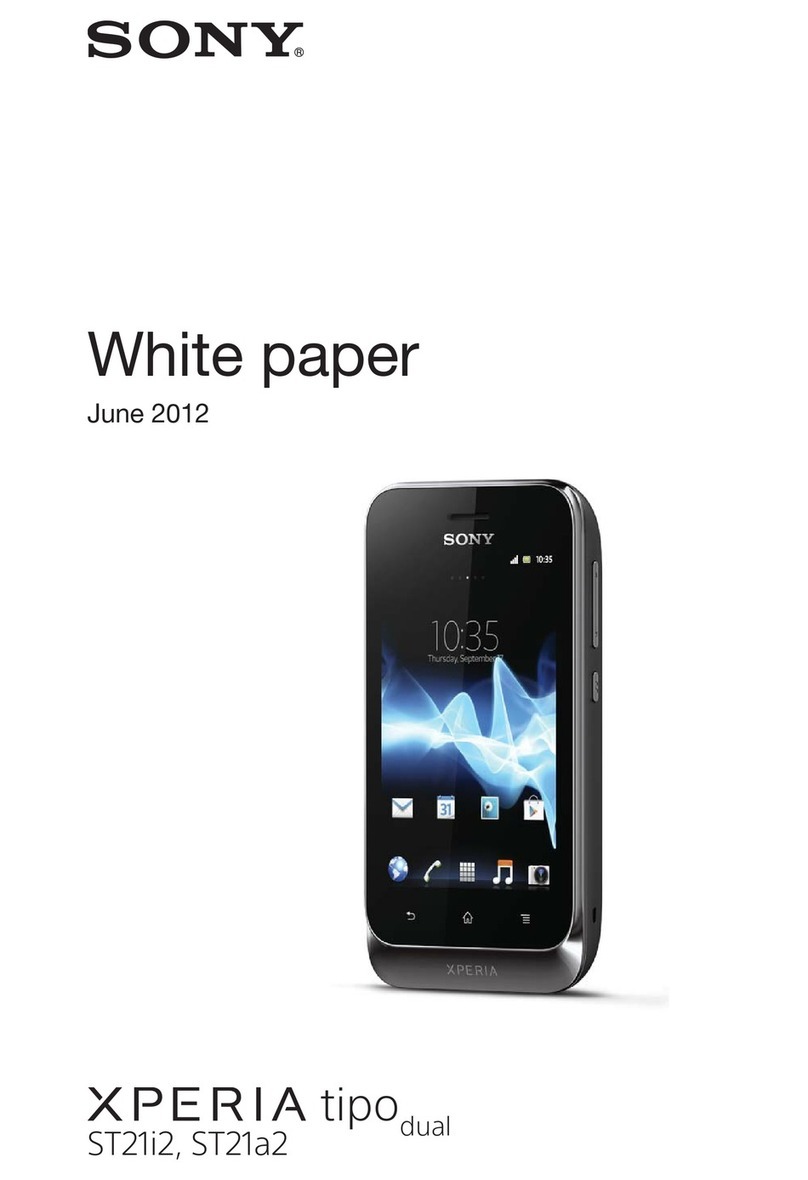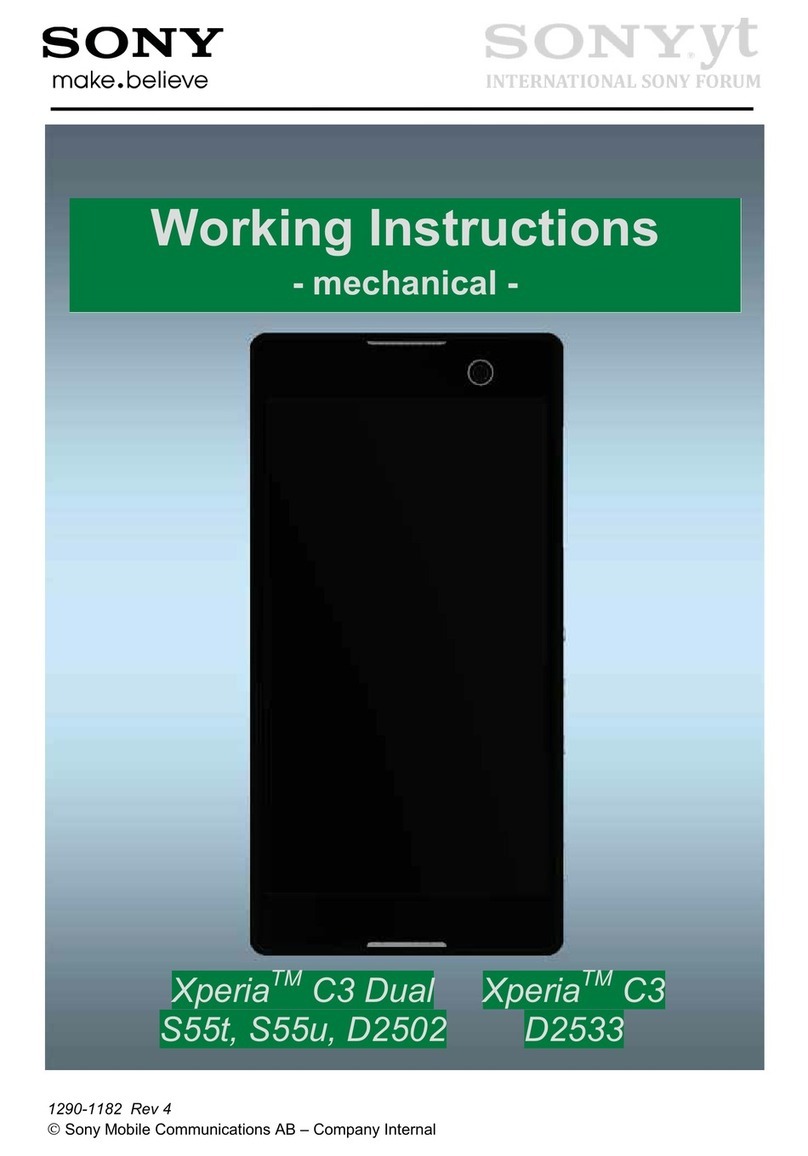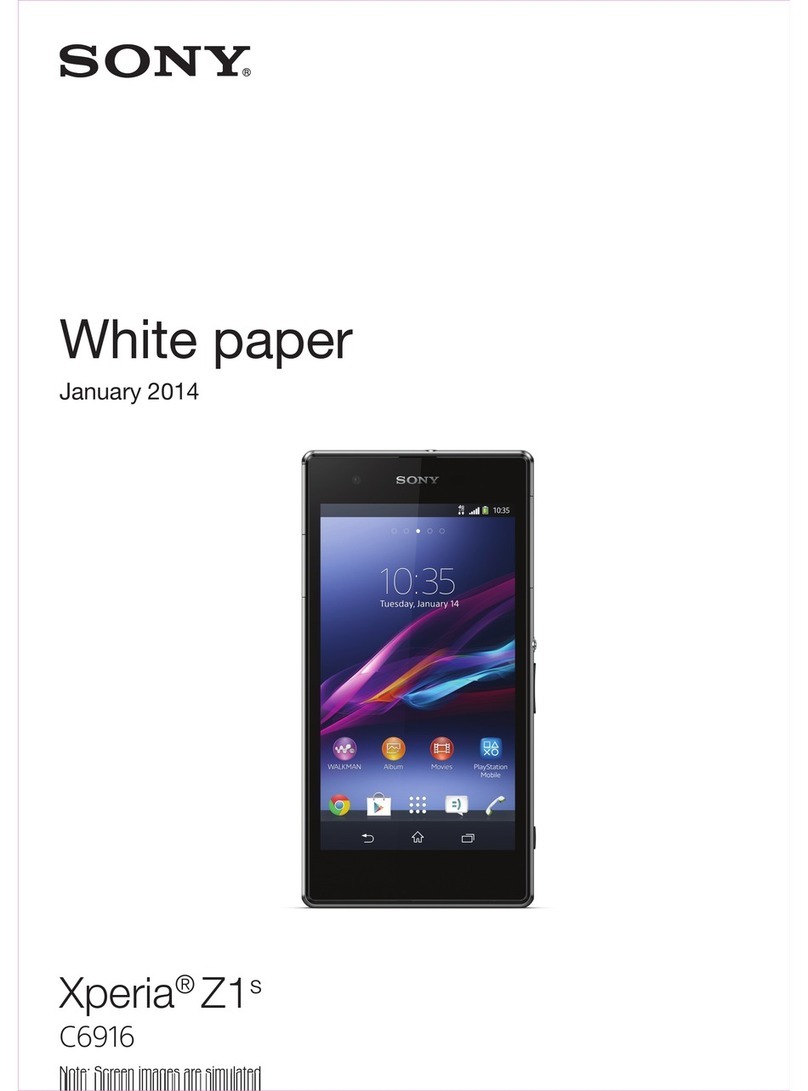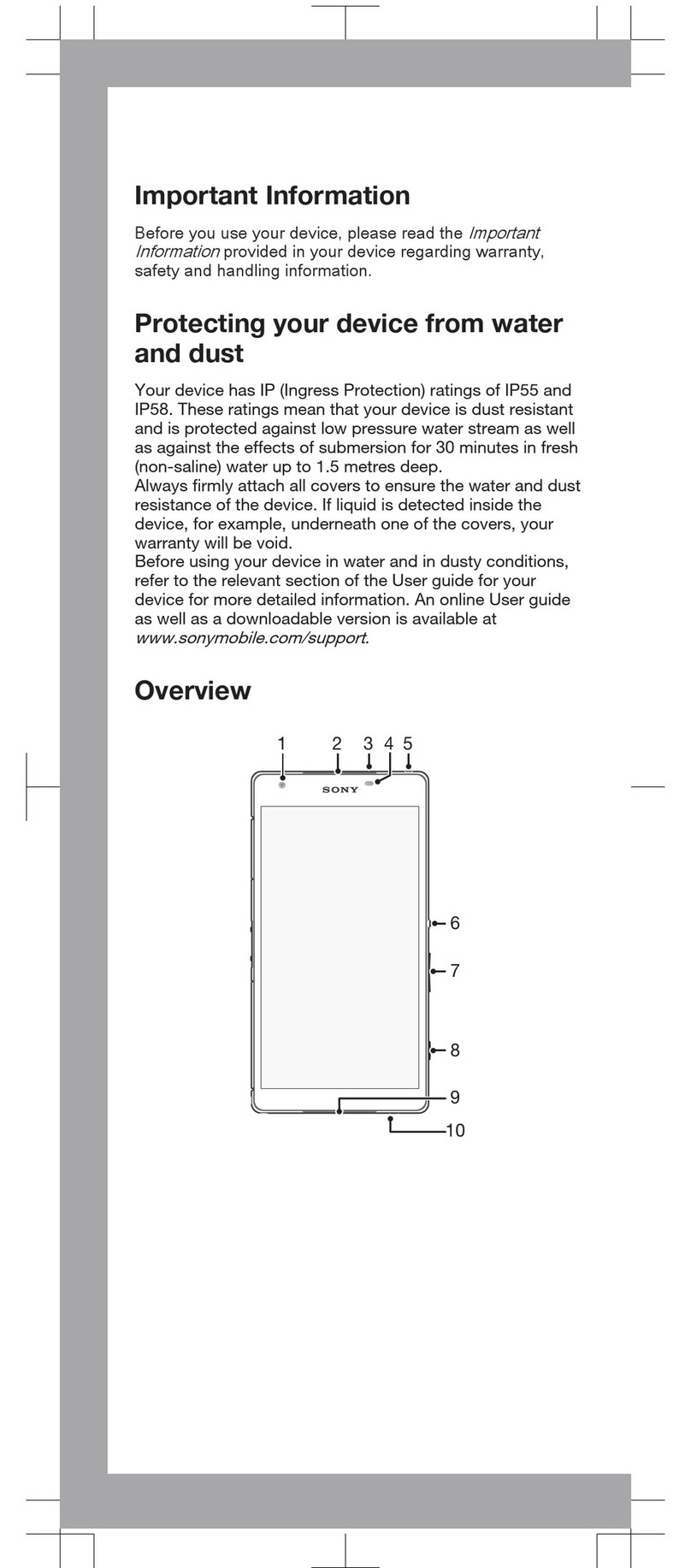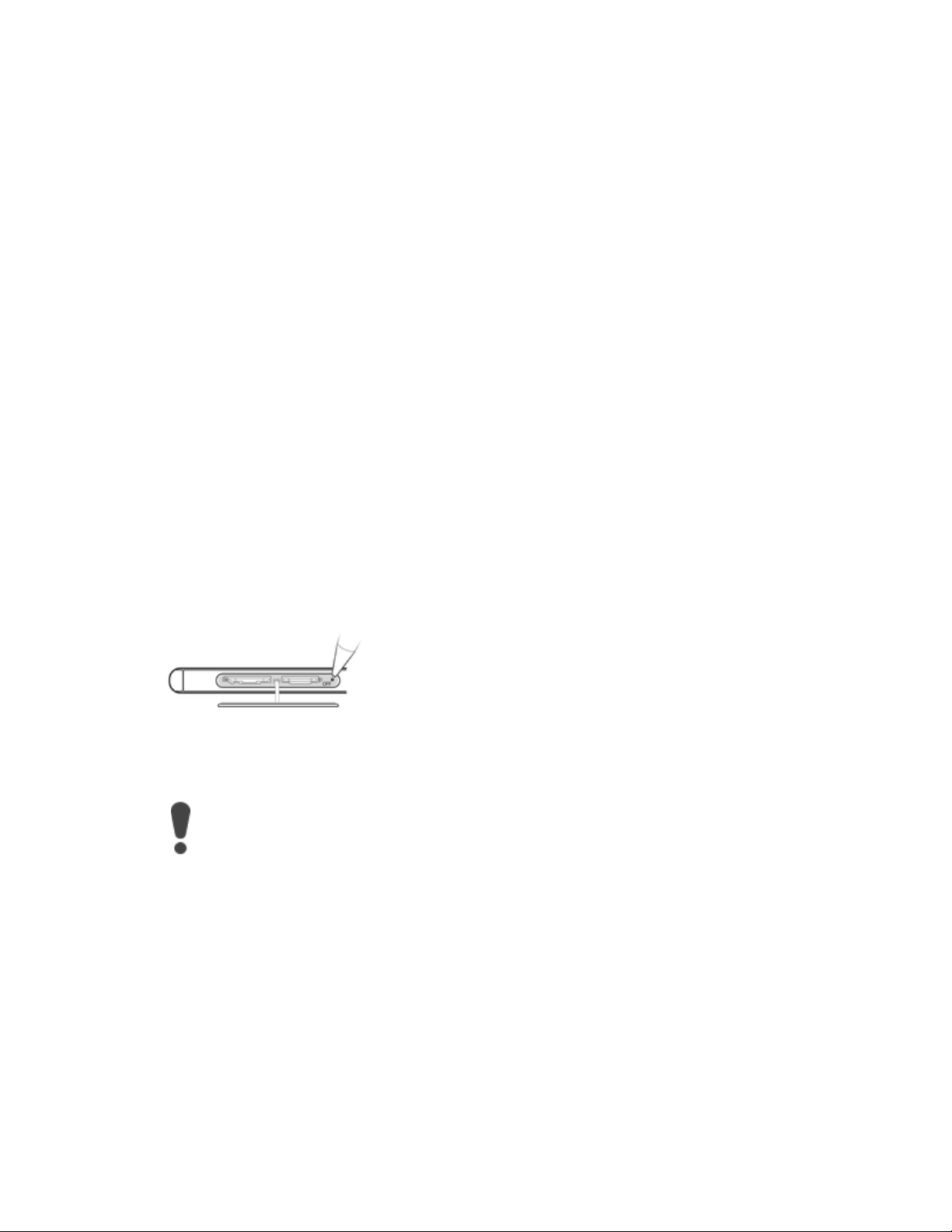6. Make sure that Xperia™ Companion for Windows or Mac OS is installed on your
PC or Mac®.
7. Open the Xperia™ Companion software on the computer and select Software
repair on the screen.
8. Follow the on-screen instructions to reinstall the software and complete the
repair.
The device doesn't seem to charge
Xperia™ M5 support overview
If the battery is drained, it may take up to 30 minutes for your device to respond to the
charging. During this time, the screen may remain completely dark, not showing the charging
icon. Also note that it can take up to 4 hours for a completely drained battery to charge fully.
Try these steps to find out if the problem relates to the charger:
oMake sure that you use an original Sony charger specifically intended for
charging your device.
oUse a regular Sony charger plugged into a wall socket to charge your Xperia™
device. Your Xperia™ device charges much more slowly when you charge it using
a computer and the USB cable.
oDisconnect the USB cable from your Xperia™ device and then plug the cable into
the micro USB port on the device again. Make sure that the charger cable is
properly attached to the Micro USB port on your device, with no obstruction
such as a protective case. Check that the charger is properly plugged into a wall
socket with an active power source.
oMake sure that the charger port is free from lint, dust and moisture. A blocked
port can prevent the USB connector from fitting properly, and therefore prevent
charging. Ensure that the USB port is completely dry, and gently remove any lint
or dust using, for example, a wooden or plastic toothpick or a toothbrush.
oTry to charge the Xperia™ device by connecting another USB cable to the USB
port of a computer. If the device starts to charge, this may be a sign that the
charger is not working properly. Replace the charger with an original Sony
charger specifically intended for your device.
Turn off your device and then turn it back on. By doing this you turn off all running
applications and free up memory, which sometimes automatically solves the issue.
You can force your device to restart or shut down in situations where it stops
responding or won't restart normally. No settings or personal data get deleted during a
forced restart.
More
To force the device to shut down