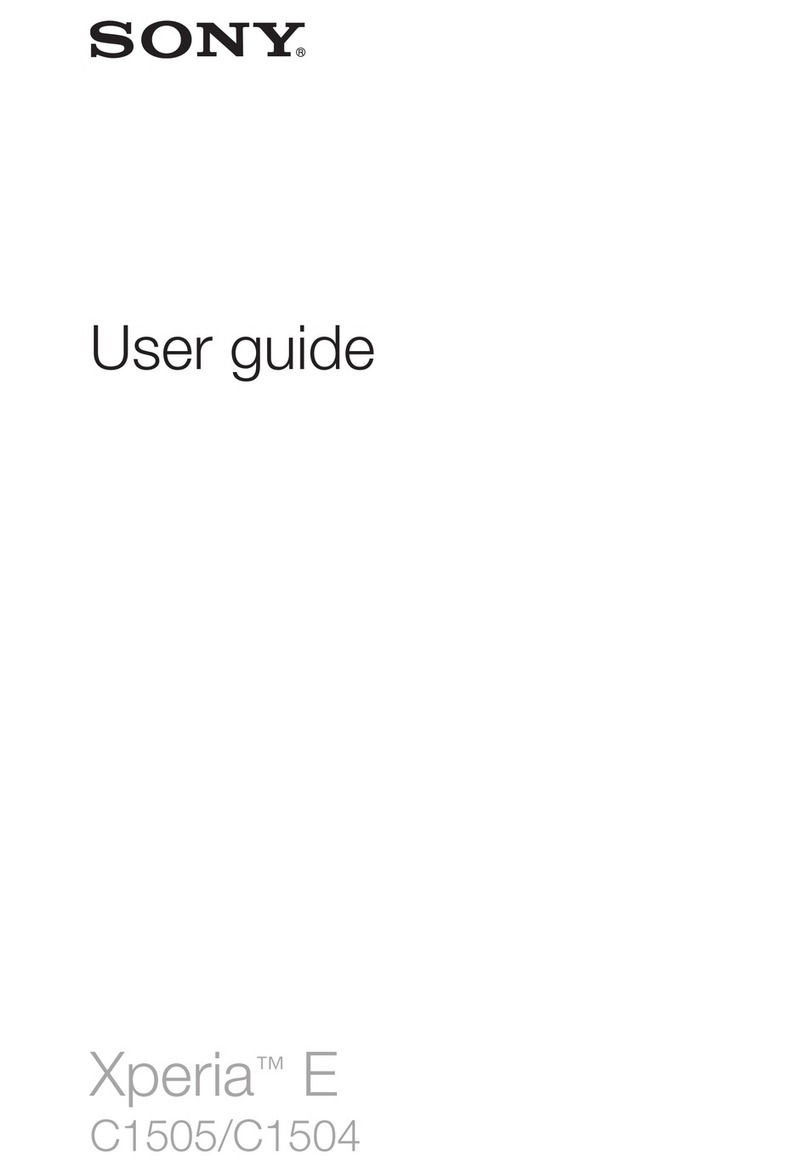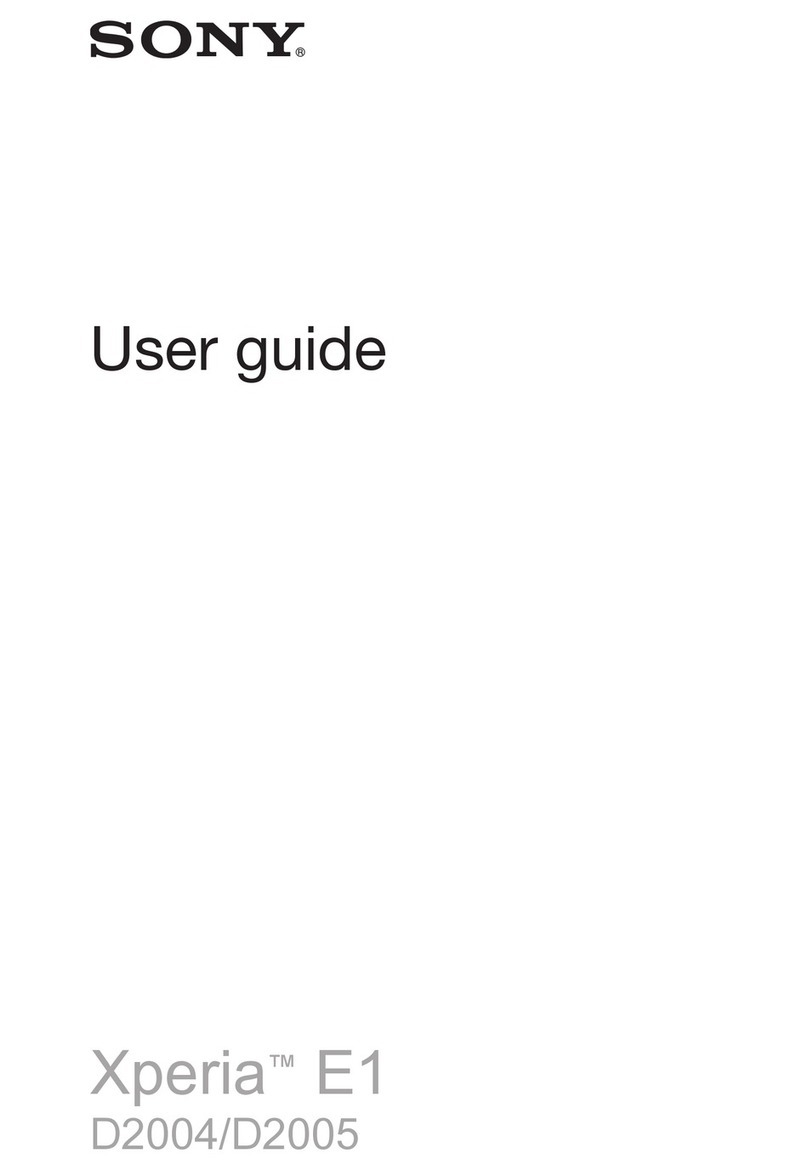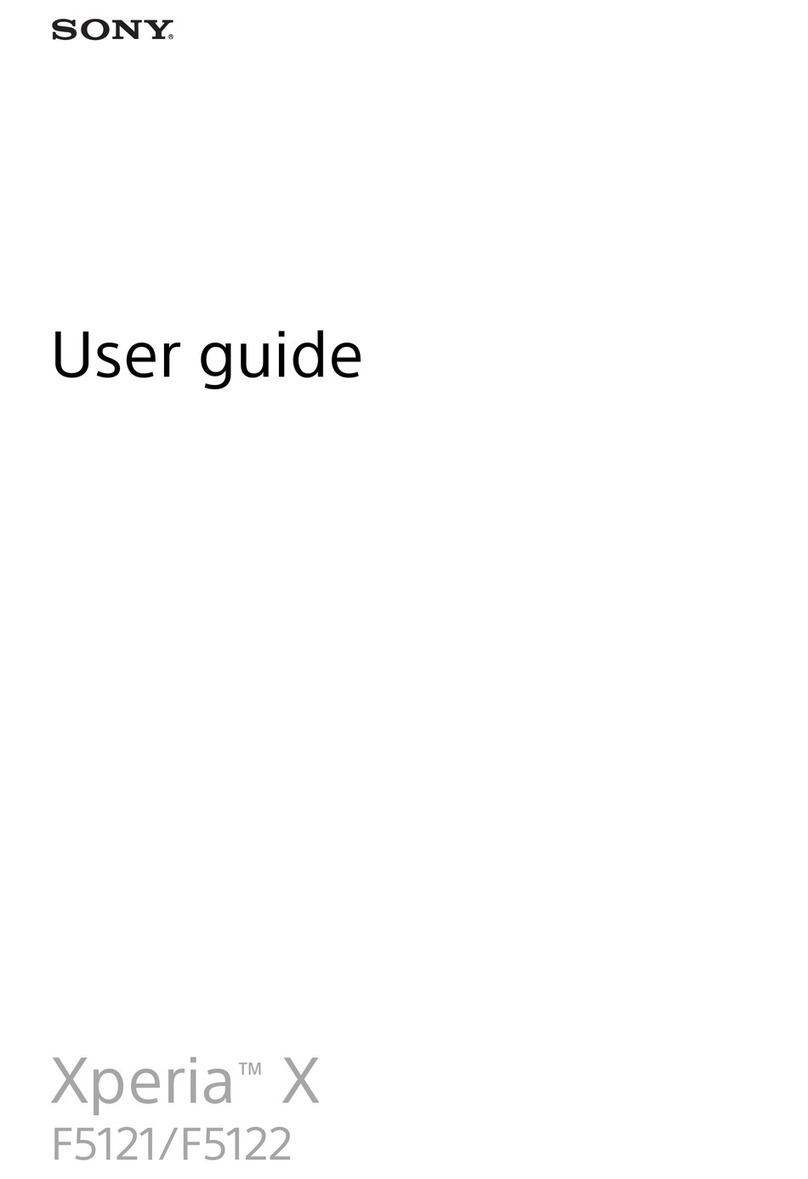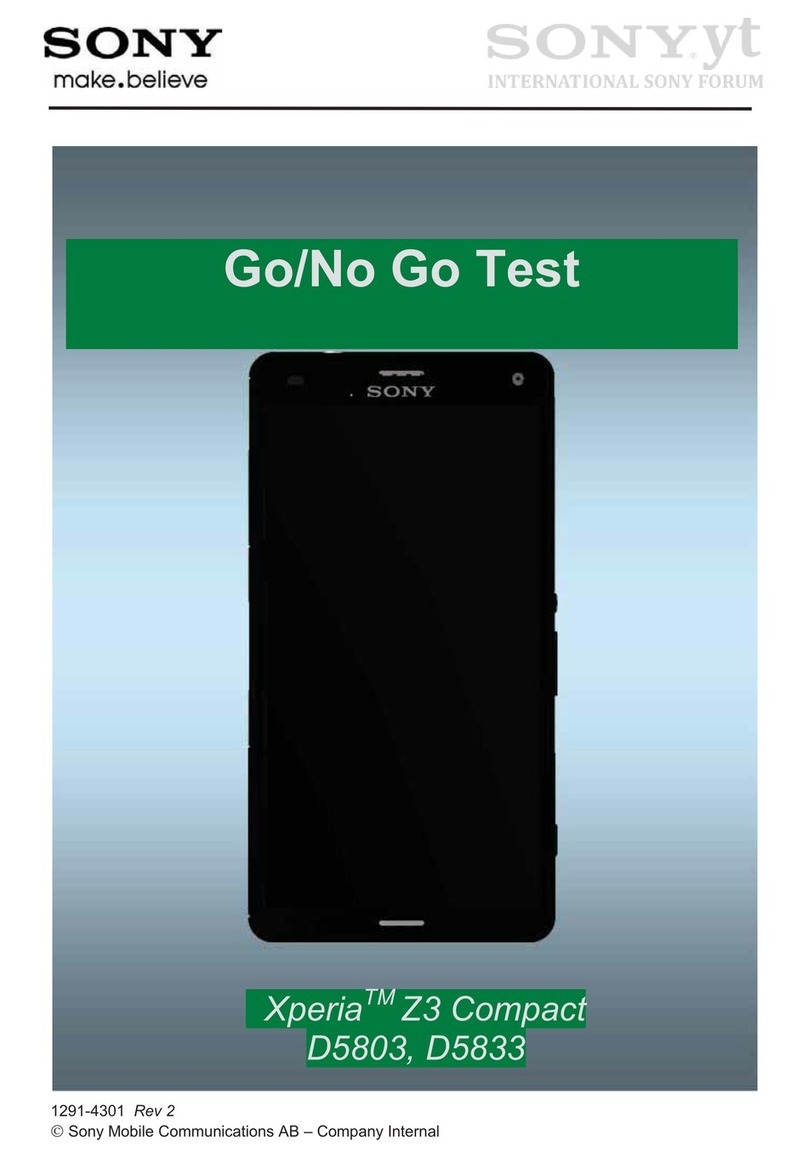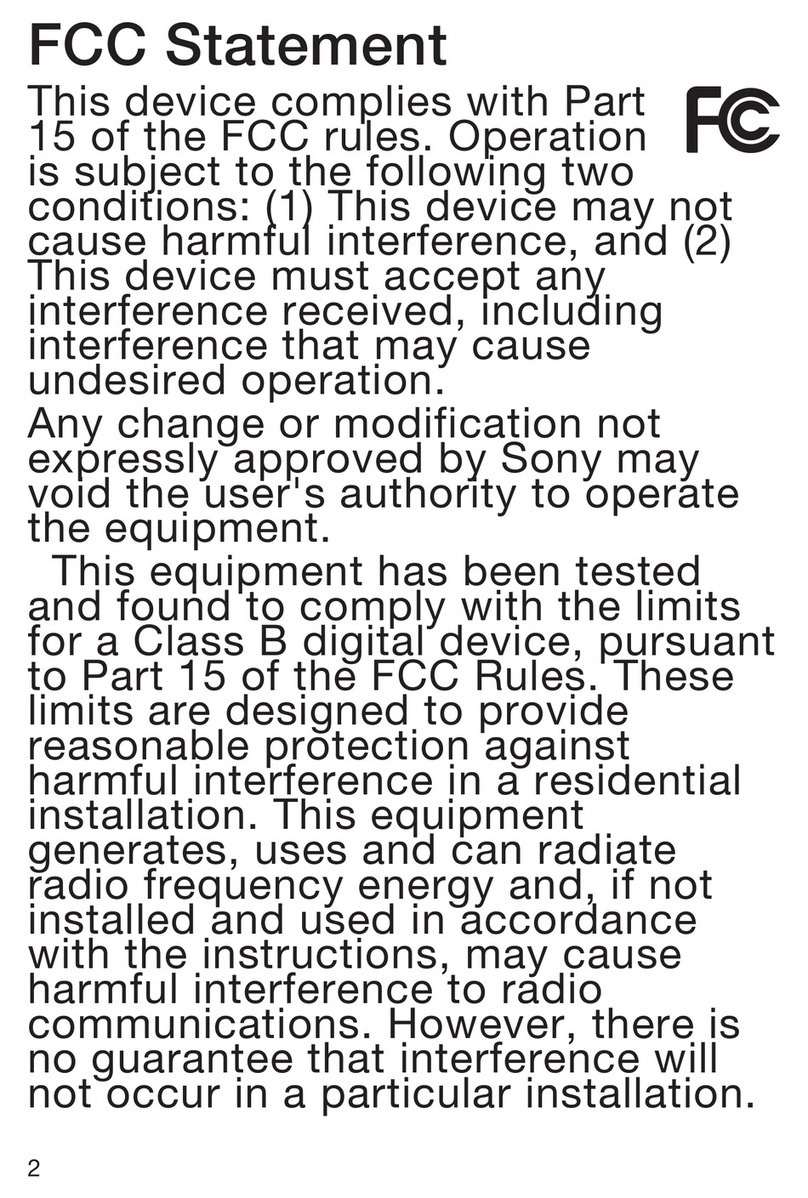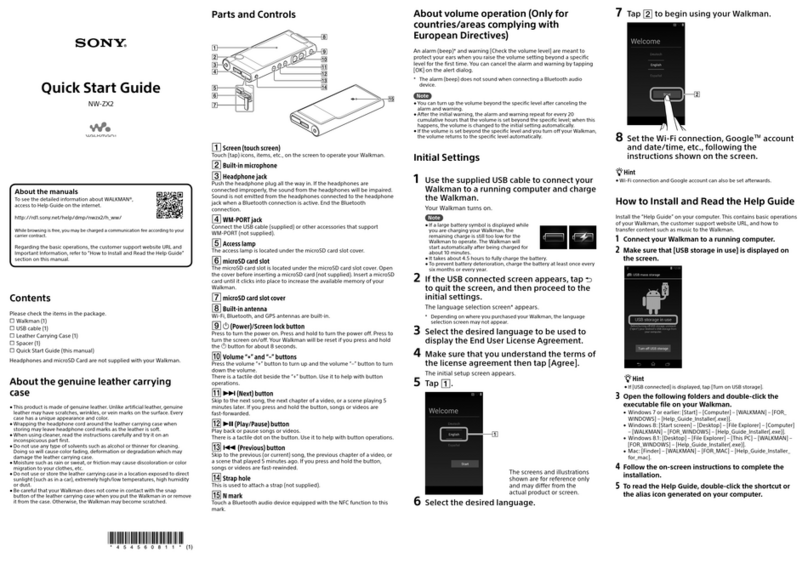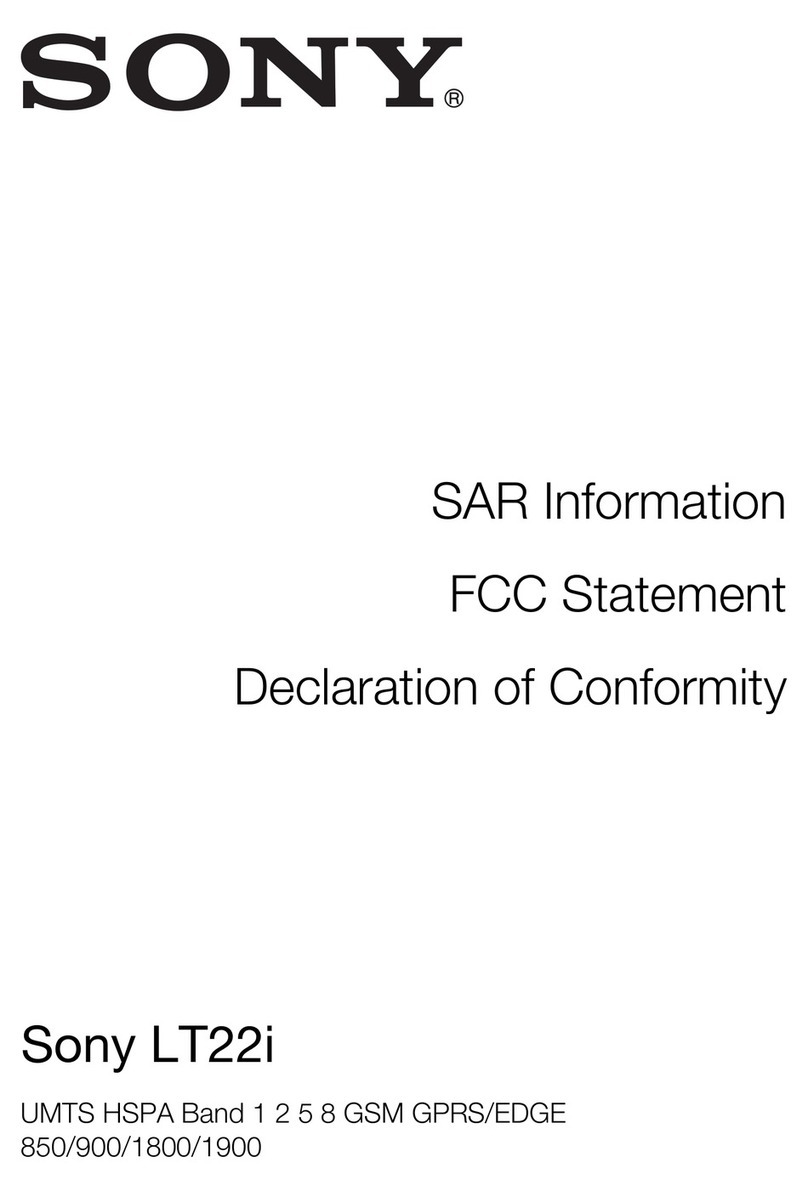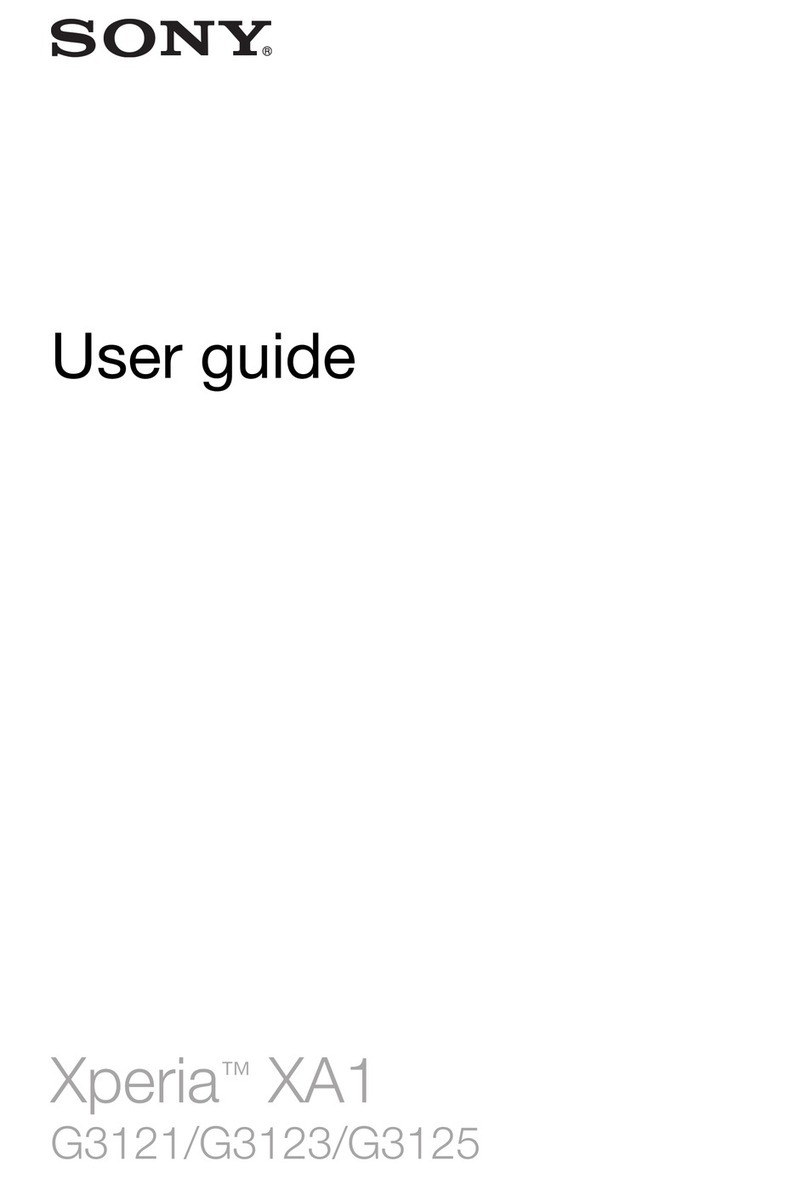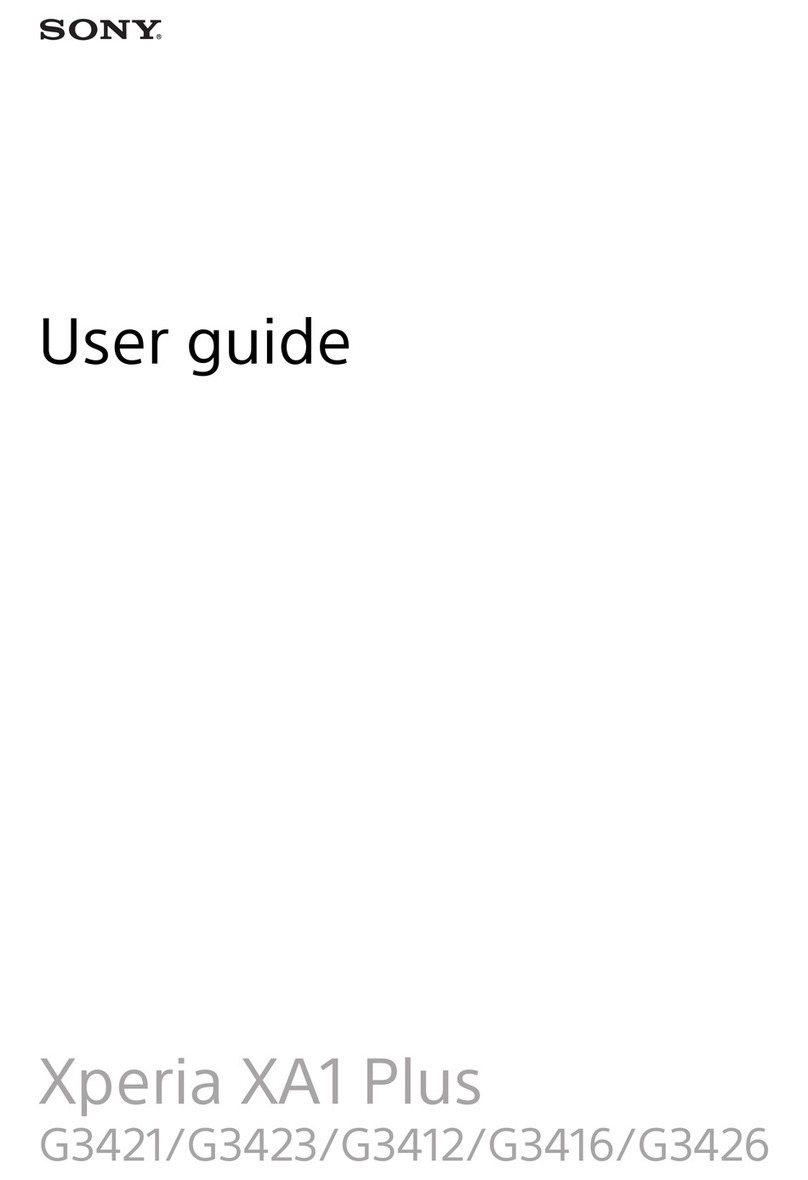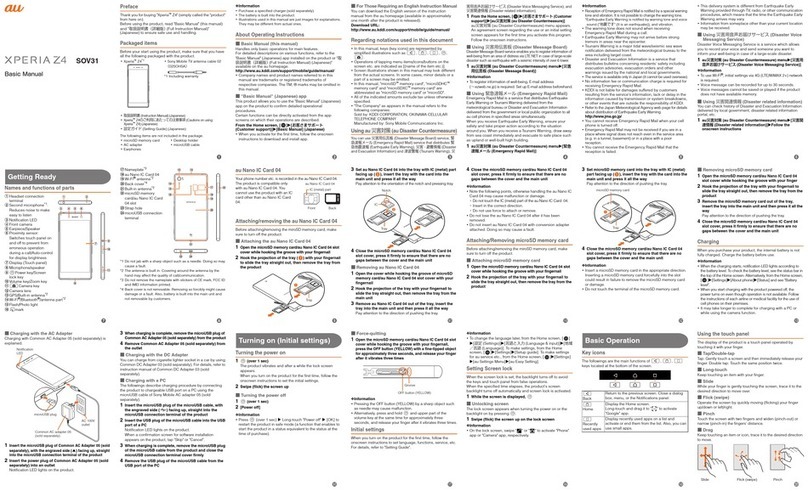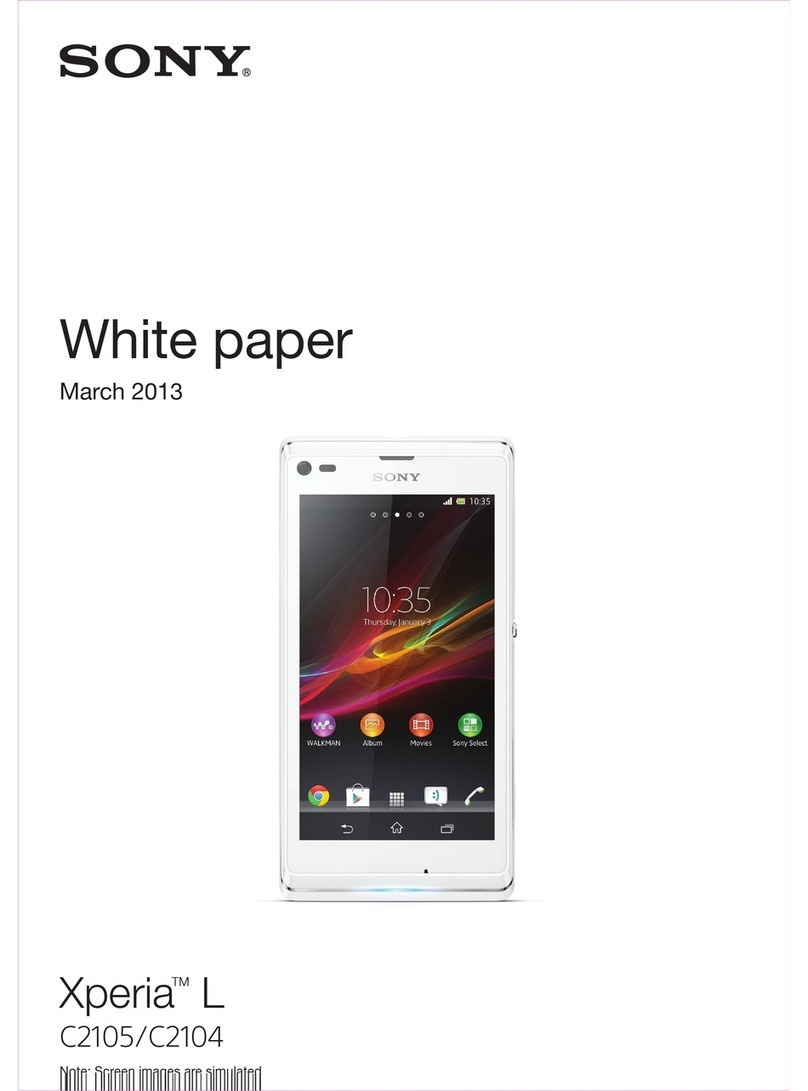3
6
4
5
SIM card
Your phone number etc. is
recorded in SIM card.
Attaching SIM card
Before attaching SIM card, make sure to turn off the
product.
1 Remove the tray from the main unit
Put your fingertip (nail) into the groove of the
microSD memory card/SIM card slot and draw the
cover straight out.
Groove
Cover
IC (metal) part
2 Set SIM card into the tray with the IC (metal) part
facing down
Pay attention to the location of the notch.
Surely set SIM card into the tray not to come off.
Notch
Tray
3 Keep the product horizontal and then push the
tray in straight
Pay attention to the direction the tray is being pushed in.
Firmly press where circled 〇, and check that there
is no gap between the main unit and the microSD
memory card/SIM card slot cover
.
Cover
Turning the power on/off
■ Turning the power on
1 Press and hold Power key until the product
vibrates
The lock screen appears.
When "ようこそ (Welcome)" appears after the
product is powered on, follow the onscreen
instructions to set the initial settings.
Swiping (flicking) the screen up displays the Home
screen.
■ Turning the power off
1 Press Power key and the upper part of the volume
key at the same time
2 [Power off]
❖Information
•To restart the product in safe mode (start with
almost default state), press Power key and the
upper part of the volume key at the same time →
Long-touch "Power off" → [OK].
■ Forcedly turning the power off
1 Press and hold Power key and the upper part of
the volume key at the same time for 10 seconds
or more, and release your fingers after the
product vibrates three times consecutively
FCC ID
To view the regulatory compliance mark
•In the Home screen, slide the screen up →
[Settings] → [About phone] → [Certificates]
Regulatory compliance mark such as FCC ID is
displayed on the screen.
Packaged items
Before you start using the product, make sure that
you have all these packaged items with the product.
•Main unit
•クイックスタートガイド (Quick
Start Guide) (Japanese)
•ご利用にあたっての注意事項
(Cautions on using the
product) (Japanese)
These items are not included in the package.
•microSD memory card
•AC adapter
•Earphones
•USB Type-C cable
❖Information
•Purchase a specified charger (sold separately).
•The battery is built into the product.
•Illustrations used in this manual are just images for
explanations. They may be different from actual
ones.