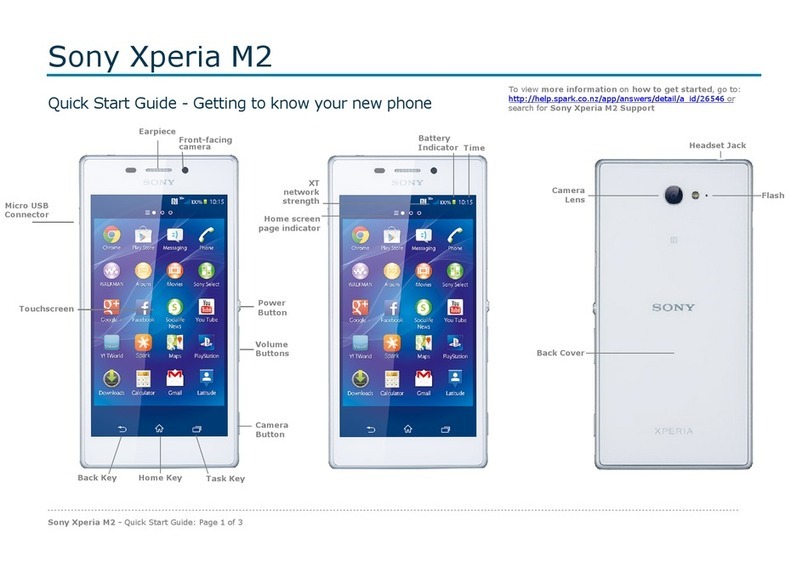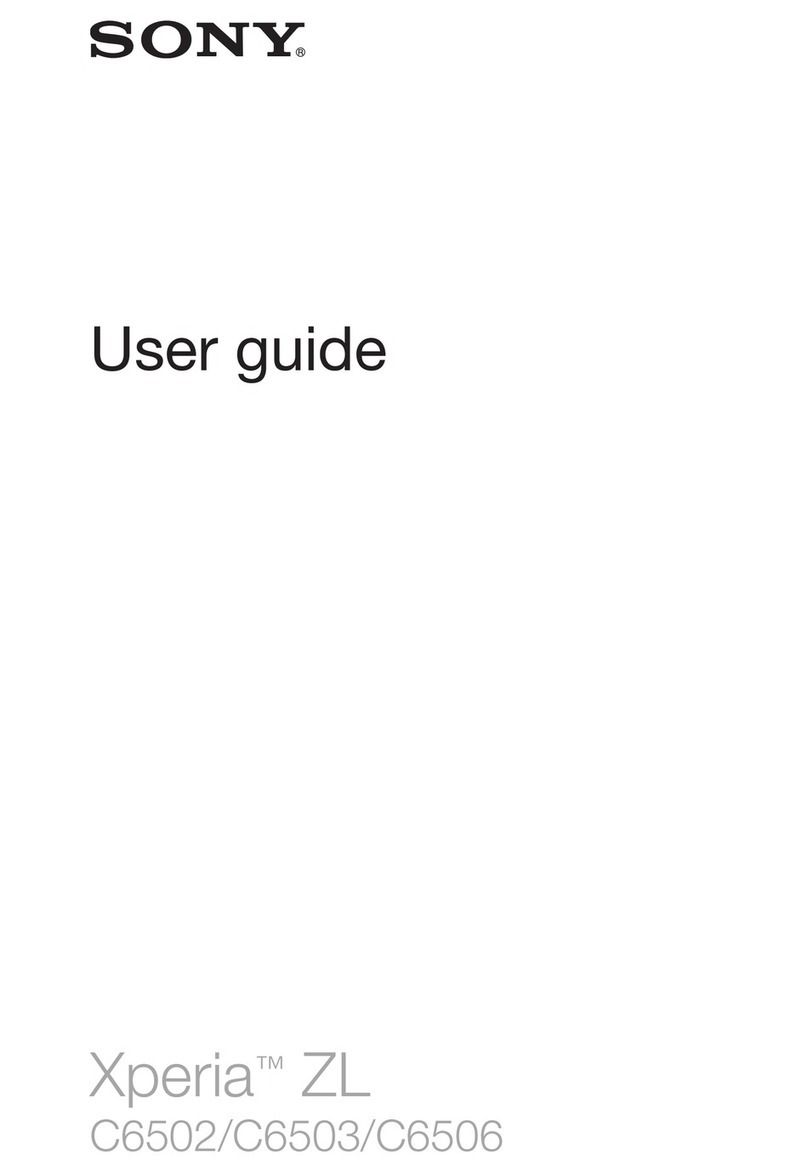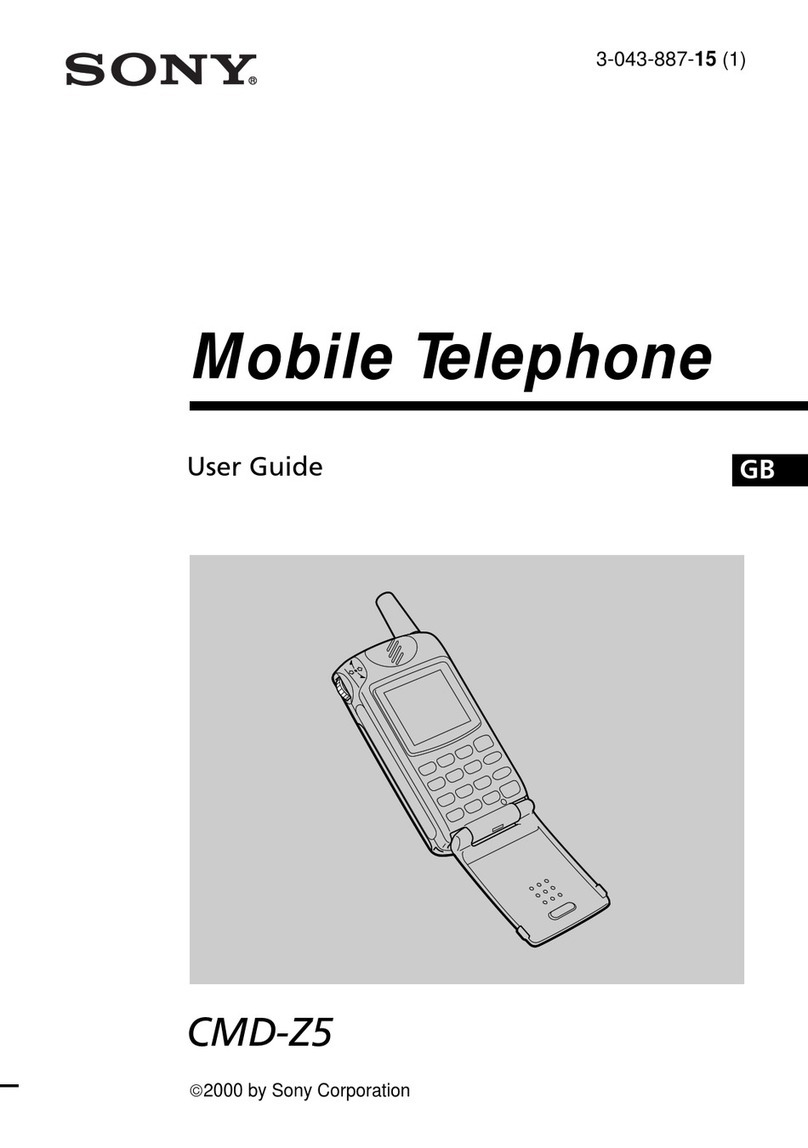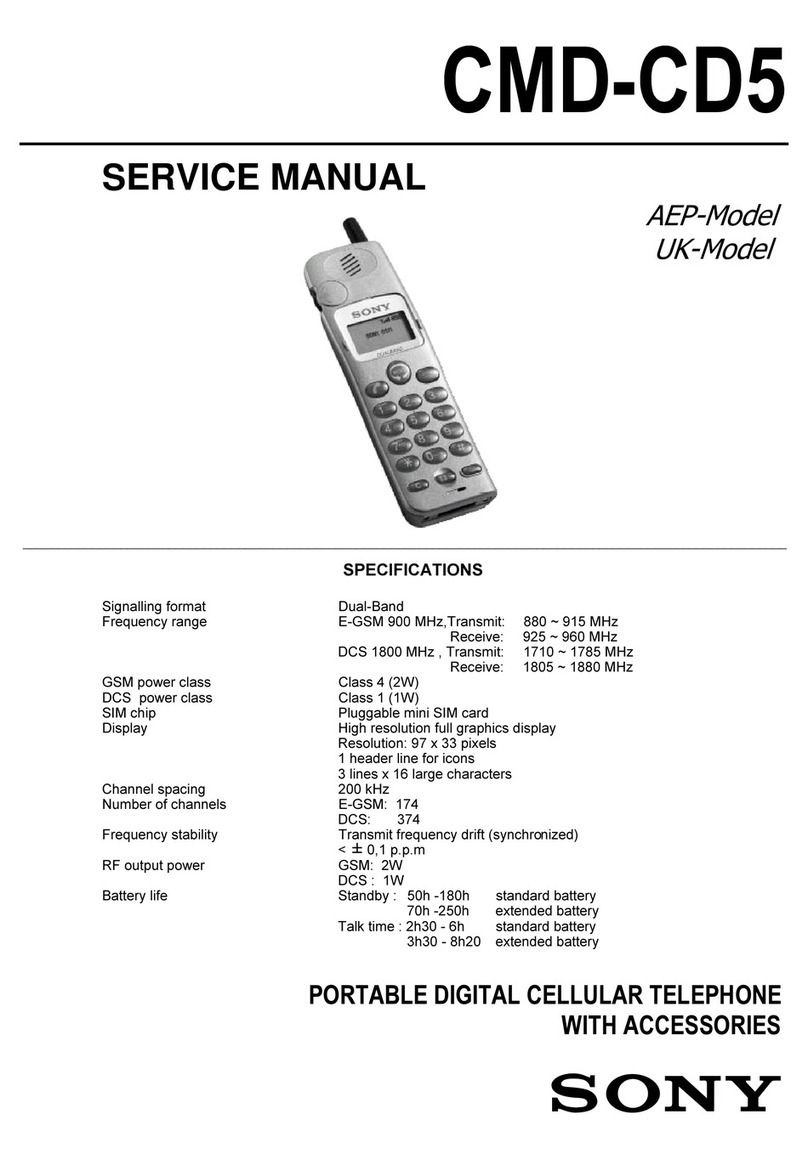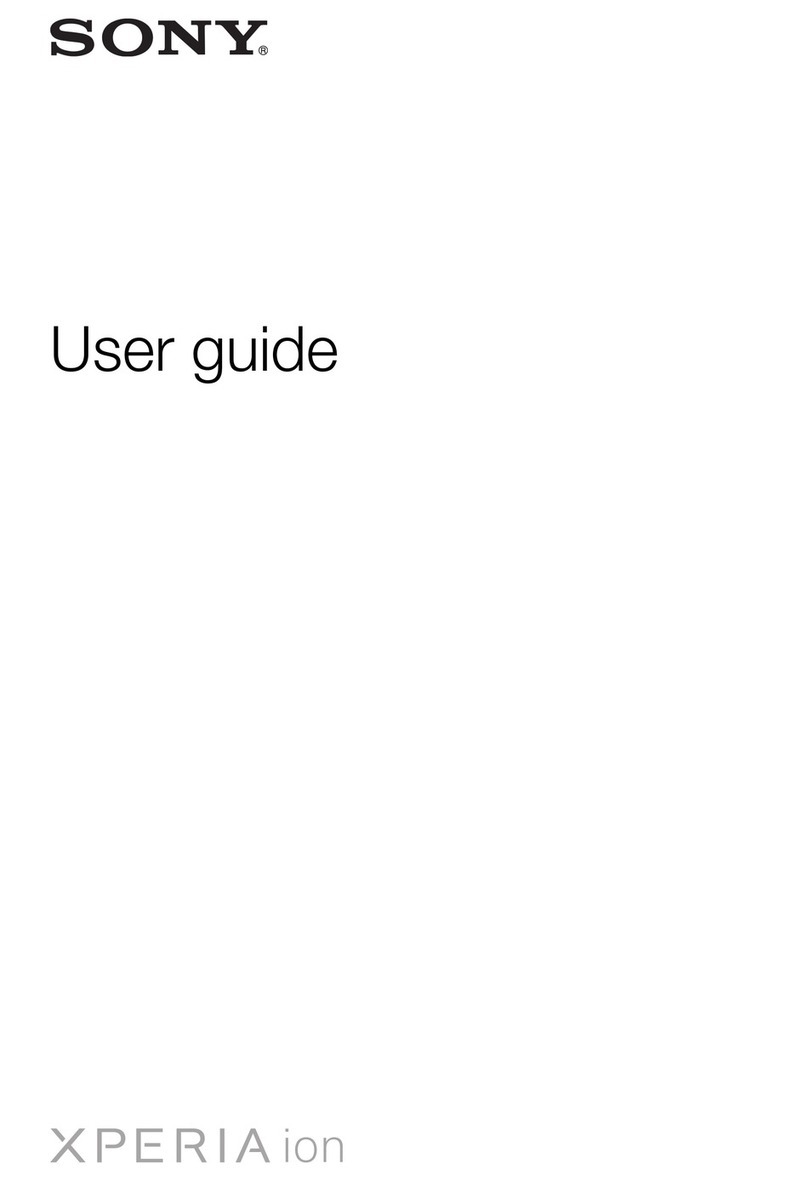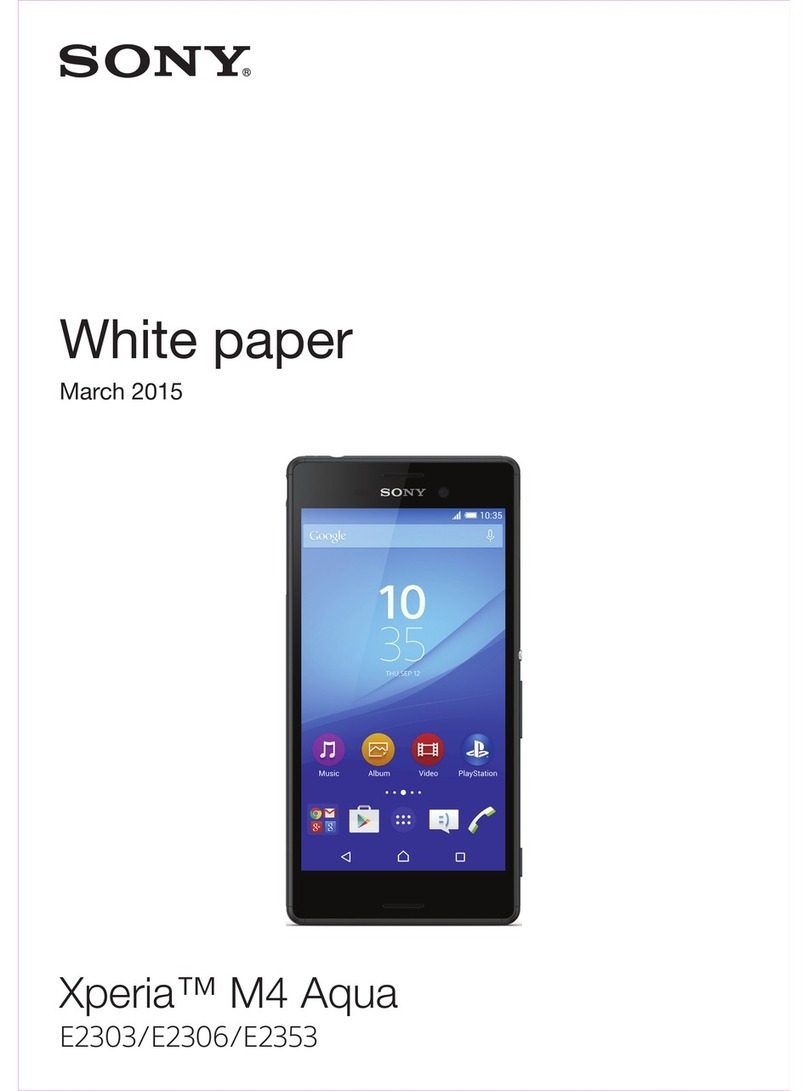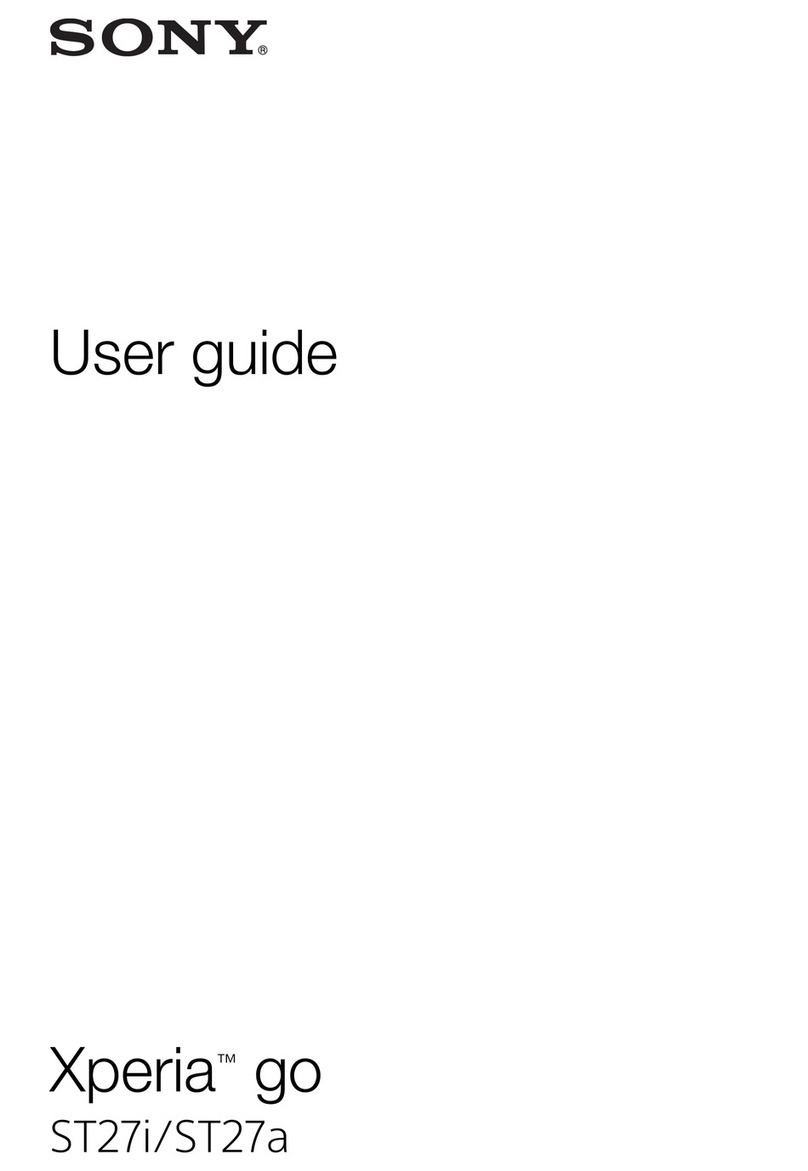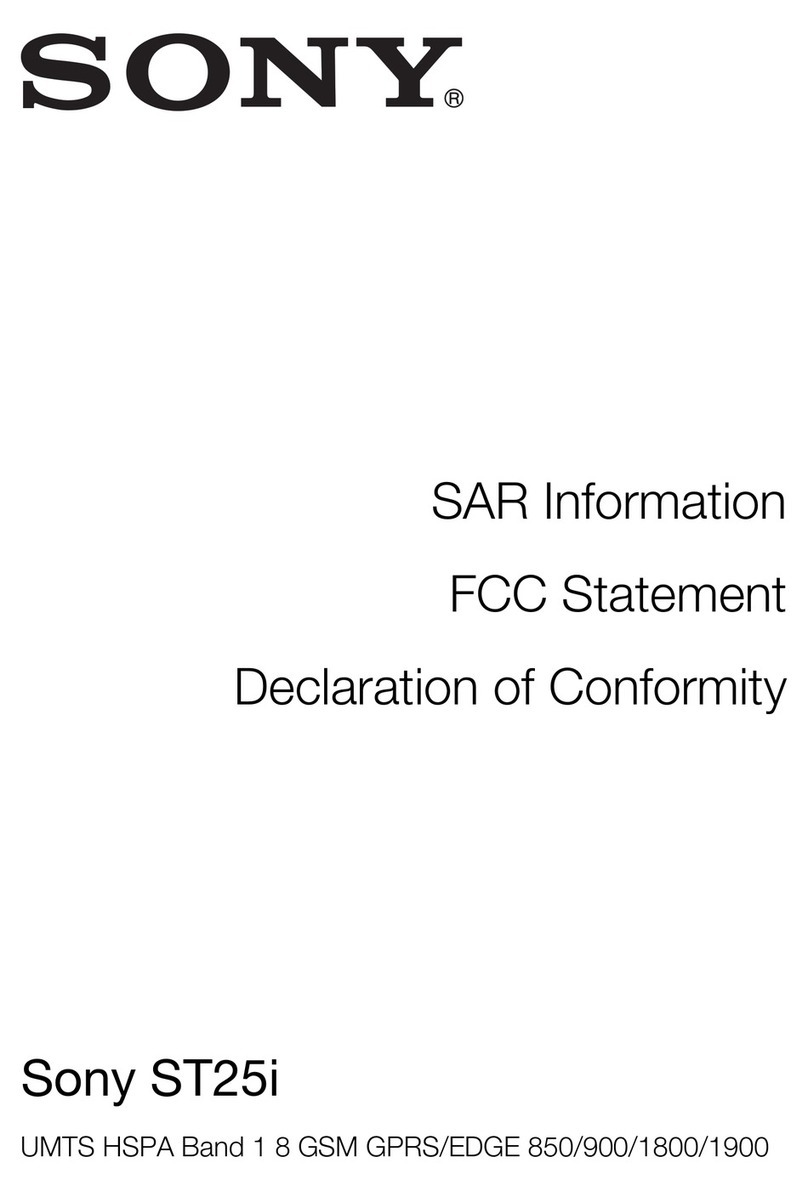Forinquiries,call:CustomerServiceCenter
Forgeneralinformation,chargesandoperationinformation
(tollfree)
Forlossortheft
(Stoptheservice)(tollfree)
Businesshours:24hourslivesupport
Fromaumobilephones:
113
withoutareacode
Fromfixed-linephones:
0077-7-113
Fromfixed-linephones:
0077-7-111
Fromaumobilephones:
157
withoutareacode
June2018,1stEdition
1314-9109.1
Businesshours9:00−20:00(7daysaweek)
MobilephoneandPHSoperatorscollectandrecycleunused
telephones,batteriesandbatterychargersatstoresbearingthe
logoregardlessofbrandandmanufacturertoprotecttheenvironment
andreusevaluableresources.
Soldby:KDDICORPORATION,
OKINAWACELLULARTELEPHONECOMPANY
Manufacturedby:SonyMobileCommunicationsInc.
PRESSINGZEROWILLCONNECTYOUTOANOPERATOR
AFTERCALLING157ONYOURauCELLPHONE.
Incaseabovenumbersarenotavailable(tollfree)
0120-925-314
Incaseabovenumbersarenotavailable(tollfree)
0120-977-033
(exceptOkinawa)
0120-977-699
(Okinawa)
RepairandDeliverySupportCenter
Forloss,theft,damage
(tollfree) Fromfixed-linephones/
aumobilephones:
0120-925-919
Businesshours9:00−20:00(7daysaweek)
濡れた状態での充電は、
異常な発熱・焼損などの原因となり
大変危険です。
■Setting app permission
When you activate an app/function that access the functions or
information of the product for the first time, a confirmation screen
for requesting access permission appears.
If such confirmation screen appears, confirm the content and tap
"DENY"/"ALLOW".
•If you do not permit, app/function may not be activated or
use of function may be restricted.
•For some apps/functions, an explanation screen for the
permission may appear. Several request screens may
appear or the screen content may differ. Confirm each
content and follow the onscreen instructions.
•In this manual, description of the confirmation screen may
be omitted.
Knowing the status of the product
■Status bar
You can check the status of the product with the icons displayed
on the status bar at the top of the screen. On the left of the status
bar, the notification icons appear to inform new mails, operations
in progress, etc., and on the right, the status icons appear to
indicate signal status, battery level, etc.
■Examples of notification icons
■Main status icons
*1 Two types of network, "LTE" and "WiMAX 2+" can be used. "4G"
appears on the screen for both networks.
The company determines which network is less busy depending
on the condition of the line to connect.
*2 appears in the left of the icon during communication.
■Notification panel
If any notification icons are displayed on the status bar, slide
down the status bar to open the Notification panel. You can check
the contents of notifications or start corresponding apps.
Slide the status bar down with two fingers or slide the Notification
panel down to display the quick setting panel. You can set on/off
of the functions.
❖Information
•To delete a notification, swipe (flick) the notification left or
right. However, some notifications may not be deleted.
•To close the Notification panel/quick setting panel, tap " "
or slide the Notification panel/quick setting panel up.
■Notification LED
The Notification LED prompts charging, or informs battery level
while charging, missed calls, new mails, etc. by turning on or
flashing.
*1 Flashes in sleep mode
❖Information
•Flashing of Notification LED several times in red when
Power key is pressed with the power off indicates that the
remaining battery is not sufficient.
•Although Notification LED turns in red at the start of
charging with the product powered off, the color of
Notification LED changes according to the battery level after
the charging status screen activates.
■Setting the silent mode (Vibrate)
1Press the upper or lower part of the volume key
2[]
The icon on the volume adjusting bar changes to
(white).
■Setting the silent mode (Mute)
1Press the upper or lower part of the volume key
2[]Press the lower part of the volume key
The icon on the volume adjusting bar turns to (gray).
❖Information
•When the silent mode is set, sounds for shutter, shooting
start/end sound when shooting videos, alarm, playback of
video, or music, etc. are not muted.
•If you increase the volume in the silent mode by pressing
the upper part of the volume key, or adjust the sound
volume of "Ring volume" in "Sound" in the silent mode
(Vibrate), the silent mode is canceled.
•By tapping " " on the volume adjusting bar, you can adjust
volume of media sound or alarm.
■Setting Airplane mode
When the airplane mode is set, all wireless functions (phone,
packet communication, Wi-Fi
®
function, Bluetooth
®
function, NFC
Reader/Writer, P2P function) are turned off.
1From the Home screen, [ ]u[Settings]u[Network &
Internet]
2Tap " " of "Airplane mode" to turn to
Entering characters
Use the software keyboard (keyboard on the screen) to enter
characters.
The software keyboard appears when you tap the entry field for
registering a contact, composing a mail, etc.
■Using the software keyboard
With "SwiftKey Keyboard", which is default when the language is
set to English, you can use QWERTY keyboard to enter
characters, Numeric keypad to enter numbers and symbols, and
Symbol keypad for more symbols.
aOpen the keyboard customizing menu
bSwitch between lower case, upper case and all caps
cDisplay numbers and symbols
dTap to enter a comma
eEnter a space
fPredicted words, etc.
gDelete character
hTap to enter a line feed
iEnter punctuation
❖Information
•Tap " " at the bottom left of the screen to hide the software
keyboard.
•To enter a character variant, touch and hold a key to show a
list of available options, and then select from the list.
•To enter a full stop, double-tap the space key after you enter
a word.
•To use the gesture input, slide your finger from a character
to character on the keyboard to trace the word you want to
write, and then lift up your finger when finishing entering the
word.
Missed call
Incoming call/dialing call/calling
New PC mail message
New Gmail message
New au-mail message
New + massage/new SMS
USB device is connected/Moisture is detected on
the USB Type-C connection terminal
Wi-Fi®open network available
, Battery level (100%, Charging)
, Signal level (Level 4, Out of service area)
4G (LTE/WiMAX 2+) data communication
status*1*2
Silent mode (Vibrate) is set
Silent mode (Mute) is set
Wi-Fi®connected*2
Airplane mode is activated
Notification panel
LED
Status
Description
Red The battery is charging when the remaining
battery level is 14% or lower.
Orange The battery is charging when the remaining
battery level is 15% - 89%.
Green The battery is charging when the remaining
battery level is 90% or higher.
Flashing red The remaining battery level is 14% or lower.
Flashing
white
Indicates a missed call, new au-mail, etc.* 1
Flashing
pale blue
Indicates a new mail, etc.* 1
Phone
Making a call
■Direct input calling
1From the Home screen, [ ][]
2Enter a phone number[]
To make a call to a land-line phone, enter from the city
code even when you stay in the same city.
3Call[]
To adjust the hearing volume (volume of the other party's
voice), press the upper part or lower part of the volume key
while calling.
■Calling from Contacts
1From the Home screen, [ ][Contacts]
2Tap a contact to call
3Tap [ ]/phone number
■Calling from call log
1From the Home screen, [ ]Tap " " tab
2[ ] of call log
■Calling overseas from au mobile phones (au
International Call Service)
You can make international calls without any special procedure
from the product.
Example: To call to "212-123-XXXX" in the United States from the
product
1Dialpad screen Enter the international access number
"010"
Touch and hold "0" to enter "+" which adds "010"
automatically when dialing.
2Enter the country code of the United States "1"
3Enter the city code "212"
If the area code starts with "0", omit the "0". However, for
some countries or regions such as Italy etc., "0" may be
required.
4Enter the phone number of the other party
"123XXXX"[]
Receiving a call
■When the backlight is OFF or on the lock screen
1Swipe (flick) the incoming call screen upSwipe (flick)
""up
To reject the incoming call, swipe (flick) " " down.
To answer with Answering Machine, swipe (flick) " ".
2Call[]
■When the backlight is ON (except on the lock
screen)
1In the displayed notification, [ANSWER]
To reject an incoming call, tap "DECLINE".
To answer with Answering Machine, tap the top part of the
notificationSwipe (flick) " ".
2Call[]
Checking own phone number
1From the Home screen, [ ][Settings]
2[System][About phone][Status][SIM status]
You can check the phone number of the product in the My
phone number field.
❖Information
•Alternatively, from the Home screen, [ ][Contacts]
[][My info] to check your phone number.
Appendix
Updating Software
You can update the product to the most recent software for
optimal performance and to get the latest enhancements.
•You are charged for the data communications when
accessing the Internet from the product via data
communication. A large amount of data communication is
required especially for upgrading the software (OS
upgrading). Using Wi-Fi®connection is recommended.
•You are recommended to back up your data before
updating software.
•For details, visit http://www.sonymobile.co.jp/support/
(Japanese) or refer to the Online Manual or "取扱説明書(詳
細版)(Full instruction manual)" (Japanese) available on au
homepage.
■Downloading and updating software
The update software can be downloaded from the product
directly via Internet.
•Note that when Wi-Fi®communication becomes unstable,
data communication takes the place automatically, which
may incur communication charges.
1From the Home screen, [ ][Settings][System]
[Software update]
2[][Refresh]
After that, follow the onscreen instructions.
Troubleshooting
Before you assume that the product is malfunctioning, perform "
トラブル診断
(Diagnosis for trouble)" in "
故障紛失サポート
(Repair and Delivery Support)" app.
To use "
トラブル診断
(Diagnosis for trouble)", from the Home
screen, [ ]
[
お客さまサポート
(Customer support)]
[
故障紛
失サポート
(Repair and Delivery Support)]
[
トラブル診断
(Diagnosis for trouble)].
Or, visit au homepage and check with "
トラブル診断
(Diagnosis
for trouble)".
https://www.au.com/trouble-check/ (Japanese)
After-sales service
■When asking for repair
For repair, contact Repair and Delivery Support Center.
* The warranty period is one year from the date you purchased the
product.
❖Information
•Before handing in the product for repair, make a backup of
the contents of memory since they may disappear during
repair. Note that the Company shall not be liable for any
damages and loss of income should the contents of
memory be altered or lost.
•Recycled parts that meet the Company's quality standards
are sometimes used for repair.
•Collected au mobile phones by Replacement mobile phone
delivery service which you used before are recycled to
mobile phones for replacement after repairs. Also replaced
parts by au after-sales service are collected and recycled
by KDDI. They are not returned to customers.
•The product which is processed, remodeled, analyzed
(including by modifying or analyzing the software (including
by rooting etc.), reverse engineering, decompiling), or
repaired by an unauthorized repair office is not covered by
the warranty and repair may be refused.
•The battery built-into the main unit is not covered by free-of-
charge repair warranty excluding events arising from
defects of battery material or the production.
•The accessories such as USB Type-C™-3.5φconversion/TV
Antenna cable 01 are not covered the free-of-charge repair
warranty.
■Performance parts for repair
The Company retains performance parts for repair of the Xperia
XZ2 main unit and its peripherals for four years after
discontinuation of production. "Performance parts for repair"
refers to parts required for maintaining the functions of the
product.
■Provisions for free-of-charge repair
1.Please notify us of the production number (IMEI number) for
repair request. The production number (IMEI number) can be
checked on the product main unit, sticker on the outer
packaging box, etc.
2.During the warranty period, we will repair the product free of
charge for the malfunction under the condition that it is used
correctly in line with the directions given in the instruction
manual.
3.Even if the warranty period has not expired, a fee will be
charged for repair under the following circumstances. (or,
repair may not be possible).
aThe product has not been used correctly in line with the
directions given in the instruction manual.
bThe malfunction or damage is due to unauthorized repair
or modification of the product.
cThe product has been repaired other than at our
specified repair offices.
dThe malfunction or damage is due to negligence in use or
handling, or due to an accident. There are signs of the
product having been dropped, wet, exposed to humidity,
etc.
eThe malfunction or damage is due to natural disasters
(earthquakes, storm or flood damage, etc.), fire, salt
damage, abnormal voltage, etc.
4.Repair may not be possible depending on the degree of
damage.
5.The Company shall have no liability for any damage or loss
resulting from the malfunction of the product.
6.The Company shall not bear any responsibility for accidents
resulting from use of the product having been connected to
unspecified devices.
During the
warranty
period
Repairs will be done based on the terms of
services of the free-of-charge repair warranty.
Outside the
warranty
period
We shall repair the product for a charge as
requested by the customer if repair renders it
usable.
7.Do not accept requests for service calls to the owner’s home,
place of business, etc.
8.This warranty is valid only in Japan.
* This warranty guarantees repair free of charge during the period
and under the conditions specified on this warranty card. Thus
this warranty does not limit the legal rights of the owner with
respect to the issuer of this warranty card (the guarantor) or any
other business person or enterprise.
■Repair and Delivery Support
An after-sales service membership program on a monthly basis
called "Repair and Delivery Support" is available for using your au
mobile phone for a long time without worries. This service
expands coverage for many troubles including malfunction, theft
and loss. For details of this service, refer to au homepage or
contact Repair and Delivery Support Center.
https://www.au.com/mobile/service/after-service/support-
plus-lte/
❖Information
•You can apply for the membership only at the time of
purchasing your au mobile phone.
•Once you cancel the membership, you cannot reapply for it
until you purchase an au mobile phone next time.
•Note that when changing the model or purchasing an extra
mobile phone, this service only covers the most recently
purchased au mobile phone.
•When an au mobile phone is handed over to you or
someone else, the "Repair and Delivery Support"
membership is also handed over to the successor of the
mobile phone.
•When you get a new au mobile phone by changing the
model or purchasing an extra mobile phone, the "Repair and
Delivery Support" membership for the old au mobile phone
is automatically canceled.
•Service contents are subject to change without notice.
■au IC card
The au IC card is lent to you by au. In case of loss or damage, the
card will be replaced at your expense. When a malfunction is
suspected, or in case of theft or loss, contact an au shop or PiPit.
Peripheral devices
•USB Type-C™-3.5φconversion/TV Antenna cable 01
(03SOHSA)
•Sony Mobile Desktop Holder 02 (02SOPUA) (sold
separately)*1
•TypeC Common AC Adapter 01 (0601PQA) (sold
separately)
•TypeC Common AC Adapter 02 (0602PQA) (sold
separately)
•Common AC Adapter 05 (0501PWA) (sold separately)*2
•Common DC Adapter 03 (0301PEA) (sold separately)*2
•Wireless Charging Pad 02 (0102PUA) (sold separately)
•Micro-B Type-C Adapter (0601PHA) (sold separately)
•au Carrying Case G Black (0106FCA) (sold separately)
*1 Use the Attachment 52B.
*2 For use, Micro-B Type-C Adapter (sold separately) is needed.
❖Information
•Accessories can be purchased from the au Online Shop.
http://onlineshop.au.com (Japanese)
Main specifications
■Main unit
*1 Varies by obstruction between communication devices or radio
wave reception status.
*2 It is a specification according to purpose of use of Bluetooth®
device and is defined by Bluetooth®standard.
*3 Some contacts data may not be displayed correctly on the other
party's device.
*4 Supported to some car navigation systems. For use, refer to the
au homepage.
❖Information
•The continuous call time, continuous stand-by time,
continuous Full Seg watching time, continuous 1Seg
viewing time and continuous tethering time may drop to less
than half depending on the battery charging status, usage
environment such as temperature, reception condition at the
location where the product is used, and the function
settings.
■USB Type-C™-3.5φconversion/TV Antenna
cable 01
Display Approx. 5.7 inches
TRILUMINOS®Display for
mobile Approx. 16.77 million
colors
1,080 x 2,160 dots
Weight Approx. 198g
Dimension (W x H x T) Approx. 72 mm x 153 mm x
11.1 mm
Internal memory ROM: Approx. 64GB
RAM: Approx. 4GB
Camera pixels Camera: Effective pixels Approx.
19.2 million pixels
Front camera: Effective pixels
Approx. 5 million pixels
Continuous
call time
In Japan Approx. 2,250 min.
Overseas
(GSM)
Approx. 720 min.
Continuous
stand-by
time
In Japan Approx. 540 hours
Overseas
(GSM)
Approx. 570 hours
Charging time Using TypeC Common AC
Adapter 01 (sold separately):
Approx. 170 min.
Using TypeC Common AC
Adapter 02 (sold separately):
Approx. 170 min.
Continuous Full Seg
watching time
Approx. 10 hours 10 min.
Continuous 1Seg viewing
time
Approx. 11 hours 00 min.
Continuous tethering
time
Approx. 610 min.
Wi-Fi®tethering
maximum connection
number
10
Bluetooth®
function
Communication
type
Compliant with Bluetooth®
standard Ver.5.0
Output Compliant with Bluetooth®
standard Power Class 1
Communication
coverage
distance
*1
Within 10 m with good visibility
Supported
Bluetooth®
profile*2
HSP, HFP, PBAP*3, A2DP, apt-X,
AVRCP, SPP, OPP, HID, HOGP,
MAP, DUN*4, GATT, PAN-NAP,
PANU
Radio
frequency
band
2.4 GHz band (2,400 MHz -
2,483.5 MHz)
Size Length Approx. 117 mm
Weight Approx. 5g
wxyzA
DEFGHBC
JKLMN
uv
I